Tracepro中文手册第六章
Tracepro学讲义习教程

Tracepro的系统设置
View>Customize
此处可以设置Tracepro操 作界面中运行方面的参数, 如导航区的位置,模型的 显示方式,模型的颜色, 背景的颜色等等。
13.01.2021
Tracepro模拟步骤
建立模型 光学特性 光源设定 分析功能
13.01.2021
13.01.2021
File>Open
Insert>Part
Tracepro建模
光学软件建模
同时,Tracepro可 以将其他程序建好 的模型,直接读取, 简单方便。如图, 通过Tracepro打开 OSLO文档
13.01.2021
Tracepro光学 模型进行属性的设置光学特 性在Tracepro的模拟中非常 重要,模拟的目的是模拟结 果与实际更为接近。所以光 学特性的定义就是给模拟效 果一个好的起始。
光学软件建模
Tracepro与很多光学模拟软件如ZEMAX,OSLO,Code V等是共用的, 所以可以直接用Tracepro打开这些软件保存的文档。
13.01.2021
Tracepro建模
Tracepro自建模
Tracepro软件本身提供了一个强大 的模型库,使用者可以根据自己的 需要选择不同的模块来建立模型。 其路径就是 :Insert>
Tracepro中并未涵 盖所有我们需要 的介质,但是在 Tracepro中可以根 据自身的需要编 辑特定的面,材 料,薄膜,折射 率等光学介质。
13.01.2021
Tracepro光源设定
Tracepro光源的设定有三种方法:
1.Tracepro自建光源模型,然后进行光源属性定义. 2.Tracepro光源库,其中有部分已经定义好光源参数的光 源 实体模型。 3.光源文件导入。Insert>Source选择需要插入的光源文件.对 于光源文件,有几种符合的格式(*.ray,*.dat,*.src)
Tracepro学习教程1 55页
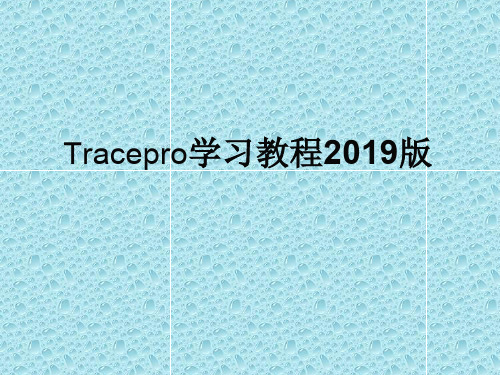
Tracepro建模
Tracepro自建模
Tracepro软件本身提供了一个强大 的模型库,使用者可以根据自己的 需要选择不同的模块来建立模型。 其路径就是 :Insert>
Tracepro建模
Insert> Lens Element
要点: A.透镜的材料 B.透镜的参数 C.透镜的位置
Tracepro可以同时开启多个档案来完成编辑。
Tracepro的操作界面介绍
工作菜单
导航区
工作区
实体模型
消息区
Tracepro的操作界面介绍
Tracepro的操作设置
View>Preference
此处可以设置Tracepro操作 界面中显示方面的参数,如 界面的显示单位,缩放时的 倍率,显示光线的颜色,方 式等等。
光源 总光通量22000lm 配光 截光角不应小于27度
半光强角不小于6度 照度 中心光强大于2000000cd
有中心光强非常高,所以,反光杯一定要聚
Tracepro设计实例
导入光源 打开已经建好的光源文件
Tracepro设计实例
建立模型 Insert>Reflectior
Front depth 代 表灯具到口径 的距离 Back depth 代 表灯具到底部 的距离 Focal len 代表 两个面的不同 曲率
Tracepro设计实例
查看模拟结果 直角坐标配光曲线
从模拟的结果中可以得出,半光强角为6度。
Tracepro设计实例
查看模拟结果 光斑照度
从模拟的结果中可以得出,1米处光斑的直径略大于1米,中心的 最大照度为1076lx,平均照度16.2lx。
Tracepro中文手册第六章

Tracepro中⽂⼿册第六章第六章分析检验光线追迹结果完成光线追迹之后,当进⾏结果评估时,分析菜单提供多种⽅法来显⽰光线追迹数据。
Displaying Rays 和 Ray Sorting让你观察数据是否是你期待的结果。
Irradiance Maps, Ray Tables and Polarization Maps 提供每⼀个表⾯的模拟结果。
Candela Plots 显⽰模型中光线数据的⾓度分配。
Volume Flux Viewer能够观察模型内部的流量分布。
Reports Menu 帮助你完成分析光线数据和模型的多种报告形式。
Tools 菜单包括附加的功能来帮助你完成光线追迹结果。
Analysis Menu在本章中的描述中,⼤多数的光线追迹结果从Analysis Menu中得到,光线追迹也被包含在Analysis Menu项⽬的开始,这在第五章有详细地介绍。
Display RaysAnalysis | Display Rays 选项允许你控制光线的显⽰。
“Analysis Mode(分析模式)”下,在完成光线追迹后, 光线默认地被显⽰或取消。
光线在“Simulation Mode(模拟模式)”中不能够被显⽰。
要关闭显⽰的光线,只需进⼊Analysis | Display Rays,显⽰光线的状态是通过菜单上√ 标志来标注的。
如果被trace的光线有很多并且带有许多的splits or branches,程序会花很长时间来显⽰这些光线。
你可以根据需要设定Window|Auto Update来更新光线的显⽰,这时的光线不会被随时更新,直到你按“F5”或选择Window|Refresh。
光线也可能在和图画程序组合期间同步显⽰,当具有优先设置时。
参考2.43页的“Ray Display”。
你也可以按照下⾯的描述使⽤Ray Sorting来决定哪些光线显⽰。
Ray Colors可以通过Ray Color对话框来设置光线的颜⾊来取代预先设值的颜⾊值,对于单⾊光,Ray Color对话框提供三种预设的颜⾊值来显⽰光线颜⾊。
TracePro 7.0用户手册_BSDF译文
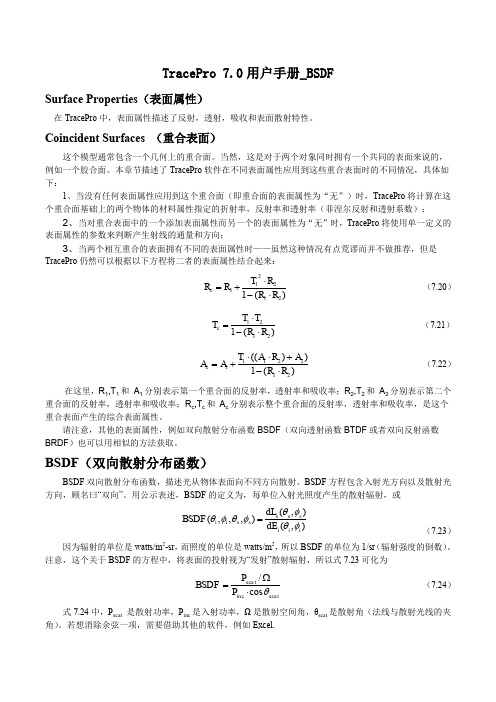
ABg BSDF 模型
在 Tracepro 中的 BSDF 函数模型是一种叫做 ABg 的逆幂律模型, 之所以被叫做 ABg 模型是因为在它的表达 式中 A,B,g 有三个参数,
BSDHale Waihona Puke A B - 0g
(7.25)
在式中,A,B,g 参数可以由测量的数据去拟合公式得到。
下图为一个典型的 ABg 模型的 BSDF 函数图,分布在 log-log:
2 / 2
TS
BSDF ( , , , ) cos sin (d )d
i i s s 0 0
(7.28)
在式 7.28 中,θ和φ是在球极坐标即 Z 轴为平面法向下的定义,当入射光照到表面上,θi 和φi 为 0,θs= θ,φs=φ,此时 TS 为:
2 / 2
Harvey-Shack BSDF(哈维 BSDF 模型)
Harvey 在其论文(J.E. Harvey, “Light-Scattering Properties of Optical Surfaces, Ph.D Dissertation, U. Arizona, 1976” J.E. Harvey, 光学表面的光反射特性,博士论文,亚利桑那大学)中论述,对于大多光学表面,如果 表示为余弦项而非角度项,则 BSDF 与入射光方向无关。类比线性系统理论,Harvey 称此特性为“平移不变 性”。在图 7.4 中,β0 是单位矢量 r0 在镜面方向上的投影,β 是单位矢量 r 在散射方向上的投影,两者之差的 模,|β-β0|是 BSDF 的 argument(是 BSDF 所要讨论的) 。注意,β 和 β0 不是单位矢量!他们是单位矢量的投 影,所以他们的长度小于等于 1. Harvey-Shack 方法给出了一个适用于多数光学表面的模型,即适用于: 散射主要由表面粗糙导致 散射(以及表面粗糙度)是各向同性的 表面粗糙度相对于光波长较小
Tracepro入门与进阶(2nd edition)

内容简介本书是CYQ设计工作室推出的Tracepro入门与进阶教程的第二版,以美国Lambda Research Corporation的最新 3.24版本为蓝本进行编写,内容涵盖了tracepro3.24光学仿真设计的概念、tracepro软件的配置和用户定制、光学元件模型的创建、描光、分析等内容。
本书章节的安排次序采用由浅入深,前后呼应的教学原则,在内容安排上,为方便读者更快、更深入地理解tracepro软件中的一些相关概念、命令和功能,并对运用该软件进行光学仿真设计的过程有一个全局的了解,本书中介绍了单片LCD投影机的仿真设计全过程,同时在本书的最后一章详细介绍了背光源等光学仿真设计过程,增强了本书的可读性和实用性,摆脱单个概念、命令、功能的枯燥讲解和介绍。
本书可作为光学专业人员的自学教程和参考书籍,也可作为大专院校光学、光电专业的学生学习tracepro的使用教材。
前言Tracepro是一套可以做照明光学系统分析、传统光学分析,辐射度以及光度分析的软件,它也是第一套由符合工业标准的ACIS立体模型绘图软件发展出来的光机软件。
功能强大的Tracepro减轻了光学设计人员的劳动强度,节约了大量的人力资源,缩短了设计周期,还可以开发出更多质量更高的光学产品。
但目前Tracepro学习教程甚少,不少初学者苦于无参考学习资料而举步为艰。
本人根据从事光学设计的经验与运用Tracepro的体会,汇集成书,目的是使Tracepro的初学人员能快速入门,快速见效,使已入门者能进一步提高Tracepro的应用水平和操作能力,从而在工作中发挥更大的效益,为中国的光学事业作出贡献!本书乃仓促而成,虽然几经校对,但错误之处在所难免,恳请广大读者朋友予以指正,不甚感谢!电子邮箱:cyqdesign@陈涌泉2005年6月6日目录第一章 TracePro3.24软件介绍与安装 --------------------------------------------------11.1 TracePro软件介绍-------------- --------------------------------------------------51.2 TracePro3.24 软件安装 --------------------------------------------------7第二章基本功能介绍 ---------------------------------------------------------------------152.1 用户界面介绍 ---------------------------------------------------------------------152.2 系统设置 ------------------------------------------------------------------------232.2.1用户化定制------------------------------------------------------------------272.2.2参数设置---------------------------------------------------------------------282.3 建立模型途径 ---------------------------------------------------------------------292.4 建立模型 ---------------------------------------------------------------------------302.4.1 Lens Element建立 --------------------------------------------------302.4.2 菲涅尔透镜的建立 -----------------------------------------------------322.4.3 反射镜的建立 -------------------------------------------------------------342.4.4 基本形状建立 -------------------------------------------------------------392.4.5 插入部件 ------------------------------------------------------------------422.4.6 插入光源文件---------------------------------------------------------------432.4.7 插入光管---------------------------------------------------------------------452.4.8 插入遮光板------------------------------------------------------------------462.5 定义光学特性 --------------------------------------------------------------------472.5.1 运用属性 -------------------------------------------------------------------472.5.2 编辑属性数据- -------------------------------------------------------------542.5.2.1 表面属性定义----------------------------------------------------552.5.2.2 材料定义----------------------------------------------------------592.5.2.3 膜层定义----------------------------------------------------------612.5.2.4 RepTile定义------------------------------------------------------632.6 描光功能及相关 -------------------------------------------------------------------662.6.1格式描光 ---------------------------------------------------------------------662.6.2描光相关设置------------------------------------------------------------------702.7 分析功能------------------------------------------------------------------------------742.7.1 照度、辉度分析-- ----------------------------------------------------------752.7.2 光强度分析 -----------------------------------------------------------------89 第三章入门设计实例--- -----------------------------------------------------------------943.1 球形反光碗设计--------------------------------------------------------------------953.2 光源的建立 -------------------------------------------------------------------------993.3 聚光镜的建立 ----------------------------------------------------------------------1003.4 菲涅尔透镜的建立-----------------------------------------------------------------1023.4.1焦距为120mm的菲涅尔透镜的建立 -----------------------------------1033.5 液晶屏的建立-----------------------------------------------------------------------1083.6 投影镜头的建立--------------------------------------------------------------------1103.7 LCD投影机光学系统的建立 ---------------------------------------------------105第四章进阶设计实例----------------------------------------------------------------------1124.1 导光管设计 -------------------------------------------------------------------------1124.2 背光源设计 -------------------------------------------------------------------------1294.2.1背光源技术介绍--------------------------------------------------------------1384.2.2设计背光源--------------------------------------------------------------------1504.3 LED实例设计-----------------------------------------------------------------------161 相关信息 ----------------------------------------------------------------------------------------180第一章:TracePro软件介绍与安装1.1 TracePro软件介绍TracePro是一套能进行常规光学分析、设计照明系统、分析辐射度和亮度的软件。
Tracepro纹理功能中英对照TexturedRepTileBacklight
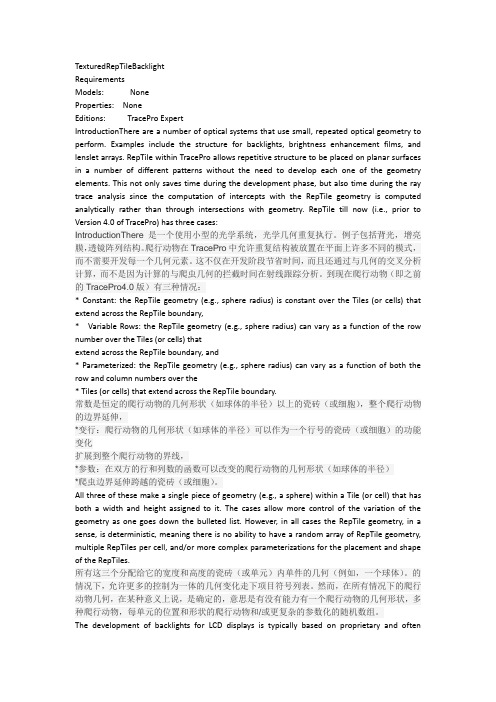
TexturedRepTileBacklightRequirementsModels: NoneProperties: NoneEditions: TracePro ExpertIntroductionThere are a number of optical systems that use small, repeated optical geometry to perform. Examples include the structure for backlights, brightness enhancement films, and lenslet arrays. RepTile within TracePro allows repetitive structure to be placed on planar surfaces in a number of different patterns without the need to develop each one of the geometry elements. This not only saves time during the development phase, but also time during the ray trace analysis since the computation of intercepts with the RepTile geometry is computed analytically rather than through intersections with geometry. RepTile till now (i.e., prior to Version 4.0 of TracePro) has three cases:IntroductionThere是一个使用小型的光学系统,光学几何重复执行。
TracePro 4.16中文版

CGTECH产品:
Atd Edit v1.1.34 1Cit v1.1.33 1CD(cnc数控工具机编程软件)
Cam Analyzer v3.2.B.011 1CD(凸轮分析软件)
CIMCO.DNCMax.v4.40.09 1CD(是实现DNC传输网络化、程序管理系统化的软件)
CIMCO Edit v5.11.02 Multilanguage 1CD(中文版,数控程序的编辑与仿真功能,该部分主要实现数控程序的编辑、仿真、文件比较、刀位轨迹模拟等)
CIMCO Software Suite v5.50.37 Multilanguage 1CD(用于存储和检索NC程序、NC程序优化、后处理、以及快速NC程序仿真)
TracePro v4.16光学机构仿真软件
(最新中、英文版;光学机构仿真软件,普遍用于照明系统、光学分析、辐射分析及光度分析的光线仿真)
TracePro 4.16光学仿真软件,是目前市场占有率最高的仿真软件,因为它以ACIS的固体模型为核心,所以使用者在设计分析模型时,可以非常直观的了解其模型。而在赋予其对象材质时,不需特殊的使用技巧,即可完成所有的设定,内建丰富的材料库、表面特性、光源资料库,更是令人惊喜。其功能强大且完整的分析图形及表格,足以应对──车灯相关(HID、LED、Fluorescent、Incandescent……等的灯源)、太空相关(杂散光、鬼影、热效应对影像的影响……等)、显示相关、照明相关、生医相关、雷射组件、消费性电子产品、……等,多产业的应用,是使用者不可或缺的好帮手。
NovaFlow & Solid v2.92r10 for WinXP 1CD
TracePro官方例子中文版(翻译)---导光管

TraceProLambda Research Corporation TraceProTracePro/name05TraceProTraceProTraceProTracePro3.01LED23LightPipe TutorialLEDLED TutorialTracePro LC TacePro TracePro ExpertLEDLED LWT676LEDTraceProCrate a Thin Sheet1TracePro File New2View Profiles XY XY3Insert Primative Solid Thin Sheet4mm Insert5Zoom All View Zoom AllSelecting a SurfaceTracePro1Insert Primitive Solid2View Profiles YZ YZ3Edit Select Surface()()-Use Sweep to form a solid4Edit Surface Sweep1Edit Surface Sweep20.9mm43Apply Z(User Sweep DirectionZ Z Z=1)Complete the Solid1Surface420.2mm draft=03Surface840.9mm draft=-4Creat a conical holeLED Cone ReflectorCone(Boolean Subtract operation)1Insert Primitive Solid Cylinder cone2InsertSubtract the Cone from the packageBoolean Operations Body ToolsPackage Cone2System Tree Ctrl2Ctrl3Edit Boolean Subtract42System TreeAdd diffuserdiffuser package thin cylinder diffuser scatteringperfect mirror1Insert Primitive Solid, Cylinder/Cone23Insert CylinderLEDLED Data Sheet0.4×0.4×0.5mm1Insert Primitive Solid Block23LED Z 1.175Block4Insert5System Tree Objects IdentifierDiffusing Surface PropertyLED Diffuser(a perfectLambertian Transmitter)(Conical hole)(perfect reflector)LED(perfect reflective diffuser)Manufactuer1TracePro(Perfect Mirror SurfaceProperty)(diffuser property)2Difine Edit Property Data Surface Properties3Add Property Lambertian DiffuserScatter Model ABg40.0( a lossless surface)(Solve for)BEDF BTDF(Bidirectional Trasmission DistributionFunction )(Surface property)(three foefficients)(Scattering Portion)(ABgmanual)5File Save Property databaseApply diffuser surface property1Define Apply Properties Surface2Diffuser inner surfaceSystem TreeEdit Select Surface Surface3(Zoom)4(Lambertian Diffuser)5ApplyApply Mirror Surface PropertyConical hole base side Mirror Surface1Bottom Ctrl2Property Name Perfect Mirror3ApplyLED Source1Analysis Raytrace Oprions(Raytrace Option)2Option Radiometric Units Photometric3Apply4LED top surface5Apply Properties Surface Source6Source Type Flux7Apply0.05lm LEDPerform the Raytrace1Analysis Source Raytrace Trace RaysTracePro AuditAnalysis Source RaytraceDisplay Candela PlotCandela Plots1Analysis Candela Options2Orientation and Rays3Nomal Vector Up Vector,4Candela Distributions5ApplyTracePro Candela1Analysis Candela Plots Polar Candela Distribution Polar Candela Distribution2LCD Back Lighting TutorialTracePro ExpertTracePro LCD····RepTile()··IrradianceLCDLCD1TracePro;2Insert Primitive Solid3Block X=100Y=10Z=1004Insert5Zoom All()View Zoom AllOpening the System TreeTracePro1Window Split23D3Object SurfaceLCD Adding Material Properties to the LCD PanelTracePro model objects surface LCDMaterial Property Optical1block System Tree Viewing area2tree pop-up menu PropertyApply Properties(TracePro Define Apply Properties)3Material4Plastic Ploycarb56block Plastic PolycarbLCD Adding Surface Properties to the LCD PanelBottom3side12351Object+block object21System tree Viewing area3Ctrl23545Perfect Mirror6Apply7System TreeCreating the Fluorescent Tube1Insert Primitive Solid Cylinder/Cone2Radius length Base Position Base Rotation3Insert CylinderAdding a Surface Property to the Bulb1object+Tree Cylinder32Surface 0System Tree Viewing Screen3Surface 0+Viewing area4Properties5Surface6Fluor White7Apply Properties Apply8Surface 0Surface Property : Fluor WhiteBulbAdding a Surface Source Property to the BulbSurface Source TracePro emittingSurface1Apply Properties Surface Source2Source Type Flux 30WattsTotal Rays 1000Angular Distribution Lambertian3Apply Surface 0Creating the Reflector around the Surfacereflecting surface1Insert Primitive Solid Insert Primitive Solid2Cylinder/Cone3Cylindical Shell4Outside Reflector Dimensions Inside Reflector DimensionsCreating the ReflectorBoolean Subtraction the outer cylinder the inner cylinder1System Tree()2Ctrl System Tree()Ctrl+(Click)3Boolean Subtract icon Edit Boolean Subtract4System Tree65Undo()Edit UndoBlock1Insert Primitive block2sheel3Ctrl+click45half-cylinder reflectorApplying a Surface Property to the Reflector1System Tree Cone 4.9 millimeters(4.9mm)2Apply Properties Surface Diffuse White3Apply4System TreeDiffuse WhiteRepTileCreating a dot pattern using RepTileTracePro Expert Edition RepTile feature1(Define Edit Property Data RepTile Properties)The RepTile Property EditorTracePro Property Editor(TracePro )LCDRepTile Property1RepTile Property EditorAdd RepTile Property2LCD(LCD panel dot pattern for the name)Geometry Type= Sphere3OKSphere Ellipsoid Hip (Mansard) Roof()Cube Corner Prism Rounded Prism/1Tile Parameters Rectangles253Spreadsheet114Bump5Property6Save icon(FileSave)LCD1LCDRepTileSystem Tree2Define Apply PropertiesRepTile3()Diffuse White4Up Vector5Apply98×98mm()SubstratePerfect MirrorholesDiffuse White1mm 5mmDisplay the RepTile SurfaceTracePro RepTile1View Display RepTile()2View Profile()ISO 1Adding an observation ScreenLCD light GuideIrradiance distribution1Insert Primitive Solid Block2Width Position3Observation Screen4Perfect Absorber Surface Property5Turning the Display of Rays off100010001Analysis Display Rays()2Display Rays Check markRunning a source trace simulation1Source TraceSurface Source ray-trace2TracePro Preprocessed34audit TracePro 1000Display Ray TracemodelTraceProRay Sorting1Analysis Ray Sorting2Starting Rays1005update501003AnalysisDisplay RaysDisplay Rays60%100%33%66%0%30%/Displaying an Irradiance MapTraceProAnalysis ModeSimulation Mode/Irradiance/Illuminance maps/Candela/Intensity plots1Analysis Irradiance Options2Irradiance /Irradiance Map3Apply/Irradiance map12Irradiance map(Analysis Irradiance/Illuminance map/)34Irradiance map5WindowTile Vertical Tile VerticalImprove Irradiance Sampling1000Irradiance plot1Analysis Display Rays2Source Surface100010000Adding a Surface Source Property to theBulb3Irradiance MapUnderstanding the Irradiance Options/Irradiance/Illuminance Options Analysis MenuIrradiance/Illuminance mapRays to plot Absorbed irradiance/illuminanceincident Irradiance/Illuminance MapWatts WattsAnalysis Raytrace Options Radiometric Units radiometric unitsPhotometric UnitsNormalize to emitted box irradiance mapforeground backgroundcolor mapBlack&White andgrayscale mapsCountnumber of pixels20detector2020larger countsViewSmoothing Gaussiansmoothing detector pixelsChoppy or non-contiguous datadebuggingGaussian smoothingfunctionLightPipe TutorialTracePro LC TracePro TracePro ExpertTraceProTracePro1TracePro File View2Insert Primative Solid Cylinder/Cone3230Insert4Zoom All View Zoom AllSelecting a SurfaceTracePro1Edit Select Surface(Select Surface tool)rod right endSystem Tree Window Split System TreeAdding a Bendarc1Edit Surface Revolve()Revolve Surface Selection290253Swept revolved(0,-25,30)X4Revolve SurfaceAdd a tapertaper1Edit Surface Sweep Sweep Surface Selection2Distance15Draft angle -22Apply a Material PropertyTracePro Properties make the mode optical bulk V olumethe index of refraction1Edit Select Object(Select Object)2Define Apply Properties()Apply Properties3Plastic Catalog Acrylic Apply System Tree ObjectMaterial Property NameSetup a Grid of RaysGrid RaytraceGaussian beam1Define Grid Source()Grid Source2Grid Setup Outer radius2Grid Pattern RandomTotal rays1000(0,0-0.1)3Beam Setup()Gaussian (degrees)()Angular profile30Half anglesTrace the RaysGrid RaytraceApply & Trace Rays(&)TraceProAudit Audit database Property informationAnalysis Display RaysAnalysis Ray Sorting()/Setting Irradiance Map OptionsIrradiance Map Options Irradiance Plot1AnalysisIrradiance/Illuminance OptionsApply/Display the Irradiance Plot1AnalysisIrradiance/Illuminance Maps Irradiance MapIrradiance Map2Normalized FluxSurface 4Candela OptionsCandela Options Candela Plots1Analysis Candela Options ApplyIso-Candela Ploar Iso-Candela PlotTracePro Missed Rays1Analysis Candela Plots Polar Iso-Candela Polar Iso-Candela2CandelaTraceProSystem TreeModel WindowZoom AllPrimative solidCylinder/Cone /Polar Candela DistributionDraft angleEdit Property DataSurface PropertiesRepTileIrradianceLensApertureSemi-DiameterSemi-diameterDecenterObstructionPositionAsphericunitsthinknesscatalogcylindricPrimitive SolidsBlockCylinder/cone /TorusSphereThin SheetplaneDefineApply PropertiesEdit Property DataSurface PropertiesMaterial PropertiesBulk Scatter PropertiesGradient Index PropertiesRepTile PropertiesFluorescence PropertiesThin film StacksMaterialSurfaceSurface SourceI, IntensityF FluxE IlluminanceirradiancePrescriptionImportance SamplingExit surfaceRaytrace FlagDiffractionMueller MatrixBluk ScatteringClass and User DataTemperatureTemperature DistributionGradient IndexDisplay of Index and absorptance for given wavelengthMirrorPerfect AbsorberProperty/Irradiance/Illuminance MapBoolean Subtract OperationRevolveSweepZoom AllRay SortingIR。
- 1、下载文档前请自行甄别文档内容的完整性,平台不提供额外的编辑、内容补充、找答案等附加服务。
- 2、"仅部分预览"的文档,不可在线预览部分如存在完整性等问题,可反馈申请退款(可完整预览的文档不适用该条件!)。
- 3、如文档侵犯您的权益,请联系客服反馈,我们会尽快为您处理(人工客服工作时间:9:00-18:30)。
第六章 分析检验光线追迹结果完成光线追迹之后,当进行结果评估时,分析菜单提供多种方法来显示光线追迹数据。
Displaying Rays 和 Ray Sorting让你观察数据是否是你期待的结果。
Irradiance Maps, Ray Tables and Polarization Maps 提供每一个表面的模拟结果。
Candela Plots 显示模型中光线数据的角度分配。
Volume Flux Viewer能够观察模型内部的流量分布。
Reports Menu 帮助你完成分析光线数据和模型的多种报告形式。
Tools 菜单包括附加的功能来帮助你完成光线追迹结果。
Analysis Menu在本章中的描述中,大多数的光线追迹结果从Analysis Menu中得到,光线追迹也被包含在Analysis Menu项目的开始,这在第五章有详细地介绍。
Display RaysAnalysis | Display Rays 选项允许你控制光线的显示。
“Analysis Mode(分析模式)”下,在完成光线追迹后, 光线默认地被显示或取消。
光线在“Simulation Mode(模拟模式)”中不能够被显示。
要关闭显示的光线,只需进入Analysis | Display Rays,显示光线的状态是通过菜单上√ 标志来标注的。
如果被trace的光线有很多并且带有许多的splits or branches,程序会花很长时间来显示这些光线。
你可以根据需要设定Window|Auto Update来更新光线的显示,这时的光线不会被随时更新,直到你按“F5”或选择Window|Refresh。
光线也可能在和图画程序组合期间同步显示,当具有优先设置时。
参考2.43页的“Ray Display”。
你也可以按照下面的描述使用Ray Sorting来决定哪些光线显示。
Ray Colors可以通过Ray Color对话框来设置光线的颜色来取代预先设值的颜色值,对于单色光,Ray Color对话框提供三种预设的颜色值来显示光线颜色。
连同Default Red-Green-Blue三色,还有Extended and Logarithmic的10级调色板供选择,可以通过不同颜色的不同阶数来改变每阶的相关交点或是增加新的阶数。
改变调色板颜色1、使用Analysis | Ray Colors,打开Ray Colors对话框2、选择 Desired Palette3、点击Update Ray Colors创建一个自定义的颜色1、使用Analysis | Ray Colors,打开Ray Colors对话框2、选择 Desired Palette3、在New Color Boundary 内输入值后,点击Add Row创建交叉点4、通过选择一行后,点击Delete Row来删除交叉点5、点击Color单元格从Color Picking对话框中选择新的颜色来改变颜色6、点击Replace Custom Palette7、点击Update Ray Colors%%注意%% Custom Color Palette 将被存储在Model's OML文件中.Ray SortingRay Sorting 决定模型窗口光线的显示,并且也可以用于plots and tables。
要打开Ray Sorting对话框,选择Analysis | Ray Sorting,默认值为All Rays,显示所有部分的每一条被追踪光线。
光线的显示不会改变直到你按Update钮扣。
在Ray Sorting对话框中,Sort Type的所有选项,除了All Rays,在sorting之前需要选择一个表面。
TABLE 6.1. Summary of Sort Type choices in Ray Sorting dialog boxSort Type Meaning Surface Selection Required? All Rays 显示所有光线NoSelected Surface 只显示打在所选面上的光线YesSpecular(镜面的) 只显示打在所选面上,并且只Yes经过镜面反射或折射的光线,散射光线不显示YesSingal Scatter 只显示打在所选面上,并且只经过一次散射的光线Multiple Scatter 只显示打在所选面上,并且经Yes过多次散射的光线也可以通过设定光线的波长来挑选光线,在Raytrace Options中设定波长,默认值为全部波长。
Starting Rays To Display也可以设定,当你完成很多条光纤追迹后,这个会很有帮助。
在这样一个例子中,因为有太多太多的光线使你不能看到有用的光线。
默认值为100%。
Flux Display被用来控制单波长光线追迹光线的颜色(对于多波长的光线追迹,光线的颜色由View | Preferences | Ray Colors选项来控制。
Flux Display基于初始光线小数值的,默认为全部显示。
要改变Flux Display的设定,在Ray Sorting对话框中沟选Flux Display,在Flux Range中输入值来去除range外的光线。
Extended Ray SortingRay Sorting 适用于TracePro分析plots and ray tables, 光线的选取可以通过波长和交集类型来实现。
由于plots and ray tables 需要选择一个表面,所以All Rays的Sort Types和Selected Surface 可以得到相同的结果。
Flux Display和% Rays只适用于光线现实的sorting 选项。
%%注意%% Ray Sorting不适用于Candela Plots 和3D Irradiance Maps.Irradiance Map Ray Sorting 对话框如图6.5所示,注意此时所选取的窗口显示在对话框的上面。
具有相同选择效果的Incident Ray Table 如图6.6所示,注意,显示的唯一Intercept 类型为RandTran (Random Transmission),因为散射表面在所选表面之前。
Ray SelectRay Select 菜单项影响Ray Histories窗口,要选择下一次光线的历史纪录,通过Analysis | Ray Select | Next Ray 或Analysis | Ray Select | Previous Ray来实现。
当然也可以用快捷方式 Alt-Page Down 或 Alt-Page Up。
Irradiance Maps光照度图或照明图可以通过选择Analysis | Irradiance Maps来观察。
发光图显示了当前所选面所发生的发光事件,如果这个表面不是一个平面,发出的光会被投射到一个平面。
投射面的方向可以在发光选项中控制,路径为:Analysis | Irradiance Options,别的一些设置也在这里实现,如下所述。
图片显示为从最黑到最白的阴影,或者是调色板中任何一种可供选择的颜色。
光照度图的定位方向被定义为Normal Vector(法向)和Up Vector,在Analysis | Irradiance Options对话框中可以找到设置。
Normal Vector垂直于所显示的光出射面。
Up Vector决定了显示的图的那一面在你屏幕的顶部。
你通过可以点击Automatically calculate Normal and Up Vectors来选择Normal 和 Up 方向,然后别忘了点击Update。
光照度图是指入射到单位接收表面或LUX的辐射功率,发生在所选的表面上。
当追迹的光线数量不足时,光照度图会显得有些杂乱。
像素的杂讯和斑驳状可以通过Irradiance Options 对话框中的Smoothing来平滑,伴随而来的是相应的解析度的下降。
消除杂讯的产生有多种实例,你也可以通过增加起始光线的数量或者是在你模拟离散光时增加随机光线的数量来产生更多重要的样本光线。
Irradiance Map Options光照度图的选项是通过选择Analysis | Irradiance Options的Irradiance Options选项来设置的,或者在光照度图上点击鼠标右键选择Irradiance Options,每个选项和功能将在下面有详细介绍。
Map DataMap Data定义了区域内显示光线的数量。
Quantities to Plot选择显示的图的类型,你可以选择Irradiance, Radiance, CIE (x,y), or CIE (u1,v1),如果是三种波长,你可以选择真或伪RGB彩色图表示。
Rays to Plot你可以观察图的部分或是全部光线,当相同的光县累计打在所选择的面上时,部分光照度图容易产生误导。
例如,在两条平行的反射镜片之间的一个面,would have the same ray intersect the surface until the ray fell below the flux threshold or interceptthreshold generating a incident flux many time greater that the starting flux of theray.½ Angle定义了为辐射亮度(Radiance)计算的立体角(只适用在Radiance图),Irradiance是单位面积上的能量,而Radiance是单位面积上单位立体角,视角垂直于表面。
Normalize规范从所有发光源发出的所有出射通量给图的数据,这个选项允许你使通量和光照规范为总共的通量,如果这个框被选中后,TracePro在光照度图中使用出色通量来除以总通量。
这对于在光学系统计算的系统透射率和照明系统中计算发光效率,会非常有用。
Example 1: System Transmittance假设你需要计算一个光学系统的System Transmittance,你大概会使用grid raytrace option,出射通量等于所有出射光县通量的总和。
当显示照度图时,System Transmittance 等于总的通量(显示在照度图窗口的底端)除以出射通量。
要得到System Transmittance,选中Normalize to emitted flux对话框,然后按Apply按钮。
这时图会被重新显示,Normalized Flux的值就是system transmittance。
