Encounter 快速入门教程
Carbide 3D BitRunner V2快速入门指南说明书
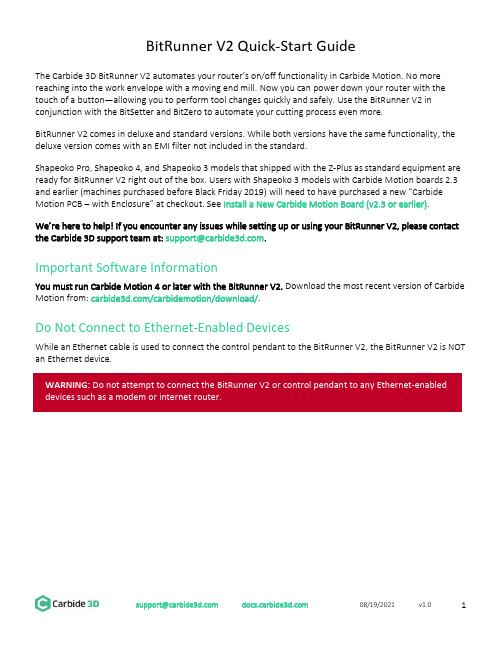
BitRunner V2 Quick-Start GuideThe Carbide 3D BitRunner V2 automates your router’s on/off functionality in Carbide Motion. No more reaching into the work envelope with a moving end mill. Now you can power down your router with the touch of a button—allowing you to perform tool changes quickly and safely. Use the BitRunner V2 in conjunction with the BitSetter and BitZero to automate your cutting process even more.BitRunner V2 comes in deluxe and standard versions. While both versions have the same functionality, the deluxe version comes with an EMI filter not included in the standard.Shapeoko Pro, Shapeoko 4, and Shapeoko 3 models that shipped with the Z-Plus as standard equipment are ready for BitRunner V2 right out of the box. Users with Shapeoko 3 models with Carbide Motion boards 2.3 and earlier (machines purchased before Black Friday 2019) will need to have pu rchased a new “Carbide Motion PCB –with Enclosure” at checkout. See Install a New Carbide Motion Board (v2.3 or earlier).We’re here to help! If you encounter any issues while setting up or using your BitRunner V2, please contact the Carbide 3D support team at: *********************.Important Software InformationYou must run Carbide Motion 4 or later with the BitRunner V2. Download the most recent version of Carbide Motion from: /carbidemotion/download/.Do Not Connect to Ethernet-Enabled DevicesWhile an Ethernet cable is used to connect the control pendant to the BitRunner V2, the BitRunner V2 is NOT an Ethernet device.Setting Up the BitRunner V21.1 Review BitRunner V2 Kit ContentsFigure 1Item Description Qty NoteA BitRunner V2 (Deluxe or Standard) 1 BitRunner V2 enclosure and attached power cordsB Control Pendant 1 Enable/disable the BitRunner V2C Logic Cable 1 Connects the BitRunner V2 to the controllerD Ethernet Cable 1 Connects the BitRunner V2 to the control pendantE Grounding Cable 1 Attaches to spindle mount to ground the spindle1.2 Install a New Carbide Motion Board (v2.3 or earlier)If you have an older Carbide Motion board (2.3 or earlier), you should have purchased a new Carbide Motion PCB and enclosure with your BitRunner V2. Before setting up the BitRunner V2, you will need to install the new controller:1.Power off the machine.2.Disconnect the power and USB cables, and all of the motor cables and homing switches from theboard.3.Remove your old controller from the machine.4.Install the new controller. The USB and power ports face the back of the machine.5.Reconnect the motor, homing switch, power, and USB cables.1.3 Connect the BitRunner V2 to the ControllerThe BitRunner V2 is designed to lay flat on the ground near your work table and electrical outlet.The 6-pin male-to-female logic cable connects the BitRunner V2 to the Shapeoko controller. The male end of the cable plugs into the BitRunner V2 and the female end plugs into the controller.1.Plug the male end of the logic cable into the 6-pin female port on the top of the BitRunner V2. SeeFigure 2.a.The black plastic latch on the side of the connector faces RIGHT.b.Make sure the connector is fully seated. You will hear the latch click into place.Figure 21.Plug the cable’s female end into the 6-pin male BitRunner V2 connector protruding from the front-end of the controller. See Figure 3.a.The small triangular peg faces OUT (away from the rail).b.The connector fits tightly. Press in and down to get it to seat fully.Figure 31.4 Connect the BitRunner V2 to the Control PendantUse the flat black Ethernet cable to connect the BitRunner V2 to the control pendant. The two ends of the cable are interchangeable. See Figure 4.1.Plug one end of the Ethernet cable into the Ethernet jack on the control pendant.a.The clear latch and black strain-relief boot face up.b.Press firmly to fully seat the connector. You will hear the latch click into place.Figure 42.Plug the other end of the Ethernet cable into the jack on the top of the BitRunner V2. See Figure 5.a.The clear latch and black strain-relief boot face LEFT.b. Press firmly to fully seat the connector. You will hear the latch click into place.Figure 51.5 Connect the BitRunner V2 to the Router and Power1.Plug the spindle/router power cord into the short female power cable on the left side of theBitRunner V2.2.Plug the longer male power cable into a wall outlet.1.6 Attach the Grounding Cable to the Spindle Mount (Optional)To attach the grounding cable:1.Insert the banana plug into the round port on the top of the BitRunner V2. See Figure 6.Figure 6e an M5 screw to secure the ring terminal end of the grounding cable to one of the two M5 holeson the left side of the spindle mount. See Figure 7.e a couple of zip ties to secure the grounding cable. Make sure the cable is secured where it willnot get in the way of the machine’s movements.Figure 71.7 Upgrade Carbide MotionThe BitRunner V2 requires at least Carbide Motion 4.1.Check for the build number in the bottom-left corner of Carbide Motion. Build numbers higher than400 do not need to be upgraded.2.If you have an older version, download the most recent version of Carbide Motion from/carbidemotion/download and install it to your computer.Using the BitRunner V22.1 Enable/Disable the BitRunner V2The BitRunner V2 is enabled and disabled via the control pendant.To enable the BitRunner V2:1.Press the control pendant button to supply power to the router. The red button LED will turn ON. SeeFigure 8.Figure 8To disable the BitRunner V2:2.Press the control pendant button again to cut power to the router. The button LED will turn OFF.2.2 Install an End Mill1.Press the control pendant button to disable the BitRunner V2 (button LED will be OFF).2.Flip the power switch on the router to the OFF position.3.Install the end mill.2.3 Run the Project G-code1.Flip the power switch on the router to the ON position.2.Press the button on the control pendant to enable the BitRunner V2.3.Load the G-code (.nc file) in Carbide Motion.The G-code (or absence thereof) determines when BitRunner V2 cuts or supplies power to the router. If there is no G-code/.nc file being executed in Carbide Motion, then no power is supplied to the router. TheG-code also triggers alert boxes to open in Carbide Motion which let you know when it’s time to change the end mill, what RPM to set the spindle to, etc.When G-code is executed in Carbide Motion, specific commands will determine if power is on or off: •An M3 S command of 1000 or greater (1000 is the RPM) automatically turns the router on. M3 S2800 is an example M3 S command. Alternately, you might see commands written like this: M3S2800.•An M5 command turns the router off.•An M6 command indicates a tool change.2.4 Perform Tool Changes1.When the G-code reaches a tool-change command (M6) Carbide Motion will pause the job, cutpower to the router, and alert you that it’s time to change the tool.2.Press the control pendant button to disable the BitRunner V2 (button LED will turn off).3.Flip the power switch on the router to the OFF position.4.Change the end mill.5.Flip the power switch on the router to the ON position.6.Press the control pendant button again to re-enable the BitRunner V2 (button LED will turn on).7.In Carbide Motion, click the Resume button to resume cutting. Carbide Motion will continue cuttinguntil it’s time to perform another tool change, load the next G-code file, or until the project is done.See Figure 9.Figure 9Troubleshooting and Maintenance 3.1 Troubleshooting Guide3.2 MaintenanceCheck the top of the BitRunner V2 for dust accumulation periodically, and vacuum when necessary.3.3 Replacing the FuseThe fuse may have blown if you know the G-code is good and the control pendant LED still lights up, but the BitRunner V2 has stopped working.1.Unplug the BitRunner V2 from the power source and unplug all cables on the top of the device.e a 2.5mm hex key to remove the four FHS securing the back panel.e a 2.5 mm hex key to remove the six BHCS securing the metal EMI shield. See Figure 10.Figure 10e a small flathead screwdriver to carefully pry open the lid of the small black fuse box. SeeFigure 11.a.Pry from the left side of the fuse box, near the “B” embossed on the lid.Figure 11NOTE: Figure 11 shows the deluxe BitRunner V2. The standard version will not have the large coils under the metal EMI shield.e your finger or a small flathead screwdriver to carefully remove the fuse. See Figure 12.Figure 126.Insert a new 15A 250V 5×20mm fuse.7.Replace the metal EMI shield.8.Replace the back panel of the BitRunner V2.。
encounter很好的辅导资料

Invoke Cadence On-Line Document
1. 在terminal里执行 unix% /usr/cad/cadence/SOC/cur/tools/bin/cdnshelp & 如 果不输入完整路径而真接输入cdsdoc,则根据PATH设定的顺序不同可能会执 行到其它cadence软件的On-Line document。 2. 在Language上連点兩下,底下窗口列出LEF和DEF的文件, 再在LEF/DEF 5.6 Language Reference 上連点兩下,右边出现这份文件的内容。 在LEF Syntax上点兩下,应可看到所有LEF的语法說明,你可以再往下点找到详细的 LEF语法。 3. 回到Products页(现在可能被收起來了, 按一下Products展开),展开 SoC
Start SOC Encounter
5. 进入Lab-A lab unix% cd Lab-A 6. 这个Lab的设计档放在design_data目錄里, cell library的档案放在library目 錄里, 如果你是在学校里做这个design, 你必须从CIC提供tsmc.13 design kit 里找到这些档案. 7. 进入Lab2 unix% cd Lab2
Page 1 of 32
z
Lab1 On-Line Document { Logging in { Invoke Cadence On-Line Document { Lab2 System Startup Logging in Copy lab material Start SOC Encounter { Lab3 Design Import, floorplan Prepare Data Design Import Global Net Connect Specify Scan Chang Floorplan { Lab4 Powerplan Powerplan
SoC Encounter设计流程ppt
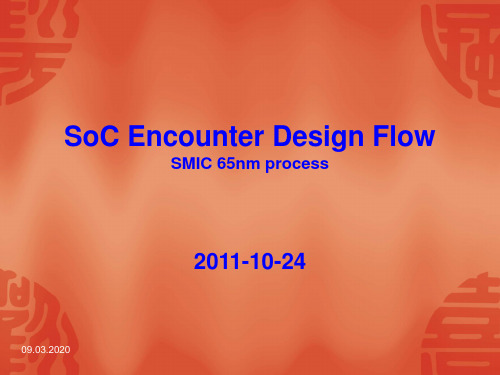
1.Initial_design
MMMC:
生成并更新RC corner,指明每个RC corner对应的cap table file,供进 行RC参数提取时使用,并指明每个RC corner对应的MMMC view:
create_rc_corner -name rc_worst -cap_table \ ../../techfile/soce_captable/smic_logic065_7lm_max.captbl
2.Floorplan
Floorplan set:
Specify floorplan:
指明floorplan坐标原点,确定floorplan面积(包括die size and core size,反复调 整,直到满足要求)及标准单元排列方式等。 命令:specify floorplan;
Add IO cells and filler:
$DEF_CAP \ -detailed_clock_cap_factor $DET_CLK_CAP -xcap_factor $X_CAP
update_delay_corner -name normal_func1_max_dcw_view_dc -rc_corner rc_worst
09.03.2020
Design_import:
第一次设计时,需要详细填写上述文件,填写完成以后,可以保存(save)为.conf 文件,以备下次调用。设计中也可以调用(load)现成的配置文件(.conf)。如: 命令: loadConfig $conf_file 0
commitConfig
上述内容包括详细的工艺库信息和设计数据、约束信息等。
-clockGatingCheck true \
Pearson English门户快速入门指南说明书

Quick Start Guidefor Students Pearson English Portal Pearson JapanSystem requirementsFor Computers:●OS:Windows7+,Mac OS10.13+●Browsers:Chrome,Firefox,Edge,Safari(in thelatest version)●Processor:Intel Core™Duo2.0GHz or fasterprocessor●Screen resolution:minimum1366x768px●Memory:2GB or higher RAM●Adobe Flash Player:latest version(for IslandAdventure Game only)●Cookies:must be enabledFor Offline App(Pearson Practice English app):●iOS:10.0+&32MB●Android:5.0+&26.5MB For Tablets:●iPad iOS11.2+,Android OS5.0+orWindows8.1,10●Supported browsers(in latest versions):Chrome,Safari●IAG game is accessed using app available in StoreFor iPhones:●iOS11.2+●Safari in latest versionFor Android devices:●Android OS5.0+●Chrome in latestversionNote:Some types of activities(e.g.drag&drop)may not work correctly on mobile devices.The presentation tool and admin toolBefore you begin using the Pearson English Portal,please see the list of system requirements and take a moment to ensure you have the correct equipment:Click here to check your computer now.Click here to check your Internet browserspeed. 1Before the student begins a journey with the Pearson English Portal we recommend checking if their device meets the system requirements .To start using the Pearson English Portal a student needs:●an e-mail address and ●a student access code.The access code might come with your textbook,from your school,or in a separate kit.You can also contact your local Pearson Representative or distributor by visiting our website .Registering anaccount 2A B C DTo register an account:1.Go to:pearson /register2.Choose your preferred language [A] and click Create an account .If you encounter any issues,click on the Help [B]icon to access the help site.3.Select Create adult account [C]orCreate c hild account [D].Note:If you are a young learner,please ask your parent or a teacher to create an account for you.4. Enter your Email address, Username, Password, First name and Last name. Choose Japan in Country if you live in Japan.Read the Terms of Use and thePrivacy Policy and check the box[A]. If you wish to get information from Pearson, check the box[B].Click “Create account ”[C] andyou will be directed to your Dashboard.Note s :●Your lastname must be at least twoLatin characters long.If you register using differentwriting system,e.g.Chinese,one character/symbol isenough.●Your username can contain onlylowercase letters,numbers,dots [.],underscores [_],dashes [-]and atsigns [@].●Your password must have 8 or more characters, at least one uppercaseRegisteringan account,cont.2A B CTo sign in to the Pearson English Portal student account:1.Go to /login2.Enter student Username and Password .3.Click on the Sign in buttonNote:If you forget your password,click on theForgot your password?link or click here for instructions.Signingin323Students need to add a product to their account to be able to fully use the Pearson English Portal.To add a product to an account:1.On your Dashboard,click on either the Add New Product buttonor add a new product link [A].2.Enter your Access Code and click the Activate button.If you use a devicewith a camera,you will also see the option to add a product by scanningthe QR code[B].You may also return to the Dashboard[C].3.Click the Go to Productsbutton.4Adding aproductTo join a teacher’s class:1.Go to the Classes tab.2.Click on the Join Class buttonor join a class link [A].3.Enter the Class Code you shouldget from your teacher.4.Click on the Joinbutton.5Joining a classThe teacher is able to track students’progress and provide feedback on their work after they have joined the class.。
Encounter使用方法
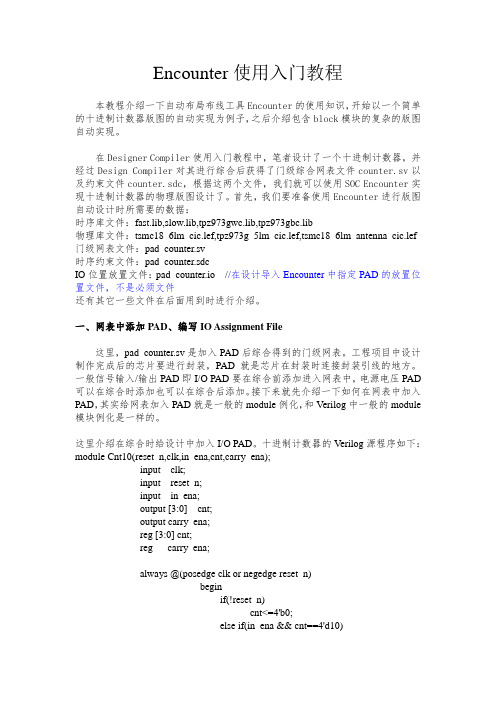
Encounter使用入门教程本教程介绍一下自动布局布线工具Encounter的使用知识,开始以一个简单的十进制计数器版图的自动实现为例子,之后介绍包含block模块的复杂的版图自动实现。
在Designer Compiler使用入门教程中,笔者设计了一个十进制计数器,并经过Design Compiler对其进行综合后获得了门级综合网表文件counter.sv以及约束文件counter.sdc,根据这两个文件,我们就可以使用SOC Encounter实现十进制计数器的物理版图设计了。
首先,我们要准备使用Encounter进行版图自动设计时所需要的数据:时序库文件:fast.lib,slow.lib,tpz973gwc.lib,tpz973gbc.lib物理库文件:tsmc18_6lm_cic.lef,tpz973g_5lm_cic.lef,tsmc18_6lm_antenna_cic.lef 门级网表文件:pad_counter.sv时序约束文件:pad_counter.sdcIO位置放置文件:pad_counter.io //在设计导入Encounter中指定PAD的放置位置文件,不是必须文件还有其它一些文件在后面用到时进行介绍。
一、网表中添加PAD、编写IO Assignment File这里,pad_counter.sv是加入PAD后综合得到的门级网表。
工程项目中设计制作完成后的芯片要进行封装,PAD就是芯片在封装时连接封装引线的地方。
一般信号输入/输出PAD即I/O PAD要在综合前添加进入网表中,电源电压PAD 可以在综合时添加也可以在综合后添加。
接下来就先介绍一下如何在网表中加入PAD,其实给网表加入PAD就是一般的module例化,和Verilog中一般的module 模块例化是一样的。
这里介绍在综合时给设计中加入I/O PAD。
十进制计数器的Verilog源程序如下:module Cnt10(reset_n,clk,in_ena,cnt,carry_ena);input clk;input reset_n;input in_ena;output [3:0] cnt;output carry_ena;reg [3:0] cnt;reg carry_ena;always @(posedge clk or negedge reset_n)beginif(!reset_n)cnt<=4'b0;else if(in_ena && cnt==4'd10)cnt<=4'b0;else if(in_ena && cnt<4'd10)cnt<=cnt+1'b1;endalways @(posedge clk or negedge reset_n)beginif(!reset_n)carry_ena<=1'b0;else if(in_ena && cnt==4'd10)carry_ena<=1'b1;elsecarry_ena<=1'b0;endendmodule加入PAD后的十进制计数器Verilog网表如下:module Cnt10_PAD(reset_n,clk,in_ena,cnt,carry_ena); //顶层模块input reset_n;input clk;input in_ena;output [3:0] cnt;output carry_ena;wire top_clk,top_reset,top_in_ena;wire top_carry_ena;wire [3:0] top_cnt;Cnt10CNT10(.reset_n(top_reset),.clk(top_clk),.in_ena(top_in_ena),.cnt(top_cnt),.carry_ena (top_carry_ena)); //这里是对Cnt10 module的例化//下面是I/O PAD module的例化PDIDGZ PAD_CLK(.PAD(clk),.C(top_clk));PDIDGZ PAD_RESET(.PAD(reset_n),.C(top_reset));PDIDGZ PAD_IN_ENA(.PAD(in_ena),.C(top_in_ena));PDO02CDG PAD_CARRY_ENA(.I(top_carry_ena),.PAD(carry_ena));PDO02CDG PAD_CNT_0(.I(top_cnt[0]),.PAD(cnt[0]));PDO02CDG PAD_CNT_1(.I(top_cnt[1]),.PAD(cnt[1]));PDO02CDG PAD_CNT_2(.I(top_cnt[2]),.PAD(cnt[2]));PDO02CDG PAD_CNT_3(.I(top_cnt[3]),.PAD(cnt[3]));endmodule说明:关于PAD如何例化,首先要查看厂家提供的工艺库中的关于PAD的verilog 文件,如本例子中使用tsmc18工艺库,描述PAD的verilog文件为tpz973g.v,这个文件是PAD文件的verilog描述,包括输入输出的端口等信息。
Eclipse快捷键
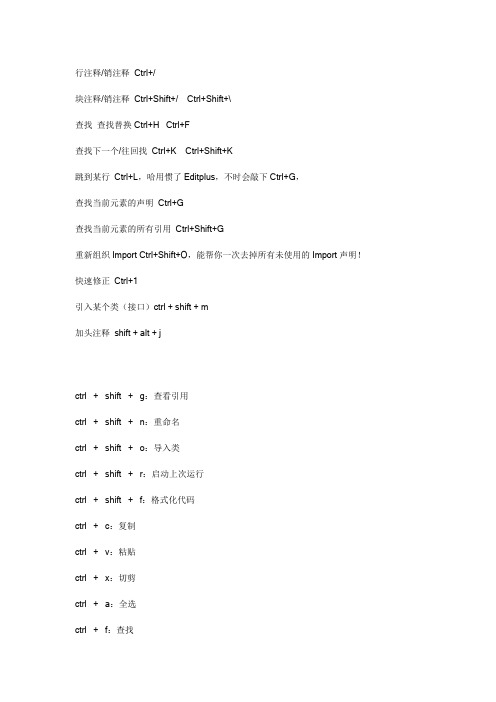
行注释/销注释Ctrl+/块注释/销注释Ctrl+Shift+/ Ctrl+Shift+\查找查找替换 Ctrl+H Ctrl+F查找下一个/往回找Ctrl+K Ctrl+Shift+K跳到某行Ctrl+L,哈用惯了Editplus,不时会敲下Ctrl+G,查找当前元素的声明Ctrl+G查找当前元素的所有引用Ctrl+Shift+G重新组织Import Ctrl+Shift+O,能帮你一次去掉所有未使用的Import声明!快速修正Ctrl+1引入某个类(接口)ctrl + shift + m加头注释shift + alt + jctrl + shift + g:查看引用ctrl + shift + n:重命名ctrl + shift + o:导入类ctrl + shift + r:启动上次运行ctrl + shift + f:格式化代码ctrl + c:复制ctrl + v:粘贴ctrl + x:切剪ctrl + a:全选ctrl + f:查找ctrl + z:撤销ctrl + y:重做ctrl + s:保存---------------------------------------------------------------用的最多的应该就是CTRL+SHIFT+S还有格式化用的也挺多。
---------------------------------------------------------------ctrl + shift + f 格式化代码ctrl + shift + o 组织导入F3 打开声明Alt + shift + r 重命名变量---------------------------------------------------------------up--------------------------------------------------------------- Alt+/---------------------------------------------------------------alt + leftalt + rightctrl + q---------------------------------------------------------------ctrl + shift + g:查看引用ctrl + shift + n:重命名ctrl + shift + f:格式化代码ctrl + c:复制ctrl + v:粘贴ctrl + a:全选ctrl + f:查找ctrl + z:撤销ctrl + s:保存Alt + / 智能提示---------------------------------------------------------------ctrl + shift + g:查看引用ctrl + shift + n:重命名ctrl + shift + o:导入类ctrl + shift + r:启动上次运行ctrl + shift + f:格式化代码ctrl + c:复制ctrl + v:粘贴ctrl + x:切剪ctrl + a:全选ctrl + f:查找ctrl + z:撤销ctrl + y:重做ctrl + s:保存Alt + / 智能提示F3 打开声明Alt + shift + r 重命名变量其实最常用的就是下面几个:ctrl + shift + o:导入类ctrl + shift + f:格式化代码ctrl + c:复制ctrl + v:粘贴ctrl + x:切剪ctrl + z:撤销ctrl + s:保存Alt + / 智能提示---------------------------------------------------------------Ctrl+M: 工作区最大化/最小化Alt+/: 智能提示F3: 察看声明Crtl+1: 修正错误Shift+Alt+T: 重构Shift+Alt+M: 提取函数Shift+Alt+R: 重命名Shift+Alt+C: 更改函数标记Ctrl+Shitf+F: 格式化代码---------------------------------------------------------------ctrl + shift + o:导入类atl + /:提示ctrl + shift + t:查找相关信息---------------------------------------------------------------Eclipse快捷键指南编辑作用域功能快捷键全局查找并替换 Ctrl+F文本编辑器查找上一个 Ctrl+Shift+K文本编辑器查找下一个 Ctrl+K全局撤销 Ctrl+Z全局复制 Ctrl+C全局恢复上一个选择 Alt+Shift+↓全局剪切 Ctrl+X全局快速修正 Ctrl1+1全局内容辅助 Alt+/全局全部选中 Ctrl+A全局删除 Delete全局上下文信息 Alt+?Alt+Shift+?Ctrl+Shift+SpaceJava编辑器显示工具提示描述 F2Java编辑器选择封装元素 Alt+Shift+↑Java编辑器选择上一个元素 Alt+Shift+←Java编辑器选择下一个元素 Alt+Shift+→文本编辑器增量查找 Ctrl+J文本编辑器增量逆向查找 Ctrl+Shift+J 全局粘贴 Ctrl+V全局重做 Ctrl+Y查看作用域功能快捷键全局放大 Ctrl+=全局缩小 Ctrl+-窗口作用域功能快捷键全局激活编辑器 F12全局切换编辑器 Ctrl+Shift+W全局上一个编辑器 Ctrl+Shift+F6全局上一个视图 Ctrl+Shift+F7全局上一个透视图 Ctrl+Shift+F8全局下一个编辑器 Ctrl+F6全局下一个视图 Ctrl+F7全局下一个透视图 Ctrl+F8文本编辑器显示标尺上下文菜单 Ctrl+W 全局显示视图菜单 Ctrl+F10全局显示系统菜单 Alt+-导航作用域功能快捷键Java编辑器打开结构 Ctrl+F3全局打开类型 Ctrl+Shift+T全局打开类型层次结构 F4全局打开声明 F3全局打开外部javadoc Shift+F2全局打开资源 Ctrl+Shift+R全局后退历史记录 Alt+←全局前进历史记录 Alt+→全局上一个 Ctrl+,全局下一个 Ctrl+.Java编辑器显示大纲 Ctrl+O全局在层次结构中打开类型 Ctrl+Shift+H 全局转至匹配的括号 Ctrl+Shift+P全局转至上一个编辑位置 Ctrl+QJava编辑器转至上一个成员 Ctrl+Shift+↑Java编辑器转至下一个成员 Ctrl+Shift+↓文本编辑器转至行 Ctrl+L搜索作用域功能快捷键全局出现在文件中 Ctrl+Shift+U 全局打开搜索对话框 Ctrl+H全局工作区中的声明 Ctrl+G全局工作区中的引用 Ctrl+Shift+G文本编辑作用域功能快捷键文本编辑器改写切换 Insert文本编辑器上滚行 Ctrl+↑文本编辑器下滚行 Ctrl+↓文件作用域功能快捷键全局保存 Ctrl+XCtrl+S全局打印 Ctrl+P全局关闭 Ctrl+F4全局全部保存 Ctrl+Shift+S全局全部关闭 Ctrl+Shift+F4全局属性 Alt+Enter全局新建 Ctrl+N项目作用域功能快捷键全局全部构建 Ctrl+B源代码作用域功能快捷键Java编辑器格式化 Ctrl+Shift+FJava编辑器取消注释 Ctrl+Java编辑器注释 Ctrl+/Java编辑器添加导入 Ctrl+Shift+MJava编辑器组织导入 Ctrl+Shift+OJava编辑器使用try/catch块来包围未设置,太常用了,所以在这里列出,建议自己设置。
STARCCM基础培训教程
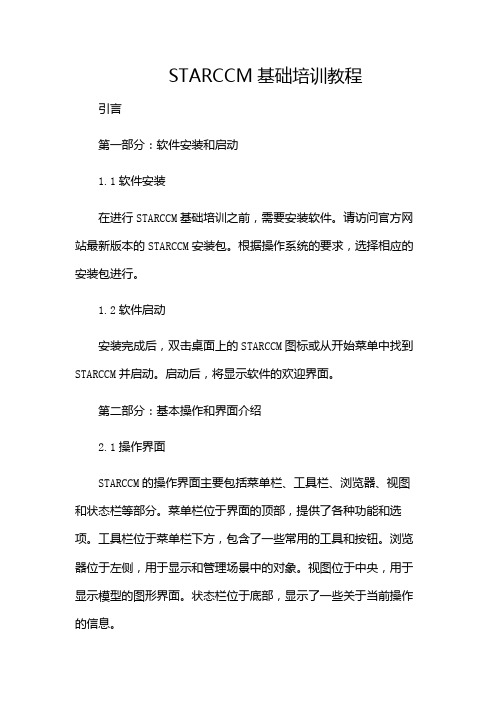
STARCCM基础培训教程引言第一部分:软件安装和启动1.1软件安装在进行STARCCM基础培训之前,需要安装软件。
请访问官方网站最新版本的STARCCM安装包。
根据操作系统的要求,选择相应的安装包进行。
1.2软件启动安装完成后,双击桌面上的STARCCM图标或从开始菜单中找到STARCCM并启动。
启动后,将显示软件的欢迎界面。
第二部分:基本操作和界面介绍2.1操作界面STARCCM的操作界面主要包括菜单栏、工具栏、浏览器、视图和状态栏等部分。
菜单栏位于界面的顶部,提供了各种功能和选项。
工具栏位于菜单栏下方,包含了一些常用的工具和按钮。
浏览器位于左侧,用于显示和管理场景中的对象。
视图位于中央,用于显示模型的图形界面。
状态栏位于底部,显示了一些关于当前操作的信息。
2.2基本操作在STARCCM中,基本操作包括创建模型、设置边界条件、划分网格、求解和后处理等。
下面将简要介绍这些操作的基本步骤。
2.2.1创建模型在菜单栏中选择“File”->“New”创建一个新的模型。
在弹出的对话框中,可以选择模型的类型和单位制。
然后,根据需要创建几何形状,可以使用内置的几何创建工具或导入外部CAD模型。
2.2.2设置边界条件创建模型后,需要设置边界条件。
在浏览器中,找到相应的边界条件选项,并进行设置。
例如,可以设置进口速度、出口压力、壁面粗糙度等。
2.2.3划分网格设置边界条件后,需要对模型进行网格划分。
在菜单栏中选择“Mesh”->“CreateMesh”进行网格划分。
在弹出的对话框中,可以选择网格类型和网格参数。
然后,“Generate”按钮网格。
2.2.4求解网格划分完成后,可以进行求解。
在菜单栏中选择“Simulation”->“Run”进行求解。
在弹出的对话框中,可以选择求解器类型和求解参数。
然后,“Start”按钮开始求解。
2.2.5后处理求解完成后,可以进行后处理。
在菜单栏中选择“Results”->“Post-processing”进行后处理。
Encounter快速入门教程

Encounter 能够与各种其他工具集成,如 Microsoft Office、Teams、 OneDrive 等。
encounter的特点和优势
优势
提高工作效率:通过 Encounter,团队成员可以更快速地协作、沟通和 完成任务。
减少沟通成本:Encounter 提供了直观、易于使用的沟通工具,可以降 低沟通成本。
网络架构
encounter采用去中心化的分布式网络架 构,由多个节点组成,节点之间通过P2P 协议进行通信。
VS
通信协议
encounter使用自定义的通信协议,以确 保节点之间的安全通信。通信协议包括消 息的格式、加密方式、认证机制等。
04
encounter实践案例分 享
使用encounter进行网络分析的案例
encounter与其他安全工具的对比和优势分析
对比
与其他安全工具相比,encounter具有高效、准确、易 用等优点,同时能够与其他安全工具进行集成和交互 ,形成更加完善的安全解决方案。
优势分析
encounter的优势在于其先进的技术和算法,能够快速 准确地检测和防御网络安全威胁,同时其良好的扩展 性和兼容性也能够满足不同用户的需求。
使用encounter进行安全事件处理的案例
要点一
总结词
要点二
详细描述
安全事件处理是encounter的重要应用之一,通过自动 化和智能化手段,可以帮助企业快速响应和处理安全 事件。
当encounter检测到安全事件时,会自动进行事件分析 、分类和优先级判断,并生成详细的报告和警报信息 。同时,encounter还支持自动化响应措施,如隔离网 络、阻止IP等,帮助企业快速处理安全事件,减少损失 。
- 1、下载文档前请自行甄别文档内容的完整性,平台不提供额外的编辑、内容补充、找答案等附加服务。
- 2、"仅部分预览"的文档,不可在线预览部分如存在完整性等问题,可反馈申请退款(可完整预览的文档不适用该条件!)。
- 3、如文档侵犯您的权益,请联系客服反馈,我们会尽快为您处理(人工客服工作时间:9:00-18:30)。
添加verilog网表文件 和Top cell name
添加标准单元LEF库
添加IO配置文件, 可选项
强大的帮助文档,一 切不懂都可以从help 中找到答案
File – Import Design
Advanced页: 选择Power项,添加 Power Nets: Ground Nets:
保存设置: Save可将本次的设置 保存到一个文件中, 下次再Load的这个文 件即可。
Core Margins也是有两种方式 ◆ Core to Die Boundary ◆ Core to IO Boundary Core边界一般都是需要的,用来 放置Power Ring,与其他模块的隔 离区
5.2 Specify—Floorplan: Advanced
设置标准单元阵列排布方式
A. 选择Site; B. 改变Rows设置 C. 改变Rows spacing D. 改变Row height E. 改变底部IO的排列方向
Place之后(无 Stripe和Top/Bottom Ring)
8.2 Route
Special Route: 连接Cell、block、Pad的电源和地到全局电源地。
Trial Route: 快速的布线,提取参数用于时序分析;
用于分析布线阻塞情况;
不完全布线,DRC&LVS不一定会通过; NanoRoute:
选择Filler cell
如果有DRC Violation导致不能添 加,需把Mode选项里面的 Perform DRC Violation Checking去 掉
Add Filler 也可以在Place完成之 后添加
Power Plan
Place
Route
END
2. 启动Encounter
工作目录管理: 假设项目名称为project, 在project下新建lib、work文件夹 xxx/project/lib (存放各种库文件) xxx/project/work (工作数据区) 在work下打开打开终端: 输入encounter 不能加“&” ,
Ecounter 快速入门教程
By:jfchen
1. 数据准备
必要数据: A. 综合后Verilog网表,通常以.v结尾; B. 标准单元LEF库文件;
可选数据: A. IO/Pin位置配置文件; B. MMMC等。。。
Encounter标准流程
极简流程
Design Import
Create Floorplan
5. Floorplan规划
设置Die的面积、长宽、利用率等 建立一个初始化的Floorplan
5.1 Specify Floorplan:Basic
Size:指定大小 Die/IO/Core Coordinates: 通过Die/IO/Core Coordinate来指定 大小。 有两种方式来设定die的大小: ◆ Core size by Aspect Ratio ◆ Core Size by Width and Height
7.2 Add Ring: Advanced
选择Die的哪一边需要添加Ring
最后OK确认
7.3 Add Stripe:
添加电源/地节点名称,配置线 宽、间距以及层次使用 设置每一组Stripe的pitch
设置Stripe的起始和结束位置
最后OK确认
完成后
Ring Stripe
8. Place & Route
布线结果
在终端下可看到布线的结果, 如果有违反,需重复 Place—Route 过程,直到 violation为零,如果错误较 少,也可以手工修改, 打开: Tools—Violation Browser 查看详细情况。
8.4 添加Filler
在Rows的空白处添加Nwell/Ntap、Ptap,保证Rows的 DRC&LVS通过。Filler一般为纵向布线Pitch的整数倍 Place—Add Phycical Cell—Add Filler
8.1 放置标准单元
Place—Place Standard Cell Run Full Placement:放置全部 Run Incremental Placement:放置增加的
设置CPU个数以 增加place的速 度
Include Pre-Place Optimization:放置前优化netlist Include In-Place Optimization: 在放置优化Timing constraints
6. 设置IO的位置
启动Pin Editor:Edit—Pin Editor
1 选择要设置 的Pin
2. 设定放置边界,层次
3. 设置起始位置、间距
6.2 导出IO配置文件
—I/O File 保存为.io文件,方便下次导入使用,或 者添加在Import Design中IO设置中
Note: Encounter的每一步操作都可以保存到一 个记录文件中,如果要恢复只需load这 个文件就可以:
所以每一个关键操作后都要单独保存, 如Specify Floorplan、Power Plan、Place、 Route等
7. 配置电源、地
Power 菜单
添加外围供电环路
添加StdCell Rows的供 电线路
7.1 Add Ring:Basic
添加电源/地的节点名称 设置Ring的类型
设置纵向、横向的layer、width、 spacing等
回车
3. 菜单简介
File :各种数据文件保存、导入 Edit :各种数据属性编辑修改 Floorplan:布局设置 Power:配置电源/地 Place:放置标准单元 Route:布线器 Option:配置Encounter各项属性
4.Import Design
File – Import Design
精细完整的布线
Mixed Signal: 基于图形的布线器
适用于小型的定制block;
Special Route
选择需要布线的节点 和端口 选择布线层次
最后确认
8.3 Nano Route
Route—NanoRoute—Route
勾选 Global Rouபைடு நூலகம்e Detail Route
设置CPU核心数, 增加布线速度
