《质量效应仙女座》女主推倒Vetra视频
林聪电子 Power Wave 产品说明书
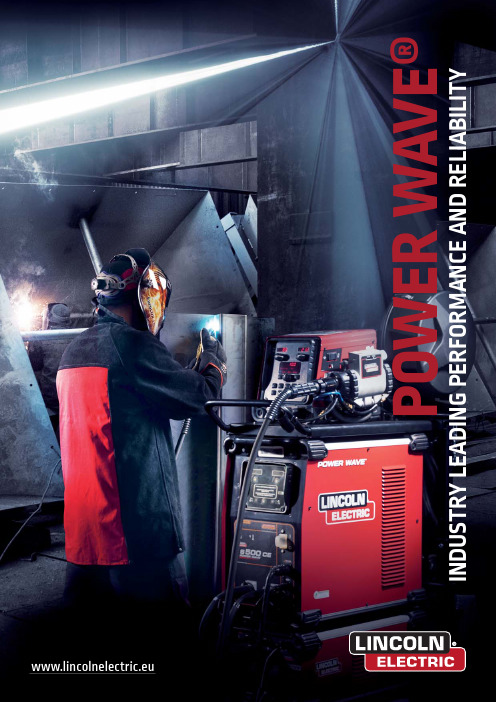
P O W E R W A V E ®EVERYWHERE ACROSS THE GLOBETHEPOWER WAVE®SOLUTIONThe most robust and reliable advanced equipment rangeOne platform for all welding applications with waveform upgrades free of chargeDesigned to perform anywhere in the world with local technical support centers ready to assist with your applicationNEVER STOPS WELDINGPower Wave® makes it easy to control the weld as a process with synergic features, process controls, lockouts and limits, and comprehensive weld data that leads to solutionsREADY FOR INDUSTRY 4.0Real-time data through ArcLink® enabling innovative solutions connecting your people, products, and processes.READY FOR TOMORROW, TODAYINTELLIGENT PLATFORM ENGINEERED FOR MAXIMUM PRODUCTIVITY AND QUALITYMAKING THE COMPLEX SIMPLEPOWER WAVE® SOLUTIONS 2TABLE OF CONTENTSPOWER WAVE®– PHILOSOPHY OF PROCESS CONTROLTHE RIGHT PROCESS FOR ANY APPLICATIONTAKE CONTROL. EVERY MACHINE, EVERY WELDINFORMATION THAT LEADS TO SOLUTIONSPOWER WAVEPower Wave Resource Center POWER WAVE® PROCESS CONTROL OPERATESON THREE PRINCIPLESIt’s no secret that the mindset of continuous improvement is a proven approach for improving production efficiency, quality and profitability – so why not view your welding operation the same way?Lincoln Electric’s Power Wave® advanced welding system allows you to do just that. Power Wave® is more than justa welder, it’s a complete process control platform that provides a full view of your welding operation, giving you thetools you need to deliver continuous improvement of safety, quality and productivity.by selecting the best waveform POWER WAVE® SOLUTIONSPIONEER OF PATENTED WELDING PROCESSESustomer focus drives our innovationUsing Waveform Control Technology ™, each process can be tailored to your specific needs.APPLICATION VARIABLES:Material/Shielding gas/Welding positionsPERFORMANCE CONSTRAINTS:Travel speed/Spatter/Part fit-upIMPLEMENTV E R I F YI M P L EM EN T OPTIMIZE YOUR ARC PERFORMANCE.THE RIGHT PROCESS FOR ANY APPLICATIONConstant Voltage Low Fume Pulse™RapidArc®Pulse33 cm21 cm* 66% Fume Generation Reduction (grams/minute) basedRapid X®Pulse30 cm21 cmRapid Z®Standard solutionPulse26 cmAC Aluminium Pulse36 cm0.6 mm Material2mm0.6mmMaterial & Gap0.6mm GapPOWER WAVE® MANAGER••Remote configuration••Easily standardize fleet settings ••F ine-tune weld parameters and send to your equipmenteduce welding variation among operators ••Improve WPS compliance •• A llow operators to focus on welding, not machine settings ••Transfer settings among machinesTAKE CONTROL.EVERY MACHINE, EVERY WELD.Welding can be the most complex part of any manufacturing process and is often the least controlled. Your quality relies on every operator on every shift to make the same welds with the same parameters. It is clear, there are many risks to quality and cost.The Power Wave® platform allows you to reduce risk and remove variation from your welding processes and operations. Designed with the operator, foreman, and engineer in mind, Power Wave's® embedded process control tools help you standardize your welding processes, increase weld quality and part-to-part consistency, and remove the guess work for operators.EQUIPMENT CALIBRATIONMANAGEMENTDIAGNOSTICTESTSYOUR POWER WAVE® PC COMMAND CENTERCAPTURE, STORE, ANDTRANSPORT SYSTEM SETTINGS FROM STATION TO STATIONCUSTOMIZE PROCEDUREMEMORIES• Part-to-Part Consistency • Weld QualityCONTROLWELD SEQUENCERChanging what was done by paper work instructionsto an operator guided complete welding system.No longer is it difficult to train operators, interpret work instructions and prints, or execute and verify welds. Guide operators step-by-stepEasy to follow graphical interfaceTAKE CONTROL. EVERY MACHINE, EVERY WELD.VERIFYINFORMATION THAT LEADS TO SOLUTIONS®The success of every operation, big or small, depends on making the best weld in an efficient way, withFOR MOREWELDSCORE®•• E mbedded quality monitoring technology ••Model-based weld evaluation••Simple, easily understood quality score for each weldWeldScore® is a tool intended for in-process monitoring of consistent and repeatable welding operations based upon your example kJ/cm Distance TraveledTrue Energy® ValueTrue Energy® Heat Input CalculationWeldScore®4%WeldScore®15%5 CFH 75/25 Argon/CO₂25 CFH, 90/10 Argon/CO₂WeldScore®99%INFORMATION THAT LEADS TO SOLUTIONS ®PROVEN PERFORMANCE. UNMATCHED DEPENDABILITYPOWER SOURCESPower Wave®S500•• T he industry standard for performance and versatility ••450 A at 100% duty cycle ••Output range: 5-500 APower Wave®C300•• I ntegrated user interface and wire feeder••250 A at 100% duty cycle ••Output range: 5-300 A3THE FASTEST COMMUNICATIONPower Wave®S350•• A dvanced welding performance, compact package••300 A at 100% duty cycle ••Output range: 5-350 APower Wave®S700•• F lexible configuration. Endless possibilities ••700 A at 100% duty cycle ••Rated output: 20-900 A •• I deal for: High Amperage, High Deposition ApplicationsPower Wave®R450•• H igh-performance, reliable robotic welding••450 A at 100% duty cycle ••Output range: 5-500 A •• I deal for: Robotic Automotive, General Fabrication and Heavy Fabrication ApplicationsMORE INFORMATION ABOUT POWER WAVE® EQUIPMENTPOWER WAVE® EQUIPMENTPOWER WAVE® SOLUTIONS 12ADD-ON MODULESSEMI-AUTOMATIC WIRE FEEDERSAUTOMATIC WIRE FEED SYSTEMSBuilt-in simple mounting solution keeps a clean & compact systemAdvanced ModuleSTT® ModulePower Wave® equipment utilizes ArcLink® digital communication amongthe system components for seamless sharing of weld system parameters. ArcLink® control cables are special high quality cables for digital communication.Power Feed® 84 Single & DualPower Feed® 25M4R100 & 4R220AutoDrive S & SAPF 46AutoDrive 19•• F urther expands welding capabilities •• I deal for: Adding AC polarity, STT® and High Frequency TIG capabilities••Bright digital meters •• F our roll drive system with powerful motor ••Remote control on the gun optional•• E asy-to-understand user interface panels •• F eatures push-pull capability for great performance on aluminium••Equipped with wheels as standard••Expand welding capabilities •• I deal for productivity and quality improvements with STT® welding and Rapid X®••Advanced performance. Rugged, portable design ••P ush-Pull functionality •• I nternal heating and lighting •• D ual procedure and memory buttons for on-the-fly process switching•• P owerful and dependablerobotic wire feeders •• P atented MAXTRAC® 4-roll drive system •• B est in class torque for high-speed applications •• P recise speed control•• H igh-performance, servo-drive robotic wire feeders•• C onsistent arc performance from start to finish •• T ouch-retract start technology for smooth,spatter-free arc starts •• I mproved contact tip performance and lifespan•• P rovide automatedwelding functionality for Power Wave® S-SeriesTHE FASTEST COMMUNICATION3THE FASTEST COMMUNICATIONWireless Connectivity Module•• R aising the bar for intelligent process feeders •• S imple & customizable controls •• D ual procedure and memory buttons for on-the-fly process switching ••Optional USB port •• S implifies machine set-up •• E nables machine setting lockouts •• S ingle feed, dual feed, or boom mount options available•• S imple & secure machine connectivity •• I deal for reducing network drops & connecting remote power sourcesDOWNLOAD BROCHURENEVER STOPS WELDINGPOWER WAVE® SOLUTIONS13Modular ConceptTESTED BEYOND THE STANDARDS & NORMSDURABLE TRAY MOUNTED AND POTTED ELECTRONICSPrinted circuit boards are environmentally-shielded using Lincoln Electric’s engineered encapsulation and protective frame trays.Why Lincoln Electric Power Wave® is suitable for industry••PCB board made at the Lincoln Electric Company •• F ully encapsulated with vertical and inverted mounting position •• C apable of surviving the harshest testing conditionsCLIMATERAIN DUST DROP & JERK VIBRATION ELECTRICAL ACCELERATED STRESS NEVER STOPS WELDINGTRUSTED SUPPORTLOCAL LINCOLN ELECTRIC ASSISTANCE AND SUPPORT Far beyond the simple recommendation of processes or equipment, Lincoln Electric works with you by offering advice and expertise, demonstrations, feasibility studies, installation and commissioning, training, maintenance, after-sales service, and even equipment upgrades.SOLUTION CENTERSVisit one of our many Solution Centers to see and testour latest generation welding and cutting systems.WIREBEING PRESENT LOCALLYMAKES US MORE AWARE GLOBALLYCUSTOMER ASSISTANCE POLICYThe business of The Lincoln Electric Company® is manufacturing and selling high quality welding equipment, consumables, and cutting equipment. Our challenge is to meet the needs of our customers and to exceed their expectations. On occasion, purchasers may ask Lincoln Electric for information or advice about their use of our products. Our emp-loyees respond to inquiries to the best of their ability based on information provided to them by the customers and the knowledge they may have concerning the application. Our employees, however, are not in a position to verify the information provided or to evaluate the engineering requirements for the particular weldment. Accordingly, Lincoln Electric does not warrant or guarantee or assume any liability with respect to such information or advice. Moreover, the provision of such information or advice does not create, expand, or alter any warranty on our products. Any express or implied warranty that might arise from the information or advice, including any implied warranty of merchanta-bility or any warranty of fitness for any customers’ particular purpose is specifically disclaimed.Lincoln Electric is a responsive manufacturer, but the selection and use of specific products sold by Lincoln Electric is solely within the control of, and remains the sole responsi-bility of the customer. Many variables beyond the control of Lincoln Electric affect the results obtained in applying these types of fabrication methods and service requirements.Subject to Change – This information is accurate to the best of our knowledge at the time of printing. Please refer to for any updated information.ACTIVE IN 160COUNTRIESWORLDWIDEEMPLOYEES WORLDWIDE YEARS OF EXPERIENCE BILLION USD REVENUEGlobal HeadquartersCleveland, Ohio USAASIA PACIFIC4 Countries9 Facilities5 Solution CentersEUROPE/AFRICA/ME13 Countries26 Facilities14 Solution CentersSOUTH AMERICA3 Countries6 Facilities7 Solution CentersNORTH AMERICA3 Countries22 Facilities16 Solution Centers。
Native Instruments MASCHINE MK3 用户手册说明书

The information in this document is subject to change without notice and does not represent a commitment on the part of Native Instruments GmbH. The software described by this docu-ment is subject to a License Agreement and may not be copied to other media. No part of this publication may be copied, reproduced or otherwise transmitted or recorded, for any purpose, without prior written permission by Native Instruments GmbH, hereinafter referred to as Native Instruments.“Native Instruments”, “NI” and associated logos are (registered) trademarks of Native Instru-ments GmbH.ASIO, VST, HALion and Cubase are registered trademarks of Steinberg Media Technologies GmbH.All other product and company names are trademarks™ or registered® trademarks of their re-spective holders. Use of them does not imply any affiliation with or endorsement by them.Document authored by: David Gover and Nico Sidi.Software version: 2.8 (02/2019)Hardware version: MASCHINE MK3Special thanks to the Beta Test Team, who were invaluable not just in tracking down bugs, but in making this a better product.NATIVE INSTRUMENTS GmbH Schlesische Str. 29-30D-10997 Berlin Germanywww.native-instruments.de NATIVE INSTRUMENTS North America, Inc. 6725 Sunset Boulevard5th FloorLos Angeles, CA 90028USANATIVE INSTRUMENTS K.K.YO Building 3FJingumae 6-7-15, Shibuya-ku, Tokyo 150-0001Japanwww.native-instruments.co.jp NATIVE INSTRUMENTS UK Limited 18 Phipp StreetLondon EC2A 4NUUKNATIVE INSTRUMENTS FRANCE SARL 113 Rue Saint-Maur75011 ParisFrance SHENZHEN NATIVE INSTRUMENTS COMPANY Limited 5F, Shenzhen Zimao Center111 Taizi Road, Nanshan District, Shenzhen, GuangdongChina© NATIVE INSTRUMENTS GmbH, 2019. All rights reserved.Table of Contents1Welcome to MASCHINE (25)1.1MASCHINE Documentation (26)1.2Document Conventions (27)1.3New Features in MASCHINE 2.8 (29)1.4New Features in MASCHINE 2.7.10 (31)1.5New Features in MASCHINE 2.7.8 (31)1.6New Features in MASCHINE 2.7.7 (32)1.7New Features in MASCHINE 2.7.4 (33)1.8New Features in MASCHINE 2.7.3 (36)2Quick Reference (38)2.1Using Your Controller (38)2.1.1Controller Modes and Mode Pinning (38)2.1.2Controlling the Software Views from Your Controller (40)2.2MASCHINE Project Overview (43)2.2.1Sound Content (44)2.2.2Arrangement (45)2.3MASCHINE Hardware Overview (48)2.3.1MASCHINE Hardware Overview (48)2.3.1.1Control Section (50)2.3.1.2Edit Section (53)2.3.1.3Performance Section (54)2.3.1.4Group Section (56)2.3.1.5Transport Section (56)2.3.1.6Pad Section (58)2.3.1.7Rear Panel (63)2.4MASCHINE Software Overview (65)2.4.1Header (66)2.4.2Browser (68)2.4.3Arranger (70)2.4.4Control Area (73)2.4.5Pattern Editor (74)3Basic Concepts (76)3.1Important Names and Concepts (76)3.2Adjusting the MASCHINE User Interface (79)3.2.1Adjusting the Size of the Interface (79)3.2.2Switching between Ideas View and Song View (80)3.2.3Showing/Hiding the Browser (81)3.2.4Showing/Hiding the Control Lane (81)3.3Common Operations (82)3.3.1Using the 4-Directional Push Encoder (82)3.3.2Pinning a Mode on the Controller (83)3.3.3Adjusting Volume, Swing, and Tempo (84)3.3.4Undo/Redo (87)3.3.5List Overlay for Selectors (89)3.3.6Zoom and Scroll Overlays (90)3.3.7Focusing on a Group or a Sound (91)3.3.8Switching Between the Master, Group, and Sound Level (96)3.3.9Navigating Channel Properties, Plug-ins, and Parameter Pages in the Control Area.973.3.9.1Extended Navigate Mode on Your Controller (102)3.3.10Navigating the Software Using the Controller (105)3.3.11Using Two or More Hardware Controllers (106)3.3.12Touch Auto-Write Option (108)3.4Native Kontrol Standard (110)3.5Stand-Alone and Plug-in Mode (111)3.5.1Differences between Stand-Alone and Plug-in Mode (112)3.5.2Switching Instances (113)3.5.3Controlling Various Instances with Different Controllers (114)3.6Host Integration (114)3.6.1Setting up Host Integration (115)3.6.1.1Setting up Ableton Live (macOS) (115)3.6.1.2Setting up Ableton Live (Windows) (116)3.6.1.3Setting up Apple Logic Pro X (116)3.6.2Integration with Ableton Live (117)3.6.3Integration with Apple Logic Pro X (119)3.7Preferences (120)3.7.1Preferences – General Page (121)3.7.2Preferences – Audio Page (126)3.7.3Preferences – MIDI Page (130)3.7.4Preferences – Default Page (133)3.7.5Preferences – Library Page (137)3.7.6Preferences – Plug-ins Page (145)3.7.7Preferences – Hardware Page (150)3.7.8Preferences – Colors Page (154)3.8Integrating MASCHINE into a MIDI Setup (156)3.8.1Connecting External MIDI Equipment (156)3.8.2Sync to External MIDI Clock (157)3.8.3Send MIDI Clock (158)3.9Syncing MASCHINE using Ableton Link (159)3.9.1Connecting to a Network (159)3.9.2Joining and Leaving a Link Session (159)3.10Using a Pedal with the MASCHINE Controller (160)3.11File Management on the MASCHINE Controller (161)4Browser (163)4.1Browser Basics (163)4.1.1The MASCHINE Library (163)4.1.2Browsing the Library vs. Browsing Your Hard Disks (164)4.2Searching and Loading Files from the Library (165)4.2.1Overview of the Library Pane (165)4.2.2Selecting or Loading a Product and Selecting a Bank from the Browser (170)4.2.2.1[MK3] Browsing by Product Category Using the Controller (174)4.2.2.2[MK3] Browsing by Product Vendor Using the Controller (174)4.2.3Selecting a Product Category, a Product, a Bank, and a Sub-Bank (175)4.2.3.1Selecting a Product Category, a Product, a Bank, and a Sub-Bank on theController (179)4.2.4Selecting a File Type (180)4.2.5Choosing Between Factory and User Content (181)4.2.6Selecting Type and Character Tags (182)4.2.7List and Tag Overlays in the Browser (186)4.2.8Performing a Text Search (188)4.2.9Loading a File from the Result List (188)4.3Additional Browsing Tools (193)4.3.1Loading the Selected Files Automatically (193)4.3.2Auditioning Instrument Presets (195)4.3.3Auditioning Samples (196)4.3.4Loading Groups with Patterns (197)4.3.5Loading Groups with Routing (198)4.3.6Displaying File Information (198)4.4Using Favorites in the Browser (199)4.5Editing the Files’ Tags and Properties (203)4.5.1Attribute Editor Basics (203)4.5.2The Bank Page (205)4.5.3The Types and Characters Pages (205)4.5.4The Properties Page (208)4.6Loading and Importing Files from Your File System (209)4.6.1Overview of the FILES Pane (209)4.6.2Using Favorites (211)4.6.3Using the Location Bar (212)4.6.4Navigating to Recent Locations (213)4.6.5Using the Result List (214)4.6.6Importing Files to the MASCHINE Library (217)4.7Locating Missing Samples (219)4.8Using Quick Browse (221)5Managing Sounds, Groups, and Your Project (225)5.1Overview of the Sounds, Groups, and Master (225)5.1.1The Sound, Group, and Master Channels (226)5.1.2Similarities and Differences in Handling Sounds and Groups (227)5.1.3Selecting Multiple Sounds or Groups (228)5.2Managing Sounds (233)5.2.1Loading Sounds (235)5.2.2Pre-listening to Sounds (236)5.2.3Renaming Sound Slots (237)5.2.4Changing the Sound’s Color (237)5.2.5Saving Sounds (239)5.2.6Copying and Pasting Sounds (241)5.2.7Moving Sounds (244)5.2.8Resetting Sound Slots (245)5.3Managing Groups (247)5.3.1Creating Groups (248)5.3.2Loading Groups (249)5.3.3Renaming Groups (251)5.3.4Changing the Group’s Color (251)5.3.5Saving Groups (253)5.3.6Copying and Pasting Groups (255)5.3.7Reordering Groups (258)5.3.8Deleting Groups (259)5.4Exporting MASCHINE Objects and Audio (260)5.4.1Saving a Group with its Samples (261)5.4.2Saving a Project with its Samples (262)5.4.3Exporting Audio (264)5.5Importing Third-Party File Formats (270)5.5.1Loading REX Files into Sound Slots (270)5.5.2Importing MPC Programs to Groups (271)6Playing on the Controller (275)6.1Adjusting the Pads (275)6.1.1The Pad View in the Software (275)6.1.2Choosing a Pad Input Mode (277)6.1.3Adjusting the Base Key (280)6.1.4Using Choke Groups (282)6.1.5Using Link Groups (284)6.2Adjusting the Key, Choke, and Link Parameters for Multiple Sounds (286)6.3Playing Tools (287)6.3.1Mute and Solo (288)6.3.2Choke All Notes (292)6.3.3Groove (293)6.3.4Level, Tempo, Tune, and Groove Shortcuts on Your Controller (295)6.3.5Tap Tempo (299)6.4Performance Features (300)6.4.1Overview of the Perform Features (300)6.4.2Selecting a Scale and Creating Chords (303)6.4.3Scale and Chord Parameters (303)6.4.4Creating Arpeggios and Repeated Notes (316)6.4.5Swing on Note Repeat / Arp Output (321)6.5Using Lock Snapshots (322)6.5.1Creating a Lock Snapshot (322)6.5.2Using Extended Lock (323)6.5.3Updating a Lock Snapshot (323)6.5.4Recalling a Lock Snapshot (324)6.5.5Morphing Between Lock Snapshots (324)6.5.6Deleting a Lock Snapshot (325)6.5.7Triggering Lock Snapshots via MIDI (326)6.6Using the Smart Strip (327)6.6.1Pitch Mode (328)6.6.2Modulation Mode (328)6.6.3Perform Mode (328)6.6.4Notes Mode (329)7Working with Plug-ins (330)7.1Plug-in Overview (330)7.1.1Plug-in Basics (330)7.1.2First Plug-in Slot of Sounds: Choosing the Sound’s Role (334)7.1.3Loading, Removing, and Replacing a Plug-in (335)7.1.3.1Browser Plug-in Slot Selection (341)7.1.4Adjusting the Plug-in Parameters (344)7.1.5Bypassing Plug-in Slots (344)7.1.6Using Side-Chain (346)7.1.7Moving Plug-ins (346)7.1.8Alternative: the Plug-in Strip (348)7.1.9Saving and Recalling Plug-in Presets (348)7.1.9.1Saving Plug-in Presets (349)7.1.9.2Recalling Plug-in Presets (350)7.1.9.3Removing a Default Plug-in Preset (351)7.2The Sampler Plug-in (352)7.2.1Page 1: Voice Settings / Engine (354)7.2.2Page 2: Pitch / Envelope (356)7.2.3Page 3: FX / Filter (359)7.2.4Page 4: Modulation (361)7.2.5Page 5: LFO (363)7.2.6Page 6: Velocity / Modwheel (365)7.3Using Native Instruments and External Plug-ins (367)7.3.1Opening/Closing Plug-in Windows (367)7.3.2Using the VST/AU Plug-in Parameters (370)7.3.3Setting Up Your Own Parameter Pages (371)7.3.4Using VST/AU Plug-in Presets (376)7.3.5Multiple-Output Plug-ins and Multitimbral Plug-ins (378)8Using the Audio Plug-in (380)8.1Loading a Loop into the Audio Plug-in (384)8.2Editing Audio in the Audio Plug-in (385)8.3Using Loop Mode (386)8.4Using Gate Mode (388)9Using the Drumsynths (390)9.1Drumsynths – General Handling (391)9.1.1Engines: Many Different Drums per Drumsynth (391)9.1.2Common Parameter Organization (391)9.1.3Shared Parameters (394)9.1.4Various Velocity Responses (394)9.1.5Pitch Range, Tuning, and MIDI Notes (394)9.2The Kicks (395)9.2.1Kick – Sub (397)9.2.2Kick – Tronic (399)9.2.3Kick – Dusty (402)9.2.4Kick – Grit (403)9.2.5Kick – Rasper (406)9.2.6Kick – Snappy (407)9.2.7Kick – Bold (409)9.2.8Kick – Maple (411)9.2.9Kick – Push (412)9.3The Snares (414)9.3.1Snare – Volt (416)9.3.2Snare – Bit (418)9.3.3Snare – Pow (420)9.3.4Snare – Sharp (421)9.3.5Snare – Airy (423)9.3.6Snare – Vintage (425)9.3.7Snare – Chrome (427)9.3.8Snare – Iron (429)9.3.9Snare – Clap (431)9.3.10Snare – Breaker (433)9.4The Hi-hats (435)9.4.1Hi-hat – Silver (436)9.4.2Hi-hat – Circuit (438)9.4.3Hi-hat – Memory (440)9.4.4Hi-hat – Hybrid (442)9.4.5Creating a Pattern with Closed and Open Hi-hats (444)9.5The Toms (445)9.5.1Tom – Tronic (447)9.5.2Tom – Fractal (449)9.5.3Tom – Floor (453)9.5.4Tom – High (455)9.6The Percussions (456)9.6.1Percussion – Fractal (458)9.6.2Percussion – Kettle (461)9.6.3Percussion – Shaker (463)9.7The Cymbals (467)9.7.1Cymbal – Crash (469)9.7.2Cymbal – Ride (471)10Using the Bass Synth (474)10.1Bass Synth – General Handling (475)10.1.1Parameter Organization (475)10.1.2Bass Synth Parameters (477)11Working with Patterns (479)11.1Pattern Basics (479)11.1.1Pattern Editor Overview (480)11.1.2Navigating the Event Area (486)11.1.3Following the Playback Position in the Pattern (488)11.1.4Jumping to Another Playback Position in the Pattern (489)11.1.5Group View and Keyboard View (491)11.1.6Adjusting the Arrange Grid and the Pattern Length (493)11.1.7Adjusting the Step Grid and the Nudge Grid (497)11.2Recording Patterns in Real Time (501)11.2.1Recording Your Patterns Live (501)11.2.2The Record Prepare Mode (504)11.2.3Using the Metronome (505)11.2.4Recording with Count-in (506)11.2.5Quantizing while Recording (508)11.3Recording Patterns with the Step Sequencer (508)11.3.1Step Mode Basics (508)11.3.2Editing Events in Step Mode (511)11.3.3Recording Modulation in Step Mode (513)11.4Editing Events (514)11.4.1Editing Events with the Mouse: an Overview (514)11.4.2Creating Events/Notes (517)11.4.3Selecting Events/Notes (518)11.4.4Editing Selected Events/Notes (526)11.4.5Deleting Events/Notes (532)11.4.6Cut, Copy, and Paste Events/Notes (535)11.4.7Quantizing Events/Notes (538)11.4.8Quantization While Playing (540)11.4.9Doubling a Pattern (541)11.4.10Adding Variation to Patterns (541)11.5Recording and Editing Modulation (546)11.5.1Which Parameters Are Modulatable? (547)11.5.2Recording Modulation (548)11.5.3Creating and Editing Modulation in the Control Lane (550)11.6Creating MIDI Tracks from Scratch in MASCHINE (555)11.7Managing Patterns (557)11.7.1The Pattern Manager and Pattern Mode (558)11.7.2Selecting Patterns and Pattern Banks (560)11.7.3Creating Patterns (563)11.7.4Deleting Patterns (565)11.7.5Creating and Deleting Pattern Banks (566)11.7.6Naming Patterns (568)11.7.7Changing the Pattern’s Color (570)11.7.8Duplicating, Copying, and Pasting Patterns (571)11.7.9Moving Patterns (574)11.7.10Adjusting Pattern Length in Fine Increments (575)11.8Importing/Exporting Audio and MIDI to/from Patterns (576)11.8.1Exporting Audio from Patterns (576)11.8.2Exporting MIDI from Patterns (577)11.8.3Importing MIDI to Patterns (580)12Audio Routing, Remote Control, and Macro Controls (589)12.1Audio Routing in MASCHINE (590)12.1.1Sending External Audio to Sounds (591)12.1.2Configuring the Main Output of Sounds and Groups (596)12.1.3Setting Up Auxiliary Outputs for Sounds and Groups (601)12.1.4Configuring the Master and Cue Outputs of MASCHINE (605)12.1.5Mono Audio Inputs (610)12.1.5.1Configuring External Inputs for Sounds in Mix View (611)12.2Using MIDI Control and Host Automation (614)12.2.1Triggering Sounds via MIDI Notes (615)12.2.2Triggering Scenes via MIDI (622)12.2.3Controlling Parameters via MIDI and Host Automation (623)12.2.4Selecting VST/AU Plug-in Presets via MIDI Program Change (631)12.2.5Sending MIDI from Sounds (632)12.3Creating Custom Sets of Parameters with the Macro Controls (636)12.3.1Macro Control Overview (637)12.3.2Assigning Macro Controls Using the Software (638)12.3.3Assigning Macro Controls Using the Controller (644)13Controlling Your Mix (646)13.1Mix View Basics (646)13.1.1Switching between Arrange View and Mix View (646)13.1.2Mix View Elements (647)13.2The Mixer (649)13.2.1Displaying Groups vs. Displaying Sounds (650)13.2.2Adjusting the Mixer Layout (652)13.2.3Selecting Channel Strips (653)13.2.4Managing Your Channels in the Mixer (654)13.2.5Adjusting Settings in the Channel Strips (656)13.2.6Using the Cue Bus (660)13.3The Plug-in Chain (662)13.4The Plug-in Strip (663)13.4.1The Plug-in Header (665)13.4.2Panels for Drumsynths and Internal Effects (667)13.4.3Panel for the Sampler (668)13.4.4Custom Panels for Native Instruments Plug-ins (671)13.4.5Undocking a Plug-in Panel (Native Instruments and External Plug-ins Only) (675)13.5Controlling Your Mix from the Controller (677)13.5.1Navigating Your Channels in Mix Mode (678)13.5.2Adjusting the Level and Pan in Mix Mode (679)13.5.3Mute and Solo in Mix Mode (680)13.5.4Plug-in Icons in Mix Mode (680)14Using Effects (681)14.1Applying Effects to a Sound, a Group or the Master (681)14.1.1Adding an Effect (681)14.1.2Other Operations on Effects (690)14.1.3Using the Side-Chain Input (692)14.2Applying Effects to External Audio (695)14.2.1Step 1: Configure MASCHINE Audio Inputs (695)14.2.2Step 2: Set up a Sound to Receive the External Input (698)14.2.3Step 3: Load an Effect to Process an Input (700)14.3Creating a Send Effect (701)14.3.1Step 1: Set Up a Sound or Group as Send Effect (702)14.3.2Step 2: Route Audio to the Send Effect (706)14.3.3 A Few Notes on Send Effects (708)14.4Creating Multi-Effects (709)15Effect Reference (712)15.1Dynamics (713)15.1.1Compressor (713)15.1.2Gate (717)15.1.3Transient Master (721)15.1.4Limiter (723)15.1.5Maximizer (727)15.2Filtering Effects (730)15.2.1EQ (730)15.2.2Filter (733)15.2.3Cabinet (737)15.3Modulation Effects (738)15.3.1Chorus (738)15.3.2Flanger (740)15.3.3FM (742)15.3.4Freq Shifter (743)15.3.5Phaser (745)15.4Spatial and Reverb Effects (747)15.4.1Ice (747)15.4.2Metaverb (749)15.4.3Reflex (750)15.4.4Reverb (Legacy) (752)15.4.5Reverb (754)15.4.5.1Reverb Room (754)15.4.5.2Reverb Hall (757)15.4.5.3Plate Reverb (760)15.5Delays (762)15.5.1Beat Delay (762)15.5.2Grain Delay (765)15.5.3Grain Stretch (767)15.5.4Resochord (769)15.6Distortion Effects (771)15.6.1Distortion (771)15.6.2Lofi (774)15.6.3Saturator (775)15.7Perform FX (779)15.7.1Filter (780)15.7.2Flanger (782)15.7.3Burst Echo (785)15.7.4Reso Echo (787)15.7.5Ring (790)15.7.6Stutter (792)15.7.7Tremolo (795)15.7.8Scratcher (798)16Working with the Arranger (801)16.1Arranger Basics (801)16.1.1Navigating Song View (804)16.1.2Following the Playback Position in Your Project (806)16.1.3Performing with Scenes and Sections using the Pads (807)16.2Using Ideas View (811)16.2.1Scene Overview (811)16.2.2Creating Scenes (813)16.2.3Assigning and Removing Patterns (813)16.2.4Selecting Scenes (817)16.2.5Deleting Scenes (818)16.2.6Creating and Deleting Scene Banks (820)16.2.7Clearing Scenes (820)16.2.8Duplicating Scenes (821)16.2.9Reordering Scenes (822)16.2.10Making Scenes Unique (824)16.2.11Appending Scenes to Arrangement (825)16.2.12Naming Scenes (826)16.2.13Changing the Color of a Scene (827)16.3Using Song View (828)16.3.1Section Management Overview (828)16.3.2Creating Sections (833)16.3.3Assigning a Scene to a Section (834)16.3.4Selecting Sections and Section Banks (835)16.3.5Reorganizing Sections (839)16.3.6Adjusting the Length of a Section (840)16.3.6.1Adjusting the Length of a Section Using the Software (841)16.3.6.2Adjusting the Length of a Section Using the Controller (843)16.3.7Clearing a Pattern in Song View (843)16.3.8Duplicating Sections (844)16.3.8.1Making Sections Unique (845)16.3.9Removing Sections (846)16.3.10Renaming Scenes (848)16.3.11Clearing Sections (849)16.3.12Creating and Deleting Section Banks (850)16.3.13Working with Patterns in Song view (850)16.3.13.1Creating a Pattern in Song View (850)16.3.13.2Selecting a Pattern in Song View (850)16.3.13.3Clearing a Pattern in Song View (851)16.3.13.4Renaming a Pattern in Song View (851)16.3.13.5Coloring a Pattern in Song View (851)16.3.13.6Removing a Pattern in Song View (852)16.3.13.7Duplicating a Pattern in Song View (852)16.3.14Enabling Auto Length (852)16.3.15Looping (853)16.3.15.1Setting the Loop Range in the Software (854)16.4Playing with Sections (855)16.4.1Jumping to another Playback Position in Your Project (855)16.5Triggering Sections or Scenes via MIDI (856)16.6The Arrange Grid (858)16.7Quick Grid (860)17Sampling and Sample Mapping (862)17.1Opening the Sample Editor (862)17.2Recording Audio (863)17.2.1Opening the Record Page (863)17.2.2Selecting the Source and the Recording Mode (865)17.2.3Arming, Starting, and Stopping the Recording (868)17.2.5Using the Footswitch for Recording Audio (871)17.2.6Checking Your Recordings (872)17.2.7Location and Name of Your Recorded Samples (876)17.3Editing a Sample (876)17.3.1Using the Edit Page (877)17.3.2Audio Editing Functions (882)17.4Slicing a Sample (890)17.4.1Opening the Slice Page (891)17.4.2Adjusting the Slicing Settings (893)17.4.3Live Slicing (898)17.4.3.1Live Slicing Using the Controller (898)17.4.3.2Delete All Slices (899)17.4.4Manually Adjusting Your Slices (899)17.4.5Applying the Slicing (906)17.5Mapping Samples to Zones (912)17.5.1Opening the Zone Page (912)17.5.2Zone Page Overview (913)17.5.3Selecting and Managing Zones in the Zone List (915)17.5.4Selecting and Editing Zones in the Map View (920)17.5.5Editing Zones in the Sample View (924)17.5.6Adjusting the Zone Settings (927)17.5.7Adding Samples to the Sample Map (934)18Appendix: Tips for Playing Live (937)18.1Preparations (937)18.1.1Focus on the Hardware (937)18.1.2Customize the Pads of the Hardware (937)18.1.3Check Your CPU Power Before Playing (937)18.1.4Name and Color Your Groups, Patterns, Sounds and Scenes (938)18.1.5Consider Using a Limiter on Your Master (938)18.1.6Hook Up Your Other Gear and Sync It with MIDI Clock (938)18.1.7Improvise (938)18.2Basic Techniques (938)18.2.1Use Mute and Solo (938)18.2.2Use Scene Mode and Tweak the Loop Range (939)18.2.3Create Variations of Your Drum Patterns in the Step Sequencer (939)18.2.4Use Note Repeat (939)18.2.5Set Up Your Own Multi-effect Groups and Automate Them (939)18.3Special Tricks (940)18.3.1Changing Pattern Length for Variation (940)18.3.2Using Loops to Cycle Through Samples (940)18.3.3Using Loops to Cycle Through Samples (940)18.3.4Load Long Audio Files and Play with the Start Point (940)19Troubleshooting (941)19.1Knowledge Base (941)19.2Technical Support (941)19.3Registration Support (942)19.4User Forum (942)20Glossary (943)Index (951)1Welcome to MASCHINEThank you for buying MASCHINE!MASCHINE is a groove production studio that implements the familiar working style of classi-cal groove boxes along with the advantages of a computer based system. MASCHINE is ideal for making music live, as well as in the studio. It’s the hands-on aspect of a dedicated instru-ment, the MASCHINE hardware controller, united with the advanced editing features of the MASCHINE software.Creating beats is often not very intuitive with a computer, but using the MASCHINE hardware controller to do it makes it easy and fun. You can tap in freely with the pads or use Note Re-peat to jam along. Alternatively, build your beats using the step sequencer just as in classic drum machines.Patterns can be intuitively combined and rearranged on the fly to form larger ideas. You can try out several different versions of a song without ever having to stop the music.Since you can integrate it into any sequencer that supports VST, AU, or AAX plug-ins, you can reap the benefits in almost any software setup, or use it as a stand-alone application. You can sample your own material, slice loops and rearrange them easily.However, MASCHINE is a lot more than an ordinary groovebox or sampler: it comes with an inspiring 7-gigabyte library, and a sophisticated, yet easy to use tag-based Browser to give you instant access to the sounds you are looking for.What’s more, MASCHINE provides lots of options for manipulating your sounds via internal ef-fects and other sound-shaping possibilities. You can also control external MIDI hardware and 3rd-party software with the MASCHINE hardware controller, while customizing the functions of the pads, knobs and buttons according to your needs utilizing the included Controller Editor application. We hope you enjoy this fantastic instrument as much as we do. Now let’s get go-ing!—The MASCHINE team at Native Instruments.MASCHINE Documentation1.1MASCHINE DocumentationNative Instruments provide many information sources regarding MASCHINE. The main docu-ments should be read in the following sequence:1.MASCHINE Getting Started: This document provides a practical approach to MASCHINE viaa set of tutorials covering easy and more advanced tasks in order to help you familiarizeyourself with MASCHINE.2.MASCHINE Manual (this document): The MASCHINE Manual provides you with a compre-hensive description of all MASCHINE software and hardware features.Additional documentation sources provide you with details on more specific topics:▪Controller Editor Manual: Besides using your MASCHINE hardware controller together withits dedicated MASCHINE software, you can also use it as a powerful and highly versatileMIDI controller to pilot any other MIDI-capable application or device. This is made possibleby the Controller Editor software, an application that allows you to precisely define all MIDIassignments for your MASCHINE controller. The Controller Editor was installed during theMASCHINE installation procedure. For more information on this, please refer to the Con-troller Editor Manual available as a PDF file via the Help menu of Controller Editor.▪Online Support Videos: You can find a number of support videos on The Official Native In-struments Support Channel under the following URL: https:///NIsupport-EN. We recommend that you follow along with these instructions while the respective ap-plication is running on your computer.Other Online Resources:If you are experiencing problems related to your Native Instruments product that the supplied documentation does not cover, there are several ways of getting help:▪Knowledge Base▪User Forum▪Technical Support▪Registration SupportYou will find more information on these subjects in the chapter Troubleshooting.1.2Document ConventionsThis section introduces you to the signage and text highlighting used in this manual. This man-ual uses particular formatting to point out special facts and to warn you of potential issues. The icons introducing these notes let you see what kind of information is to be expected:This document uses particular formatting to point out special facts and to warn you of poten-tial issues. The icons introducing the following notes let you see what kind of information can be expected:Furthermore, the following formatting is used:▪Text appearing in (drop-down) menus (such as Open…, Save as… etc.) in the software and paths to locations on your hard disk or other storage devices is printed in italics.▪Text appearing elsewhere (labels of buttons, controls, text next to checkboxes etc.) in the software is printed in blue. Whenever you see this formatting applied, you will find the same text appearing somewhere on the screen.▪Text appearing on the displays of the controller is printed in light grey. Whenever you see this formatting applied, you will find the same text on a controller display.▪Text appearing on labels of the hardware controller is printed in orange. Whenever you see this formatting applied, you will find the same text on the controller.▪Important names and concepts are printed in bold.▪References to keys on your computer’s keyboard you’ll find put in square brackets (e.g.,“Press [Shift] + [Enter]”).►Single instructions are introduced by this play button type arrow.→Results of actions are introduced by this smaller arrow.Naming ConventionThroughout the documentation we will refer to MASCHINE controller (or just controller) as the hardware controller and MASCHINE software as the software installed on your computer.The term “effect” will sometimes be abbreviated as “FX” when referring to elements in the MA-SCHINE software and hardware. These terms have the same meaning.Button Combinations and Shortcuts on Your ControllerMost instructions will use the “+” sign to indicate buttons (or buttons and pads) that must be pressed simultaneously, starting with the button indicated first. E.g., an instruction such as:“Press SHIFT + PLAY”means:1.Press and hold SHIFT.2.While holding SHIFT, press PLAY and release it.3.Release SHIFT.Unlabeled Buttons on the ControllerThe buttons and knobs above and below the displays on your MASCHINE controller do not have labels.。
美的电子洗衣机用户手册说明书

Fh;ih4ijj40.+3)*5O 4
4 4
4 4
k"D
%&'(
`.)+==fH0C+C>1,g
`d;liha4jbiG4Bbbm 40.+3)*5H
4
4
7&89 0+V.0C+C>1,C1fH
4
4
4
n"$
%&'( 7&89
`.)+==fo0C+C>1,g 0+V.0C+C>1,C1fo
A*1EFGH>,<14A*1E I=+JC>K.40.+3)*5L MN0C5)=1)? ON,@5)=1)?>,-
)=1)? )=1)?>,-
)=1)? )=1)?>,-
P!
%&'( 7&89
Q1,.M1,41<< 4
Q1,.M1,41<< 4
Q1,.M1,41<< 4
X7_ 7&89 I1E.31<<
I1E.31<<
I1E.31<<
I1E.31<<
!"D %&'( `.)+==fM0C+C>1,g
I=+J4I+20.4 0.+3)*5M
4
4
7&89 0+V.0C+C>1,C1fM
4
4
4
#"
%&'( 7&89
辛迪控制系统SIMATIC PCS neo功能库手册说明书
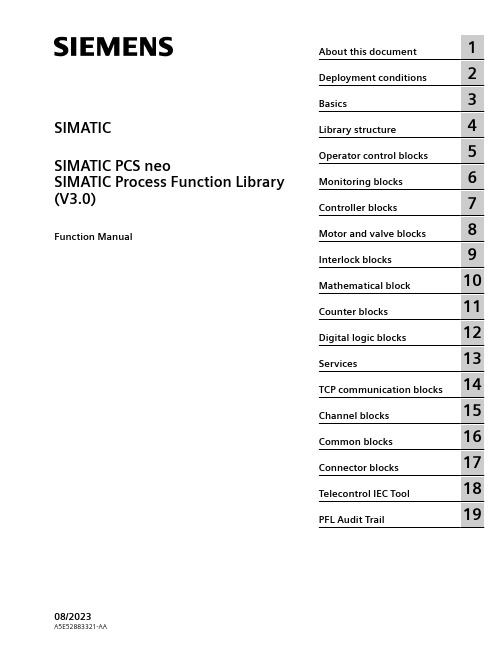
5
Monitoring blocks
6
Controller blocks
7
Motor and valve blocks
8
Interlock blocks
9
Mathematical block
10
Counter blocks
11
Digital logic blocks
12
Services
13
14 TCP communication blocks
SIMATIC SIMATIC PCS neo SIMATIC Process Function Library (V3.0)
Function Manual
About this document
1
Deployment conditions
2
Basics
3
Library structure
4
Operator control blocks
CAUTION
indicates that minor personal injury can result if proper precautions are not taken.
NOTICE
indicates that property damage can result if proper precautions are not taken. If more than one degree of danger is present, the warning notice representing the highest degree of danger will be used. A notice warning of injury to persons with a safety alert symbol may also include a warning relating to property damage.
HP PageWide Pro MFP 477系列用户指南说明书

User GuideCopyright and License© 2016 Copyright HP Development Company, L.P.All rights reserved. Reproduction, adaptation, or translation of this material is prohibited without prior written permission of HP, except as allowed under copyright laws.The information contained in this document is subject to change without notice.The only warranties for HP products and services are set forth in the express warranty statements accompanying such products and services. Nothing herein should be construed as constituting an additional warranty. HP shall not be liable for technical or editorial errors or omissions contained herein.Edition 1, 2/2016Trademark CreditsAdobe®, Acrobat®, and PostScript® are trademarks of Adobe Systems Incorporated. Intel® Core™ is a trademark of Intel Corporation in the U.S. and other countries.Java™ is a US trademark of Sun Microsystems, Inc.Microsoft®, Windows®, Windows® XP, and Windows Vista® are U.S. registered trademarks of Microsoft Corporation.UNIX® is a registered trademark of The Open Group.ENERGY STAR and the ENERGY STAR mark are registered trademarks owned by the U.S. Environmental Protection Agency.Table of contents1 Product basics (1)Product features (2)Environmental features (3)Accessibility features (3)Product views (4)Front left view (4)Front right view (5)Back view (5)Cartridge door view (6)Power on and off (7)Turn the product on (7)Manage power (7)Turn the product off (8)Use the control panel (9)Control panel buttons (9)Control panel home screen (10)Control panel dashboard (11)Control panel application folders (11)Control panel shortcuts (12)Help features (12)Printer information (13)Help animations (13)Quiet Mode (14)To turn Quiet Mode on or off from the control panel (14)To turn Quiet Mode on or off from the EWS (14)2 Connect the product (15)Connect the product to a computer or a network (16)To connect the product using a USB cable (16)To connect the product to a network (17)Supported network protocols (17)Connect the product using a wired network (17)ENWW iiiConnect the product using a wireless network (wireless models only) (17)To connect the product to a wireless network using the Wireless SetupWizard (18)To connect the product to a wireless network using WPS (18)To connect the product to a wireless network manually (19)Use Wi-Fi Direct to connect a computer or device to the product (20)To turn on Wi-Fi Direct (20)To print from a wireless-capable mobile device (20)To print from a wireless-capable computer (Windows) (20)To print from a wireless-capable computer (OS X) (20)Install HP printer software for a wireless product already on the network (22)Open the printer software (Windows) (22)Manage network settings (22)View or change network settings (22)Set or change the product password (23)Manually configure TCP/IP parameters from the control panel (23)Link speed and duplex settings (23)3 Printer management and services (25)HP Embedded Web Server (26)About the EWS (26)About cookies (26)Open the EWS (27)Features (27)Home tab (27)Scan tab (28)Fax tab (29)Web Services tab (29)Network tab (29)Tools tab (29)Settings tab (30)Web Services (31)What are Web Services? (31)HP ePrint (31)Print apps (31)Set Up Web Services (31)Use Web Services (32)HP ePrint (32)Print apps (33)Remove Web Services (34)HP Web Jetadmin software (34)iv ENWWProduct security features (34)Security statements (35)Firewall (35)Security settings (36)Firmware updates (36)HP Printer Assistant in the printer software (Windows) (36)Open the HP Printer Assistant (36)Features (36)Connected tab (37)Print, Scan & Fax tab (37)Shop tab (37)Help tab (38)Tools tab (38)Estimated Levels tab (38)HP Utility (OS X) (38)AirPrint™ (OS X) (38)4 Paper and print media (39)Understand paper use (40)Supported media sizes (41)Supported paper and print media sizes (41)Supported envelope sizes (42)Supported card and label sizes (42)Supported photo media sizes (42)Supported paper types and tray capacity (43)Tray 1 (multipurpose) on left side of the product (43)Tray 2 (default tray) and Tray 3 (accessory tray) (44)Configure trays (44)Load media (45)Load Tray 1 (45)Load Tray 2 (46)Load optional Tray 3 (48)Load envelopes (49)Load letterhead or preprinted forms (51)Load the automatic document feeder (52)Load the scanner (53)Tips for selecting and using paper (55)5 Cartridges (56)HP PageWide cartridges (57)HP policy on non-HP cartridges (57)ENWW vManage cartridges (57)Store cartridges (58)Print with General Office mode (58)Print when a cartridge is at estimated end of life (58)Check the estimated cartridge levels (58)Order cartridges (59)Recycle cartridges (60)Replace cartridges (60)Tips for working with cartridges (62)6 Print (63)Print from a computer (64)To print from a computer (Windows) (64)To print from a computer (OS X) (65)To set up printing shortcuts (Windows) (66)To set up printing presets (OS X) (66)To adjust or manage colors (67)Choose a preset color theme for a print job (67)Adjust the color options for a print job manually (67)Match colors to your computer screen (68)Control access to color printing (69)Print from the control panel (69)Print using job storage (69)To enable job storage (69)Disable or enable job storage (Windows) (69)Disable or enable job storage (OS X) (69)To apply job storage to one or all print jobs (70)Apply job storage to one or all print jobs (Windows) (70)Apply job storage to one or all print jobs (OS X) (71)To print a job stored on the printer (71)To delete a job stored on the printer (71)Print from a USB device (72)Print with NFC (72)Print with HP ePrint (72)Print off site by sending an email with the HP ePrint app (32)Print from an on-site computer or mobile device (73)Print with AirPrint (OS X) (73)Tips for print success (74)Cartridge tips (74)Paper loading tips (74)vi ENWW7 Copy and scan (76)Copy (77)Copy settings (77)Adjust lightness or darkness for copies (77)Select a paper tray and paper size for copies (77)Reduce or enlarge a copy (77)Load and copy identification cards (78)Copy photos (79)Load and copy mixed-size originals (80)Copy on both sides automatically (80)Cancel a copy job (80)Scan (81)Scan to a USB drive (81)Scan to a computer (81)To set up scan to computer (81)Set up scanning to a computer (Windows) (82)Set up scanning to a computer (OS X) (82)To scan to a computer from the control panel (82)Scan to email (82)To set up scan to email (82)To scan a document or photo to email (83)Scan a document or photo to email from the control panel (83)Scan a document or photo to email from the printer software (83)To change account settings (83)Scan to a network folder (83)To set up scan to a network folder (84)Set up scan to a network folder in the EWS (84)Set up scan to a network folder in the HP Printer Assistant (84)To scan to a network folder (84)Scan to a network folder from the control panel (84)Scan to a network folder from the printer software (84)Scan to SharePoint (85)To set up scan to SharePoint (85)To scan to SharePoint (85)Scan using HP scanning software (85)Scan using other software (86)To scan from a TWAIN-compliant program (86)To scan from a WIA-compliant program (86)ENWW viiGuidelines for scanning documents as editable text (87)To scan a document to editable text (Windows) (88)To scan documents as editable text (OS X) (89)Tips for copy and scan success (90)8 Fax (91)Set up fax (92)Connect fax to a telephone line (92)Configure fax settings (92)To configure fax settings from the control panel (92)To configure fax settings using the HP Digital Fax Setup Wizard (Windows) (93)Set up HP Digital Fax (93)HP Digital Fax requirements (93)To set up HP Digital Fax (94)Set up HP Digital Fax (Windows) (94)Set up HP Digital Fax (OS X) (94)Set up HP Digital Fax in the EWS (94)To modify HP Digital Fax settings (94)Modify HP Digital Fax settings (Windows) (94)Modify HP Digital Fax settings (OS X) (94)Modify HP Digital Fax settings in the EWS (94)To turn off HP Digital Fax (95)Fax programs, systems, and software (95)Supported fax programs (95)Supported phone services - analog (95)Alternate phone services - digital (95)DSL (95)PBX (95)ISDN (96)VoIP (96)Set fax settings (96)Send-fax settings (96)Set pauses or flash hooks (96)Set a dialing prefix (97)Set tone-dialing or pulse-dialing (97)Set autoredial and the time between redials (97)Set the light/dark setting (98)Set the default resolution (98)Use cover-page templates (99)viii ENWWSet fax forwarding (99)Block or unblock fax numbers (100)Set the number of rings-to-answer (100)Set distinctive ring (101)Use autoreduction for incoming faxes (102)Set the fax sounds volume (102)Set stamp-received faxes (102)Send a fax (102)Send a fax from the control panel (103)Use speed dials and group-dial entries (103)Send a standard fax from the computer (103)Send a fax from the software (104)Send a fax using monitor dialing (105)Send a fax using printer memory (105)Receive a fax (106)Receive a fax manually (106)Fax memory (107)Reprint a fax (107)Delete faxes from memory (107)Use the phone book (107)Create and edit individual speed-dial entries (108)Create and edit group-dial entries (108)Delete speed-dial entries (108)Use reports (108)Print fax confirmation reports (109)Print fax error reports (110)Print and view the fax log (110)Clear the fax log (110)Print the details of the last fax transaction (111)Print a Caller ID Report (111)View the Call History (111)9 Solve problems (112)Problem-solving checklist (113)Check that the product power is on (113)Check the control panel for error messages (113)Test print functionality (113)Test copy functionality (114)Test the fax-sending functionality (114)Test the fax-receiving functionality (114)ENWW ixTry sending a print job from a computer (114)Test the plug-and-print USB functionality (114)Factors that affect product performance (114)Information pages (115)Factory-set defaults (116)Cleaning routines (116)Clean the printhead (117)Clean the scanner glass strip and platen (117)Clean the document feeder pick rollers and separation pad (118)Clean the touch screen (118)Jams and paper-feed issues (119)The product does not pick up paper (119)The product picks up multiple sheets of paper (119)Prevent paper jams (119)Clear jams (120)Jam locations (120)Clear jams from the document feeder (121)Clear jams in Tray 1 (multipurpose tray) (122)Clear jams in Tray 2 (122)Clear jams in optional Tray 3 (123)Clear jams in the left door (124)Clear jams in the output bin (125)Clear jams in the duplexer (126)Cartridge issues (127)Refilled or remanufactured cartridges (127)Interpret control panel messages for cartridges (127)Cartridge Depleted (127)Cartridge Low (128)Cartridge Very Low (128)Counterfeit or used [color] cartridge installed (128)Do not use SETUP cartridges (128)Genuine HP cartridge installed (128)Incompatible [color] (129)Incompatible cartridges (129)Install [color] cartridge (129)Non-HP cartridges installed (129)Printer Failure (130)Problem with Print System (130)Problem with Printer Preparation (130)Problem with SETUP cartridges (130)Use SETUP cartridges (130)x ENWWUsed [color] installed (131)Printing issues (131)The product does not print (131)The product prints slowly (132)Plug-and-print USB issues (132)The Memory Device Options menu does not open when you insert the USBaccessory (132)The file does not print from the USB storage device (132)The file that you want to print is not listed in the Memory Device Options menu (133)Improve print quality (133)Check for genuine HP cartridges (133)Use paper that meets HP specifications (133)Use the correct paper type setting in the printer driver (134)Change the paper type and size setting (Windows) (134)Change the paper type and size setting (OS X) (134)Use the printer driver that best meets your printing needs (134)Align the printhead (135)Print a print-quality report (135)Scan issues (135)Fax issues (136)Fax troubleshooting checklist (136)Change error correction and fax speed (137)Set the fax-error-correction mode (137)Change the fax speed (137)Fax logs and reports (137)Print individual fax reports (137)Set the fax error report (138)Fax error messages (138)Communication error. (138)Document feeder door is open. Canceled fax. (139)Fax is busy. Canceled send. (139)Fax is busy. Redial pending. (139)Fax receive error. (140)Fax Send error. (140)Fax storage is full. Canceling the fax receive. (141)Fax storage is full. Canceling the fax send. (141)No dial tone. (141)No fax answer. Canceled send. (142)No fax answer. Redial pending. (142)No fax detected. (142)Solve problems sending faxes (143)ENWW xiAn error message displays on the control panel (143)Document feeder paper jam (143)Scanner error (143)The control panel displays a Ready message with no attempt to send the fax. (143)The control panel displays the message "Receiving Page 1" and does not progressbeyond that message (144)Faxes can be received, but not sent (144)Unable to use fax functions from the control panel (144)Unable to use speed dials (144)Unable to use group dials (144)Receive a recorded error message from the phone company when trying to senda fax (145)Unable to send a fax when a phone is connected to the product (145)Solve problems receiving faxes (145)An error message displays on the control panel (145)The fax does not respond (145)Voice mail is available on the fax line (145)The product is connected to a DSL phone service (146)The product uses a fax over IP or VoIP phone service (146)Sender receives a busy signal (146)A handset is connected to the product (146)A phone line splitter is being used (146)Cannot send or receive a fax on a PBX line (146)Solve general fax problems (146)Faxes are sending slowly (146)Fax quality is poor (147)Fax cuts off or prints on two pages (147)Connectivity issues (147)Solve USB direct-connect problems (147)Solve network problems (148)Poor physical connection (148)The computer is using the incorrect IP address for the product (148)The computer is unable to communicate with the product (148)The product is using incorrect link and duplex settings for the network (149)New software programs might be causing compatibility problems (149)The computer or workstation might be set up incorrectly (149)The product is disabled, or other network settings are incorrect (149)Wireless network issues (149)Wireless connectivity checklist (149)The product does not print, and the computer has a third-party firewall installed (150)The wireless connection does not work after moving the wireless router or product (150)xii ENWWCannot connect more computers to the wireless product (150)The wireless product loses communication when connected to a VPN (151)The network does not appear in the wireless networks list (151)The wireless network is not functioning (151)Product software issues (Windows) (151)Product software issues (OS X) (153)The printer driver is not listed in the Print & Scan list (153)The product name does not appear in the product list in the Print & Scan list (153)The printer driver does not automatically set up the selected product in the Print & Scan list (153)A print job was not sent to the product that you wanted (153)When connected with a USB cable, the product does not appear in the Print & Scan list afterthe driver is selected. (153)You are using a generic printer driver when using a USB connection (154)10 Service and support (155)Customer support (156)HP limited warranty statement (157)UK, Ireland, and Malta (158)Austria, Belgium, Germany, and Luxemburg (158)Belgium, France, and Luxemburg (159)Italy (160)Spain (160)Denmark (161)Norway (161)Sweden (161)Portugal (162)Greece and Cyprus (162)Hungary (162)Czech Republic (163)Slovakia (163)Poland (163)Bulgaria (164)Romania (164)Belgium and the Netherlands (164)Finland (165)Slovenia (165)Croatia (165)Latvia (165)Lithuania (166)Estonia (166)Russia (166)ENWW xiiiAppendix A Technical information (167)Product specifications (168)Print specifications (168)Physical specifications (168)Power consumption and electrical specifications (168)Acoustic emission specifications (168)Environmental specifications (168)Environmental product stewardship program (170)Protecting the environment (171)Ozone production (171)Power consumption (171)European Union Commission Regulation 1275/2008 (171)Paper (171)HP PageWide printing supplies (171)Plastics (171)Electronic hardware recycling (172)Material restrictions (172)General battery information (172)Battery disposal in Taiwan (172)California Perchlorate Material Notice (172)EU Battery Directive (172)Battery notice for Brazil (173)Chemical substances (173)EPEAT (173)Disposal of waste equipment by users (173)Toxic and hazardous substance table (China) (174)Restriction on hazardous substances statement (Turkey) (174)Restriction on hazardous substances statement (Ukraine) (174)Restriction of hazardous substance statement (India) (174)China energy label for printer, fax, and copier (175)China SEPA Eco Label user information (175)Regulatory information (176)Regulatory notices (176)Regulatory model identification number (176)FCC statement (176)VCCI statement (Japan) (177)Power cord instructions (177)Power cord statement (Japan) (177)EMC statement (Korea) (177)Visual display workplaces statement for Germany (177)European Union Regulatory Notice (178)xiv ENWWEuropean Union Regulatory Notice (178)Wireless models only (178)Models with fax capability only (178)Additional statements for telecom (fax) products (179)New Zealand telecom statements (179)Additional FCC statement for telecom products (US) (179)Industry Canada CS-03 requirements (180)Notice to users of the Canadian telephone network (181)Australia wired fax statement (181)Notice to users of the German telephone network (181)Additional statements for wireless products (182)Exposure to radio frequency radiation (182)Notice to users in Brazil (182)Canadian statements (182)Japan statement (183)Notice to users in Korea (183)Taiwan statement (183)Mexico statement (183)Index (184)ENWW xvxvi ENWW1Product basics●Product features●Product views●Power on and off●Use the control panel●Quiet ModeENWW1Product featuresPageWide Pro MFP 477dnD3Q19A, D3Q19B, D3Q19C,D3Q19D Tray capacity (75 GSM or 20–lb Bond paper)●Tray 1: 50 sheets ●Tray 2: 500 sheets ●Optional Tray 3: 500 sheets ●Automatic Document Feeder(ADF): 50 sheets●Standard output bin: 300sheetsPrint ●Simplex speeds up to 40 pagesper minute (ppm) for both color and black with Professional quality●Duplex speeds up to 21 ppmfor both color and black with Professional quality●Up to 55 ppm in General Officemode●Walkup Plug-and-Print USBDevice port●Walkup printing of MS Officedocuments Copy ●Simplex speeds up to 40 ppm in black and color ●Single-pass, two-sided copying for speeds up to 26 ppm in black and color ●50-sheet ADF supports page sizes up to 356 mm (14.0 in) in length and 216 mm (8.5 in) in width Scan●Duplex speeds up to 26 ppm for both color and black ●Scan to walkup USB device, email address, network folder, or SharePoint site ●Glass supports page sizes up to 356 mm (14.0 in) in length and up to 216 mm (8.5 in) in width ●HP software enables scanning a document to a file that can be edited ●Compatible with TWAIN, WIA, and WS-Scan programs Fax●Fax to email address ornetwork folder●Fax from walkup control panelor from program on connected computer●Fax archive, fax log, junk-faxblocking, non-volatile fax memory, fax redirect featureConnectivity ●802.3 LAN (10/100) Ethernet port ●Host USB Type A and Type B ports (back)●USB 2.0 Device port (front)PageWide Pro MFP 477dw D3Q20A, D3Q20B, D3Q20C, D3Q20D Has the same features as the PageWide Pro MFP 477dn, and includes the following:●Embedded wireless capability ●802.11n 5GHz dual bandsupport●HP ePrint—send documents tothe product email address for printing●HP Wireless Direct support ●NFC-enabled (Near FieldCommunications); walkup printing from smart phones and tablets●Scan to smart phone 2Chapter 1 Product basics ENWWEnvironmental featuresFeature Environmental benefitDuplex printing Automatic duplex printing is available on all models of HP PageWide Pro MFP477dn/dw series. Duplex printing saves the environment and saves you money.Print multiple pages per sheet Save paper by printing two or more pages of a document side-by-side on onesheet of paper. Access this feature through the printer driver.Copies multiple pages per sheet Save paper by copying two pages of an original document side-by-side on onesheet of paper.Recycling Reduce waste by using recycled paper.Recycle cartridges by using the HP Planet Partners return process.Energy savings Sleep modes and timer options enable this product to quickly go into reducedpower states when not printing, thus saving energy. Accessibility featuresThe product includes several features that aid users with limited vision, hearing, dexterity or strength.●Online user guide that is compatible with text screen-readers.●Cartridges can be installed and removed using one hand.●All doors and covers can be opened using one hand.ENWW Product features3Product views●Front left view●Front right view●Back view●Cartridge door viewFront left viewLabel Description1USB device connection port2Cartridge door3Tray 1 extension4Tray 15Power button6Tray 2–main paper tray7Control panel8Scanner glass4Chapter 1 Product basics ENWWFront right viewLabel Description1Automatic document feeder (ADF) cover2Main output door3ADF paper guides4ADF loading area5ADF output bin6ADF output bin stop7Main output bin stop8Main output binBack viewLabel Description1Ethernet connection port2Fax connection ports3USB Type A and USB Type B ports4Power cord connectionENWW Product views5Label Description5Left door6DuplexerCartridge door viewLabel Description1Cartridge slots2Product serial number and product number3Cartridge part numbers6Chapter 1 Product basics ENWWPower on and offNOTICE:To prevent damage to the product, use only the power cord that is provided with the product.●Turn the product on●Manage power●Turn the product offTurn the product on1.Connect the power cord that is provided with the product to the connection port on the back of theproduct.2.Connect the power cord to a wall outlet with an adequate voltage rating.NOTE:Make sure that your power source is adequate for the product voltage rating. The product useseither 100-240 Vac or 200-240 Vac and 50/60 Hz.3.Press and release the power button on the front of the product.Manage powerHP PageWide Pro MFP 477dn/dw series printers include power-management features that can help reducepower consumption and save energy.●Sleep Mode puts the product in a reduced power-consumption state if it has been idle for a specificlength of time. You can set the length of time before the product enters Sleep Mode from the controlpanel.●Schedule On/Off enables you to turn the product on or off automatically at days and time that you setfrom the control panel. For example, you can set the product to turn off at 6 p.m. on Monday throughFriday.Set the Sleep Mode time1.Open the control panel dashboard (swipe the dashboard tab at the top of any screen downward, ortouch the dashboard area on the home screen).2.On the control panel dashboard, touch .ENWW Power on and off73.Touch Power Management, and then touch Sleep Mode.4.Select one of the time-interval options.The product switches into a reduced power-consumption state when it has been idle for the amount of timethat you select.Schedule the product to turn on or off1.Open the control panel dashboard (swipe the dashboard tab at the top of any screen downward, ortouch the dashboard area on the home screen).2.On the control panel dashboard, touch .3.Touch Power Management, and then touch Schedule Printer On/Off.4.Turn the Schedule On or Schedule Off option on.5.Select the Schedule On or Schedule Off options at the bottom of the screen, and then select the day andtime that you want to schedule.The product switches on or off at the time you select on the day you select.NOTE:The product cannot receive faxes when it is turned off. Faxes sent during a scheduled off interval willprint when the product is turned on.Turn the product offNOTICE:Do not turn off the product if a cartridge is missing. Damage to the product can result.▲Press and release the power button on the front of the product to turn off your HP PageWide Pro MFP 477dn/dw series printer.A warning message appears on the control panel if you attempt to turn the product off when one ormore cartridges are missing.NOTICE:To prevent print-quality problems, turn off the product by using the power button on the frontonly. Do not unplug the product, turn off the powerstrip, or use any other method.8Chapter 1 Product basics ENWWUse the control panel●Control panel buttons●Control panel home screen●Control panel dashboard●Control panel application folders●Control panel shortcuts●Help featuresNOTE:The small text on the control panel is not designed for prolonged viewing.Control panel buttonsButtons and indicator lights on the control panel of HP PageWide Pro MFP 477dn/dw series printers appear litwhen their function is available, and are darkened if their function is not available.1Home button.Touch to view the control panel home screen.2Wireless network indicator.Solid blue when the product is connected to a wireless network. Blinks when the product is searching for awireless connection. Off when the product is connected to a wired network or by a USB cable.3NFC (Near Field Communications) indicator.The product can be enabled for walkup printing from tablets and smart phones.4Back or Cancel button.Touch to return to the previous screen, or to cancel the current process.5Help button.Touch to view the Help menu options.ENWW Use the control panel9。
(幼教精选)幼儿教育随笔教师,出言须谨慎 - 教育随笔 -
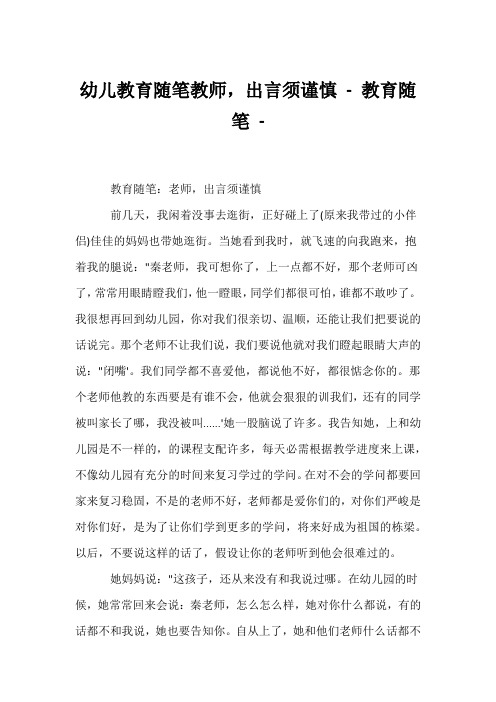
幼儿教育随笔教师,出言须谨慎-教育随笔-教育随笔:老师,出言须谨慎前几天,我闲着没事去逛街,正好碰上了(原来我带过的小伴侣)佳佳的妈妈也带她逛街。
当她看到我时,就飞速的向我跑来,抱着我的腿说:"秦老师,我可想你了,上一点都不好,那个老师可凶了,常常用眼睛瞪我们,他一瞪眼,同学们都很可怕,谁都不敢吵了。
我很想再回到幼儿园,你对我们很亲切、温顺,还能让我们把要说的话说完。
那个老师不让我们说,我们要说他就对我们瞪起眼睛大声的说:"闭嘴'。
我们同学都不喜爱他,都说他不好,都很惦念你的。
那个老师他教的东西要是有谁不会,他就会狠狠的训我们,还有的同学被叫家长了哪,我没被叫......'她一股脑说了许多。
我告知她,上和幼儿园是不一样的,的课程支配许多,每天必需根据教学进度来上课,不像幼儿园有充分的时间来复习学过的学问。
在对不会的学问都要回家来复习稳固,不是的老师不好,老师都是爱你们的,对你们严峻是对你们好,是为了让你们学到更多的学问,将来好成为祖国的栋梁。
以后,不要说这样的话了,假设让你的老师听到他会很难过的。
她妈妈说:"这孩子,还从来没有和我说过哪。
在幼儿园的时候,她常常回来会说:秦老师,怎么怎么样,她对你什么都说,有的话都不和我说,她也要告知你。
自从上了,她和他们老师什么话都不敢说,也没有说现在的班主任的任何事情,有时观察老师还躲着走,真焦急。
"我对佳佳的妈妈说:"她接触新的老师才几个月,要有一个适应的过程,我都带她三年了,她和我很熟了,我们之间没有距离,我们是伴侣,在她的心里就没有惧怕,就会无话不谈,你不用焦急,渐渐就会好的。
'听了佳佳的话,使我深深的体会到,老师的一言一行,都会给孩子们留下深刻的印象。
姐妹们,在平常的工作和生活中,请留意我们的言行,要为幼儿做表率,不要给他们的心灵留下阴影。
6【幼儿教育随笔老师,出言须谨慎】。
罗布特巧 R 401 402 瓶子切割机用户手册说明书

.V .V 204 R • • 104 RSUMMARYWARRANTYIMPORTANT WARNINGINTRODUCTION TO YOUR NEWR 401 • R 402 • R 402V.V.BOWL CUTTER/VEGETABLE PREPARATIONSWITCHING ON THE MACHINE•Advice on electrical connections•Control panelASSEMBLY•Bowl cutter attachment•Vegetable preparation attachmentUSES AND EXAMPLES•Bowl cutter attachment•Vegetable preparation attachmentOPTIONS• Serrated blade•Slightly serrated blade CLEANING•Motor base•Bowl cutter attachment•Vegetable preparation attachment•BladeMAINTENANCE•Blade•Motor seal•Bowl locating platesTECHNICAL SPECIFICATIONS•Weight•Dimensions•Working height•Noise level•Electrical dataSAFETYSTANDARDSTECHNICAL DATA•Exploded views•Electric diagram13ROBOT-COUPE S.N.C.,LIMITED WARRANTY14IMPORTANT WARNINGUNPACKING • Carefully remove the equipment from the packa-ging and take out all the boxes or packets containing attachments or specific items.• WARNING - some of the tools are very sharp e.g. blade, discs... etc.INSTALLATION • We recommend you install your machine on a per-fectly stable solid base.CONNECTION • Always check that your mains supply corresponds to that indicated on the rating plate on the motor unit and that it can take the amperage.• The machine must be earthed.• With the three-phased version, always check that the blade rotates in an anti-clockwise direction.HANDLING •Always take care when handling the blades or discs - they are very sharp.ASSEMBLY PROCEDURES•Follow the various assembly procedures carefully(see page 17) and make sure that all the attachmentsare correctly positioned.USE• Never try to override the locking and safety sys-tems.• Never introduce any object into the containerwhere the food is being processed.• Never push the ingredients down with your hand.• Do not overload the appliance.• Never switch the appliance on while it is empty.CLEANING• As a precaution, always unplung your appliancebefore cleaning it.• Always clean the appliance and its attachments atthe end of each cycle.• Never place the motor unit in water.• For parts made of aluminum alloys, use cleaningfluids suitable for aluminum.• For plastic parts , do not use detergents that aretoo alkaline (i.e., containing too much caustic sodaor ammonia...)• Robot-Coupe can in no way be held responsiblefor the user’s failure to follow the basic rules ofcleaning and hygiene.MAINTENANCE• Before opening the motor housing, it is absolutelyvital unplung the appliance.• Check the seals and washers regularly andensure that the safety devices are in good workingorder.• It is particularly important to maintain and checkthe attachments since certain ingredients containcorrosive agents e.g. citric acid.• Never operate the appliance if the power cordor plug has been damaged in any way or if theappliance fails to work properly or has been dama-ged in any way.• Do not hesitate to contact your local MaintenanceDepartment if something appears to be wrong.15INTRODUCTION TO YOUR NEW R 401 • R 402 •R 402 V.V. BOWL CUTTER/ VEGETABLE PREPARATION ATTACHMENTThe food processor is perfectly geared to professional needs. It can perform any number of tasks, which you will gradually discover as you use it.The food processor consists of a bowl cutter and vegetable preparation attachment. In cutter mode, it can be used to process meat, vegetables, fine stuffing, mousse, grinding, kneading,… in less than 5 minutes for even the longest tasks. In the vegetable preparation version, the device has a wide range of discs for thin slicing, grating and julienne vegetables. The R 402 / R 402 V.V. allows more functions : dicing and French fries.Its numerous functions will open the door to a whole new culinary world.Thanks to its simple design, all components requi-ring frequent handling for maintenance or cleaning can be fitted and removed in a triceThis manual contains important information designed to help the user get the most out of his or her R 401 / R 402 / R 402 V.V. bowl cutter/vegetable prepara-tion device.We therefore recommend that you read it carefully before using your machine.We have also included a few examples to help you get the feel of your new machine and appreciate its numerous advantages.•ADVICE ON ELECTRICAL CONNECTIONSBefore plugging in, check that your power supplycorresponds to that indicated on the machine’sidentification plate.THREE PHASE R 402The R 402 comes with different types of motor:400 V / 50 Hz /3220 V /60 Hz /3380 V / 60 Hz /3This machine is supplied with a cable to which yousimply attach the appropriate electrical plug or iso-lator for your system. The cable has four wires, oneearth wire, plus three phase wires.If you have a 4-pin plug :1) Connect the green and yellow earth wire to theearth pin.2) Connect the three other wires to the remainingpins.If you have more than 4 pins in the plug,pleasenote the ROBOT-COUPE does not require a neutralwire.Switch on the empty machine, making sure thatthe blade is rotating properly in an anti-clockwisedirection.On the motor unit, a red arrow marks the blade ro-tation direction.If the blade turns in a clokwise direction, swap overtwo wires.SWIT CHING ONTHE MACHINEGREEN / YELLOW is the earth,DO NOT DISCONNECTSwap either : the and thethe andtheor the and theSINGLE PHASE R 401The R 401 are fitted with various types of motors:230 V / 50 Hz /1115 V / 60 Hz /1220 V / 60 Hz /1The machine comes with a single phase plugconnected to a power cord.SINGLE PHASE R 402 V.V. (Variable speed)The R 402 V.V. is available with a single phase motor+ variable speed: 230 V / 50 - 60 Hz /1The standardized plug must be calibrated to aminimum of 10 amps and preferably 16 amps, ifthe appliance is used intensively.•CONTROL PANELR 401Red switch= Off switchGreen switch=On switchBlack switch= Pulse controlR 402Red switch= Off switchGreen switch=On switchBlack switch= Pulse controlSpeed selector= 750 or 1500 rpm.R 402 V.V. :Speed variation for cutter bowl from300 to 3.000 rpm.for vegetable preparation from300 to 1.000 rpm.32312116ASSEMBLY •CUTTER BOWL ATTACHMENT1) With the motor base fa-cing you, make sure that thebowl is straight in relation tothe motor shaft, with themagnetic bar moved slightlyto the left.2) Turn the bowl to the rightuntil the motor base connec-tors are securely positionedin their sockets.The handle is now in frontof you.3) Engage the blade on themotor shaft and lower itright to the bottom of thebowl.Make sure that it is correctlypositioned, by rotating it inthe bowl.3) Engage the white plasticsling plate on the motorshaft and check that it isproperly positioned at thebottom of the bowl.Depending on type of use(Side A or B), disengage theplate from the ejecting dischub, return it and engageit back.SIDE A facing upwards (ejection ribdownwards) for any vegetables orcitrus fruit which require careful handling(tomatoes, mushrooms...).SIDE B facing upwards (ejection rib up-wards) for all other types of fruit orvegetables.4)Choice of disc:a)If you have opted for aslicing, grating or juliennedisc:Position the disc on the slingplate.Only for the R 402 / R 402 V.V. models:b)If you have chosen thedicing equipment:i.e. a grid and slicing disc.Only the 8 mm and 10 mmdiscs can be fitted with adicing grid.Position the dicing grid inthe vegetable preparationbowl4) Place the lid on the bowland rotate to the right untilit clicks.The device is now ready for use. The green lightshould therefore be illuminated.•VEGETABLE PREPARATION ATTACHMENTThe vegetable preparation attachment consists oftwo detachable parts: the stainless steel vegetablepreparation bowl and the lid.1) With the motor basefacing you, fit the bowl ontothe motor base; the ejectionchute should be on yourright.2) Turn the bowl to the rightuntil the motor base connec-tors are securely positionedin their sockets.17Next fit the appropriate sli-cing disc and screw the sli-cer on the motor shaft with the butterfly nut.USE EXAMPLES• BOWL CUTTER ATTACHMENTThe cutter will enable you to perform all your cutting tasks in minimum time; we recommend therefore, that you keep a close eye on the mixture in order to obtain the desired results.The pulse control allows you to stop and start the machine for high-precision control when working with certain types of ingredients.In this case, thealigned with theblades when looking into the hopper.)cylindrical hopper.c)If you want to use theFrench fries potatoes cut-ting equipment:This equipment comprises aFrench fries grid and aspecial French fries slicingdisc.Position the French fries gridin the vegetable preparationbowl. Check that it iscorrectly positioned with theFrench fries plate positionedat the outlet.Next fit the appropriateslicing disc and screw theslicer on the motor shaftwith the butterfly nut.For both R 401, R402 and R 402 V.V. models:5) Place the lid on the bowl and rotate to theright until the lid clicks, to form an extension of thebowl.18The cutter version of the R 401 / R 402 / R 402V.V. has numerous other applications. The above quanti-ties and times are approximate and may vary according to the quality of the ingredients and recipes.• VEGETABLE PREPARATION ATTACHMENTThe vegetable preparation attachment consists of two hoppers:- one large hopper for cutting vegetables such as cabbage, celeriac, etc…- a cylindrical hopper for long vegetables and high-precision cutting.For optimum cutting, use this section as a guide. HOW TO USE THE LARGE HOPPER- Raise the lever and release the hopper opening.- Fill hopper with vegetables.- Replace the lever at the base of the hopper.- Start to press the lever, switch on machine and maintain pressure until there are no vegetables left in the hopper.HOW TO USE THE CYLINDRICAL HOPPER- Fill hopper with vegetables.- Start to press the button and switch on machine.- Maintain pressure until all the vegetables havebeen processed.For R 401, R 402 and R 402 V.V. modelsFor R 402 and R 402 V.V. onlyOPTIONSA serrated blade is avai-lable as an option and ismainly intended for knea-ding and grinding.A slightly serrated blade isalso available. This bladehas the same function as astraight blade. It has beenconceived for a longerlasting cut performancebut with no sharpeningpossibility.We advise you to usethis blade mainly to chopparsley.CLEANING• MOTOR BASENever immerse the motor base in water. Cleanusing a damp cloth or sponge.1920MAINTENANCE• BLADEWe strongly recommend that the blades (smooth ones) are sharpened daily using sharpening stone supplied with machine.The quality of the cut depends mainly on the sharp-ness of your blades and the degree of wear.The blades are actually wearing parts, which should be replaced occasionally to ensure consistent quality in the final product.•MOTOR SEALThe motor seal on the shaft should be lubricated re-gularly using a food safe lubricant.In order to keep the motor completely watertight, it is advisable to check the motor seal regularly for wear and tear and replace if necessary.The motor seal can be easily replaced without ha-ving to remove the motor, so we strongly advise you to ensure that is in good condition.•BOWL LOCATING PLATESIf these plates wear out, the bowl will no longer besecurely attached to the motor base.This makes it awkward to use since the bowl can come loose during processing.There is no risk to the user however, because the safety system will automatically stop the machine.It is advisable therefore to change these plates in order to ensure maximum ease of use.TECHNICALSPECIFICATIONS•WEIGHTnet weight gross weightR 401 (without disc)13 kg 16 kg R 402 (without disc)15 kg 18 kg R 402 V .V . (without disc)15 kg18 kg• BOWL CUTTER ATTACHMENTAfter removing the lid, remove the bowl from the motor base by rotating it to the left. Pull up to disengage, leaving the blade in the bowl in order to prevent any spillage when working with liquids. If the food has a solid consistency, remove the blade and empty the bowl.Replace the bowl, place the blade back on the shaft and switch on the machine in order to remove any mixture which may have stuck to the blade.If you wish, you can rinse the bowl by filling it with hot water and switching on for a few minutes.• VEGETABLE PREPARATION ATTACHMENTRemove each of the parts, i.e.: the lid, disc, sling plate and bowl and clean.Diswashers are best avoided. Instead we recommend that you clean the machine by hand, using washing-up liquid.• BLADEAfter cleaning the blade, always dry the blades well to prevent rusting.• DIMENSIONS (in mm)• WORKING HEIGHTWe recommend that you position the food processor on a stable worktop so that the upper edge of the large feed hopper is at a height of between 1.20 m and 1.30 m.• NOISE LEVELThe equivalent continuous sound level when the food processor is operating on no-load is less than 70 dB(A).• ELECTRICAL DATAR 401 single-phase machineSpeed Power Intensity Motor(Rpm)(Watts)(Amp.)230 V/50 Hz 15007005,7115 V/60 Hz 180070012,0220 V/60 Hz18007005,7R 402R 402 V.V.A 224B 304C 226D 590E 320F 745G 530H 440I 190J 235R 401A 204B 304C 226D 570E 320F 725G 530H 440I 190J 235ECBHJG21The R 401, R 402 and R 402 V .V . are fitted with a thermal cut-out which automatically stops the motor if the machine is left on for too long or overloaded.If this happens, allow the machine to cool completely before restarting.STANDARDSMACHINES IN COMPLIANCE WITH:• The following European directives and related national legislation:- Modified "machinery" directive 98/37/EEC,- "Low voltage" directive 73/23/EEC,- "EMC" directive 89/336/EEC,- "Materials and parts in food contact" directive 89/109/EEC,- "Plastic materials and parts in food contact" direc-tive 90/128/EEC.• The following European harmonized standards and standards setting out health and safety rules:- EN 292 - 1 and - 2,- EN 60204 -1 (1992),- For Food Processors and blenders : EN 12852,- For Vegetable cutting machine : EN 1678.R 402 three-phase machine Vegetable Cutter Power Intensity MotorAttachment speed (Watts)(Amp.)Speed (Rpm)(Rpm)400V/50 Hz7504001,315007501,6220V/60 Hz9004002,318007503,0R 402 V .V . single-phase machineVegetable Cutter Power Intensity MotorAttachment speed (Watts)(Amp.)Speed (Rpm)(Rpm)230V/50-60 Hz 300 to 1000300 to 3000100010SAFETYThe R 401 / R 402 / R 402 V .V . are fitted with a magnetic safety device and motor braking system.As soon as you open the cutter lid, the motor stops.To restart the machine, simply close the lid and press the green switch.As soon as you open the lever of the vegetable preparation attachment, the motor stops. As soon as you close the lever, the machine restarts. Beyond 4 or 5 seconds opening time, simply close the lever and press the green switch.In order to avoid splash when processing liquid preparation in the cutter bowl, we recommend you to stop the machine before opening the lid.747880848587R éf.407 729 - 09/2003 - R 401 • R 402 • R 402 V .V.Administration Commerciale France &Service Après-Vente Tél. : 03 85 69 50 00 - Fax : 03 85 69 50 0712, avenue du Maréchal Leclerc - BP 134 71305 Montceau-en-Bourgogne Cedex email:*********************Agence de Service Après-Vente pour la Région Parisienne Tél. : 01 43 98 88 15 - Fax : 01 43 74 36 26 13, rue Clément Viénot 94305 Vincennes Cedex FABRIQUÉ EN FRANCE PAR ROBOT-COUPE S .N .C .Export Department Tel. : + 33 1 43 98 88 33 - Fax : + 33 1 43 74 36 2618, rue Clément Viénot - BP 15794305 Vincennes Cedex - France -email:*****************************W e r e s e r v e t h e r i g h t t o a l t e r a t a n y t i m e w i t h o u t n o t i c e t h e t e c h n i c a l s p e c i f i c a t i o n s o f t h i s a p p l i a n c e . © A l l r i g h t s r e s e r v e d f o r a l l c o u n t r i e s b y : R O B O T -C O U P E S .N .C .。
质量效应3推倒图文详解
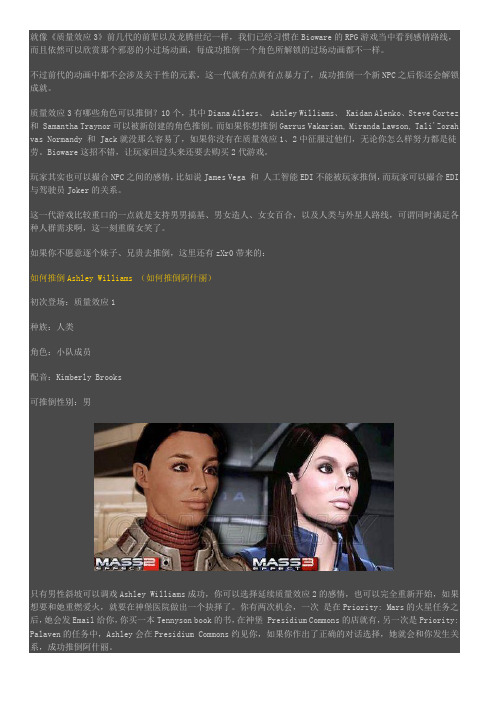
就像《质量效应3》前几代的前辈以及龙腾世纪一样,我们已经习惯在Bioware的RPG游戏当中看到感情路线,而且依然可以欣赏那个邪恶的小过场动画,每成功推倒一个角色所解锁的过场动画都不一样。
不过前代的动画中都不会涉及关于性的元素,这一代就有点黄有点暴力了,成功推倒一个新NPC之后你还会解锁成就。
质量效应3有哪些角色可以推倒?10个,其中Diana Allers、 Ashley Williams、 Kaidan Alenko、Steve Cortez 和 Samantha Traynor可以被新创建的角色推倒。
而如果你想推倒Garrus Vakarian, Miranda Lawson, Tali'Zorah vas Normandy 和 Jack就没那么容易了,如果你没有在质量效应1、2中征服过他们,无论你怎么样努力都是徒劳。
Bioware这招不错,让玩家回过头来还要去购买2代游戏。
玩家其实也可以撮合NPC之间的感情,比如说James Vega 和人工智能EDI不能被玩家推倒,而玩家可以撮合EDI 与驾驶员Joker的关系。
这一代游戏比较重口的一点就是支持男男搞基、男女造人、女女百合,以及人类与外星人路线,可谓同时满足各种人群需求啊,这一刻重腐女笑了。
如果你不愿意逐个妹子、兄贵去推倒,这里还有zXr0带来的:如何推倒Ashley Williams (如何推倒阿什丽)初次登场:质量效应1种族:人类角色:小队成员配音:Kimberly Brooks可推倒性别:男只有男性斜坡可以调戏Ashley Williams成功,你可以选择延续质量效应2的感情,也可以完全重新开始,如果想要和她重燃爱火,就要在神堡医院做出一个抉择了。
你有两次机会,一次是在Priority: Mars的火星任务之后,她会发Email给你,你买一本Tennyson book的书,在神堡 Presidium Commons的店就有,另一次是Priority: Palaven的任务中,Ashley会在Presidium Commons约见你,如果你作出了正确的对话选择,她就会和你发生关如何推倒Diana Allers初次登场:质量效应种族:人类角色:小队成员配音:Jessica Chobot可推倒性别:男/女这货是个腐女,男女来者不拒。
