DELL iDRAC服务器远程控制设置
Integrated Dell Remote Access Controller 6 (iDRAC6
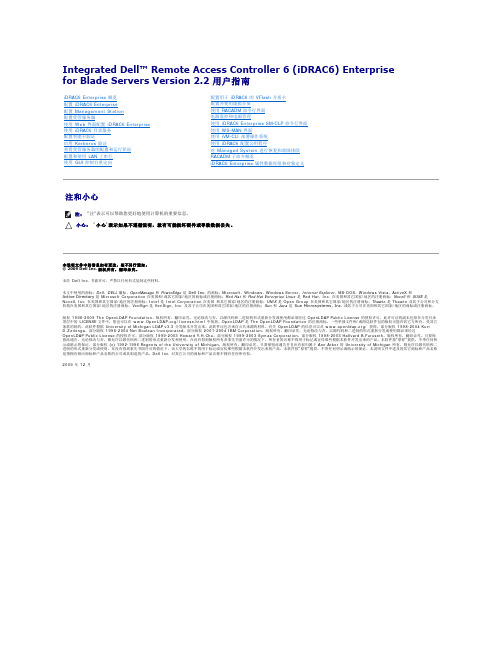
Integrated Dell™ Remote Access Controller 6 (iDRAC6) Enterprise for Blade Servers Version 2.2 用户指南注和小心本说明文件中的信息如有更改,恕不另行通知。
© 2009 Dell Inc. 版权所有,翻印必究。
未经 Dell Inc. 书面许可,严禁以任何形式复制这些材料。
本文中使用的商标:Dell 、DELL 徽标、OpenManage 和 PowerEdge 是 Dell Inc. 的商标;Microsoft 、Windows 、Windows Server 、Internet Explorer 、MS-DOS 、Windows Vista 、ActiveX 和 Active Directory 是 Microsoft Corporation 在美国和/或其它国家/地区的商标或注册商标;Red Hat 和 Red Hat Enterprise Linux 是 Red Hat, Inc. 在美国和其它国家/地区的注册商标;Novell 和 SUSE 是 Novell, Inc. 在美国和其它国家/地区的注册商标;Intel 是 Intel Corporation 在美国 和其它国家/地区的注册商标;UNIX 是 Open Group 在美国和其它国家/地区的注册商标;Thawte 是 Thawte 及其子公司和分支机构在美国和其它国家/地区的注册商标;VeriSign 是 VeriSign, Inc. 及其子公司在美国和其它国家/地区的注册商标;Sun 和 Java 是 Sun Microsystems, Inc. 或其子公司在美国和其它国家/地区的商标或注册商标。
版权 1998-2009 The OpenLDAP Foundation 。
版权所有,翻印必究。
无论修改与否,以源代码和二进制的形式重新分发或使用都必须经过 OpenLDAP Public License 的授权许可。
DELL T140 iDRAC 配置

Dell EMC PowerEdge iDRAC9 config智能系统部制作:韩政&make视频端口、iDRAC专用端口和板载LAN (LOM)端口使用iDRAC设置实用程序(在启动过程中按F2)设置iDRAC IP:1.打开受管理的系统。
2.在开机自检(POST)过程中按。
3.在系统设置主菜单页面中,单击iDRAC Settings(iDRAC设置)。
随即显示iDRAC Settings(iDRAC设置)页面。
您可以设置 IP 地址,或使用默认 iDRAC IP 地址192.168.0.120配置初始网络设置,包括为 iDRAC 设置 DHCP 或静态 IP。
默认情况下,禁用专用iDRAC 网卡。
iDRAC在LOM 1(板载LAN)上共享网卡。
如果是刀片式服务器,默认情况下已禁用iDRAC网络接口。
4.单击“Network(网络)”。
随即显示Networking(网络)页面。
5. 指定网络设置。
在“Enable NIC”(启用NIC)下面,选择Enabled(启用)。
- Shared LOM(共享LOM)(1、2、3或4)将共享主板上的其中一个NIC- Dedicated NIC使用专用网络接口6. 根据本地配置设置IPv4或IPv6网络设置7. 单击Back(上一步),单击Finish(完成),然后单击Yes(是)。
网络信息即会保存,并且系统将重新启动8.iDRAC配置现已完成。
现在可以使用任何支持的浏览器(IE、Firefox、Chrome、Safari)访问iDRAC Web用户界面。
在该情况下,iDRAC 将在IP“192.168.0.120”上响应。
如果有任何访问问题:∙用户名:root∙密码:calvin9.连接到iDRAC 接口时,将显示以下消息:“There is a problem with this website's security certificate”(此网站的安全证书有问题)。
戴尔易安信远程访问控制器6(iDRAC6)企业版刀片服务器版本3.2用户指南说明书
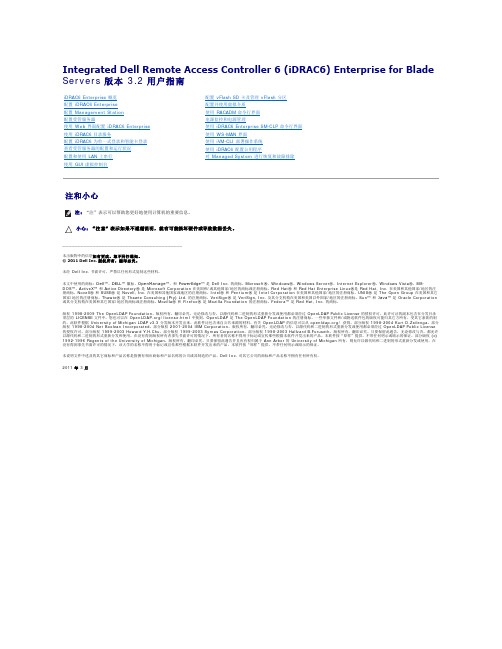
Integrated Dell Remote Access Controller 6 (iDRAC6) Enterprise for Blade Servers版本 3.2 用户指南注和小心________________________________________本出版物中的信息如有更改,恕不另行通知。
© 2011 Dell Inc. 版权所有,翻印必究。
未经 Dell Inc. 书面许可,严禁以任何形式复制这些材料。
本文中使用的商标:Dell™、DELL™ 徽标、OpenManage™、和 PowerEdge™ 是 Dell Inc. 的商标。
Microsoft ®、Windows ®、Windows Server ®、Internet Explorer ®、Windows Vista ®、MS-DOS ™、ActiveX ™ 和 Active Directory ® 是 Microsoft Corporation 在美国和/或其他国家/地区的商标或注册商标。
Red Hat ® 和 Red Hat Enterprise Linux ®是 Red Hat, Inc. 在美国和其他国家/地区的注册商标。
Novell ® 和 SUSE ® 是 Novell, Inc. 在美国和其他国家或地区的注册商标。
Intel ® 和 Pentium ® 是 Intel Corporation 在美国和其他国家/地区的注册商标。
UNIX ® 是 The Open Group 在美国和其它国家/地区的注册商标。
Thawte ® 是 Thawte Consulting (Pty) Ltd. 的注册商标。
VeriSign ® 是 VeriSign, Inc. 及其分支机构在美国和美国以外国家/地区的注册商标。
DELL服务器iDRAC远程控制设置
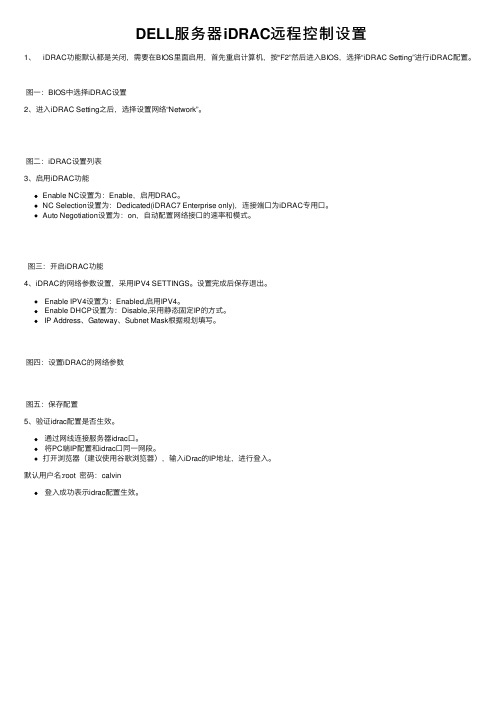
DELL服务器iDRAC远程控制设置
1、 iDRAC功能默认都是关闭,需要在BIOS⾥⾯启⽤,⾸先重启计算机,按“F2”然后进⼊BIOS,选择“iDRAC Setting”进⾏iDRAC配置。
图⼀:BIOS中选择iDRAC设置
2、进⼊iDRAC Setting之后,选择设置⽹络“Network”。
图⼆:iDRAC设置列表
3、启⽤iDRAC功能
Enable NC设置为:Enable,启⽤DRAC。
NC Selection设置为:Dedicated(iDRAC7 Enterprise only),连接端⼝为iDRAC专⽤⼝。
Auto Negotiation设置为:on,⾃动配置⽹络接⼝的速率和模式。
图三:开启iDRAC功能
4、iDRAC的⽹络参数设置,采⽤IPV4 SETTINGS。
设置完成后保存退出。
Enable IPV4设置为:Enabled,启⽤IPV4。
Enable DHCP设置为:Disable,采⽤静态固定IP的⽅式。
IP Address、Gateway、Subnet Mask根据规划填写。
图四:设置iDRAC的⽹络参数
图五:保存配置
5、验证idrac配置是否⽣效。
通过⽹线连接服务器idrac⼝。
将PC端IP配置和idrac⼝同⼀⽹段。
打开浏览器(建议使⽤⾕歌浏览器),输⼊iDrac的IP地址,进⾏登⼊。
默认⽤户名:root 密码:calvin
登⼊成功表⽰idrac配置⽣效。
20201012 DELL计算机远程开关机(局域网唤醒)设置方法
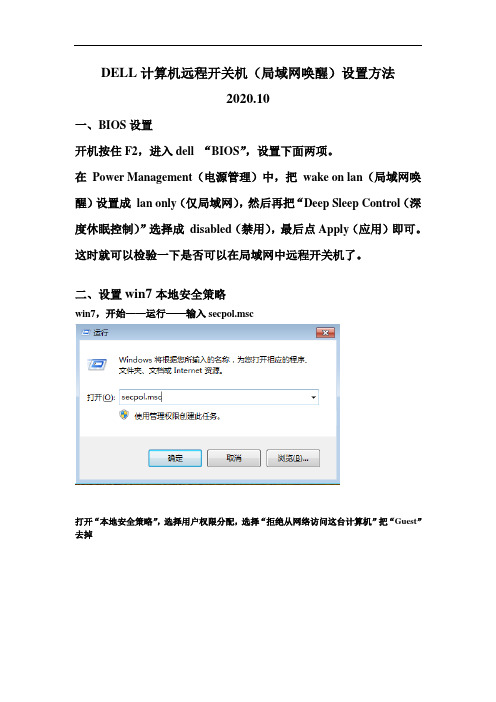
DELL计算机远程开关机(局域网唤醒)设置方法
2020.10
一、BIOS设置
开机按住F2,进入dell “BIOS”,设置下面两项。
在Power Management(电源管理)中,把wake on lan(局域网唤醒)设置成lan only(仅局域网),然后再把“Deep Sleep Control(深度休眠控制)”选择成disabled(禁用),最后点Apply(应用)即可。
这时就可以检验一下是否可以在局域网中远程开关机了。
二、设置win7本地安全策略
win7,开始——运行——输入secpol.msc
打开“本地安全策略”,选择用户权限分配,选择“拒绝从网络访问这台计算机”把“Guest”去掉
再设置“从远程系统强制关机”中,添加用户:Guest
打开控制面板,选择用户管理,查看Guest用户是否启用了,选择启用。
Dell 远程访问控制器 5 固件版本 1.0 用户指南说明书
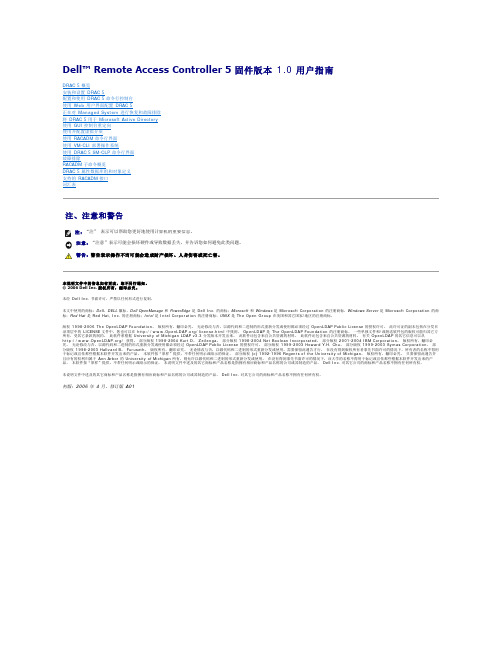
Dell™ Remote Access Controller 5 固件版本 1.0 用户指南DRAC 5 概览安装和设置 DRAC 5配置和使用 DRAC 5 命令行控制台使用 Web 用户界面配置 DRAC 5正在对 Managed System 进行恢复和故障排除将 DRAC 5 用于 Microsoft Active Directory使用 GUI 控制台重定向使用并配置虚拟介质使用 RACADM 命令行界面使用 VM-CLI 部署操作系统使用 DRAC 5 SM-CLP 命令行界面故障排除RACADM 子命令概览DRAC 5 属性数据库组和对象定义支持的 RACADM 接口词汇表注、注意和警告本说明文件中的信息如有更改,恕不另行通知。
© 2006 Dell Inc. 版权所有,翻印必究。
未经 Dell Inc. 书面许可,严禁以任何形式进行复制。
本文中使用的商标:Dell 、DELL 徽标、Dell OpenManage 和 PowerEdge 是 Dell Inc. 的商标;Microsoft 和 Windows 是 Microsoft Corporation 的注册商标,Windows Server 是 Microsoft Corporation 的商标;Red Hat 是 Red Hat, Inc. 的注册商标;Intel 是 Intel Corporation 的注册商标;UNIX 是 The Open Group 在美国和其它国家/地区的注册商标。
版权 1998-2006 The OpenLDAP Foundation 。
版权所有,翻印必究。
无论修改与否,以源代码和二进制的形式重新分发或使用都必须经过 OpenLDAP Public License 的授权许可。
此许可证的副本包括在分发目录顶层中的 LICENSE 文件中,您也可以在 /license.html 中找到。
20201012 DELL计算机远程开关机(局域网唤醒)设置方法
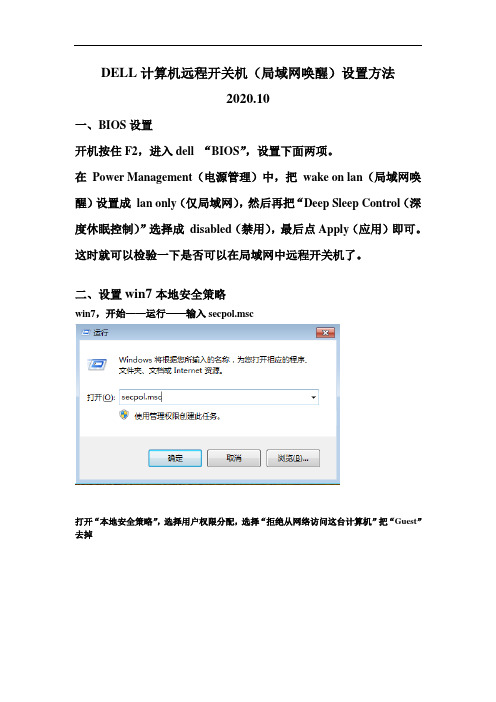
DELL计算机远程开关机(局域网唤醒)设置方法
2020.10
一、BIOS设置
开机按住F2,进入dell “BIOS”,设置下面两项。
在Power Management(电源管理)中,把wake on lan(局域网唤醒)设置成lan only(仅局域网),然后再把“Deep Sleep Control(深度休眠控制)”选择成disabled(禁用),最后点Apply(应用)即可。
这时就可以检验一下是否可以在局域网中远程开关机了。
二、设置win7本地安全策略
win7,开始——运行——输入secpol.msc
打开“本地安全策略”,选择用户权限分配,选择“拒绝从网络访问这台计算机”把“Guest”去掉
再设置“从远程系统强制关机”中,添加用户:Guest
打开控制面板,选择用户管理,查看Guest用户是否启用了,选择启用。
戴尔易安信iDRAC6集成式远程访问控制器3.20版说明书
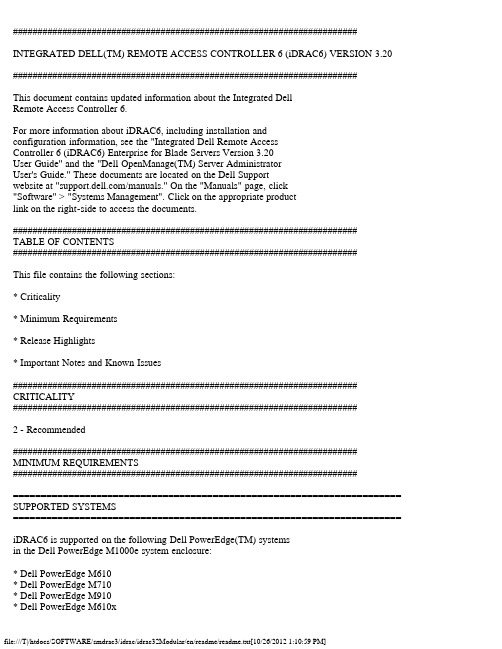
###################################################################### INTEGRATED DELL(TM) REMOTE ACCESS CONTROLLER 6 (iDRAC6) VERSION 3.20 ######################################################################This document contains updated information about the Integrated DellRemote Access Controller 6.For more information about iDRAC6, including installation andconfiguration information, see the "Integrated Dell Remote AccessController 6 (iDRAC6) Enterprise for Blade Servers Version 3.20User Guide" and the "Dell OpenManage(TM) Server AdministratorUser's Guide." These documents are located on the Dell Supportwebsite at "/manuals." On the "Manuals" page, click"Software" > "Systems Management". Click on the appropriate productlink on the right-side to access the documents.######################################################################TABLE OF CONTENTS######################################################################This file contains the following sections:* Criticality* Minimum Requirements* Release Highlights* Important Notes and Known Issues###################################################################### CRITICALITY######################################################################2 - Recommended###################################################################### MINIMUM REQUIREMENTS######################################################################====================================================================== SUPPORTED SYSTEMS====================================================================== iDRAC6 is supported on the following Dell PowerEdge(TM) systemsin the Dell PowerEdge M1000e system enclosure:* Dell PowerEdge M610* Dell PowerEdge M710* Dell PowerEdge M910* Dell PowerEdge M610x* Dell PowerEdge M710HD====================================================================== SUPPORTED MANAGED SERVER OPERATING SYSTEMS====================================================================== The iDRAC6 is supported by the following operating systems:* Microsoft(R) Windows Server(R) 2003 familyThe Windows Server 2003 family includes:- Windows Server 2003 R2 (Standard, Enterprise, and DataCenterEditions) with SP2 (x86, x86_64)- Windows Server 2003 Compute Cluster Edition* Microsoft Windows Server 2008 SP2 (Standard, Enterprise,and DataCenter Editions) (x86, x86_64)* Microsoft Windows Server 2008 EBS x64 SP1 (Standard and Premium Editions)* Microsoft Windows Server 2008 R2 SP1 (Standard, Enterprise,and DataCenter Editions) (x86_64)* Microsoft Windows Server 2008 HPC Edition Server R1/R2 SP1* SUSE(R) Linux Enterprise Server (SLES) 10 SP3 (x86_64)* SUSE Linux Enterprise Server (SLES) 11 SP1 (x86_64)* Red Hat(R) Enterprise Linux (RHEL) 6.0 (x86_64)* Red Hat(R) Enterprise Linux (RHEL) 5.5 (x86, x86_64)* Hyper-V(TM) and Hyper-V R2* VMware(R) ESX 4.0 Update 3* VMware(R) ESX 4.1 Update 1* ESXi(TM) 4.0 Update3 Flash and HDD* ESXi(TM) 4.1 Update 1 Flash and HDD* XenServer(TM) 5.6 HDD* XenServer(TM) 5.6 FP1 HDDNote:Use the Dell-customized ESXi 4.0 Update 1 Embedded edition. Thisimage is available at and . Theremote deployment and local installation of ESXi through VirtualMedia is not supported for standard ESXi Embedded version 4.0, asthe installation may fail with the error message, "Installationfailed as more than one USB device found."====================================================================== SUPPORTED WEB BROWSERS====================================================================== * Microsoft Internet Explorer(R) 7.0 for Windows Server 2003 SP2,Windows Server 2008 SP2, Windows XP 32-bit SP3, and Windows Vista(R) SP2* Microsoft Internet Explorer 8.0 for Windows Server 2003 SP2,Windows Server 2008 SP2, Windows Server 2008 R2 x64, Windows XP 32-bitSP3, Windows 7,and Windows Vista(R) SP2.Internet Explorer 8 requires Java(TM) Runtime Environment (JRE)version 1.6.14 or later* Microsoft Internet Explorer 8.0 (64-bit) for Windows 7 (x86_64),Windiws Vista (x86_64) and Windows Server 2008 R2 (x86_64),Windows Server2008 SP2 (x86_64), Windows Server 2003 SP2 (x86_64)* Mozilla(R) Firefox(R) 3.05 on Windows XP 32-bit SP3, Windows Server2003 SP2, Windows Server 2008 SP2, Windows Server 2008 x64 R2, WindowsVista SP2, Windows 7 x64* Mozilla(R) Firefox(R) on SLES 10 x64 SP3, SLES 11 x64 SP1,RHEL 5.5 and RHEL 6.0 x64 Native version.====================================================================== FIRMWARE VERSIONS====================================================================== Recommended firmware versions for CMC and BIOS:* CMC Firmware: 3.20* Dell PowerEdge M610 BIOS: 3.0.0 or later* Dell PowerEdge M710 BIOS: 3.0.0 or later* Dell PowerEdge M910 BIOS: 2.1.0 or later* Dell PowerEdge M610x BIOS: 3.0.0 or later* Dell PowerEdge M710HD BIOS: 2.0.0 or later###################################################################### RELEASE HIGHLIGHTS (FIRMWARE VERSION 3.20)######################################################################The following are the new feature or enhancement to existing features:* Option to filter the IPMI OEM messages from System Event Log* Support for additional Mezzanine cards* Support for the additional LOM cards for M710HD* System hardware and firmware inventory display* Display Lifecycle Controller work notes* Report Lifecycle Controller version number* Option to reset default web certificate* One to many update through CMC* Support for remotely managed MAC addresses* Support to display the Express Service Code###################################################################### IMPORTANT NOTES AND KNOWN ISSUES FOR iDRAC6 3.20###################################################################### This section provides important notes and additional information aboutknown issues for the iDRAC6 Firmware version 3.20:* If you are upgrading from iDRAC versions 2.1 or 2.2, you must firstinstall iDRAC version 2.30 or 2.31 before installing the 3.20 version.* To use Virtual Console with Java plug-in, the supported JRE versionis 1.6.0_20 or higher.* When the JRE is configured to verify the certificate againsta Certificate Revocation List (CRL) and/or online certificatevalidation the certificate validation may sometimes fail. Thisis because the Certificate Authority (CA) that issued the certificateis not accessible due to connectivity problems or is notresponding in a timely manner. In such cases, wait and retry ata later time.* Remote Services: When using TFTP to download an ISO image to thevFlash, if the image exceeds the free space on vFlash, no error messagewill be generated. However, subsequent operations on the ISO willfail.* On certain hardware configurations, based on the firmware release,firmware downgrades are not allowed.* For Remote Enablement auto-discovery, ensure that the user ID onthe provisioning server does not contain any spaces, as iDRAC6 userIDs may not contain spaces. If a user ID containing spaces isconfigured on the provisioning server, the auto-discovery processmay be successful, but the resulting iDRAC6 account will not be usable.* If you run Dell Update Packages (DUPs) when vFlash is in-use, thevFlash is disconnected and reconnected. If a write operation isin-progress, this action can corrupt the vFlash contents. If thisoccurs, the vFlash SD card will have to be re-initialized.* Updating iDRAC6 using the DOS Utility when DOS is booted using PXE.The iDRAC6 can be updated using the DOS utility when DOS is bootedusing PXE. However, the new firmware image has to be on a local mediaon the system for this to work properly. Local media can be a RAMDISK,HD, or a USB key on the server. When the image is stored on non-localdevices like a network drive, PXE server drive, and so on, the iDRAC6update on multiple systems must be sequenced that is, it should bedone one system after the other. After the first system completes theupdate, the second system starts the update. After the second systemcompletes the update, the third system starts the update and so on.* On systems running Windows operating systems, theExplorer window(s) for any media does not close automatically if youremove the media. You must close the window(s) after you removethe media.On systems running Linux operating systems, the filebrowser window(s) for any media closes automatically if you removethe media.* iDRAC6 Linux DUPs do not support VMware ESX 4.0 operatingsystems. If the Linux DUP for iDRAC6 is run on VMwareESX 4.0, the DUP will fail.You can update iDRAC6 using one of the following methods:- CMC GUI-based update- iDRAC6 GUI-based update- Remote RACADM-based update* If you receive the message "A webpage is not responding onthe following website" in Internet Explorer 8.0, see:"/ie/archive/2009/05/04/ie8-in-windows-7-rc-reliability-and-telemetry.aspx""/?kbid=970858"* In Internet Explorer 7.0, if several tabs are open and you launchthe iDRAC6 Virtual Console, all the tabs are hidden whilethe Virtual Console is open. If the tab warning is turned off andyou close the Virtual Console, all the tabs and the browsercloses without warning.To prevent this, go to "Internet Properties" > "Tabs" >"Settings" and select the "Warn me when closing multiple tabs"option.* If a Virtual Media drive is disconnected using the "OS eject"option, then the drive may not be available until the operatingsystem re-enumerates the USB devices. For the operating systemto auto-detect the Virtual Media drive, the iDRAC6 Virtual Mediadevice can be reattached. To do this:1. Go to "System" > "Virtual Console/Media" >"Configuration".2. Set the "Attach Virtual Media" option to "Detach" and click "Apply".3. Set the "Attach Virtual Media" option to "Attach" and click "Apply". * The "racresetcfg" command in RACADM restores all properties totheir default values except "cfgDNSRacName" in the"cfgLanNetworking" group.* When using a configuration file with RACADM to configureiDRAC6, changing objects that affect the networkconnection stops the rest of the configuration filefrom taking effect.* To execute iDRAC DUPs in XenServer(TM) 5.6, you must installthe procmail package. You can install the procmail RPM in CentOS5.4 i386, which can be downloaded from any public site that hostsCentOS packages. However, it is recommend not to install *any*RPMs manually on XenServer, instead it is recommended that youdownload and install the OpenManage Supplemental Pack from. It contains the procmail package and is thesupported method for installing third party packages and applicationsin XenServer.* Using the iDRAC web console to shutdown the XenServer operatingsystem by selecting "Graceful Shutdown" does not shut down theserver. As best practice, it is recommended that you use theshutdown menu option in the XenServer console or in the XenCentermanagement GUI.* TFTP firmware update from local RACADM will not work after aracresetcfg or if IPv6 addresses are used. Use the firmwareRACADM for TFTP firmware update.* When using the virtual console on RHEL with Firefox, if thenetwork connection to the iDRAC is lost a blank message boxmay pop up. If the network connection is shortly restoredthe message box may eventually display the “Virtual Consoleis restarted” message and will then close. Normally themessage will immediately display in the message box but onrare occasions it may not display. The display of the messageis controlled by the JRE and if the blank message box isseen this is not an iDRAC firmware issue.* When connecting to the iDRAC GUI using browsers supportinglocalized languages, some popups may have generic messages thatare not localized in the title such as: "The page athttps://10.35.155.207 says:". This is a browser limitationand cannot be changed in the iDRAC.* When using the Virtual Console that uses the Java plug-in with attachedVirtual Media, occasionally when disconnecting the Virtual Media theconsole also closes unexpectedly. When this happens, restartthe Virtual Console to regain access.* During the SLES 11 installation through the "Dell Systems ManagementTools and Documentation" DVD, if the DVD is connected through VirtualMedia, the image installation may not proceed after the systemconfiguration step. It shows a warning dialog message similar tothe following:"Empty destination in URL: hd:///install/?device=/dev/sdc1".To continue the installation, delete the question mark ‘?’, refreshthe URL and the installation will proceed. This issue is not seen whenusing the managed system's local CD/DVD or using the operating system DVDdirectly instead of the "Dell Systems Management Tools andDocumentation" DVD.* When using the WSMan DCIM_RAIDService GetAvailableDisks method to retrievespecific RAID devices, the XML file passed to the command will contain a“RaidLevel” value for selection. No error checking is done on the RaidLevelValue. Therefore, if an incorrect or invalid value is specified, incorrectresults may be returned (for example, “abcd” becomes “0”; “64.999” becomes“64”). The RaidLevel specified must be an appropriate integer RAIDlevel value (“1”, “2”, “4”, “64”, “128”, “2048”, “8192”, “16384”, perDCIM_VirtualDiskView.mof).* At times, the Virtual Console feature of iDRAC becomes unavailable.When this happens issue a “racadm racreset” command to reaccess theVirtual Console.* On few Windows operating systems, under certain conditions, the iDRACivmcli.exe will fail. This is due to run-time components of Visual C++(R)Libraries (VC++ 2008 redistributable package) required to run applicationsthat are not available. To resolve this, download and install MicrosoftVisual C++ 2008 Redistributable Package (x86) from the following location:/downloads/details.aspx?familyid=9B2DA534-3E03-4391- 8A4D-074B9F2BC1BF&displaylang=en* To use Virtual Media with recent Windows releases on the management station,you should log into the management station with an Administrator's account.If you do not, the CD/DVD redirection may not work properly and may causecontinuous USB bus resets. If this happens, set the “Attach Virtual Media”option to “Detach” to stop the USB bus resets and allow CD/DVD redirectionto work properly when you log in again with an Administrator's account.* To launch iDRAC Virtual Console using IE 7.0 32-bit with Java plug-infrom Windows 2003 32-bit SP2 or R2 Enterprise Management Station, do thefollowing:1. Open IE 7.0 browser window.2. Click "Tools" > "Internet Options" > "Security" tab.3. In the "Select a zone to view or change security setting” section,select "Trusted Sites".5. Click “Custom level...”.6. Under "Downloads", enable "Automatic prompting for the file downloads".7. Click "OK" and again click "OK". The changes are applied.* The WS-MAN CQL filtering implementation in this release is experimental,and it is recommended not to use this feature at this time.* The embedded NIC MAC addresses displayed underSystem > Properties >System Details are the server assigned MACaddresses. If the MAC addresses are remotely managed or chassisassigned, the active MAC addresses can be found underSystem > Properties > WWN/MAC.* When launching the iDRAC GUI and iDRAC virtual console from the CMCwithin a few seconds of each other, the iDRAC GUI may have a sessiontimeout. This can also happen any time the virtual console is launchedfrom the CMC after the iDRAC GUI has been launched from the CMC.This is expected behavior because of browser session management.* Remotely managed MAC addresses requires appropriate hardwareand firmware. To fully enable remote management of MACaddresses, CMC 3.20 (or later) must be installed.###################################################################### Information in this document is subject to change without notice.(C) 2011 Dell Inc. All rights reserved.Reproduction of these materials in any manner whatsoever withoutthe written permission of Dell Inc. is strictly forbidden.Trademarks used in this text: "Dell", "OpenManage", and "PowerEdge"are trademarks of Dell Inc.; "Microsoft", "Windows", "InternetExplorer", "Windows Server", "Windows Vista", "ActiveX","Hyper-V Server", "Hyper-V", "Visual C++", and "Active Directory"are either trademarks or registered trademarks of Microsoft Corporationin the United States and/or other countries; "Intel" isa registered trademark of Intel Corporation in the United Statesand other countries; "SUSE" is a registered trademark of NovellCorporation; "Red Hat" and "Red Hat Enterprise Linux" are registeredtrademarks of Red Hat, Inc. in the United States and other countries; "VMware", "ESX Server", and "ESXi Server” are registered trademarksor trademarks of VMware, Inc. in the United States and/or otherjurisdictions; "XenServer" is a trademark of Citrix Systems, Inc. in theUnited States and/or other countries; "Java" is a trademarks of Sun Microsystems, Inc. in the United States and other countries; "Mozilla"and "Firefox" are either registered trademarks or trademarks of Mozilla Foundation.Other trademarks and trade names may be used in this document to referto either the entities claiming the marks and names or their products.Dell Inc. disclaims any proprietary interest in trademarks and tradenames other than its own.March 2011。
- 1、下载文档前请自行甄别文档内容的完整性,平台不提供额外的编辑、内容补充、找答案等附加服务。
- 2、"仅部分预览"的文档,不可在线预览部分如存在完整性等问题,可反馈申请退款(可完整预览的文档不适用该条件!)。
- 3、如文档侵犯您的权益,请联系客服反馈,我们会尽快为您处理(人工客服工作时间:9:00-18:30)。
DELL iDRAC服务器远程控制设置
对于远程的服务器,我们不能经常性的去机房维护,所以远程控制对于服务器来说就显得至关重要。
那么你是用什么方式对服务器进行远程控制呢?远程桌面?还是KVM切换器?NO,你OUT了!如果你用的是戴尔的服务器,那么iDRAC功能不使用的话就是个极大的浪费哦。
那么什么是iDRAC呢?iDRAC又称为Integrated Dell Remote Access Controller,也就是集成戴尔远程控制卡,这是戴尔服务器的独有功能,iDRAC卡相当于是附加在服务器
上的一计算机,可以实现一对一的服务器远程管理与监控,通过与服务器主板上的管理芯片BMC进行通信,监控与管理服务器的硬件状态信息。
它拥有自己的系统和IP地址,与服务器上的OS无关。
是管理员进行远程访问和管理的利器,戴尔服务器集成了iDRAC控制卡,我们就可以扔掉价格昂贵的KVM设备了。
在戴尔第12代服务器中,iDRAC的版本升级到了iDRAC 7,下面我们将以戴尔PowerEdge R820为例,为您图解iDRAC的一步步设置。
戴尔服务器的iDRAC远程控制接口,在图的右下角,有“iDRAC”字样iDRAC的网口在服务器的背面,一般都标注iDRAC的字样。
在戴尔第12代服务器中,这个网口使用了1Gbps的网口,速度更快。
一般情况下,iDRAC功能默认都是关闭,我们需要在BIOS里面启用,首先我们先重启计算机,然后进入BIOS,选择iDRAC Setting。
在BIOS中选择iDRAC设置
BIOS中iDRAC详细的设置列表
进入iDRAC Setting之后,我们看到很多详细的设置,一般情况下我们只要设置网络Network就可以了。
在BIOS中开启iDRAC功能
首先我们需要先启用iDRAC功能,戴尔PowerEdge R820的iDRAC接口采用了千兆网卡,所以我们在Enable NC选项中选择Enable,NC Selection选项中选择
Dedicated(iDRAC7 Enterprise only),而Auto Negotiation中我们则可以选择iDRAC网络接口的速率和全双工和半双工模式,一般情况下我们选择on,也就是自动设置就可以了。
在BIOS中设置iDRAC的网络参数
然后就该是iDRAC的网络参数设置了,我们选择IPV4 SETTINGS(当IPV6普及的时候我们就可以使用IPV6的地址了)。
IP地址设置方式有DHCP和静态地址两种,为了方便维护和管理,建议大家选择静态固定IP的方式。
我们把Enable DHCP给Disable掉,就可以设置IP地址了。
如果是局域网控制的话就填写局域网的IP地址,如果是远程控制的话则需要输入已有的IP地址,并且还要设置默认网关和DNS地址,这样不仅可以实现远程控制,并且一旦出现问题(例如冗余电源罢工或者服务器被入侵),iDRAC就会发送消息到预先设定的电子邮箱里面,怎么样,听起来很诱人吧?
当然,如果我们预先打开了iDRAC功能,我们还可以在服务器面板的LCD液晶显示屏上来设置或者修改iDRAC的网络参数了,这时候就需要LCD液晶屏旁边的“<、>和√”按键来进行操作了。
选择Static IP(静态IP),按“√”键确认
首先需要设置IP地址的使用方式,有DHCP(自动获取)和Static IP(静态IP)两种方式。
为了方便使用和管理,我们强烈建议使用Static IP方式,也就是静态IP地址,并且按“√”键确认。
设置IP地址,按按“√”键确认
设置子网掩码,按“√”键确认
设置默认网关地址,按“√”键确认
设置DNS地址,按“√”键确认
设置好iDRAC的网络参数后,我们就可以使用iDRAC来远程控制和维护远程的服务器了。
首先,我们先打开IE浏览器,输入iDRAC的IP地址并回车,然后会弹出一个证书的错误的页面。
我们不用理会,直接点“单机此处关闭该网页”。
网站的安全证书出错,不用理会
iDRAC网页登陆页面
随后就出现了iDRAC的登录界面,我们输入默认的用户名“root”和默认的密码“calvin”即可登录。
iDRAC操作主页面
iDRAC给用户还提供了简体中文界面,比较贴心。
我们可以在这个界面来查看服务器的各个部件的运行情况,以及完成服务器的管理操作,例如远程开关机、服务器虚拟控制台来控制整个服务器的运行等,同时还可以查看服务器是否被入侵过;而虚拟控制台预览则可以显示当前服务器的监视器画面。
系统摘要
下面我们就罗列出电源、散热风扇和CPU等关键部件的工作状态查看。
作正常。
判定好故障的所在我们就可以去机房快速解决问题,极大减少了维护的时间。
散热风扇工作状态查看
戴尔PowerEdge R820的散热风扇组有6个风扇,在风扇冗余状态中可以看到每一个风扇的工作状态,包括当前风扇转速等,如果有某个风扇出现问题,则风扇前的状况则会出现红色的错误提示。
CPU工作状态查看
处理器是服务器的核心,我们同样也可以从iDRAC里面看到当前每一个CPU的工作状态,如果某个CPU出现了接触不良等问题,这个CPU的状态就会给出错误提示。
iDRAC虚拟控制台的远程监视器画面显示和操作的热键宏下面该重点内容出现了,也就是iDRAC的虚拟控制台,通过虚拟控制台可以看到服务器的监视器画面。
不过在正常使用之前需要安装一个ActiveX插件,然后会提示连接到远程的服务器,如果网络设置没有问题,远程的服务器监视器的画面就可以搬到我们的屏幕上了。
值得一提的是操作部分,在虚拟控制台中,我们只能用鼠标来执行操作,但是虚拟的鼠标箭头和我们的鼠标箭头是分开的,所以操作好远程的鼠标箭头是个功夫活;键盘在这个屏幕上是不起作用的,但是没关系,虚拟控制台给我们提供了“宏”,也就是预先设置的各种常见的热键组合,例如“Alt+Ctrl+Del”,但是从宏的列表上看,这些按键并不是很全,例如进入BIOS 的F2键就没有,未免有点遗憾。
另外,如果需要远程将某个CD/DVD或者ISO镜像映射给服务器,可以使用虚拟介质功能,这样我们就可以远程给服务器安装操作系统了。
启动虚拟介质
内容详尽的系统日志
系统日志是个非常有用的功能,会记录服务器出现的各种问题和关键性信息等,例如在上图中我们可以看到两条服务器机盖被打开的记录、三条服务器电源错误信息等,这样就可以让服务器出现的每个硬件问题都变得有据可查。
当然,iDRAC 7还具自带SMTP邮件服
务,可以直接发送报警邮件到我们预先设定的邮箱里面,我们从邮件中就可以发现服务器的报警的消息,例如下图的内存报警。
iDRAC 7给邮箱发送的内存报警信息
我们知道,戴尔服务器的控制面板的LCD显示屏可以显示信息,但是怎么才能显示我们所需要的信息的,这个也需要在iDRAC中进行设置。
在前面板设置中我们可以看到当前LCD 显示屏所滚动显示的信息的内容。
查看当面板LCD显示屏显示的信息
设置面板LCD显示屏的显示的信息
在LCD设置中,我们可以看到LCD显示屏可以显示的内容非常丰富,例如可以显示环境温度、系统型号、iDRAC的IP地址和MAC地址、系统功耗等,当然,如果系统的零部件出现故障的话,LCD显示屏就会优先显示错误消息的内容。
设置面板LCD显示屏的背光闪烁
另外我们还可以设置LCD显示屏的背光,可以设置背光闪烁开关以及闪烁的超时时间,这样就会给用户起到提醒的作用,尤其是在多台服务器共存的环境中,我们只需让需要维护的服务器的LCD显示屏闪烁,这样就可以让维护人员快速定位所要操作的服务器。
综上所述,iDRAC系统的嵌入,给远程服务器的管理和设置提供了很大的方便,很多操作我们只要远程就可完成而不需要跑到机房里面来进行设置了;而在零部件故障方面,
iDRAC可以快速而直接的显示出零部件的名称和编号,这样我们在更换零部件和排除故障的时候可以快速对有问题的部件进行定位,从而节约了大概47%的维护时间,同时也大为减少因为服务器停用而带来的损失。
因此,使用戴尔服务器的用户,千万不要浪费了你们服务器的iDRAC功能。
