图解戴尔iDRAC服务器远程控制设置
戴尔易安信远程访问控制器6(iDRAC6)企业版刀片服务器版本3.2用户指南说明书
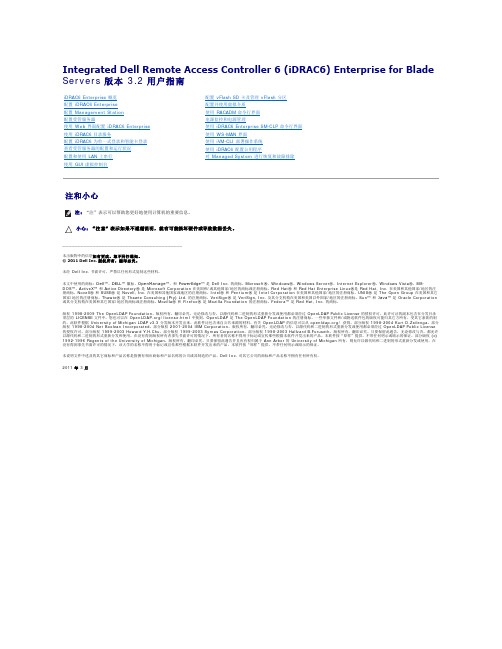
Integrated Dell Remote Access Controller 6 (iDRAC6) Enterprise for Blade Servers版本 3.2 用户指南注和小心________________________________________本出版物中的信息如有更改,恕不另行通知。
© 2011 Dell Inc. 版权所有,翻印必究。
未经 Dell Inc. 书面许可,严禁以任何形式复制这些材料。
本文中使用的商标:Dell™、DELL™ 徽标、OpenManage™、和 PowerEdge™ 是 Dell Inc. 的商标。
Microsoft ®、Windows ®、Windows Server ®、Internet Explorer ®、Windows Vista ®、MS-DOS ™、ActiveX ™ 和 Active Directory ® 是 Microsoft Corporation 在美国和/或其他国家/地区的商标或注册商标。
Red Hat ® 和 Red Hat Enterprise Linux ®是 Red Hat, Inc. 在美国和其他国家/地区的注册商标。
Novell ® 和 SUSE ® 是 Novell, Inc. 在美国和其他国家或地区的注册商标。
Intel ® 和 Pentium ® 是 Intel Corporation 在美国和其他国家/地区的注册商标。
UNIX ® 是 The Open Group 在美国和其它国家/地区的注册商标。
Thawte ® 是 Thawte Consulting (Pty) Ltd. 的注册商标。
VeriSign ® 是 VeriSign, Inc. 及其分支机构在美国和美国以外国家/地区的注册商标。
戴尔易安信iDRAC6集成式远程访问控制器3.00版说明书

###################################################################### INTEGRATED DELL(TM) REMOTE ACCESS CONTROLLER 6 (iDRAC6) VERSION 3.00 ######################################################################This document contains updated information about the Integrated DellRemote Access Controller 6.For more information about iDRAC6, including installation andconfiguration information, see the "Integrated Dell Remote AccessController 6 (iDRAC6) Enterprise for Blade Servers Version 3.00User Guide" and the "Dell OpenManage(TM) Server AdministratorUser's Guide." These documents are located on the Dell Supportwebsite at "/manuals." On the "Manuals" page, click"Software" > "Systems Management". Click on the appropriate productlink on the right-side to access the documents.######################################################################TABLE OF CONTENTS######################################################################This file contains the following sections:* Criticality* Minimum Requirements* Release Highlights* Important Notes and Known Issues###################################################################### CRITICALITY######################################################################2 - Recommended###################################################################### MINIMUM REQUIREMENTS######################################################################====================================================================== SUPPORTED SYSTEMS====================================================================== iDRAC6 is supported on the following Dell PowerEdge(TM) systemsin the Dell PowerEdge M1000e system enclosure:* Dell PowerEdge M610* Dell PowerEdge M710* Dell PowerEdge M910* Dell PowerEdge M610x* Dell PowerEdge M710HD====================================================================== SUPPORTED MANAGED SERVER OPERATING SYSTEMS====================================================================== The iDRAC6 is supported by the following operating systems:* Microsoft(R) Windows Server(R) 2003 familyThe Windows Server 2003 family includes:- Windows Server 2003 (Standard, Enterprise, and DataCenterEditions) with SP2 (x86, x86_64)- Windows Server 2003 Web Edition with SP2 (x86, x86_64) on M910 only- Windows Server 2003 R2 (Standard, Enterprise, and DataCenterEditions) with SP2 (x86, x86_64)* Microsoft Windows Server 2008 SP2 (Standard, Enterprise,and DataCenter Editions) (x86, x86_64)- Windows Server 2008 SP2 Web Edition (x86, x86_64) on M910 only* Microsoft Windows Server 2008 EBS SP1 (Standard and Premium Editions)* Microsoft Windows Server 2008 R2 (Standard, Enterprise,and DataCenter Editions) (x86_64)- Windows Server 2008 R2 Web Edition (x86_64) on M910 only* SUSE(R) Linux Enterprise Server (SLES) 10 SP3 (x86_64)* SUSE Linux Enterprise Server (SLES) 11 (x86_64)* Red Hat(R) Enterprise Linux (RHEL) 4.8 (x86, x86_64)* Red Hat(R) Enterprise Linux (RHEL) 5.5 (x86, x86_64)* Hyper-V(TM) and Hyper-V R2* VMware(R) ESX 4.0 Update 1* ESXi(TM) 4.0 Update1 Flash* XenServer(TM) 6.0 HDDNote:Use the Dell-customized ESXi 4.0 Update 1 Embedded edition. Thisimage is available at and . The remotedeployment and local installation of ESXi through Virtual Media isnot supported for standard ESXi Embedded version 4.0, as theinstallation may fail with the error message, "Installation failedas more than one USB device found."====================================================================== SUPPORTED WEB BROWSERS====================================================================== * Microsoft Internet Explorer(R) 7.0 for Windows Server 2003 SP2,Windows Server 2008 SP2, Windows XP SP3, and Windows Vista(R) SP2* Microsoft Internet Explorer 8.0 for Windows Server 2003 SP2,Windows Server 2008 SP2, Windows Server 2008 R2, Windows XP SP3,Windows 7, and Windows Vista(R) SP2.Internet Explorer 8 requires Java(TM) Runtime Environment (JRE)version 1.6.14 or later* Microsoft Internet Explorer 8.0 (64-bit) for Windows 7 (x86_64)and Windows Server 2008 R2 (x86_64)* Mozilla(R) Firefox(R) 3.0 on Windows XP SP3, Windows Server 2003 SP2,Windows Server 2008 SP2, Windows Server 2008 R2, Windows Vista SP2,Windows 7, RHEL 4.8, RHEL 5.4, SLES 10 SP3, and SLES 11* Mozilla(R) Firefox(R) 3.6 on Windows Server 2008 SP2,Windows Server 2008 R2, Windows Vista SP2, Windows 7, RHEL 4.8,RHEL 5.4, and SLES 11* Mozilla(R) Firefox(R) 3.6 (64-bit) on RHEL 5.4 (x86_64) andSLES 11 (x86_64)====================================================================== FIRMWARE VERSIONS====================================================================== Recommended firmware versions for CMC and BIOS:* CMC Firmware: 3.0 (required for M610x and M710HD)* Dell PowerEdge M610 BIOS: 2.1.8 or later* Dell PowerEdge M710 BIOS: 2.1.8 or later* Dell PowerEdge M910 BIOS: 1.1.6 or later* Dell PowerEdge M610x BIOS: 2.1.8 or later* Dell PowerEdge M710HD BIOS: 1.0.x or later###################################################################### RELEASE HIGHLIGHTS (FIRMWARE VERSION 3.00)######################################################################* Support for M610x and M710HD systems* Remote Enablement enhancements* vFlash enhancements* New Web GUI visual design* Virtual Console preview* Regular maintenance###################################################################### IMPORTANT NOTES AND KNOWN ISSUES FOR iDRAC6 3.00######################################################################This section provides important notes and additional information aboutknown issues for the iDRAC6 Firmware version 3.00:* If you are upgrading from iDRAC versions 2.1 or 2.2, you must firstinstall iDRAC version 2.30 or 2.31 before installing the 3.00 version.* When connecting to the iDRAC Web interface with a certificate thebrowser does not trust, the browser's certificate error warning maydisplay a second time after you acknowledge the first warning. Thisis the expected behavior to ensure security.* To use Virtual Console with Java plug-in, the supported JRE versionis 1.6.0_20 or higher.* When the JRE is configured to verify the certificate againsta Certificate Revocation List (CRL) and/or online certificatevalidation the certificate validation may sometimes fail. Thisis because the Certificate Authority (CA) that issued the certificateis not accessible due to connectivity problems or is notresponding in a timely manner. In such cases, wait and retry ata later time.* Remote Services: When using TFTP to download an ISO image to thevFlash, if the image exceeds the partition size, no error messagewill be generated. However, subsequent operations on the ISO willfail.* On certain hardware configurations, based on the firmware release,firmware downgrades are not allowed.* For Remote Enablement auto-discovery, ensure that the user ID onthe provisioning server does not contain any spaces, as iDRAC6 userIDs may not contain spaces. If a user ID containing spaces isconfigured on the provisioning server, the auto-discovery processmay be successful, but the resulting iDRAC6 account will not be usable.* If you run Dell Update Packages (DUPs) when vFlash is in-use, thevFlash is disconnected and reconnected. If a write operation isin-progress, this action can corrupt the vFlash contents. If thisoccurs, the vFlash SD card will have to be re-initialized.* Reboot the managed system running on VMware ESX 3.x operatingsystem after an iDRAC6 update is completed. This ensures thatthe VMware ESX operating system re-enumerates the virtualdevices and enables virtual floppy and virtual CD-ROMfeatures of the iDRAC6. After the reboot, virtual devicesincluding virtual floppy, work as expected.* Updating iDRAC6 using the DOS Utility when DOS is booted using PXE. The iDRAC6 can be updated using the DOS utility when DOS is booted using PXE. However, the new firmware image has to be on a local media on the system for this to work properly. Local media can be a RAMDISK, HD, or a USB key on the server. When the image is stored on non-local devices like a network drive, PXE server drive, and so on, the iDRAC6update on multiple systems must be sequenced that is, it should bedone one system after the other. After the first system completes theupdate, the second system starts the update. After the second systemcompletes the update, the third system starts the update and so on.* On systems running Windows operating systems, theExplorer window(s) for any media does not close automatically if you remove the media. You must close the window(s) after you removethe media.On systems running Linux operating systems, the filebrowser window(s) for any media closes automatically if you removethe media.* iDRAC6 Linux DUPs do not support VMware ESX 4.0 operatingsystems. If the Linux DUP for iDRAC6 is run on VMwareESX 4.0, the DUP will fail.You can update iDRAC6 using one of the following methods:- CMC GUI-based update- iDRAC6 GUI-based update- Remote RACADM-based update* If you receive the message "A webpage is not responding onthe following website" in Internet Explorer 8.0, see:"/ie/archive/2009/05/04/ie8-in-windows-7-rc-reliability-and-telemetry.aspx""/?kbid=970858"* In Internet Explorer 7.0, if several tabs are open and you launchthe iDRAC6 Virtual Console, all the tabs are hidden whilethe Virtual Console is open. If the tab warning is turned off andyou close the Virtual Console, all the tabs and the browsercloses without warning.To prevent this, go to "Internet Properties" > "Tabs" >"Settings" and select the "Warn me when closing multiple tabs"option.* If a Virtual Media drive is disconnected using the "OS eject"option, then the drive may not be available until the operatingsystem re-enumerates the USB devices. For the operating systemto auto-detect the Virtual Media drive, the iDRAC6 Virtual Mediadevice can be reattached. To do this:1. Go to "System" > "Virtual Console/Media" >"Configuration".2. Set the "Attach Virtual Media" option to "Detach" and click "Apply".3. Set the "Attach Virtual Media" option to "Attach" and click "Apply". * The "racresetcfg" command in RACADM restores all properties totheir default values except "cfgDNSRacName" in the"cfgLanNetworking" group.* The iDRAC6 Linux DUP cannot be run on 64-bit RHEL 4 Update 7due to known issues in that operating system. See the Red HatKB article at "/faq/docs/DOC-3402" touse the DUP on RHEL 4 Update 7.* Smart Card login fails after a logout from the same browser window.Open a new browser window to login.* When using a configuration file with RACADM to configureiDRAC6, changing objects that affect the networkconnection stops the rest of the configuration filefrom taking effect.* To execute iDRAC DUPs in XenServer(TM) 5.6, you must installthe procmail package. You can install the procmail RPM in CentOS5.4 i386, which can be downloaded from any public site that hostsCentOS packages. However, it is recommend not to install *any*RPMs manually on XenServer, instead it is recommended that youdownload and install the OpenManage Supplemental Pack from. It contains the procmail package and is thesupported method for installing third party packages and applicationsin XenServer.* Using the iDRAC web console to shutdown the XenServer operatingsystem by selecting "Graceful Shutdown" does not shut down theserver. As best practice, it is recommended that you use theshutdown menu option in the XenServer console or in the XenCentermanagement GUI.* TFTP firmware update from local RACADM will not work after aracresetcfg or if IPv6 addresses are used. Use the firmwareRACADM for TFTP firmware update.* When using the virtual console on RHEL with Firefox, if thenetwork connection to the iDRAC is lost a blank message boxmay pop up. If the network connection is shortly restoredthe message box may eventually display the “Virtual Consoleis restarted” message and will then close. Normally themessage will immediately display in the message box but onrare occasions it may not display. The display of the messageis controlled by the JRE and if the blank message box isseen this is not an iDRAC firmware issue.* When connecting to the iDRAC GUI using browsers supportinglocalized languages, some popups may have generic messages thatare not localized in the title such as: "The page athttps://10.35.155.207 says:". This is a browser limitationand cannot be changed in the iDRAC.* When using the Virtual Console that uses the Java plug-in with attached Virtual Media, occasionally when disconnecting the Virtual Media the console also closes unexpectedly. When this happens, restartthe Virtual Console to regain access.* When the system is configured for extended schema and a device objectis created in the Active Directory(TM) child domain, iDRAC launch usingSingle Sign-On (SSO) fails for the user created in the child domain andthe root domain. To successfully perform SSO when the user object isdefined in the child domain, associate the user object in the childdomain with “Authenticated user” group.* During the SLES 11 installation through the "Dell Systems ManagementTools and Documentation" DVD, if the DVD is connected through VirtualMedia, the image installation may not proceed after the systemconfiguration step. It shows a warning dialog message similar tothe following:"Empty destination in URL: hd:///install/?device=/dev/sdc1".To continue the installation, delete the question mark ‘?’, refreshthe URL and the installation will proceed. This issue is not seen whenusing the managed system's local CD/DVD or using the operating system DVDdirectly instead of the "Dell Systems Management Tools andDocumentation" DVD.* When using the WSMan DCIM_RAIDService GetAvailableDisks method to retrieve specific RAID devices, the XML file passed to the command will contain a“RaidLevel” value for selection. No error checking is done on the RaidLevelValue. Therefore, if an incorrect or invalid value is specified, incorrectresults may be returned (for example, “abcd” becomes “0”; “64.999” becomes“64”). The RaidLevel specified must be an appropriate integer RAIDlevel value (“1”, “2”, “4”, “64”, “128”, “2048”, “8192”, “16384”, perDCIM_VirtualDiskView.mof).* When all the 16 iDRAC-supported user accounts are configured, attempts tomodify user privileges through the iDRAC GUI fails with the error message“Cannot delete or disable the user. At least one user must be enabled”.Temporarily disabling any one user account restores the ability to modify(all) user account settings. After completing the required accountprivilege changes, the disabled account may be re-enabled.Alternatively, RACADM may be used to modify account settings,irrespective of the number of user accounts that are configured.* At times, the Virtual Console feature of iDRAC becomes unavailable.When this happens issue a “racadm racreset” command to reaccess theVirtual Console.* On few Windows operating systems, under certain conditions, the iDRACivmcli.exe will fail. This is due to run-time components of Visual C++(R)Libraries (VC++ 2008 redistributable package) required to run applicationsthat are not available. To resolve this, download and install MicrosoftVisual C++ 2008 Redistributable Package (x86) from the following location:/downloads/details.aspx?familyid=9B2DA534-3E03-4391- 8A4D-074B9F2BC1BF&displaylang=en* When launching both the iDRAC GUI and the Virtual Console from CMC forthe same managed server, a cmc_root GUI session may not be closed properlyeven when properly logging out of the CMC launched iDRAC GUI window. Ifthis happens, it must be closed manually or the session will remain openuntil it reaches the session timeout. This reduces the available Web sessionsfor logging into the iDRAC until it times out. This session can be closedthrough the “racadm closessn” command or by navigating to the iDRAC SessionsGUI page at "System / Remote Access / iDRAC6" > "Network/Security" > "Sessions". * When using the iDRAC Virtual Console to connect to a managed server with arecent Linux distribution operating system installed, you may experiencemouse synchronization problems. This may be due to the Predictable PointerAcceleration feature of the GNOME desktop. For proper mouse synchronizationin the iDRAC Virtual Console, this feature must be disabled. To disablePredictable Pointer Acceleration, in the mouse section of the/etc/X11/xorg.conf file, add: Option "AccelerationScheme" "lightweight".If synchronization problems continue to be experienced, make the followingadditional changes: In the <user_home>/.gconf/desktop/gnome/peripherals/mouse/%gconf.xml file, change the values for "motion_threshold" and"motion_acceleration" to "-1".* To use Virtual Media with recent Windows releases on the management station,you should log into the management station with an Administrator's account.If you do not, the CD/DVD redirection may not work properly and may causecontinuous USB bus resets. If this happens, set the “Attach Virtual Media”option to “Detach” to stop the USB bus resets and allow CD/DVD redirectionto work properly when you log in again with an Administrator's account.* When you create a vFlash partition from an image file using the GUI orRACADM, if you do not have an open browser for the iDRAC GUI, you will notbe able to connect to the GUI until the create operation is completed. Ifyou need to connect to the iDRAC GUI, you must first have the browserconnected to the iDRAC URL to have access. This is important when a largepartition is being created from an image file since it may take a longtime to complete.* If the browser is enabled to use a proxy server, you will not be able toconnect to the iDRAC GUI. The browser must be set to not use a proxyserver for the iDRAC IP address.* The mention of WS-MAN support for digest authentication in chapter 16 ofthe User Guide is incorrect. iDRAC6 does not support digest authentication.###################################################################### Information in this document is subject to change without notice.(C) 2010 Dell Inc. All rights reserved.Reproduction of these materials in any manner whatsoever withoutthe written permission of Dell Inc. is strictly forbidden.Trademarks used in this text: "Dell", "OpenManage", and "PowerEdge"are trademarks of Dell Inc.; "Microsoft", "Windows", "InternetExplorer", "Windows Server", "Windows Vista", "ActiveX","Hyper-V Server", "Hyper-V", "Visual C++", and "Active Directory"are either trademarks or registered trademarks of Microsoft Corporationin the United States and/or other countries; "Intel" isa registered trademark of Intel Corporation in the United Statesand other countries; "SUSE" is a registered trademark of Novell Corporation; "Red Hat" and "Red Hat Enterprise Linux" are registered trademarks of Red Hat, Inc. in the United States and other countries; "VMware", "ESX Server", and "ESXi Server” are registered trademarks or trademarks of VMware, Inc. in the United States and/or other jurisdictions; "XenServer" is a trademark of Citrix Systems, Inc. in the United States and/or other countries; "Java" is a trademarks of Sun Microsystems, Inc. in the United States and other countries; "Mozilla" and "Firefox" are either registered trademarks or trademarks of Mozilla Foundation.Other trademarks and trade names may be used in this document to refer to either the entities claiming the marks and names or their products. Dell Inc. disclaims any proprietary interest in trademarks and trade names other than its own.July 2010。
戴尔 Lifecycle Controller 嵌入式系统管理技术 使用说明书
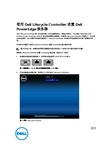
使用 Dell Lifecycle Controller 设置 Dell PowerEdge 服务器Dell Lifecycle Controller 是一种先进的嵌入式系统管理技术,借助这种技术,可以通过 integrated Dell Remote Access Controller (iDRAC) 来实现远程服务器管理。
在使用 Lifecycle Controller 的情况下,可以通过本地或基于 Dell 的固件存储库更新固件。
Lifecycle Controller 中的操作系统部署向导可用于部署操作系统。
本说明文件概述了使用 Lifecycle Controller 设置 PowerEdge 服务器的步骤。
注: 在开始之前,请确保按照服务器随附的服务器使用入门说明文件对服务器进行设置。
要使用 Lifecycle Controller 设置 PowerEdge 服务器,请执行以下操作:1.将视频电缆连接至视频端口,将网络电缆连接至 iDRAC 和 LOM 端口。
图 1: 视频端口、iDRAC 端口和远端控制管理 (LOM) 端口2.开启或重新启动服务器,然后按F10即可启动 Lifecycle Controller。
图 2: 启动 Lifecycle ControllerRev. A002016 - 03注: 如果错过了按F10的机会,则按住电源按钮 3 秒即可重新启动服务器。
注: 仅在首次启动 Lifecycle Controller 时才会显示初始设置向导。
3.选择语言和键盘类型,然后单击下一步。
图 3: 语言和键盘选择页面4.阅读产品概览并单击下一步。
25.配置网络设置,等待直至应用设置,然后单击下一步。
图 5: Lifecycle Controller 网络设置页面6.配置 iDRAC 网络设置,等待直至应用设置,然后单击下一步。
37.验证应用的网络设置,然后单击完成以退出初始设置向导。
戴尔远程访问控制器9版本3.21.21.21用户指南说明书

Integrated Dell Remote Access Controller 9 Version 3.21.21.21 User's Guide注意、小心和警告: “注意”表示帮助您更好地使用该产品的重要信息。
: “小心”表示可能会损坏硬件或导致数据丢失,并告诉您如何避免此类问题。
: “警告”表示可能会导致财产损失、人身伤害甚至死亡。
版权所有 © 2018 Dell Inc. 或其附属公司。
保留所有权利。
Dell、EMC 和其他商标均为 Dell Inc. 或其附属公司的商标。
其他商标均为其各自所有者的商标。
Chapter 1: 概览 (15)iDRAC 配合 Lifecycle Controller 一起使用的优点 (15)主要功能 (16)此发行版中的新功能 (18)如何使用本指南 (18)支持的 Web 浏览器 (18)支持的操作系统和虚拟机监控程序 (18)iDRAC 许可证 (19)许可证类型 (19)获取许可证的方法 (19)许可证操作 (20)在 iDRAC9 中的已许可功能 (20)访问 iDRAC 的界面和协议 (25)iDRAC 端口信息 (27)您可能需要的其他说明文件 (28)联系 Dell (28)从 Dell 支持站点访问说明文件 (29)Chapter 2: 登录 iDRAC (30)以本地用户、Active Directory 用户或 LDAP 用户身份登录 iDRAC (30)使用智能卡作为本地用户登录 iDRAC (31)使用智能卡作为 Active Directory 用户登录 iDRAC (31)使用单一登录登录 iDRAC (32)使用 iDRAC Web 界面登录 iDRAC SSO (32)使用 CMC Web 界面登录 iDRAC SSO (32)使用远程 RACADM 访问 iDRAC (32)验证 CA 证书以在 Linux 上使用远程 RACADM (33)使用本地 RACADM 访问 iDRAC (33)使用固件 RACADM 访问 iDRAC (33)查看系统运行状况 (33)使用公共密钥验证登录 iDRAC (34)多个 iDRAC 会话 (34)使用 SMCLP 访问 iDRAC (34)安全默认密码 (34)在本地重设默认的 iDRAC 密码 (35)远程重设默认 iDRAC 密码 (36)更改默认登录密码 (36)使用 Web 界面更改默认登录密码 (36)使用 RACADM 更改系统将显示默认登录密码 (37)使用 iDRAC 设置公用程序更改默认登录密码 (37)启用或禁用默认密码警告消息 (37)IP 阻止 (37)使用 Web 界面启用或禁用 OS 到 iDRAC 直通 (38)使用 RACADM 启用或禁用警报 (38)Contents3Chapter 3: 设置受管系统 (39)设置 iDRAC IP 地址 (39)使用 iDRAC 设置公用程序设置 iDRAC IP (40)使用 CMC Web 界面设置 iDRAC IP (42)启用配置服务器 (43)使用自动配置功能配置服务器和服务器组件 (43)使用散列密码提供更高的安全性 (48)修改本地管理员帐户设置 (49)设置受管系统位置 (50)使用 Web 界面设置受管系统位置 (50)使用 RACADM 设置受管系统位置 (50)使用 iDRAC 设置公用程序设置受管系统位置 (50)优化系统性能和功耗 (50)使用 iDRAC Web 界面修改散热设置 (50)使用 RACADM 修改散热设置 (52)使用 iDRAC 设置公用程序修改散热设置 (55)设置管理站 (55)远程访问 iDRAC (56)配置支持的 Web 浏览器 (56)配置 Internet Explorer (56)配置 Mozilla Firefox (57)配置 Web 浏览器以使用虚拟控制台 (57)查看 Web 界面的本地化版本 (60)更新设备固件 (61)使用 iDRAC Web 界面更新固件 (62)计划自动固件更新 (63)使用 RACADM 更新设备固件 (65)使用 CMC Web 界面更新固件 (65)使用 DUP 更新固件 (65)使用远程 RACADM 更新固件 (65)使用 Lifecycle Controller 远程服务更新固件 (66)从 iDRAC 更新 CMC 固件 (66)查看和管理分阶段更新 (67)使用 iDRAC Web 界面查看和管理分阶段更新 (67)使用 RACADM 查看和管理分阶段更新 (67)回滚设备固件 (67)使用 iDRAC Web 界面回滚固件 (67)使用 CMC Web 界面回滚固件 (68)使用 RACADM 回滚固件 (68)使用 Lifecycle Controller 回滚固件 (68)使用 Lifecycle Controller 远程服务回滚固件 (68)恢复 iDRAC (68)备份服务器配置文件 (69)使用 iDRAC Web 界面备份服务器配置文件 (69)使用 RACADM 备份服务器配置文件 (70)计划自动备份服务器配置文件 (70)导入服务器配置文件 (71)使用 iDRAC Web 界面导入服务器配置文件 (71)使用 RACADM 导入服务器配置文件 (72)4Contents使用其他系统管理工具监测 iDRAC (72)支持服务器配置配置文件 — 导入和导出 (72)使用 iDRAC Web 界面导入服务器配置配置文件 (73)使用 iDRAC Web 界面导出服务器配置配置文件 (73)BIOS 设置或 F2 中的安全引导配置 (73)BIOS 恢复 (74)Chapter 4: 配置 iDRAC (75)查看 iDRAC 信息 (76)使用 Web 界面查看 iDRAC 信息 (76)使用 RACADM 查看 iDRAC 信息 (77)修改网络设置 (77)使用 Web 界面修改网络设置 (77)使用本地 RACADM 修改网络设置 (77)配置 IP 筛选 (78)FIPS 模式 (79)启用 FIPS 模式 (79)禁用 FIPS 模式 (80)配置服务 (80)使用 Web 界面配置服务 (80)使用 RACADM 配置服务 (80)启用或禁用 HTTPS 重定向 (80)配置 TLS (81)使用 Web 界面配置 TLS (81)使用 RACADM 配置 TLS (81)使用 VNC 客户端管理远程服务器 (81)使用 iDRAC Web 界面配置 VNC 服务器 (82)使用 RACADM 配置 VNC 服务器 (82)设置带 SSL 加密的 VNC 查看器 (82)设置不带 SSL 加密的 VNC 查看器 (82)配置前面板显示屏 (83)配置 LCD 设置 (83)配置系统 ID LED 设置 (84)配置时区和 NTP (84)使用 iDRAC Web 界面配置时区和 NTP (84)使用 RACADM 配置时区和 NTP (84)设置第一引导设备 (85)使用 Web 界面设置第一引导设备 (85)使用 RACADM 设置第一引导设备 (85)使用虚拟控制台设置第一引导设备 (85)启用上次崩溃屏幕 (85)启用或禁用 OS 到 iDRAC 直通 (86)支持 OS 到 iDRAC 直通功能的卡 (87)支持 USB NIC 的操作系统 (87)使用 Web 界面启用或禁用 OS 到 iDRAC 直通 (88)使用 RACADM 启用或禁用 OS 到 iDRAC 直通 (88)使用 iDRAC 设置公用程序启用或禁用 OS 到 iDRAC 直通 (88)获取证书 (88)SSL 服务器证书 (89)Contents5上载服务器证书 (90)查看服务器证书 (91)上载自定义签名证书 (91)下载自定义 SSL 证书签名证书 (92)删除自定义 SSL 证书签名证书 (92)使用 RACADM 配置多个 iDRAC (92)禁用访问以修改主机系统上的 iDRAC 配置设置 (93)Chapter 5: 查看 iDRAC 和受管系统信息 (94)查看受管系统运行状况和属性 (94)查看系统资源清册 (94)查看传感器信息 (95)监测 CPU、内存和输入输出模块的性能指标 (96)使用 Web 界面监测 CPU、内存和输入输出模块的性能指标 (97)使用 RACADM 监测 CPU、内存和输入输出模块的性能指标 (97)检查系统的新鲜空气符合性 (97)查看历史温度数据 (97)使用 iDRAC Web 界面查看历史温度数据 (98)使用 RACADM 查看历史温度数据 (98)配置入口温度的警告阈值 (98)查看主机操作系统上可用的网络接口 (99)使用 Web 界面查看主机操作系统上可用的网络接口 (99)使用 RACADM 查看主机操作系统上可用的网络接口 (99)查看 FlexAddress 夹层卡光纤连接 (99)查看或终止 iDRAC 会话 (100)使用 Web 界面终止 iDRAC 会话 (100)Chapter 6: 设置 iDRAC 通信 (101)使用 DB9 电缆通过串行连接与 iDRAC 进行通信 (102)针对串行连接配置 BIOS (102)启用 RAC 串行连接 (102)启用 IPMI 串行连接基本和终端模式 (103)使用 DB9 电缆时在 RAC 串行和串行控制台之间切换 (105)从串行控制台切换到 RAC 串行 (105)从 RAC 串行切换到串行控制台 (105)使用 IPMI SOL 与 iDRAC 进行通信 (105)针对串行连接配置 BIOS (105)配置 iDRAC 以使用 SOL (106)启用支持的协议 (107)使用 LAN 上 IPMI 与 iDRAC 通信 (110)使用 Web 界面配置 LAN 上 IPMI (110)使用 iDRAC 设置公用程序配置 LAN 上 IPMI (110)使用 RACADM 配置 LAN 上 IPMI (110)启用或禁用远程 RACADM (111)使用 Web 界面启用或禁用远程 RACADM (111)使用 RACADM 启用或禁用远程 RACADM (111)禁用本地 RACADM (111)启用受管系统上的 IPMI (111)6Contents为 RHEL 6 引导期间的串行控制台配置 Linux (112)允许在引导后登录到虚拟控制台 (112)在 RHEL 7 中配置串行终端 (114)从串行控制台控制 GRUB (114)支持的 SSH 加密方案 (115)对 SSH 使用公共密钥验证 (116)Chapter 7: 配置用户帐户和权限 (119)iDRAC 用户角色和权限 (119)建议使用的用户名和密码字符 (120)配置本地用户 (120)使用 iDRAC Web 界面配置本地用户 (121)使用 RACADM 配置本地用户 (121)配置 Active Directory 用户 (122)对 iDRAC 使用 Active Directory 验证的前提条件 (122)支持的 Active Directory 验证机制 (124)标准架构 Active Directory 概览 (124)配置标准架构 Active Directory (125)扩展架构 Active Directory 概览 (127)配置扩展架构 Active Directory (129)测试 Active Directory 设置 (136)配置通用 LDAP 用户 (136)使用 iDRAC 基于 Web 的界面配置通用 LDAP 目录服务 (137)使用 RACADM 配置通用 LDAP 目录服务 (137)测试 LDAP 目录服务设置 (137)Chapter 8: 系统锁定模式 (139)Chapter 9: 配置 iDRAC 以进行单一登录或智能卡登录 (140)Active Directory 单一登录或智能卡登录的前提条件 (140)将 iDRAC 注册为 Active Directory 根域中的计算机 (140)生成 Kerberos Keytab 文件 (141)创建 Active Directory 对象并提供权限 (141)为 Active Directory 用户配置 iDRAC SSO 登录 (141)使用 Web 界面为 Active Directory 用户配置 iDRAC SSO 登录 (141)使用 RACADM 为 Active Directory 用户配置 iDRAC SSO 登录 (142)为本地用户配置 iDRAC 智能卡登录 (142)上载智能卡用户证书 (142)上载智能卡的信任 CA 证书 (142)为 Active Directory 用户配置 iDRAC 智能卡登录 (143)启用或禁用智能卡登录 (143)使用 Web 界面启用或禁用智能卡登录 (143)使用 RACADM 启用或禁用智能卡登录 (143)使用 iDRAC 设置公用程序启用或禁用智能卡登录 (143)Chapter 10: 配置 iDRAC 以发送警报 (145)启用或禁用警报 (145)使用 Web 界面启用或禁用警报 (145)使用 RACADM 启用或禁用警报 (145)Contents7使用 iDRAC 设置公用程序启用或禁用警报 (146)筛选警报 (146)使用 iDRAC Web 界面筛选警报 (146)使用 RACADM 筛选警报 (146)设置事件警报 (146)使用 Web 界面设置事件警报 (147)使用 RACADM 设置事件警报 (147)设置警报复现事件 (147)使用 RACADM 设置警报复现事件 (147)使用 iDRAC Web 界面设置警报复现事件 (147)设置事件操作 (147)使用 Web 界面设置事件操作 (148)使用 RACADM 设置事件操作 (148)配置电子邮件警报、SNMP 陷阱或 IPMI 陷阱设置 (148)配置 IP 警报目标 (148)配置电子邮件警报设置 (150)配置 WS 事件 (152)配置 Redfish 事件 (152)监测机箱事件 (152)使用 iDRAC Web 界面监测机箱事件 (152)使用 RACADM 监测机箱事件 (152)警报消息 ID (152)Chapter 11: iDRAC 9 Group Manager (156)Group Manager (156)摘要视图 (157)管理登录 (157)添加新用户 (157)更改用户密码 (158)删除用户 (158)配置警报 (158)导出 (158)查找到的服务器视图 (159)作业视图 (159)作业导出 (160)Group Information(组信息)面板 (160)组设置 (160)在所选服务器上的操作 (161)Chapter 12: 管理日志 (163)查看系统事件日志 (163)使用 Web 界面查看系统事件日志 (163)使用 RACADM 查看系统事件日志 (163)使用 iDRAC 设置公用程序查看系统事件日志 (163)查看 Lifecycle 日志 (164)使用 Web 界面查看 Lifecycle 日志 (164)使用 RACADM 查看 Lifecycle 日志 (165)导出 Lifecycle Controller 日志 (165)使用 Web 界面导出 Lifecycle Controller 日志 (165)8Contents使用 RACADM 导出 Lifecycle Controller 日志 (165)添加工作注释 (165)配置远程系统日志记录 (166)使用 Web 界面配置远程系统日志记录 (166)使用 RACADM 配置远程系统日志记录 (166)Chapter 13: 监测和管理电源 (167)监测功率 (167)使用 Web 界面监测 CPU、内存和输入输出模块的性能指标 (167)使用 RACADM 监测 CPU、内存和输入输出模块的性能指标 (168)设置功耗的警告阈值 (168)使用 Web 界面设置功耗警告阈值 (168)执行电源控制操作 (168)使用 Web 界面执行电源控制操作 (168)使用 RACADM 执行电源控制操作 (169)功率限额 (169)刀片服务器中的功率上限 (169)查看和配置功率上限策略 (169)配置电源设备选项 (170)使用 Web 界面配置电源设备选项 (170)使用 RACADM 配置电源设备选项 (170)使用 iDRAC 设置公用程序配置电源设备选项 (170)启用或禁用电源按钮 (171)多向量冷却 (171)Chapter 14: 对网络设备执行资源清册、监测和配置操作 (172)资源清册和监测网络设备 (172)使用 Web 界面监测网络设备 (172)使用 RACADM 监测网络设备 (172)连接视图 (172)资源清册和监测 FC HBA 设备 (174)使用 Web 界面监测 FC HBA 设备 (174)使用 RACADM 监测 FC HBA 设备 (174)动态配置虚拟地址、启动器和存储目标设置 (174)支持 I/O 标识优化功能的卡 (175)支持 I/O 标识优化功能的 NIC 固件版本 (176)iDRAC 设置为 Flex Address 模式或控制台模式时的虚拟地址或 Flex Address 和持久性策略行为 (176)FlexAddress 和 IO 标识的系统行为 (177)启用或禁用 I/O 标识优化功能 (177)配置持久性策略设置 (178)Chapter 15: 管理存储设备 (182)理解 RAID 概念 (183)什么是 RAID (183)为了可用性和性能组织数据存储 (184)选择 RAID 级别 (184)比较 RAID 级别的性能 (190)支持的控制器 (191)支持的机柜 (191)Contents9支持的存储设备功能的摘要 (191)资源清册和监测存储设备 (193)使用 Web 界面监测存储设备 (194)使用 RACADM 监测存储设备 (194)使用 iDRAC 设置公用程序监测背板 (194)查看存储设备拓扑 (194)管理物理磁盘 (194)分配或取消分配物理磁盘作为全局热备用 (195)将物理磁盘转换为 RAID 或非 RAID 模式 (196)擦除物理磁盘 (196)擦除 SED 设备数据 (197)重建物理磁盘 (198)管理虚拟磁盘 (198)创建虚拟磁盘 (199)编辑虚拟磁盘高速缓存策略 (200)删除虚拟磁盘 (200)检查虚拟磁盘一致性 (201)初始化虚拟磁盘 (201)加密虚拟磁盘 (202)分配或取消分配专用热备用 (202)使用 Web 界面管理虚拟磁盘 (204)使用 RACADM 管理虚拟磁盘 (205)管理控制器 (205)配置控制器属性 (205)导入或自动导入外部配置 (208)清除外部配置 (209)重设控制器配置 (209)切换控制器模式 (210)12Gbps SAS HBA 适配器操作 (211)监测驱动器上的预测性故障分析 (211)非 RAID 模式或 HBA 模式下的控制器操作 (211)在多个存储控制器上运行 RAID 配置作业 (212)管理保留的高速缓存 (212)管理 PCIe SSD (212)对 PCIe SSD 进行资源清册和监测 (213)准备移除 PCIe SSD (214)擦除 PCIe SSD 设备数据 (215)管理机柜或背板 (216)配置背板模式 (216)查看通用插槽 (219)设置 SGPIO 模式 (219)设置机柜资产标签 (219)设置机柜资产名称 (219)选择要应用设置的操作模式 (220)使用 Web 界面选择操作模式 (220)使用 RACADM 选择操作模式 (220)查看和应用挂起操作 (221)使用 Web 界面查看、应用或删除挂起操作 (221)使用 RACADM 查看和应用挂起操作 (221)存储设备 - 应用操作方案 (221)10Contents闪烁或取消闪烁组件 LED (222)使用 Web 界面闪烁或取消闪烁组件 LED (222)使用 RACADM 闪烁或取消闪烁组件 LED (223)Chapter 16: BIOS 设置 (224)Chapter 17: 配置并使用虚拟控制台 (226)支持的屏幕分辨率和刷新率 (226)配置虚拟控制台 (227)使用 Web 界面配置虚拟控制台 (227)使用 RACADM 配置虚拟控制台 (227)预览虚拟控制台 (227)启动虚拟控制台 (227)使用 Web 界面启动虚拟控制台 (228)使用 URL 启动虚拟控制台 (228)使用 Java 或 ActiveX 插件禁用虚拟控制台或虚拟介质启动过程中的警告消息 (228)使用虚拟控制台查看器 (229)基于 HTML5 的虚拟控制台 (229)同步鼠标指针 (231)通过 Java 或 ActiveX 插件的虚拟控制台传递所有键击 (231)Chapter 18: 使用 iDRAC 服务模块 (235)安装 iDRAC 服务模块 (235)从 iDRAC Express 和 Basic 安装 iDRAC Service Module (235)从 iDRAC Enterprise 安装 iDRAC Service Module (236)iDRAC Service Module 支持的操作系统 (236)iDRAC Service Module 监测功能 (236)从 iDRAC Web 界面使用 iDRAC Service Module (242)从 RACADM 中使用 iDRAC Service Module (242)将 iDRAC 服务模块用于 Windows Nano OS (242)Chapter 19: 使用 USB 端口进行服务器管理 (243)通过直接 USB 连接访问 iDRAC 界面 (243)使用 USB 设备上的服务器配置文件配置 iDRAC (243)配置 USB 管理端口设置 (244)从 USB 设备导入服务器配置文件 (245)Chapter 20: 使用 Quick Sync 2 (248)配置 iDRAC Quick Sync 2 (248)使用 Web 界面配置 iDRAC Quick Sync 2 设置 (249)使用 RACADM 配置 iDRAC 快速同步 2 设置 (249)使用 iDRAC 设置公用程序配置 iDRAC Quick Sync 2 设置 (249)使用移动设备查看 iDRAC 信息 (249)Chapter 21: 管理虚拟介质 (250)支持的驱动器和设备 (250)配置虚拟介质 (251)使用 iDRAC Web 界面配置虚拟介质 (251)使用 RACADM 配置虚拟介质 (251)Contents11使用 iDRAC 设置公用程序配置虚拟介质 (251)连接的介质状态和系统响应 (251)访问虚拟介质 (252)使用虚拟控制台启动虚拟介质 (252)不使用虚拟控制台启动虚拟介质 (252)添加虚拟介质映像 (253)查看虚拟设备详细信息 (253)重设 USB (253)映射虚拟驱动器 (254)取消映射虚拟驱动器 (255)通过 BIOS 设置引导顺序 (255)启用一次性虚拟介质引导 (255)Chapter 22: 安装和使用 VMCLI 公用程序 (256)安装 VMCLI (256)运行 VMCLI 公用程序 (256)VMCLI 语法 (256)访问虚拟介质的 VMCLI 命令 (257)VMCLI 操作系统 Shell 选项 (257)Chapter 23: 管理 vFlash SD 卡 (258)配置 vFlash SD 卡 (258)查看 vFlash SD 卡属性 (258)启用或禁用 vFlash 功能 (259)初始化 vFlash SD 卡 (260)使用 RACADM 获取上次状态 (260)管理 vFlash 分区 (260)创建空白分区 (261)使用映像文件创建分区 (262)格式化分区 (262)查看可用分区 (263)修改分区 (263)连接或断开分区 (264)删除现有分区 (265)下载分区内容 (266)引导至分区 (266)Chapter 24: 使用 SMCLP (267)使用 SMCLP 的系统管理功能 (267)运行 SMCLP 命令 (267)iDRAC SMCLP 语法 (268)导航 MAP 地址空间 (271)使用 show 动词 (271)使用 -display 选项 (271)使用 -level 选项 (271)使用 -output 选项 (271)用法示例 (271)服务器电源管理 (272)SEL 管理 (272)12Contents映射目标导航 (273)Chapter 25: 部署操作系统 (274)使用远程文件共享部署操作系统 (274)管理远程文件共享 (274)使用 Web 界面配置远程文件共享 (275)使用 RACADM 配置远程文件共享 (276)使用虚拟介质部署操作系统 (276)从多个磁盘安装操作系统 (276)在 SD 卡上部署嵌入式操作系统 (277)在 BIOS 中启用 SD 模块和冗余 (277)Chapter 26: 使用 iDRAC 排除受管系统故障 (278)使用诊断控制台 (278)重设 iDRAC 并将 iDRAC 重设为默认值 (278)计划远程自动诊断 (279)使用 RACADM 计划远程自动诊断 (279)查看开机自检代码 (279)查看引导和崩溃捕获视频 (280)配置视频捕获设置 (280)查看日志 (280)查看上次系统崩溃屏幕 (280)查看系统状态 (281)查看系统前面板 LCD 状态 (281)查看系统前面板 LED 状态 (281)硬件故障指示灯 (281)查看系统运行状况 (282)在服务器状态屏幕上检查错误消息 (282)重新启动 iDRAC (282)使用 iDRAC Web 界面重设 iDRAC (282)使用 RACADM 重设 iDRAC (282)擦除系统和用户数据 (283)将 iDRAC 重设为出厂默认设置 (283)使用 iDRAC Web 界面将 iDRAC 重设为出厂默认设置 (283)使用 iDRAC 设置公共程序将 iDRAC 重设为出厂默认设置 (284)Chapter 27: iDRAC 中的 SupportAssist 集成 (285)SupportAssist 注册 (285)安装服务模块 (286)服务器操作系统代理信息 (286)SupportAssist (286)服务请求门户 (286)集合日志 (286)生成 SupportAssist 收集 (286)使用 iDRAC Web 界面手动生成 SupportAssist 收集 (287)设置 (287)收集设置 (287)联系信息 (288)Contents13Chapter 28: 常见问题 (289)系统事件日志 (289)网络安全性 (290)Active Directory (290)单一登录 (291)智能卡登录 (292)虚拟控制台 (292)虚拟介质 (295)vFlash SD 卡 (297)SNMP 验证 (297)存储设备 (297)iDRAC 服务模块 (297)RACADM (299)永久设置默认密码至 calvin (299)其他 (299)Chapter 29: 使用案例场景 (302)排除受管系统不可访问的故障 (302)获取系统信息和访问系统运行状况 (302)设置警报和配置电子邮件警报 (303)查看并导出系统事件日志和生命周期日志 (303)用于更新 iDRAC 固件的界面 (303)执行正常关机 (303)创建新的管理员用户帐户 (303)启动服务器远程控制台和挂载 USB 驱动器 (304)使用连接的虚拟介质和远程文件共享安装裸机操作系统 (304)管理机架密度 (304)安装新的电子许可证 (304)在一次主机系统重新引导中为多个网卡应用 I/O 标识配置设置 (304)14Contents1概览Integrated Dell Remote Access Controller (iDRAC) 设计用于提高系统管理员的工作效率和 Dell EMC 服务器的整体可用性。
dell远程管理卡idrac6的ie设置
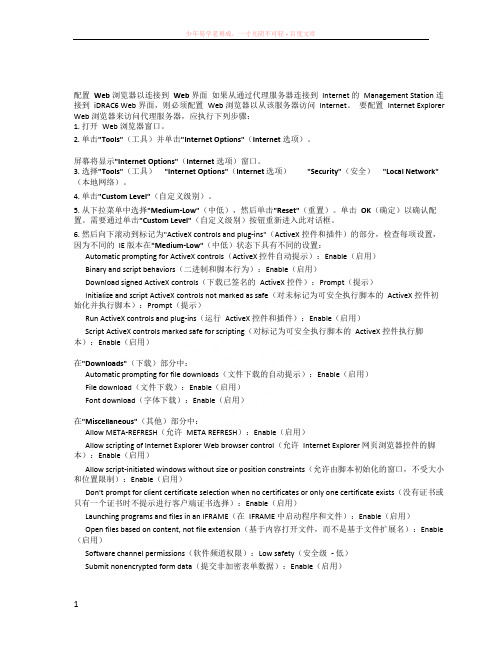
配置Web 浏览器以连接到Web 界面如果从通过代理服务器连接到Internet 的Management Station 连接到iDRAC6 Web 界面,则必须配置Web 浏览器以从该服务器访问Internet。
要配置Internet Explorer Web 浏览器来访问代理服务器,应执行下列步骤:1. 打开Web 浏览器窗口。
2. 单击"Tools"(工具)并单击"Internet Options"(Internet 选项)。
屏幕将显示"Internet Options"(Internet 选项)窗口。
3. 选择"Tools"(工具)"Internet Options"(Internet 选项)"Security"(安全)"Local Network"(本地网络)。
4. 单击"Custom Level"(自定义级别)。
5. 从下拉菜单中选择"Medium-Low"(中低),然后单击"Reset"(重置)。
单击OK(确定)以确认配置。
需要通过单击"Custom Level"(自定义级别)按钮重新进入此对话框。
6. 然后向下滚动到标记为"ActiveX controls and plug-ins"(ActiveX 控件和插件)的部分,检查每项设置,因为不同的IE 版本在"Medium-Low"(中低)状态下具有不同的设置:Automatic prompting for ActiveX controls(ActiveX 控件自动提示):Enable(启用)Binary and script behaviors(二进制和脚本行为):Enable(启用)Download signed ActiveX controls(下载已签名的ActiveX 控件):Prompt(提示)Initialize and script ActiveX controls not marked as safe(对未标记为可安全执行脚本的ActiveX 控件初始化并执行脚本):Prompt(提示)Run ActiveX controls and plug-ins(运行ActiveX 控件和插件):Enable(启用)Script ActiveX controls marked safe for scripting(对标记为可安全执行脚本的ActiveX 控件执行脚本):Enable(启用)在"Downloads"(下载)部分中:Automatic prompting for file downloads(文件下载的自动提示):Enable(启用)File download(文件下载):Enable(启用)Font download(字体下载):Enable(启用)在"Miscellaneous"(其他)部分中:Allow META-REFRESH(允许META REFRESH):Enable(启用)Allow scripting of Internet Explorer Web browser control(允许Internet Explorer 网页浏览器控件的脚本):Enable(启用)Allow script-initiated windows without size or position constraints(允许由脚本初始化的窗口,不受大小和位置限制):Enable(启用)Don't prompt for client certificate selection when no certificates or only one certificate exists(没有证书或只有一个证书时不提示进行客户端证书选择):Enable(启用)Launching programs and files in an IFRAME(在IFRAME 中启动程序和文件):Enable(启用)Open files based on content, not file extension(基于内容打开文件,而不是基于文件扩展名):Enable (启用)Software channel permissions(软件频道权限):Low safety(安全级- 低)Submit nonencrypted form data(提交非加密表单数据):Enable(启用)• Use Pop-up Blocker(使用弹出窗口阻止程序):Disable(禁用)在"Scripting"(脚本)部分中:Active scripting(活动脚本):Enable(启用)Allow paste operations via script(允许通过脚本进行粘贴操作):Enable(启用)Scripting of Java applets(Java 小程序脚本):Enable(启用)7. 选择"Tools"(工具)"Internet Options"(Internet 选项)"Advanced"(高级)。
DELL远程控制卡详解

先认识下下面这幅图,就是DRAC. DELL 的远程控制卡:使用前先拿条网线. 将它与交换机连接。
下面介绍DRAC 的初始设置: 开机的时候看到以下内容时按Ctrl+E, 进入配置界面:选择LAN Parameters, 回车: 随即显示"NIC Selection" (NIC 选择)这里说明下NIC 的几种模式:∙"Dedicated" (专用)—选择此选项可以使远程访问设备能够使用iDRAC Enterprise 上的专用网络接口。
此接口不与主机操作系统共享并会将管理通信路由到单独的物理网络,从而能够与应用程序通信分开。
此选项只有在系统中装有iDRAC6 Enterprise 时才可用。
安装iDRAC6 Enterprise 卡后,确保更改"NIC Selection" (NIC选择)为"Dedicated" (专用)。
这可以通过iDRAC6 配置公用程序、iDRAC6 Web 界面或通过RACADM 完成。
∙ "Shared" (共享)—选择此选项可以与主机操作系统共享网络接口。
当主机操作系统针对NIC 组配置后,远程访问设备网络接口将具有全部功能。
远程访问设备通过NIC 1 和NIC 2 接收数据,但是只通过NIC 1 发送数据。
如果NIC 1 出现故障,远程访问设备将不可访问。
∙ "Shared with Failover LOM2" (与故障转移LOM2 共享)—选择此选项可以与主机操作系统共享网络接口。
当主机操作系统针对NIC 组配置后,远程访问设备网络接口将具有全部功能。
远程访问设备通过NIC 1 和NIC 2 接收数据,但是只通过NIC 1 发送数据。
如果NIC 1 出现故障,远程访问设备会故障转移到NIC 2 进行所有数据发送。
远程访问设备会继续使用NIC 2 进行数据发送。
Dell服务器远程安装操作系统

Dell 服务器远程安装操作系统
登录Dell服务器管理页面
1、网络连接服务器的idrac的管理口
2、确保本地电脑与服务器的管理口可以正常通信。
通过浏览器访问服务器idrac口的ip
地址。
建议使用IE浏览器。
默认IP地址:192.168.0.120
子网掩码:255.255.255.0
默认网关:192.168.0.1
默认用户名:root
默认密码:calvin
3、通过浏览器访问服务器idrac的ip地址:https://192.168.0.120/
4、如果密码没有修改过,Dell建议更改密码,也可以选择保留。
5、已经等了服务器管理页面。
此处可以看到服务器的详细信息。
6、选择“启动”打开服务器窗口控制台。
选择“允许”访问。
7、信任此证书。
8、打开后可以看到服务器当前页面状态。
9、选择“虚拟介质”—“连接虚拟介质”
10、再次选择“虚拟介质”——“映射CD/DVD”选择要连接的ISO镜像。
选择“映
射设备”
11、点击“下次引导”——“选择虚拟CD/DVD/ISO”重启服务器。
12、服务器重启后,即可在“虚拟CD/DVD”启动,进入系统安装界面。
安装系统即可。
直接进入下一步安装系统即可。
dell r720利用远程控制卡更新 bios 和IDRAC 固件
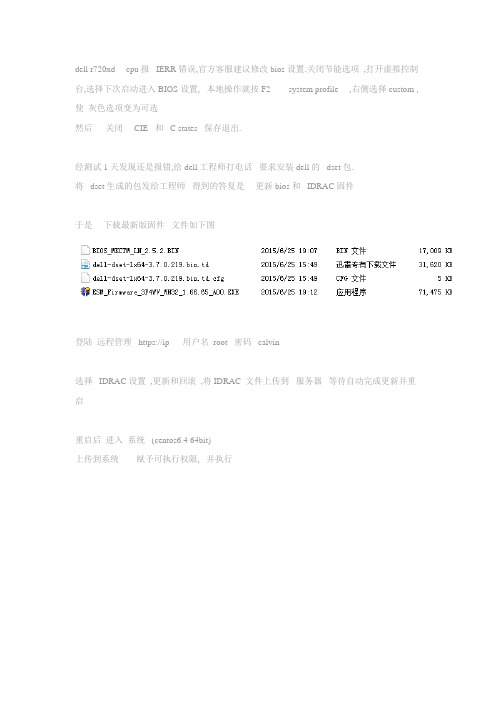
dell r720xd cpu报 IERR错误,官方客服建议修改bios设置.关闭节能选项,打开虚拟控制台,选择下次启动进入BIOS设置, 本地操作就按F2 ----system profile ,右侧选择custom ,使灰色选项变为可选
然后关闭CIE 和 C states 保存退出.
经测试1天发现还是报错,给dell工程师打电话要求安装dell的 dset包.
将 dset生成的包发给工程师得到的答复是更新bios和 IDRAC固件
于是下载最新版固件文件如下图
登陆远程管理 https://ip 用户名root 密码 calvin
选择 IDRAC 设置,更新和回滚,将 IDRAC 文件上传到服务器等待自动完成更新并重启
重启后进入系统 (centos6.4 64bit)
上传到系统赋予可执行权限, 并执行
一路走下来重启就可以了。
- 1、下载文档前请自行甄别文档内容的完整性,平台不提供额外的编辑、内容补充、找答案等附加服务。
- 2、"仅部分预览"的文档,不可在线预览部分如存在完整性等问题,可反馈申请退款(可完整预览的文档不适用该条件!)。
- 3、如文档侵犯您的权益,请联系客服反馈,我们会尽快为您处理(人工客服工作时间:9:00-18:30)。
图解戴尔i D R A C服务器
远程控制设置
Document serial number【UU89WT-UU98YT-UU8CB-UUUT-UUT108】
图解戴尔i D R A C服务器远程控制设置对于远程的,我们不能经常性的去机房维护,所以远程控制对于服务器来说就显得至关重要。
那么你是用什么方式对服务器进行远程控制呢远程桌面还是NO,你OUT了!如果你用的是的服务器,那么iDRAC功能不使用的话就是个极大的浪费哦。
那么什么是iDRAC呢iDRAC又称为Integrated Dell Remote,也就是集成戴尔远程控制卡,这是的独有功能,iDRAC卡相当于是附加在服务器上的一计算机,可以实现一对一的服务器远程管理与监控,通过与上的管理芯片BMC进行通信,监控与管理服务器的硬件状态信息。
它拥有自己的系统和IP地址,与服务器上的OS无关。
是管理员进行远程访问和管理的利器,戴尔服务器集成了iDRAC 控制卡,我们就可以扔掉价格昂贵的KVM设备了。
在戴尔第12代服务器中,iDRAC的版本升级到了iDRAC 7,下面我们将以戴尔PowerEdge R820为例,为您图解iDRAC的一步步设置。
戴尔服务器的iDRAC远程控制接口,在图的右下角,有“iDRAC”字样iDRAC的网口在服务器的背面,一般都标注iDRAC的字样。
在戴尔第12代服务器中,这个网口使用了1Gbps的网口,速度更快。
一般情况下,iDRAC功能默认都是关闭,我们需要在BIOS里面启用,首先我们先重启计算机,然后进入BIOS,选择iDRAC Setting。
在BIOS中选择iDRAC设置
BIOS中iDRAC详细的设置列表
进入iDRAC Setting之后,我们看到很多详细的设置,一般情况下我们只要设置网络Network就可以了。
在BIOS中开启iDRAC功能
首先我们需要先启用iDRAC功能,戴尔PowerEdge R820的iDRAC接口采用
了千兆,所以我们在Enable NC选项中选择Enable,NC Selection选项中选择Dedicated(iDRAC7 Enterprise only),而Auto Negotiation中我们则可以选择iDRAC网络接口的速率和全双工和半双工模式,一般情况下我们选择on,也就是自动设置就可以了。
在BIOS中设置iDRAC的网络参数
然后就该是iDRAC的网络参数设置了,我们选择IPV4 SETTINGS(当IPV6普及的时候我们就可以使用IPV6的地址了)。
IP地址设置方式有DHCP和静态地址两种,为了方便维护和管理,建议大家选择静态固定IP的方式。
我们把Enable DHCP给Disable掉,就可以设置IP地址了。
如果是局域网控制的话就填写局域网的IP地址,如果是远程控制的话则需要输入已有的IP地址,并且还要设置默认和DNS地址,这样不仅可以实现远程控制,并且一旦出现问题(例如冗余罢工
或者服务器被入侵),iDRAC就会发送消息到预先设定的电子邮箱里面,怎么样,听起来很诱人吧
当然,如果我们预先打开了iDRAC功能,我们还可以在面板的LCD液晶显示屏上来设置或者修改iDRAC的网络参数了,这时候就需要LCD液晶屏旁边的“<、>和√”按键来进行操作了。
选择Static IP(静态IP),按“√”键确认
首先需要设置IP地址的使用方式,有DHCP(自动获取)和Static IP(静态IP)两种方式。
为了方便使用和管理,我们强烈建议使用Static IP方式,也就是静态IP地址,并且按“√”键确认。
设置IP地址,按按“√”键确认
设置子网掩码,按“√”键确认
设置默认地址,按“√”键确认
设置DNS地址,按“√”键确认
设置好iDRAC的网络参数后,我们就可以使用iDRAC来远程控制和维护远程的了。
首先,我们先打开IE浏览器,输入iDRAC的IP地址并回车,然后会弹出一个证书的错误的页面。
我们不用理会,直接点“单机此处关闭该网页”。
网站的安全证书出错,不用理会
iDRAC网页登陆页面
随后就出现了iDRAC的登录界面,我们输入默认的用户名“root”和默认的密码“calvin”即可登录。
iDRAC操作主页面
iDRAC给用户还提供了简体中文界面,比较贴心。
我们可以在这个界面来查看服务器的各个部件的运行情况,以及完成服务器的管理操作,例如远程开关机、服务器虚拟控制台来控制整个服务器的运行等,同时还可以查看服务器是否被入侵过;而虚拟控制台预览则可以显示当前服务器的监视器画面。
系统摘要
在系统摘要里面我们可以看到iDRAC列举出服务器的关键部件的运行情况,包含、服务器散热风扇组、入侵、、和温度以及电压等,我们只需点击需要查看的项目即可。
如果某个部分有问题,系统摘要就会显示出错误,我们可以进一步的查看具体是某个零部件出现了问题,这样我们在维修的时候就可以直击有问题的地方,能减少大概47%的维护时间。
上图中列举出设备有问题,一会我们来查
看下的工作情况。
下面我们就罗列出电源、散热风扇和等关键部件的工作状态查看。
工作状态查看
在电源设备选项里面我们可以看到,原来远程的冗余掉电了,只有主电源工作正常。
判定好故障的所在我们就可以去机房快速解决问题,极大减少了维护的时间。
散热风扇工作状态查看
PowerEdge R820的散热风扇组有6个风扇,在风扇冗余状态中可以看到每一个风扇的工作状态,包括当前风扇转速等,如果有某个风扇出现问题,则风扇前的状况则会出现红色的错误提示。
工作状态查看
处理器是服务器的核心,我们同样也可以从iDRAC里面看到当前每一个CPU 的工作状态,如果某个CPU出现了接触不良等问题,这个CPU的状态就会给出错误提示。
iDRAC虚拟控制台的远程监视器画面显示和操作的热键宏下面该重点内容出现了,也就是iDRAC的虚拟控制台,通过虚拟控制台可以看到服务器的监视器画面。
不过在正常使用之前需要安装一个ActiveX插件,然后会提示连接到远程的服务器,如果网络设置没有问题,远程的服务器监视器的画面就可以搬到我们的屏幕上了。
值得一提的是操作部分,在虚拟控制台中,我们只能用来执行操作,但是虚拟的鼠标箭头和我们的鼠标箭头是分开的,所以操作好远程的鼠标箭头是个功夫活;在这个屏幕上是不起作用的,但是没关系,虚拟控制台给我们提供了“宏”,也就是预先设置的各种常见的热键组合,例如
“Alt+Ctrl+Del”,但是从宏的列表上看,这些按键并不是很全,例如进入BIOS 的F2键就没有,未免有点遗憾。
另外,如果需要远程将某个CD/DVD或者ISO镜像映射给服务器,可以使用虚拟介质功能,这样我们就可以远程给服务器安装了。
启动虚拟介质
内容详尽的系统日志
系统日志是个非常有用的功能,会记录服务器出现的各种问题和关键性信息等,例如在上图中我们可以看到两条服务器机盖被打开的记录、三条错误信息等,这样就可以让服务器出现的每个硬件问题都变得有据可查。
当然,iDRAC 7还具自带SMTP邮件服务,可以直接发送报警邮件到我们预先设定的邮箱里面,我们从邮件中就可以发现服务器的报警的消息,例如下图的报警。
iDRAC 7给邮箱发送的内存报警信息
我们知道,的控制面板的LCD显示屏可以显示信息,但是怎么才能显示我们所需要的信息的,这个也需要在iDRAC中进行设置。
在前面板设置中我们可以看到当前LCD显示屏所滚动显示的信息的内容。
查看当面板LCD显示屏显示的信息
设置面板LCD显示屏的显示的信息
在LCD设置中,我们可以看到LCD显示屏可以显示的内容非常丰富,例如可以显示环境温度、系统型号、iDRAC的IP地址和MAC地址、系统功耗等,当然,如果系统的零部件出现故障的话,LCD显示屏就会优先显示错误消息的内容。
设置面板LCD显示屏的背光闪烁
另外我们还可以设置LCD显示屏的背光,可以设置背光闪烁开关以及闪烁的超时时间,这样就会给用户起到提醒的作用,尤其是在多台共存的环境中,我们只需让需要维护的服务器的LCD显示屏闪烁,这样就可以让维护人员快速定位所要操作的服务器。
综上所述,iDRAC系统的嵌入,给远程服务器的管理和设置提供了很大的方便,很多操作我们只要远程就可完成而不需要跑到机房里面来进行设置了;而在零部件故障方面,iDRAC可以快速而直接的显示出零部件的名称和编号,这样我们在更换零部件和排除故障的时候可以快速对有问题的部件进行定位,从而节约了大概47%的维护时间,同时也大为减少因为服务器停用而带来的损失。
因此,使用戴尔服务器的用户,千万不要浪费了你们服务器的iDRAC功能。
