罗技优联键盘鼠标配对
logitech m585 m590 silent setup guide

M585 / M590 SILENTSetup Guide | 设置指南 | 設定指南 | 설치 가이드3 ENGLISH 7简体中文11繁體中文15한국어SYSTEM REQUIREMENTSUnifying USB ReceiverAvailable USB portWindows® 10 or laterWindows® 8 or laterWindows® 7 or laterMAC OS X 10.10Chrome OS™Linux Kernel 2.6Bluetooth® Low Energy TechnologyWindows® 10 or laterWindows® 8 or laterMAC OS X 10.10Chrome OS™Android 5.0 or laterLogitech OptionsWindows® 10,Windows 8, andWindows 7MAC OS X 10.10 or aboveLogitech Flow requires a compatible mouse and at least two computers that can connect to each other over a local area network PRODUCT OVERVIEW1 Scroll wheel button and tilt buttons2 Easy-Switch™ button3 Channel and battery indicator4 Forward button5 Back button6 On/Off slider7 Battery and Unifying receiver storage* * Unifying receiver inside124567 3CONNECTBluetooth wireless technologyIn case you have limited USB slots, you can connect your M585 or M590 Silent mouse to your computer using Bluetooth . For compatibility requirements, please refer to system requirements1 Download Logitech Options, click Add Devices, and select Add Bluetooth Device2 Remove pull tab or make sure your mouse is ON3 Short press Easy-Switch button to select desired channel4 Long press Easy-Switch button to enter pairing mode5 Find your M585/M90 mouse on the list of Bluetooth devices and connectLogitech M585/M590 Silent can connect to one computer on the two provided channels using Bluetooth./optionsUnifying USB receiverOne tiny receiver for up to six Unifying devices. Plug it and leave it, then connect additional mice and keyboards to one computer.First time out of the box1 Download Logitech Options, click Add Devices, and select Add Unifying Device23 Short press Easy-Switch button to select desired channel4 Long press Easy-Switch button to enter pairing mode5 Insert Unifying USB receiverRepair with an existing Unifying receiver1 Download Logitech Unifying Software2 Make sure your mouse is On3 Short press Easy-Switch button to select desired channel4 Long press Easy-Switch button to enter pairing mode5Open Unifying software and follow onscreeninstructions/options/unifyingConnecting to 2 systems1 Download Logitech Options on both systems2 Make sure your mouse is On3 Long press Easy-Switch buttonto enter pairing mode4 Connect to your first computervia either Unifying USB receiveror Bluetooth5 Short press Easy-Switch button to switch to next channel6 Long press Easy-Switch buttonto enter pairing mode7 Connect to your secondcomputer via Unifying USBreceiver or Bluetooth8Options or press Easy-Switchbutton to switch between devices Logitech M585/590 Silent can connect to up to two computers with eitherBluetooth or Logitech Unifying receiver. One receiver is included in the box./options#1系统需求Unifying™优联USB接收器可用 USB 端口Windows® 10 或更高版本Windows® 8 或更高版本Windows® 7 或更高版本MAC OS X 10.10Chrome OS™Linux Kernel 2.6蓝牙™低功耗技术Windows® 10 或更高版本Windows® 8 或更高版本MAC OS X 10.10Chrome OS™Android 5.0 或更高版本Logitech OptionsWindows® 10、Windows 8 和Windows 7MAC OS X 10.10 或更高版本罗技 Flow 需要兼容鼠标和至少两台可通过局域网彼此连接的电脑产品概览1 滚轮按钮和倾斜按钮2 易于切换™ 按钮3 信道和电池指示灯4 前进按钮5 后退按钮6 开启/关闭滑动开关7 电池和 Unifying™ 优联接收器存储** Unifying™ 优联接收器在内部124567 3连接蓝牙无线技术如果 USB 插口有限,可通过蓝牙方式将 M585 或 M590 Silent 鼠标连接到电脑。
Logitech MK520 ADVANCED 无线键鼠组合说明说明书

The Logitech® MK520 ADVANCED puts convenience and control comfortably at your fingertips thanks to its sleek, full-size keyboard with concave keys and hand-friendly, contoured mouse.PRODUCT BENEFITS• 3 year warranty• Logitech® Unifying USB receiver - Pair up to 6 products on one tiny receiver• Logitech® Advanced 2.4 GHz wireless connectivity fora reliable connection up to 10 metres away. Fast datatransmission, virtually no delays or dropouts.• Auto-sleep and on/off switch on each device SPECIFICATIONSCertification**Certified across multiple countries worldwide.List available upon request.• CE• FCC• CBCompatibility Windows (XP, Vista, 7, 8, 10 andlater), Chrome OSSpill Resistant YESWarranty 3 yearsService Life10 million key operations per key Key Print (Durability)Tampo + UV coating Connectivity USB UnifyingProfile LowTilt Legs YESTilt Angles0° flat and 8° tiltKeyboard Layout Standard / Full sizePalm Rest YESBattery Life36 months (KB)18 months (M)Media Hot Keys 6 Separate Hot Keys Illuminated Keys NOIlluminated Caps Lock YES (on key)Illuminated Num Lock NONumber of Keys107 + 6 Hot KeysWireless Length10 m (2,4GHz)Mouse Tracking OpticalMouse Scrolling Ratchet Wheel Ambidextrous Design YESDPI1000Product Weight760 g (KB)76 g (M)Dimensions (W x D x H)450 x 191 x 22 mm (KB)71 x 109 x 42 mm (M)Total Weight (with packaging)1430 gPackaging Dimensions469.9 x 207.98 x 73.2 mm Storage Temperature-40°C to 60°COperating Temperature0°C to 40°CReliabilityMTTF* > 150,000 hours*Mean Time To Failure of electricalcomponentsLayoutDEU, CH, ITA, RUS, US INT’L, PAN-NORDIC, TUR, UK, ESP, HRV-SLV,HUN, FRA, HEB, CZE, NLBPackaging Unit Master package: 4Pallet: 45Colours BlackKey Technology PlungerOperating Instructions Detailed instructions includedWORLD LEADER INMICE AND KEYBOARDSMK520 ADVANCED920-0025545099206022522German BlackMK520 ADVANCED920-0025975099206022546Swiss BlackMK520 ADVANCED920-0025995099206022560Italian BlackMK520 ADVANCED920-0026005099206022577Russian BlackMK520 ADVANCED920-0026015099206022584US International(NSEA packaging)Black MK520 ADVANCED920-0026025099206022591Pan Nordic BlackMK520 ADVANCED920-0026045099206022614Turkish BlackMK520 ADVANCED920-0026065099206022638UK English BlackMK520 ADVANCED920-0026075099206022645Spanish BlackMK520 ADVANCED920-0026085099206022652Croatian-Slovene BlackMK520 ADVANCED920-0026105099206022676Hungarian BlackMK520 ADVANCED920-0026125099206022690French BlackMK520 ADVANCED920-0026135099206022706US International(EER packaging)Black MK520 ADVANCED920-0026175099206022744Hebrew BlackMK520 ADVANCED920-0026205099206022775Czech BlackMK520 ADVANCED920-0026225099206022799Belgian Black© 2016 Logitech. Logitech, Logi and other Logitech marks are owned by Logitech and may be registered. Microsoft, Windows and the Windows logo are trademarks of the Microsoft group of companies. Linux is a registered trademark of Linus Torvalds. All other trademarks are the property of their respective owners.。
罗技MXMaster设置指南

罗技MXMaster设置指南关于 MX Master⼤师级玩家的理想装备罗技 MX Master 重新定义了激光⿏标的性能和精度标准。
采⽤罗技 Unifying? 优联接收器或蓝⽛?智能⽆线技术,最多可以同时连接三台电脑,并且只需要按下⼀个按钮,即可在不同的连接之间进⾏切换。
速度⾃适应滚轮可以在逐击模式和超快模式之间⾃动切换,其中超快模式是浏览长篇⽂档和⽹页的理想选择。
独特的拇指轮可以轻松实现四向滚动。
⿏标精致雕琢的外形可以为您的⼿掌和腕部提供⾃然舒适地⽀撑。
⽆界? 激光跟踪技术让您⼏乎可以在任何表⾯(包括玻璃表⾯* 和其他⾼光洁度表⾯)实现流畅操作。
可以通过安装 Logitech Options? 软件来开启 MX Master 的全部功能。
该软件除了针对您的操作系统对⿏标进⾏优化外,还让您可以根据⾃⼰的需求⾃定义 MX Master 的按钮和⿏标⾏为。
注意:需安装 Logitech Options 软件才能启⽤的功能的说明⽂字为蓝⾊。
MX Master ⿏标能快速充电,充电 4 分钟即可满⾜全天的使⽤需求。
在电量充满的状态下,可连续使⽤ 40 天**。
*4 mm 轻薄外形** 以每天使⽤六⼩时计算。
电池寿命依⽤户及⼯作条件⽽异。
MX Master ⼀瞥⽴即连接!1. 在⿏标上选择⼀个信道。
2. 按下“连接”按钮。
3. 在⽀持蓝⽛智能就绪的电脑上完成配对。
⽀持蓝⽛智能就绪的设备列表:Mac OS X4. 打开“系统偏好设置”并单击“蓝⽛”。
5. 在设备列表中选择 MX Master 并单击“配对”。
按照屏幕上的说明完成配对。
配对完成后,⿏标上相应的信道指⽰灯将停⽌闪烁,持续亮起 5 秒。
Windows 84. 进⼊“设置”,单击“PC 与设备”。
5. 选择“蓝⽛”。
6. 在蓝⽛设备列表中选择 MX Master 并单击“下⼀步”。
7. 按照屏幕上的说明完成配对。
配对完成后,⿏标上相应的信道指⽰灯将停⽌闪烁,持续亮起 5 秒。
罗技 K800 无线键盘说明书

K800Setup Guide |设置指南|設定指南|설치 가이드English 3简体中文9繁體中文 15한국어 21/support/k800 2English 3WHAT’S IN THE BOX4 English123Software installationlogitech com/optionsSET UPKEYBOARD FEATURES1. Application zone+ F1 Launch Internetbrowser+ F2 Launch e-mailapplication+ F3 Launch Search+ F4 Flip2. Convenience zone+ F5 Backlight downby 25%+ F6 Backlight up by 25%+ F7 Battery check+ F8 Sleep mode 3. Multimedianavigation zone+ F9 Launch media+ F10 Previous track+ F11 Play/Pause+ F12 Next track4. Multimediavolume zoneMuteVolume downVolume upCalculator5. key6. Automatic lightsensor (ALS)7. Battery statusindicator8. Keyboard powerswitchEnglish 5RECHARGINGRecharging the keyboard Typically, you can expect about10 days of battery life before you will need to recharge the keyboard battery * If the backlighting level is set to 100%, you have about 15 hours of battery lifeTo recharge the keyboard, connect it to your computer using the USB recharging cable A full battery recharge takes about 5 hours and only 3 hours if the keyboard has been switched offBattery life varies with usage, backlighting level, and computing conditions Heavy usage usually results in shorter battery life UNIFYINGLogitech® Unifying technology connects up to six compatible Logitech mice and keyboardsto the same receiver, using only one USB port for multiple devices To learn more, visit:/support/unifying6 EnglishTROUBLESHOOTING Keyboard not working?1. Slide the keyboard’s Off/On switch to Off and then On The keyboard’s battery status indicator LEDs should light up2. Confirm that the keyboardis charged The battery status indicator is red when the battery is low3. Try plugging the Unifying receiver into another USB port4. Move the Unifying receiver closer to the keyboard5. Try reconnecting the keyboard and Unifying receiver using the Logitech Unifying software (see the Unifying section)6.Restart the computerEnglish 78 EnglishBATTERY REMOVAL INFORMATION1. Remove 1 screw and battery door2. Remove bottom panel3. Remove 17 screws4. Remove top case5. Remove 6 screws6. Remove keyframe, light guide panel and metal plate7. Remove tape, then disconnect the battery cables from the main circuit board, remove battery from the bottom case8. Dispose of the battery andproduct according to local laws简体中文9包装内容10 简体中文123软件安装logitech com/options设置键盘功能1. 应用程序区+ F1 启动 Internet 浏览器+ F2 启动电子邮件应用程序+ F3 启动搜索+ F4 翻转2. 快捷区+ F5 背光调暗 25%+ F6 背光调亮 25%+ F7 电池电量检查+ F8 休眠模式3. 多媒体导航区+ F9 播放媒体+ F10 上一曲目+ F11 播放/暂停+ F12 下一曲目4. 多媒体音量区静音调低音量调高音量计算器5. 键6. 自动光线传感器 (ALS)7. 电池电量指示灯8.键盘电源开关简体中文 11充电为键盘充电通常情况下,电池电量可支持使用大约10 天,之后需要为键盘电池充电。
logi无线鼠标用法

logi无线鼠标用法全文共四篇示例,供读者参考第一篇示例:作为一款功能强大的无线鼠标品牌,logi无线鼠标在用户群体中拥有着广泛的好评和使用率。
logi无线鼠标的设计简洁大方,操作便捷,性能出色,是办公人士和游戏玩家的首选之一。
下面我们来详细介绍一下logi无线鼠标的使用方法和技巧。
首先,logi无线鼠标的连接方式非常简单。
只需要将接收器插入电脑的USB接口,打开鼠标的电源开关,即可开始使用。
logi无线鼠标采用2.4GHz无线技术,信号稳定,不易干扰,鼠标的反应速度非常快,可以满足用户在办公和游戏中的需求。
其次,logi无线鼠标的操作方式也非常灵活。
鼠标采用光学传感器技术,可以在各种不同的表面上进行高精度和流畅的操作。
鼠标配有多个按键,用户可以根据自己的需求进行自定义设置,实现更加个性化的操作体验。
同时,logi无线鼠标还支持多种手势操作,用户可以通过手指轻松实现页面的滚动和缩放,提高操作效率。
此外,logi无线鼠标还具有强大的电池续航能力。
经过充满电的logi无线鼠标,可以使用数周甚至数月,不用担心频繁充电的问题。
鼠标还配备了省电模式和自动休眠功能,当用户长时间不使用鼠标时,鼠标会自动进入睡眠状态,从而进一步延长电池的使用时间。
除了以上几点,logi无线鼠标还具有一些其他实用的功能。
例如,鼠标配有无线接收器的存放槽,用户可以将接收器放置在鼠标本体内,方便携带和存放;鼠标还支持无线连接多台设备,用户可以轻松在不同设备之间进行切换;鼠标的外壳设计符合人体工程学原理,握感非常舒适,长时间使用也不易疲劳。
综上所述,logi无线鼠标是一款性能强大,操作便捷的无线鼠标产品,适合广大用户在办公和游戏中使用。
通过以上介绍,相信大家已经对logi无线鼠标的使用方法和技巧有了更深入的了解,希望大家可以在实际使用中更好地发挥logi无线鼠标的功能,提高工作和娱乐效率。
第二篇示例:Logi无线鼠标是现代人日常办公生活中常用的一款便捷工具,它能够让我们更加高效地完成各种电脑操作。
Logitech Wireless Mouse M510 安装指南说明书

Logitech® Wireless Mouse M510 Logitech® Souris sans fil M510 Setup GuideGuide d’installationEnglish 314 English211. Pull the tab to activate the mouse batteries.2. The ON/Off slider should be in the ON position.English 56 EnglishInsert the Unifying receiver into a computer USB port.Mac® OS X Users:You can just close this window.English 7Congratulations! You are now ready to use your mouse.Advanced features. Software is optional for this mouse! Download the free mouse software (Logitech® Options) at /downloads to customize the mouse buttons and to enable side-to-sidescrolling and middle button features.8 EnglishFeatures1. Battery LED flashes red when battery power is low.2. Back and forward buttons. Customize with other preferred functions, like application switch or volume up and down through Logitech software.3. Side-to-side scrolling. Great for navigating through photo albums and spreadsheets. (Function requires software download.)4. On/Off slider.5. Battery door release. To lighten your mouse, you can use it with just one AA battery.6. Unifying Receiver storage.13Help with setup:No pointer movement or erratic movement1. Power on?2. Check Unifying receiver; change ports.3. Check battery.4. Try a different surface.5. Remove metallic objects between mouse andUnifying receiver6. If the Unifying receiver is plugged into a USB hub,try plugging it directly into your computer.7. Move the Unifying receiver to a USB port closerto the mouse, or go to /usbextender for a USB extension stand that willallow the Unifying receiver to be placed closer tothe mouse.English 9The Logitech® Unifying receiverPlug it. Forget it. Add to it.You’ve got a Logitech® Unifying receiver. Now add a compatible wireless keyboard that uses the same receiver as your mouse. It’s easy. Just start the Logitech® Unifying software* and follow the onscreen instructions.For more information and to download the software, visit /unifying*PC: Go to Start / All Programs / Logitech / Unifying / Logitech Unifying Software*Mac: Go to Applications / Utilities / Logitech Unifying Software10 English。
罗技无线鼠标 M275 M280 M330 M331 设置指南说明书

M275/M280/M330/M331Setup Guide · 設定指南 · 설치 가이드 · 设置指南InformationLANGUAGESEnglish 5繁体中文7한국어 9简体中文11/support/m275 /support/m280 /support/m330/support/m331312MOUSE FEATURES1. Left and right buttons2. Scroll wheelPress the wheel down for middle click Function can vary by software application:– In most Internet browsers, the middle click will close browser tabs by clicking anywhere on the tab, without the need of clicking the X– In most Internet browsers, the middle click on a link will open the link in a new tab– In most Internet browsers, when you middle-click a folder located in your bookmarks/favorites bar, each website in the folder will open in its own tab– In many applications, if you click and hold the middle button, you will then be able to scroll in any direction by dragging the mouse3. Battery LEDFlashes red when battery power is low If the battery is not low, the LED indicator will turn green for 10 seconds when the mouse is switched on or after deep-sleep mode recovery 4. On/Off slider switchThe mouse will go into sleep mode if no movement is detected We recommend switching the mouse off to avoid accidental clicking when carrying it around and to further save battery life 5. Battery door release21345SLEEP MODEThe mouse will go into sleep mode after 10 seconds of inactivity and can be woken up by clicking or moving the mouse The mouse will go into deep sleep mode after 5 minutes of inactivity and can be woken up by clickingThe receiver with this mouse does notintegrate the Logitech® Unifying technology However, the mouse itself is Unifying-ready and can be used with any Logitech® Unifying receivers you may already haveLogitech® Unifying technology connects up tosix compatible Logitech mice and keyboardsto the same receiver, using only one USB portfor multiple devicesTo learn more, visit www logitech com/unifying TROUBLESHOOTINGMouse is not working– Is the mouse powered on?– Is the receiver securely plugged into a USB port? Try changing USB ports– If the receiver is plugged into a USB hub,try plugging it directly into a USB porton your computer– Check the orientation of the battery insidethe mouse– Try a different surface Remove metallic objects between the mouse and the receiver– Try moving the receiver to a USB port closerto the mouse滑滑滑滑1. 左鍵與右鍵2. 滾輪按下滾輪可執行按下中鍵功能。
罗技无线键盘使用说明书
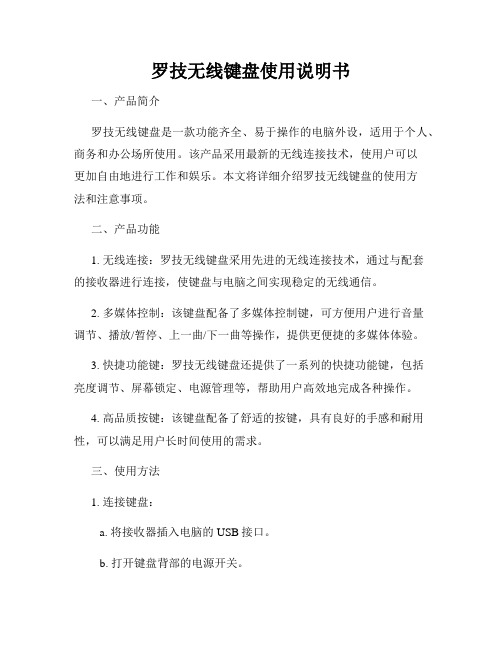
罗技无线键盘使用说明书一、产品简介罗技无线键盘是一款功能齐全、易于操作的电脑外设,适用于个人、商务和办公场所使用。
该产品采用最新的无线连接技术,使用户可以更加自由地进行工作和娱乐。
本文将详细介绍罗技无线键盘的使用方法和注意事项。
二、产品功能1. 无线连接:罗技无线键盘采用先进的无线连接技术,通过与配套的接收器进行连接,使键盘与电脑之间实现稳定的无线通信。
2. 多媒体控制:该键盘配备了多媒体控制键,可方便用户进行音量调节、播放/暂停、上一曲/下一曲等操作,提供更便捷的多媒体体验。
3. 快捷功能键:罗技无线键盘还提供了一系列的快捷功能键,包括亮度调节、屏幕锁定、电源管理等,帮助用户高效地完成各种操作。
4. 高品质按键:该键盘配备了舒适的按键,具有良好的手感和耐用性,可以满足用户长时间使用的需求。
三、使用方法1. 连接键盘:a. 将接收器插入电脑的USB接口。
b. 打开键盘背部的电源开关。
c. 等待电脑自动安装驱动程序。
2. 功能操作:a. 多媒体控制:使用键盘上的音量加/减键来调节音量大小,使用播放/暂停键来控制音乐和视频的播放。
b. 快捷功能键:根据实际需求,按下相应的快捷键来执行特定功能,如亮度调节或屏幕锁定。
c. 其他常用操作:使用键盘上的常规按键来输入字符和执行常见的操作,如复制、粘贴和撤销等。
四、注意事项1. 避免与其他无线设备干扰:为了保持稳定的无线连接,使用过程中应尽量避免与其他无线设备的频率干扰,如无线路由器、蓝牙设备等。
2. 定期更换电池:键盘使用的是电池供电,为了保持良好的使用体验,建议定期更换电池,以免电量不足影响键盘的正常使用。
3. 避免水和湿度:请勿将键盘浸入水中或放置在高湿度的环境中,以免损坏键盘电路和按键。
4. 长时间不使用:如果键盘长时间不使用,建议关闭电源开关以节省电池电量和延长电池寿命。
五、售后服务如果您在使用过程中遇到任何问题或需要获取更多的帮助和支持,请联系罗技客户服务中心或访问官方网站。
