WinCC_flexible2008系统涵数资料
WinCC flexible2008系统内部函数

说明:如果要使用该函数,则必须在浏览结构中使用画面更改。
5、ActivateRightScreen 应用:将画面切换到与激活画面同一层级的右侧的画面。 如果当前画面的右侧没有其它画面,则不发生画面切换。 说明:必须已经在“画面浏览”编辑器中组态了一个浏览ห้องสมุดไป่ตู้构。
6、ActivateRootScreen 应用:将画面切换到定义为起始画面的画面。 如果所显示的画面是根画面,则不会发生画面切换。 说明:必须已经在“画面浏览”编辑器中组态了一个浏览结构。
不要使用循环事件或递归事件或具有外部变量的系统函数。 在画面中创建一个开关。该开关连接到外部布尔类型变量“Tag1”。将系统函数“InvertBitInVariable”分配给“更改”事件。 该系统函数连接到外部变量“Tag1”。 在运行期间,这会导致无法预料的行为。
3、ResetBit 应用:将“Bool”型变量的值设置为 0(假)。
2.、SetScreenKeyboardMode 允许或禁止 HMI 设备上屏幕键盘的自动显示。 说明:要在 HMI 设备而不是触摸面板设备上启用系统函数“SetScreenKeyboardMode”(“SetScreenKeyboardMode”),请 在设备设置的“运行系统设置”对话框中选择“使用画面键盘”复选框。 该系统函数也可用于避免显示画面键盘,因为外部键盘已连接到操作员设备。 参数 Mode 确定隐藏还是显示屏幕键盘: 0 (hmiOff) = 关:隐藏屏幕键盘 1 (hmiOn) = 开:显示屏幕键盘
报警
1、ClearAlarmBuffer 应用:删除 HMI 设备报警缓冲区中的报警。 说明:尚未确认的报警也被删除。
2、ClearAlarmBufferProtoolLegacy 应用:该系统函数用来确保兼容性。 它具有与系统函数“ClearAlarmBuffer”相同的功能,但使用旧的 ProTool 编号方式。 参数: Alarm class number 将要删除其消息的报警类别号: -1 (hmiAllProtoolLegacy) = 所有报警/事件 0 (hmiAlarmsProtoolLegacy) = 错误 1 (hmiEventsProtoolLegacy) = 警告 2 (hmiSystemProtoolLegacy) = 系统事件 3 (hmiS7DiagnosisProtoolLegacy) = S7 诊断事件
wincc-flexible学习手册

wincc-flexible学习手册WinCCflexible—人机界面高效组态2011年5月南京主要内容概述基本组态项目下载组态练习组态技巧WinCCflexible概述WinCCflexible分类WinCCflexible安装WinCCflexible概述分类WinCCflexible概述安装WinCCflexible概述安装基本组态组态界面布局通讯组态创建画面画面制作报警配置用户管理使用配方多语言项目WinCCflexible基本组态新建项目WinCCflexible基本组态组态界面布局WinCCflexible基本组态组态界面布局WinCCflexible基本组态通讯组态WinCCflexible基本组态通讯组态WinCCflexible基本组态通讯组态WinCCflexible基本组态创建变量WinCCflexible基本组态创建变量WinCCflexible基本组态创建变量WinCCflexible基本组态画面制作WinCCflexible基本组态画面制作WinCCflexible基本组态画面制作WinCCflexible基本组态画面制作WinCCflexible基本组态画面制作WinCCflexible基本组态画面制作WinCCflexible基本组态画面制作WinCCflexible基本组态画面制作WinCCflexible基本组态画面制作WinCCflexible基本组态报警配置WinCCflexible基本组态报警配置WinCCflexible基本组态使用配方WinCCflexible基本组态使用配方WinCCflexible基本组态多语言项目项目下载直接下载Pack&Go传送OS更新项目下载项目编译项目下载直接下载项目下载直接下载项目下载直接下载项目下载直接下载项目下载Pack&Go传送项目下载Pack&Go传送项目下载OS更新Smart700练习项目Smart700练习项目Smart700练习项目Smart700练习项目Smart700练习项目Smart700练习项目Smart700练习项目Smart700练习项目组态技巧连续创建多个对象快速格式处理屏幕拖拽功能表格编辑器的使用鼠标停靠帮助信息通过变量切换画面项目数据的导入/导出查找/替换功能交叉引用重新布线区域指针WinCCflexible组态技巧连续创建多个对象WinCCflexible组态技巧连续创建多个对象WinCCflexible组态技巧快速格式处理WinCCflexible组态技巧屏幕拖拽功能WinCCflexible组态技巧表格编辑器的使用控制列的显示与隐藏WinCCflexible组态技巧表格编辑器的使用按列进行排序WinCCflexible 组态技巧表格编辑器的使用连续创建多个变量WinCCflexible组态技巧鼠标停靠帮助信息鼠标停靠+F1WinCCflexible组态技巧通过变量切换画面由变量指定目标画面WinCCflexible组态技巧项目数据的导入/导出WinCCflexible组态技巧区域指针WinCCflexible组态技巧区域指针WinCCflexible组态技巧区域指针WinCCflexible组态技巧区域指针WinCCflexible组态技巧区域指针WinCCflexible组态技巧演示:在Panel上显示PLC的状态Q&A图章WinCCflexible的”图章“功能,允许您连续插入多个相同类型的对象,无需反复选择对象。
WinCC_flexible2008.pdf
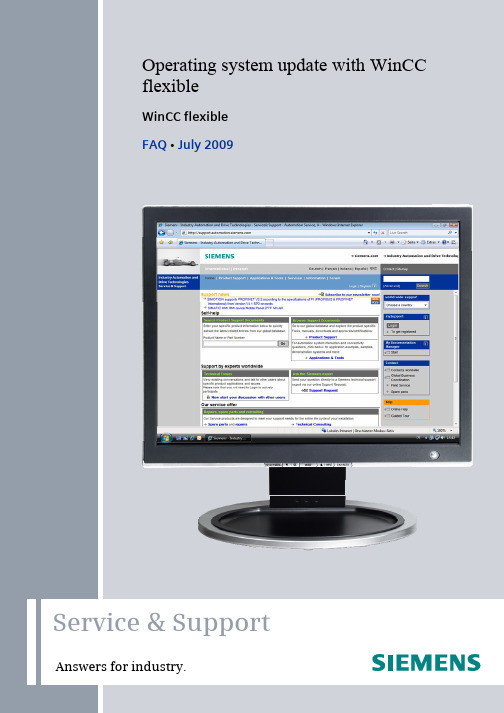
Service & SupportOperating system update with WinCCflexibleWinCC flexibleFAQ y July 2009QuestionThis entry originates from the Service&Support Portal of Siemens AG,Sector Industry, Industry Automation and Drive Technologies. Theconditions of use specified there apply (/nutzungsbedingungen).Go to the following link to download this document./WW/view/de/19701610QuestionHow do you do an operating system update (OS update) on operatorpanels with WinCC flexible?AnswerFollow the instructions and notes listed in this document for a detailedanswer to the above question.OS_Update_WinCC_flexibleContentsContents1Operating system update with WinCC flexible (4)1.1Operating system update (OS update) (4)1.2Resetting the operating system to the factory settings (booting) (6)1.3Resetting the operating system to the factory settings via Ethernet connection8 2Additional information (12)2.1Cable connection between PC and operator panel (12)2.1.1Operating system update (12)2.1.2Resetting the operating system to the factory settings (booting) (12)2.2Set the image path / file in ProSave (14)2.3Determining the MAC address (15)3Problem Analysis (16)3.1Disconnected connection when using the RS232/PPI multimaster cable (16)3.2Check box not available in ProSave (16)3.3Error message during the transfer of the configuration (16)3.4MP 377 "Reset to factory settings" (booting) (16)3.5 A connection to the operator panel cannot be established (17)3.5.1Check transmission type and address on the operator panel (17)3.5.2Check cable connection and connector (18)3.5.3Check the PG/PC interface on the configuration computer (19)4History (20)OS_Update_WinCC_flexible1 Operating system update with WinCC flexible1 Operating system update with WinCC flexibleBelow is a summary of how to do an operating system update with WinCCflexible.•The operating system of the operator panel depends on the version of WinCC flexible used.You should do any operating system update whenever the operatingsystem of the operator panel does not match the software version used.Information on this is available in section 1.1.•If no operable operator panel image exists on the operator panel, you can only update the operating system by means of a reset to factorysettings.Information on this is available in section 1.2 and section 1.3.•If you have questions on establishing the connection or problems with the operating system update, please refer tochapter 2 and chapter 3 respectively.1.1 Operating system update (OS update)Please proceed as follows to perform an operating system update.Table 1-1No. Procedure1. Setting the PG/PC interfaceIn the SIMATIC Manager, you select the menu command Tools > SetPG/PC Interface... and set interface parameter assignment used, forexample, CP 5512 (PROFIBUS).2. Make transfer settings on the operator panelMake the corresponding transfer settings on the operator panel and thenswitch the operator panel to Transfer mode.3. Establish cable connectionConnect the operator panel to the PG/PC with an appropriate connectioncable(according to the transfer setting selected).4. Configuring WinCC flexibleOpen the WinCC flexible configuration.5. Set transfer modeIn the menu bar, select the menu"Project > Transfer > Transfer settings...".Make the following settings in the dialog displayed.Then click the "Apply" button.OS_Update_WinCC_flexible1 Operating system update with WinCC flexibleNo. Procedure6. Execute the OS updateIn the WinCC flexible menu bar, select the menu"Project > Transfer > Update operating system..."("Project > Transfer > OS Update...").The "ProSave" menu item "OS Update" opens.ProSave automatically adopts the transfer settings you made in Point 5.Note:Make sure that the correct Image path is set.This applies, in particular, if WinCC flexible and ProTool are installedjointly on your computer. (see also section 2.2).7. Click on the "Device status" button.A connection is established between "ProSave" and the "operator panel".8. After the connection has been established successfully, the currentimage version of the operator panel is displayed.Click on the "Update OS" button. The operating system update is started.9. Transfer the projectAfter the installation is complete, the "Control Panel" is displayed on theoperator panel.For a subsequent project transfer, you first make the required transfersettings.In the case of Touch operator panels, you should calibrate the screenbeforehand under"Control Panel > OP > Touch".10. Now you can transfer the configuration.OS_Update_WinCC_flexible1 Operating system update with WinCC flexible1.2 Resetting the operating system to the factory settings (booting)Proceed as follows to reset an operator panel to the factory settings.Table 1-2No. Procedure1. Backup of licenses and authorizationsBefore resetting your operator panel to the factory settings, make surethat there are no licenses or authorizations on the operator panel.Information on this is available inEntry ID: 270052152. Set the PG/PC interfaceFor the "Reset to factory settings" function, the only setting you have tomake in the PG/PC interface is for the transfer type "Ethernet".In the SIMATIC Manager, you select the menu command "Tools > SetPG/PC Interface...". Set the interface parameters used to "TCP/IP ->Your network card".3. Make transfer settings on the operator panelNo transfer settings need to be made on the operator panel.4. Switch off the power supply for the operator panel.5. Establish cable connectionConnect the operator panel to the PG/PC with an appropriate connectioncableNote:If you reset the operating system to the factory settings, you cannot useall the communication connections and cables.Information on which cable you can use for which operator panel isavailable in section 2.1.2.6. Configuring WinCC flexibleOpen the WinCC flexible configuration.7. Set transfer modeIn the menu bar, select the menu"Project > Transfer > Transfer settings...".You must set "serial" or "Ethernet" for the transfer type depending on theoperator panel used.Then click the "Apply button".Note:If you reset the operating system to the factory settings, you cannot useall the communication connections and cables.Information on which cable you can use for which operator panel isavailable in section 2.1.2.8. Resetting to the factory settingsIn the WinCC flexible menu bar, select the menu"Project > Transfer > Update operating system..."("Project > Transfer > OS Update...").The "ProSave" menu item "OS Update" opens.OS_Update_WinCC_flexible1 Operating system update with WinCC flexibleNo. ProcedureProSave automatically adopts the transfer settings you made in Point 6.Note:Make sure that the correct Image path is set.This applies, in particular, if WinCC flexible and ProTool are installedjointly on your computer. (see also section 2.2).9. Check the "Reset to factory settings" check box or "Boot" check box (inearlier versions of ProSave).If you have specified "Ethernet" as the connection parameter, then youenter the "MAC address" of the operator panel here.Refer to section 2.3 for how to determine the MAC address.Note:If the "Reset to factory settings" check box is not displayed, refer tosection 3.2.10. Click on the "Update OS" button and switch the operator panel back on.A connection is established between "ProSave" and the operator paneland the operating system update is started.11. After transfer of the data, "ProSave" requests you to reboot the operatorpanel (switch off and on).The operator panel then performs additional installation steps.12. Transfer the projectAfter the installation is complete, the "Control Panel" is displayed on theoperator panel.For a subsequent project transfer, you first make the required transfersettings.In the case of Touch operator panels, you should calibrate the screenbeforehand under"Control Panel > OP > Touch".13. Now you can transfer the configuration.OS_Update_WinCC_flexible1 Operating system update with WinCC flexible1.3 Resetting the operating system to the factory settings viaEthernet connectionBelow we take the example of an MP 377 Touch to show how to reset anoperator panel to the factory settings via Ethernet.Note MP 377 operator panels with the Image version installed forWinCC flexible 2008 and higher (Image version as fromV01.00.02.00_01.83) have the new parameter "Prepare for Reset".More information on this is available inEntry ID: 35677293Table 1-3No. Procedure1. Backup of licenses and authorizationsBefore resetting your operator panel to the factory settings, make surethat there are no licenses or authorizations on the operator panel.Information on this is available inEntry ID: 270052152. Assign IP addressAssign a unique IP address to your PG/PC and your operator panel.Make sure that the IP addresses are in the same subnetwork.Sample PG/PCIP: 192.168.0.200Subnetwork: 255.255.255.0Sample operator panelIP: 192.168.0.210Subnetwork: 255.255.255.0More information of how to establish an Ethernet connection between aPG/PC and an operator panel is available in Entry ID: 23800567OS_Update_WinCC_flexible1 Operating system update with WinCC flexibleOS_Update_WinCC_flexibleNo.Procedure 3. Set the PG/PC interfaceIn the SIMATIC Manager, you select the menu command "Tools > Set PG/PC Interface...".Set the interface parameters used to"TCP/IP -> Your network card ".4.Make transfer settings on the operator panel No transfer settings need to be made on the operator panel. 5.Keep a record of the operator panel's MAC address. Refer to section 2.3 for how to determine the MAC address. 6.Switch off the power supply for the operator panel. 7. Establish cable connectionConnect the operator panel and the PG/PC using an Ethernet cable (cross-over or patch cable).8. Configuring WinCC flexibleOpen the WinCC flexible configuration.9.Set transfer modeIn the menu bar, select the menu"Project > Transfer > Transfer settings..." and select "Ethernet" for the transfer type.Specify a unique IP address and then click on the "Apply button".1 Operating system update with WinCC flexibleOS_Update_WinCC_flexibleNo.Procedure 10. Resetting to the factory settingsIn the WinCC flexible menu bar, select the menu"Project > Transfer > Update operating system..."("Project > Transfer > OS Update...").The "ProSave" menu item "OS Update " opens.ProSave automatically adopts the transfer settings you made in Point 8.Note:Make sure that the correct Image path is set.This applies, in particular, if WinCC flexible and ProTool are installed jointly on your computer (see also section 2.2).11.Check the "Reset to factory settings " check box or "Boot" check box (in earlier versions of ProSave).The "MAC address" option field is then displayed.Enter the operator panel's "MAC address" here.Note:If the "Reset to factory settings " check box is not displayed, refer to section 3.2.Click on the "Update OS " button and switch the operator panel back on.A connection is established between "ProSave" and the operator panel.1 Operating system update with WinCC flexibleNo. Procedure12. You will then receive a security warning.Acknowledge it with "Yes" if you have no licenses installed on the panel.If you acknowledge with "Yes", the process continues.The memory is deleted and the selected data is transferred.13. Transfer the projectAfter the installation is complete, the "Control Panel" is displayed on theoperator panel.For a subsequent project transfer, you first make the required transfersettings.For Touch operator panels, you should calibrate the screen beforehandunder"Control Panel > OP > Touch".14. Now you can transfer the configuration.2 Additional information2 Additional information2.1Cable connection between PC and operator panel2.1.1Operating system updateWhen performing an operating system update, you can use all thecommunication connections supported by your operator panel.2.1.2 Resetting the operating system to the factory settings (booting) If you reset the operating system to the factory settings, you cannot use all the communication connections and cables.Information on which cable you can use for which operator panel is available in the table below.Table 2-1Operator panelRS 232 Zero modemcableRS232/PPI MultimastercableUSB/PPI Multimastercable PN PtP Cross PN Ethernet 6ES7 901- 1BF00-0XA0 6ES7 901-3CB30-0XA0 6ES7 901- 3DB30-0XA06XV1 870-3RH20 *)Standard Ethernet CAT5OP 73 micro -- X X -- -- TP 170 micro -- X -- -- -- TP 177 micro --XX -- --C7-635OP / TP X -- -- -- -- C7-636 Key / Touch X -- -- -- -- OP 73 -- X X -- -- OP 77A --XX -- --OP 77B X -- -- -- -- TP 170A X -- -- -- -- TP 177A -- XX -- --OP 170B X -- -- -- --OP 177B -- X -- -- -- TP 170B X -- -- -- -- TP 177B -- X -- -- -- OP 270 X -- -- -- -- OP 277 -- X -- -- -- TP 270 X -- -- -- -- TP 277 -- X -- -- -- MP 270 X -- -- -- -- MP 277 -- X -- -- -- MP 370 X -- -- -- --MP 377 ------XXMobile Panel 170X -- -- -- --2 Additional informationOperator panelRS 232 Zero modemcableRS232/PPI MultimastercableUSB/PPI Multimastercable PN PtP Cross PN Ethernet 6ES7 901- 1BF00-0XA0 6ES7 901-3CB30-0XA0 6ES7 901- 3DB30-0XA06XV1 870-3RH20 *)Standard Ethernet CAT5Mobile Panel177-- X -- -- -- Mobile Panel 277--X -- -- --KTP400 Basic mono ON -- -- -- X XKTP600 Basic color DP --XX -- --KTP600 Basic color PN -- -- -- X X KTP600 Basic mono PN -- -- -- X XKTP1000 Basic DP --XX -- --KTP1000 Basic PN -- -- -- X X TP1500 Basic PN-- -- -- XX*)For the RS232/PPI multimaster cable, you set DIP switches 1 to 3 according to the baud rate selected in ProSave. DIP switches 4 to 8 must all be set to ZERO.2 Additional information2.2 Set the image path / file in ProSaveIn the following cases, you must change the image path or the image file accordingly:1. After you have set the ProTool image path for the operator paneldisplayed, you must set the image path for WinCC flexible if you now wish to use the same operator panel in WinCC flexible. 2. If you need an earlier version of Image than the one currently displayed.Notes:• The image path setting is device-related. The setting is retained for the selected panel type after ProSave is closed.•Beforehand, make sure that the correct Image path is set. This applies, in particular, if WinCC flexible and ProTool are installed jointly on your computer.In order to set the image path in ProSave, click the button to the right of the image path and browse through the folder tree to specify the folder path in which the image files are located.In the folders you find the image files required for the respective operator panel.Figure 2-12 Additional informationSample image path in WinCC flexibleC:\Program Files\Siemens\SIMATIC WinCC flexible\WinCC flexibleImages\Operator panel...Note The Image version of the operator panels depends on the version of WinCC flexible used.More information on the interrelation between WinCC flexible and theversion designations is available at the following link:/WW/view/de/217423892.3 Determining the MAC addressOperator panels that use "Ethernet" as a connection for executing the"Reset to factory settings" functionneed to have the MAC address specified in order to execute the function.You can determine the operator panel's MAC address as follows.•The MAC address is printed on the back of the operator panel (e.g.MAC-ADD.: 00-0E-8C-84-1F-87).•When you switch on the operator panel, the MAC address is displayed during startup.•Via the "Control Panel" of the operator panel.TP/OP/MP/Mobile Panel: Control Panel > OP > DeviceKTP/TP1500 Basic Panels:Control Panel > Profinet > Device3 Problem Analysis3Problem Analysis3.1Disconnected connection when using the RS232/PPI multimaster cableIf the connection is disconnected when updating the operating system, set a lower bit rate.If you are using high bit rates, then you must implement the RS232/PPI multimaster cable with "E-Stand 03" (development status 03) or higher.3.2 Check box not available in ProSaveIf the check box "Reset to factory settings" is not displayed, then recheck the connection settings made in ProSave. It is possible that the operator panel does not support the transfer type required for this option. Refer here to Table 2-1 in section 2.1.2.3.3 Error message during the transfer of the configurationYou have changed the operating system of your operator panel and during transfer of the configuration you receive the message that the operating system version of the operator panel does not match the software version used.In this case, prior to updating the operating system, check that the image path has been set correctly and that you have selected the correct image file. Refer here to section 2.2.Example of an error message in WinCC flexible 2008.Figure 3-13.4 MP 377 "Reset to factory settings" (booting)If the MP 377 operator panel cannot be reset to the factory settings, then check the Image version of the MP 377.MP 377 operator panels with Image version as fromWinCC flexible 2008 (Image version as from V01.00.02.00_01.83) installed have the new parameter "Prepare for Reset". In this case refer to Entry ID: 35677293.3 Problem Analysis3.5 A connection to the operator panel cannot be establishedSome points are given below, which you should check if no connection isestablished between the operator panel and the configuration computer. 3.5.1 Check transmission type and address on the operator panelCompare the transfer settings on the operator panel with those on theconfiguration computer.Example:Configuration computer specificationTransfer via PROFIBUS;Panel address 10Make sure that "Panel is the only master on the bus" is checked for thetransfer settings on the operator panel.Figure 3-2More information on the topic of "transfer settings" is at the following link./WW/view/de/238024043 Problem Analysis3.5.2 Check cable connection and connectorMPI/PROFIBUS cablePlease check the following points:•Cable connection between the operator panel and the configuration computer.•Check the cable for damage.•Bus connector especially the connection of the terminating resistors.–Terminating resistors ON/OFF.The following guideline value applies:•Bus terminating resistor OFF:–Bus connector with "two" cables connected.•Bus terminating resistor ON:–Bus connector with "one" cable connected.More information on the topic of "bus terminating resistors" is available atthe following link./WW/view/de/187276RS232/PPI multimaster cableWhen using an RS232/PPI multimaster cable, please note the switchsettings.Refer here to the entry at the following link:/WW/view/de/16532946Ethernet cableUse a "crossed" Ethernet cable for the connection between a PG/PC andan operator panel.If you use a "patch" cable, you need a switch in addition.3 Problem Analysis3.5.3 Check the PG/PC interface on the configuration computerCheck the PG/PC interface on your configuration computer.• In Windows XP–"Start > SIMATIC > SIMATIC NET > Set PG-PC interface".•In STEP 7–"Menu bar: Tools > Set PG/PC interface..."Make sure that the node address is set to "0".We also recommend that you check the "PG/PC is the only master on thebus" option.Figure 3-34 History4 HistoryTable 4-1Version Date AmendmentseditionFirstV1.0 20.09.2008insertedAdditionV1.1 07.01.2009V1.2 09.07.2009 Additions to MP 377 and KTPs inserted.Tables changed.。
WinCC flexible 2008 SP5 Update 1 用户手册说明书
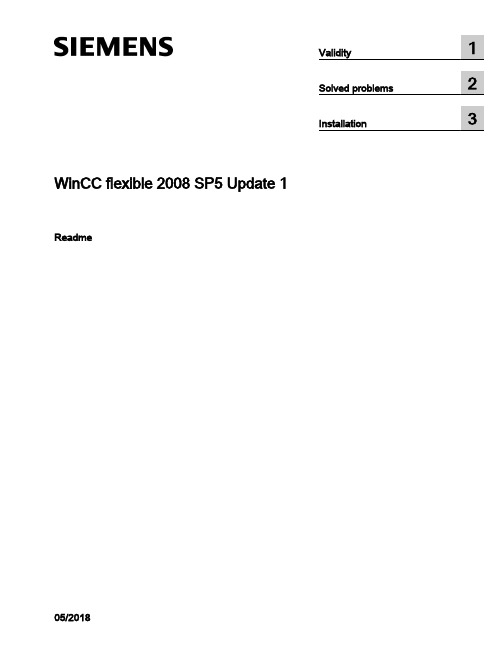
WinCC flexible 2008 SP5 Update 1 Readme05/2018Legal informationWarning notice systemThis manual contains notices you have to observe in order to ensure your personal safety, as well as to preventdamage to property. The notices referring to your personal safety are highlighted in the manual by a safety alertsymbol, notices referring only to property damage have no safety alert symbol. These notices shown below aregraded according to the degree of danger.DANGERindicates that death or severe personal injuryWARNINGindicates that death or severe personal injury may result if proper precautions are not taken.CAUTIONindicates that minor personal injury can result if proper precautions are not taken.NOTICEindicates that property damage can result if proper precautions are not taken.If more than one degree of danger is present, the warning notice representing the highest degree of danger will beused. A notice warning of injury to persons with a safety alert symbol may also include a warning relating to propertydamage.Qualified PersonnelThe product/system described in this documentation may be operated only by personnel qualified for the specifictask in accordance with the relevant documentation, in particular its warning notices and safety instructions. Qualifiedpersonnel are those who, based on their training and experience, are capable of identifying risks and avoidingpotential hazards when working with these products/systems.Proper use of Siemens productsNote the following:WARNINGSiemens products may only be used for the applications described in the catalog and in the relevant technicaldocumentation. If products and components from other manufacturers are used, these must be recommended orapproved by Siemens. Proper transport, storage, installation, assembly, commissioning, operation andmaintenance are required to ensure that the products operate safely and without any problems. The permissibleambient conditions must be complied with. The information in the relevant documentation must be observed. TrademarksAll names identified by ® are registered trademarks of Siemens AG. The remaining trademarks in this publicationmay be trademarks whose use by third parties for their own purposes could violate the rights of the owner. Disclaimer of LiabilityWe have reviewed the contents of this publication to ensure consistency with the hardware and software described.Since variance cannot be precluded entirely, we cannot guarantee full consistency. However, the information inthis publication is reviewed regularly and any necessary corrections are included in subsequent editions.Siemens AGDivision Digital FactoryPostfach 48 4890026 NÜRNBERGGERMANYⓅ 05/2018 Subject to changeCopyright © Siemens AG 2018.All rights reservedTable of contents1Validity (5)2Solved problems (7)3Installation (11)WinCC flexible 2008 SP5 Update 1Readme, 05/20183Table of contentsWinCC flexible 2008 SP5 Update 1 4Readme, 05/2018Validity1 ValidityThis update is valid for the following WinCC flexible editions:●WinCC flexible 2008 SP5InstallationTo install the update, please follow the instructions in the chapter "Installation".WinCC flexible 2008 SP5 Update 1Readme, 05/20185ValidityWinCC flexible 2008 SP5 Update 1 6Readme, 05/2018Solved problems2 This update contains the following improvements:Empty graphic list entries cause errors during printingWhen there was no graphic in a graphic list entry, it was not possible to create the projectdocumentation.Info texts in WinCC flexibleWith some HMI devices, the maximum number of characters permitted for an information textwas too low.Generator: Project files that are too large prevent transferWith some HMI devices, the generated project could become unusually large so that, in somecircumstances, it was no longer possible to transfer the project.Texts in faceplate instances not editable after migrationAfter the migration of a project, it was no longer possible to edit the texts of faceplate instancesdefined at the interface.STEP 7 integrationAfter ProSave had been uninstalled, it sometimes occurred that the STEP 7 integration nolonger functioned without errors because, under some circumstances, a commonly usedruntime library was also uninstalled.Mobile Panels IWLAN V2The EU image for Mobile Panels IWLAN V2 is not included in WinCC flexible. You can onlytransfer the image present in WinCC flexible to non-EU devices.However, you can download the EU image for Mobile Panels IWLAN V2 from SIOS.After the introduction of the new EU article numbers, the associated image which enablesoperation of Mobile Panels IWLAN V2 is made available.The following individual IWLAN EU devices are supported:●Mobile Panel 277 8" IWLAN V2●Mobile Panel 277F 8" IWLAN V2●Mobile Panel 277F 8" IWLAN (RFID Tag)WinCC flexible 2008 SP5 Update 1Readme, 05/20187Solved problemsYou need to select version 1.4.0.0 under "Device selection > Version of the HMI device".Selecting version 1.5.0.0 will result in a bad configuration of the HMI device.The product announcement "EU order numbers for Mobile Panel 277(F) IWLAN" waspublished under entry ID 109745667 (https:///cs/document/109745667/eu-order-numbers-for-mobile-panel-277(f)-iwlan?dti=0&lc=en-WW) for which theEU image is made available for download under entry ID 109746331 (https:///cs/document/109746331/images-for-mobile-panel-277(f)-iwlan?dti=0&lc=en-WW).You can find the corresponding product information documents online in the Product Support(https:// (https:///cs/start?lc=en-WW)):●Product information "Radio operation within the EU": 109745797 (https:///cs/document/109745797/simatic-hmi-radio-operation-within-the-eu?dti=0&lc=en-WW)●Product information "Radio operation outside the EU": 109745796 (https:///cs/document/109745796/simatic-hmi-radio-operation-outside-the-eu?dti=0&lc=en-WW)●Product information "HMI Device Images for Download in SIOS": 109748151 (https:///cs/document/109748151/simatic-hmi-mobile-panel-277-iwlan-v2-mobile-panel-277f-iwlan-v2-mobile-panel-277f-iwlan-(rfid-tag)-hmi-device-images-for-download-in-sios?dti=0&lc=en-WW)You can find additional information under Industry Support (https:///cs/document/109746331/images-for-mobile-panel-277(f)-iwlan?dti=0&lc=en-WW).Transfer to IWLAN devicesIn 1.5.0.1, you can transfer IWLAN devices with the device versions 1.4.0.0 and 1.5.0.0.If you transfer alternately to a 1.4 and 1.5 device, it can occur sporadically that transfer is nolonger possible.SolutionRestart WinCC flexible if autostart is disabled in the Start Center or end the processTransferTool.exe.Use of Asian fonts●When using Asian fonts, it can occur that various characters are not displayed in Runtime,especially with the "SimSun" font. This problem occurs more often with Windows 10.●When using an Asian locale, in particular the "Chinese (Simplified, PRC)" locale (can beset under "Control Panel > Region and Language > Administrative > Language for non-Unicode programs") and depending on the software installed in parallel, Asian fonts maynot be transferred in full size or at all into CE Runtime. This may cause Runtime to abortwith an error or result in the project not being transferred due to the large file size.In this context, problems with Basic Runtime can also occur if there are characters in theproject path that do not match the current locale. With the "Chinese (Simplified, PRC)"locale, for example, these may be characters such as "ä", "ö", "ü" or "ß".WinCC flexible 2008 SP5 Update 1 8Readme, 05/2018Solved problems●It may be possible to configure the reserved font "WinCC_flexible_smart" if the TIA Portalis installed in parallel. This should not be possible. Instead, only the "WinCC_flexible" fontmay be offered.●The following fonts may be missing, depending on the software installed in parallel:–Siemens AD Sans–Siemens Logo–Siemens Sans–Siemens Sans Global–Siemens Sans SC–Siemens Serif–Siemens Serif SC–Siemens Serif SC Semi–Siemens Slab–Siemens Slab SC–WinCC_flexible–WinCC_flexible_high●Internal generation errors may occur when using the "WinCC_flexible" or"WinCC_flexible_smart" fonts, if they are available.SQL ServerDuring startup of the PC or start of WinCC flexible 2008 SP5, an error message sporadicallyappears that no connection to Microsoft SQL Server 2014 Express can be established. Whenthis occurs, WinCC flexible 2008 SP5 projects can no longer be started from STEP 7. Theseproblems have required manual intervention of the user up to now.The patch corrects a problem with the SQL Server "user instance" that has already beendiscontinued by Microsoft. In it, instead of Microsoft SQL Server 2014 Express, the LocalDBvariant of the SQL Server 2014 Express is used. The independent LocalDB variant of the SQLServer does not require the "SQL Server (WINCCFLEX2014)" service, which is prone to errorsin user instances, and no longer requires administrator rights.RoutingIf transfer via routing is available and active for the current configuration, the project cannotbe transferred due to a validation problem.WinCC flexible 2008 SP5 Update 1Readme, 05/20189Solved problemsWinCC flexible 2008 SP5 Update 1 10Readme, 05/2018Installation3 RequirementsThis update requires one of the following WinCC flexible installations:●WinCC flexible 2008 SP5Install the update on your configuration PC.ProcedureTo install the update, proceed as follows:1.Double-click on the "WinCCflexible2008_SP5_Upd1.exe" file.2.Select "C:\WinCCflexible2008_SP5_Upd1" as the installation directory in the "WinZip Self-Extractor" dialog.3.Enable "When done unzipping open .\setup.exe" and exit the dialog by clicking "Unzip".4.Open your project on the configuration PC.5.Execute a full compilation with the menu command "Project > Compiler > Rebuild All...".6.Transfer the project to the HMI device once again.WinCC flexible 2008 SP5 Update 1Readme, 05/201811InstallationWinCC flexible 2008 SP5 Update 1 12Readme, 05/2018。
wincc_函数库资料

wincc_函数库资料标准函数该系统包含标准函数。
可以按需要修改这些函数。
此外,还可以自己创建标准函数。
该系统包括一个标准函数集。
一、Alarm - 简短描述Alarm组包含控制WinCC报警控件的函数。
标准函数可用于工具栏中的每一个按钮。
这些函数可用来创建自定义工具栏,例如选择画面,或者定义控件上的设置。
1.void AcknowledgeMessage(DWORD MsgNr)函数,确认消息系统中带编号的消息,该编号被传递为参数。
使用标准函数操作WinCC报警控件的实例{//确认选择的报警记录消息AcknowledgeMessage(GetTagWord("U08i_MsgNr"));}指定待确认的消息号。
在本例中是从变量读取的。
2.BOOL AXC_OnBtnArcLong(char* lpszPictureName, char* pszMsgWin)函数,在消息窗口中该函数表示消息存储在长期归档中。
使用标准函数操作WinCC报警控件的实例{// 跳转到WinCC报警控件中的第一条消息AXC_OnBtnMsgFirst("gs_alarm_00","Control1");}AXC_OnBtnMsgFirst函数参数:“gs_alarm_00”是在其中组态WinCC报警控件的画面的名称。
Control 1是WinCC报警控件的对象名。
3.BOOL AXC_OnBtnArcShort(char* lpszPictureName, char* pszMsgWin)函数,在消息窗口中该函数表示消息存储在短期归档中。
使用标准函数操作WinCC报警控件的实例{// 跳转到WinCC报警控件中的第一条消息AXC_OnBtnMsgFirst("gs_alarm_00","Control1");}AXC_OnBtnMsgFirst函数参数:“gs_alarm_00”是在其中组态WinCC报警控件的画面的名称。
WinCC flexible2008系统涵数
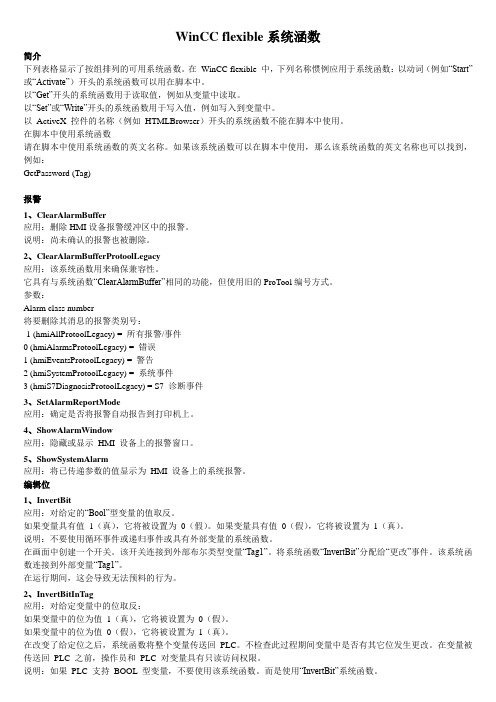
WinCC flexible系统涵数简介下列表格显示了按组排列的可用系统函数。
在WinCC flexible 中,下列名称惯例应用于系统函数:以动词(例如“Start”或“Activate”)开头的系统函数可以用在脚本中。
以“Get”开头的系统函数用于读取值,例如从变量中读取。
以“Set”或“Write”开头的系统函数用于写入值,例如写入到变量中。
以ActiveX 控件的名称(例如HTMLBrowser)开头的系统函数不能在脚本中使用。
在脚本中使用系统函数请在脚本中使用系统函数的英文名称。
如果该系统函数可以在脚本中使用,那么该系统函数的英文名称也可以找到,例如:GetPassword (Tag)报警1、ClearAlarmBuffer应用:删除HMI设备报警缓冲区中的报警。
说明:尚未确认的报警也被删除。
2、ClearAlarmBufferProtoolLegacy应用:该系统函数用来确保兼容性。
它具有与系统函数“ClearAlarmBuffer”相同的功能,但使用旧的ProTool编号方式。
参数:Alarm class number将要删除其消息的报警类别号:-1 (hmiAllProtoolLegacy) = 所有报警/事件0 (hmiAlarmsProtoolLegacy) = 错误1 (hmiEventsProtoolLegacy) = 警告2 (hmiSystemProtoolLegacy) = 系统事件3 (hmiS7DiagnosisProtoolLegacy) = S7 诊断事件3、SetAlarmReportMode应用:确定是否将报警自动报告到打印机上。
4、ShowAlarmWindow应用:隐藏或显示HMI 设备上的报警窗口。
5、ShowSystemAlarm应用:将已传递参数的值显示为HMI 设备上的系统报警。
编辑位1、InvertBit应用:对给定的“Bool”型变量的值取反。
WinCC标准函数总结

标准函数该系统包含标准函数。
可以按需要修改这些函数。
此外,还可以自己创建标准函数。
该系统包括一个标准函数集。
一、Alarm - 简短描述Alarm组包含控制WinCC报警控件的函数。
标准函数可用于工具栏中的每一个按钮。
这些函数可用来创建自定义工具栏,例如选择画面,或者定义控件上的设置。
1.void AcknowledgeMessage(DWORD MsgNr)函数,确认消息系统中带编号的消息,该编号被传递为参数。
使用标准函数操作WinCC报警控件的实例{//确认选择的报警记录消息AcknowledgeMessage(GetTagWord("U08i_MsgNr"));}指定待确认的消息号。
在本例中是从变量读取的。
2.BOOL AXC_OnBtnArcLong(char* lpszPictureName, char* pszMsgWin)函数,在消息窗口中该函数表示消息存储在长期归档中。
使用标准函数操作WinCC报警控件的实例{// 跳转到WinCC报警控件中的第一条消息AXC_OnBtnMsgFirst("gs_alarm_00","Control1");}AXC_OnBtnMsgFirst函数参数:“gs_alarm_00”是在其中组态WinCC报警控件的画面的名称。
Control 1是WinCC报警控件的对象名。
3.BOOL AXC_OnBtnArcShort(char* lpszPictureName, char* pszMsgWin)函数,在消息窗口中该函数表示消息存储在短期归档中。
使用标准函数操作WinCC报警控件的实例{// 跳转到WinCC报警控件中的第一条消息AXC_OnBtnMsgFirst("gs_alarm_00","Control1");}AXC_OnBtnMsgFirst函数参数:“gs_alarm_00”是在其中组态WinCC报警控件的画面的名称。
Wincc常用函数

标准函数该系统包含标准函数。
可以按需要修改这些函数。
此外,还可以自己创建标准函数。
该系统包括一个标准函数集。
一、Alarm - 简短描述Alarm组包含控制WinCC报警控件的函数。
标准函数可用于工具栏中的每一个按钮。
这些函数可用来创建自定义工具栏,例如选择画面,或者定义控件上的设置。
1.void AcknowledgeMessage(DWORD MsgNr)函数,确认消息系统中带编号的消息,该编号被传递为参数。
使用标准函数操作WinCC报警控件的实例{//确认选择的报警记录消息AcknowledgeMessage(GetTagWord("U08i_MsgNr"));}指定待确认的消息号。
在本例中是从变量读取的。
2.BOOL AXC_OnBtnArcLong(char* lpszPictureName, char* pszMsgWin)函数,在消息窗口中该函数表示消息存储在长期归档中。
使用标准函数操作WinCC报警控件的实例{// 跳转到WinCC报警控件中的第一条消息AXC_OnBtnMsgFirst("gs_alarm_00","Control1");}AXC_OnBtnMsgFirst函数参数:“gs_alarm_00”是在其中组态WinCC报警控件的画面的名称。
Control 1是WinCC报警控件的对象名。
3.BOOL AXC_OnBtnArcShort(char* lpszPictureName, char* pszMsgWin)函数,在消息窗口中该函数表示消息存储在短期归档中。
使用标准函数操作WinCC报警控件的实例{// 跳转到WinCC报警控件中的第一条消息AXC_OnBtnMsgFirst("gs_alarm_00","Control1");}AXC_OnBtnMsgFirst函数参数:“gs_alarm_00”是在其中组态WinCC报警控件的画面的名称。
- 1、下载文档前请自行甄别文档内容的完整性,平台不提供额外的编辑、内容补充、找答案等附加服务。
- 2、"仅部分预览"的文档,不可在线预览部分如存在完整性等问题,可反馈申请退款(可完整预览的文档不适用该条件!)。
- 3、如文档侵犯您的权益,请联系客服反馈,我们会尽快为您处理(人工客服工作时间:9:00-18:30)。
WinCC flexible系统涵数简介下列表格显示了按组排列的可用系统函数。
在WinCC flexible 中,下列名称惯例应用于系统函数:以动词(例如“Start”或“Activate”)开头的系统函数可以用在脚本中。
以“Get”开头的系统函数用于读取值,例如从变量中读取。
以“Set”或“Write”开头的系统函数用于写入值,例如写入到变量中。
以ActiveX 控件的名称(例如HTMLBrowser)开头的系统函数不能在脚本中使用。
在脚本中使用系统函数请在脚本中使用系统函数的英文名称。
如果该系统函数可以在脚本中使用,那么该系统函数的英文名称也可以找到,例如:GetPassword (Tag)报警1、ClearAlarmBuffer应用:删除HMI设备报警缓冲区中的报警。
说明:尚未确认的报警也被删除。
2、ClearAlarmBufferProtoolLegacy应用:该系统函数用来确保兼容性。
它具有与系统函数“ClearAlarmBuffer”相同的功能,但使用旧的ProTool编号方式。
参数:Alarm class number将要删除其消息的报警类别号:-1 (hmiAllProtoolLegacy) = 所有报警/事件0 (hmiAlarmsProtoolLegacy) = 错误1 (hmiEventsProtoolLegacy) = 警告2 (hmiSystemProtoolLegacy) = 系统事件3 (hmiS7DiagnosisProtoolLegacy) = S7 诊断事件3、SetAlarmReportMode应用:确定是否将报警自动报告到打印机上。
4、ShowAlarmWindow应用:隐藏或显示HMI 设备上的报警窗口。
5、ShowSystemAlarm应用:将已传递参数的值显示为HMI 设备上的系统报警。
编辑位1、InvertBit应用:对给定的“Bool”型变量的值取反。
如果变量具有值1(真),它将被设置为0(假)。
如果变量具有值0(假),它将被设置为1(真)。
说明:不要使用循环事件或递归事件或具有外部变量的系统函数。
在画面中创建一个开关。
该开关连接到外部布尔类型变量“Tag1”。
将系统函数“InvertBit”分配给“更改”事件。
该系统函数连接到外部变量“Tag1”。
在运行期间,这会导致无法预料的行为。
2、InvertBitInTag应用:对给定变量中的位取反:如果变量中的位为值1(真),它将被设置为0(假)。
如果变量中的位为值0(假),它将被设置为1(真)。
在改变了给定位之后,系统函数将整个变量传送回PLC。
不检查此过程期间变量中是否有其它位发生更改。
在变量被传送回PLC 之前,操作员和PLC 对变量具有只读访问权限。
说明:如果PLC 支持BOOL 型变量,不要使用该系统函数。
而是使用“InvertBit”系统函数。
不要使用循环事件或递归事件或具有外部变量的系统函数。
在画面中创建一个开关。
该开关连接到外部布尔类型变量“Tag1”。
将系统函数“InvertBitInVariable”分配给“更改”事件。
该系统函数连接到外部变量“Tag1”。
在运行期间,这会导致无法预料的行为。
3、ResetBit应用:将“Bool”型变量的值设置为0(假)。
4、ResetBitInTag应用:将给定变量中的一个位设置为0(假)。
在改变了给定位之后,系统函数将整个变量传送回PLC。
不检查此过程期间变量中是否有其它位发生更改。
在指示的变量被传送回PLC 之前,操作员和PLC 对变量具有只读访问权限。
说明:如果PLC 支持BOOL 型变量,不要使用该系统函数。
而使用系统函数“ResetBit”。
5、SetBit应用将“Bool”型变量的值设置为1(真)。
6、SetBitInTag应用:将给定变量中的一个位设置为1(真)。
在改变了给定位之后,系统函数将整个变量传送回PLC。
不检查变量中的其它位是否同时发生了改变,在变量传送回PLC 之前,操作员和PLC 只能读取该变量。
说明:如果PLC 支持BOOL 型变量,不要使用该系统函数。
而使用系统函数“SetBit”。
7、ShiftAndMask应用:此系统函数将源变量的输入位组合格式转换成目标变量的输出位组合格式。
这包括移动位和掩码位。
说明:如果源变量为有符号的整型数据类型,即带有符号“-”,则最左侧位为“1”。
符号位向右侧移动后,该位将由“0”填充。
符号变为“+”。
如果源变量和目标变量具有不同的位数,则要确保目标变量中的值未超出值的范围。
打印1、PrintReport应用:通过连接到HMI 设备的打印机来打印给定的报表。
说明:报表将按HMI 设备上所设置的语言进行打印。
2、PrintScreen应用:通过连接到HMI设备的打印机来打印当前显示在HMI设备上的画面。
同时打印已打开的窗口。
说明:从Windows操作系统的当前设置中获取打印机设置。
3、SetAlarmReportMode应用:确定是否将报警自动报告到打印机上。
画面1、ActivateFirstChildScreen应用:将画面切换到位于子层最左侧的画面。
如果活动画面没有任何子画面,则不执行画面更改说明:如果要使用该函数,则必须在“画面浏览”编辑器中组态浏览结构。
2、ActivateLeftScreen应用:将画面切换到与激活画面同一层级的左侧的画面。
如果当前画面的左侧没有其它画面,则不发生画面切换说明:必须已经在“画面浏览”编辑器中组态了一个浏览结构。
3、ActivateParentScreen应用:将画面切换到激活画面的父画面。
如果活动画面没有任何子画面,则不执行画面更改。
说明:如果要使用该函数,则必须在“画面浏览”编辑器中组态浏览结构。
4、ActivatePreviousScreen应用:将画面切换到在当前画面之前激活的画面。
如果先前没有激活任何画面,则画面切换不执行。
最近调用的10 个画面被保存。
当切换到不再保存的画面时,会输出系统事件。
说明:如果要使用该函数,则必须在浏览结构中使用画面更改。
5、ActivateRightScreen应用:将画面切换到与激活画面同一层级的右侧的画面。
如果当前画面的右侧没有其它画面,则不发生画面切换。
说明:必须已经在“画面浏览”编辑器中组态了一个浏览结构。
6、ActivateRootScreen应用:将画面切换到定义为起始画面的画面。
如果所显示的画面是根画面,则不会发生画面切换。
说明:必须已经在“画面浏览”编辑器中组态了一个浏览结构。
7、ActivateScreen应用:将画面切换到指定的画面。
使用“ActivateScreenByNumber”系统函数可以从根画面切换到永久性窗口,反之亦然。
8、ActivateScreenByNumber应用:根据变量值将画面切换到另一画面。
画面由其画面号标识计算1、DecreaseValue应用:从变量值中减去给定的值。
X = X - a说明:系统函数使用同一变量作为输入和输出值。
当该系统函数用于转换数值时,必须使用帮助变量。
可使用系统函数“SetValue”将变量值分配给帮助变量。
如果在报警事件中组态了函数但变量未在当前画面中使用,则无法确保在PLC 中使用实际的变量值。
通过设置“连续循环”采集模式可以改善这种情况。
2、IncreaseValue应用:将给定值添加到变量值上。
X = X + a说明系统函数使用同一变量作为输入和输出值。
当该系统函数用于转换数值时,必须使用帮助变量。
可使用系统函数“SetValue”将变量值分配给帮助变量。
如果在报警事件中组态了函数但变量未在当前画面中使用,则无法确保在PLC 中使用实际的变量值。
通过设置“连续循环”采集模式可以改善这种情况。
3、InverseLinearScaling应用:使用线性函数X = (Y - b) / a,将通过给定变量Y的值计算得出的数值赋给变量X。
变量X和Y不能相同。
与此函数相反的系统函数是“LinearScaling”。
说明:变量X和Y不能相同。
如果要将变量转换为其自身,必须使用一个帮助变量。
可用系统函数“SetValue”将要转换变量的值分配给帮助变量。
4、LinearScaling应用:为变量Y赋值,该变量通过线性函数Y= (a *X) + b利用给定变量X的值计算得出。
与此函数相反的系统函数是“InverseLinearScaling”。
说明:变量X和Y不能相同。
如果要将变量转换为其自身,必须使用一个帮助变量。
可用系统函数“SetValue”将要转换变量的值分配给帮助变量。
5、SetValue应用:将新值赋给给定的变量。
说明:该系统函数可用于根据变量类型分配字符串和数字。
记录1、ArchiveLogFile应用:此函数将记录移至或复制到其它存储位置作长期归档。
使用Audit Trails 时,请始终使用“移动”(hmiMove) 模式,否则将在复制存储的数据方面违反FDA 准则。
在使用此系统函数之前,请始终运行“CloseAllLogs”系统函数请在执行此系统函数后,运行“OpenAllLogs”函数。
在“复制记录”模式中,只有在成功复制了记录或在复制过程中发生超时的情况下,才会重新打开记录。
在“移动记录”模式中,将重命名要移动的记录,并且会立即打开新记录2、ClearLog应用:删除给定日志中的所有数据记录。
3、CloseAllLogs应用:断开WinCC flexible与所有记录之间的连接。
说明:在关闭记录前,必须首先在记录中停止记录功能。
使用系统函数“StopLogging”。
4、CopyLog应用:将日志的内容复制到其它日志中。
变量值只能复制到其它数据日志中,而报警只能复制到其它报警日志中。
“StopLogging”函数可用来终止记录操作说明:如果使用“CopyLog”系统函数复制记录,则外部应用程序有可能无法读取记录副本的已记录消息文本中的某些特定国家/地区的特殊字符。
WinCC flexible Runtime 不会受此影响。
WinCC flexible Runtime 可以准确无误地读取复制的记录文件5、LogTag应用:将给定变量的值保存在给定的数据日志中。
该系统函数用于归档特定时刻的过程值。
6、OpenAllLogs应用:重新建立WinCC flexible 和记录之间的连接。
可继续记录。
说明:运行系统函数“StartLogging”以重新开始记录7、StartLogging应用:在指定记录中启动对数据或报警的记录。
可通过使用“StopLogging”系统函数在运行系统时中断记录。
8、StartSequenceLog应用:停止对给定记录进行数据或报警的记录。
