苹果笔记本MacBookPro 的新手使用技巧
新入手Mac不会用怎么办?快捷键大全教你快速上手

新入手Mac不会用怎么办?快捷键大全教你快速上手越来越多的人入手Mac了,但是刚到手的时候总是很茫然,不各种不会用,不习惯。
来看看不需要鼠标的快捷键都怎么操作吧~ 首先,总结一下Mac快捷键的图形符号:Mac中主要有四个修饰键,分别是Command,Control,Option和Shift。
这四个键分别有自己的图案,他们经常出现在Mac 应用程序中的菜单栏里,方便你随时学习新的快捷键。
基本的快捷键mand是Mac里最重要的修饰键,在大多数情况下相当于Windows下的Ctrl。
所以以下最基本操作很好理解:mand-Z 撤销mand-X 剪切mand-C 拷贝(Copy)mand-V 粘贴mand-A 全选(All)mand-S 保存(Save)mand-F 查找(Find)1.截图:mand-Shift-4 截取所选屏幕区域到一个文件mand-Shift-3 截取全部屏幕到文件mand-Shift-Control-3 截取全部屏幕到剪贴板mand-Shift-4 截取所选屏幕区域到一个文件,或按空格键仅捕捉一个窗口mand-Shift-Control-4 截取所选屏幕区域到剪贴板,或按空格键仅捕捉一个窗在应用程序中:mand-Option-esc 打开强制退出窗口mand-H 隐藏(Hide)当前正在运行的应用程序窗口mand-Option-H 隐藏(Hide)其他应用程序窗口mand-Q 退出(Quit)最前面的应用程序mand-Shift-Z 重做,也就是撤销的逆向操作mand-Tab 在打开的应用程序列表中转到下一个最近使用的应用程序,相当于Windows中(Alt Tab)mand-Option-esc 打开“强制退出”窗口,如果有应用程序无响应,可在窗口列表中选择强制退出文本处理:mand-右箭头将光标移至当前行的行尾mand-B 切换所选文字粗体(Bold)显示3.fn-Delete 相当于PC全尺寸键盘上的Delete,也就是向后删除4.fn-上箭头向上滚动一页(Page Up)5.fn-下箭头向下滚动一页(Page Down)6.fn-左箭头滚动至文稿开头(Home)7.fn-右箭头滚动至文稿末尾(End)mand-右箭头将光标移至当前行的行尾mand-左箭头将光标移至当前行的行首mand-下箭头将光标移至文稿末尾mand-上箭头将光标移至文稿开头12.Option-右箭头将光标移至下一个单词的末尾13.Option-左箭头将光标移至上一个单词的开头14.Control-A 移至行或段落的开头在Finder中:mand-Option-V 剪切文件mand-Shift-N 新建文件夹(New)mand-Shift-G 调出窗口,可输入绝对路径直达文件夹(Go)4.return 这个其实不算快捷键,点击文件,按下可重命名文件mand-O 打开所选项。
苹果笔记本电脑Mac使用教程
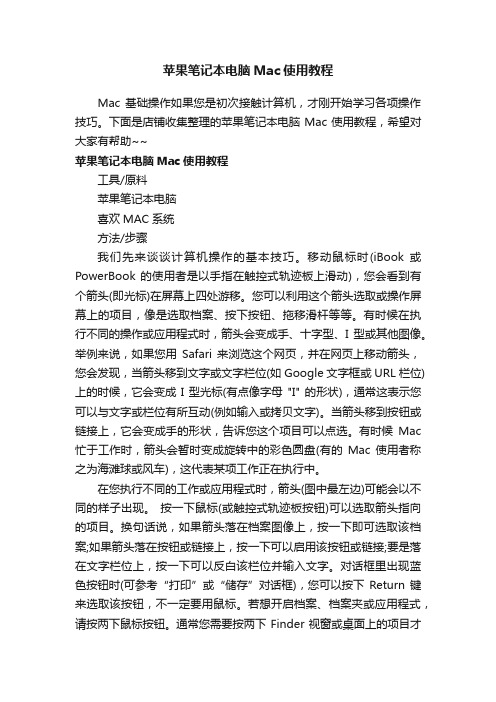
苹果笔记本电脑Mac使用教程Mac 基础操作如果您是初次接触计算机,才刚开始学习各项操作技巧。
下面是店铺收集整理的苹果笔记本电脑Mac使用教程,希望对大家有帮助~~苹果笔记本电脑Mac使用教程工具/原料苹果笔记本电脑喜欢MAC系统方法/步骤我们先来谈谈计算机操作的基本技巧。
移动鼠标时(iBook 或PowerBook 的使用者是以手指在触控式轨迹板上滑动),您会看到有个箭头(即光标)在屏幕上四处游移。
您可以利用这个箭头选取或操作屏幕上的项目,像是选取档案、按下按钮、拖移滑杆等等。
有时候在执行不同的操作或应用程式时,箭头会变成手、十字型、I 型或其他图像。
举例来说,如果您用Safari 来浏览这个网页,并在网页上移动箭头,您会发现,当箭头移到文字或文字栏位(如 Google 文字框或 URL 栏位)上的时候,它会变成 I 型光标(有点像字母 "I" 的形状),通常这表示您可以与文字或栏位有所互动(例如输入或拷贝文字)。
当箭头移到按钮或链接上,它会变成手的形状,告诉您这个项目可以点选。
有时候Mac 忙于工作时,箭头会暂时变成旋转中的彩色圆盘(有的Mac 使用者称之为海滩球或风车),这代表某项工作正在执行中。
在您执行不同的工作或应用程式时,箭头(图中最左边)可能会以不同的样子出现。
按一下鼠标(或触控式轨迹板按钮)可以选取箭头指向的项目。
换句话说,如果箭头落在档案图像上,按一下即可选取该档案;如果箭头落在按钮或链接上,按一下可以启用该按钮或链接;要是落在文字栏位上,按一下可以反白该栏位并输入文字。
对话框里出现蓝色按钮时(可参考“打印”或“储存”对话框),您可以按下Return 键来选取该按钮,不一定要用鼠标。
若想开启档案、档案夹或应用程式,请按两下鼠标按钮。
通常您需要按两下 Finder 视窗或桌面上的项目才能将其开启,不过Dock 里的项目除外,想开启Dock 里的项目,按其图像一下即可。
苹果Mac电脑的快速上手技巧

苹果Mac电脑的快速上手技巧苹果Mac电脑,相信不少人都听说过。
抱着试一试的态度使用了一下,发现操作起来不是很适应,有一些基本的操作都不知道如何进行。
不要急,下面店铺就为大家介绍一些苹果Mac的快速上手技巧,欢迎大家参考和学习。
最近苹果新推出的一款 Retina 屏 MacBook Pro 引起不少用户讨论,本次升级的重头戏是15寸视网膜版MacBookPro,其是它的改变也很有限,但相比13寸的明显多了,入门和顶配虽然依然搭载四核Intel Core i7处理器,但主频也较之前升级了200MHz(一个是2.2GHz,一个是2.5GHz),同时两者的内存都加大到了16GB。
根据一份最新的 GeekBench 3 的跑分测试报告,Retina MacBook Pro 在CPU 性能上的表现明显强于升级之前的版本。
2013 年末款的Retina MacBook Pro 则是 10730 分。
实验工作室 Primate Labs 表示,随着Retina MacBook Pro 的更新,消费者如今可以以低端机的价格享受到中端机的性能。
已经购买的用户若是刚转战至Mac系统不久的新手,可学习以下十个小技巧,让你更容易上手使用Mac。
Mac技巧 1 :最常使用的快捷键1复制(拷贝):Windows Ctrl C / Mac Command C2粘贴:Windows Ctrl V / Mac Command V3剪切:Windows Ctrl X /Mac Command X(留意,只能剪下文字及图片,文件夹不能用快捷键来进行动作4重新整理(例如网页、App Store):Windows F5 或Ctrl R / Command RMac技巧 2 :右键使用Windows 较多的用户,一般使用滑鼠较多,而要发挥出OS X 的实用功能,就需要使用到多点触控的Trace pad,但Trace pad的设计,就是整块Trace pad都是按键,新用户未必会知道如何使用右键。
MacBook Pro设置指南说明书

Let’s get startedWhen you start your MacBook Pro for the first time, Setup Assistant will help you get going. Just follow a few simple steps to quickly connect to your Wi-Fi network, transfer your stuff from another Mac or a PC, and create a user account for your Mac.You’ll also be able to log in with your Apple ID. This will allow you to shop the App Store, iTunes Store, and Apple Online Store. It will let you keep in touch using Messages and FaceTime. And it will let you access iCloud, which is automatically set up on your Mac in apps like Mail, Contacts, and Calendar. If you don’t have an Apple ID, you can create one in Setup Assistant. Multi-Touch gesturesYou can do a lot of things on your MacBook Pro using simple gestureson the trackpad. Here are some of the most popular ones.Get to know your desktopThe desktop is where you can find everything and do anything on your Mac.The Dock at the bottom of the screen is a handy place to keep the apps youuse most. It’s also where you can open System Preferences, which lets youcustomize your desktop and other settings on your Mac. Click the Findericon to quickly get to all your files and folders.The menu bar at the top has lots of useful information about your Mac.To check the status of your wireless Internet connection, click the Wi-Fi icon.Your Mac automatically connects to the network you chose during setup.Hello.Multi-TouchtrackpadMagSafe 2 powerconnectorPoweradapterAC powercordPowerbuttonClickPress down anywhere on the trackpadto click. Or, with Tap to Click enabled,simply tap the surface.Secondary click (right click)Click with two fingers to open shortcutmenus. Or, with Tap to Click enabled, taptwo fingers anywhere.Swipe to navigateSwipe with two fingers to flip throughweb pages, documents, and more.Double clickPress down two times anywhere on thetrackpad. Or, with Tap to Click enabled,double-tap the surface.Two-finger scrollBrush two fingers along the trackpadto scroll in any direction—up, down,or sideways.Smart zoomDouble-tap the trackpad with twofingers to quickly magnify a web page.Pinch to zoomZoom in and out of photos and webpages more precisely by pinching yourthumb and finger.Switch between full-screen appsSwipe with three fingers to movefrom one full-screen app to another.View LaunchpadPinch with four fingers to viewall your apps in Launchpad.RotateTurn your thumb and finger clockwiseor counterclockwise to rotate an image.View Mission ControlSwipe up with three fingers to seeevery open window on your Mac.Learn moreChoose System Preferences from theApple menu and click Trackpad to learnmore about gestures.iCloudiCloud stores your music, photos, documents, calendars, and more. Andit wirelessly pushes them to your Mac, iPhone, iPad, iPod touch, and evenyour PC. All without docking or syncing. So when you buy a song on onedevice, it’s instantly available on all your other devices. When you adjustyour calendar, all your devices stay up to date. And with Photo Stream,your latest photos appear everywhere you want to see them, automatically.To customize your iCloud settings, open the Apple menu, choose SystemPreferences, and click iCloud. Then sign in with your Apple ID and choosethe iCloud features you want to use.An important notePlease read this document and the safety information in the ImportantProduct Information Guide carefully before you first use your computer.Learn moreYou can find more information, watch demos, and learn even more aboutMacBook Pro features at /macbookpro.HelpYou can often find answers to your questions, as well as instructionsand troubleshooting information, in Help Center. Click the Finder icon,click Help in the menu bar, and choose Help Center.OS X UtilitiesIf you have a problem with your Mac, OS X Utilities can help you repairyour computer’s flash storage, restore your software and data from aTime Machine backup, or erase your flash storage and reinstall OS Xand Apple applications. You can also use Safari to get online help. If yourMac detects a problem, it opens OS X Utilities automatically. Or youcan open it manually by restarting your computer while holding downthe Command and R keys.SupportYour MacBook Pro comes with 90 days of technical support and one yearof hardware repair warranty coverage at an Apple Retail Store or an AppleAuthorized Service Provider. Visit /support/macbookprofor MacBook Pro technical support. Or call 1-800-275-2273. In Canada,call 1-800-263-3394.Not all features are available in all areas.TM and © 2012 Apple Inc. All rights reserved. Designed by Apple in California. Printed in XXXX.034-6357-AAC plugHelpmenuMenu barFinder DockSystemPreferencesQuick Start GuideLet’s get movingIt’s easy to move files like documents, email, photos, music, and moviesto your new Mac from another Mac or a PC. The first time you start yournew Mac, it will walk you through the process step by step. All you haveto do is follow the onscreen instructions.Welcome to your new MacBook Pro. We’d like to show you around.MagSafe 2USB 3HeadphoneFaceTime HD cameraHDMISDXC USB 3Wi-FistatusThunderbolt DualmicrophonesClick the Safari icon in the Dock and surf the web quickly and easily with Multi-Touch gestures. Scroll up or down with two fingers on the trackpad. Swipe right and left with two fingers to go back and forthSafari web browserMailTop SitesGet a quick overview of the sites you visitmost often.One-stop emailConversation view See all the email messages from aconversation thread.Mail lets you manage all youremail accounts from a single, ad-free inbox, even when you’re not connected to the Internet. It works with most email standards—including POP3 and IMAP—andbetween pages. Double-tap with two fingers to magnify a page, then double-tap again to return to the original size. Or pinch to zoom in and out.popular email services like Gmail, Yahoo! Mail, and AOL Mail. You can also use Mail for the free email account you get with iCloud. The first time you open Mail, Setup Assistant will help you get started.LaunchpadOpen LaunchpadClick the Launchpad icon in the Dock.FoldersGroup apps in folders by dragging one app on top of another.Launchpad is the home for all the apps on your Mac. Just click theLaunchpad icon in the Dock, and your open windows are replaced by a full-screen display of all your apps. Arrange apps any way you want,group them together in folders, or delete them from your Mac. When you download an app from the Mac App Store, it automatically appears in Launchpad.Mission ControlMission Control gives you a bird’s-eye view of everything running on your Mac. Click the Mission Control icon in the Dock, and your desktop zooms out to display all the open windows in every application, all your full-screen apps, and Dashboard, the home of mini-apps called widgets. Click anything to zoom in on it. Think of Mission Control as the hub of your system—view everything and go anywhere with just a click.Add desktop spaces Click the + button to the right of the top row to add a new space.DashboardLocated at the top left for easy access.Mac App StoreThe Mac App Store is the best way to find and download thousands of apps for your Mac, from games and social networking to productivity apps and more. New apps install in one step to Launchpad. You can install apps on every Mac authorizedfor your personal use and even download them again. The Mac App Store lets you know when app and OS X updates are available, so you always have the latest versions. Open the Mac App Store by clicking its icon in the Dock.iTunesWith iTunes, you can organize and play your digital music and videos on your Mac. And you can shop in the iTunes Store for new music,movies, TV shows, books, and more. iTunes is also where you’ll find the App Store for iPad, iPhone, and iPod touch.Genius MixesLet iTunes search your music library and group songs that go great together.CalendarMultiple calendarsAccess all your calendars from one place.Keep track of your busy schedule with Calendar. You can createseparate calendars—one for home, another for school, a third for work. See all your calendars in a single window or choose to see only the calendars you want. Create andsend invitations using contact info from the Contacts app, then see who has responded. Use iCloud to update calendars on all your devices automatically or share calendars with other iCloud users.iPhotoFacesiPhoto can even organize your photos based on who’s in them.EventsDouble-click any Event to browse photos.iPhoto is the best way to organize, browse, edit, and share your photos on your Mac. You can organize your photo library by Faces, Places, and Events. To send photos by email or publish them to Facebook, justselect the photo and click Share in the bottom right of your screen. Or click Create to turn your favorite shots into photo books, calendars, and cards.iMovieEvent browserYour imported videos appear here so you can access all your clips.Project browserSimply drop your clips in a project to create a great movie.iMovie puts all your video clips in one place and gives you the editing tools and special effects you need to quickly turn them into something memorable. You can make great-looking movies or even Hollywood-style movietrailers with just a few clicks. And iMovie lets you import video from most popular digital video cameras, your iPhone, iPad, or iPod touch, or the FaceTime HD camera on your Mac.MessagesJust log in with your Apple ID, and you can send unlimited messages including text, photos, videos, and more to your friends on a Mac, iPad, iPhone, or iPod touch. With iCloud, you can start a conversation on onedevice and pick it up on another. And if you want to talk to someone face to face, you can start a video call* just by clicking the FaceTime icon in the top-right corner of the Messages window.Delivery receipts See when yourmessage has arrived. FaceTimeStart a video call right in Messages. *Requires FaceTime-enabled device for both caller and recipient. Not available in all areas.Full-screen viewClick the full-screen button to go full screen.Always up to dateUpdates to your purchased apps and OS X appear automatically.Calendar viewSelect the view you prefer—day, week, month, or year.Add an event Double-click in a calendar to create a new event.。
macbookpro 使用技巧

macbookpro 使用技巧使用MacBook Pro的技巧可以让你更有效地使用并享受这款优秀的笔记本电脑。
以下是一些我推荐的使用技巧:1. 快捷键:MacBook Pro有很多实用的快捷键,可以大大提高工作效率。
例如,使用Cmd + Space可以打开Spotlight搜索,Cmd + C和Cmd + V可复制和粘贴文件,Cmd + Tab可在不同的应用程序之间切换,等等。
熟悉和使用这些快捷键将会使你的操作更加高效。
2. 触控板手势:MacBook Pro配备了强大的触控板,并且支持多种手势操作。
通过在触控板上用两个手指上下滑动,可以滚动网页和文本;用三个手指左右滑动可以在不同的应用程序之间切换;用四个手指向上滑动可以进入Mission Control,等等。
熟练运用这些手势,你可以更轻松地掌控你的MacBook Pro。
3. 多任务处理:MacBook Pro强大的性能可以满足多任务处理的需要。
你可以使用分屏功能将屏幕分成两个部分,同时在不同的应用程序之间进行工作。
另外,你还可以使用Mission Control来管理、查看和切换不同的应用程序和窗口。
这些功能可以让你更方便地处理多个任务。
4. 浏览器技巧:Safari是MacBook Pro的默认浏览器,但你也可以选择其他浏览器,如Chrome或Firefox。
无论你使用哪个浏览器,都可以使用一些技巧来提升你的浏览体验。
例如,你可以使用Cmd + T来打开新的标签页,Cmd + 单击链接可以在后台打开链接,Cmd + L可以快速选中地址栏等等。
5. Spotlight搜索:Spotlight是MacBook Pro内置的一款强大的搜索工具。
除了可以搜索文件和应用程序,你还可以使用Spotlight搜索计算器、日历、电子邮件等等。
你可以使用Cmd + Space快捷键来打开Spotlight,然后输入你想要搜索的关键词。
6. 备份数据:重要的数据备份是非常重要的,以防止数据丢失。
MacBook_Pro使用手册

16
第 1 章 預備、設定、開始
若要喚醒 MacBook Pro:
m 如果螢幕已閤上,您只需打開螢幕即可喚醒 MacBook Pro。 m 如果螢幕已開啟,請按電源(®)按鈕或鍵盤上的任何按鍵。
當 MacBook Pro 從睡眠中喚醒時,電腦內的應用程式、文件和電腦設定都會 和您的電腦進入睡眠之前完全相同。
m 閤上顯示器。 m 從選單列裡選擇“蘋果 ()”>“睡眠”。 m 按下電源(®)按鈕並且在顯示的對話框裡按一下“睡眠”。 m 選擇“蘋果 ()”>“系統偏好設定⋯”,然後按一下“能源節約器”來設定
睡眠時間。 注意:請稍候幾秒鐘,等到睡眠指示燈開始閃爍(表示電腦已進入睡眠狀態, 硬碟已停止轉動)再移動 MacBook Pro。在硬碟轉動時移動電腦可能會損壞 硬碟,導致資料流失,或無法從硬碟啟動電腦。
網路上
 使用無線方式直接在兩部電腦之間進行連接,或讓兩部電腦位於同一個無線
網路上 在執行移轉之前,請先在另一部 Mac 上執行“軟體更新”。另一部 Mac 上應該 安裝下列其中一種 Mac OS X 軟體版本:Mac OS X v10.4.11 或 Mac OS X v10.5.6 (或以上版本)。 您可以選擇想要移轉到 MacBook Pro 的項目(使用者帳號、文件、影片、音樂和 照片等)。 【重要事項】在移轉完成之前,請不要使用另一部 Mac 來進行任何作業。 如果您初次啟動電腦時沒有使用“設定輔助程式”來傳送資訊,可以之後再 使用“系統移轉輔助程式”來完成。若連線在移轉期間中止,您可以稍後 再使用 MacBook Pro 或另一部 Mac 上的“系統移轉輔助程式”來繼續移轉。 請前往“應用程式”檔案夾,打開“工具程式”,然後按兩下“系統移轉 輔助程式”。
MacBookPro使用技巧
MacBook Pro使用技巧新系统增加了很多可以与iOS 设备互连的功能。
怎么在MacBook Pro 中与iPhone 使用的技巧呢。
下面是店铺收集整理的MacBook Pro 使用技巧,希望对大家有帮助~~MacBook Pro 使用技巧工具/原料MacBook Pro用 Mac 电脑来接听或拨打电话1就像苹果宣传的一样,当你的 iPhone 正在一旁充电,而此时你正在使用Mac 电脑,这时你就可以直接在Mac 上拨打或接听电话。
相信使用苹果 Mac 电脑的小伙伴都是使用的 iPhone 设备,这样一来就可以在新系统中用 Mac 连接 iPhone 来打电话了。
当然前提是分别要在 Mac 和 iPhone 上用同一个 Apple ID 登录到 iCloud 上。
2平时想要给通讯录的联系打电话时,只需要激活 Spotlight 搜索名字,点击电话号码右侧的“拨号”按钮即可。
3随后即可在屏幕右上方看到正在使用自己的 iPhone 来打电话,接通电话以后还会在声波图显示。
4同样地,当 iPhone 上有来电时,苹果 Mac 上也会显示,如图所示END用 Mac 电脑来发送传统短信1以前可以在 Mac 上与其它 iOS 设备发送 iMessage 信息,当在Mac OS 10.10 Yosemite 系统中却可以和 iPhone 连接发送传统信息。
ENDAirDrop 分享1如果你的设备支持低功耗蓝牙4.0技术的话,可以在Mac OS 10.10 中直接与iOS 设备分享数据,如照片,文件,网页等信息。
有了AirDrop 以后,就可以抛弃其它第三方的数据传送软件,如QQ、微信等。
2如下图所示,在 Mac 电脑的 AirDrop 中可以发现 iPhone 设备。
END图片标记功能1在 Mac OS 10.0 Yosemite 系统中,自带了图片的标记功能,可以为图片增加一些如箭头,注释,图形等。
如下图所示,有多种编辑功能,可以局部放大图片,也可以添加文字注释等。
macbookpro使用教程
macbookpro使用教程MacBook Pro 是苹果公司推出的一款笔记本电脑,拥有强大的性能和优美的设计,备受消费者的喜爱。
下面我将为大家介绍一些MacBook Pro的使用方法和技巧。
第一步,开机启动。
首先按下电源键,然后会出现苹果公司的logo和一个进度条,稍等片刻即可进入系统界面。
第二步,设置系统。
初始启动后,系统会引导你进行一些基本设置,比如选择语言、Wi-Fi网络连接等。
你可以根据自己的喜好和需求进行设置。
第三步,掌握基本操作。
MacBook Pro 使用macOS 操作系统,其界面简洁直观,方便上手。
可以通过触控板来进行鼠标操作,左右点击、滑动手势等都可以在系统设置中进行自定义。
第四步,熟悉 App Store。
在Dock(底部应用栏)中,你会找到一个带有字母”A”的图标,这就是App Store。
通过App Store,你可以下载和安装各种应用程序和游戏。
在搜索框中输入关键字即可找到你想要的应用。
第五步,学会使用内置应用。
MacBook Pro 预装了一系列实用的应用程序,更多应用可以在App Store中下载。
比如Safari浏览器用于浏览网页,iMovie 用于视频剪辑,Pages 用于文字处理,Numbers 用于表格编辑等。
这些应用程序的使用方法类似于其他操作系统的软件,可以通过菜单栏和工具栏来进行操作。
第六步,备份重要文件。
为了保障数据的安全,建议定期备份重要文件。
MacBook Pro 提供了 Time Machine 工具,可以自动备份文件到外部硬盘或云存储空间。
第七步,保持系统更新。
苹果公司定期发布系统更新,以修复漏洞和提升性能。
你可以在菜单栏中的“苹果”图标中找到“软件更新”选项,从而更新系统。
第八步,了解快捷键。
MacBook Pro 提供了许多实用的快捷键,可以大大提高效率。
比如 Command + C 是复制, Command +V 是粘贴, Command + Q 是退出应用程序等。
macbook 使用技巧
macbook 使用技巧MacBook 是一种广受欢迎的笔记本电脑,具有出色的性能和优雅的设计。
下面是一些 Macbook 使用技巧,可以帮助您更有效地使用您的电脑。
1. 多指手势:MacBook 配备了一个大型的触控板,可以通过使用多指手势来完成许多操作。
例如,用三个或四个手指轻轻滑动可以在应用程序之间切换,用两个手指拖动可以进行网页滚动,用四个手指向左或向右滑动可以切换屏幕。
2. 快捷键:Macbook 提供了许多方便的快捷键,可以加快您的工作效率。
例如,使用 Command + Space 打开 Spotlight 搜索功能,使用 Command + Tab 切换当前打开的应用程序,使用 Command + Shift + 3 进行全屏截图。
3. 桌面整理:在桌面上保持整洁和有序可以提高您的工作效率。
您可以使用 Launchpad 快速访问和启动应用程序,也可以将桌面上的文件和文件夹拖放到 Dock 来快速访问。
4. 多个工作区:Macbook 具有多个工作区功能,可以让您更好地组织和管理您的工作。
您可以使用 Mission Control 查看和切换工作区,也可以使用四个手指上下滑动触控板来切换工作区。
5. 应用程序全屏:如果您希望在全屏模式下专注于某个应用程序,可以点击最左上角的绿色按钮将其变为全屏模式。
您还可以使用 Control + Command + F 快捷键将应用程序切换到全屏模式。
6. Siri 助理:MacBook 集成了 Siri 助理,您可以使用麦克风图标或按下 Function 键两次来激活它。
Siri 可以帮助您进行各种任务,例如发送电子邮件、制定提醒事项和做计算等等。
7. 快速预览:MacBook 的 Finder 可以帮助您快速预览各种文件类型,包括照片、音频和视频等等。
只需选中文件并按下空格键即可进行预览,省去了打开应用程序的步骤。
8. iCloud 同步:如果您使用其他 Apple 设备,您可以使用iCloud 来同步和共享文件、照片和书签等等。
Mac电脑操作技巧总结
Mac电脑操作技巧总结第一章:安装与升级Mac电脑的安装与升级是使用该电脑的第一步,正确的安装与升级操作能够确保电脑的正常运行以及系统的稳定性。
1. Mac系统安装在购买Mac电脑后,第一件需要做的事情就是安装操作系统。
安装过程非常简单,只需将安装光盘或者USB插入电脑,并按照屏幕提示操作即可完成系统安装。
2. 系统升级定期进行系统升级是保持Mac电脑始终处于最新状态的关键。
为了升级系统,只需点击左上角苹果图标,选择"软件更新",然后按照提示进行操作。
第二章:应用程序使用技巧熟练使用各种应用程序是Mac电脑操作的重要一环,下面介绍几种常用应用程序的使用技巧。
1. FinderFinder是Mac电脑中管理文件和文件夹的主要应用程序。
通过快捷键Command + N可以快速创建新的文件夹,Command + I可以查看文件或者文件夹的详细信息,Command + Delete可以将文件移动到废纸篓。
2. Safari浏览器Safari是Mac电脑自带的浏览器,如何更有效地使用它呢?按住Command + L可以快速定位到地址栏,按下Command + T可以打开新标签页,按住Command + Shift + T可以重新打开最近关闭的标签页。
3. iWork套件iWork套件是苹果公司开发的一系列办公软件,包括Pages、Numbers和Keynote。
Pages是一款强大的文字处理程序,Numbers 是一款专业的电子表格工具,Keynote是一款优秀的演示文稿软件。
熟练使用这些应用程序能够提高工作效率。
第三章:快捷键的运用Mac电脑提供了丰富的快捷键组合,熟练运用这些快捷键可以有效地提高工作效率。
1. 常用快捷键以下是一些常用快捷键:- Command + C/V/X:复制/粘贴/剪切。
- Command + Z:撤销上一步操作。
- Command + Option + Esc:强制退出应用程序。
- 1、下载文档前请自行甄别文档内容的完整性,平台不提供额外的编辑、内容补充、找答案等附加服务。
- 2、"仅部分预览"的文档,不可在线预览部分如存在完整性等问题,可反馈申请退款(可完整预览的文档不适用该条件!)。
- 3、如文档侵犯您的权益,请联系客服反馈,我们会尽快为您处理(人工客服工作时间:9:00-18:30)。
Mac OS系统
猎豹(Cheetah)
美洲豹(Puma)
美洲虎(Jaguar)
黑豹(Panther)
老虎(Tiger)
豹子(Leopard)
雪豹(Snow Leopard)
狮子(Lion)
美洲狮(Mountain Lion) 巨浪(Mavericks)
约塞米蒂(Yosemite)
Mac 系统的桌面
Mac 的桌面是一个很炫的3D,背景是一张“星空”图
Dock:? 在桌面的下方,有一排图标,这个叫Dock, 用来快速启动程序,进入文件夹,它同时还可以停靠正在运行的程序
苹果菜单:是一个系统菜单,用来关机,重启,升级系统。
?
菜单栏:表示你目前正在运行的程序的菜单栏。
(这个设计比较好,在Windows上如果打开3个Firefox, 每个Firefox都有菜单栏。
但是在Mac上,就只有一个统一的菜单栏)
图标栏:类似Windows的任务栏,上面有些系统托盘程序,输入法。
和时间
Mac系统的安装文件后缀名是.dmg,? 双击打开后,会出现一个安装对话框,把图标拖拽到Application中就可以了。
?非常简单
打开Finder, 到Application文件夹下,找到你要卸载的软件,右键,选择Move To Trash. 就卸载好了。
?
注意:这种卸载方法,不会删除个人目录下的library下的preferences中的配置文件。
(不删除配置文件对用户一般没影响)
Mac中没有最大化,只有最适化
在Windows系统中,我们习惯了把窗口最大化。
但是在苹果系统中没有最大化,而是”最适化“,意思是“将窗口放大到最合适的宽度”。
这个让习惯了Windows的用户来说,很不习惯。
在Mac OS 实现最大化窗口,可惜在窗口的右下角拖放,放大窗口
小技巧:Chrome中,按住Shift键,然后点击“最适化”。
可以实现最大化。
把窗口铺满整个屏幕。
MAC常用快捷键
Command+M: 最小化窗口
Command+T: 在浏览器中打开新的选项卡
Command+W: 关闭窗口
Command+Q: 退出程序
Spotlight搜索程序和文档
Spotlight是最最常用的东西,类似Windows开始菜单中的搜索。
? 可以用来搜索文档,也可以搜索本机的程序。
这样可以快速启动。
这个东西基本每天都用
点击右上角的“放大镜”图标,或者快捷键:Command+Space. 来调用Spotlight
Mac中使用Activity monitor结束未响应的程序
Mac中的程序也经常卡死。
Windows中有任务管理器,可以用来查看本机运行的进程的状态,和结束进程。
Ma c中的Activity monitor(活动监视器)有差不多的功能。
1. 在Spotlight中搜索activity,可以快速启动Activity monitor
2. 也可以这样启动,先点Launchpad -> Utilities -> Activity Monitor
Mac上如何截图
我个人做为QA,每天都要用到截图,Windows7上有很方便的截图工具,并且键盘上有截图的快捷键print screen.? Mac上是如何截图呢?
全屏截图:Command + Shift +3,?使用快捷键后会马上截获当前的全屏。
保存到桌面上
区域截图:Command + Shift +4,?使用快捷键后会出现带坐标的瞄准器,拖拽选择要截图的区域。
程序窗口截图:Command+Shift+4+Space, 使用快捷键后会出现一个照相机的图标,选择程序窗口,然后单击截图。
注意:默认情况下,所有的截图会保存在桌面上。
也就是Desktop文件夹下。
修改Mac系统的语言?
有人喜欢用英文版,有人喜欢用中文版。
Mac系统跟IPhone手机一样,可以方便的切换语言。
打开System Preferences ->Person下的Language & Text -> Language下。
? 把你想要的语言拖拽到第一位
访问远程共享的目录
在Windows中,我们可以Run "\\"? 来访问其他机器共享的目录
在Mac中,? 先打开Finder,??Command +K ? 打开共享目录输入:
, ?输入? sudo vi /etc/hosts? 然后提示输入系统密码? hosts文件就自动打开了?
接着输入i? 进入编辑模式?
显示Library文件夹
在应用程序里面打开终端(terminal),?chflags nohidden ~/Library/
Mac中如何锁屏
锁屏的意思是指,当你离开电脑的时候,希望运行的程序继续运行,只是不想让别人用你的电脑。
这样你临时锁住屏幕,当你回到电脑前时,输入密码,就能回到原来的桌面。
Windows 中,?按下Windows键+L,?就能实现了。
? Mac下的是:? Shift+Control+ 推出键
1. ?在System Preferences里面的Desktop&ScreenSaver里面选择自己喜爱的ScreenSaver,
2. ?然后在System Preferences里面的Security里面的General标签
选择“Require password to week this computer from sleep or sc reen saver.”选项.
获取Mac的IP地址
启动Terminal, 输入命令"ifconfig"。
