radan5中文操作手册
Antari DarkFX Spot 510 IP用户手册说明书
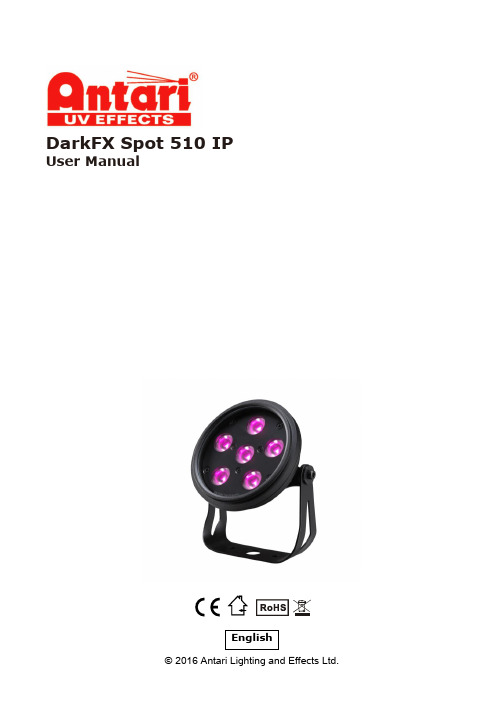
For surface mounting
For truss mounting
6
Service and Maintenance
Important! Smoke fluid residue, dust and any excessive particle residue will degrade product performance, cause overheating and damage fixture. Damages
4
DarkFX Spot 510 IP is wired to output terminal of DarkFX Drive 4. Each output terminal can connect one DarkFX Spot 510 IP fixture.
Physical Installation Important
weight of fixture. ․ Make sure fixture installed in a well ventilated area. ․ Consider lamp replacement and routine maintenance access when selecting installation
caused by inadequate cleaning or maintenance are not covered by product warranty.
Cleaning ․ Unplug fixture from DarkFX Drive 4 before starting. ․ Use vacuum or air compressor and soft brush to remove dust on components
雷赛L5系列使用手册v1(1)

前 言
感谢您选用深圳市雷赛智能控制股份有限公司 ACH 系列交流伺服系统。本手册提供了使用 本系统所需知识及注意事项。
操作不当可能引起意外事故。 操作不当可能引起意外事故。在使用本系统以前, 在使用本系统以前,务必仔细阅读本手册
由于产品的改进,手册内容可能变更,恕不另行通知。 用户对产品的任何改动我厂将不承担任何责任,产品的保修单将因此作废
安全守则
警告
本产品的设计和制造并非是为了使用在对人身安全有威胁的机械和 系统中。 用户的机械和系统选用本产品时,须在设计和制造中考虑安全防护措 施,防止因不当操作或本产品异常意外事故。
验收
小心
损坏或有故障的产品不可投入使用。
运输
小心
必须按产品储运环境条件储存和运输。 不得超高堆放,防止跌落。 转运时产品应包装妥善。
调试运转
小心
通电前应确认伺服驱动器和伺服电机已安装妥善,固定牢固,电源电 压及接线正确。 调试时伺服电机应先空载运转, 确认参数设置无误后, 再作负载调试, 防止因错误的操作导致机械和设备损坏。
使用
小心
应接入一个紧急停止电路,确保发生事故时,设备能立即停止运转, 电源立即切断。 在复位一个报警之前, 必须确认运行信号已关断, 否则会突然再启动。 伺服驱动器必须与规定的伺服电机配套使用。 不要频繁接通、断开伺服系统电源,防止损坏系统。 伺服驱动器和伺服电机连续运转后可能会发热,运行时和断电后的一 段时间内,不能触摸驱动器散热器和电机。 不得改装伺服系统。
伺服电机: 伺服电机:
安装务必牢固,防止因振动松脱。 防止液体侵入损坏电机和编码器。 禁止敲击电机和电机轴,以免损坏编码器。 电机轴不可承受超越极限的负荷。
接线
警告
RevMan5使用规范指南规范中文版.doc
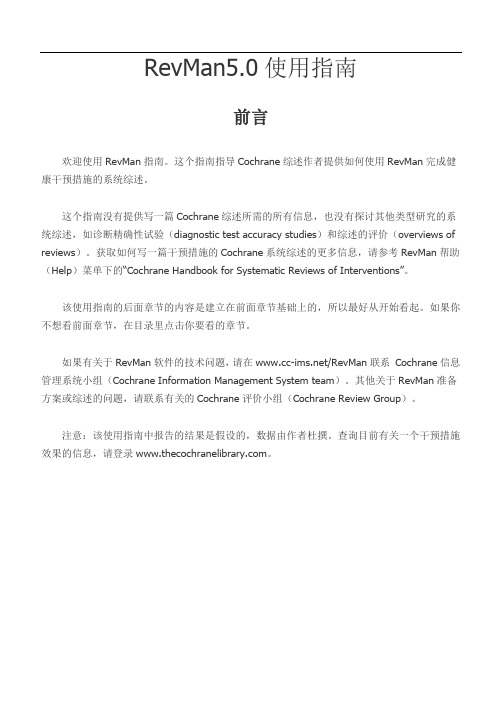
RevMan5.0使用指南前言欢迎使用RevMan指南。
这个指南指导Cochrane综述作者提供如何使用RevMan完成健康干预措施的系统综述。
这个指南没有提供写一篇Cochrane综述所需的所有信息,也没有探讨其他类型研究的系统综述,如诊断精确性试验(diagnostic test accuracy studies)和综述的评价(overviews of reviews)。
获取如何写一篇干预措施的Cochrane系统综述的更多信息,请参考RevMan帮助(Help)菜单下的“Cochrane Handbook for Systematic Reviews of Interventions”。
该使用指南的后面章节的内容是建立在前面章节基础上的,所以最好从开始看起。
如果你不想看前面章节,在目录里点击你要看的章节。
如果有关于RevMan软件的技术问题,请在/RevMan联系Cochrane信息管理系统小组(Cochrane Information Management System team)。
其他关于RevMan准备方案或综述的问题,请联系有关的Cochrane评价小组(Cochrane Review Group)。
注意:该使用指南中报告的结果是假设的,数据由作者杜撰。
查询目前有关一个干预措施效果的信息,请登录。
第一章开始综述第一节打开你的综述第二节设置用户信息第三节RevMan 5 界面第四节保存综述第五节添加综述的作者第一节打开你的综述所有的Cochrane综述都存在Cochrane协作组的网上数据库——Archie中。
当你注册成为某个Cochrane综述小组(Cochrane Review Group)成员时,你会获得登录Archie的账户。
为了开始你的综述,你需要在Archie数据库中找到你的综述,下载在RevMan中使用,完成后再点击工具栏上的“Check Out”按钮上传综述。
在本教程中,我们将使用名为“Caffeine for daytime drowsiness”的示例。
AXIS Q35网络摄像头系列用户手册.pdf_1706146017.9192672说明书
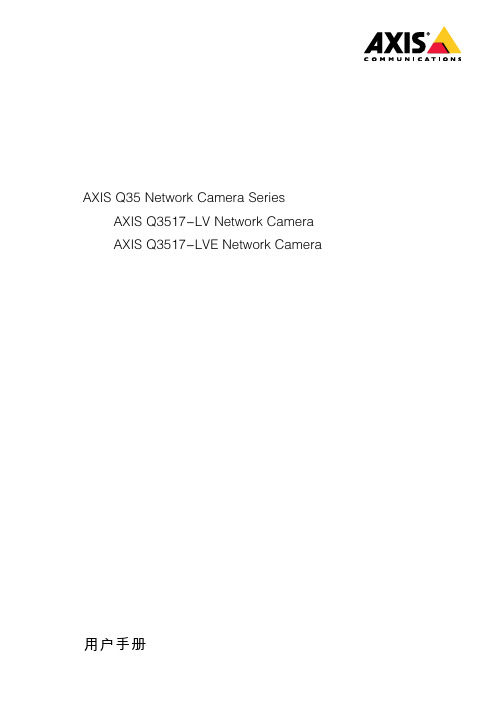
AXIS Q35Network Camera SeriesAXIS Q3517-LV Network CameraAXIS Q3517-LVE Network Camera 用户手册目录关于本手册 (3)解决方案概述 (4)安装 (5)预览模式 (5)配置设备 (6)在网络上查找设备 (6)网页界面概览 (6)图像质量 (7)叠加 (10)码流传输和存储 (11)设置事件规则 (15)应用程序 (16)故障排查 (18)重置为出厂默认设置 (18)检查当前固件版本 (18)升级固件 (18)技术问题、线索和解决方案 (19)性能考虑 (20)网页界面 (22)状态 (22)视频 (23)音频 (33)录制内容 (34)应用 (35)系统 (36)维护 (55)规格 (57)产品概述 (57)LED指示灯 (58)SD卡插槽 (58)按钮 (59)连接器 (59)关于本手册关于本手册本用户手册描述了几种产品。
这意味着您可能会找到不适用于您产品的说明。
解决方案概述解决方案概述安装安装要观看此视频,请转到本文档的网页版本。
/?&piaId=31327§ion=about-this-manual产品的安装视频。
预览模式在安装期间微调摄像机视图时,预览模式对安装者来说是非常理想。
无需登录即可在预览模式下访问摄像机视图。
它仅在出厂默认状态下提供,可由设备供电在有限时间使用。
要观看此视频,请转到本文档的网页版本。
/?&piaId=31327§ion=preview-mode该视频演示如何使用预览模式。
配置设备配置设备在网络上查找设备若要在网络中查找Axis设备并为它们分配Windows®中的IP地址,请使用AXIS IP Utility或AXIS设备管理器。
这两种应用程序都是免费的,可以从/support上下载。
有关如何查找和分配IP地址的更多信息,请转到如何分配一个IP地址和访问您的设备。
福朗盾Furuno FCR-2107(-BB) 2807系列海洋雷达 ARPA操作指南说明书
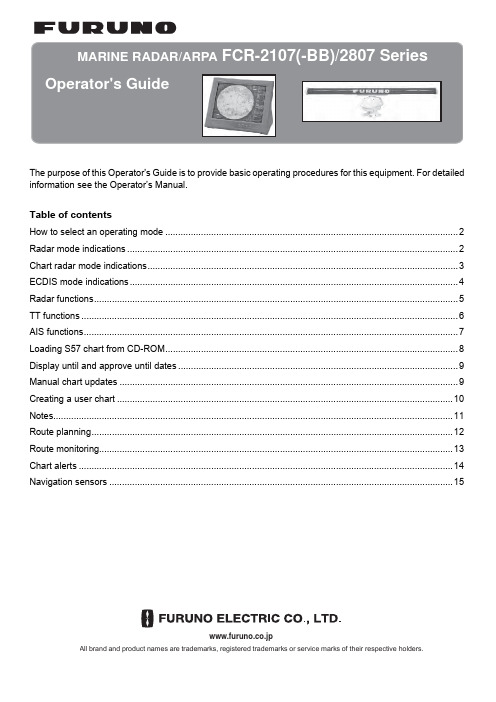
The purpose of this Operator's Guide is to provide basic operating procedures for this equipment. For detailed information see the Operator’s Manual.Table of contentsHow to select an operating mode (2)Radar mode indications (2)Chart radar mode indications (3)ECDIS mode indications (4)Radar functions (5)TT functions (6)AIS functions (7)Loading S57 chart from CD-ROM (8)Display until and approve until dates (9)Manual chart updates (9)Creating a user chart (10)Notes (11)Route planning (12)Route monitoring (13)Chart alerts (14)Navigation sensors (15)www.furuno.co.jpAll brand and product names are trademarks, registered trademarks or service marks of their respective holders.How to select an operating modePut arrow on the operating mode indication and left-click. The choices are Chart Radar, Radar and ECDIS.Radar mode indicationsChart radar mode indications030040050060120130140150210220230240300310320330T une AUTO T rue T CHART RA X-BAND ++12/16Electronic chart area Mouse functionarea.(Current function of left button, scrollwheel, right button)3. Select item's setting.4. Spin the scrollwheel to select desired setting.5. Push the scrollwheel.AUTOMANSelecting automatic or manual acquisition1. Select the TT setting and push the rightbutton.Manual 1003. Set the arrow in the Color box.4. Spin the scrollwheel to select color andpush it to confirm selection.5. Set the arrow in the Size box.6. Spin the scrollwheel to select size andpush it to confirm selection.7. Click the Close button.Activating targets5. Check Enable changes.6. Put the arrow in the Address box. Spin the scrollwheel to select "Addressed to MMSI" or "Broadcast to All" as appropriate and push the scrollwheel. For Addressed to MMSI, enter MMSI of ship in the MMSI input box, in the Vessel window.7 Select message type at Message type box.8. Enter the text of your message in the box below the Channel box.To send the message, put the arrow on triangle to show the sub menu, select Send Message and push the scrollwheel.AUTO MANMax. count Max. range Priority Speed min.Length max.1. Right-click the AIS setting indication to show the AIS filter dialog box.2. At the top of the window, check the types of AIS targets to show.3. Select max. count and max. range of AIS symbols to display.4. Set filtering method (CPA, TCPA or RANGE) with Priority.5. Set min. speed and max. length for displayed target.Detailed target data1. Use the trackball to put the arrow on the desired AIS target in the data box at the right side of the screen.2. Push the left button to show detailed data.To erase detailed target data, put arrow in detailed target data and left-click.Filtering AIS targetsSINGLE xx.xx xx.xx[ Load and Update Charts ] Go backfrom CDROMManual 2) Click the Yes button to load chart. SENC conversionis done automatically and the SENC Convert window appears.3) After the conversion is completed, the window shown below appears.4) Click the Close button to finish.2. Select "Load and Update Charts" from the menu and"from CDROM" from the sub menu.The system loads publisher notes and product list from the CDROM and the "Load or Update Charts fromCDROM dialog box appears.3. Select the chart to load from the "Load or Update Charts from CDROM" dialog box.+Manual chart updateDo the proced u res b elo w to man u ally add o b jects (points, lines, areas, etc.) to electronic charts, to keep themInscribin g new symbolSpin the scroll w heel to sho w Men u/Info/Chart men idance b ox.sh the right bu tton.3. Select Man u al Updates and p u sh the scroll w heel. Select Planning and p u sh the scroll w heel.4. Click the N e w bu tton.OKkn Danger SymbolPLAN NOTES THIS IS A TESTWPT WPT OKAlerts:Alerts:Planned NotesLegs by alertAlerts by legAlerts: 121. Open the Monitor Route dialog box, select route at the information area andNMNMWPT-markAlertsWPTCl i c k R o u t eWPTWPTMemo- - - - - - - - - - - - - - - - - - - - - - - - - - - - - - - - - - - - - - - - - - - - - - - - - - - - - - - - - - - - - - - - - - - - -- - - - - - - - - - - - - - - - - - - - - - - - - - - - - - - - - - - - - - - - - - - - - - - - - - - - - - - - - - - - - - - - - - - - -- - - - - - - - - - - - - - - - - - - - - - - - - - - - - - - - - - - - - - - - - - - - - - - - - - - - - - - - - - - - - - - - - - - - -- - - - - - - - - - - - - - - - - - - - - - - - - - - - - - - - - - - - - - - - - - - - - - - - - - - - - - - - - - - - - - - - - - - - -- - - - - - - - - - - - - - - - - - - - - - - - - - - - - - - - - - - - - - - - - - - - - - - - - - - - - - - - - - - - - - - - - - - - -- - - - - - - - - - - - - - - - - - - - - - - - - - - - - - - - - - - - - - - - - - - - - - - - - - - - - - - - - - - - - - - - - - - - -- - - - - - - - - - - - - - - - - - - - - - - - - - - - - - - - - - - - - - - - - - - - - - - - - - - - - - - - - - - - - - - - - - - - -- - - - - - - - - - - - - - - - - - - - - - - - - - - - - - - - - - - - - - - - - - - - - - - - - - - - - - - - - - - - - - - - - - - - -- - - - - - - - - - - - - - - - - - - - - - - - - - - - - - - - - - - - - - - - - - - - - - - - - - - - - - - - - - - - - - - - - - - - -- - - - - - - - - - - - - - - - - - - - - - - - - - - - - - - - - - - - - - - - - - - - - - - - - - - - - - - - - - - - - - - - - - - - -- - - - - - - - - - - - - - - - - - - - - - - - - - - - - - - - - - - - - - - - - - - - - - - - - - - - - - - - - - - - - - - - - - - - -- - - - - - - - - - - - - - - - - - - - - - - - - - - - - - - - - - - - - - - - - - - - - - - - - - - - - - - - - - - - - - - - - - - - -- - - - - - - - - - - - - - - - - - - - - - - - - - - - - - - - - - - - - - - - - - - - - - - - - - - - - - - - - - - - - - - - - - - - -- - - - - - - - - - - - - - - - - - - - - - - - - - - - - - - - - - - - - - - - - - - - - - - - - - - - - - - - - - - - - - - - - - - - -- - - - - - - - - - - - - - - - - - - - - - - - - - - - - - - - - - - - - - - - - - - - - - - - - - - - - - - - - - - - - - - - - - - - -- - - - - - - - - - - - - - - - - - - - - - - - - - - - - - - - - - - - - - - - - - - - - - - - - - - - - - - - - - - - - - - - - - - - -- - - - - - - - - - - - - - - - - - - - - - - - - - - - - - - - - - - - - - - - - - - - - - - - - - - - - - - - - - - - - - - - - - - - -- - - - - - - - - - - - - - - - - - - - - - - - - - - - - - - - - - - - - - - - - - - - - - - - - - - - - - - - - - - - - - - - - - - - -- - - - - - - - - - - - - - - - - - - - - - - - - - - - - - - - - - - - - - - - - - - - - - - - - - - - - - - - - - - - - - - - - - - - -- - - - - - - - - - - - - - - - - - - - - - - - - - - - - - - - - - - - - - - - - - - - - - - - - - - - - - - - - - - - - - - - - - - - -PUB. NO. OSE-35590-C(1011, DAMI) FCR-2107/2807 SER.。
SAFE.fm A5 基本操作指南版本 C说明书

5/17/11關於這本使用手冊當閱讀操作說明時,請遵守這些指導方針:w c Q R&警告:請務必小心遵守,以免身體受傷。
注意:請務必遵守,以免損害設備。
請務必遵守這個禁止符號的指示,以免造成身體受傷,或是設備損壞。
附註:包含有關使用本產品的重要資訊和提示。
指示可以找到詳細說明的頁數。
3版權注意事項No part of this publication may be reproduced, stored in a retrieval system, or transmitted in any form or by any means, electronic, mechanical, photocopying, recording, or otherwise, without the prior written permission of Seiko Epson Corporation. The information contained herein is designed only for use with this product. Epson is not responsible for any use of this information as applied to other printers.Neither Seiko Epson Corporation nor its affiliates shall be liable to the purchaser of this product or third parties for damages, losses, costs, or expenses incurred by the purchaser or third parties as a result of accident, misuse, or abuse of this product or unauthorized modifications, repairs, or alterations to this product, or (excluding the U.S.) failure to strictly comply with Seiko Epson Corporation掇 operating and maintenance instructions.Seiko Epson Corporation shall not be liable for any damages or problems arising from the use of any options or any consumable products other than those designated as Original Epson Products or Epson Approved Products by Seiko Epson Corporation.Seiko Epson Corporation shall not be held liable for any damage resulting from electromagnetic interference that occurs from the use of any interface cables other than those designated as Epson Approved Products by Seiko Epson Corporation.EPSON® is a registered trademark, and Exceed Your Vision and EPSON ME are trademarks of Seiko Epson Corporation.PRINT Image Matching™ and the PRINT Image Matching logo are trademarks of Seiko Epson Corporation. Copyright © 2001 Seiko Epson Corporation. All rights reserved. SDHC™ is a trademark.Memory Stick, Memory Stick Duo, Memory Stick PRO, Memory Stick PRO Duo, Memory Stick PRO-HG Duo, Memory Stick Micro, MagicGate Memory Stick, and MagicGate Memory Stick Duo are trademarks of Sony Corporation.xD-Picture Card™ is a trademark of Fuji Photo Film Co., Ltd.General Notice: Other product names used herein are for identification purposes only and may be trademarks of their respective owners. Epson disclaims any and all rights in those marks.45/17/11重要的安全說明565/17/11保護您的個人資料本產品可讓您將名字和電話號碼儲存在產品的記憶體中,即使關閉若您要將本產品轉送他人或是丟棄,請使用下列選單,清除記憶體中的資料。
瑞得全站仪简明操作手册
xx全站仪简明操作手册一、参数设置按测量1键持续1秒钟,对合作目标、棱镜常数、测量模式和记录模式进行设置。
按左右键修改设置,最后回车确认。
按测量2持续1秒也可进行上述设置,因此可分别设置两种测量模式以适应不同情况。
按热键按钮,再按2键,进行温度、气压设置按住背景光设置键1秒钟,可进行背景光,声音,仪器中,可按显示,从坐标列表中直接调取。
否则连续回车,进入放样点坐标输入界面。
输入放样点坐标,按回车确认。
界面显示角度差,旋转仪器直至角度差dAZ为零,即为放样点方向将棱镜放在该方向上,照准棱镜中心,按测量1键测量后,显示测量点与放样点差值,不断调整棱镜对比度设置二、坐标数据输入与删除按菜单键,再按4(数据),再按2(坐标数据)通过上下键选择坐标点,按测量1键删除该坐标,或按角度键输入新点的N,E,Z坐标、点名PT和编码CD的值。
回车确认后,仪器自动进入下一点坐标输入界面,点名自动累加。
三、测站设置按7键建站按1键输入测站点名,已知坐标,仪高并回车。
按[模式]键可切换数字与字母输入状态。
若坐标已存在,可按显示,从坐标列表中直接调取。
按1键进行坐标(或角度)后视定向输入后视点点名,坐标和棱镜高并回车。
若坐标已存在,可按显示,从坐标列表中直接调取。
照准后视点按回车完成设置,或按测量键检核后视四、坐标测量测站设置完成后,照准待测目标点棱镜,按测量1开始测量按上下翻页键或显示键查看测量结果五、坐标放样先进行测站设置(方法同三)。
再进行坐标放样。
按8号放样键,按2坐标放样。
若放样坐标已存在位置,使各差值为零,则棱镜处即为放样点位置。
六、后方交会按7键建站,再按2(后方交会),按显示键调取第1个已知点坐标数据,或直接回车输入第1个已知点坐标。
回车确认后瞄准第1个已知点棱镜,按测量1键显示测量成果,确认。
同样方法再调用或输入第2个已知点坐标,回车确认后瞄准第2个已知目标,按测量1显示成果,确认。
此时交会点被自动计算,按显示键可翻页查看计算结果。
radan5中文操作手册
RADAN5软件用户手册美国地球物理测量系统公司美国劳雷工业公司翻译2004年9月第二章显示、编辑、打印雷达数据 (3)概述General Overview (3)推荐数据处理顺序Recommended Data Processing Sequence (3)编辑文件头Editing the File Header (5)数据显示选项Data Display Options (7)显示参数设置Display Parameters Setup (14)线扫描显示参数Linescan Display Parameters (15)波形显示参数Wiggle Display Parameters (18)示波器显示参数O-Scope Display Parameters (21)其它显示选项Other Display Options (24)交互显示Interactive Display (25)编辑数据Editing the Data (29)显示数据Viewing the Data (29)去除不必要的信息Removing Unnecessary Information (30)保存为单独文件Saving the Selection in a Separate File (35)编辑标记Editing the Markers (36)标记类型 (36)标记数据库选项 (37)打开标记编辑对话框 (38)标记信息浏览 (39)标记编辑 (40)去标记To Delete A Marker (41)加标记To Add A Marker (41)手动修改标记类型To Manually Change Marker Type (42)做图片出报告Generating Displays For Reports (44)打印文件Printing a File (46)第二章显示、编辑、打印雷达数据概述General Overview鉴于处理和解释海量数据需要大量的时间,用户就必须考虑处理程序的必要性。
瑞帝安使用说明书 所有产品
意大利瑞帝安(RADIANT)用户使用说明书精尚·雅智·至睿·凝铂系列燃气采暖热水炉CE0694意大利原装进口中文锅炉操作说明确定壁挂锅炉安装正确。
安装、首次启动、维修和维护等操作都必须由具备专业资格的人员来执行(例如:瑞帝安RADIANT授权服务中心)。
错误安装可能造成财产损害或对人身或动物的伤害,非授权服务中心安装或维修造成事故,制造商和销售商将不承担任何责任。
安装过程中,技术员必须执行以下检查:■铭牌上的数据必须与燃气、电、水的数据一致;■必须根据锅炉设计的用途和性能对其进行调节;■烟道系统必须正确安装;■烟道系统安装必须符合国家和地方标准的要求。
一般警告Â所有维护和燃气转换操作都必须由具备专业资格的人员执行,按照现行法规并根据UNI-CIG 7129/01以及后来的更新内容注册。
Â确保已遵循所有与锅炉安装室内的进气和排烟相关的要求。
Â锅炉可安装在室内配备一定保温措施的场所,该场所应符合现行标准并且最低室内温度不低于0°C。
制造商和销售商将不为安装于室内温度低于0°C的场所而造成的后果承担责任。
Â锅炉配备有防冻系统。
如将锅炉安装于有冻结风险的场所,该防冻系统将仅在电源、炉内水压及燃气均正常供应时才会运行,并且该防冻系统仅为保护锅炉本体设计,无法全面保护锅炉所连接的管路系统的可能冻结风险。
由于不遵守操作说明而造成锅炉或所连接的管路系统的冻结损坏,制造商和销售商将不承担责任。
Â锅炉正常使用过程中,注水旋钮应处于可靠关闭状态,仅在锅炉需要补水情况下才开启,并且注水过程中操作者不能离开,注水结束后务必检查注水旋钮已可靠关闭。
锅炉安全阀的泄压口必须通过管道连接至下水道,制造商和销售商不对注水过多、超压泄水而造成后果承担责任。
Â冷凝式壁挂锅炉的冷凝水收集器的排放口必须通过塑料材质管道连接至下水道,并根据当地法规要求进行无害化评估和预处理后,方可直接排放。
宽距五值阀门安全操作手册说明书
Safe Manifold OperationsThe family of Wide-Pattern Five-Valve Manifolds was developed as an added safety feature, uniquely positioning the valves at an increased distance compared to standard designs. Theadded space between the valves reduces the accidental opening of nearby valves due to close proximity . Not only does the valve positioning improve functionality , but it also helps avoid “finger pinching” for the field technicians.The Wide-Pattern Manifolds also feature our patented Pressure-Core ® Stem Seal technology that requires no bonnet adjustment and eliminates leaks that would result in measurement drift and fugitive emissions. Parker takes great pride in extending a five-year limited warranty on our Pressure-Core Stem Seal, far exceeding the industry standard.Product Features:• Unique configuration for “no finger pinching” operation of all five valves • Easy access to both high and low side test / pressure ports • Down or back oriented vent port for safetyWide-Pattern ™ ManifoldsEliminates Finger PinchingContact Information:Parker Hannifin Corporation PGI Division16101 Vallen DriveHouston, TX 77041 USA phone 713 466 0056fax 800 568 9228********************/pgi2M-575Chart Recorder Manifold1/2" FNPT x 1/2" FNPT x 1/4" NPT• Integrated block valves for fewer leak points than “bar” type construction • Down oriented vent port for safety • Compact one-piece design for fast, easy installation • Easy access to both high and low side test / pressure ports • 1/2" NPT inlet connection with 2-1/8" centersEqualizeIsolateVent(2) 1/4" NPT Test/Pressure Ports (on back)1/2" NPT Inlet 2-1/8" Centers1/4" NPT Vent PortOrdering InformationPatented3M-6755-Valve Manifold1/2" FNPT x Flange x 1/4" FNPTM-7755-Valve ManifoldFlange x Flange x 1/4" NPT• Down oriented vent port for safety • Easy access to both high and low side test / pressure ports • 1/2" NPT inlet connection with 2-1/8" centersOrdering InformationEqualizeIsolate(2) PTFE Face Seals on 2-1/8" Centers1/2" NPT Inlet 2-1/8" Centers1/4" NPT Vent PortVentIsolate(2) 1/4" NPT Test/Pressure Ports(4) Instrument Mounting BoltsAdapted for Bracket MountingPatented4M3-5755-Valve Large Bore Manifold1/2" FNPT x 1/2" FNPT x 1/4" NPTM3-6755-Valve Large Bore Manifold1/2" FNPT x Flange x 1/4" FNPT• .375" diameter through bore to minimize gauge line error • Down oriented vent port for safety • Easy access to both high and low side test / pressure ports • 1/2" NPT inlet connectionOrdering InformationEqualizeIsolate(2) PTFE Face Seals on 2-1/8" Centers1/2" NPT Inlet1/4" NPT Vent PortVentIsolate(2) 1/4" NPT Test/Pressure Ports(4) Instrument Mounting BoltsAdapted for Bracket MountingPatented5M3-775Valve ManifoldFlange x Flange x 1/4" NPT• .375" diameter through bore to minimize gauge line error • Back oriented vent port for safety • Easy access to both high and low side test / pressure ports • Flange inlet on 2-1/8" centersEqualizeIsolate(2) PTFE Face Seals on 2-1/8" CentersFlange Inlet on 2-1/8" Centers1/4" NPT Vent Port on BackVentIsolate(2) 1/4" NPT Test/Pressure Ports(4) InstrumentMounting BoltsOrdering InformationPatentedM-5813-Valve Instrument Mounted Equalizer Manifold1/4" FNPT x Flange x 1/4" NPT• .136" diameter through bore to minimize gauge line error• Angled vent valve for ease of operation • Down oriented vent port for safety • Easy access to both high and low side test / pressure ports• 1/4" NPT inlet connectionOrdering InformationEqualize(2) PTFEFace Seals1/4" NPTVent PortAngled Vent(2) 1/4" NPT Test/Pressure Ports(on back)(4) InstrumentMounting BoltsEqualize.136"ThroughBore67Pressure & Process Temperature RatingsTo determine the pressure and temperature rating of your product, choose your body, seat, and then seal. Then use the lowest maximum pressure and temperature rating of the three selected criteria.To determine the low temperature rating, use the highest minimum rating.Parker Hannifin Corporation PGI Division16101 Vallen Drive Houston, TX 77041USAphone 713 466 0056fax 713 744 9897*************************/pgi Parker Hannifin Corporation PGI Division18 Huashan Road, New District Changzhou, Jiangsu 213022Chinaphone +86 519 8980 7258fax +86 519 8980 7212Parker Hannifin Corporation PGI Division11, Fourth Chin Bee Rd 619702Singaporephone +65 6887 6300fax +65 6265 5125Parker Hannifin Corporation PGI Division2620 21st Street NE Calgary, Alberta T2E 7L3Canadaphone 403 291 3154fax 403 291 3292Sales Offices WorldwideYour Local Authorized Parker DistributorParker Hannifin Corporation PGI Division16101 Vallen Drive Houston, Texas 77041phone 713 466 0056fax 713 744 /pgiPGI-WPM Nov 2014© 2014 Parker Hannifin CorporationSafety Guide – See /safety.。
- 1、下载文档前请自行甄别文档内容的完整性,平台不提供额外的编辑、内容补充、找答案等附加服务。
- 2、"仅部分预览"的文档,不可在线预览部分如存在完整性等问题,可反馈申请退款(可完整预览的文档不适用该条件!)。
- 3、如文档侵犯您的权益,请联系客服反馈,我们会尽快为您处理(人工客服工作时间:9:00-18:30)。
RADAN5软件用户手册美国地球物理测量系统公司美国劳雷工业公司翻译2004年9月第二章显示、编辑、打印雷达数据 ........................ 错误!未定义书签。
概述General Overview ............................. 错误!未定义书签。
推荐数据处理顺序Recommended Data Processing Sequence错误!未定义书签。
编辑文件头Editing the File Header ................. 错误!未定义书签。
数据显示选项Data Display Options .................. 错误!未定义书签。
显示参数设置Display Parameters Setup .............. 错误!未定义书签。
线扫描显示参数Linescan Display Parameters ... 错误!未定义书签。
波形显示参数Wiggle Display Parameters ....... 错误!未定义书签。
示波器显示参数O-Scope Display Parameters .... 错误!未定义书签。
其它显示选项Other Display Options ........... 错误!未定义书签。
交互显示 Interactive Display ...................... 错误!未定义书签。
编辑数据Editing the Data ......................... 错误!未定义书签。
显示数据Viewing the Data .................... 错误!未定义书签。
去除不必要的信息Removing Unnecessary Information错误!未定义书签。
保存为单独文件 Saving the Selection in a Separate File错误!未定义书签。
编辑标记Editing the Markers....................... 错误!未定义书签。
标记类型..................................... 错误!未定义书签。
标记数据库选项............................... 错误!未定义书签。
打开标记编辑对话框........................... 错误!未定义书签。
标记信息浏览................................. 错误!未定义书签。
标记编辑..................................... 错误!未定义书签。
去标记To Delete A Marker .................... 错误!未定义书签。
加标记To Add A Marker ....................... 错误!未定义书签。
手动修改标记类型 To Manually Change Marker Type错误!未定义书签。
做图片出报告Generating Displays For Reports ....... 错误!未定义书签。
打印文件Printing a File .......................... 错误!未定义书签。
第二章显示、编辑、打印雷达数据概述General Overview鉴于处理和解释海量数据需要大量的时间,用户就必须考虑处理程序的必要性。
可以根据原始数据进行资料解释么修改颜色表和颜色变换表对于数据解释就足够了么使雷达记录变得干净,滤波处理是必需的么基于以下几点,需要做滤波处理:从数据中去除不想要的信号(噪音),使得数据更容易解释。
校正天线位置和排列信息,提供更准确的空间和深度解释。
从时间剖面转换成深度剖面,在深度剖面上提供准确信息。
与原始数据相比,处理好的资料更容易让用户或者客户理解。
应该设计数据处理流程,来完成总体目标。
每一步处理都需要设计来完成和实现一个特定的目标。
推荐数据处理顺序Recommended Data Processing Sequence处理数据文件,建议采用下面的处理步骤。
1.打开数据文件。
2.如果必要,查看和编辑文件头。
3.选择菜单(View->Display)视图->显示选项。
4.现实和编辑数据。
5.处理数据。
6.保存数据。
7.为报告制作图片8.打印数据。
注释:在打开数据文件之前,利用菜单(View->Customize)视图->自定义命令设置一定的参数,如:A)文件目录(Directories)下面的原始文件夹(Source)和输出文件夹(Output)。
B)桌面外观(帮助工具,声音,按钮大小)。
C)标记库选项。
建议选择临时标记数据库Temporary Markers DatabaseD)线性单位,如米、英尺等等。
距离或者深度信息在RADAN软件处理中都需要随时用到。
E) SIRVEYOR中的GPS信息。
编辑文件头Editing the File Header每个数据文件都有一个文件头,用来描述雷达系统采集期间的数据采集参数。
其中有些信息在数据处理期间可以修改编辑。
而且文件头应该包含现场信息,如测点位置、客户、日期、工作号码、表面材料、其它一些描述测点的有用的信息。
图1 文件头对话框一些参数对应系统的初始信息,不能修改,如天线频率antenna、记录长度range。
文件头参数包括文件名file name、天线频率antenna frequency、记录长度range、发射脉冲信息位置position,通道channel、采样/扫描 samples/scan、位/采样 bits/sample,扫描/单位scans/unit,单位/标记units/mark,介电常数dielectric constant,近似深度 depth。
1.打开文件头。
选择菜单(Edit->File Header)编辑->文件头,或者选择处理工具栏上的按钮。
2.查看和修改文件头的必须信息:扫描/米 scans/meter,米/标记meters/mark,介电常数dielectric constant,信号位置position(ns)。
测量期间必须设置的参数:扫描/秒 Scans/Sec, 米/标记Meters/Mark,记录长度 range,如果不利用测量轮测量,则参数扫描/米 scans/meter就必须进行估计。
利用信号位置参数position(ns)来移动时间零点。
例如:把它设置到地面,或者时间窗口的顶部。
介电常数Dielectric Constant,材料不同其参数不同。
输入介电常数,可以计算和显示深度信息。
选择适当的介电常数对于获取深度信息非常重要。
请参考附录B。
如果该参数为0,并不能计算深度信息。
3.修改完毕,选择按钮另存为Save As保存一个新的文件。
输入新的文件名,免得覆盖名字相同的已有文件。
数据显示选项Data Display Options雷达数据的显示有5种方式:线扫描方式linscan:线扫描方式即数据显示为颜色--振幅格式,依据用户选择的颜色表color table和颜色变换表color transform,把已有的雷达记录信号的一定正/负振幅值投影到特定的颜色上面。
垂直刻度/坐标为时间或者深度信息,水平刻度/坐标表示水平距离。
线扫描方式通常用于显示人造目标体,如地下铁罐,管道等。
线扫描图linescan波形显示方式wiggle:波形方式中,整个雷达剖面由多个雷达扫描组成,显示为波形。
这种显示方式非常有助于识别地质特征,如粘土层、地下水位。
在这两种显示方式下,整个数据文件都会显示出来。
垂直坐标为时间、深度信息。
波形显示wiggle示波器显示方式O-scope:一次就显示一个扫描测点的波形图,此时水平坐标为时间信息,时间零点在左侧。
示波器图O-scope线扫描加波形图:由整个剖面的线扫描图和单个测点的波形图两部分组成。
显示增益Display Gains和变换函数Transfer Functions 可以在这个窗口内分别进行,互不干扰。
按住鼠标左键在线扫描窗口内水平滑动时,对应测点的波形图会实时显示在右侧的波形窗口内。
对于超前预报等水平方向测试图像,可以利用其他图像软件对数据剖面旋转一定角度并进行显示。
线扫描加波形图linescan+wiggle三维立方体显示3D Cube:如果三维数据文件打开,此按钮加亮激活,无论该文件是按照三维方式采集的,还是利用软件RADAN软件得到的。
三维文件有一个二进制索引文件*.ind,告诉计算机此文件的大小,测区的形状,当生成三维文件的时候就自动创建了该文件。
如果用户要拷贝三维文件到另外一个目录,请一定把 *.ind文件也一同拷贝过去。
三维立方体显示3D Cube功能模块需要单独购买软件3D QuickDraw。
显示参数设置Display Parameters Setup在菜单视图->显示选项View->Dsiplay Options命令下,用户可以浏览和修改显示参数。
在对话框左侧共有4个按钮,对应不同的显示方式:线扫描linescan、波形wiggle、示波器O-scope、三维3D,以及打印机Print。
图2 显示参数对话框用鼠标左键双击图标,打开参数对话框,选择和设置参数。
线扫描显示参数Linescan Display Parameters选择线扫描图标,打开"线扫描参数对话框(图3)",为数据文件创建并绘制一个彩色-振幅剖面图像。
图3 线扫描参数设置对话框颜色表color table:颜色表总共25种,可以选择一个标准的颜色表。
每个扫描信号都有振幅信息,把振幅信息利用颜色进行编码,绘制成彩色图。
把雷达记录信号投影到一个颜色表中的不同颜色上面。
雷达信号振幅彩色编码图例如,选择颜色表1,白颜色对应信号中正振幅的最大值,标记有非常强烈的反射,或者介电常数差异非常大。
一般黑颜色表示振幅很小。
在线扫描剖面上大片的黑色区域暗示了地下空间均匀(例如均匀的砂沉积),介电常数差异很小或者没有。
颜色表1到8为厂家预先设置好的。
颜色表9到16为用户可以根据自己的喜好和习惯自行定义的。
颜色表17,18、19为256阶的高分辨率灰色表。
颜色表20-25为256阶的彩色双色表。
RADAN软件缺省设置为颜色表1。
颜色变换表Color Transform:用户可以改变颜色变换表,来增强小振幅信号。
颜色变换表中的颜色分布,对应雷达波振幅可以是线行的、对数的、指数的、自定义的。
这个功能可以用来弱化某些特征。
例如,在对话图中,所有小振幅信号压缩到中间颜色范围内,而大振幅信号则扩展了。
