ffmpeg最全的命令参数
FFmpeg命令详解

FFmpeg命令详解背景使⽤ffmpeg进⾏调试开发的时候,了解有关参数的含义是有助于开发的。
命令格式功能FFmpeg命令是在ffmpeg.exe可执⾏⽂件环境下执⾏,ffmpeg.exe⽤于⾳视频的转码,加⽔印,去⽔印,视频剪切,提取⾳频,提取视频,码率控制等等功能。
最简单的命令ffmpeg -i input.avi -b:v 640k output.mp4# 该命令将当前⽂件夹下的input.avi⽂件转换为output.mp4⽂件,并将output.mp4⽂件视频的码率设置为640kpbs。
fmpeg是⼀个⾮常快速的视频和⾳频转换器,也可以从现场⾳频/视频源获取。
它还可以在任意采样率之间进⾏转换,并通过⾼质量的多相滤波器实时调整视频⼤⼩。
压缩视频ffmpeg -i pingcap-intro-converted.mp4 -b:v 64k -r 20 -c:v libx264 -s 640x320 -strict -2 pingcap.mp4获取封⾯ffmpeg -ss 00:00:10 -i test1.flv -f image2 -y test1.jpg屏幕类型普屏4:3 320*240 640*480宽屏16:9 480*272 640*360 672*378 720*480 1024*600 1280*720 1920*1080ffmpeg命令参数如下:参数名称输⼊值备注-i ffmpmg -i pingcap-xxx.mp4输⼊您要处理的视频⽂件路径-b:v k -bufsize k-b:v 64k -bufsize 64k要将输出⽂件的视频⽐特率设置为64 kbit / s-r ffmpeg -i input.avi -r 24 output.avi要强制输出⽂件的帧频为24 fps-c:v-c:v libx264ffmpeg -i input -c:v libx264 -preset slow -crf 22-c:a copy output.mkv通⽤选项-L license-h 帮助-fromats 显⽰可⽤的格式,编解码的,协议的。
ffmpeg命令使用

ffmpeg命令使用FFmpeg是一个开源的音视频处理工具,可以用来进行音视频的录制、转码、剪辑、拼接等多种操作。
它是一个命令行工具,被广泛应用于各种音视频处理需求。
一、常用的FFmpeg命令1. 视频转码FFmpeg可以将各种视频格式进行转码,常用的转码命令如下:```ffmpeg -i input.mp4 output.avi```其中,`-i`参数表示输入文件,`input.mp4`是要转码的原始视频文件,`output.avi`是转码后的目标视频文件。
这样就可以将一个MP4视频转码为AVI格式。
2. 音频转码类似于视频转码,FFmpeg也可以对音频进行转码,常用命令如下:```ffmpeg -i input.wav output.mp3```其中,`input.wav`是要转码的原始音频文件,`output.mp3`是转码后的目标音频文件。
这样就可以将一个WAV音频转码为MP3格式。
3. 视频剪辑FFmpeg可以对视频进行剪辑,即截取视频的一部分作为输出。
常用的命令如下:```ffmpeg -i input.mp4 -ss 00:00:10.000 -t 00:00:20.000 -c copy output.mp4```其中,`-ss`参数指定了要截取的起始时间,`-t`参数指定了要截取的持续时间,`-c copy`表示直接复制原始视频流,而不进行重新编码。
这样就可以将一个视频的第10秒到第30秒之间剪辑出来。
4. 视频拼接FFmpeg还可以对多个视频进行拼接,常用的命令如下:```ffmpeg -i input1.mp4 -i input2.mp4 -filter_complex"[0:v][0:a][1:v][1:a]concat=n=2:v=1:a=1" output.mp4```其中,`-i`参数指定了要拼接的视频文件,`-filter_complex`参数指定了拼接的方式,`concat=n=2:v=1:a=1`表示要拼接两个视频,其中视频流数为1,音频流数为1。
ffmpeg命令参数说明
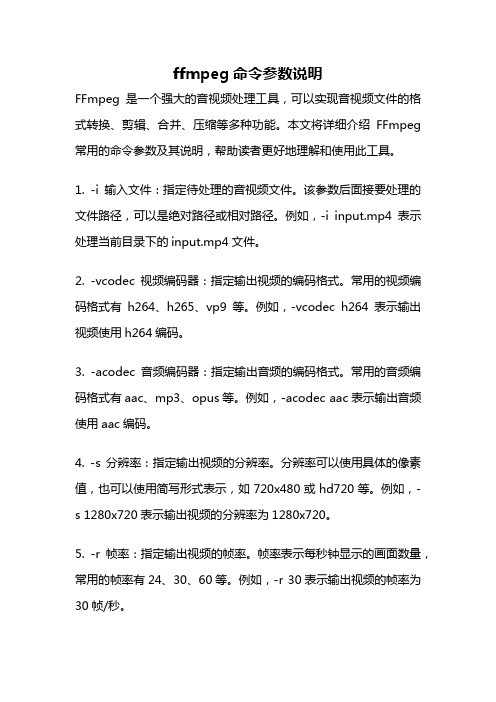
ffmpeg命令参数说明FFmpeg是一个强大的音视频处理工具,可以实现音视频文件的格式转换、剪辑、合并、压缩等多种功能。
本文将详细介绍FFmpeg 常用的命令参数及其说明,帮助读者更好地理解和使用此工具。
1. -i 输入文件:指定待处理的音视频文件。
该参数后面接要处理的文件路径,可以是绝对路径或相对路径。
例如,-i input.mp4表示处理当前目录下的input.mp4文件。
2. -vcodec 视频编码器:指定输出视频的编码格式。
常用的视频编码格式有h264、h265、vp9等。
例如,-vcodec h264表示输出视频使用h264编码。
3. -acodec 音频编码器:指定输出音频的编码格式。
常用的音频编码格式有aac、mp3、opus等。
例如,-acodec aac表示输出音频使用aac编码。
4. -s 分辨率:指定输出视频的分辨率。
分辨率可以使用具体的像素值,也可以使用简写形式表示,如720x480或hd720等。
例如,-s 1280x720表示输出视频的分辨率为1280x720。
5. -r 帧率:指定输出视频的帧率。
帧率表示每秒钟显示的画面数量,常用的帧率有24、30、60等。
例如,-r 30表示输出视频的帧率为30帧/秒。
6. -b 码率:指定输出视频的码率。
码率表示每秒钟传输的数据量,常用的码率有500k、1M、2M等。
例如,-b 1M表示输出视频的码率为1Mbps。
7. -ss 起始时间:指定剪辑视频的起始时间。
起始时间可以使用具体的时间值,也可以使用时间偏移量表示,如00:01:30或-30表示从视频的第1分30秒开始剪辑。
例如,-ss 00:01:30表示从视频的第1分30秒开始剪辑。
8. -t 持续时间:指定剪辑视频的持续时间。
持续时间可以使用具体的时间值,也可以使用时间偏移量表示,如00:00:30或30表示剪辑30秒。
例如,-t 00:00:30表示剪辑30秒的视频。
ffmpeg命令参数详解
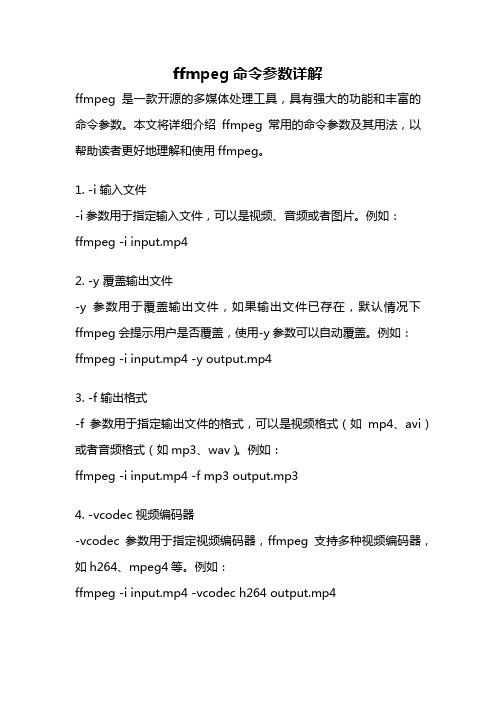
ffmpeg命令参数详解ffmpeg是一款开源的多媒体处理工具,具有强大的功能和丰富的命令参数。
本文将详细介绍ffmpeg常用的命令参数及其用法,以帮助读者更好地理解和使用ffmpeg。
1. -i 输入文件-i参数用于指定输入文件,可以是视频、音频或者图片。
例如:ffmpeg -i input.mp42. -y 覆盖输出文件-y参数用于覆盖输出文件,如果输出文件已存在,默认情况下ffmpeg会提示用户是否覆盖,使用-y参数可以自动覆盖。
例如:ffmpeg -i input.mp4 -y output.mp43. -f 输出格式-f参数用于指定输出文件的格式,可以是视频格式(如mp4、avi)或者音频格式(如mp3、wav)。
例如:ffmpeg -i input.mp4 -f mp3 output.mp34. -vcodec 视频编码器-vcodec参数用于指定视频编码器,ffmpeg支持多种视频编码器,如h264、mpeg4等。
例如:ffmpeg -i input.mp4 -vcodec h264 output.mp45. -acodec 音频编码器-acodec参数用于指定音频编码器,ffmpeg支持多种音频编码器,如aac、mp3等。
例如:ffmpeg -i input.mp4 -acodec aac output.mp46. -b 码率-b参数用于指定输出文件的码率,码率越高,视频质量越好,文件大小也越大。
例如:ffmpeg -i input.mp4 -b 2000k output.mp47. -s 分辨率-s参数用于指定输出文件的分辨率,可以是具体的宽度和高度,也可以是宽高比。
例如:ffmpeg -i input.mp4 -s 1280x720 output.mp48. -r 帧率-r参数用于指定输出文件的帧率,帧率越高,视频流畅度越好,文件大小也越大。
例如:ffmpeg -i input.mp4 -r 30 output.mp49. -ss 开始时间-ss参数用于指定从输入文件的哪个时间点开始转码。
ffmpeg控制参数
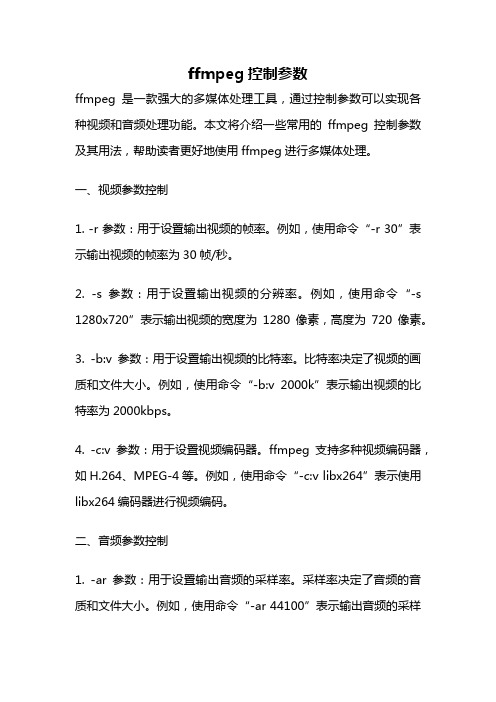
ffmpeg控制参数ffmpeg是一款强大的多媒体处理工具,通过控制参数可以实现各种视频和音频处理功能。
本文将介绍一些常用的ffmpeg控制参数及其用法,帮助读者更好地使用ffmpeg进行多媒体处理。
一、视频参数控制1. -r 参数:用于设置输出视频的帧率。
例如,使用命令“-r 30”表示输出视频的帧率为30帧/秒。
2. -s 参数:用于设置输出视频的分辨率。
例如,使用命令“-s 1280x720”表示输出视频的宽度为1280像素,高度为720像素。
3. -b:v 参数:用于设置输出视频的比特率。
比特率决定了视频的画质和文件大小。
例如,使用命令“-b:v 2000k”表示输出视频的比特率为2000kbps。
4. -c:v 参数:用于设置视频编码器。
ffmpeg支持多种视频编码器,如H.264、MPEG-4等。
例如,使用命令“-c:v libx264”表示使用libx264编码器进行视频编码。
二、音频参数控制1. -ar 参数:用于设置输出音频的采样率。
采样率决定了音频的音质和文件大小。
例如,使用命令“-ar 44100”表示输出音频的采样率为44100Hz。
2. -ac 参数:用于设置输出音频的声道数。
例如,使用命令“-ac 2”表示输出音频为立体声。
3. -b:a 参数:用于设置输出音频的比特率。
比特率决定了音频的音质和文件大小。
例如,使用命令“-b:a 128k”表示输出音频的比特率为128kbps。
4. -c:a 参数:用于设置音频编码器。
ffmpeg支持多种音频编码器,如AAC、MP3等。
例如,使用命令“-c:a aac”表示使用AAC编码器进行音频编码。
三、其他参数控制1. -ss 参数:用于设置从输入文件的哪个时间点开始处理。
例如,使用命令“-ss 00:01:30”表示从输入文件的1分30秒处开始处理。
2. -t 参数:用于设置处理的时长。
例如,使用命令“-t 10”表示处理10秒钟的视频或音频。
ffmpeg的参数

ffmpeg的参数
ffmpeg是一款非常强大的音视频处理工具,它支持大量的参数和选项。
以下是一些常用的ffmpeg参数:
1. -f fmt:指定输入/输出文件的格式(例如,音频或视频格式)。
2. -i filename:指定输入文件名。
在Linux下,也可以使用诸如(屏幕录制)或摄像头等特殊值。
3. -y:覆盖已存在的文件。
4. -t duration:指定处理时间长度。
5. -fs limit_size:设置文件大小的上限。
6. -ss time_off:从指定的时间(单位为秒)开始处理,也支持[-
]hh:mm:ss[.xxx]的格式。
7. -re:按照帧率发送数据,尤其在作为推流工具的时候需要加入此参数,否则ffmpeg会按照最高速率向流媒体服务器发送数据。
8. -map:指定输出文件的流映射关系。
例如,“-map 1:0-map 1:1”要求将第二个输入文件的第一个流和第二个流写入输出文件。
9. -L:显示许可信息。
10. -h:显示帮助信息。
11. -version:显示版本信息。
12. -formats:显示可用的格式、编解码器、协议等。
这只是ffmpeg参数的一部分,具体使用时,建议查阅官方文档或使用“ffmpeg -h”命令来获取完整的参数列表和说明。
ffmpeg参数
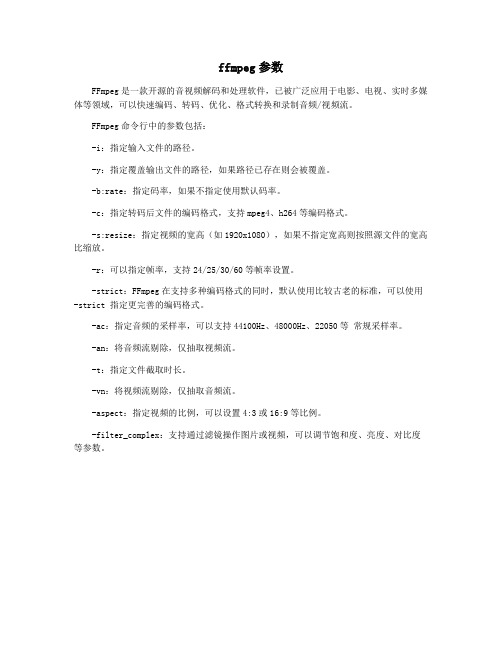
ffmpeg参数
FFmpeg是一款开源的音视频解码和处理软件,已被广泛应用于电影、电视、实时多媒体等领域,可以快速编码、转码、优化、格式转换和录制音频/视频流。
FFmpeg命令行中的参数包括:
-i:指定输入文件的路径。
-y:指定覆盖输出文件的路径,如果路径已存在则会被覆盖。
-b:rate:指定码率,如果不指定使用默认码率。
-c:指定转码后文件的编码格式,支持mpeg4、h264等编码格式。
-s:resize:指定视频的宽高(如1920x1080),如果不指定宽高则按照源文件的宽高比缩放。
-r:可以指定帧率,支持24/25/30/60等帧率设置。
-strict:FFmpeg在支持多种编码格式的同时,默认使用比较古老的标准,可以使用-strict 指定更完善的编码格式。
-ac:指定音频的采样率,可以支持44100Hz、48000Hz、22050等常规采样率。
-an:将音频流剔除,仅抽取视频流。
-t:指定文件截取时长。
-vn:将视频流剔除,仅抽取音频流。
-aspect:指定视频的比例,可以设置4:3或16:9等比例。
-filter_complex:支持通过滤镜操作图片或视频,可以调节饱和度、亮度、对比度等参数。
ffmpeg 硬件解码命令行参数

ffmpeg 硬件解码命令行参数
要使用FFmpeg进行硬件解码,你需要使用特定的命令行参数来
指定硬件解码器。
在大多数情况下,硬件解码通常是通过显卡的
GPU来实现的。
以下是一些常见的命令行参数示例:
1. 使用CUDA进行硬件解码:
bash.
ffmpeg -hwaccel cuda -i input.mp4 output.mp4。
这个命令使用CUDA进行硬件加速解码,输入文件是input.mp4,输出文件是output.mp4。
2. 使用OpenMAX进行硬件解码:
bash.
ffmpeg -c:v h264_omx -i input.mp4 -c:a copy output.mp4。
这个命令使用OpenMAX进行H.264视频的硬件解码,同时保持音频流不变,输入文件是input.mp4,输出文件是output.mp4。
3. 使用VAAPI进行硬件解码:
bash.
ffmpeg -vaapi_device /dev/dri/renderD128 -i input.mp4 -vf 'format=nv12,hwupload' -c:v h264_vaapi -b:v 5M -c:a copy output.mp4。
这个命令使用VAAPI进行H.264视频的硬件解码,并指定了输出的视频码率为5M,输入文件是input.mp4,输出文件是
output.mp4。
这些只是一些常见的示例,实际上硬件解码的命令行参数可能会因系统环境、硬件设备和FFmpeg版本而有所不同。
在使用硬件解码时,建议查阅FFmpeg官方文档以获取最新的命令行参数信息,并根据具体情况进行调整。
- 1、下载文档前请自行甄别文档内容的完整性,平台不提供额外的编辑、内容补充、找答案等附加服务。
- 2、"仅部分预览"的文档,不可在线预览部分如存在完整性等问题,可反馈申请退款(可完整预览的文档不适用该条件!)。
- 3、如文档侵犯您的权益,请联系客服反馈,我们会尽快为您处理(人工客服工作时间:9:00-18:30)。
ffmpeg最全的命令参数Java代码Hyper fast Audio and Video encoder usage: ffmpeg [options] [[infile options] -i infile]... {[outfile options] outfile}... Getting help: -h -- print basic options -h long -- print more options -h full -- print all options (including all format and codec specific options, very long) See man ffmpeg for detailed description of the options. Print help / information / capabilities: -Lshow license -h topic show help -? topic show help -help topic show help --help topic show help -version show version -formats show available formats -codecs show available codecs -decoders show available decoders-encoders show available encoders -bsfsshow available bit stream filters -protocols show available protocols -filters show available filters -pix_fmts show available pixel formats -layouts show standard channel layouts -sample_fmts show available audio sample formats Global options (affect whole program instead of just one file: -loglevel loglevel set libav* logging level -v loglevel set libav* logging level-report generate a report -max_alloc bytesset maximum size of a single allocated block -yoverwrite output files -n do not overwrite output files -stats print progress report during encoding -bits_per_raw_sample number set the number of bits per raw sample -croptop size Removed, use the crop filter instead -cropbottom size Removed, use the crop filter instead -cropleft size Removed, use the crop filter instead -cropright size Removed, use the crop filter instead -padtop size Removed, use the pad filter instead -padbottom size Removed, use the pad filter instead -padleft size Removed, use the pad filter instead -padright size Removed, use the pad filter instead -padcolor color Removed, use the pad filter instead -vol volume change audio volume(256=normal) Advanced global options: -cpuflags flags force specific cpu flags -benchmark add timings for benchmarking -benchmark_all add timings for each task -progress url write program-readable progress information -stdin enable or disable interaction on standard input -timelimit limit set max runtime in seconds -dump dump each inputpacket -hex when dumping packets, also dump the payload -vsync video sync method -async audio sync method -adrift_threshold threshold audio drift threshold -copyts copy timestamps -copytb mode copy input stream time base when stream copying -dts_delta_threshold threshold timestamp discontinuity delta threshold -dts_error_threshold threshold timestamp error delta threshold -xerror errorexit on error -filter_complex graph_description create a complex filtergraph -debug_ts print timestamp debugging info -intra deprecated use -g 1-vdt n discard threshold -sameqRemoved -same_quant Removed -deinterlace this option is deprecated, use the yadif filter instead -psnr calculate PSNR of compressed frames -vstatsdump video coding statistics to file -vstats_file file dump video coding statistics to file -dc precisionintra_dc_precision -qphist show QP histogram -vc channel deprecated, use -channel -tvstd standard deprecated, use -standard -isync this option is deprecated and does nothing Per-file main options: -f fmt force format -c codec codec name -codeccodec codec name -pre preset preset name -map_metadata outfile[,metadata]:infile[,metadata] set metadata information of outfile from infile -t durationrecord or transcode "duration" seconds of audio/video -fs limit_size set the limit file size in bytes -ss time_off set the start time offset -timestamp time set the recording timestamp ('now' to set the current time) -metadatastring=string add metadata -target type specify target file type ("vcd", "svcd", "dvd", "dv", "dv50", "pal-vcd", "ntsc-svcd", ...) -frames number set the number of frames to record -filter filter_graph set stream filtergraph-reinit_filter reinit filtergraph on input parameter changes Advanced per-file options: -map[-]input_file_id[:stream_specifier][,sync_file_id[:stream_s set input stream mapping -map_channelfile.stream.channel[:syncfile.syncstream] map an audio channel from one stream to another -map_chaptersinput_file_index set chapters mapping -itsoffset time_off set the input ts offset -itsscale scale set the input ts scale -dframes number set the number of data frames to record -re read input at native frame rate-shortest finish encoding within shortest input-copyinkf copy initial non-keyframes-copypriorss copy or discard frames before start time -tag fourcc/tag force codec tag/fourcc -q quse fixed quality scale (VBR) -qscale q use fixed quality scale (VBR) -profile profile set profile -attach filename add an attachment to the output file-dump_attachment filename extract an attachment into a file -muxdelay seconds set the maximum demux-decode delay -muxpreload seconds set the initial demux-decode delay -bsf bitstream_filters A comma-separated list of bitstream filters -fpre filename set options from indicated preset file-dcodec codec force data codec ('copy' to copy stream) Video options: -vframes number set the number of video frames to record -r rate set frame rate (Hz value, fraction or abbreviation) -s size set frame size (WxH or abbreviation) -aspect aspect set aspect ratio (4:3, 16:9 or 1.3333, 1.7777)-bits_per_raw_sample number set the number of bits per raw sample -croptop size Removed, use the crop filter instead -cropbottom size Removed, use the crop filter instead -cropleft size Removed, use the crop filter instead -cropright size Removed, use the crop filterinstead -padtop size Removed, use the pad filter instead -padbottom size Removed, use the pad filter instead -padleft size Removed, use the pad filter instead -padright size Removed, use the pad filter instead -padcolor color Removed, use the pad filter instead -vn disable video -vcodec codec force video codec ('copy' to copy stream) -timecodehh:mm:ss[:;.]ff set initial TimeCode value. -pass nselect the pass number (1 to 3) -vf filter_graph set video filters -b bitrate video bitrate (please use -b:v)-dn disable data Advanced Video options: -pix_fmt format set pixel format -intra deprecated use -g 1 -vdt n discard threshold -rc_override override rate control override for specific intervals -sameq Removed -same_quant Removed -passlogfile prefix select two pass log file name prefix -deinterlace this option is deprecated, use the yadif filter instead -psnr calculate PSNR of compressed frames -vstats dump video coding statistics to file -vstats_file file dump video coding statistics to file -intra_matrix matrix specify intra matrix coeffs -inter_matrix matrix specify inter matrix coeffs -toptop=1/bottom=0/auto=-1 field first -dc precisionintra_dc_precision -vtag fourcc/tag force video tag/fourcc -qphist show QP histogram -force_fpsforce the selected framerate, disable the best supported framerate selection -streamid streamIndex:value set the value of an outfile streamid -force_key_frames timestamps force key frames at specified timestamps -vc channel deprecated, use -channel -tvstd standard deprecated, use -standard -vbsf video bitstream_filters deprecated -vpre preset set the video options to the indicated preset Audio options: -aframes number set the number of audio frames to record -aq quality set audio quality (codec-specific) -ar rate set audio sampling rate (in Hz) -ac channels set number of audio channels-an disable audio -acodec codecforce audio codec ('copy' to copy stream) -vol volume change audio volume (256=normal) -af filter_graph set audio filters Advanced Audio options: -atag fourcc/tag force audio tag/fourcc -sample_fmt format set sample format -channel_layout layout set channel layout -absf audio bitstream_filters deprecated -apre preset set the audio options to the indicated preset Subtitle options: -ssize set frame size (WxH or abbreviation) -sn disable subtitle -scodec codec force subtitle codec ('copy' to copy stream) -stag fourcc/tag force subtitle tag/fourcc -fix_sub_duration fix subtitles duration -spre preset set the subtitle options to the indicated preset。
