aix使用教程
AIX命令的基本操作

AIX命令的基本操作1.创建文件的3种方法(本次所有的试验均在/test下进行)2.显示文件列表(ls命令的使用)常用的参数选项(a b d i l R s)ls的初步使用利用通配符显示文件既要使用“*”通配符,有能避免列出子目录中的文件,可以使用“-d”选项列出隐藏文件(“-b”以八进制数字的形式列出文件名中不可见的特殊字符)递归的列出文件(ls -l *与ls -lR 的区别)3.显示文件的内容使用cat命令显示文件利用重定向合并小文件为大文件使用more 命令分页显示文件使用pg命令分页显示文件(n $[不是s] +n -n q Q)使用head 命令显示文件前几行内容(默认是10行)使用tail 命令显示文件最后几行内容(默认值是10行)tail [+- number [lbcf]] [file]"+"表示从文件的起始位置开始计算。
“-”表示从文件的结束位置开始就算。
Tail -f somelogfile 监控不断增长的文件4.复制文件(为了避免将同名的文件重写,cp时尽量使用-i)5.移动文件Mv -fi 源文件目标文件(“f“强制移动或改名,”i“目标文件(目录)存在会取得用户认可)Mv和basename命令的使用6.删除文件rm [-r][-f][-i] [file] (”-r“用于递归地删除目录及目录中的文件,”-i“以交互方式执行文件的删除,”-f" 表示强制删除文件。
)要谨慎使用文件名通配符“*”。
7.确定文件内容的类型8.建立链接和符号链接文件(-n 链接是个存在的文件不会被重写,默认的;-f 强制与-n相反;-s 符号链接用于不同文件系统;不用表示硬链接只能用于同一文件系统。
)9.显示当前工作目录PWD和改换目录CD(参看上面)10.创建目录11.移动和复制目录CPIO的使用find dir1 -print | cpio -padmuv dir2 12.删除目录(要慎用-r)13.比较文件之间的差别diff14.检索文件find(见shell)15.文件目录的安全机制显示文件的访问权限修改文件目录的访问权限(用户类型:u g o a访问权限:r w x)设置文件目录访问权限其它访问权限的设置Umask 022有效用户ID和有效组ID改变文件的属主和组chown –R16.文件的内容检索利用grep检索文件内容grep [-i][-n][-v] string file(i忽略大小写n行号v 不包含string)使用grep进行过滤使用grep检索多个文件检索不包含特定字符串的文本行(-v)在grep中使用正则表达式(^ $ . […] [^…] * .* \)17 进程管理ps命令的使用18.监控用户使用who命令查询系统中的用户。
AIX基础教程(1)
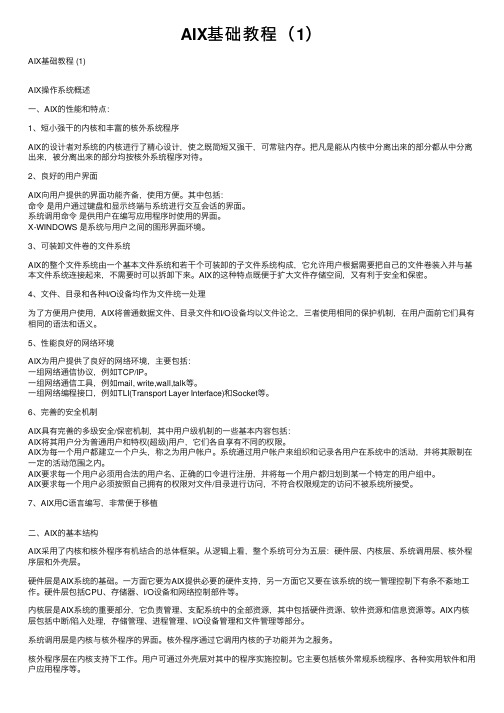
AIX基础教程(1)AIX基础教程 (1)AIX操作系统概述⼀、AIX的性能和特点:1、短⼩强⼲的内核和丰富的核外系统程序AIX的设计者对系统的内核进⾏了精⼼设计,使之既简短⼜强⼲,可常驻内存。
把凡是能从内核中分离出来的部分都从中分离出来,被分离出来的部分均按核外系统程序对待。
2、良好的⽤户界⾯AIX向⽤户提供的界⾯功能齐备,使⽤⽅便。
其中包括:命令是⽤户通过键盘和显⽰终端与系统进⾏交互会话的界⾯。
系统调⽤命令是供⽤户在编写应⽤程序时使⽤的界⾯。
X-WINDOWS 是系统与⽤户之间的图形界⾯环境。
3、可装卸⽂件卷的⽂件系统AIX的整个⽂件系统由⼀个基本⽂件系统和若⼲个可装卸的⼦⽂件系统构成,它允许⽤户根据需要把⾃⼰的⽂件卷装⼊并与基本⽂件系统连接起来,不需要时可以拆卸下来。
AIX的这种特点既便于扩⼤⽂件存储空间,⼜有利于安全和保密。
4、⽂件、⽬录和各种I/O设备均作为⽂件统⼀处理为了⽅便⽤户使⽤,AIX将普通数据⽂件、⽬录⽂件和I/O设备均以⽂件论之,三者使⽤相同的保护机制,在⽤户⾯前它们具有相同的语法和语义。
5、性能良好的⽹络环境AIX为⽤户提供了良好的⽹络环境,主要包括:⼀组⽹络通信协议,例如TCP/IP。
⼀组⽹络通信⼯具,例如mail, write,wall,talk等。
⼀组⽹络编程接⼝,例如TLI(Transport Layer Interface)和Socket等。
6、完善的安全机制AIX具有完善的多级安全/保密机制,其中⽤户级机制的⼀些基本内容包括:AIX将其⽤户分为普通⽤户和特权(超级)⽤户,它们各⾃享有不同的权限。
AIX为每⼀个⽤户都建⽴⼀个户头,称之为⽤户帐户。
系统通过⽤户帐户来组织和记录各⽤户在系统中的活动,并将其限制在⼀定的活动范围之内。
AIX要求每⼀个⽤户必须⽤合法的⽤户名、正确的⼝令进⾏注册,并将每⼀个⽤户都归划到某⼀个特定的⽤户组中。
AIX要求每⼀个⽤户必须按照⾃⼰拥有的权限对⽂件/⽬录进⾏访问,不符合权限规定的访问不被系统所接受。
AIX基础教程

AIX操作系统概述2、两个或多个命令可以在同一行输入,中间以分号;隔开。
3、命令作业放在后台执行,在命令最后加上符号&。
7、创建命令别名时用alias Name=String,例如$alias dir="/usr/bin/ls -alF"。
使用AIX系统6、目录换名mv SourceDirectory TargetDirectory7、目录拷贝cp SourceDirectory TargetDirectory五、文件管理1、文件拷贝cp SourceFile TargetFilecp SourceFile TargetDirectory2、文件删除rm File3、文件链接ln SourceFile TargetFile4、文件移动/换名mv SourceFile TargetFile or TargetDirectory5、显示文件内容morepgcatheadtail6、文件查找find / -name .profile -printfind . -perm 0600 -printfind . -ctime 1 -printfind . -inum 2145 -printfind . -user abc -print六、改变文件/目录属性每一个文件或目录都有一个属主、一个组名和一组存取权限、访问时间等等。
1、改变文件或目录的最近访问时间touch2、改变文件或目录的属主chown3、改变文件或目录的属组chgrp4、改变文件或目录的存取权chmodchmod g+w Filechmod u+r Filechmod u=rwx Filechmod 755 File八、进程控制1、查询进程状态psps -aps -efps -lps -u uid2、终止进程的执行kill 19160kill -9 191603、对进程的控制nohupnicesleepwait4、在指定的时间运行程序atbatchcron /usr/bin/crontabcrontab和/var/spool/cron/crontabs/ 九、退出系统和关机exitCtr + dlogoutshutdown [ -option ] [ +time message ]当shutdown不带任何参数时,机器会向连在其上的所有终端发出一条关机信息,接着在一分钟后关闭所有终端,杀掉所有在系统上运行的进程,卸除所有文件系统,最后关闭系统。
AIX系统操作手册
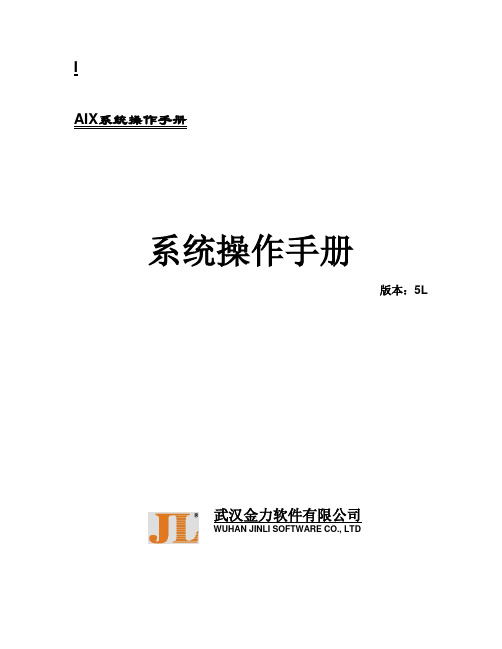
IAIX系统操作手册系统操作手册版本:5L武汉金力软件有限公司WUHAN JINLI SOFTWARE CO., LTD目录第一章AIX操作系统的安装 (5)安装介质与方式 (5)BOS(Base Operating System)安装 (5)第二章AIX操作系统基本命 (8)系统的进入和退出 (8)password (8)mkdir、rm、mv和cd (8)ls (9)date (10)wc (10)who (10)finger (11)ps (11)kill (15)find (15)grep (16)第三章vi编辑器 (18)3.1vi 简介 (18)3.2vi的进入与离开 (18)3.3vi 的文本输入模式 (18)3.4vi 基本编辑命令 (19)3.5文件处理子命令 (21)第四章存储管理 (21)4.1相关术语 (21)PV (Physical V olume) (21)VG (Volume Group) (21)PP (Physical Partition) (22)LP (Logical Partition) (22)LV(Logical V olume) (22)Mirror(镜像) (22)VGDA(V olume Group Description Area,卷组描述区) (22)VGSA(V olume Group Status Area,卷组状态区) (23)4.2PV的管理 (23)硬盘安装 (23)配置一个PV (23)修改PV的属性 (24)删除一个PV (24)4.3VG的管理 (24)创建一个VG (24)删除一个VG (25)4.4LV的管理 (27)增加一个LV (27)修改LV的属性 (28)删除一个LV (31)第五章RS6000 更换硬盘的过程 (32)HDISK0和HDISK1做成MIRROR,是ROOTVG (32)先做系统备份 (32)查看HDISK0的S/N,P/N号等,在换盘的时候做对照 (33)查看所有硬盘(包括逻辑盘)的状态# lsdev -Cc disk (33)停HACMP (34)把HDISK0从ROOTVG中不做MIRROW (34)关机 (34)开机 (34)把HDISK0加到ROOTVG中并做镜像 (35)重启动2号机 (35)关闭1号机的HACMP (35)重启动1号机 (35)启动1号机的HACMP (35)启动2号机的HACMP (35)第六章HACMP安装配置 (36)准备工作 (36)检测连8port卡的TTY (37)使用AIX安装CD安装文件 (37)修改电源管理 (38)Netscape安装和配置 (38)安装HACMP/ES软件 (38)安装最新的AIX和HACMP补丁 (38)SSA微码升级 (39)设置主机名 (39)为所有网卡绑定boot或standby的IP地址 (39)创建VG、LV和FS (40)修改系统参数 (41)重启两台机器 (41)配置HACMP (41)HA测试(一):启动和关闭 (43)HA测试(二):本机IP接管 (44)HA测试(三):资源接管 (44)第七章模拟硬盘更换 (46)预做方案 (46)查看硬盘信息 (46)把要更换硬盘从VG中拿掉 (46)关机 (46)准备工作 (46)拆机箱 (46)更换硬盘 (47)查看硬盘 (47)改PV (47)做镜像 (47)把另一块盘18G拿掉 (47)关机 (48)更换硬盘 (48)开机 (48)查看硬盘信息 (48)改PV (48)做镜像 (48)起服务 (48)英迈强人 (48)第二方案 (50)把把机器的前面板拆下 (50)查看硬盘信息,看哪个盘是干什么用的 (50)把要更换硬盘从VG中拿掉 (50)把硬盘做成PV (51)lspv查看硬盘情况 (51)把硬盘加到VG中 (51)把18G硬盘数据复制到36G上, (51)取下另一18G硬盘 (51)把硬盘做成PV (51)做镜像 (51)检查,OK (52)第一章AIX操作系统的安装安装介质与方式AIX操作系统的安装可以:1)通过Tape安装。
AIX5L系统管理培训教程

04
AIX5L系统进程管理
进程概念及类型
进程定义
进程是操作系统中进行资源分配 和调度的基本单位,是程序的执
行过程。
进程类型
根据进程的性质和作用,可分为系 统进程、用户进程和守护进程等。
进程状态
进程在执行过程中,会呈现不同的 状态,如运行、就绪、阻塞等。
查看进程状态
ps命令
用于显示当前系统中进程 的状态信息,如进程ID、 父进程ID、进程状态等。
根据数据价值和存储空间,设定合理的备份保留期限 。
常用备份工具介绍
AIX5L系统自带备份工具
如`tar`、`cpio`等,可实现基本的数据备份 功能。
第三方备份软件
如Veritas NetBackup、IBM Tivoli Storage Manager等,提供更强大的备份和恢复功能。
网络备份设备
常见选项
-r(递归删除目录及其内容)、-f(强制删除,不提示确认)
用户和组管理
useradd:添加用户 用法:`useradd [选项] 用户名`
常见选项:`-d`(指定用户主目录)、`-g`(指定用户所属组)
用户和组管理
userdel:删除用户 用法:`userdel [选项] 用户名` 常见选项:`-r`(同时删除用户主目录和邮件池)
学习如何创建文件系统,包括选择合适的文件系统类型、设置文件系统
参数等。
03
文件系统挂载与卸载
掌握如何挂载和卸载文件系统,以及如何在系统启动时自动挂载文件系
统。
磁盘配额管理
磁盘配额概念
了解磁盘配额的概念和作用,以及它在AIX5L系统中的实 现方式。
磁盘配额设置
学习如何设置磁盘配额,包括对用户和组设置磁盘使用限 制、设置配额宽限期等。
AIX操作技巧

1.1.1AIX操作技巧1.1.1.1 如何查找系统中的某个文件存在于哪个文件集中?当操作系统上由于未安装特定的文件集而无法执行某个命令时, 可以参考下面的方法确定所需的文件集.首先确认系统中已安装了文件集bos.content_list:# lslpp -l bos.content_list然后用下面的命令查找与指定文件相关的文件集:# /usr/sbin/which_fileset如, # /usr/sbin/which_fileset iostat/usr/bin/iostat bos.acct查找指定的文件集中包含哪些文件:# lslpp -f如, # lslpp -f bos.acct..../usr/bin/iostat....1.1.1.2 使用命令行安装删除文件包在AIX 中, 一般使用"smit"命令来安装和删除文件包,但有时经常会遇到"smit"本身被破坏的情况, 我们可以使用"installp"命令来安装及删除文件包.安装: installp -ac -Q -d /dev/cd0删除: installp -u1.1.1.3 如何在AIX中设置中文环境环境平台:RS/6000软件版本:AIX 4.2 或更新版本在AIX中使用中文有两种途径:第一是在安装AIX时选择中文语言,装好的系统自动显示中文(这种方法不推荐使用,它没有第二种方法使用起来灵活)。
第二是安装AIX时选择英文,系统启动后手工设置中文环境,方法如下:1. 将AIX系统盘的第一张光盘放入光驱;2. 运行命令:smitty--> System Environments--> Manage Languange Environment--> Change/Show Primary Language Environment--> Change/Show Cultural Convention, Language, or Keyboard在随后显示的菜单中将光标分别移到以下字段:Primary CULTURAL ConventionPrimary LANGUAGE translationPrimary KEYBOARD按下,从弹出的菜单中选择“IBM-eucCN”将上述字段改为简体中文,按下回车键后系统自动从光盘安装中文环境软件包。
AIX 7.2快速入门指南说明书
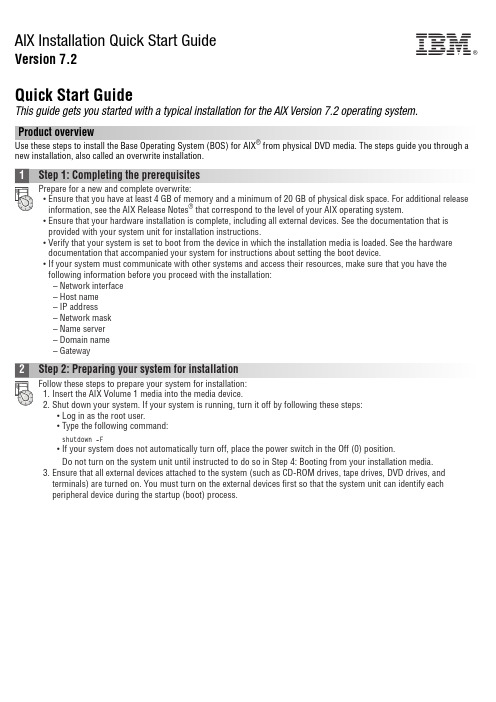
AIX Installation Quick Start GuideVersion 7.2Quick Start GuideThis guide gets you started with a typical installation for the AIX Version 7.2 operating system.Product overviewUse these steps to install the Base Operating System (BOS) for AIX®from physical DVD media. The steps guide you through a new installation, also called an overwrite installation.1Step 1: Completing the prerequisitesPrepare for a new and complete overwrite:v Ensure that you have at least 4 GB of memory and a minimum of 20 GB of physical disk space. For additional release information, see the AIX Release Notes®that correspond to the level of your AIX operating system.v Ensure that your hardware installation is complete, including all external devices. See the documentation that is provided with your system unit for installation instructions.v Verify that your system is set to boot from the device in which the installation media is loaded. See the hardware documentation that accompanied your system for instructions about setting the boot device.v If your system must communicate with other systems and access their resources, make sure that you have the following information before you proceed with the installation:–Network interface–Host name–IP address–Network mask–Name server–Domain name–Gateway2Step 2: Preparing your system for installationFollow these steps to prepare your system for installation:1.Insert the AIX Volume 1 media into the media device.2.Shut down your system. If your system is running, turn it off by following these steps:v Log in as the root user.v Type the following command:shutdown-Fv If your system does not automatically turn off, place the power switch in the Off (0) position.Do not turn on the system unit until instructed to do so in Step 4: Booting from your installation media.3.Ensure that all external devices attached to the system (such as CD-ROM drives, tape drives, DVD drives, andterminals) are turned on. You must turn on the external devices first so that the system unit can identify eachperipheral device during the startup (boot) process.IBM®3Step 3: Setting up an ASCII terminalIf you have not set up ASCII terminal, set the communications, keyboard, and display options. Use the following criteriaand your terminal reference documentation to set the communications, keyboard, and display options. The following settings are typical, but your terminal might have different option names and settings than those listed here:Communication Options:Options SettingsLine speed(baud rate)9600Word Length(bits per character)8Parity no(none)Number of stop bits1Interface RS-232C(or RS-422A)Line control IPRTSKeyboard and display options:Options SettingsScreen normalRow and Column24x80Scroll jumpAuto LF(line feed)offLine Wrap onForcing Insert line(or both)Tab fieldOperating Mode echoTurnaround Character CREnter returnReturn new lineNew Line CRSend pageInsert Character space4Step 4: Booting from your installation mediaFollow this procedure for booting from your installation media:1.Turn on the system unit power switch.2.When the system beeps twice, press 5 on your ASCII terminal. The word keyboard is shown when the beeps occur.3.If you have more than one console, each one might display a panel that directs you to press a key to identify yoursystem console. A different key is specified for each console that is displayed on this panel. If this panel opens, press the specified key only on the console that you want to use for the installation. (The system console is the keyboard and display device that is used for installation and system administration.)4.Select the language that you prefer to use during installation, and press Enter.5Step 5: Verifying the installation settingsFollow this procedure to verify your installation settings:1.Display the installation settings before you install the BOS, by typing 2 in the Choice field to select 2 Change/Show2.Verify the default installation settings from the Overwrite Installation and Settings panel.3.If the installation and system settings are correct, type 0 in the Choice field and press Enter. Confirm that theselections on the installation summary panel are correct, and press Enter to begin the BOS installation. The system automatically reboots after the system installation is complete. Go to Step 9: Finishing the BOS installation.If your installation settings are not correct, or if you want to change the installation settings, go to Step 6. Changing the installation settings.6Step 6: Optional: Changing the installation settingsTo change the installation settings, complete the following steps:1.2.When the Change Method of Installation panel is displayed, type 1 for New and Complete Overwrite Installation andpress Enter.When the Change Disk(s) Where You Want to Install panel is displayed, you can change the destination disk for the3.If the default settings shown are correct, type 0 in the Choice field and press Enter.To change the destination disk, complete the following steps:a.Type the number for each disk where you want to install the BOS in the Choice field and press Enter. Do not pressEnter a final time until you finish selecting all disks. If you must deselect a disk, type its number a second time andpress Enter.b.To finish selecting disks, type 0 in the Choice field and press Enter. The Installation and Settings panel is displayedwith the selected disks listed under System Settings.7Step 7: Changing Primary Language EnvironmentTo change the primary language that is used by this installation:1.Type 2 Primary Language Environment®Settings in the Choice field on the Installation and Settings panel.2.Select the appropriate set of cultural convention, language, and keyboard options. Most of the options are apredefined combination; however, you can define your own combination of options.3.To select a predefined Primary Language Environment, type the corresponding number in the Choice field and pressEnter.To configure your own Primary Language Environment, complete the following steps:a.Select More Choices.b.Page through the choices and select the Create Your Own Combination option.c.On the Set Primary Cultural Convention panel, type the corresponding number in the Choice field and press Enter.d.On the Set Primary Language panel, type the number in the Choice field that corresponds to your choice for theprimary language and press Enter.e.On the Set Keyboard panel, type the number in the Choice field that corresponds to the keyboard that is attachedto the system and press Enter.8Step 8: Verifying BOS installation settingsTo verify your BOS installation settings:1.2.Press Enter to begin the BOS installation.9Step 9: Finishing the BOS installationAfter the base runtime environment is installed, status information is displayed about other software that is beinginstalled. The system automatically reboots.The Installation Assistant guides you through the configuration tasks.Related informationFor more information about installing AIX, see the following resources:v For additional release information, see the AIX Release Notes that corresponds to your level of the AIX operatingsystem in the IBM®Knowledge Center (/support/knowledgecenter/ssw_aix_72/com.ibm.aix.base/ releasenotes_kickoff.htm).v For more detailed installation documentation, see the AIX Version 7.2 installation and migration topic collection in the IBM Knowledge Center (/support/knowledgecenter/ssw_aix_72/com.ibm.aix.install/insgdrf-kickoff.htm).AIX Version 7.2 Licensed Materials - Property of IBM. © Copyright IBM Corp. 2015. U.S. Government Users Restricted Rights - Use, duplication or disclosure restricted by GSA ADP Schedule Contract with IBM Corp.IBM, the IBM logo, and ®are trademarks or registered trademarks of International Business Machines Corp., registered in many jurisdictions worldwide. Other product and service names might be trademarks of IBM or other companies. A current list of IBM trademarks is available on the web at “Copyright and trademark information” (/legal/copytrade.shtml).Document Number:SA23-2267-03Printed in USA。
AIX使用教程培训-IT外包-2

在S7A上安装基本操作系统
步骤7:更改安装设置-设置语言环境
Type the number for the Cultural Convention (such as data, time, and money), language and keyboared for this system and press Enter, or type 67 and press Enter to create your own combination. Cultural Convention Language >>>11. …PREVIOUS CHOICES 12. …… …… 13. …… …… …... 19. English(United States) English(United States) 20. MORE CHOICES... 88 Help ? 99 Previous Menu Choice [1]: Keyboard …... …... English(United States)
Secure Service
安装过程(基于PCI的RS/6000)
步骤1:
● 将操作系统CD插入CD-ROM驱动器 ● 外部设备加电
● 系统加电
系统将从启动设备列表中的第一项设备开始读取启动介 质并启动,一般情况下,这个设备是磁带机或CD-ROM驱动 器
在S7A上安装基本操作系统
步骤1:
●按下S7A电源开关 ●插入第一张AIX V4.3.3光盘 ●等待“RS/6000”标识符出现
在S7A上安装基本操作系统
步骤7:更改安装设置-选择键盘
Type the number of your choice and press Enter to select the correct description for your keyboard.
- 1、下载文档前请自行甄别文档内容的完整性,平台不提供额外的编辑、内容补充、找答案等附加服务。
- 2、"仅部分预览"的文档,不可在线预览部分如存在完整性等问题,可反馈申请退款(可完整预览的文档不适用该条件!)。
- 3、如文档侵犯您的权益,请联系客服反馈,我们会尽快为您处理(人工客服工作时间:9:00-18:30)。
实验一、使用系统
实验目的:熟悉AIX命令语法和基本命令 实验内容:
登录一个AIX系统并修改口令 运行基本命令 使用键盘的控制键控制命令行的输出 使用man帮助 使用CDE图形界面环境
第二单元、AIX的系统管理界面 --SMIT
SMIT - SYSTEM MANAGEMENT INTERFACE TOOL AIX提供图形和字符用户界面的SMIT管理工具
第一单元、AIX操作系统介绍
• UNIX操作系统简介 • AIX系统简介 • AIX系统的用户界面(包括CDE) • AIX操作系统的基本命令
操作系统的概念
• 什么是UNIX
• Novell公司的商标 • 多任务、多用户的操作系统 • 相关操作系统及其应用程序工具、编译程序的总称 • 功能丰富的可扩展、开放的计算环境
文件系统三要素
文件:
文件(file)是一个数据字节序列。
目录:
目录是文件系统中一个单元,它包含有文件。
文件系统: 文件系统就是一组文件的组织结构。
AIX支持三种类型的文件系统
•日志文件系统jfs(JOURNAL FILESYSTEM) •网络文件系统nfs(NETWORK FILESYSTEM) •CD只读文件系统cdrfs(CD READ-ONLY FILE SYSTEM)
• 操作系统功能简介 • UNIX操作系统 • UNIX的历史
• UNIX和标准 • UNIX的哲学
操作系统的功能
操作 打开计算机 运行应用程序 应用程序读磁带 应用程序等待数据 进程等待 CPU 进程在显示器上显示数据 进程往磁带上写 进程终止 关闭计算机
操作系统功能 硬件管理 进程管理 硬件管理 进程管理 进程管理 硬件管理 硬件管理 进程管理 硬件管理
日志文件系统:借鉴了数据库保护数据的技术, 以日记的形式记录文件中的变化。
AIX系统的引导过程
ROM 只读存贮器,初始化/自检(检索引导设备)
boot loaded AIX kernel
装载引导块(IPL)
引导块程序装入引导程序 (内核、文件系统设备配置数据)
/etc/init
/etc/inittab 系统初始化程序引导
通 用 桌 面 环 境 帮 助 窗 口
AIX
访问AIX 通用桌面环境帮助标题
通 用 桌 面 环 境 帮 助 管 理 器
CDE的文件管理器
CDE的应用程序管理器
AIX操作系统的基本命令
AIX系统的命令包括AIX自带的命令和用户编写的命令。 基本格式: 命令(command),选项(option),参数(argument) 注意:命令选项和参数均有间隔(一个空格),而且 顺序不能颠倒。
UNIX的历史
早期 AT&T贝尔实验室 系统V的最新版本
Berkely软件发布 UNIX的BSD版本
UNIX和标准
大型主机和工作站上的UNIX Intel平台上的UNIX UNIX源代码版本 修改UNIX
UNIX的哲学
• 简单、通用的命令 • 用管道连接不同的命令 • 通用、可选择的接口风格 • 无文件类型
AIX系统性能
IBM致力于提供一个总体吞吐量均衡的系统。
AIX的几个重要技术
SMIT-SYSTEM MANAGEMENT INTERFACE TOOL 系统管理界面工具
LVM-LOGICAL VOLUME MANAGER 逻辑卷管理器:逻辑卷管理器是在应用与硬件
之间进行管理的软件层次。 JFS-JOURNAL FILE SYSTEM
AIX WINDOWS
命令行
AIX Version 4 (C) Copyrights by IBM and by others 1982,1996. Login: root root’s Password:
#
登录AIX 通用桌面环境
AIX 通用桌面环境登录屏幕
AIX
使用HELP来熟悉AIX CDE
系统的进入和退出
login:输入用户名(例如:user1),登录进入系统 password: 输入用户口令 出现命令行提示符 $ 或 # ,即可输入操作系统命令 退出系统:<ctrl+d>; exit; logout
建立/修改口令
# passwd
passwd: —输入旧口令
new passwd:
SMIT的启动与使用
SMIT命令的命令参数和命令语法如下: SYNTEX smit [-options][fastpath]
SMIT的用户界面
SMIT图形用户界面
使用SMIT的例子(一)
使用SMIT的例子(二)
使用SMIT的例子(三)
使用SMIT的例子(四)
使用SMIT的例子(五)
—输入新口令
re-enter new passwd: —重新输入新口令
基本命令
login/logout passwd ls date cat lp
wc cal who man mail lpstat
本单元小结
• UNIX操作系统简介 • AIX系统简介 • AIX系统的用户界面(包括CDE) • AIX操作系统的基本命令
使用SMIT的例子(六)
本单元小结
• SMIT的优点和调用 • SMIT菜单的字符界面 • SMIT菜单的图形界面
实验二、SMIT的使用
实验目的:熟悉SMIT命令语法和基本使用 实验内容:
使用SMIT菜单创建一个用户组 修改用户的属性
第三单元、AIX文件系统
• AIX系统中的文件名 • 文件类型 • 传统的文件名 • 文件系统概述 • AIX文件树 • 文件操作命令 • 文件保护和访问许可 • 管理文件系统
gpasswd /etc/security/passwd
$ home/.profile
AIX系统的用户界面
AIX 通用桌面环境(COMMON DESKTOP ENVIRONMENT) X窗口系统(AIX WINDOWS),简称X 命令行(SHELL)
AIX 通用桌面环境
AIX操作系统简介
AIX = ADVANCED INTERACTIVE EXECUTIVE 高级的交互式执行系统。
AIX系统的结构 AIX SYSTEM STRUCTURE
applications shell kernel
hardware
AIX操作系统的主要特点
• 一个基于众多工业标准的系统 • 先进的内核 • 强大的通讯能力
