摄像跟踪混合主机用户手册
KJ90一体化监控主机使用说明

KJ90一体化监控主机使用说明一、安装1.确认设备是否完好无损,包括主机、电源、网络线等。
2.找到一个安全、稳定的位置,确保设备能够正常工作。
3.将主机连接到电源,并通过网络线将主机与监控摄像头等设备连接起来。
二、设置1.设置网络参数:进入主机的设置界面,找到网络设置选项,填写相应的IP地址、子网掩码和网关等信息,确保主机能够正常连接到局域网。
2.设置摄像头:将监控摄像头与主机连接,并在主机设置界面中添加摄像头,设置摄像头的名称、IP地址和视频参数等。
3.设置存储设备:配置主机的存储设备,选择合适的硬盘和存储方式,并进行相应的设置和格式化。
4.设置录像模式:根据需求选择录像模式,包括定时录像、移动侦测录像和报警录像等。
三、使用1.远程监控:通过电脑、手机等设备,使用相应的监控软件或应用程序,输入主机的IP地址和端口号,即可远程实时监控视频和录像。
2.录像回放:在监控软件或应用程序中找到录像回放选项,选择相应的日期和时间,即可查看指定时间段的录像。
3.报警功能:设置合适的报警参数和方式,当监控画面出现异常或达到预设的报警条件时,主机将发出报警信息,并可以将报警记录保存下来。
四、维护1.保持设备清洁:定期清洁设备表面的灰尘和污垢,避免影响设备散热和工作效果。
2.定期检查设备连接:检查设备之间的连接是否松动或脱落,确保设备能够正常工作。
3.更新系统软件:定期检查是否有新的系统软件更新,及时进行升级,以提升设备的性能和稳定性。
4.定期备份录像数据:将重要的录像数据定期备份到其他存储设备中,以防止数据丢失或损坏。
5.定期维护硬盘:对硬盘进行定期检查和维护,如进行磁盘清理和错误修复等操作。
总结:KJ90一体化监控主机是一种功能强大的监控设备,使用时需要正确安装、设置和操作。
通过合理的网络连接和设备设置,可以实现远程监控、录像回放和报警功能等。
同时,定期维护和保养设备,可以延长设备的使用寿命和提高设备的稳定性。
KJ90一体化监控主机使用说明

KJ90一体化监控主机使用说明一、外观介绍KJ90一体化监控主机外观精美,采用黑色金属外壳设计,坚固耐用。
前面板配备有LCD显示屏、按键、USB接口等,方便用户进行操作和设置。
后面板配备有各类接口,包括视频输入、音频输入、网络接口、HDMI接口等,满足各种监控系统的需求。
二、功能特点1.多通道视频输入:支持4路、8路、16路视频输入,满足不同场所的监控需求。
2.高清视频录制:支持1080P、4K等高清视频录制,保证监控画面清晰、流畅。
3.远程监控:支持局域网、互联网远程监控,用户可通过手机、电脑等设备实时查看监控画面。
4. 原生Linux系统:稳定可靠,支持多种应用程序,可根据用户需求进行定制。
5.多种存储方式:支持硬盘录像、网络录像、U盘备份等多种录像存储方式,保证录像数据的安全可靠。
6.报警功能:支持移动侦测、遮挡报警、视频丢失等报警功能,及时发现异常情况。
7.定时录像:支持定时、手动、报警等录像模式,用户可根据实际需求进行设置。
8.可扩展性强:支持多种监控设备接入,如摄像头、报警器、门禁等设备,灵活可扩展。
三、使用步骤1.连接设备:将监控摄像头、显示器、网络线等设备连接到KJ90一体化监控主机上,确保各设备正常工作。
2.启动设备:按下电源开关,等待设备启动完成,LCD显示屏上会显示相应的启动信息。
3.设置参数:按下菜单按键,进入系统设置界面,根据实际需求设置录像模式、录像清晰度、录像时间等参数。
4.远程监控:在网络设置界面中配置网络参数,打开手机、电脑上的监控软件,输入设备的IP地址和用户名密码,即可实现远程监控。
5.查看录像:在录像回放界面中选择要查看的录像文件,通过快进、快退、暂停等功能查看录像内容。
6.备份录像:在备份界面中选择要备份的录像文件,将U盘插入USB 接口,点击备份按钮即可将录像文件备份到U盘中。
7.关机:在主机操作界面中点击关机按钮,等待主机完全关闭后拔掉电源线。
四、注意事项1.设备安装要牢固可靠,确保设备不会受到外力或水浸。
AXIS P1367网络摄像头用户手册.pdf_1711282219.3963156说明书

AXIS P1367Network CameraAXIS P1367Network CameraF101-A XF P1367Explosion-protected Camera ExCam XF P1367Explosion-protected Camera用户手册目录解决方案概述 (3)产品概述 (4)在网络上查找设备 (5)访问设备 (5)安全密码 (5)其他设置 (7)需要更多帮助?关于摄像机的内置帮助 (7)更换镜头 (7)使用隐私遮罩隐藏图像的某些部分 (7)在低照度条件下降低噪声 (8)选择曝光模式 (8)尽可能增加图像细节 (9)监控窄长区域 (9)验证像素分辨率 (10)视点区域 (10)处理具有强背光的场景 (11)当设备侦测到移动时,显示视频流中的文本叠加 (12)比特率控制 (13)视频压缩格式 (15)降低带宽和存储 (15)设置网络存储 (16)向录像添加音频 (16)录制并观看视频 (16)设置规则和警报 (17)触发操作 (17)当摄像机侦测到移动时录制视频 (17)应用程序 (19)故障排查 (20)重置为出厂默认设置 (20)检查当前固件 (21)升级固件 (22)技术问题、线索和解决方案 (23)性能考虑 (25)规格 (26)LED指示灯 (26)SD卡插槽 (28)按钮 (29)连接器 (29)工作条件 (36)功耗 (36)解决方案概述解决方案概述产品概述产品概述1microSD卡插槽2LED状态指示灯3内置麦克风4变焦拉杆5对焦环的锁定螺丝6对焦环7电源连接器(DC)8I/O连接器9光圈连接器10RS485/422连接器11电源LED12网络LED13控制按钮14安全锁槽15音频输入16音频输出17网络连接器(PoE)在网络上查找设备在网络上查找设备若要在网络中查找Axis设备并为它们分配Windows®中的IP地址,请使用AXIS IP Utility或AXIS设备管理器。
图形跟踪系统说明书

ANJ图形跟踪系统安装使用说明一.硬件要求及线路连接1.将需要控制的摄像机串口并成一路接到跟踪主机COM1口。
其中教师摄像机的预置位转动速度须可调。
2负责向上层应用(录播主机)或向下层设备(如特技机)发送跟踪状态的命令,控制画面之间的切换。
3.将三个跟踪小半球的视频先连接到采集卡,从右到左以此是,第一路接跟踪老师的2. 老师跟踪小球的视野及调整在3学生画面摄像机分别安装在黑板两侧,讲台上沿、讲台区域划分为7个预置位,当老师走到相应的预置位时,即会显示区域几,此时点击设置按钮,可以用都教师云台下的方向键来控制摄像机,同时还可以进行放大缩小操作,设置预置位时对准老师画面,按下位置1,即把老师的预置位1设置好了。
其他的预置位以此类推。
设置好后再设置一个老师讲台全景的预置位,方法同上。
3.学生跟踪小球的视野及调整学生位置设置要求:学生位置区分为视角一和视角二,根据学生的高度设置好学生坐时头顶线,学生起立时将学生立时头顶线拉到学生头顶位置,设置学生预置位,如下图所示:设置预置位第一个学生从0号开始,设置预置位时学生站立,此时将学生画面一中的黄线拉到学生位置,把学生监控画面二中的黄线也拉到学生位置,同时可调整位置区域的宽度,全部都设置好后点击设预置位,此时即已保存了该学生的预置位,其他的学生以此类推。
4.全景摄像机设置设置全景摄像机的预置位到教室中间的视野,选择全景预置位设置时同样也可以控制摄像机的方向和缩放,设置好后选择保存预置位。
这样跟踪软件的设置就完成了。
其他参数可以使用默认值,在需要更改时可以稍加改动。
5.常用串口命令这些命令从COM2输出从全景画面切换到老师:0x3c 0x3a 0x3b 0x02 0x3e切换到全景:0x3c 0x3a 0x3b 0x01 0x3e切换到学生画面: 0x3c 0x40 0x4a 0x01 iposition(触发的学生位置号) 0x3e学生发言结束切到老师画面:0x3c 0x40 0x4a 0x02 0x01 0x3e6.使用注意问题打开图像跟踪软件时,尽量在上课之前就把软件打开,打开后老师和学生再进入教室进行上课。
RS-WS-ETH-Y 环境监控主机用户手册说明书

RS-WS-ETH-Y 环境监控主机用户手册文档版本:V2.0目录1.产品介绍 (3)1.1功能特点 (3)1.2技术参数 (3)1.3产品选型 (4)2.外形尺寸 (4)3.面板说明 (5)4.设备安装说明 (5)4.1设备安装前检查 (5)4.2安装说明 (5)5.配置软件使用说明 (6)5.1搜索连接设备 (7)5.2网络参数设置 (8)5.3设备参数设置 (9)5.4快速接入设备到内网的监控平台 (10)5.5快速接入云平台 (12)6.系统菜单与设置 (13)6.1按键功能说明 (13)6.2按键操作简介 (14)6.3菜单功能项目说明 (14)7.接入监控平台 (17)8.联系方式 (19)9.文档历史 (19)RS-WS-ETH-Y环境监控主机用户手册V2.0 1.产品介绍RS-WS-ETH-Y系列产品是一款基于网口传输的工业级温湿度变送器,可将采集的最多4路温湿度数据通过网口将数据上传到服务器。
本系列产品充分利用已架设好的通讯网络实现数据采集和传输,达到温湿度数据集中监控的目的。
可大大减少施工量,提高施工效率和维护成本。
产品采用中文液晶显示,具有温湿度上下限双控,限值自由设置,温度、湿度凭密码校准等功能,内部集成报警模块(蜂鸣器),可实现高、低温报警和高、低湿报警。
产品采用瑞士进口原装高品质温湿度测量单元,具有测量精度高,抗干扰能力强等特点,保证了产品的优异测量性能。
产品自带存储功能,支持离线自动存储。
本系列产品在机房监控系统、电力监控系统、安防工程、医疗卫生监控、能耗监控系统、智能家居等领域广泛应用。
1.1功能特点⏹瑞士进口原装高品质温湿度测量单元,探头线最长可达30米⏹通过网口将数据上传到服务器,支持局域网内通信、跨网关广域网通信,支持二次开发⏹支持动态域名解析DNS⏹温湿度采集频率2s/次,数据上传频率1s~10000s/次可设⏹产品自带存储功能,支持离线自动存储,每个通道最多可存储1万6千条历史记录⏹内置报警功能,可进行报警的上下限值及回差值设置⏹可接免费的RS-RJ-K软件平台及环境监控云平台()⏹设备适应DC10~30V宽电压供电1.2技术参数供电10~30V DC平均功耗0.75W通信接口RJ45网口IP地址支持静态IP地址、IP地址自动获取功能、支持跨网关、域名解析,支持广域网连接A准精度湿度±2%RH(60%RH,25℃)温度±0.4℃(25℃)B准精度(默认)湿度±3%RH(60%RH,25℃)温度±0.5℃(25℃)变送器电路工作温湿度-20℃~+60℃,0%RH~95%RH(非结露)探头工作温度-40℃~+120℃,默认-40℃~+80℃探头工作湿度0%RH-100%RH温度显示分辨率0.1℃RS-WS-ETH-Y环境监控主机用户手册V2.0湿度显示分辨率0.1%RH温湿度刷新时间1s探头个数2~4路(默认4路)长期稳定性湿度≤1%RH/y温度≤0.1℃/y响应时间湿度≤8s(1m/s风速)温度≤25s(1m/s风速)数据上传时间默认2s/次,1s~1000s可设1.3产品选型RS-公司代号WS-温湿度变送、传感器ETH-ETH型Y22路温湿度采集Y33路温湿度采集Y44路温湿度采集2.外形尺寸RS-WS-ETH-Y环境监控主机用户手册V2.0 3.面板说明4.设备安装说明4.1设备安装前检查■温湿度变送器设备1台■合格证、保修卡、售后服务卡等■自攻丝,膨胀螺丝,挂钩等配件4.2安装说明为方便现场施工,我司提供了两种设备安装方式:1)葫芦孔安装说明:在墙面固定位置打入自攻丝及膨胀螺丝,壁挂方式挂接到葫芦孔。
USB3.0行为追踪摄像头用户手册说明书
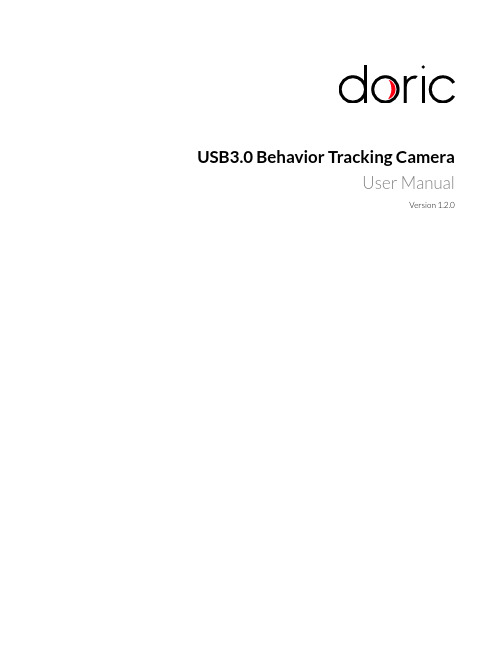
USB3.0Behavior Tracking CameraUser ManualVersion1.2.0Contents1Overview31.1System Overview (3)2Operations Guide72.1Getting Started (7)2.2Installing the camera driver (7)3Doric Neuroscience Studio Software83.1Behavior Tracking Camera (8)3.2Behavioral Tracking Analyser (11)4Specifications134.1Specifications (13)5Support145.1Maintenance (14)5.2Warranty (14)5.3Contact us (14)1Overview1.1System OverviewThe camera system is comprised of the camera itself,the objective lens,and a Trig cable.The system is shown with the microscope system (Fig.1.1)and with the electrophysiology console (Fig.1.2).1.1.1USB3.0Behavior CameraThe behavior camera is used to observe experimental subject.It has the following elements.•One USB3.0Micro-B port (Fig.1.3b ).•One 12-pin Hirose port (Fig.1.3b ).•One Assembly Base with 2M6screw-holes and one 1/4-20screw-hole (Fig.1.3c ).These can be used to secure the camera on a tripod,or inside an optical setup.•One Objective ,with a Focus Adjustment Ring and Iris Adjustment Ring (Fig 1.3a ).•The CLCS Mount connects the Camera and the Objective Lens .(a)Camera Side(b)Camera Back (c)Camera UndersideFigure 1.3:USB3.0Behavior Camera LayoutFigure1.1:USB3.0Behavior Tracking Camera+Miniature Fluorescence MicroscopeFigure1.2:USB3.0Behavior Tracking Camera+Electrophysiology Console1.1.2Trig CableThe Trig Cable assembly allows the use of external triggers.The cable connects to the12-pin Hirose output of the camera.On the opposite side of the cable there is a BNC Input which allows digital signals to be sent to the camera.Figure1.4:Trig Cable2Operations Guide2.1Getting StartedThe USB key contains2pieces of software:1)the Doric Neuroscience Studio to control Doric hardware,and2)theCam33U setup software.Instructions to install and maintain the Doric Neuroscience Studio can be found in the appro-priate manual.2.2Installing the camera driver•Select the Cam33U setup4.2.0.1262.exefile.This will open the Installation Wizard.Figure2.1:Installation Wizard,Installation Window•In the Installation Wizard,select Install.Once complete,select Finish.Figure2.2:Installation Wizard,Installation End Window•Connect the USB-A/USB Micro-B cable to the computer and camera.The camera MUST BE CONNECTED TO AUSB3.0PORT.•When connected,open the Doric Neuroscience Studio.The camera should be detected immediately,and the Cam-era T abs will open.See section3for more information.3Doric Neuroscience Studio Software3.1Behavior Tracking CameraOur Behavior Tracking Camera is a great addition to any experiment.Thefilming of the animal is complementary infor-mation needed to establish a correlation between the neuronal activity of a specific brain region and animal behavior.The interface from the software(Fig.3.1)provides a framework for streaming high-speed video and related control dataover computer networks.Figure3.1:Camera ModuleThe constant live feed allows the status of the camera to be followed.On the bottom left are shown Resolution(in X byY pixels),FPS(in Frames Per Second)and Zoom(in%).In addition to the constant live feed,the module contains fourtabs allowing the the configuration and control of the camera.1.The Capture tab(Fig.3.2)contains the controls related to image and movie capture,and saving.Figure 3.2:Camera Module -Capture Tab•The Live button acquires images and displays them.These images are for display only and cannot be saved.•The Snap button saves one image to a user-de fined file.Live mode must be active to acquire images.•The Record button acquires a continuous image stream,and saves it to a user-de fined file as one.AVI file.•The target file for recording is de fined by the Saving Options window and shown in the T arget File label.(a)Saving Options Window-General (b)Saving Options Window-EncodingFigure 3.3:Saving Options Windowa)The General tab is used to de fine basic file setting.–The Filename box is used to de fine the name of the recorded video file.Currently,all videos are saved in .avi format.–The ...button is used to de fine the target directory where the video will be saved.–The File Index box is used to choose the index that follows the Filename .b)The Encoding tab is used to choose video encoding quality.Most elements can be changed either using the appropriate Text Box or Slider .–The Bitrate sets the number of bits recorded per rger,and larger-resolution images re-quire a higher Bitrate .–The Best Quality Factor and Worst Quality Factor are used to de fine the compression of saved video,with a factor of 1implying no compression,and a factor of 31for maximal compression.The Best Quality Factor indicates the lowest-compression frames accepted,while the Worst Quality Factor indicated the highest-compression frames accepted.–The Max Quality Difference box indicated the maximal compression difference between two sub-sequent video frames.–The Thread Count de fines the number of processing threads (real and virtual)used on the CPU.There is a maximum of ing more threads can provide better resolution and FPS though is more demanding on the CPU.2.The Synchronization tab (Fig.3.4)contains the controls related to synchronization with other Doric devices.The software will allow for the synchronized triggering of the experiment.To synchronize the frame acquisition be-tween the camera and the microscope,it is important to set the same frame rate in both devices (e.g.Camera FPS:20and Microscope exposure:50ms).Figure3.4:Camera Module-Synchronization Tab•The Trigger Mode drop-down list allows the Manual,Internal or External modes to be chosen.In Manual mode,the camera controls are used to acquire the images.In Internal mode,the camera follows a signal com-ing from the program.In External mode,the camera follows an outside signal,with each pulse corresponding to a frame taken.•Trigger Source is used to select the master device when the Internal trigger mode is selected.•While using Autosave,every video started by the acquisition of the master device will be automatically saved to the targetfile determined in the Capture tab.3.The View tab(Fig.3.5)allows the zoom of the video to be modified.Figure3.5:Camera Module-View Tab•The Zoom In button increases the zoom factor for the image display.•The Zoom Out button decreases the zoom factor for the image display.•The Reset Zoom button resets the zoom factor to100%.•The Zoom factor button selects the zoom factor directly.4.The Settings tab(Fig.3.6)contains the controls related to the camera functions.Figure3.6:Camera Module-Settings Tab•The Device box displays the camera serial number.•The Resolution drop-down list selects the resolution of the camera.•The FPS drop-down list selects the frame per second value of the camera.The FPS is dependent on the resolution.•The Exposure(in ms)slider adjusts the exposure time of the pixels.If Auto is checked,the exposure time is calculated automatically.•The Gain(in dB)slider adjusts the gain of the pixels.If Auto is checked,the gain is calculated automatically.•The White balance button automatically adjusts the white balance for5seconds.•The Save Configuration button is used to save the setting configuration in.doric format for future use.•The Load Configuration button is used to load setting configurations in.doric format.3.2Behavioral Tracking AnalyserThis module allows the observation of behavior video with traces from experimental measurements.Video data is taken in.avi format,while trace data is received in.csv format.Figure3.7:Behavioral Tracking Analysis Module InterfaceThe interface can be separated into4major sections(Fig3.7).1.The T abs are used to access the functions of the module.2.The Time counters show the timestamp of a given frame in the video.As video is taken at a low frequency(50Hz),while photometry data can be taken at very high frequency(>10kHz),the timestamp displayed is that of the data point nearest to that of the frame.3.The Video box is used to show video and control the frames displayed.The Play button on the bottom left runsthe video.The scrollbar beside it can be used to choose a frame while the video is paused.4.The Traces box shows the various traces associated with the video.The red bar over the traces corresponds to thetimestamp of the associated frame of the video.3.2.1T absTwo tabs are found in this module.1.The File tab(Fig.3.8a)is used to load and remove data.The Load Video buttons allows the loading of.avi videofiles.The Load Traces button allows you to choose a.csvfile and then opens the trace selection window(Fig.3.8b).From this window,the desired traces can be selected.The Clear All button clear all experimental data from the module.2.The View tab(Fig.3.9)allows the modification of the video display.The Zoom In/Zoom Out buttons zoom thevideo display in and out.The Reset Zoom button resets the zoom to100%.The Zoom Factor drop-down list allows the choice of a specific zoom factor,from10%to500%.(a)Behavioral Tracking Analysis Module,File Tab View(b)Behavioral Tracking Analysis Module,TraceImport WindowFigure3.8:Behavioral Tracking Analysis Module,File TabFigure3.9:Behavioral Tracking Analysis Module,View Tab4Specifications4.1SpecificationsT able4.1:USB3.0Behavior Tracking Camera SpecificationsSPECIFICATION VALUEVideo formats B&W1920x1080Y800Color1920x1080RGB32Frame rate@full resolution60Resolution H:1920,V:1080Format1/2.8”Pixel size 2.9µm x2.9µmLens mount C/CSInterface USB3.0Supply voltage 4.5to5.5VDCExposure20µs to30sGain0to72dBDimension H:29mm,W:29mm,L:43mmMass(camera)61gMass(objective lens)106gT able4.2:Behavior Tracking Camera Lens SpecificationsFocal Length(mm)Aperture(F)MOD1(m)FOV@1m5 1.4-16C20.10 1.0x1.0T able4.3:Environmental SpecificationsDESCRIPTION OPERATION STORAGEUse Indoor-Temperature-5-45◦C-20-60◦CHumidity20-80%RH,non condensing20-95%RH,non condensing1Minimum object distance2Circular Iris5Support5.1MaintenanceThe product does not require any maintenance.Do not open the enclosure.Contact Doric Lenses for return instructionsif the unit does not work properly and needs to be repaired.5.2WarrantyThis product is under warranty for a period of12months.Contact Doric Lenses for return instructions.This warrantywill not be applicable if the unit is damaged or needs to be repaired as a result of improper use or operation outside the conditions stated in this manual.For more information,see our Website.5.3Contact usFor any questions or comments,do not hesitate to contact us by:Phone1-418-877-5600Email*********************©2019DORIC LENSES INC357rue Franquet-Quebec,(Quebec)G1P4N7,CanadaPhone:1-418-877-5600-Fax:1-418-877-1008。
XVR五合一硬盘录像机使用说明
XVR五合一硬盘录像机使用说明目录第一部分基本操作 (1)2. 开机 (1)3.关机 (1)4.登录 (2)5.预览 (2)6. 编码设置 (6)7.录像设置 (7)8. 录像回放 (10)9. 图片存储 (13)10.网络设置 (14)11.移动侦测设置 (15)12. 云台控制 (22)13. 通道管理 (30)第二部分远程操控 (33)1. WEB远程访问 (33)2. CMS3.0远程访问 (34)3. 云服务 (35)4.手机监控 (36)辅录1 遥控器操作 (36)辅录2 鼠标操作 (37)本产品是专为安防领域设计的一款优秀的数字监控设备。
采用嵌入式LINUX操作系统,使系统运行更稳定;采用标准的H.264MP视频压缩算法和独有的时空滤波算法,实现了高画质、低码率的同步音视频监控,支持前端五种信号接入(TVI/AHD/CVI/CVBS/IPC);强大的网络服务功能极大地提升网络数据传输能力和远程操控能力。
第一部分基本操作1.基本安装1.1 硬盘安装初次使用时,首先请安装硬盘。
硬盘个数根据需要及产品规格安装注:没安装硬盘,设备可正常运转进行监控,但不能正常进行录像、回放。
1.2 鼠标连接前后面板各有1个USB口,两个均可用于鼠标,U盘,WIFI模块。
不同的产品,鼠标安置根据产品规格而定2. 开机接上电源,打开后面板的电源开关,电源指示灯亮,录像机开机。
启动完毕后会听到蜂鸣器“嘀”的一声,视频输出默认为多画面输出模式。
注:非正常断电恢复后,设备将自动恢复到断电前的状态进行运行。
3.关机关闭设备,有软开关和硬开关。
软开关,进入【主菜单】>【关闭系统】中选择【关闭】;硬开关,关机时按下后面板的电源开关即可。
(硬开关可能导致系统数据丢失,请谨慎使用)提醒:更换主板上电池前需要保存配置,否则配置信息将全部丢失。
4.登录设备正常开机后,在操作前需要登录,系统根据登录用户权限提供相应功能。
设备出厂时,预置有2个用户admin、guest,默认无密码。
AXIS P370X-Z 网络摄像机系列用户操作手册说明书
AXIS P370X-Z网络摄像机系列AXIS P3705-Z网络摄像机AXIS P3706-Z网络摄像机安装指南AXIS P370X-Z网络摄像机系列法律考虑事项视频和音频监控可能会受法律管制,各个国家/地区的法律会有所不同。
如将本产品用于监控目的,需要先检查是否符合你所在区域内的法律规定。
责任本文档在制作时已力求审慎。
如发现不准确或遗漏的内容,请及时告知您当地的安讯士办事处。
安讯士网络通信有限公司不承诺对技术或印刷错误承担责任,并保留对产品及手册进行变更的权利,恕不另行通知。
安讯士网络通信有限公司不对本文档中包含的材料做出担保,包括但不限于为特定目的而对适销性和适用性做出的暗示担保。
安讯士网络通信有限公司对于与该材料的提供、执行或使用相关的偶然或间接损坏不承担责任,也不负责。
该产品仅可按其使用意图使用。
商标声明AXIS COMMUNICATIONS、AXIS、ETRAX、ARTPEC和VAPIX 是安讯士网络通讯有限公司在全球各个国家的商标和注册商标。
其他公司名称和产品是其各自公司的商标或注册商标。
Apple、Boa、Apache、Bonjour、Ethernet、Internet Explorer、Linux、Microsoft、Mozilla、Real、SMPTE、QuickTime、UNIX、Windows、Windows Vista和WWW均为各自持有者的注册商标。
Java和基于Java的商标和标识均为Oracle公司和/或其下属公司的商标或注册商标。
UPnP TM是UPnP TM Implementers公司的认证标志。
SD、SDHC和SDXC是SD-3C,LLC在美国和/或其他国家和地区的商标或注册商标。
另外,miniSD、microSD、miniSDHC、microSDHC、microSDXC是SD-3C,LLC在美国和/或其它国家/地区的商标或注册商标。
术语HDMI和HDMI高清多媒体接口及HDMI标识是HDMI Licensing LLC在美国和其他国家(地区)的商标或注册商标。
Transcend DrivePro 620 双摄头全高清晰实况监控录像机用户指南说明书
High-sensitivity image sensorsThe DrivePro 620 is the ultimate in dashcam technology, pairing Transcend's DrivePro 250 as a front camera and DrivePro 10 as a rear camera. Both feature a high-sensitivity image sensor to capture high-resolution images in superb, rich color even in low light. Supporting 1080P Full HD recording at 60fps, the DrivePro 620 offers smooth footage as well as crisp still images.Dual camera recording, double thesafety.Packed with compact front and rear cameras, theDrivePro 620 monitors both the road ahead and behindsimultaneously in ultra-high resolution, which meansextra security for your journey. The 140° wide-angleview makes sure no details are missed. Plenty of smartfunctions make every journey safer.Wi-Fi connectivityThe DrivePro 620 features Wi-Fi connectivity toconnect it to the exclusive DrivePro App for real-timefootage playback and download. When Wi-Fi isactivated in the front camera, the rear camera will beautomatically connected to Wi-Fi as well. This meansease of access to video evidence for reportingincidents to law enforcement and insurance companieswithout having to remove the memory card.Dual Camera DashcamDrivePro 620The DrivePro 620 is the ultimate pair of dashcams combining Transcend's DrivePro 250 as the front camera and DrivePro 10 as the rear camera. Featuring high-sensitivity image sensors, it delivers crystal clear sharpness and night images even in low light. 1080P Full HD recording at 60fps ensures smooth image capture and clear critical shots. With built-in safety functions like a head-up display, emergency recording, and more, the DrivePro 620 is bound toprotect your journey all round.Dual Camera DashcamDrivePro 620FeaturesDual camera recording for all-round protectionBuilt-in Wi-Fi function for mobile live streamingBuilt-in battery prevents losing crucial images inthe event of a power outageDrivePro AppDrivePro App is designed for use withDrivePro dashcams featuring Wi-Ficonnectivity. Stream videos and adjustsettings from your mobile device, anddownload footage for on-the-go!DrivePro ToolboxDrivePro Toolbox helps you play andmanage videos recorded on your DriveProdashcam without installing any separatecodecs.SpecificationsAppearanceDimensions DP250: 70.2 mm x 63.1 mm x 34.5 mm (2.76" x 2.48" x 1.36")DP10: 58.3 mm x 36 mm x 28.6 mm (2.3" x 1.42" x 1.12")Weight DP250: 78 g (2.75 oz)DP10: 40 g (1.41 oz)InterfaceUSB Type micro USB to car lighter adapterConnection Interface USB 2.0Wi-Fi Protocol802.11nStorageCapacity Two 32GB microSD card includedHardwareDisplay 2.4" color TFT LCD (DP250 only)Viewing Angle140° (diagonal)Aperture F/2.0Operating EnvironmentOperating Temperature DP250: -20°C (-4°F) ~ 65°C (149°F)DP10: -20°C (-4°F) ~ 60°C (140°F)Input Voltage12V ~ 24VOutput Voltage5V / 2.4AFormatResolution Full HD 1080PFrame Rate60/30 fpsVideo Format MP4 (H.264)WarrantyCertificate CE /FCC /BSMI /NCC /MIC /KC /RCM /EACWarranty Two-year Limited WarrantyPackagePackage Contents DrivePro 250 /DrivePro 10 /Two 32GB microSD memory cards/Car charger with dual USB ports /8m USB Type-A to micro-USBcable /4m USB Type-A to micro-USB cable /Adhesive mount/Suction mount /Quick Start GuideOrdering Information32GB x2TS-DP620A-32GProduct specifications are subject to change without notice. Pictures shown may differ from actual products. Total accessible capacity varies depending on operating environment.。
AHD混合高清DVR产品说明书
数字硬盘录像机产品说明书 2020-11-27产品说明书——混合高清数字硬盘录像机混合高清数字硬盘录像机产品说明书 2020-11-27 非常感谢您购买我公司的产品,如您有任何疑问或需求请随时联系我们。
本说明书适用的产品为混合高清数字硬盘录像机,包括的产品型号是:MBH-6404L、MBH-6408L及MBH-6416L。
我公司将根据产品功能的增强或变化而更新本说明书的内容,并将定期改进及更新本说明书中描述的软件产品,更新的内容将会在本说明书的新版本中说明,恕不另行通知。
本说明书中内容仅为用户提供指导作用,不保证与实物完全一致,请以实物为准。
目录1. 产品概述 (7)1.1. 产品简介 (7)1.2. 功能特性 (7)2. 操作说明 (10)2.1. 前面板说明 (11)2.2. 后面板接口说明 (12)2.2.1. MBH-6404L后面板 (12)2.2.2. MBH-6408L后面板 (13)2.2.3. MBH-6416L后面板 (14)2.3. 遥控器操作说明 (15)2.4. 鼠标操作说明 (16)2.5. 输入法说明 (16)2.6. 界面说明 (17)2.6.1. 界面元素说明 (17)2.6.2. 常用按钮说明 (18)2.6.3. 预览窗口图标说明 (18)2.7. 菜单说明 (19)2.7.1. 主菜单 (19)2.7.2. 右键菜单 (19)2.7.3. 状态菜单 (20)3. 安装与连接 (20)3.1. 安装注意事项 (20)3.2. 安装硬盘 (21)第3页共 104 页3.3. 外设连接 (22)3.3.1. 基本设备连接 (22)3.3.2. 报警设备/云台设备连接 (23)4. 系统功能介绍 (24)4.1. 开机向导 (24)4.2. 登录/关机 (27)4.2.1. 正常登录 (27)4.2.2. 临时登录 (28)4.2.3. 关闭系统 (29)4.3. 视频端口配置 (30)4.4. 视频管理 (31)4.4.1. 搜索设备 (32)4.4.2. 添加设备 (32)4.4.3. 删除设备 (34)4.4.4. 本机网络设置 (35)4.4.5. 一键设置IP (36)4.4.6. 维护网络摄像机设备 (37)4.5. 远程设置 (42)4.5.1. 查看远程网络摄像机 (42)4.5.2. 设置时间 (43)4.5.3. 用户管理 (44)4.5.4. 维护系统 (47)4.5.5. 系统日志 (49)4.6. 画面布局 (50)4.7. 画面轮显 (50)第4页共 104 页4.8. 电子放大 (51)4.9. 视频调节 (52)4.10. 云台控制 (55)4.10.1. 设置预置点 (55)4.10.2. 设置巡航线 (56)4.10.3. 设置轨迹与守望 (57)4.10.4. 设置扫描 (58)4.10.5. 设置辅助 (59)4.10.6. 设置485云台 (60)4.11. 连接管理 (61)4.12. 抓图功能 (62)4.12.1. 快照抓取 (62)4.12.2. 抓图查询 (63)4.12.3. 图片备份 (64)4.13. 录像功能 (65)4.13.1. 设置手动录像 (65)4.13.2. 设置定时录像 (66)4.13.3. 查询回放录像 (67)4.13.4. 回放控制 (69)4.13.5. 录像备份 (70)4.14. 清除报警 (71)4.15. 系统设置 (72)4.15.1. 常规设置 (72)4.15.2. 时间设置 (73)4.15.3. 用户设置 (75)第5页共 104 页4.15.4. 预览设置 (77)4.15.5. 视频遮挡设置 (78)4.15.6. 码流设置 (81)4.15.7. 音频设置 (82)4.15.8. 网络设置 (84)4.15.9. 网络服务设置 (86)4.15.10. 邮件设置 (88)4.15.11. 移动检测报警设置 (89)4.15.12. 预览或录像码流丢失报警设置 (92)4.15.13. 设备报警设置 (94)4.15.14. 报警预约设置 (97)4.15.15. 系统日志 (99)4.15.16. 系统维护 (100)4.15.17. 系统信息 (102)4.15.18. 存储设备 (103)第6页共 104 页1.产品概述1.1. 产品简介MBH-6400L系列的产品是我司推出的新一代混合高清数字硬盘录像机,它集图像处理技术、网络技术、存储技术、智能化技术和结构技术等技术于一体的高端监控存储设备。
- 1、下载文档前请自行甄别文档内容的完整性,平台不提供额外的编辑、内容补充、找答案等附加服务。
- 2、"仅部分预览"的文档,不可在线预览部分如存在完整性等问题,可反馈申请退款(可完整预览的文档不适用该条件!)。
- 3、如文档侵犯您的权益,请联系客服反馈,我们会尽快为您处理(人工客服工作时间:9:00-18:30)。
不要将任何腐蚀性化学粉末或液体洒在设备上或其附近。
iii
摄像跟踪混合主机
CREATOR
目
录
1.产品简介................................................................................................................................................................ 1 2.使用说明................................................................................................................................................................ 1 2.1 2.2 前面板.......................................................................................................................................................... 1 后面板.......................................................................................................................................................... 1 基本端口.................................................................................................................................... 1 端口连接及功能定义................................................................................................................. 2
请勿将设备置于过冷或过热的地方。
设备电源在工作时会发热,因此要保持工作环境的良好通风,以免温度过高而损坏机器。
阴雨潮湿天气或长时间不使用时,应关闭设备电源总闸。
在下列操作之前一定要将设备的交流电源线从交流供电电源拔下: A.取下或重装设备的任何部件。 B.断开或重接设备的任何电器插头或其它连接。
非专业人士未经许可,请不要试图拆开设备机箱,不要私自维修,以免发生意外事故或加 重设备的损坏程度。
6.常见故障及维护.................................................................................................................................................. 11
3.技术参数................................................................................................................................................................ 7 4.装箱附件................................................................................................................................................................ 8 5.附加资料................................................................................................................................................................ 8 5.1 5.2 键盘设置...................................................................................................................................................... 8 键盘的操作使用........................................................................................................................................ 10
2.2 后面板
2.2.1 基本端口
1
VID EO IN PU TS
C1 C2 C3 C4 C5 C6
2
VIDEO OUTPU TS
3
C AME RA NE T
V CC G ND
4
K EY BOA RD
VCC GND
5
C ODE
6
7
8
A C1 0 0 - 2 40 V 5 0/ 6 0H z
① VIDEO INPUTS ——连接 6 路摄像机视频信号输入。 ② VIDEO OUTPUTS ——输出 RCA、BNC、VGA3 路摄像机视频信号。 PROJECTOR1:BNC 座 PAL 式视频信号输出,不带画面冻结功能。 PROJECTOR2:RCA 座 PAL 式视频信号输出,不带画面冻结功能。 PROJECTOR3:VGA 接口 RGB 式视频信号输出,带有画面冻结功能。 ③ CAMERA NET——用于高速摄像机 RS485 控制。 ④ KEY BOARD——用于连接高速摄像机控制键盘。
2.2.1 2.2.2 2.3 2.4
系统连接...................................................................................................................................................... 4 操作说明...................................................................................................................................................... 4 RECALL.....................................................................................................................................4 SAVE.......................................................................................................................................... 4 切换通道.................................................................................................................................... 4 设定摄像头 ID............................................................................................................................4 摄像机预设位设定..................................................................................................................... 5
ii
摄像跟踪混合主机
CREATOR
! பைடு நூலகம்全操作指南
为确保设备可靠使用及人员的安全,在安装、使用和维护时,请遵守以下事项:
在设备安装时,应确保电源线中的地线接地良好,请勿使用两芯插头。确保设备的输入电 源的电压与主控机标注所需电压一致。
机器内有交流 100V 至 240V 高压部件,请勿擅自打开机壳,以免发生触电危险。
CREATOR Electronics
Camera Track Mixed Host
摄像跟踪混合主机
用户手册
在使用系统前,请先详细阅读本使用手册
摄像跟踪混合主机
CREATOR
CR-PDC09-0A V1.0 版 2009 年 02 月发行
注意:
本手册只作为用户操作指示,不作为维修服务用途。自发行日期起,此后之功 能或相关参数若有变更,将另作补充说明,详细情况可向设备厂商查询。 本手册为产品生产商 CREATOR 版权所有,未经许可,任何单位或个人不得将 本手册之部分或其全部内容作为商业用途。 本手册适用摄像跟踪混合主机。
2.使用说明
2.1 前面板
C R E ATO R
S YST EM M ON ITOR PO WE R ACT IV E
/SAVE /R E CA L L
1
2
3
4
5
6
CAMER AAUTOMATIC FOLL OW SYS TEM
