solidworks_管道与布线
solidworks电气布线教程

SolidWorks 电气布线教程首先安装插件工具 --- 插件solidworks routing 打上勾,然后确定这样在工具栏出现:4 =勺獻疽押 ; 2 尅tti 晋屬1 ;、1出电防ilX*畑IJ ; u>:月g:i 嘗龍鬥£牌即)|U| \sn鯉皿曲 的flR帑I 加卧 N 躲阳的歸]|聲I ]榨|<1-[削划1骑则应血•曙 ___________________________________ 启动 •]0 SolidWorks Premium Add insUf^|r]Afe 3D Instant VVetreiteQ baJtWofks □ JhF&atur&Works |勺 PhotoVi^w 360 □pill ScanTo3D□ ■;二 5 ol idWorks Oe&qn Che cker目& SolirfWarks Moton 世 SolidWorks koutino □『* SolidWorks SimulationSolicf Works ToofcoxI5 did Works Toobox Browser歸 SolidWorks Utililies| |Sol it! Works Work^oup PDM 2fl 11□H Tol Ararat 0 SdidWorks 描件□nnnnBBSnnnBon□nonAut&trace那么接下来就可以进行布线了。
打开自己所画的装配图可以先装配几个接线夹(如图):那么就可以进行自动布线。
点工具栏上的自动布线,选取刚刚装配上的两个接线夹,SW 就会完成自动布线。
然后确定MIMR 凶ring_term_awg- 14-16_ak>jg -x f.s-ldprt卓豊■式(时 *迪临跻为质古簞畤訳那电三I 疋叭饼- 二甘漣tiC 才鈕进行电线的编辑^SQlidWorKs .裒件侣 骗辑㈢ 视圍M播入][ 工具(T) Elecworks Routing 窗口 3) 1 ij A 匚聲』『鴉m ■*[ H菱*;:-OU |務違眞* ■ b 按肌到开始㈢談1 /厂豪“猟插入接头© LFtcErg 凱 眩过搪腋来JF 始(0) 自动歩 编辑线编2号电+滾缕右游抽丰0) 1决潼椁 .,,_ . 加} 路㈢ 性啦 终㈣ K(N)“示(Q) y 宿妬于虐『, .\n 」裁嚇丿从到:匚 装配体丨布局]草图 评估丨办埜室产品k iSH I BB I A H 和+ I 血皿訂■*2X信見任何使科漏蛆电[数辭电無属 性所柞的更改将只诱悄地结路 整配体,将予融舞在电绩俺 红库中的內亂74rgj...l%2y7.9Srnrn>垂郢件莖晋(M):ring _term _awg -14 庚工重新歩路电箜(州这是几个要编辑的地方然后确定,电线就好了(如图)。
SOLIDWORKS Routing:管道与管线设计手册说明书

SOLIDWORKSSOLIDWORKS Routing: Piping and TubingDassault Systèmes SolidWorks Corporation175 Wyman StreetWaltham, MA 02451 U.S.A.© 1995-2022, Dassault Systemes SolidWorks Corporation, a Dassault Systèmes SE company, 175 Wyman Street, Waltham, Mass. 02451 USA. All Rights Reserved.The information and the software discussed in this document are subject to change without notice and are not commitments by Dassault Systemes SolidWorks Corporation (DS SolidWorks).No material may be reproduced or transmitted in any form or by any means, electronically or manually, for any purpose without the express written permission of DS SolidWorks.The software discussed in this document is furnished under a license and may be used or copied only in accordance with the terms of the license. All warranties given by DS SolidWorks as to the software and documentation are set forth in the license agreement, and nothing stated in, or implied by, this document or its contents shall be considered or deemed a modification or amendment of any terms, including warranties, in the license agreement.For a full list of the patents, trademarks, and third-party software contained in this release, please go to the Legal Notices in the SOLIDWORKS documentation.Restricted RightsThis clause applies to all acquisitions of Dassault Systèmes Offerings by or for the United States federal government, or by any prime contractor or subcontractor (at any tier) under any contract, grant, cooperative agreement or other activity with the federal government. The software, documentation and any other technical data provided hereunder is commercial in nature and developed solely at private expense. The Software is delivered as "Commercial Computer Software" as defined in DFARS 252.227-7014 (June 1995) or as a "Commercial Item" as defined in FAR 2.101(a) and as such is provided with only such rights as are provided in Dassault Systèmes standard commercial end user license agreement. Technical data is provided with limited rights only as provided in DFAR 252.227-7015 (Nov. 1995) or FAR 52.227-14 (June 1987), whichever is applicable. The terms and conditions of the Dassault Systèmes standard commercial end user license agreement shall pertain to the United States government's use and disclosure of this software, and shall supersede any conflicting contractual terms and conditions. If the DS standard commercial license fails to meet the United States government's needs or is inconsistent in any respect with United States Federal law, the United States government agrees to return this software, unused, to DS. The following additional statement applies only to acquisitions governed by DFARS Subpart 227.4 (October 1988): "Restricted Rights - use, duplication and disclosure by the Government is subject to restrictions as set forth in subparagraph (c)(l)(ii) of the Rights in Technical Data and Computer Software clause at DFARS 252-227-7013 (Oct. 1988)."In the event that you receive a request from any agency of the U.S. Government to provide Software with rights beyond those set forth above, you will notify DS SolidWorks of the scope of the request and DS SolidWorks will have five (5) business days to, in its sole discretion, accept or reject such request. Contractor/ Manufacturer: Dassault Systemes SolidWorks Corporation, 175 Wyman Street, Waltham, Massachusetts 02451 USA.Document Number: PMT2312-ENGContents IntroductionAbout This Course . . . . . . . . . . . . . . . . . . . . . . . . . . . . . . . . . . . . . . . . 2Prerequisites . . . . . . . . . . . . . . . . . . . . . . . . . . . . . . . . . . . . . . . . . . 2Course Design Philosophy . . . . . . . . . . . . . . . . . . . . . . . . . . . . . . . 2Using this Book . . . . . . . . . . . . . . . . . . . . . . . . . . . . . . . . . . . . . . . 2About the Training Files. . . . . . . . . . . . . . . . . . . . . . . . . . . . . . . . . 3Conventions Used in this Book . . . . . . . . . . . . . . . . . . . . . . . . . . . 4Windows. . . . . . . . . . . . . . . . . . . . . . . . . . . . . . . . . . . . . . . . . . . . . . . . 4Use of Color . . . . . . . . . . . . . . . . . . . . . . . . . . . . . . . . . . . . . . . . . . . . . 5Graphics and Graphics Cards. . . . . . . . . . . . . . . . . . . . . . . . . . . . . 5Color Schemes . . . . . . . . . . . . . . . . . . . . . . . . . . . . . . . . . . . . . . . . 5More SOLIDWORKS Training Resources. . . . . . . . . . . . . . . . . . . . . . 6Local User Groups . . . . . . . . . . . . . . . . . . . . . . . . . . . . . . . . . . . . . 6 Lesson 1:Fundamentals of RoutingWhat is Routing? . . . . . . . . . . . . . . . . . . . . . . . . . . . . . . . . . . . . . . . . . 8Review Lesson . . . . . . . . . . . . . . . . . . . . . . . . . . . . . . . . . . . . . . . . 8Types of Routes . . . . . . . . . . . . . . . . . . . . . . . . . . . . . . . . . . . . . . . 8Routes. . . . . . . . . . . . . . . . . . . . . . . . . . . . . . . . . . . . . . . . . . . . . . . 9Routing FeatureManager . . . . . . . . . . . . . . . . . . . . . . . . . . . . . . . 10External vs. Virtual Files . . . . . . . . . . . . . . . . . . . . . . . . . . . . . . . 10Virtual Components . . . . . . . . . . . . . . . . . . . . . . . . . . . . . . . . . . . 10File Names in Routing . . . . . . . . . . . . . . . . . . . . . . . . . . . . . . . . . 11iContents SOLIDWORKSii Routing Setup. . . . . . . . . . . . . . . . . . . . . . . . . . . . . . . . . . . . . . . . . . . 15 Routing Add-in. . . . . . . . . . . . . . . . . . . . . . . . . . . . . . . . . . . . . . . 15 Routing Training Files . . . . . . . . . . . . . . . . . . . . . . . . . . . . . . . . . 15 Routing Library Manager. . . . . . . . . . . . . . . . . . . . . . . . . . . . . . . . . . 16 Routing File Locations and Settings. . . . . . . . . . . . . . . . . . . . . . . 17 General Routing Settings . . . . . . . . . . . . . . . . . . . . . . . . . . . . . . . . . . 18Lesson 2:Piping RoutesPiping Routes . . . . . . . . . . . . . . . . . . . . . . . . . . . . . . . . . . . . . . . . . . . 22Typical Piping Route . . . . . . . . . . . . . . . . . . . . . . . . . . . . . . . . . . 22Route Sketch. . . . . . . . . . . . . . . . . . . . . . . . . . . . . . . . . . . . . . . . . 23Pipes and Piping Components . . . . . . . . . . . . . . . . . . . . . . . . . . . . . . 24Pipes . . . . . . . . . . . . . . . . . . . . . . . . . . . . . . . . . . . . . . . . . . . . . . . 24End Components. . . . . . . . . . . . . . . . . . . . . . . . . . . . . . . . . . . . . . 24In Line Components . . . . . . . . . . . . . . . . . . . . . . . . . . . . . . . . . . . 24Other Types. . . . . . . . . . . . . . . . . . . . . . . . . . . . . . . . . . . . . . . . . . 25Routing Assembly Templates. . . . . . . . . . . . . . . . . . . . . . . . . . . . . . . 26Creating a Custom Routing Assembly Template. . . . . . . . . . . . . 26Selecting a Routing Assembly Template . . . . . . . . . . . . . . . . . . . 27Creating a Piping Route . . . . . . . . . . . . . . . . . . . . . . . . . . . . . . . . . . . 27Route Properties Dialog . . . . . . . . . . . . . . . . . . . . . . . . . . . . . . . . 28Auto Route . . . . . . . . . . . . . . . . . . . . . . . . . . . . . . . . . . . . . . . . . . . . . 33Route Specification Templates. . . . . . . . . . . . . . . . . . . . . . . . . . . . . . 34Creating Route Specification Templates . . . . . . . . . . . . . . . . . . . 35Using Route Specification Templates. . . . . . . . . . . . . . . . . . . . . . 36Exercise 1: Creating Templates . . . . . . . . . . . . . . . . . . . . . . . . . . . . . 37Exercise 2: Multiple Piping Routes 1. . . . . . . . . . . . . . . . . . . . . . . . . 38 Lesson 3:Advanced Piping RoutesAdvanced Piping Routes. . . . . . . . . . . . . . . . . . . . . . . . . . . . . . . . . . . 42Adding Alternate Elbows . . . . . . . . . . . . . . . . . . . . . . . . . . . . . . . 50Editing a Route. . . . . . . . . . . . . . . . . . . . . . . . . . . . . . . . . . . . . . . . . . 53Using the Route Along Relation. . . . . . . . . . . . . . . . . . . . . . . . . . 53Isolate Options . . . . . . . . . . . . . . . . . . . . . . . . . . . . . . . . . . . . . . . 55Using Piping Hangers. . . . . . . . . . . . . . . . . . . . . . . . . . . . . . . . . . 57Routing Along Existing Geometry. . . . . . . . . . . . . . . . . . . . . . . . . . . 59Exercise 3: Multiple Piping Routes 2. . . . . . . . . . . . . . . . . . . . . . . . . 64SOLIDWORKS Contents Lesson 4:Piping FittingsPiping Fittings. . . . . . . . . . . . . . . . . . . . . . . . . . . . . . . . . . . . . . . . . . . 70Drag and Drop a Fitting . . . . . . . . . . . . . . . . . . . . . . . . . . . . . . . . . . . 70Using Planes in Routes. . . . . . . . . . . . . . . . . . . . . . . . . . . . . . . . . 73Split Route to Add Fittings. . . . . . . . . . . . . . . . . . . . . . . . . . . . . . 73Orienting In Line Fittings. . . . . . . . . . . . . . . . . . . . . . . . . . . . . . . 74Adding Tees at Junctions . . . . . . . . . . . . . . . . . . . . . . . . . . . . . . . 76Remove Tube/Pipe . . . . . . . . . . . . . . . . . . . . . . . . . . . . . . . . . . . . 77Creating Custom Fittings . . . . . . . . . . . . . . . . . . . . . . . . . . . . . . . . . . 81Replacing Piping Fittings . . . . . . . . . . . . . . . . . . . . . . . . . . . . . . . 83Add Fitting . . . . . . . . . . . . . . . . . . . . . . . . . . . . . . . . . . . . . . . . . . 84Coverings . . . . . . . . . . . . . . . . . . . . . . . . . . . . . . . . . . . . . . . . . . . 87Exercise 4: Piping Fittings . . . . . . . . . . . . . . . . . . . . . . . . . . . . . . . . . 91Exercise 5: Piping on a Frame . . . . . . . . . . . . . . . . . . . . . . . . . . . . . . 93 Lesson 5:Tubing RoutesTubing Routes. . . . . . . . . . . . . . . . . . . . . . . . . . . . . . . . . . . . . . . . . . . 96Typical Tubing Route. . . . . . . . . . . . . . . . . . . . . . . . . . . . . . . . . . 96Tubes and Tubing Components . . . . . . . . . . . . . . . . . . . . . . . . . . . . . 97Tubes. . . . . . . . . . . . . . . . . . . . . . . . . . . . . . . . . . . . . . . . . . . . . . . 97Terminal Components. . . . . . . . . . . . . . . . . . . . . . . . . . . . . . . . . . 97In Line Components . . . . . . . . . . . . . . . . . . . . . . . . . . . . . . . . . . . 97Flexible Tubing with Auto Route . . . . . . . . . . . . . . . . . . . . . . . . . . . . 98Orthogonal Tubing Routes with Auto Route . . . . . . . . . . . . . . . . . . . 99Orthogonal Tubing Solutions . . . . . . . . . . . . . . . . . . . . . . . . . . . 100Bend and Spline Errors. . . . . . . . . . . . . . . . . . . . . . . . . . . . . . . . . . . 101Bend Radius Too Small . . . . . . . . . . . . . . . . . . . . . . . . . . . . . . . 102Export Pipe/Tube Data . . . . . . . . . . . . . . . . . . . . . . . . . . . . . . . . 103Using Envelopes to Represent Volumes. . . . . . . . . . . . . . . . . . . 104Start Route and Add to Route. . . . . . . . . . . . . . . . . . . . . . . . . . . 105Routings Tubes Through Clips. . . . . . . . . . . . . . . . . . . . . . . . . . 107Repairing Bend Errors . . . . . . . . . . . . . . . . . . . . . . . . . . . . . . . . 109Flip Direction . . . . . . . . . . . . . . . . . . . . . . . . . . . . . . . . . . . . . . . 110Repair Route. . . . . . . . . . . . . . . . . . . . . . . . . . . . . . . . . . . . . . . . 110Re-route Spline. . . . . . . . . . . . . . . . . . . . . . . . . . . . . . . . . . . . . . 111Select Using Envelope . . . . . . . . . . . . . . . . . . . . . . . . . . . . . . . . 112Route Segment Properties. . . . . . . . . . . . . . . . . . . . . . . . . . . . . . 115Tubing Drawings . . . . . . . . . . . . . . . . . . . . . . . . . . . . . . . . . . . . . . . 116Rename. . . . . . . . . . . . . . . . . . . . . . . . . . . . . . . . . . . . . . . . . . . . 116Save to External File. . . . . . . . . . . . . . . . . . . . . . . . . . . . . . . . . . 116Exercise 6: Orthogonal Tubing Routes. . . . . . . . . . . . . . . . . . . . . . . 119Exercise 7: Flexible Tubing Routes . . . . . . . . . . . . . . . . . . . . . . . . . 123Exercise 8: Orthogonal and Flexible Tubing Routes . . . . . . . . . . . . 127iiiContents SOLIDWORKS Lesson 6:Piping and Tubing ChangesPiping and Tubing Changes . . . . . . . . . . . . . . . . . . . . . . . . . . . . . . . 132Procedures for Tubing and Piping . . . . . . . . . . . . . . . . . . . . . . . 132Change Route Diameter . . . . . . . . . . . . . . . . . . . . . . . . . . . . . . . 133A Note About Dimensioning Route Geometry. . . . . . . . . . . . . . 138Custom Pipe/Tube Configurations . . . . . . . . . . . . . . . . . . . . . . . 140Pipe Penetrations. . . . . . . . . . . . . . . . . . . . . . . . . . . . . . . . . . . . . . . . 141Flange to Flange Connections. . . . . . . . . . . . . . . . . . . . . . . . . . . . . . 143Pipe Spools. . . . . . . . . . . . . . . . . . . . . . . . . . . . . . . . . . . . . . . . . . . . 144Spools in Drawings. . . . . . . . . . . . . . . . . . . . . . . . . . . . . . . . . . . 147Using Gaskets. . . . . . . . . . . . . . . . . . . . . . . . . . . . . . . . . . . . . . . 147Copying Routes. . . . . . . . . . . . . . . . . . . . . . . . . . . . . . . . . . . . . . . . . 148Mating Routes. . . . . . . . . . . . . . . . . . . . . . . . . . . . . . . . . . . . . . . 148Adding Slope . . . . . . . . . . . . . . . . . . . . . . . . . . . . . . . . . . . . . . . . . . 151Editing and Removing the Slope . . . . . . . . . . . . . . . . . . . . . . . . 151Editing Piping Routes. . . . . . . . . . . . . . . . . . . . . . . . . . . . . . . . . . . . 153Using Threaded Pipe and Fittings. . . . . . . . . . . . . . . . . . . . . . . . 153Deleting and Editing Route Geometry . . . . . . . . . . . . . . . . . . . . 154Editing for Obstructions . . . . . . . . . . . . . . . . . . . . . . . . . . . . . . . . . . 158Moving Fittings With the Triad . . . . . . . . . . . . . . . . . . . . . . . . . 158Using Guidelines with Pipe Routes . . . . . . . . . . . . . . . . . . . . . . 159Guideline Actions. . . . . . . . . . . . . . . . . . . . . . . . . . . . . . . . . . . . 159Piping Drawings. . . . . . . . . . . . . . . . . . . . . . . . . . . . . . . . . . . . . . . . 161Pipe Drawing . . . . . . . . . . . . . . . . . . . . . . . . . . . . . . . . . . . . . . . 161Drawing Tools . . . . . . . . . . . . . . . . . . . . . . . . . . . . . . . . . . . . . . 161Exercise 9: Create and Edit Threaded Pipe Routes . . . . . . . . . . . . . 168Exercise 10: Using Pipe Spools . . . . . . . . . . . . . . . . . . . . . . . . . . . . 174 Lesson 7:Creating Routing ComponentsRouting Library Parts . . . . . . . . . . . . . . . . . . . . . . . . . . . . . . . . . . . . 176Libraries . . . . . . . . . . . . . . . . . . . . . . . . . . . . . . . . . . . . . . . . . . . . . . 176Piping . . . . . . . . . . . . . . . . . . . . . . . . . . . . . . . . . . . . . . . . . . . . . 176Threaded Piping . . . . . . . . . . . . . . . . . . . . . . . . . . . . . . . . . . . . . 180Tubing. . . . . . . . . . . . . . . . . . . . . . . . . . . . . . . . . . . . . . . . . . . . . 181Assembly Fittings. . . . . . . . . . . . . . . . . . . . . . . . . . . . . . . . . . . . 182Cable Trays. . . . . . . . . . . . . . . . . . . . . . . . . . . . . . . . . . . . . . . . . 182Electrical Ducting. . . . . . . . . . . . . . . . . . . . . . . . . . . . . . . . . . . . 183miscellaneous fittings. . . . . . . . . . . . . . . . . . . . . . . . . . . . . . . . . 183HVAC. . . . . . . . . . . . . . . . . . . . . . . . . . . . . . . . . . . . . . . . . . . . . 184HVAC. . . . . . . . . . . . . . . . . . . . . . . . . . . . . . . . . . . . . . . . . . . . . 184 ivSOLIDWORKS ContentsCreating Routing Library Parts. . . . . . . . . . . . . . . . . . . . . . . . . . . . . 185Pipe and Tube Components . . . . . . . . . . . . . . . . . . . . . . . . . . . . . . . 185Pipe vs. Tube Components. . . . . . . . . . . . . . . . . . . . . . . . . . . . . 185Copying Routing Components . . . . . . . . . . . . . . . . . . . . . . . . . . . . . 186Creating a Pipe Using Copy and Edit. . . . . . . . . . . . . . . . . . . . . 186Routing Library Manager. . . . . . . . . . . . . . . . . . . . . . . . . . . . . . . . . 188Routing Component Wizard. . . . . . . . . . . . . . . . . . . . . . . . . . . . 188Fitting Components. . . . . . . . . . . . . . . . . . . . . . . . . . . . . . . . . . . . . . 192Using the Routing Component Wizard. . . . . . . . . . . . . . . . . . . . 192Routing Functionality Points . . . . . . . . . . . . . . . . . . . . . . . . . . . . . . 193Connection Points. . . . . . . . . . . . . . . . . . . . . . . . . . . . . . . . . . . . 193Routing Points. . . . . . . . . . . . . . . . . . . . . . . . . . . . . . . . . . . . . . . 193Routing Geometry. . . . . . . . . . . . . . . . . . . . . . . . . . . . . . . . . . . . . . . 194Part Validity Check. . . . . . . . . . . . . . . . . . . . . . . . . . . . . . . . . . . . . . 195Excel Design Table. . . . . . . . . . . . . . . . . . . . . . . . . . . . . . . . . . . 195Design Table Check . . . . . . . . . . . . . . . . . . . . . . . . . . . . . . . . . . . . . 196Component Attributes. . . . . . . . . . . . . . . . . . . . . . . . . . . . . . . . . . . . 197Configuration Properties. . . . . . . . . . . . . . . . . . . . . . . . . . . . . . . 197Part Properties. . . . . . . . . . . . . . . . . . . . . . . . . . . . . . . . . . . . . . . 197Elbow Components. . . . . . . . . . . . . . . . . . . . . . . . . . . . . . . . . . . . . . 198Valve Components . . . . . . . . . . . . . . . . . . . . . . . . . . . . . . . . . . . . . . 202Assembly Routing Components. . . . . . . . . . . . . . . . . . . . . . . . . 202Equipment. . . . . . . . . . . . . . . . . . . . . . . . . . . . . . . . . . . . . . . . . . 204Exercise 11: Creating and Using Equipment . . . . . . . . . . . . . . . . . . 210 Lesson 8:Electrical Ducting, Cable Tray, and HVAC RoutesElectrical Ducting, Cable Tray, and HV AC Routes . . . . . . . . . . . . . 216Electrical Ducting, Cable Tray and HVAC Components. . . . . . 216Rectangular and Circular Components. . . . . . . . . . . . . . . . . . . . 218Modifying a Routing Library Part . . . . . . . . . . . . . . . . . . . . . . . 219Electrical Ducting Routes. . . . . . . . . . . . . . . . . . . . . . . . . . . . . . . . . 220Cable Tray Routes. . . . . . . . . . . . . . . . . . . . . . . . . . . . . . . . . . . . . . . 224Routing Component Orientation. . . . . . . . . . . . . . . . . . . . . . . . . 225HV AC Routes . . . . . . . . . . . . . . . . . . . . . . . . . . . . . . . . . . . . . . . . . . 228Components . . . . . . . . . . . . . . . . . . . . . . . . . . . . . . . . . . . . . . . . 228Coverings . . . . . . . . . . . . . . . . . . . . . . . . . . . . . . . . . . . . . . . . . . 229In Line Duct Components. . . . . . . . . . . . . . . . . . . . . . . . . . . . . . 231Transition to Circular HVAC Routes. . . . . . . . . . . . . . . . . . . . . 232HVAC and Ducting Drawings . . . . . . . . . . . . . . . . . . . . . . . . . . 233Exercise 12: Electrical Ducting Routes . . . . . . . . . . . . . . . . . . . . . . 236vContents SOLIDWORKS Lesson 9:Using SOLIDWORKS ContentUsing SOLIDWORKS Content . . . . . . . . . . . . . . . . . . . . . . . . . . . . 240Adding Content. . . . . . . . . . . . . . . . . . . . . . . . . . . . . . . . . . . . . . 240Content Files. . . . . . . . . . . . . . . . . . . . . . . . . . . . . . . . . . . . . . . . 242Custom Library Naming. . . . . . . . . . . . . . . . . . . . . . . . . . . . . . . 245Virtual Clips . . . . . . . . . . . . . . . . . . . . . . . . . . . . . . . . . . . . . . . . 246Components Used in the Routes. . . . . . . . . . . . . . . . . . . . . . . . . 247Exercise 13: Using SOLIDWORKS Content. . . . . . . . . . . . . . . . . . 253 Appendix A:Review SectionReview of Configurations. . . . . . . . . . . . . . . . . . . . . . . . . . . . . . . . . 258How Routing Uses Configurations. . . . . . . . . . . . . . . . . . . . . . . 258A Note About File References . . . . . . . . . . . . . . . . . . . . . . . . . . . . . 259Find References . . . . . . . . . . . . . . . . . . . . . . . . . . . . . . . . . . . . . 259Pack and Go . . . . . . . . . . . . . . . . . . . . . . . . . . . . . . . . . . . . . . . . 259File Management . . . . . . . . . . . . . . . . . . . . . . . . . . . . . . . . . . . . 259How Libraries Use Configurations. . . . . . . . . . . . . . . . . . . . . . . 260Design Tables . . . . . . . . . . . . . . . . . . . . . . . . . . . . . . . . . . . . . . . . . . 260Design Table Input and Output. . . . . . . . . . . . . . . . . . . . . . . . . . 261Review of Top Down Design . . . . . . . . . . . . . . . . . . . . . . . . . . . . . . 262Parts and Assemblies . . . . . . . . . . . . . . . . . . . . . . . . . . . . . . . . . 262Editing Options. . . . . . . . . . . . . . . . . . . . . . . . . . . . . . . . . . . . . . . . . 262Edit Assembly. . . . . . . . . . . . . . . . . . . . . . . . . . . . . . . . . . . . . . . 263Edit Part . . . . . . . . . . . . . . . . . . . . . . . . . . . . . . . . . . . . . . . . . . . 263Edit Subassembly . . . . . . . . . . . . . . . . . . . . . . . . . . . . . . . . . . . . 264Edit Route. . . . . . . . . . . . . . . . . . . . . . . . . . . . . . . . . . . . . . . . . . 264Assembly Feature. . . . . . . . . . . . . . . . . . . . . . . . . . . . . . . . . . . . 265Review of Design Library Task Pane. . . . . . . . . . . . . . . . . . . . . . . . 265Essentials of Using the Design Library Task Pane. . . . . . . . . . . 266Directory Structure of the Design Library . . . . . . . . . . . . . . . . . 266Review of 3D Sketching. . . . . . . . . . . . . . . . . . . . . . . . . . . . . . . . . . 267Coordinate Systems . . . . . . . . . . . . . . . . . . . . . . . . . . . . . . . . . . 268Orthogonal 3D Sketching. . . . . . . . . . . . . . . . . . . . . . . . . . . . . . 269Sketching on Selected Planes. . . . . . . . . . . . . . . . . . . . . . . . . . . 271Creating planes within the sketch. . . . . . . . . . . . . . . . . . . . . . . . 274Splines. . . . . . . . . . . . . . . . . . . . . . . . . . . . . . . . . . . . . . . . . . . . . 276 vi。
第14章 管道布线设计

行管道布线与电气布线设计。
本章将重点讲解如何使用Routing插件在Solidworks中进行管道布线设计。通过 Routing插件可以在装配体中完成管道布线系统的3D参数建模;也可以直接或间
4. 选项
(1)在“起始处/结束处相切”选项组中可以设置起始或结束处的 相切选项。 A、无:不应用相切。 B、路径相切:扫描在起始处和终止处与路径相切。
C、方向向量:扫描与所选的直线边线或轴线相切,或与所选基准面 的法线相切。
D、所有面:扫描在起始处和终止处与现有几何的相邻面相切。
(2)扫描属性设里完毕,单击(确定)按钮,完成引导线扫描。 扫描路径和引导线的长度可能不同,如果引导线比扫描路径长, 扫描将使用扫描路径的长度; 如果引导线比扫描路径短,扫描将使用最短的引导线长度。
图13.2焊件特征工具栏
4.2 实体拉伸特征
“拉伸”就是把一个草图沿垂直方向伸长,伸 长的方向可以是单向或双向的。拉伸特征主要分 为拉伸凸台/基体、拉伸薄壁和拉伸切除3种类型。 建立拉伸特征的主要条件: 必须有一个草绘。 必须指定拉伸的类型以及相关的参数。
4.2.1 拉伸凸台/基体
拉伸凸台/基体的操作方法: ① 选择下拉菜单【插入】/【凸台/基体】/【拉伸】命令。 ② 在特征工具栏中单击【拉伸凸台/基体】按钮。
a)两侧对称
b)成形到一面
c) 离指定面指定距离
d)贯穿全部
4.2.4 实例:支架
课堂练习
轴套
课堂练习 键槽
4.3 实体旋转特征
所谓旋转特征是旋转通过绕中心线旋转草图来生成基 体、凸台、切除或曲面。系统默认的旋转角度为360 度。 回转特征有三类: 旋转基体/凸台、旋转切除、旋转曲面 必要条件: 需要旋转的草绘中必须含有一条中心轴。 需要旋转的截面,只能画在中心轴的一侧。
SolidWorks 管道与布线

SolidWorks 管道与布线第一章Routing基础学习目标:1.了解Routing的基本知识2.了解不同类型的线路3.了解不同类型的SolidWorks管道零部件及其使用方法4.设置SolidWorks步路文件位置和选项第二章基本电力线路学习目标:1.创建电力线路2.添加零部件到线路3.设置线路属性4.使用自动步路创建线路5.通过库添加电线第三章线路线夹学习目标:1.步路穿过线夹2.在自动步路里添加线夹3.线夹的使用4.编辑线路5.分割线路第四章线路零部件学习目标:1、使用Routing零部件向导2、创建末端接头零部件3、创建线夹零部件4、理解electrical库第五章标准电缆学习目标:1、使用标准电缆步路2、修改和使用标准电缆3、创建和使用新建的电缆4、旋转线路零部件第六章电力数据输入学习目标:1、了解电力库,包括电缆和零部件库2、描述电缆3、创建‘从-到’清单来定义链接和零部件4、使用步路引导线来定义线路5、重新步路样条曲线穿过线夹6、使用缆束平整和详图功能第七章电力工程图学习目标:1、平整线路用于创建线路工程图2、在线路工程图中添加表格3、使用高亮搜索查找零部件第八章电力导管学习目标:1、创建电力刚性管线路2、使用3D草图创建刚性管线路3、修改电缆/电线库4、创建电力导管材料明细表5、将电力线路添加到电力导管6、创建电力材料明细表7、创建电力软管线路第九章管筒线路学习目标:1、了解管筒线路的基本知识2、由标准管筒创建自定义管筒3、使用可变形法和正交法步路4、管筒数据输出到外部文件5、创建一个管筒线路的工程图第十章管道线路学习目标:1、了解零部件和线路部件的不同2、管道线路的垂直步路3、编辑管道线路并添加配件4、创建一个自定义的步路模板5、在管道线路中使用标准弯头第十一章更改管道和管筒学习目标:1、使用更改线路半径来编辑线路2、添加管道贯穿线路3、复制管道线路4、创建法兰到法兰连接5、编辑和修改线路草图6、生成管道工程图第十二章使用SolidWorks内容学习目标:1、添加SolidWorks内容2、创建线路配置文件3、创建虚拟线路夹。
(完整版)solidworks教案

缩放视图
通过鼠标滚轮或工具栏上的缩 放工具进行视图缩放。
旋转视图
按住鼠标左键拖动或使用工具 栏上的旋转工具进行视图旋转。
视图样式
选择不同的视图样式,如线框、 隐藏线、着色等,以改变模型 的显示效果。
03
草图绘制与编辑
草图绘制工具介绍
直线工具
用于绘制直线段,可以通过输入坐标值或选择 两点来确定直线位置。
焊接结构分析
通过SolidWorks的有限元分析功能,可 以对焊接结构进行强度、刚度等性能的分 析和优化。
管道与布线设计功能介绍及应用
管道与布线设计功能概述
SolidWorks的管道与布线设计工具可 以帮助工程师高效地进行管道系统和 电气线路的设计。
管道与布线系统设计
通过SolidWorks的装配体设计功能, 可以构建复杂的管道系统和电气线路, 并实现自动路由和避障。
钣金零件建模
利用SolidWorks的钣金工 具,可以快速创建和编辑 钣金零件,包括添加折弯、 边角剪裁、冲压特征等。
钣金成型模拟
通过SolidWorks的成型模 拟功能,可以在设计阶段 预测钣金零件的成型效果, 减少实际生产中的试错成 本。
工程图与制造输出
SolidWorks可以自动生成 钣金零件的工程图,包括 折弯线、尺寸标注等,同 时支持输出到CAM软件进 行数控编程。
01 02
尺寸标注
SolidWorks提供了丰富的尺寸标注工具,包括线性标注、角度标注、 半径标注等。使用这些工具时,需要注意选择合适的标注类型和精度, 并确保标注的清晰易读。
文字注释
在工程图中添加文字注释可以帮助更好地表达设计意图和制造要求。可 以使用文本工具添加注释,并设置合适的字体、大小和位置。
solidworks桥架布线教程

solidworks桥架布线教程
以下是使用SolidWorks进行桥架布线的步骤:
步骤1:准备工作
在开始桥架布线之前,你需要准备好以下几个元件:
1、电线槽模型
2、配电箱模型
3、电线模型
步骤2:在SolidWorks中导入元件
将上面准备好的三个元件导入SolidWorks中,可以使用SolidWorks的零件模板导入,或者从第三方网站下载已经存在的3D模型,再将其导入SolidWorks中。
步骤3:创建装配体
将导入的元件进行拼装,然后创建一个装配体。
在这个装配体中,你可以创建各种零部件之间的依赖关系,并定义它们的位置和方向。
步骤4:创建导线路径
使用SolidWorks的导线路径工具,创建一条经过桥架的路径线。
这个路径线将作为电线的路径,你需要确保路径线的方向和电线的运行方向一致。
步骤5:添加导线
选择一个起始点和终点,然后将电线添加到桥架上。
在添加电线的过程中,你需要确保电线的尺寸和类型与实际使用中相同。
步骤6:添加电线夹
添加电线夹以确保电线在桥架上保持稳定和整洁。
你需要确保电线夹的尺寸和数量满足实际需求。
步骤7:添加配电箱
在需要安装配电箱的位置上添加配电箱。
将它们放置在桥架上,然后连接它们与电线。
步骤8:调整电线路径
在完成所有的步骤后,你需要检查电线路径是否与实际需求一致。
如果需要调整,可以通过修改路径线和电线的位置来完成。
以上是使用SolidWorks进行桥架布线的步骤,希望对你有帮助。
solidworks布管教程
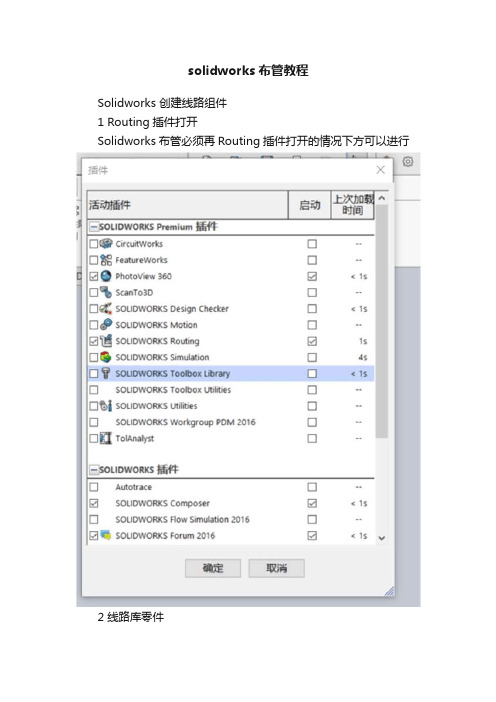
solidworks布管教程Solidworks 创建线路组件1 Routing插件打开Solidworks布管必须再Routing插件打开的情况下方可以进行2 线路库零件本部分讨论管道和管筒零件库零件。
这些零件包括SolidWorks安装时自带的零件、培训使用的例子及用户自己创建的零件。
Solid Works提供的设计库零件和装配体中包括普通尺寸的软管、电线、硬管以及配套的接头。
管道库存放位置一般在:C:\Documents and Settings\All Users\ApplicationData\SolidWorks\SolidWorks 2010\design library\routing1.管道库以solidWorks或其他通用格式存储的零件,通常SolidWorks管路模块可以直接使用。
3创建线路库零件线路库零件可在需要的时候创建,包括普通类型(比如管道、弯管)和不能用零部件向导创建的接头装配体。
复制和编辑尽管可以重新建立新零件,但大多数情况下还是复制一个相似的零件然后修改它比较容易3.1 线路库管理器线路库管理器是一个应用程序,运行在一个独立的窗口中,并包含几个线路零部件向导的选项卡。
使用向导创建线路零部件很多线路需要的零部件都可以通过线路零部件向导创建。
所有的零部件都包含设计表和零件属性选项。
4管道4.1硬管和软管零件创建的硬管和软管零件用于管路系统。
在创建线路时,它们被用于沿着3D草图产生的管道。
为了确保最后完成的零部件能被识别为线路零部件,对尺寸、草图和特征的特定命名很重要。
一般来说,创建新的线路零部件的最好方法是复制现有的线路零部件,然后对复件进行编样。
4.2 硬管和软管比较尽管硬管和软管使用类似的草图,但是它们的创建方式不一样,硬管使用【拉伸】特征,而软管使用【扫描】特征。
硬管只能沿着直线布管.因此使用拉伸特征;软管可以沿着直线、辐射线或者曲线路径布管,因此使用扫描特征。
SolidWorks管道设计教程
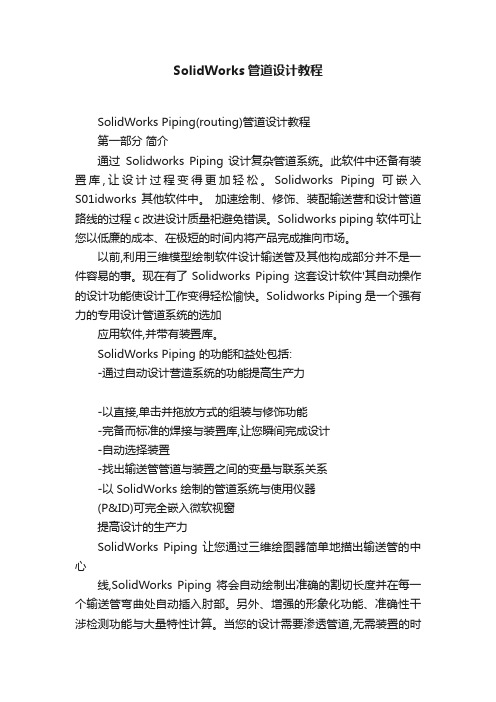
SolidWorks管道设计教程SolidWorks Piping(routing)管道设计教程第一部分简介通过Solidworks Piping 设计复杂管道系统。
此软件中还备有装置库,让设计过程变得更加轻松。
Solidworks Piping 可嵌入S01idworks 其他软件中。
加速绘制、修饰、装配输送营和设计管道路线的过程c 改进设计质量祀避免错误。
Solidworks piping 软件可让您以低廉的成本、在极短的时间内将产品完成推向市场。
以前,利用三维模型绘制软件设计输送管及其他构成部分并不是一件容易的事。
现在有了Solidworks Piping 这套设计软件'其自动操作的设计功能使设计工作变得轻松愉快。
Solidworks Piping 是一个强有力的专用设计管道系统的选加应用软件,并带有装置库。
SolidWorks Piping 的功能和益处包括:-通过自动设计营造系统的功能提高生产力-以直接,单击并拖放方式的组装与修饰功能-完备而标准的焊接与装置库,让您瞬间完成设计-自动选择装置-找出输送管管道与装置之间的变量与联系关系-以SolidWorks 绘制的管道系统与使用仪器(P&ID)可完全嵌入微软视窗提高设计的生产力SolidWorks Piping 让您通过三维绘图器简单地描出输送管的中心线,SolidWorks Piping 将会自动绘制出准确的割切长度并在每一个输送管弯曲处自动插入肘部。
另外、增强的形象化功能、准确性干涉检测功能与大量特性计算。
当您的设计需要渗透管道,无需装置的时候SolidWorks Piping 将会自动作出调整,将所有的输送管及其各大小部分组装起来。
SolidWorks Piping 可通过以下各种简单自动化的功能提高您设计的生产力。
-制造准确割切长度的导管-于弯曲处自动插入肘部-弯曲角度偏离标准角度的时候、可特别定制的部-利用SmartMates 的功能,用户可以单击并拖动的方式插入装置-制造输送管与输送管之间的渗透割切-利用单击并拖动的功能修改现有的管道系统直观设计和修改可提高设计质量通过Solidworks Piping 设计复杂管道系统。
- 1、下载文档前请自行甄别文档内容的完整性,平台不提供额外的编辑、内容补充、找答案等附加服务。
- 2、"仅部分预览"的文档,不可在线预览部分如存在完整性等问题,可反馈申请退款(可完整预览的文档不适用该条件!)。
- 3、如文档侵犯您的权益,请联系客服反馈,我们会尽快为您处理(人工客服工作时间:9:00-18:30)。
第7 章
管筒线路
第7章 学习目标
• 使用样条曲线工具步路软管 • 使用正交的3D草图步路刚性管筒 • 使用刚性管筒和软管自动步路
第7章 练习
• 练习
使用管筒自动步路
第8 章
管道线路
第8章 学习目标
• 使用垂直的3D草图和成角度的3D草图 创建管道线路 • 在管道线路中使用交替弯管 • 管道线路的垂直步路 • 编辑管道线路并添加配件
• 练习 2-2
创建ห้องสมุดไป่ตู้准电缆
第3章 Routing 零部件
第3章 学习目标
• 了解基本电力线路 • 添加零部件 • 设置线路属性 • 线路穿过线夹 • 分割实体和分割线路 • 编辑电线 • 管脚连接 • 零部件库 • 通过拖放接头自动布路
第3章 练习
• 练习
创建线路零部件
第4章 线路和线夹
第4章 学习目标
• 了解基本电力线路 • 添加零部件 • 设置线路属性 • 步路通过线夹 • 编辑电线 • 管脚连接 • 零部件库
第4章 练习
• 练习
编辑电力线路
第5 章
步路引导线
第5章 学习目标
• 了解电力库,包括电缆和零部件库 • 使用“从-到”清单定义和连接零部件 • 使用步路引导线定义线路 • 重新步路样条曲线穿过线夹 • 使用缆束平整和详图功能
第8章 练习
• 练习 8-1 多条管道线路
• 练习 8-2
法兰到法兰连接
• 练习 8-3
使用SolidWorks内容
• 练习 8-4
在框架上步路
第9 章
线路库零件
第9章 学习目标
• 理解如何在线路设计中使用设计库中的零件 • 理解设计库零件中步路点的功能. • 理解线路元件所需的配置属性 • 生成管路元件库,包括弯头和管路元件装配 体(例如阀门)
第5章 练习
• 练习 创建库和“从-到”清单
第6 章
电力导管
第6章 学习目标
• 创建电力刚性导管线路 • 使用3D草图创建刚性管道线路 • 修改电缆/电线库 • 创建电力导管材料明细表 • 将电力线路添加到电力导管 • 创建电力材料明细表 • 创建电力软管线路
第6章 练习
• 练习 创建电缆导管
高级教程: SolidWorks 高级教程:管道与布线
SolidWorks 2007
目录
管道与布线
第1章 概述 第2章 标准电缆 第3章 Routing 零部件 第4章 线路和线夹 第5章 步路引导线 第6章 电力导管 第7章 管筒线路 第8章 管道线路 第9章 线路库零件 第10章 章节回顾
第1章 概述
第10章 章节回顾 10章
第10章 学习目标 10章
• 理解如何使用配置步路和设计列表零件 • 理解设计表任务 • 理解基础的自顶向下装配设计 • 理解功能和在与顶部装配体上下关联的子装配体中编辑 零件的命令模式 • 理解设计列表的功能 • 理解用于步路的选项 • 建立3D草图 • 使用正交方法在基准平面上绘制草图 • 使用选择平面方式在用户定义平面和平的面上绘制草图 • 使用样条工具创建形状自由的管路线
第1章 学习目标
• 了解 Routing的基本知识 • 了解不同类型的线路 • 介绍不同类型的管道零部件及其 功能
第2 章
标准电缆
第2章 学习目标
• 使用标准电缆步路 • 修改和使用标准电缆 • 创建和使用新建的标准电缆 • 旋转线路零部件 • 创建穿线报告
第2章 练习
• 练习 2-1 使用标准电缆
