192说明书
开普192风冷柴油发电机使用说明书

开普192风冷柴油发电机使用说明书(一)安装1.安装及使用地点的选择应符合下列条件:(1)通风良好,环境温度应不超过40℃。
(2)环境清洁,避免在附近放置产生酸性、碱性等腐蚀性气体和蒸汽的物品。
(3)宜安装在室内或能避免日晒雨淋的场合。
(4)若机组放置在专用机房,要求地基为水平混凝土,并做一基础平台,平台长度为机组长度+200,宽度为机组宽度+200,高度为地面以上200,机组直接放置在此平台上,最好在机组和平台间放置弹性衬垫,以防止振动。
(5)机组在室内使用时,应将风扇排出的热风和柴油机排出的废气引至室外。
所接的排气管道,管径不宜过小,弯道不宜过多,以保证排气通畅。
(6)在室内设置电缆沟,上面覆盖地板,机组与业主的低压配电柜之间的连接电缆线,均应铺设在电缆沟内。
(7)机组必须安装接地线,接地必须良好(接埋入较深的地下铜板)。
(8)机房的设计和建设须咨询建筑设计人员、消防和水电人士等。
(二)开机前注意事项1. 清除附着在机组表面的灰尘、水迹、油迹和锈痕迹。
2. 检查各机械连接件和紧固件是否松动;检查各运动件转动是否活,有无相擦卡死等现象;检查各导线连接处,接线是否牢固正确,接触是否可靠,有无松动、脱落等情况。
柴油发电机使用说明书3. 检查燃油箱的存油量,是否满足规定运行时间的需要。
4. 打开燃油箱至柴油机燃油输油泵的开关,并用燃油手泵排除燃油系统空气。
5. 检查柴油机机油底壳、喷油泵和调速器中是否有足够的机油。
6. 检查散热水箱内冷却水是否注满。
对开式循环机组应打开进水开关。
7. 将控制屏上各开关扳置在监视机组工作的相应位置上,自动空气开关应于断路位置。
(三)开机步骤1、旋动燃油微调操作手柄或按动“油机升速”按钮,使柴油机门固定在相当于机组怠速位置(约500-700rpm)。
2、打开电源开关、电源指示灯亮,然后,揿下预供油按钮,开动预供泵,每次运转不超过30S,如下次运转达不到要求,应停30S 后重复一次,直至油压达到0.2-0.3MPa时(仅对带预供油泵),在揿下起动按钮,使柴油机起动,此时,运转指示灯亮。
SSG192高清工作室同步生成器用户指南说明书

SSG192U S E R G U I D EHIGH DEFINITION STUDIO SYNC GENERATOR2 Before You Begin3 Product Summary4 Overview of Rear Panel Connectors4 Basic Connection5 Output Reconfiguration6 Overview of Front Panel Controls6 Operating the SSG1927 Troubleshooting 8 Signal Flow Diagram9 Specifications10 Warranty 11 Service12 Declaration of ConformityW H A T ’S I N S I D Ethe master clock for all audio and video in your studioSSG192 High Definition Studio Sync Generator User Guide © May 2001 Lucid All rights reservedPrinted in the United States of America The information in this guide is subject to change without notice. Lucid shall not be liable for technical or editorial errors or omissions contained herein; nor is it liable for incidental or consequential damages resulting from the furnishing, performance, or use of this material.Mention of third-party products is for informational purposes only and constitutes neither an endorsement nor a recommendation. Lucid assumes no responsibility with regard to the performance or use of these products.Under copyright laws, no part of this user guide may be reproduced or transmitted in any form or by any means, electronic or mechanical, without permis-SSG192HIGH DEFINITION STUDIO SYNC GENERATOR U S E R G U I D EBEFORE YOU BEGINNotational Conventions in this User GuideNote Identifies information that needs extra emphasis. Generally supplies extra information to help you to better use the SSG192.CAUTION Identifies information that, if ignored, may cause damage to the SSG192 unit or other equipment in your system.WARNING Identifies information that, if ignored, may be hazardous to your health or that of others.CAPS Controls, switches or other mark-ings on the chassis of the SSG192. Operator Safety Summary Mains Voltage The unit comes from the fac-tory configured for the voltage range applica-ble to the locale it was shipped to. The Line Voltage selector switch is located internally. Changing its setting requires the services of competent service personnel. When first con-necting the SSG192, ensure that the AC mains voltage in your installation is within the range marked on the rear of the unit.There is no user accessible fuse.Power Source This product is intended to operate from a power source that does not apply more than 250 V rms between the power supply conductors or between either power supply conductor and ground. A pro-tective ground connection, by way of the grounding conductor in the power cord, is essential for safe operation.Grounding The chassis of this product is grounded through the grounding conductor of the IEC power cord. To avoid electric shock, plug the power cord into a properly wired receptacle before making any connections to the product. A protective ground connection,by way of the grounding conductor in thepower cord, is essential for safe operation. Donot defeat the safety purpose of the ground-ing plug. The three-pronged grounded plug isprovided for your safety. When the providedplug does not fit your outlet, consult an elec-trician for replacement of the obsolete outlet.Danger from Loss of Ground If the protec-tive ground connection is lost, all accessibleconductive parts, including knobs and controlsthat may appear to be insulated, can renderan electric shock.Proper Power Cord Use only the power cordand connector specified for the product andyour operating locale. Use only a cord that isin good condition. Protect the power cordfrom being walked on or pinched, particularlyat the plug, convenience receptacle, and thepoint where the cord exits from the apparatus.Internal Fuse There is an internal fuse that isconsidered not user replaceable. Should thisfuse open, the unit will not operate. If the fuseopens, it is a sign of internal distress that sim-ple fuse replacement will not fix. Seek quali-fied service for the unit.Operating Location Do not operate thisequipment under any of the following condi-tions: explosive atmospheres, in wet loca-tions, in inclement weather, improper orunknown AC mains voltage, or if improperlyfused. Do not install near any heat source suchas radiators, heat registers, stoves, or otherapparatus (including amplifiers) that produceheat. Unplug this device during lightningstorms or when unused for long periods oftime.Stay Out of the Box To avoid personal injury,do not remove the product covers or panels.Do not operate the product without the cov-ers and panels properly installed. Only useaccessories specified by the manufacturer.Clean only with a damp cloth.User-Serviceable Parts There are no user ser-viceable parts inside the SSG192. In case offailure, refer all servicing to the factory. Servic-ing is required when the SSG192 has beendamaged in any way, such as when a powersupply cord or plug is damaged, liquid hasbeen spilled or objects have fallen into theapparatus, the apparatus has been exposed torain or moisture, does not operate normally, orhas been dropped.Equipment MarkingsThe lightning flash with arrowhead symbolwithin an equilateral triangle is intended toalert the user of the presence of uninsulated“dangerous voltage” within the product’senclosure that may be of sufficient magnitudeto constitute a risk of electric shock to per-sons. The exclamation point within an equilat-eral triangle is intended to alert the user of thepresence of important operating and mainte-nance instructions in this user guide.CAUTIONTo prevent electric shock, do not use thepolarized plug supplied with the unit withany extension cord, receptacle, or other out-let unless the prongs can be fully inserted.SSG192 US E R G U I D ETHE SSG192 HIGH DEFINITION STUDIO SYNC GENERATORis an extremely flexible and solid digital audio/video master clock generator for recording, mastering, postproduction, dubbing, and online video studios. With multiple clock rates and multiple (simultaneous) output formats, the SSG192 can handle any scenario. Proper synchronization of digital signals throughout a studio ensures the elimination of distortion causing jitter and audible artifacts.PRODUCT SUMMARYKey FeaturesOutput FormatsSimultaneously outputs Word Clock, 256X Super-clock, 1024X Lucid Ultra-Clock, and AES11 sync formats.Synchronization Capability Synchronizes to house video blackburst (NTSC 60 Hz, 59.94 Hz, PAL 50 Hz), AES3, AES11, or Word Clock.Sample Rates Supported Supports all standard digital audio sample frequencies from 32 kHz to 192 kHz.Video Sync Generation Syncs to internal audio clock of input device.CompatibilityCompatible with equipment from Digidesign®, Sonic Solutions, Mackie®,Yamaha®, Tascam®, and many other manufacturers of digital audio consoles, work-stations, and recorders.SSG192 U S E R G U I D E OVERVIEW OF REAR PANEL CONNECTORSBASIC CONNECTIONSSG192 U S E R G U I D EUltraClock and Superclock outputs of the SSG192 can be jum-pered to change them to other clock formats. They can be con-figured for UltraClock, Superclock or Word Clock.To change the jumper setting:1.Disconnect the SSG192 from the AC mains source.2.Remove the top cover by removing the 2 screws located atthe rear edge of the cover, the 2 screws located at each end of the top cover, and 3 screws located on each side of the product. Lift the top cover free of the product and set itaside.3.Find the jumpers which are located in the middle of the cir-cuit board, behind the middle AES11 connector.J7 affects the 256X Superclock output.J8 affects the 1024X UltraClock output.4.Move the jumper to the location corresponding to yourrequirements.5.Reverse steps 1 and 2 to reassemble the unit.OUTPUT RECONFIGURATIONLocation of J7 and J8 jumpersSSG192 U S E R G U I D E OVERVIEW OF FRONT PANEL CONTROLSOPERATING THE SSG192SSG192 U S E R G U I D E TROUBLESHOOTINGSSG192 U S E R G U I D E SIGNAL FLOW DIAGRAMSSG192 U S E R G U I D ESPECIFICATIONSPerformanceDigital Audio Output Sample Rates Internal Sync: 32 kHz, 42.336 kHz, 44.056 kHz, 44.1 kHz, 44.144 kHz, 45.937 kHz,46.080 kHz, 47.952 kHz, 48 kHz, 48.048 kHz, 50 kHz, 88.2 kHz, 96 kHz, 100 kHz, 192 kHzWord Clock: 30 kHz to 200 kHzAES11: 30 kHz to 100 kHzVideo In: 30 kHz to 200 kHz @ 25 fps to 30 fpsConnectorsVideo Sync Input 1 x BNC, non-terminatingAccepts sync or video, video modulation ignored Video Sync Output 1 x BNC, 75-ohm source Word Clock Sync Input 1 x BNC, non-terminating Word Clock Sync Output 4 x BNC, 75-ohm source AES11 Sync Input 1 x XLR3 female, 110-ohm terminatingAccepts AES11 sync signals or AES3 audio signals, modulation ignored AES11 Sync Output 2 x XLR3 male, 110-ohm source 256X Superclock Output 1 x BNC, 75-ohm source 1024X UltraClock Output 1 x BNC, 75-ohm sourcePower RequirementsPower In3-pole IEC105 VAC to 130 VAC, 50 Hz to 60 Hz210 VAC to 260 VAC, 50 Hz to 60 Hz Voltage Change Switch Internal, requires technicianPhysicalSize (H x W x D) 1 U chassis, 1.72 in. x 19 in. x 6 in. / 4.37 cm x 48.26 cm x 15.24 cm Shipping Weight7.4 lbsIn the interest of continuous product improvement, Lucid reserves the right to alter, change,or modify these specifications without prior notice. For the latest specifications, visit .Go to the product page for the SSG192.SSG192 U S E R G U I D E WARRANTYGet Additional Warranty CoverageWe would like to offer you an incentive to complete our product registration form. When you fully complete and mail your product registration card, you will receive a total of 3 years of warranty coverage, under the terms and limitations as set forth below, without additional cost.If you don’t register your product, you will still receive one year of warranty cov-erage, but it only takes a minute to fill out the card, and we won’t share your personal information with others. WarrantyLucid expressly warrants to the original purchaser (“Buyer”), subject to the terms and conditions set forth below, that the Product will be free from defects in mate-rial and workmanship as a result of nor-mal commercial use for one (1) year from the date of purchase. This warranty will be automatically extended (subject to the additional limitations set forth below) for an additional two years if the War-ranty Registration is completed and returned to Lucid within thirty (30) days of the date of delivery.Lucid’s warranty obligation is limited to the repair, replacement, or refund at Lucid’s sole discretion, of the part or parts of the Product which may thus prove defective in materials or workman-ship within one year from date of pur-chase (or three years from the date of purchase if Buyer has registered its pur-chase as provided above) under normal use and which our examination discloses to our satisfaction to be thus defective, provided that Buyer gives Lucid prompt notice of its warranty claim and satisfac-tory proof thereof.Lucid will make every reasonable effort to ensure that parts are available to sup-port the repair of our products under warranty. In the event that a product or component part thereof becomes obso-lete, unavailable or irreparable, Lucid reserves the right to refund a prorated portion of the purchase price in full satis-faction of all warranty claims. A refund of the purchase price is prorated as follows: 100% through year one, 67% throughyear two, 33% through year three.In order to serve you better we requestthat the Buyer shall, prior to shippingProduct to Lucid for warranty service,contact Lucid and secure a Return Autho-rization Number that shall be includedwith the returned Product. This will facili-tate our efforts to keep track of yourProduct and process your warranty repairas quickly as possible. Buyer will prepayall freight charges to ship the Product toLucid for warranty inspection and ser-vice. This warranty is subject to Lucid’sinspection of the Product at its facilitiesand, upon Lucid’s request, satisfactoryproof of purchase (dated copy of originalretail dealer’s invoice.)Lucid reserves the right to effect repairsto the product with reconditioned com-ponents/parts. Products once repairedunder warranty will be shipped to Buyerfreight prepaid by Lucid via United ParcelService (surface) or any similar shipper, toany location designated by buyer withinthe Continental United States. At Buyer’srequest and expense Product will bereturned via airfreight. Outside the conti-nental United States, repaired orreplaced products will be returnedfreight collect.THIS WARRANTY IS EXPRESSLY IN LIEUOF ALL OTHER WARRANTIES EXPRESSOR IMPLIED, ARISING BY LAW OR OTH-ERWISE (INCLUDING, WITHOUT LIMI-TATION ANY OBLIGATIONS OF THESELLER WITH RESPECT TO CONSE-QUENTIAL DAMAGES) INCLUDING THEWARRANTIES OF MERCHANTABILITYAND FITNESS FOR USE AND OF ALLOTHER OBLIGATIONS OR LIABILITIESON OUR PART, AND WE NEITHERASSUME, NOR AUTHORIZE ANYOTHER PERSON TO ASSUME FOR US,ANY OTHER LIABILITY IN CONNEC-TION WITH THE SALE OF THE PROD-UCT. THIS WARRANTY SHALL NOTAPPLY TO THIS PRODUCT OR ANY PARTTHERE OF WHICH HAS BEEN SUBJECTTO ACCIDENT, NEGLIGENCE, ALTER-ATION, ABUSE, OR MISUSE. WE MAKENO WARRANTY WHATSOEVER INRESPECT TO ACCESSORIES OR PARTSNOT SUPPLIED BY US. THE TERM“ORIGINAL PURCHASER,” AS USED INTHIS WARRANTY SHALL BE DEEMEDTO MEAN THAT PERSON OR COM-PANY THAT ORIGINALLY PURCHASEDTHE PRODUCT.This Lucid product has been designedand manufactured for use in professionaland studio audio systems and is notintended for other usage. This warrantyonly applies to Buyers using the Productin professional and studio audio systems.With respect to others, including but notlimited to consumers for personal, family,or household use, Lucid expressly dis-claims all warranties, including but notlimited to warranties of merchantabilityand fitness for a particular purpose andthe express warranties as otherwise pro-vided herein.Lucid reserves the right to modify thedesign or make additions to, or improve-ments to, its product lines without mak-ing similar upgrades to Productpurchased by Buyer. Lucid does notauthorize any third party, including anydealer or sales representative, to assumeany liability, effect any repairs or modifi-cations to the Product, or make any addi-tional warranties or representationregarding the Product or Product infor-mation on behalf of Lucid.Lucid’s total liability on any claim,whether in contract, tort (including negli-gence) or otherwise arising out of, con-nected with, or resulting from themanufacture, sale, delivery, resale, repair,replacement or use of Product will notexceed the purchase price of the Productor any part thereof which gives rise tothe claim. In no event will Lucid be liablefor any incidental or consequential dam-ages including but not limited to damagefor lost revenue, cost of capital, claims ofcustomers for service interruptions orfailure to supply, and costs and expensesincurred in connection with labor, over-head, transportation, installation orremoval of products or substitute facili-ties or supply houses as a result of Prod-uct failure.This limited warranty gives Buyer certainrights. Buyer may have additional rightsunder applicable law.SSG192 US E R G U I D E11SERVICEWhere to Get ServiceIf outside of the USAIf you have determined that your SSG192 requires repair ser-vices and you live outside of the United States, please contact your local Lucid dealer or distributor for instructions on how to obtain service.If inside the USALucid will perform in-warranty or out-of-warranty service on any product it has manufactured for a period of three years from date of manufacture. If you reside in the USA, then proceed as follows:In-Warranty RepairsRepairs made in-warranty will cost you only one-way freight charges. We’ll prepay the return (surface) freight. Of course, if the repair is due to operator error, parts and labor will be charged. If there are charges for the repair costs, you will pay for the return freight. All charges will be COD unless you have made other arrangements (prepaid, Visa, or MasterCard).Out-of-Warranty RepairsIf the warranty period has passed, you’ll be billed for all neces-sary parts, labor, packaging materials, and freight charges.To Get Your SSG192 Unit Repaired (USA Customers Only)1.Call our Technical Services Group for a return authorization (RA) number.(888) 349-3222 or (425) 742-1518 Monday through Friday6:00 am to 5:00 pm Pacific Time 2.Have your serial number ready to give to the service representative.3.Pack the unit in its original packaging materials.4.Include your name, address, daytime telephone number, and a brief statement of the problem.5.Write the RA number on the outside of the box.6.Ship the unit to Lucid, freight prepaid.We do not accept freight collect shipments .Lucid14926 35th Ave West Lynnwood WA 98037If You Don't Have Factory Packaging MaterialsIf you send us your product in substandard packaging, we will charge you for factory shipping materials. If you don’t have the factory packaging materials, do the following:1.Select an oversized carton.2.Wrap the unit in a plastic bag, and surround it with bubble-wrap.3.Pack the box full of Styrofoam peanuts. Be sure there is enough clearance in the carton to protect the rack ears.We will return the unit in Lucid packaging.。
Extron RGB 192V 计算机视频接口用户手册说明书

RGB 192V Computer-Video Interface • User GuideAbout this ManualThis manual contains operation and configuration instruction for the Extron RGB 192, a universal interface.About the RGB 192The RGB 192 is an analog computer-video interface with 300 MHz (-3 dB) video bandwidth and Digital Display Sync Processing (DDSP™). Figure 1 shows a typical RGB 192 application. The interface accepts a computer video and an unbalanced computer stereo audio input. It features a local monitor output and an RGBHV, RGBS or RGsB output. The RGB 192 features horizontal centering and level boost. It also features a balanced, line level stereo or mono audio output.The RGB 192 allows for furniture and under-desk mounting. It has an external switching power supply for worldwide power compatibility.Features• Flexible mounting options — The interface can be mounted under a desk or podium, mounted on a rack, or through a desk with optional mounting kits.• Stereo audio — The interface outputs unbalanced PC stereo audio as line level, balanced stereo (or, depending ona DIP switch position, mono).• Level (boost) control — A front panel control compensates for signal losses from long cable runs.• Horizontal centering control — A front panel control allows a horizontal centering adjustment.• Sync processing — Using regular sync processing to allow centering control (H-shift) can create problems with some digital display devices as a result of the sync delay. The Extron DDSP, ensures proper displays without altering sync pulse timing or width. The sync processing type is selected via the front panel DIP switches.• RGBHV, RGBS, or RGsB outputs — Select the output format via cabling setup and front panel DIP switch.• Serration pulse switch — This DIP switch-selectable feature adds or strips the serration pulses from the output signal to make it compatible with digital display devices. Use the serration pulse switch if flagging or bending occurs at the top of the video display.InstallationThis section contains detailed installation and operation instructions. The following is an overview of the installation process.Install and set up the RGB 192V interface by following these basic steps:1. Turn off all of the equipment (computers, remote controls, interface, projector or monitor, local monitor and speakersor other audio device). Disconnect the power cords from the power source.2. Install the rubber feet for tabletop use (see Mounting the Interfaces below).3. Connect the input computer (display, local monitor, and audio) (see Connections and Switches on page 3).4. Set the front panel DIP switches (see Connections and Switches).5. Connect power cords and turn on the output devices (projector, monitors, speakers), interface, and the sourcecomputer.6. Adjust horizontal centering and set the Level DIP switch to obtain the best picture.Mounting the InterfacesThe interface provides several mounting options: tabletop placement, under-desk mounting, or through-desk mounting.Follow the appropriate procedure below or on page 3.Tabletop placementFor tabletop or desktop placement only, install the self-adhesive rubber feet (provided) onto the four corners of the bottom of the interface enclosure.Under-desk mounting1. Secure the included under-desk mounting brackets to the interface with the machine screws that are already installedin the side of the interface (see figure 2).Figure 2. Under-desk Mounting2. Hold the interface with attached brackets against the underside of the desk or other furniture. Mark the location ofholes for screws on the desk.3. Drill pilot holes 1/4 inch (6.4 mm) deep, and 3/32 inch (2 mm) diameter in the table or desk at the marked screwlocations from the underside/inside (concealed side) of the furniture, where the interface will be located.4. Insert the four wood screws into the pilot holes. Fasten each screw into the installation surface until just less than1/4 inch of the screw protrudes.5. Align the installed screws with the slots in the mounting brackets, and place the interface against the surface, withthe screws through the bracket slots.6. Slide the interface slightly forward or back, then tighten all four screws to fasten it in place.Through-desk mounting1. If rubber feet were installed on the interface, remove them.2. Insert the machine screws that are already installed in the side of the interfacethrough the slots in the through-desk mounting brackets, and loosely secure the brackets to the interface (see figure 3).3. Hold the interface with attached brackets against the underside of the deskor table. With a soft pencil mark the location of holes for screws on the desk based on the following:Mark the opening approximately 1.0 inch x 5.7 inches (2.5 cm x 14.5 cm).4. Cut out the material from the installation area with a jigsaw.5. Check the opening size by inserting the interface part way through the hole. If needed, use a saw, file or sandpaperto enlarge the hole. Smooth the edges of the hole with sandpaper.6. Drill pilot holes 1/4 inch (6.4 mm) deep, and 3/32 inch (2 mm) diameter in the underside or inside (concealed side) ofthe furniture where the interface will be located.7. Secure the interface to the desk with the provided wood screws.8. To adjust the height of the interface within the desk, slide the interface up or down to the desired position, thentighten the screws that attach the brackets to the interface.Connections and SwitchesFigures 4 shows the front and rear panel of the RGB 192.H-SHIFTRGB 192COMPUTERINPUT MONITORL/MONO RAUDIOAUDIOPOWER12-15V 1A MAX.A BCD EFGHIA Power indicatorB AUDIO inputC COMPUTER INPUTD MONITOR OutputE H-SHIFTF MONITOR OutputG POWER connectorH BNC OUTPUT connectorsI Stereo AUDIO output connectorFigure 4.RGB 192 Front and Rear Panel FeaturesA Power indicator (see figure 4) —• Amber — Indicates power is applied.•Green — Indicates that power is applied and a sync signal is present on the input.B AUDIO input — Connect the unbalanced stereo audio source (such as a)Tip (Left)Ring (Right)Sleeve (Gnd)computer or a CD player) to this 3.5 mm mini stereo jack for unbalanced audio input. The image on the right shows how to wire the audio jack.C COMPUTER INPUT (see figure 4 on the previous page) — Connect the analogcomputer-video source to this 15-pin HD female connector.NOTE: Most laptop or notebook computers have an external video port, but they require special commands tooutput the video to that connector. Also, laptop screens shut off once that port is activated. (See the computer user guide for details, or contact Extron for a list of laptop keyboard commands.)D MONITOR Output — If desired, connect a local monitor or other device to this 15-pin HD female connector.E H-SHIFT (Horizontal Shift) — While viewing the displayed image, rotate this control to move the image to the right orleft on the screen.NOTE:DDSP disables the interface’s Horizontal Shift control.To use the display’s centering controls instead of the interface’s controls, set the DDSP DIP switch to On.F DIP switches — This bank of DIP switches is used to configure the interface. The switches control:• Level • DDSP• SOG (sync on green) •Monitor or no monitor (ID bit termination)• Serration pulses •Mono or stereo audioNOTE:The default for all DIP switches is Off (down).Level (and peaking) — The Level control alters the video output voltage to affect the brightness of the displayed image. Turn the switch on and off while viewing the displayed image to set the level that provides the best picture quality. If the interface receives a typical (0.7 volts p-p) analog computer video input, the output is as follows:• On — 0.8 volts p-p with peaking• Off — 0.7 volts p-pSync on green —• On — The interface outputs a composite sync signal on top of the green video signal (SOG) via the G output connector (RGsB).• Off — The interface outputs separate horizontal and vertical sync (on the H and V connectors) and composite sync (on the S connector) for RGBHV or RGBS.Serration pulses — Many LCD and DLP projectors and plasma displays do not display properly if serration pulses are present in the sync signal. Flagging or bending at the top of the video image is a sign that the serration pulses should be removed.• On — The interface outputs serration pulses in the vertical sync interval.• Off — The interface does not output serration pulses.DDSP — This feature may be necessary for digital display devices such as LCD, DLP (digital light processor) and plasma displays. Use this option if the image is not displayed properly after other options, such as serration pulse and video termination changes, have been tried.NOTE:DDSP disables the horizontal and vertical centering controls.• On — The interface uses DDSP, which does not process the sync signal.• Off — The interface performs sync processing operations.No monitor (ID bit termination) — This switch controls the input assigned to the local monitor output and ID bit termination.• On — ID bits 4 and 11 are tied to ground.• Off — ID bits 4 and 11 are unterminated.Mono audio output• On — Monaural audio is output on the left channel only. When mono is selected, the right and left inputs are combined and placed on the left output connectors.• Off — Normal stereo output.G POWER connector — Plug the external 12 V power supply into this 2-pole captive screw connector. The powersupply is included with the unit. Figure 5 shows how to wire the connector.NOTE: Do not tin the stripped power supply leads before installing the captive screw connector. Tinned wires arenot as secure in the captive screw connectors and could pull out.Power Supply Output CordCaptive Screw Connector0.2” (5 mm) MAXSECTION A–ARidgesSmoothAA Figure 5. P ower connector wiringWARNING: The two power cord wires must be kept separate while the power supply is plugged in. Removepower before continuing.AVERTISSEMENT : Les deux cordons d’alimentation doivent être maintenus à l’écart tant que la sourced’alimentation est branchée. Avant de continuer, coupez l’alimentation.•To verify the polarity before connection, check the no-load power supply output with a voltmeter.H BNC OUTPUT connectors — Connect a coaxial cable between the display (projector or monitor) and these rearpanel BNC connectors.•For RGBHV (separate H and V sync ) output, connect the cables to five BNCsRGBHV•For RGBS (composite sync ), connect the cables to four BNCs.RGBS•For RGsB (sync on green, SOG), connect the cables to three BNCs. AlsoRGsBselect the SOG option on the front panel DIP switch (see item 6 DIP switches on the previous page).I Stereo AUDIO output connector — Connect an audio device, such as powered speakers,to this 3.5 mm, 5-pole captive screw connector for balanced or unbalanced stereo or mono audio output. Stereo or mono output is determined by a DIP switch setting on the front panel (see DIP switch 6 in item 6, DIP switches ). When mono is selected, the right and left inputs are combined and placed on the left output connectors. Balanced or unbalanced outputs are available for mono and stereo.The illustration on the right shows how to wire the captive screw audio connector. The connector is included with the interface, but you must obtain the cable.1. Insert the wires into the appropriate openings in the captive screw connector.2. Tighten the screws on top to fasten the wires.ATTENTION: Wiring the audio incorrectly can damage the audio output circuits. Connect the sleeves to ground (GND).Connecting the sleeves to a negative (-) terminal will damage audio output circuits.ATTENTION : Un mauvais branchement du connecteur audio peut endommager les circuits de sortie audio.Raccordez les manchons à la masse (GND). Le raccordement des manchons à une borne négative (-) endommagera les circuits de sortie audio.Unbalanced Output Balanced OutputTip Ring Sleeve (s)Tip RingOUTPUTOUTPUTFigure 6. Wiring the Audio Output Connector68-647-01 Rev. EFor more information on safety guidelines, regulatory compliances, EMI/EMF compatibility, accessibility, and related topics, see the Extron Safety and Regulatory Compliance Guide on the Extron website.Operation and TroubleshootingConnect the power cords and turn on the displays (projectors or monitors), audio output devices (sound system), the interface and the input device (computer). The image should appear on screen, and sound should be available. If not, ensure that all devices are plugged in and receiving power. Check the cabling and switch settings, and make adjustments as needed.If the image does not appear or there is no sound1.Ensure that all devices are plugged in.2.Make sure that each device is receiving power. The interface front panel LED lights green if the interface is receivingpower and an active sync signal.3.Check the cabling and the audio connector wiring and grounding, and make adjustments as needed.4.For digital display devices (including LCD, DLP and plasma devices), try turning the DDSP DIP switch (switch 4) On(up) or Off (down) on the front panel (see DDSP on page 4).5.To test the system setup and output, substitute a video test generator for the computer input. Unplug the input andoutput devices and the interface power cords, replace the video source with a VTG, then reconnect power cords to restore AC power.6.Call the Extron S 3 Sales & Technical Support Hotline if needed.If the image is not displayed correctly•If the output image looks too green, the sync on green (SOG) DIP switch (switch 2) may be set to On (up), and the display device may not be configured to handle SOG signals. Set the switch to Off (down).•If the picture bends or flags at the top of the screen, set the serration pulse DIP switch (switch 3) to Off (down).•For a display device that experiences intermittent glitches, try turning DDSP On (up) or Off (down) using DIP switch 1 on the front panel.•If the picture hangs off the edge of the screen, adjust the H-SHIFT (Horizontal Shift) (see page 4).•If the edges of the image seem to exceed their boundaries or if thin lines and sharp edges look thick and fuzzy, try changing the Level DIP switch (switch 1) to On (up). If the image is too bright, turn the Level switch to Off (down).•If the image still does not display correctly, call the Extron S 3 Sales & Technical Support Hotline.If the interface does not respond to controlsIf the picture does not move on screen when the horizontal shift control is rotated, DDSP is in use. Set the DDSP DIP switch (switch 4) on the front panel to Off (down).FCC Class A NoticeThis equipment has been tested and found to comply with the limits for a Class A digital device, pursuant to part 15 of the FCC rules. The Class A limits provide reasonable protection against harmful interference when the equipment is operated in a commercial environment. This equipment generates, uses, and can radiate radio frequency energy and, if not installed and used in accordance with the instruction manual, may cause harmful interference to radiocommunications. Operation of this equipment in a residential area is likely to cause interference. This interference must be corrected at the expense of the user.。
DMX512(192)控制台简单使用说明

DMX512(192)控制台简单使用说明DMX512是一种常用的控制协议,广泛应用于舞台灯光、灯光装置、摄影、电视广播等领域,是一种数字化的控制协议,提供了实时和精确的信号传输。
DMX512协议的控制台是用于发送和接收DMX512信号的设备,可以用来控制连接在DMX512网络上的灯光设备。
以下是DMX512控制台的简单使用说明。
1.功能和控制面板概述:DMX512控制台通常具有多个通道,每个通道可以控制一种不同的灯光设备。
控制台的控制面板上通常会有一些旋钮、推子、按钮和显示屏等控件。
旋钮和推子用于调整灯光设备的亮度、颜色和效果等参数,按钮用于触发灯光设备的开关和场景存储功能,显示屏用于显示当前的控制状态和参数设置等信息。
2.连接与设置:将控制台与灯光设备通过DMX512信号线连接起来,确保线路连接正确并稳定。
然后,打开控制台电源,在控制面板上找到“设置”或“设定”按钮。
进入设置界面后,根据提示设置控制台的DMX通道数量和其他相关参数。
通常,默认的DMX通道数量为512个,可以根据实际应用需要进行调整。
3.场景与程序:控制台通常支持场景和程序的存储和调用。
场景是一组灯光设备在特定亮度、颜色和效果等参数下的状态集合,程序是一组场景的有序排列。
可以通过控制面板上的按钮将场景和程序保存到控制台的记忆中,并可以随时调用和切换。
4.通道控制:根据需要,选择要控制的通道,通常通过控制面板上的旋钮、推子或触摸屏等方式进行。
调整旋钮或推子的位置可以改变灯光设备的亮度、颜色和效果等参数。
控制台通常还具有预设按钮,可以直接切换到预设的亮度、颜色和效果等参数。
5.灯光效果设置:控制台通常还支持灯光效果的设置和调整。
可以通过选择特定的场景或程序,并通过控制面板上的按钮或旋钮等方式,调整灯光设备的效果参数,例如闪烁速度、色彩渐变方式等。
具体的操作方法可以根据控制台的说明书查询。
6.联动控制与互动模式:有些控制台还支持联动控制和互动模式的功能。
北京清大时代 万用示波器F192 说明书

万用示波器F192 F192介绍 万用示波表190系列提供高达200MHz带宽输入用以捕获当今最新电子技术的高频信息。
对于较低要求的应用,也可以选择100MHz和60MHz的型号。
你可以享受同样先进的功能,而不必为多余的带宽支出额外的费用。
真正观察所有细节 利用2.5GS/s的最大实时采样率和400ps 的分辨率,你可以真正看到所发生的情况。
两个通道具有独立的数字转换器,可以在最大分辨率和清晰度下同时获得两个波形并进行分析。
如果一个异常在屏幕上闪过,只需按一?quot;Replay"键就可以再次看它。
深存储进行高分辨率示波记录 每个通道可以存贮27,500点,可以进行长达30个小时的高分辨率事件记录,或静态捕获低至50ns的快速间歇和毛刺。
连续滚动模式也可存贮象运动曲线,UPS,供电和马达启动等事件。
100X图象放大技术可以使你看到最细微的细节。
双通道27,500点记录也可以存储下来进行后续的分析。
先进的触发模式 灵活地选择自动和手动触发模式以捕获你所遇到的任意信号。
即触即测功能可以快速和方便地进行多点测试。
手动模式包括延时,视频和脉宽触发。
一个完全隔离的外部触发通道对两个输入信号进行同步以进行它们之间时间关系的故障检测。
强大的分析功能 为了对波形示波记录和趋势绘图进行分析,万用示波表190系列具有24个自动测量,光标读数,图象放大和实时钟等特点。
分析可以直接在现场进行,也可以回到办公室再作。
两个记录和10个波形屏幕可以存贮下来进行打印或下载至计算机。
从mV到kV量程更宽 万用示波表190系列具有3个独立的浮地隔离通道,每个通道都满足二类1000V和三类600V安全认证。
标准探头履盖了从mV到kV的宽广应用,使190示波表成为从微电子到电力的理想测试工具。
多功能测试工具 和工业万用示波表123一样,190系列也集示波器、万用表、无纸记录仪于一身。
可充电的镍氢电池可以提供连续4小时操作。
综合保护装置说明书
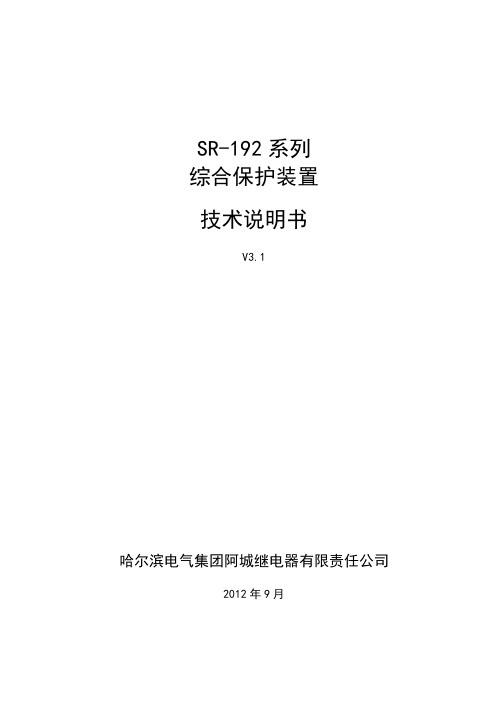
SR-192系列综合保护装置技术说明书V3.1哈尔滨电气集团阿城继电器有限责任公司2012年9月SR-192系列综合保护装置技术说明书V3.1编制:柴静波审核:潘春雷审定:孙成发★版权所有:哈尔滨电气集团阿城继电器有限责任公司本资料可能被修改,请注意最新版本资料。
产品与此资料不符者,请以实际产品为准。
★技术支持:地址:黑龙江省哈尔滨市阿城区河东街邮编:150302电话:0451-********传真:0451-********电邮:arczbzx@网址:版本声明目次1 概述 (1)1.1 特点 (1)1.2 主要功能 (1)2 技术数据 (2)2.1 额定数据 (2)2.2 功耗 (2)2.3 保护元件测量范围及精度 (2)2.4 测量元件测量范围及精度 (2)2.5 触点性能 (2)2.6 重量 (3)2.7 绝缘性能 (3)2.8 电磁兼容 (3)2.9 防护等级 (3)2.10 机械稳定性 (3)2.11 环境条件 (3)3 装置硬件 (4)3.1机箱结构 (4)3.2 插件功能 (4)4 保护原理 (6)4.1 三段式复合电压闭锁过流保护 (6)4.2 反时限过流保护 (8)4.3电动机起动及起动记录 (9)4.4 起动过长保护 (9)4.5 堵转保护 (10)4.6三段式零序电流保护 (10)4.7 过负荷保护 (11)4.8重合闸 (12)4.9 加速保护 (13)4.10 低压保护 (14)4.11 过电压保护 (14)4.12 零序过电压保护 (15)4.13 两段负序过流保护 (15)4.14 低频减载 (16)4.15 过热保护 (17)4.16 电容器自投切 (18)4.17 非电量保护 (19)4.18 外部状态异常告警 (20)4.19遥测功能 (21)4.20 遥控功能 (21)4.21 遥信采集 (21)4.22 计算电度 (21)5 装置参数整定 (21)6 订货须知 (23)附录A 装置信息 (24)A.1 装置动作SOE、出口信息 (24)A.2 装置告警信息 (24)A.3 装置自检告警信息 (26)A.4 装置开关变位信息 (26)A.5装置动作信息 (26)A.6 装置遥测信息 (28)A.7装置有效值说明 (28)A.8 装置图形标志说明 (28)附录 B 使用接线图 (30)B.1 SR-192系列装置使用接线图 (30)B.2 SR-192C系列装置使用接线图 (31)B.3 SR-192 系列装置出口原理图 (32)附录C 反时限特性曲线图 (33)1 概述SR-192系列综合保护装置(以下简称装置)用于10kV及以下电网线路、电容器、厂用变、电动机等电器设备的保护、控制及监视。
SR-192系列综合保护装置技术说明书
SR-192系列综合保护装置技术说明书V3.2★所有:哈尔滨电气集团阿城继电器有限责任公司本资料可能被修改,请注意最新版本资料。
产品与此资料不符者,请以实际产品为准。
★技术支持:地址:电话:邮编:150302目录1 概述................................................................ 错误!未定义书签。
1.1 特点.......................................................... 错误!未定义书签。
1.2 主要功能...................................................... 错误!未定义书签。
2 技术数据............................................................ 错误!未定义书签。
2.1 额定数据...................................................... 错误!未定义书签。
2.2 功耗.......................................................... 错误!未定义书签。
2.3 保护元件测量范围及精度........................................ 错误!未定义书签。
2.4 测量元件测量范围及精度........................................ 错误!未定义书签。
2.5 触点性能...................................................... 错误!未定义书签。
2.6 重量.......................................................... 错误!未定义书签。
SEIKO V192 说明 空气潜水用潜水表说明书
我们真诚地感谢您购买 SEIKO 手表。
为了保证您正确地使用好您的 SEIKO 手表,请您在使用之前认真阅读说明书。
请妥善保管好说明书,以便在需要的时候可以随时拿出来阅览。
*关于金属表带的调整,可以联系购买该产品的商店为您做调整。
如果因礼品赠送或者搬家等而无法联系购买商店为您做调整,可以与 SEIKO 客户服务中心取得联系。
如果在非购买商店调整,有时可能会收取费用或者不能为您提供相关服务。
*商品上有时会贴有一层防止损伤用的保护膜。
务必要把保护膜揭下来以后再使用。
如果在贴有保护膜状态下使用,则会因沾上污渍、汗水、尘埃、水分等而导致生锈。
1b警告潜水时,切勿执行本说明书指定范围之外的其它任何操作。
若产品使用不当,或者如果对所显示的内容存在误解,将可能导致严重乃至致命的事故。
b警告潜水表只是一种辅助工具,主要用于显示经过的时间,并不能确保用户的安全。
为了保证潜水安全,请在使用所需装备(残压表、水深仪等)的同时使用本手表。
b警告在使用氦气的“饱和潜水”中,切勿使用本手表。
b警告除非您接受过水肺潜水方面的培训,拥有安全潜水所必需的经验和技术,熟悉本产品的操作和处理方法,并且在每次潜水之前都检查本产品的所有功能,否则请勿使用本产品。
SC2b注意潜水之前,请检查以下事项(不包括饱和潜水)。
•手表处于正常运转状态。
•电池有足够的剩余电量,并且主发条上得足够紧。
•旋转表圈能平稳转动(表圈在转动时不能太松或太紧)。
•表冠和其它零件的螺丝已稳妥拧紧。
•表带或表镜上无任何异常情况,比如瑕疵或裂纹。
•表带牢固挂接在手表上(借助弹簧杆、搭扣或其它零件)。
*如果在上述事项中看到任何异常情况,请勿将此手表用于潜水。
b注意勿在水下操作表冠或按钮。
b注意由于潜水表的使用环境不仅会影响表壳或表带,还会影响手表的内部机构,因此,我们建议您每 3 到 4年左右定期做一次检修和调整。
SC3使用注意事项 (6)潜水注意事项(请务必遵守以下规定) (10)潜水之前 (10)潜水期间 (12)潜水之后 (13)表壳的结构 (14)特性 ..................................15各部分的名称及其功能 (16)螺丝锁式表冠 (17)旋锁式按钮 (18)在显示之间切换 (19)如何使用旋转表圈 (20)如何调整时间和日期 (22)如何调整时间和日期 (22)在月末手动调整日期 (25)秒表功能 (26)秒表的部件名称以及功能 (26)使用秒表之前 (27)如何使用秒表 (29)SC4给电池充电 (33)如何给电池充电 (33)充电时间指南 (34)关于电池能量 (35)如何显示能量等级 (35)日常保养 (36)功能和型号 (37)Lumibrite(智慧光能) (38)动力源 (39)抗磁功能 (41)表带 (43)潜水调节装置的使用方法 (45)潜水加长装置的使用方法 (47)售后服务 ..............................49将秒表指针(1/5 秒指针和分针)设置到初始位置 (51)故障排除 (55)如果充电后指针仍无法移动或异常移动 (58)重置内置 IC (58)规格 (60)SC5SC61如何使用SC71如何使用SC81如何使用SC91如何使用■潜水之前潜水之前,请检查以下事项:*“各部分的名称及其功能” → P. 161时间已正确设置。
FLEUKE 192B-196B C-199B C 说明书
4822 872 306072002 年 10 月Rev. 2, 12/04© 2002 Fluke Corporation. 版权所有。
荷兰印刷。
所有产品名称均为其所属公司的商标。
Fluke 192B - 196B/C - 199B/CScopeMeter用户手册有限保修及服务范围在正常使用与维修情况下,Fluke 保证每一产品均无材料和工艺问题。
自发货之日算起,测试工具保修期为三年,附件保修期为一年。
零配件及产品修理与维护的保修期为 90 天。
此保修仅限于原始购买者或 Fluke 指定经销商的产品使用客户;而不适用于保险丝和普通电池,或任何 Fluke 认为因错误使用、改装、疏忽或因事故或非正常条件下操作或处理而导致损坏的产品。
在 90 天内,Fluke 保证软件运行符合其功能规范,并且保证软件正确记录于完好无损的介质上。
Fluke 不保证软件毫无差错或无操作中断情况。
Fluke 指定经销商只能向产品使用客户对新的或未使用过的产品提供保修,而无权以 Fluke 的名义扩充或更改保修内容。
从 Fluke 指定的销售渠道或按相应国际价格购买的产品可以得到保修。
当产品在一个国家购买而要在另一个国家修理时,Fluke 保留向客户收取修理/更换零配件费用的权利。
对于在保修期内送回 Fluke 指定的维修中心,要求按原价退款或者免费维修或更换的有故障产品,Fluke 的保修义务是有限的。
要获得保修服务,请就近联系 Fluke 指定的维修中心,或在附上故障说明、邮费和预付保险(目的地交货价)后,将产品寄往最近的 Fluke 指定的维修中心。
Fluke对运输中可能出现的损坏情况不承担责任。
产品在维修后,将寄回给客户,邮费预付(目的地交货价)。
如果 Fluke 确定产品故障是由于错误使用、改装、事故或非正常情况下使用或操作造成的,Fluke 将提供维修费用预算并在得到认可后方进行维修。
产品在维修后,由 Fluke 预付邮费寄回客户,客户须支付维修和运输费用(起运点交货价)。
192风冷柴油发电机使用说明书
192风冷柴油发电机使用说明书1.概述192风冷柴油发电机组采用柴油动力,为四冲程、水冷、直列、直喷、带涡轮增压柴油机,或者根据客户制定要求进行匹配,可靠性好、寿命长、具有良好的配套适应性,可满足客户的不同要求。
适用于工矿、工地、通讯、小型城镇作为流动或固定电源,供给动力、照明、通讯或其它应急备用电源。
本说明书主要对192风冷系列柴油发电机组的工作条件、机组结构、性能指标与安装使用和维护作简要说明。
2.工作条件1.机组在下列标准状况下应能输出标定功率,标定功率分常用功率和备用功率两种。
常用功率是指机组能以此功率连续工作12h,其中包括过载10%工作1h;备用功率是指机组能以此功率连续工作1h,无超负载能力,备用功率在机组型号后用S表示。
大气压力100kPa。
环境温度为298K(25°℃)。
空气相对湿度为30%。
若超过上述规定的条件连续运行时,(在按使用说明书规定进行保养的条件下)其输出功率按柴油机规定功率的90%修正后折算的电功率,但此电功率最大不得超过发电机的额定功率,当使用条件与该规定不符时,其输出功率应为按GB/T 6072.1-2000规定的方法修正柴油机功率后折算的电功率,但此电功率最大不得超过发电机的额定功率。
2.机组在下列条件下应能输出规定功率(允许功率修正)并可靠地工作。
a)海拔高度不超过4000m。
b)环境温度为(5~40)℃。
c)空气相对湿度为90%(25℃时)。
当试验海拔高度超过1000m(但不超过4000m时),环境温度的上限值按海拔高度每增加100m 降低0.5℃修正。
3.机组只适宜在室内或具有避免日晒雨淋的场合使用(有防雨性能的箱式机组除外),机组不适宜在空气中带有导电尘埃、腐蚀性气体的场合使用。
3.警告与安全3.1警告1.机组安装和移动时,须小心轻放,不得碰撞或翻转。
2.机组操作人员须遵守各项安全操作规程,包括操作手册和设备上的警示标识,否则有可能造成机组和人身的损害。
- 1、下载文档前请自行甄别文档内容的完整性,平台不提供额外的编辑、内容补充、找答案等附加服务。
- 2、"仅部分预览"的文档,不可在线预览部分如存在完整性等问题,可反馈申请退款(可完整预览的文档不适用该条件!)。
- 3、如文档侵犯您的权益,请联系客服反馈,我们会尽快为您处理(人工客服工作时间:9:00-18:30)。
一概述1.1 控制台的功用192控制台是一种功能全、性能可靠、运行稳定的控制台.具有自动、声控、MIDI运行设定程序的功能.适于各种专业和非专业的场合使用.1.2 特点1)控制台有192路连续的编辑通道.2)每个小程序(BANK)可以编辑八个单独的场景(SCEN),最多可以编辑这样的小程序(BANK)30个.多个小程序(BANK)可以放在一个大的程序库里(CHASE),最多可以放30个这样的小程序(BANK).3)有八个可调节电位器调节对应通道的输出大小.4)内置MIC头,可以声控触发已设定的程序.5)在自动运行设定的程序时,通过调节SPEED和FADE TIME推杆,来设定程序的运行速度和延时时间.6)有MIDI接口,可以提供MIDI信号控制.7)四位数码管显示:第一位数码管显示大程序(CHASE)第二位数码管显示单独的场景(SCEN)第三位和第四位是显示小程序(BANK)8)关闭通道输出功能(BLACKOUT)可以通过面板上的按键手动点动和MIDI信号控制.9)运行大程序(CHASE)可以通过面板上的按键点动操作和由MIDI信号调用.10)输出延时功能,用FADE TIME推杆电位器调节场景的延时时间.11)DMX信号极性可以选择.1.3 开箱检查开箱时,检查机器在运输中是否受损,若发现机器受损,请及时通知运输公司,保留因运输而受损的包装以作证据.以便运输公司确认.如有需要,我公司乐意协助处理有关事宜.1.4 装箱清单(1) 192控制台1台(2) 控制台电源1个(3) 192使用说明书1本二面板简介面板如图1和图2所示1 灯具区,总共有12号灯.每个灯具应许有16个通道,分A,B两页.2 单独场景区,八个场景(SCEN)为一个小程序(BANK).3 数码管.4 小程序(BANK)上下翻动按键.共有30个BANK可供用户使用.5 程序库区(CHASE),共有六个程序库.每个程序库(CHASE)最多可以存放30个小程序(BANK)共240个单独场景(SCEN).6 关闭输出按键(BLACKOUT),点运此按键可以关闭控制台的192路通道的输出.7 编辑程序按键(PROGRAM),长按此按键至到显示屏左下角的PROGRAM指示灯闪烁,进入编辑程序状态.8 MIDI地址选择和存储场景按键:a 在编辑状态时,先点动此按键,再点动要存储的场景(SCEN),为存储场景功能.b 在运行程序的时候,长按此键,至到显示屏右边两个数码管闪烁,通过BANK键上下翻动来选择MIDI通道(1-16),然后长按MIDI/ADD键退出并保存MIDI通道的设定.9 TAPSYNC/DISPIAY按键.a 在自动运行程序的时候,最后两次按键的时间间隔为程序运行速度.b 不在运行程序的时候,点动此按键,可以切换通道的最大数字,或100或255.10 AUTO/DEL按键.a 在编辑程序完成退出之后,可以点击此按键,通过BANK上下翻动键,调出所编辑的程序,自动运行所编辑的程序.b 在编辑程序的时候,可以删除不要和不好的场景.11 MUSIC/BANKCOPY按键.a 在编辑程序完成退出之后,可以点击此按键,通过BANK上下动键,调出所编辑的程序,声控触发运行所编辑的程序.b 在编辑程序的时候,可以把一个小程序(BANK)的所有场景考贝到另外一个BANK里.12 FADETIME推杆,在自动运行程序的时候,用此推杆可以调节程序里场景的延时时间.13 SPEED推杆,在自动运行程序的时候,用此推杆可以调节程序的场景运行速度.14 翻页按键,在编辑和手动的时候,可以通过这个按键,进行翻页而操作不同的通道.15 推子区,有八个可调电位器推子.16 控制台电源开关.17 MIDI接口.18 DMX极性转换开关.19 DMX信号线接口20 电源接口三程序的编辑1 用我公司的配件连接好,然后接通电源.2 长按PROGRAM按键,至到显示屏左下角指示灯闪烁,进入程序编辑状态.3 点击SCANNERS下面要编辑的灯具,相应的指示灯会跟着点亮.4 调节BANK上下翻动键,从第一个BANK开始编辑,显示屏显示*01.5 调节中间推子到理想状态,作为一个场景.6 点击一下MIDI/ADD按键,再点击一下SCENS下面的第一个按键,整个面板上的指示灯闪烁,显示屏显示101,表示刚才编辑的场景被记忆.7 第一个BANK中的其它2-8个场景,分别重复上面4,5,6的操作,只是第6步的操作中,分别点击SCENS下面的第2-8个按键.8 编辑第二个BANK中的八个场景,先调节BANK上下翻动键,显示屏显示在*02.9 然后重复上面5,6,7步骤完成第二个BANK的编辑.10 其它第3个到第30个BANK依此类推.11 长按PROGRAM按键,直到显示屏左上角BLACKOUT指示灯闪烁,再点击面板右下角BLACKOUT按键,指示灯灭掉退出编辑状态.四程序库(CHASE)的编辑1 长按PROGRAM按键,直到显示屏左下角指示灯闪烁,进入程序的编辑状态.2 点击一下要编辑的第一个CHASE按键,显示屏显示1***.3 通过BANK上下翻动按键,选中需要的BANK,如第一个BANK显示屏显示***1,第二个BANK显示屏显示***2.4 点击MUSIC/BANKCOPY按键,然后点击MIDI/ADD按键,整个面板指示灯会闪烁,选中的BANK被存入第一个CHASE中.5 其它的BANK存入第一个CHASE,操作同上2-4步骤.6 一个CHASE最多可以存放30个不同的BANK.7 长按PROGRAM按键,直到显示屏左上角BLACKOUT指示灯闪烁,再点击面板右下角BLACKOUT按键,指示灯灭掉退出编辑状态.五修改BANK中的场景SCEN1 长按PROGRAM按键,直到显示屏左下角指示灯闪烁,进入程序的编辑状态.2 通过BANK上下翻动按键,选中需要的BANK,如第一个BANK显示屏显示***1,第二个BANK显示屏显示***2.3 点击需要修改的场景SCEN,此场景被调出并显示效果.4 在SCANNERS下面选中需要的灯具.5 通过面板中间的推杆调节,进行场景修改到理想状态.6 先点击MIDI/ADD按键,然后点击当前的场景SCEN按键,整个面板指示灯会闪烁,表示当前场景被修改并存储.7 然后可以修改其它需要修改的场景SCEN,操作同上2,3,4,5步骤.8 长按PROGRAM按键,直到显示屏左上角BLACKOUT指示灯闪烁,再点击面板右下角BLACKOUT按键,指示灯灭掉退出编辑状态.六删除BANK中的场景SCEN1 长按PROGRAM按键,直到显示屏左下角指示灯闪烁,进入程序的编辑状态.2 通过BANK上下翻动按键,选中需要的BANK,如第一个BANK显示屏显示***1,第二个BANK显示屏显示***2.3 点击需要删除的场景SCEN,此场景被调出并显示效果.4 先按住AUTO/DEL按键,然后点击删除的场景SCEN,整个面板指示灯会闪烁,则此场景SCEN被删除.5 然后可以删除其它需要删除的场景SCEN,操作同上2,3,4步骤.6 长按PROGRAM按键,直到显示屏左上角BLACKOUT指示灯闪烁,再点击面板右下角BLACKOUT按键,指示灯灭掉退出编辑状态.七运行一个BANK1 在控制台初始状态,用BANK上下翻动按键,选中要运行的BANK.2 然后点击AUTO/DEL按键,显示屏右下角指示灯点亮,则此BANK自动运行,可以通过显示屏下面的SPEED和FADE TIME推杆来调节BANK的运行速度和延时时间.3 点动MUSIC/BANKCOPY按键,显示屏右上角指示灯点亮,则此BANK声控触发运行,运行的快慢受外部的声音控制.4 再次点击AUTO/DEL或MUSIC/BANKCOPY按键,显示屏没有指示灯亮,则退出了BANK的运行状态.八运行一个程序库1 在控制台初始状态,点击要运行的CHASE,比如要运行第一个CHASE,则显示屏显示1***.2 点击AUTO/DEL按键,显示屏右下角指示灯亮,则此CHASE所有BANK程序,按COPY的顺序运行,可以通过显示屏下面的SPEED和FADE TIME推杆来调节运行速度和延时时间.3 点击MUSIC/BANKCOPY按键,显示屏右上角指示灯亮,则此CHASE声控触发运行其中的所有BANK.CHASE运行的快慢受外部的声音控制.4 再次点击AUTO/DEL或MUSIC/BANKCOPY按键,显示屏没有指示灯亮,则退出了BANK的运行状态.九MIDI地址的设定1 在控制台初始状态,长按MIDI/ADD按键,直到显示屏后两闪烁.2 通过BANK上下翻动键,可以上下翻动数字,在1-16之间选择,如果要设为第一地址,则翻到**01即可.3 然后长按MIDI/ADD按键,直到显示屏不再闪烁.则退出MIDI地址的设定,并保存刚才的设定.十MIDI对控制台的控制1 设定192控制台的MIDI地址与MIDI控制器一致.2 接好MIDI信号线.3 按动MIDI按键,一个音符键对应一个BANK中的一个场景SCEN按一次是调出这个场景SCEN,再按一次,则关闭这个场景SCEN4 连续的音符对应连续的场景,一一对应,第126音符为BLACKOUT功能.。
