AS60x指纹识别SOC用户手册V10
AS60x指纹识别SOC用户手册V10

AS60x SOC 通讯手册
Highest DeviceAddress 0xffffffff 2 word 读/写 系统只接收地址相配的指令包/数据包 PS_ReadSysPara 详见指令说明 PS_SetChipAddr 详见指令说明 CFG_PktSize 1 1 word 读/写 发送数据时,系统根据该值设定单个数据包的长度 PS_ReadSysPara 详见指令说明 PS_WriteReg 详见指令说明 CFG_BaudRate 6 1 word 读/写 确定 uart 波特率=该值*9600 PS_ReadSysPara 详见指令说明 PS_WriteReg 详见指令说明 CFG_VID 0x0453 1 word 只读 USB 内嵌协议 VID PS_ReadINFpage 详见指令说明 CFG_PID 0x9005 1 word 只读 USB 内嵌协议 PID PS_ReadINFpage 详见指令说明 ProductSN 第一次上电初始化值 4 words 只读 指示产品型号 PS_ReadINFpage 详见指令说明 SoftwareVersion
在任何时间,无需告知任何方的情况下,晟元有权对本公司产品和服务进行更改、添加、 删除、改进以及其他任何变更。在对本公司产品的使用中,晟元不背负任何责任或义务;而 第三方在使用中则不得侵害任何专利或其他知识产权。
所有产品的售出都受制于本公司在定购承认书里的销售条款和条件。本公司利用测试、 工具、质量控制等技术手段来支持产品的相关性能符合所需规格的一定程度的保证。除了明 确的政府书面要求外, 没必要执行每款产品的所有参数测试。
6 数据包大小 CFG_PktSize
7 波特率系数 CFG_BaudRate
8
CFG_VID
SON60中文操作说明书

SON60中⽂操作说明书1 安全提⽰1.1 被授权的仪表操作⼈员处于安全考虑,在这本说明书中所介绍的各种操作,需要经过培训和授权的技术⼈员来完成。
1.2 应⽤VEGASON60系列超声波传感器⽤于连续物位测量。
1.3 使⽤错误的警⽰如果应⽤不正确或不符合规定,从应⽤⾓度讲,由于安装或调试错误,容器会溢出介质或损坏设备。
1.4 安全介绍在安装和操作仪表的时候,需要注意有关的安全规定(⽐如:在德国需要符合VDE-规定)。
1.5 CE – 认证VEGASON60系列经过CE认证,满⾜NAMUR-要求NE21。
CE-认证根据以下标准:EMVG:- Emission EN 61326:1997(A级)- Immission EN 61326:1997/A1:1998NSR: EN 61010-1: 20011.6 仪表紧密性符合NAMUR NE53VEGASON60系列传感器符合NAMUR要求NE53。
VEGA的仪表⼀般都是向上、向下兼容的。
传感器-软件到VEGASON-HART、PA或FF的DTM⽂件VEGASON的DTM⽂件到调试软件PACTware调整模块PLICSCOM到传感器软件传感器的基本功能的参数调整可以不依赖于软件版本。
功能的范围取决于每个组件的软件。
VEGASON60系列的软件版本可以通过以下⽅式知道:通过软件PACTware TM电⼦部件的铭牌通过调整模块PLICSCOM1.7 防爆应⽤的注意事项对于防爆应⽤,要注意防爆安全规定。
每个防爆仪表都会随附防爆合格证,要注意防爆参数。
1.8 环保事项环境保护现在已经成为最为紧要的任务。
因此VEGA公司也建⽴了完善的环保管理体系,且获得EN ISO14001认证。
请您帮助我们,完成环保的使命,见以下两章:2 产品介绍2.1 构造供货范围VEGASON 61或62超声波传感器VEGASON61或62⽂件资料- 此操作说明书- 您订购的各类相应的许可证,⽐如:如果您购买的是防爆型的仪表,随附防爆许可证VEGASON63超声波传感器VEGASON63可选安装龙门框或锁紧法兰⽂件资料- 此操作说明书- 您订购的各类相应的许可证,⽐如:如果您购买的是防爆型的仪表,随附防爆许可证VEGASON64\65\66超声波传感器VEGASON64\65\66⽂件资料- 此操作说明书- 您订购的各类相应的许可证,⽐如:如果您购买的是防爆型的仪表,随附防爆许可证组件VEGASON 61、62过程连接和探头外壳带电⼦部件,可选带插头连接外壳罩盖,可选带调整显⽰模块PLICSCOM1 外壳罩盖和下⾯的调整显⽰模块PLICSCOM(可选)VEGASON63过程连接和探头外壳带电⼦部件,可选带插头连接外壳罩盖,可选带调整显⽰模块PLICSCOM1 外壳罩盖和下⾯的调整显⽰模块PLICSCOM(可选)2 外壳,带电⼦部件,可选插头连接3 过程连接,带探头VEGASON64、65、66过程连接,带探头(法兰连接,万向节连接或螺纹连接)? 外壳和电⼦部件(可以分装)外壳罩盖,可选带调整显⽰模块PLICSCOM可以有以下不同类型:A型:⼀体式,法兰连接B型:⼀体式,万向节连接C型:分体式,万向节连接D型:分体式,螺纹连接1 外壳罩盖和下⾯的调整显⽰模块PLICSCOM(可选)2 外壳,带电⼦部件,可选插头连接3 万向节,带法兰4 探头2.2 ⼯作原理测量原理35kHz⾄70kHz范围内的短的超声波脉冲通过探头被发射,遇到被测介质后被反射回来,同样通过探头接收。
winner-micro-wm_w60x_sdk-用户手册说明书
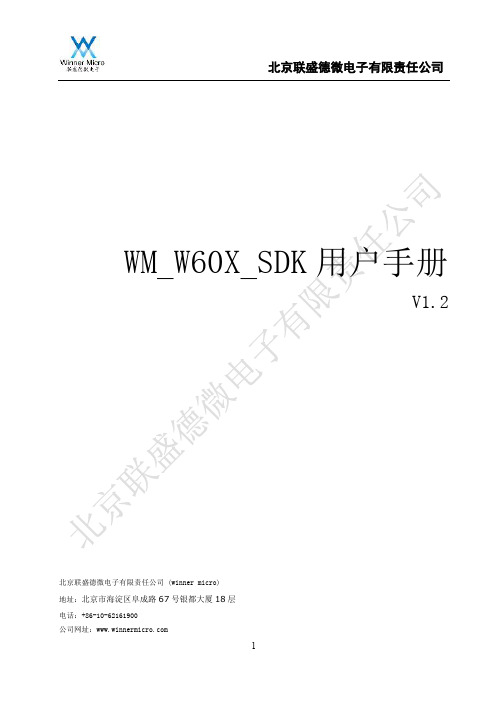
WM_W60X_SDK用户手册V1.2北京联盛德微电子有限责任公司 (winner micro)地址:北京市海淀区阜成路67号银都大厦18层电话:+86-10-62161900公司网址:文档修改记录目录文档修改记录 (2)目录 (3)1引言 (5)1.1概述 (5)1.2芯片简介 (5)1.3SDK基本特征 (8)2SDK使用说明 (11)2.1软件架构 (11)2.2目录结构 (11)2.3编译连接 (12)2.3.1KEIL工程编译 (12)2.3.2GCC编译 (12)2.3.3编译结果 (12)2.4烧录固件 (13)2.4.1通过ROM烧录 (13)2.4.2通过SecBoot烧录 (13)2.5程序调试 (14)2.5.1固件调试信息 (14)2.5.2JTAG/SWD调试 (14)2.5.3AT指令调试 (14)3开发工具 (15)3.1编译工具 (15)3.1.1KEIL (15)3.1.2GCC (15)3.2IMG生成工具 (15)3.3下载工具 (16)3.4调试工具 (16)4开发指南 (17)4.1WM_SDK启动方式 (17)4.2用户程序入口 (17)4.3内存使用 (18)4.4FLASH布局 (18)4.5用户参数管理 (18)4.6系统参数管理 (19)1引言1.1概述本文主要描述W60X软件开发包(SDK)的功能和使用方法,该SDK集成了W60X硬件驱动(BSP)、实时操作系统、TCP/IP协议栈、WiFi协议栈以及其它公共模块,能够满足大部分应用软件的需求。
1.2芯片简介Figure 1 W600芯片架构●芯片外观QFN32封装●芯片集成度集成Cortex-M3处理器,80MHz频率集成288KB SRAM集成1MB FLASH集成8通道DMA控制器,支持任意通道分配给硬件使用或是软件使用,支持16个硬件申请,支持软件链表管理片上集成2.4G射频收发器,满足IEEE802.11规范集成PA/LNA/TR-Switch集成32.768KHz时钟振荡器集成电压检测电路集成LDO集成电源控制电路集成上电复位电路●芯片接口集成1个SDIO2.0 Device控制器,支持SDIO 1位/4位/SPI三种操作模式,工作时钟范围0~50MHz集成2个UART接口,支持RTS/CTS,波特率范围1200bps~2Mbps集成1个高速SPI从设备接口,工作时钟范围0~50MHz集成1个SPI主/从接口,主设备工作时钟最高为20MHz,从设备支持最高6Mbps数据传输速率集成一个I2C控制器,支持100/400Kbps速率集成GPIO控制器集成PWM控制器,支持5路PWM单独输出或者2路PWM输入。
Seeed Air602 Wi-Fi 模块设计手册说明书

Air602 Hardware Design ManualV1.0Creat by Luat, translated by seeedVersion Change log DataAuthorV1.0.0Initial2018‐8‐3LuXiangchengLuatV1.0.0_EN 2018‐11‐01JellyTranslate to EnglishContentsContent (3)1 Overview (4)2 Feature (4)2.1 Interface (4)2.2 Wireless (4)2.3 Others (5)3 Specification (6)4 External antenna specifications (7)5 Pin Out (7)6 Environmental adaptability (8)6.1 Low temperature working test (8)6.2Low temperature storage test (8)6.3 High temperature working test (8)6.4 High temperature storage test (9)6.5 Vibration test (9)6.6 Environmental certification (9)7 Module reference circuit design (9)Luat1OverviewThe Air602 is a Wi‐Fi reference design module based on the embedded Wi‐Fi SoC chip (W600). Stamp hole interface, small size, easy to develop. This module is suitable for IoT applications such as smart home appliances, wireless audio and video, smart toys, medical monitoring, industrial control. This specification specifies the technical standards for the physical characteristics, technical specifications, communication protocols, product functions, performance, stability, environmental adaptability, and safety of the module.Luat2Features2.1Interface•Stamp hole interface, spacing 2mm•2 UART interfaces, support RTS/CTS, baud rate range 1200bps ~ 2Mbps •1 high speed SPI device controller with operating clock range 0 ~ 50MHz •Integrated GPIO controller2.2 Wireless•Support IEEE802.11 b/g/e/i/d/k/r/s/w/n •Support frequency range :2.4~2.4835GHz •Support Wi‐Fi WMM/WMM‐PS/WPA/WPA2/WPS •Support Wi‐Fi Direct•Support EDCA channel access method •Support 20/40M bandwidth working mode•Support STBC, GreenField, Short‐GI, support reverse transmission •Support RIFS frame interval•Support AMPDU 、AMSDU•Support IEEE802.11n MCS 0~7, MCS32 physical layer transmission rate, transmission rate up to 150Mbps •Short Preamble support at 2/5.5/11 Mbps rate transmission•Support HT‐immediate Compressed Block Ack 、Normal Ack 、No Ack response method •Support CTS to self•Support STA/AP/AP+STA function•In the BSS network, multiple multicast networks are supported, and each multicast network is supported in different encryption modes. It can support up to 32 multicast networks and incoming STA encryption.•When the BSS network is used as an AP, the total number of supported sites and groups is 32, and 16 sites are supported in the IBSS network.Luat3.Others•Support for user‐programmable GPIO control•Supports AT+ instruction protocol based on ASCII encoding (UART interface)•Support multiple network protocols :TCP/UDP/ICMP/DHCP/DNS/HTTP •Support DHCP Server 、DNS Server•Support for scalable WEB servers •Support firmware online upgradeItem Parameter NoteWireless SupportWi‐Fi ModeIEEE802.11b/g/nRF system impedance50ΩSWR<‐10dBFrequency Range 2.4~2.4835GHzReceiving sensitivity20MHz MCS7@‐71dBm;40MHz MCS7@‐68dBm;54Mbps@‐73dBm;11Mbps@‐86dBm;1Mbps@‐95dBm;Physical layer data rate802.11n MCS 0~7 150MbpsModulation DSSS、OFDM、DBPSK、DQPSK、CCK、QAM16/64 Output PowerIEEE802.11b,DSSS1Mbps,POUT = +17dBm;IEEE802.11g,OFDM54Mbps, POUT=+10dBm;IEEE802.11n,OFDM MCS7, POUT =+10dBm;Antenna interface Stamp holeHardware Interface Type UART、SPI、GPIOInterface rate2Mbps@UART (Max)50Mbps@SPI (Max)Operating Voltage 3.3VOperating current110mA(PS Mode35mA,DTIM= 1)Operating humidity5%~90%(No condensation )storage temperature‐40~+125 ℃Operating temperature‐40~+85℃Dimensions10mm×12mmSoftware Network Type STA/AP/AP+STA/Wi‐Fi Direct Verification WEP/WPA‐PSK/WPA2‐PSK Encryption WEP64/WEP128/TKIP/CCMP(AES) WPS Function WPSEnergy saving PS‐POLL/StandbyNetwork protocol TCP/UDP/ARP/ICMP/DHCP/DNS/HTTP Interface Protocol AT+ instruction set3 SpecificationTable3‐1 Product specification list Luat4 External antenna specificationsTable 4‐1 Recommended specifications for purchased antennasItem descriptionFrequency Range 2.4~2.4835GHzimpedance50 ΩVoltage standing wave ratio≦1.5Polarization mode Linear polarizationInterface IPX5 Pin OutThe module Air602 is shown in Figure 5‐1:Figure5‐1LuatThe module pin description is shown in Table 5‐1:Table5‐1Pin Number Pin Name Type Default pin function Pin multiplexing1GND P GND2ANT ANT antenna3GND P GND4VCC P 3.3V power supply5PA_4I/O UART0_TX6PA_5I/O UART0_RX7PB_8I/O GPIOPB_8H_SPI_CK8PB_9I/O UART1_CTS H_SPI_INT9PB_10I/O UART1_RTS H_SPI_CS10PB_11I/O UART1_RX H_SPI_DI11PB_12I/O UART1_TX H_SPI_DO12RST I Low level reset6 Environmental adaptability6.1 Low temperature working test•Reference standard :GB/T2423.1‐2001;•Under the condition of ambient temperature of ‐40±1°C, the NIC module sample can work continuously for 72 hours, and the performance and function remain good after the test.6.2 Low temperature storage test•Reference standard :GB/T2423.1‐2001•The NIC module sample was placed for 72 hours at an ambient temperature of ‐40 °C. The performance and function remained good after the test.6.3 High temperature working test•Reference standard :GB/T2423.2‐2001Luat•At an ambient temperature of 85 ±1 °C, the NIC module sample can work continuously for 72 hours, and the performance and function remain good after the test.6.4 High temperature storage test•Reference standard :GB/T2423.2‐2001•The NIC module sample was placed for 72 hours at an ambient temperature of 125 °C. The performance and function remained good after the test.6.5Vibration test•Reference standard :GB/T4798.5‐2007•Random vibration, vibration direction: X, Y, Z axis, displacement, frequency refer to GBM 4798.5‐2007 5M3 grade, vibration time: 60min per axis. For detailed test methods, please refer to the 5M3 rating in GB/T4798.5‐2007.6.6Environmental certification•Compliant with RoHS IEC62321‐1:2013 standard7Module reference circuit designFigure 7‐1 Air602 reference circuit designAir602Luat。
萤石 智能锁 推拉系列-DL31系列 CS-DL31FS-WBCPA-BkB1N 使用说明书

目录2389102431使用须知产品简介7产品清单首次使用设置锁3234使用锁菜单介绍11操作说明售后服务支持添加到“萤石云视频”维护与保养41附录使用须知. . . . . . . . . . 萤石智能门锁(以下简称为“锁”)作为高科技产品,安装的好坏直接影响到门锁的正常操作及使用寿命,建议您请有智能锁安装经验的师傅进行安装,并根据产品附件中门板开孔图样板进行开孔,凿支承窝,确认所开凿的孔准确无误,然后严格按照本手册中的步骤进行操作,如果安装后发现锁有任何异常,请及时和当地的经销商或本公司的售后服务部门联系,以便快速解决问题。
如果您的房间正在装修,我们建议您将产品卸下,待装修完成后再把产品重新装上,这样做的目的是:①.避免装修过程中腐蚀性物质或腐蚀性气体腐蚀锁体,影响外观及降低产品使用寿命;②.避免门的油漆未干会影响锁的灵活传动;③.为避免对锁外观面造成腐蚀,请勿使用消毒液等腐蚀性液体擦拭锁外表面。
门锁在恢复出厂设置后会清空所有用户信息,在门锁安装调试完成后,请您尽快将锁恢复出厂设置并重新添加人脸、密码、感应卡、指纹等开锁信息。
门锁使用一段时间后,电池电量偏低时,门锁会发出低电压警报,每次开门会语音提示电量不足,此时请及时给电池充电。
若您要出远门或长期不使用锁,请将机械钥匙随身携带。
锁的人脸识别仅作为开锁方式的一种,仅针对您以事先录入方式做出授权的人脸进行分析比对。
您所录入的人脸图像及其处理过程均在您自行控制管理的设备本地进行。
鉴于锁产品本身置于开放环境等特点,我们建议您注意隐私安全,请妥善保管机械钥匙等配套解锁部件,开锁前核查周围环境,定期更新密码设置等,避免您的开锁信息被非法盗取、复制,造成安全隐患。
请在使用前安装把手挡条,装在靠近锁舌一侧。
请您在日常使用及开关门过程中,注意自身安全及提醒他人注意安全。
支持人脸或指纹识别开锁的电子锁,将涉及您的人脸、指纹信息的处理。
萤石仅为向您提供开锁功能之必要,仅针对您以事先录入方式做出授权的人脸或指纹进行分析比对,您所录入的原始信息及其处理过程均在您自行控制管理的设备本地进行,不会在云端存储。
ASX用户手册说明培训 PPT课件
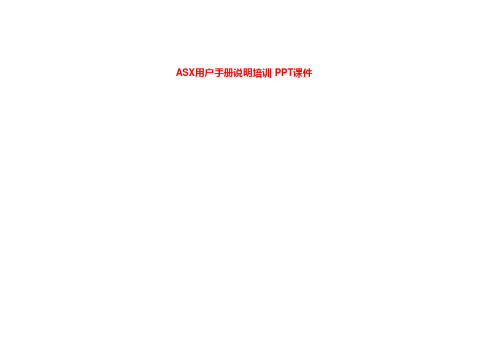
第四章:起动和驾驶
注意 ● 所用轮胎必须具有相同的规格、类型和牌号,且磨 损程度相同。使用不同规格、类型、牌号或磨损程 度的轮胎会启动传动系统零件保护,使“4WD AUTO”模式下的驱动模式锁定,或使“4WD”和 “LOCK”指示灯交替闪烁。
注意 ● 如果水深没过轮毂、轮轴或排气尾管,切勿趟水行 驶。趟水行驶时切勿换档。 经常趟水行驶会缩短汽车的寿命;请咨询授权的三 菱汽车经销商,并采取必要措施准备、检查和维修 汽车。 ● 趟水行驶后,合上制动器,确认其工作正常。如果 制动器变湿且不能正常工作,请轻踩制动踏板,慢 速行驶使其干燥。仔细检查汽车的每个部件。
12
第二章:座椅和座椅安全带
侧面安全气囊和窗帘式安全气囊在下列情况下可能 不张开… 1- 离乘客区相当远的部位受到侧面碰撞 2- 摩托车或其它小型车辆与汽车侧面相撞 3- 与电线杆、树或其它狭窄物体相撞 4- 侧面斜撞 5- 汽车横翻或车顶倒翻
13
第二章:座椅和座椅安全带
侧面安全气囊和窗帘式安全气囊在下列情况下不张 开… 1- 正面碰撞 2- 后端碰撞
备注 ● 在配有自动空调的汽车上,图示位置安装有车内空气 温度传感器(G)。 切勿在传感器上放置任何物品,否则传感器将不能正 常工作。
A- 温度控制旋钮 B- 空气选择开关 C- 送风机转速选择旋钮
29
第五章:提高驾驶舒适性的装备
空调开关
按下此开关打开空调,指示灯(A)将点亮。 每次按下此开关都会响一声。
18
第三章:仪表和控制器
表示方向盘已锁定, 可按下发动机开关并转动方向盘解锁。
表示驾驶员侧车门打开,操作模式被置 于OFF 以外的其他模式。
请将车停在安全的地方,关闭发动机, 休息一会儿。 此显示是长途驾驶时中间休息的粗略指导。
矽譜NAXSEN manual workbench v2.1 使用說明書说明书

產品使用說明書1.內容1. 介紹 (3)2. 下載方式 (3)3. 登入 (3)4. 軟體佈局一覽 (4)5. 功能介紹 (5)6. 檔案匯入匯出 (6)7. 資料處理 (7)7.1. 連接裝置 (7)7.2. 資料讀取 (8)7.3. 資料操作 (9)7.4. 圖表顏色調整 (11)7.5. 資料分列顯示 (12)8. 圖表檢視 (13)8.1. 放大曲線圖(Zoom In) (13)8.2. 縮小曲線圖(Zoom Out) (13)8.3. 尺寸回復全版尺寸(Fit Plot) (14)9. 資料標記 (15)9.1. 游標(Cursor) (15)9.2. 選取區域(Select Region) (15)9.3. 標記(Marker) (16)10. 濾波器(Filter) (17)10.1. 示範Butterworth Filter 的低通濾波器 (17)11. AI Algorithm Plugin (進階) (19)1. 介紹HD-Workbench 意在提供感測資料處理與分析之Windows 應用程式。
AI 增益集可方便的與現有程式整合。
2. 下載方式請至/workbench 網頁 1. 軟體 ->選擇 HD-Workbench2. 下拉至網頁底部,選擇Download3. 登入必填項目 1. 名字 2. 姓氏 3. E-mail 4. 連絡電話 5. 密碼 6.選填項目 1. 性別 2. 身高 3. 體重 4. 生日4.軟體佈局一覽圖表標籤(Tab)以及Design Algorithm(常駐) 資料曲線圖區(Plot)工具列(Tool) Display(資料列)File manager (檔案管理)5. 功能介紹工具列詳細功能介紹以及中英對照表 圖示功能英文功能中文Design Algorithm即為Block Diagram可以顯示資料(Sensor Data)與圖表(Plot)連接關係圖Create New Project 開啟新視窗Open Sensor Data開啟CSV 檔Save Data 將NAXSEN 資料存成CSV 檔 Scan Device fromUSBNAXSEN 連結至電腦USB 後 須點功能鍵連結資料至WorkbenchZoom in 放大資料曲線圖Fit Plot 將資料曲線圖回復成全部顯示狀態Zoom out 縮小資料曲線圖 Design Algorithm 查看Block DiagramLoad AlgorithmPlugin 讀取演算法Help manual幫助、說明手冊6.檔案匯入匯出1.透過USB連結NAXSEN至電腦點選USB連結功能2.在檔案管理裡選擇欲匯出的資料點選匯出功能3.選擇輸出位置,匯出CSV檔。
米洛斯徽标系统2021年1季XProtect屏幕录制器管理员用户手册说明书
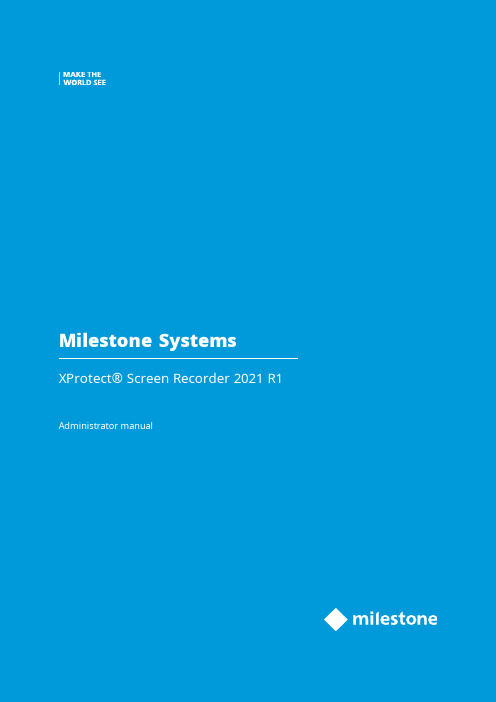
2021ContentsCopyright,trademarks,and disclaimer3 Overview4 Introduction4 How XProtect Screen Recorder works4 Licensing5 Licensing5 Installation6 Installing and configuring on computer6 Set password7 Set port number7 Set MAC address8 Configuration10 Configuring after installing on computer10 Change password10 Change port number10 Change MAC address10 Installing on recording server11 Set frames per second/live frame rate11 Set quality11 Set capture mode11 Optimization13 Security13 Maintenance14 Uninstalling from computer14 Troubleshooting15 Troubleshooting15Copyright,trademarks,and disclaimerCopyright©2021Milestone Systems A/STrademarksXProtect is a registered trademark of Milestone Systems A/S.Microsoft and Windows are registered trademarks of Microsoft Corporation.App Store is a service mark of Apple Inc.Android is a trademark of Google Inc.All other trademarks mentioned in this document are trademarks of their respective owners.DisclaimerThis text is intended for general information purposes only,and due care has been taken in its preparation. Any risk arising from the use of this information rests with the recipient,and nothing herein should be construed as constituting any kind of warranty.Milestone Systems A/S reserves the right to make adjustments without prior notification.All names of people and organizations used in the examples in this text are fictitious.Any resemblance to any actual organization or person,living or dead,is purely coincidental and unintended.This product may make use of third-party software for which specific terms and conditions may apply.When that is the case,you can find more information in the file3rd_party_software_terms_and_conditions.txt located in your Milestone system installation folder.OverviewIntroductionThis manual describes the Milestone XProtect Screen Recorder feature.It allows a Windows computer to act as an IP video camera,sending the contents of its desktop to the recording server it is connected to.The XProtect Screen Recorder feature is a small application to be installed on one or more Windows computers where you want to record desktop contents,and a camera driver included in XProtect Device Pack6.0and later versions. XProtect Screen Recorder works with all XProtect products on the following Windows platforms in both32-and 64-bit versions:l Client operating systems:Microsoft Windows8.1or newerl Server operating systems:Microsoft Windows Server2008R2or newerIn this document,when the term"recording server"is used,it refers to XProtect recording servers.How XProtect Screen Recorder worksOnce installed,XProtect Screen Recorder is automatically controlled from the startup menu of the computer where it is installed and runs in the context of the user logged into this computer.This means that XProtect Screen Recorder automatically and invisibly starts up every time the user logs in to the computer and closes down every time the user closes down.If online user-switching is done via Window's Fast User Switching feature,the XProtect Screen Recorder will continue to record in the context of the new user,however any other type of user-switching/-logging in or out will result in discontinuation of the feature.Read more about switching users without logging off onhttps:///windows-10-enable-or-disable-fast-user-switching/.This is possible because it is a service running in the background,capturing the computer’s screen at a set frame rate.It is also this service that provides the interface that your XProtect surveillance system can connect to and retrieve images from similarly as any other camera.LicensingLicensingWhen you add a screen recorder device in Management Client,you need a device license,just like with any other device.However,downloading and installing the XProtect Screen Recorder software is free of charge and you can install it as many times as required.XProtect Screen Recorder can and may only be used with Milestone software.InstallationInstalling and configuring on computerBefore you can start using the XProtect Screen Recorder feature,you must first download and install it on one or more Windows computer(s)where you want to receive desktop images.The application part of XProtect Screen Recorder consists of a Windows service and a desktop capture process. When installing the feature,you must have administrator rights to the computer you are using.Uninstalling or stopping the Windows service also requires administrator rights.Locate the file(https:///downloads/)named MilestoneXProtectScreenRecorderInstaller.exe and follow the download and installation procedure.When complete,the computer will work as an IP camera.From Management Client,you can add the XProtect Screen Recorder device,similar to adding a camera,to connect to it.Towards the end of the installation,the Milestone XProtect Screen Recorder-Administrator window appears. Address the configuration parameters below and click OK to save and finish the installation process.Set passwordIt is important that only the relevant recording server connects to and request video from a computer with XProtect Screen Recorder installed.You do this by entering a password of your choice in the text fields displayed in the illustration below.Milestone recommends that you fill in the password fields.In addition,there is no way to be reminded of the password,so it is important to remember the password.You must enter the password in Management Client on the recording server side.Set port numberFor the relevant recording server to connect to a computer with XProtect Screen Recorder installed,you must specify a Transmission Control Protocol(TCP)port.TCP ports are identified by their number.The default number is52111.If this port is already in use by another program,change it.Make sure that the selected port is open on your firewall so the recording server canconnect to it.Set MAC addressFor licensing purposes,you must also select a MAC address.You can choose between all MAC addresses available on the computer with XProtect Screen Recorder installed.1.Make a selection in the MAC address available list.2.Click Set.3.The selected MAC address is displayed in the MAC address used field.When you configure the screen recorder device in Management Client,you must provide a license key that matches the selected MAC address.ConfigurationConfiguring after installing on computerAfter installing,it possible to change all XProtect Screen Recorder configurations.This is done from the Milestone XProtect Screen Recorder-Administrator’s window which can be reached in the following way:1.Open Windows’Start menu.2.Click Milestone XProtect Screen Recorder Administrator.3.Confirm that the XProtect Screen Recorder is allowed to make changes to your hard drive.Next,theXProtect Screen Recorder-Administrator’s window will open.4.From the left-hand menu of the window,click Password,Port Number or MAC Address(depending onwhat you want to do).Change password1.In the Administrator’s window,on the Password tab,move focus to either text field to clear them both.2.Next,click OK to delete the old password(you will be presented with a warning).3.Enter a new password and click OK.This saves changes and restarts the XProtect Screen Recorder.4.Close the window.Change port number1.In the Administrator’s window,go to the Port Number tab.2.Fill in the port number(see Set port number on page7).3.When done,click OK.This saves changes and restarts the XProtect Screen Recorder.4.Close the window.Change MAC addressMAC addresses relate to hardware.If you change your network adapter,the selected MAC address may no longer be available.You must then select another valid address.This also requires that you enter a new license on the recording server side.1.In the Administrator’s window,go to the MAC Address tab.2.Set the MAC addresses(see Set MAC address on page8).3.When done,click OK.This saves changes and restarts the XProtect Screen Recorder.4.Close the window.Installing on recording serverIn Management Client,you must add a screen recorder device that connects to the XProtect Screen Recorder service.It is added and configured like any other IP video camera(see relevant documentation of your surveillance system for details on how to add and configure a camera).When you add a screen recorder device,the user name must be videoos and the device type Screen Recorder.A screen recorder device has the following configurable parameters:l Frames per second/live frame ratel Qualityl Capture modeWhen adding a screen recorder device,you must provide the IP address of the device.Inthis case,the device is a computer.But when adding a device of the Screen Recorder type,you may be in a situation where the computer does not have a permanent IP address.Inthat case,you can use the Domain Name System(DNS)name of the computer.Set frames per second/live frame rateFrames per second in XProtect Corporate/Live frame rate in other Milestone surveillance products.A low frame rate is recommended because high frame rates may cause heavy CPU usage on the computer with XProtect Screen Recorder installed.For this reason,the XProtect Screen Recorder feature never yields more than4frames per second.Two frames per second offers a nice impression of screen activity and causesapproximately5-8%extra CPU usage on an average Windows7computer anno2010.Thus,2or3frames per second is the recommended daily setting.Set qualityVideo frames are sent to the recording server as a series of JPEGs.It is possible to lower network and storage consumption by configuring a lower quality.However,this will result in a more blurred image.The effective valid range is0(poorest quality)to100(best quality).Default is75,which reduces the amount of data nicely without reducing the visual quality too much.However,the JPEG algorithm is not optimized for computer images with many rectangles.So even with a high quality you will still observe glitches around straight lines.Set capture modeWith regards to capture mode,there is a choice of:l Primary screen only:the primary screen onlyl All screens(if there is more than one screen):a mosaic of all screens setup for the computer in question l Screen1,Screen2,etc.(if there is more than one screen):The selected screen onlyOptimizationSecurityAs mentioned earlier,XProtect Screen Recorder’s recording process is controlled from the computer startup menu and runs in the context of the logged in user.This means that the user can use the Windows Task Manager to shut down the process.To prevent that,Windows must be configured so that the user has no access to Windows Task Manager or other programs with similar capabilities.Disabling XProtect Screen Recorder results in the device connecting to the XProtect Screen Recorder service showing a red screen with a cross over it.The TCP based protocol used between the recording server and the computer withXProtect Screen Recorder installed utilizes Digest Authentication(RFC7616)with SHA256as a hashing algorithm.The risk of other products intercepting a desktop is thereforeminimal,but you are urged to define a password in the Milestone XProtect ScreenRecorder-Administrator’s window.MaintenanceUninstalling from computerThe following procedure describes standard system component removal in recentWindows versions;the procedure may be slightly different in older Windows versions.1.In Windows'Start menu,select Control Panel,and:l If using Category view,find the Programs category,and click Uninstall a programl If using Small icons or Large icons view,select Programs and Features2.In the list of currently installed programs,right-click the required Milestone program or service.3.Select Uninstall if you wish to uninstall all components.Select Change if you only wish to uninstall somecomponents.4.Follow the removal instructions.TroubleshootingTroubleshootingA problem which may occur with XProtect Screen Recorder is that the recording server and the computer with XProtect Screen Recorder installed cannot connect.These are probable causes:l The configured TCP port is not open on the firewall that the XProtect Screen Recorder is installed on.Or if communication runs through a router,the router may also have a firewall that causes problemsl The IP address defined on the recording server is different from the IP address on the computer withXProtect Screen Recorder installedl The IP port defined on the recording server is different from the one configured on the computer with XProtect Screen Recorder installedl The password defined on the recording server is different from the one configured on the computer with XProtect Screen Recorder installedl The Device Pack and XProtect Screen Recorder versions are incompatibleXProtect2019R3includes Device Pack10.5.Connection will fail if you are runningDevice Pack10.4(or earlier)and using the XProtect Screen Recorder version2019R3(or later).To investigate other problem scenarios,you can enable the tracing of relevant desktop recordings:1.In Windows Explorer,in the directory:%PROGRAMFILES%\Milestone\XProtect Screen Recorder,locate thefile:ScreenRecorderService.exe.config.ing an editor,for example,Microsoft©Notepad,change the value of the attribute"Log"to"yes"asillustrated below:<?xml version="1.0"?><configuration><startup><supportedRuntime version="v2.0.50727"/></startup><appSettings><add key="Log"value="yes"/></appSettings></configuration>4.Save the file under the same name and in the same location.5.Start Milestone XProtect Screen Recorder Administrator(see Configuring after installing on computer onpage10).6.Click OK to restart XProtect Screen Recorder.Logging is now enabled.7.In the AllUsers ProgramData folder,in the subdirectory:Milestone\XProtect Screen Recorder,two logfiles are now available:Servicelog.txt and Desktoplog.txt.l Servicelog.txt is a log of all network traffic and communication between the recording server andthe computer with XProtect Screen Recorder installedl Desktoplog.txt is a log of the process running on the computer with XProtect Screen Recorderinstalled,capturing desktop images and sending them to the Windows service as JPEG images 8.To avoid that the two log files grow extensively,it is important to reset the"Log"attribute to"no"whendone.See step2.9.Restart Milestone XProtect Screen Recorder Administrator(see Configuring after installing on computeron page10).open platform video management software;technology that helps assets and increase business estone Systemscollaboration and innovation in the development and use of scalable solutions that are proven in more than 150,000sitesis a stand-alone company in the Canon Group.For more *************************。
- 1、下载文档前请自行甄别文档内容的完整性,平台不提供额外的编辑、内容补充、找答案等附加服务。
- 2、"仅部分预览"的文档,不可在线预览部分如存在完整性等问题,可反馈申请退款(可完整预览的文档不适用该条件!)。
- 3、如文档侵犯您的权益,请联系客服反馈,我们会尽快为您处理(人工客服工作时间:9:00-18:30)。
6 数据包大小 CFG_PktSize
7 波特率系数 CFG_BaudRate
8
CFG_VID
9
CFG_PID
10
保留
11
保留
12 PART2 13
保留 保留
14 产品型号 ProductSN
15 软件版本号 SoftwareVersion
16 厂家名称 Manufacturer
17 传感器名称 SensorName
格式:
15 4
3
2
1
0
Reserved
ImgBufStat PWD Pass Busy
注:
z Busy:占 1 位,置“1”表示系统正在执行命令,“0”表示系统空闲; z Pass:占 1 位,置“1”表示指纹验证通过;
z PWD:占一位,置 1 表示设备握手口令通过验证;
z ImgBufStat:占一位,置 1 表示指纹图像缓冲区存在有效指纹图像。
此 8 个寄存器为系统 配置表。
1
1
1
1
1
1
4 ASCII 码
设备描述符
4 ASCII 码
4 ASCII 码
4 ASCII 码
2 00000000H 默认为 00000000H
2 00000000H
1 入口地址
1 入口地址
2
序入口
AS60x SOC 通讯手册
22
保留
Resevd
27
PART3 23 参数表有效 ParaTableFlag 标志
在任何时间,无需告知任何方的情况下,晟元有权对本公司产品和服务进行更改、添加、 删除、改进以及其他任何变更。在对本公司产品的使用中,晟元不背负任何责任或义务;而 第三方在使用中则不得侵害任何专利或其他知识产权。
所有产品的售出都受制于本公司在定购承认书里的销售条款和条件。本公司利用测试、 工具、质量控制等技术手段来支持产品的相关性能符合所需规格的一定程度的保证。除了明 确的政府书面要求外, 没必要执行每款产品的所有参数测试。
除了晟元的 logo 设计,其他所有的商标或注册商标都是属于各自所有者所有。 晟元芯片技术有限公司 2005–2006©版权。版权所有,侵权必究。
联系我们:
地址: 浙江杭州天目山路 176#17 幢 2 楼
电话: 0571-88271908
310012
AS60x SOC 通讯手册
一. 硬件开发指南
1. 时钟
a) PS1802 SOC 要求外接 12Mhz 晶体,以确保 USB 正常工作; b) PS1802 SOC 标准工作主频为 108Mhz;
2. UART
a) UART 缺省波特率为 57.6kbps,数据格式:8 位数据位,2 位停止位,无校验位。 b) UART 缺省波特率可以通过加载配置表进行改变; c) UART 波特率也可以通过指令进行设置,范围从 9600bps 至 921600bps; d) 如果上位机是 MCU(3.3V),则直接与 UART_TD 和 UART_RD 连接;如果上位机
参数表的初始内容由 ROM 驻留程序或用户程序在系统第一次上电时设置
序 中文名称
英文名称
长度 内容与默认 注释
号
(字)
值
1 状态寄存器 SSR
10
2 传感器类型 SensorType PART1
3 指纹库大小 DataBaseSize
4 安全等级 SecurLevel
5 设备地址 DeviceAddress
五个等级:
1:Level 1
Lowest
3
v. vi. vii. viii. ix.
x. xi.
2:Level 2 3:Level 3 4:Level 4 5:Level 5 设备地址 Reset Value: 长度: 属性: 用途: 读取指令: 设置指令: 数据包大小 Reset Value: 长度: 属性: 用途: 读取指令: 设置指令: 波特率系数 Reset Value: 长度: 属性: 用途: 读取指令: 设置指令: USB ID Reset Value: 长度: 属性: 用途: 读取指令: USB ID Reset Value: 长度: 属性: 用途: 读取指令: 产品型号 Reset Value: 长度: 属性: 用途: 读取指令: 软件版本号
ii. 传感器类型
SensorType
Reset Value:
0
长度:
1 word
属性:
只读
用途:
表示传感器驱动类型
读取指令:
PS_ReadSysPara 详见指令说明
iii. 指纹库大小
DataBaseSize
Reset Value:
According to FLASH
长度:
1 word
属性:
只读
第一次上电初始化值 4 words 只读 指示软件版本号 PS_ReadINFpage 详见指令说明 Manufacturer 第一次上电初始化值 4 words 只读 指示厂家名称 PS_ReadINFpage 详见指令说明 SensorName 第一次上电初始化值 4 words 只读 指示传感器名称 PS_ReadINFpage 详见指令说明 PassWord 0 2 words 读/写 握手口令,口令通过系统才能响应 PS_ReadINFpage 详见指令说明 PS_SetPwd 详见指令说明 JtagLockFlag 0 2 words 只读 第一次上电时写入特定的值将关闭 JTAG 端口 PS_ReadINFpage 详见指令说明 SensorInitEntry 保留 1 word 只读 系统根据该值调用传感器初始化程序,保留 PS_ReadINFpage 详见指令说明 SensorGetImageEntry 保留 1 word 只读 系统根据该值调用传感器采集图像程序,保留 PS_ReadINFpage 详见指令说明 ParaTableFlag 0x1234
AS60x SOC 通讯手册
Highest DeviceAddress 0xffffffff 2 word 读/写 系统只接收地址相配的指令包/数据包 PS_ReadSysPara 详见指令说明 PS_SetChipAddr 详见指令说明 CFG_PktSize 1 1 word 读/写 发送数据时,系统根据该值设定单个数据包的长度 PS_ReadSysPara 详见指令说明 PS_WriteReg 详见指令说明 CFG_BaudRate 6 1 word 读/写 确定 uart 波特率=该值*9600 PS_ReadSysPara 详见指令说明 PS_WriteReg 详见指令说明 CFG_VID 0x0453 1 word 只读 USB 内嵌协议 VID PS_ReadINFpage 详见指令说明 CFG_PID 0x9005 1 word 只读 USB 内嵌协议 PID PS_ReadINFpage 详见指令说明 ProductSN 第一次上电初始化值 4 words 只读 指示产品型号 PS_ReadINFpage 详见指令说明 SoftwareVersion
1 0x1234
d) 参数表位于系统参数存储区第 1 页;
e) 参数表在芯片上电时从 flash 装载到 RAM 中,结构与顺序不作任何改变;
f) 参数表详解:
i. 状态寄存器
SSR
Reset Value:
0x0
长度:
1 word
属性:
只读
用途:
系统状态指示
读取指令:
PS_ReadSysPara 详见指令说明
是 PC,则需要挂接 RS232 电平转换芯片。
3. USB
a) 标准 USB 接口,内嵌 USB 通讯协议; b) 兼容 USB2.0,可以工作在 Low Speed,亦可以工作在 Full Speed; c) 默认 VID=0x0453;默认 PID=0x9005; d) VID&PID 可以自定义。
口,也可以通过 USB 接口关闭 UART 接口)。
5. 传感器
a) AS60x SOC 允许挂接不同的传感器,传感器驱动通过烧录不同的驱动文件决定;
6. 电源
a) 内核电压:AS60x SOC 内核电压为 1.8V±5%; b) I/O 电压:AS60x SOC 的 I/O 电压为 3.3V±10%; c) 复位:复位时间小于 60ms,需外接复位芯片。
用途:
指纹库容量指示
读取指令:
PS_ReadSysPara 详见指令说明
iv. 安全等级
SecurLevel
Reset Value:
3
长度:
1 word
属性:
读写
用途:
安全等级指示;系统根据该值设定比对阀值
读取指令:
PS_ReadSysPara 详见指令说明
设置指令:
PS_WriteReg 详见指令说明
内容,所以理解并妥善设置参数表对于如何正确使用芯片至关重要;
b) 参数表由 DSP 初始化程序在初次上电时设置,并存于 FLASH 的系统参数存储区,
以后每次上电 SOC 初始化程序都要首先将参数表装载到 RAM 中,并根据参数表
内容初始化系统寄存器;参数表长度为 64 字(128 字节);
c) 参数表结构:
4
xii. xiii.
xiC 通讯手册
Reset Value: 长度: 属性: 用途: 读取指令: 厂家名称 Reset Value: 长度: 属性: 用途: 读取指令: 传感器名称 Reset Value: 长度: 属性: 用途: 读取指令: 密码 Reset Value: 长度: 属性: 用途: 读取指令: 设置指令: JTAG 锁止标志 Reset Value: 长度: 属性: 用途: 读取指令: 传感器初始化入口 Reset Value: 长度: 属性: 用途: 读取指令: 传感器图像获取入口 Reset Value: 长度: 属性: 用途: 读取指令: 参数表有效标志 Reset Value:
