NetEditorLite_UserManual
华诺LTE后台维护操作手册
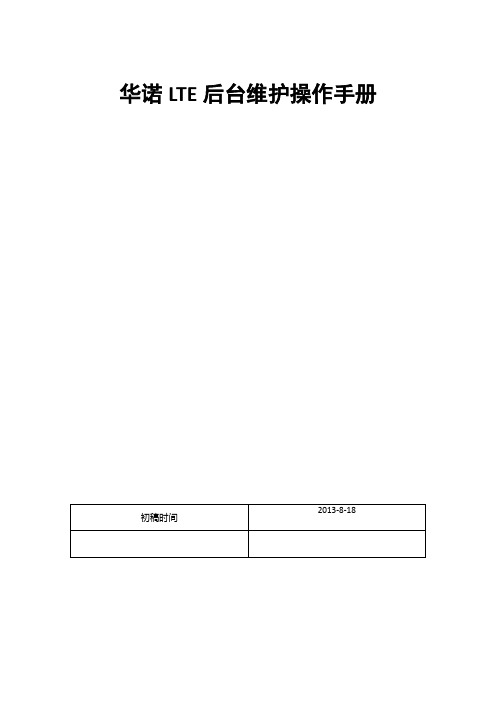
华诺LTE后台维护操作手册目录华诺LTE后台维护操作手册 (1)第一章后台维护常用工具介绍及安装步骤 (6)1.1后台维护常用工具概述 (6)1.2 BTS Site Manager (6)1.2.1 基本介绍 (6)1.2.2工具准备 (6)1.2.3主要功能 (7)1.2.4常用场景 (10)1.3 BTS Site Browser (10)1.3.1基本介绍 (10)1.3.2 工具准备 (11)1.3.3 主要功能 (11)1.3.4 常用场景 (14)1.4 Remotely (14)1.4.1基本介绍 (14)1.4.2工具准备 (14)1.4.3主要功能 (14)1.4.4常用场景 (15)1.5 Filezilla (16)1.5.1基本介绍 (16)1.5.2工具准备 (16)1.5.3主要功能 (17)1.5.4常用场景 (17)1.6 SecureCRT (17)1.6.1基本介绍 (17)1.6.2工具准备 (17)1.6.3主要功能 (18)1.6.4常用场景 (18)1.7 BTS LOG (20)1.7.1基本介绍 (20)1.7.2工具准备 (20)1.7.3主要功能 (20)1.7.4常用场景 (21)1.7.5其他备注 (21)1.8 Email (22)1.8.1基本介绍 (22)1.8.2工具准备 (22)1.8.3主要功能 (22)1.8.4常用场景 (22)1.9 PLSQL Developer (23)1.9.1基本介绍 (23)1.9.2工具准备 (23)1.10 Application Launcher Client (25)1.10.1基本介绍 (25)1.10.2主要功能 (25)1.11 NetAct (27)1.11.1基本介绍 (27)1.11.2工具准备 (27)1.11.3主要功能 (27)1.11.4常用场景 (27)第二章基站基础配置文件 (28)2.1 SCFC (28)2.2 Config (29)2.3 vendor (29)第三章基站文件备份指导 (30)3.1BTS Site manager备份文件 (30)3.2FileZilla备份文件 (31)3.3BTS Site Browser备份文件 (32)3.4Remote备份文件 (33)第四章基站参数的修改 (35)4.1单站修改 (35)4.1.1BTS Site manager修改参数 (35)4.1.2 直接修改SCFC和vendor等配置文件 (37)4.1.3通过网管修改参数 (38)4.2批量修改 (38)4.2.1网管修改参数NetAct(CM Editor & CM operations manager) (38)4.2.2编写plan脚本导入CM operations manager执行 (44)4.3基站参数修改常见问题 (44)第五章基站升级 (45)5.1网管升级 (45)5.2BTS Site Browser升级 (47)5.3BTS Site manager升级 (48)第六章告警提取及处理指导 (51)6.1常用告警提取方法 (51)6.1.1BTS Site manage告警提取 (51)6.1.2BTS Site Browser告警提取 (52)6.1.3Application launcher告警提取 (53)6.1.4PL\SQL告警提取 (55)6.2常见告警处理指导 (57)第七章常用log提取方法 (58)7.1Snapshot (58)7.1.1软件获取及安装 (58)7.1.2Snapshot log 获取方法 (58)7.1.3生成log形式 (58)7.2BTSlog (59)7.2.1软件获取及安装 (59)7.2.2BTSLOG 获取方法 (59)7.2.3生成log形式 (60)7.3Emil log (61)7.3.1软件获取及安装 (61)7.3.2Emil log 获取方法 (61)7.3.3生成log形式 (62)7.4RRU log (62)7.4.1软件获取及安装 (62)7.4.2RRU log 获取方法 (62)7.4.3生成log形式 (63)7.5TTI trace (63)7.5.1软件获取及安装 (63)7.5.2TTI trace 获取方法 (63)7.5.3生成log形式 (63)7.6MemoryDUMP (64)7.6.1软件获取及安装 (64)7.6.2MemoryDUMP 获取方法 (64)7.6.3生成log形式 (65)第八章维护初期常见问题 (66)8.1传输配置文件(config.xml)在哪里 (66)8.2如何恢复传输配置文件 (66)8.3如何在线升降RRU功率,eNB不重启 (66)8.4如何打开光口自适应 (67)8.5如何进行指令查询 (67)8.6如何打开vswr (67)8.7手动重启基站会出现什么样的告警 (68)8.8新开站需要修改那些参数 (68)8.9如何修改天线权值 (71)8.10什么是小区加扰 (71)8.11如何为小区加扰(业务信道和控制信道加扰) (72)8.12什么是TDD 帧格式 (72)8.13如何修改TDD帧格式 (72)8.14什么是TTD特殊子帧配置 (73)8.15如何更改TTD特殊子帧配置 (73)8.16如何查看BBU光模块的硬件信息 (74)8.17如何查看RRU光模块的硬件信息 (74)第一章后台维护常用工具介绍及安装步骤1.1后台维护常用工具概述LTE后台常用维护工具较多,熟悉各个工具的功能及使用场景对后台工作有重要意义,工欲善其事,必先利其器。
NETGEAR S350系列8口光纤猫咪网络管理开关操作指南说明书

1. Register With the NETGEAR Insight AppUse the NETGEAR Insight App to register your switch.1. On your iOS or Android mobile device, visit the app store, search forNETGEAR Insight, and download the latest app.2. Open the NETGEAR Insight app.3. If you did not set up a NETGEAR account, tap Create NETGEAR Account andfollow the onscreen instructions.4. Enter the email address and password for your account and tap LOG IN .5. Tap + in the upper right corner.6. Either use the camera on your phone to scan the serial number bar codelocated on the bottom of the switch, or type in the serial number. 7. Tap Go .8. Tap View Device to add the switch to a network.The switch is registered and added to your account.NETGEAR® S350 Series 8-Port Gigabit Ethernet Smart Managed Pro Switch (GS308T)NETGEAR® S350 Series 8-Port Gigabit PoE+ Ethernet Smart Managed Pro Switch with 2 SFP • Switch model GS308T or GS310TP• GS308T power adapter (varies by region) orGS310TP adapter with detatchable power cord (varies by region)•Installation guide2. Connect the SwitchNote: For more information, see the hardware installation guide which you can download from https:///support/.3. Check the PoE Status (GS310TP Only)PoE+ power is provided by the GS310TP switch on ports 1-8. The switch can supply up to 30W PoE+ (IEEE 802.3at) to each port, with a maximum PoE power budget of 55W across all active PoE+ ports.The PoE Max LED indicates the status of the PoE budget on the switch:• Off . Sufficient (more than 7W of) PoE power is available.• Solid yellow . Less than 7W of PoE power is available.• Blinking yellow . At least once during the previous two minutes, less than 7Wof PoE power was available.4. Discover the IP AddressAn IP address is required to configure your switch. The switch gets an IPaddress from a DHCP server (such as your router) by default. If your switch is not connected to a DHCP server, use the default IP address: 192.168.0.239.Note: Make sure that you are using the latest version of the app.1. On your mobile device, connect with WiFi to the same router as the switch.2. Open the NETGEAR Insight app and log in to your account.The current IP address of the switch is displayed.GS308T switchGaming consoleDesktopNETGEAR, Inc.350 East Plumeria DriveSan Jose, CA 95134, USA NETGEAR INTL LTDBuilding 3, University Technology Centre Curraheen Road, Cork, Ireland© NETGEAR, Inc., NETGEAR and the NETGEAR Logo are trademarks of NETGEAR, Inc. Any non‑NETGEAR trademarks are used for reference purposes only.SupportThank you for purchasing this NETGEAR product. You can visithttps:///support/ to register your product, get help, access the latest downloads and user manuals, and join our community. We recommend that you use only official NETGEAR support resources.Si ce produit est vendu au Canada, vous pouvez accéder à ce document en français canadien à https:///support/download/.(If this product is sold in Canada, you can access this document in Canadian French at https:///support/download/.)For regulatory compliance information including the EU Declaration of Conformity, visit https:///about/regulatory/.See the regulatory compliance document before connecting the power supply.Do not use this device outdoors. If you connect cables or devices that are outdoors to this device, see https:///000057103 for safety and warranty information.November 20185. Configure the SwitchWe recommend that you use a web browser on a computer or tablet to configure the switch.Note: If your computer is a Mac, use the NETGEAR Switch Discovery Tool, as described in the following section.1. Open a web browser from a computer or tablet connected to the samenetwork as your switch.You can use a WiFi or wired connection. 2. Enter the IP address of the switch.3. Enter the password.The default password is password . We recommend that you change the password to a more secure password.4. Click the Login button.Other Discovery and Configuration MethodsThe NETGEAR Switch Discovery Tool and the Smart Control Center Utility let you discover the IP address and configure the switch. •NETGEAR Switch Discovery Tool . You can use a Mac or a 64-bit Windows-based computer that is on the same network as the switch. You can use a WiFi or wired connection. When you discover the switch, this tool provides access to the local browser interface to c onfigure the switch. To download the NETGEAR Switch Discovery Tool, visit/support/product/netgear-switch-discovery-tool.aspx .•Smart Control Center Utility . You can use a Windows-based computer that is on the same network as the switch. This utility requires Adobe Air. If Adobe Air is not detected during Smart Control Center Utility installation, you are prompted to allow Adobe Air to be installed. To download this utility, visit /support/product/SCC .Note: If you cannot discover or configure the switch, you might need totemporarily disable the firewall, Internet security, or antivirus programs. Make sure to reenable these security services after you discover and configure the switch.PoE ConsiderationsThe PoE and PoE+ power supplied by the GS310TP switch is prioritized in ascending port order (from port 1 to port 8), with a total power budget of 55 watts with a 67.5 watt power adapter. If the power requirements for the attached powered devices (PDs) exceed the total power budget of the switch, the PD on the highest-numbered port is disabled to make sure that the PDs that are connected to the higher-priority, lower-numbered ports are supported first.Just because a PD is listed as an 802.3at PoE powered device does notnecessarily mean that it requires the maximum power limit of the specification. Many PDs require less power, allowing all eight PoE+ ports to be active simultaneously.The following table describes the PoE and PoE+ classes and switch allocations.Device ClassStandardClassDescription PowerReserved by the Device PowerDelivered to the Device*0PoE and PoE+Default power (full)15.4W0.44W–12.95W1PoE and PoE+Very low power4.0W 0.44W–3.84W2PoE and PoE+Low power 7.0W 3.84W–6.49W 3PoE and PoE+Mid power 15.4W 6.49W–12.95W 4PoE+ onlyHigh power30.0W12.95W–25.5W* Calculated with the maximum cable length of 328 feet (100 meters). Shorter cable lengths will provide power closer to the power reserved by the switch.。
NETGEAR NeoTV Streaming Player 用户指南.pdf_1711256504

Getting StartedSupportThank you for selecting NETGEAR products.After installing your device, locate the serial number on the label of your product and use it to register your product at https://.You must register your product before you can use NETGEAR telephone support. NETGEAR recommends registering your product through the NETGEAR website.For product updates and web support, visit . NETGEAR recommends that you use only the official NETGEAR support resources.You can get the user manual online at or through a link in the product’s user interface.What’s in the BoxRemotecontrol NeoTV Streaming PlayerInstallation guide Power adapterAV cableFront and Rear ViewsWhat You Need to Get Started• TV with HDMI or AV port• HDMI cable• Broadband Internet connection• A wireless or wired network• Device with Internet browser for service activationConnect to the TV1. Make sure that your TV is on and set to display the correct videoinput.2. Connect an HDMI cable (sold separately) to the HDMI port on yourplayer and to the HDMI IN port on your TV. Alternatively, if your TV does not have an HDMI port, you can connect using the AVcomposite cable. When the HDMI cable is connected, there is no output to the AV composite port. 3. Connect the power adapter to your player, and plug it into anelectrical outlet.TIP: HDMI supports 5.1surround sound (if available).You do not need a separateaudio cable.(optional)Connect to Your NetworkTo start streaming, you must connect the NeoTV to your wireless or wired home network. After you get your network ready, the onscreen guided setup helps you connect your player to your network.TIP: Do not place anything on top of your NeoTV player.Placing objects on top of your player can interfere with thewireless signal or cause the player to overheat.Wired ConnectionUse an Ethernet cable (sold separately) to connect your player to a LAN port on your router.NeoTV Router(optional)Wireless Connection1. If you are using a wireless connection, place your NeoTV withinrange of your wireless network.To connect wirelessly, you can use Wi-Fi Protected Setup (WPS), or you can select your network and enter its security password using the onscreen setup guide.(optional)NeoTVWirelessrouter2. If you do not receive a strong signal during the onscreen setup,rotate your player or move it closer to your router.Onscreen Guided SetupOn your TV:• Use the remote control to follow the NeoTV onscreen setup instructions, which include setting the output resolution to the TV, and the standby timing, connecting to a network, and checking for the latest NeoTV software update.• Your player might download software updates or restart during setup.• Once you complete setup, select a channel icon (such as Netflix or Pandora) to enjoy the content.Remote ControlTIP: Before using the remote control, remove the yellowbattery isolation strip at the bottom of the remote.PowerSelect DownStop Rewind NextHome ReturnMenu Play/PauseLock Right LeftUp PreviousFast ForwardkeyRemote Control Lock Key FeatureThis remote control feature prevents the accidental pressing of the keyboard buttons when you are using the opposite side of the remote control. By pressing the Lock button on the navigation side of the remote, the keyboard is automatically locked. To unlock and start using the keyboard, press the Lock button again. When the keyboard is locked and you press a key on the keyboard, the Lock button illuminates.Remote Control AppNeoTV Remote app turns your iPhone or Android phone into a NeoTV Streaming Player remote control.To Install the Remote Control App1. Using your iPhone or Android smartphone, navigate to the AppleAppStore or Google Play, and search for NeoTV Remote. You can use the following QR codes to speed up this process:2. Install the app on your phone.3. Make sure that the phone is connected to the same WiFi network(SSID) as your NeoTV Streaming Player.4.Launch the app, and it searches for your device and connects.Google PlayApple App StoreIntel WiDi ChannelThe Intel Wireless Display (WiDi) channel lets you display your laptop screen on your TV.Note: To use the Intel WiDi channel, your laptop must:•Be Intel WiDi-capable•Have the Intel WiDi software installed1. From the NeoTV main screen, use the remote to select the IntelWiDi channel:The Ready for Connection screen displays.2. On your laptop, launch the Intel WiDi software.•Select the Intel WiDi icon on your computer desktop.•From Windows, select Start. Type Intel WiDi in the search field.•Select and run the Intel WiDi software.3. Use the Intel WiDi software to scan and find the NeoTV WiDiadapter.4. Double-click the detected NeoTV to connect to it. If you areconnecting the laptop to the NeoTV for the first time, the NeoTV adapter displays a 4-digit security code on your TV.5. Enter this security code into the Intel WiDi application on yourlaptop. Within a few seconds, the TV screen displays your laptop screen.6. T o exit the NeoTV WiDi connection or return to the NeoTV homepage, you must disconnect the WiDi connection.a.Click the Disconnect button on your laptop WiDi application,and wait for the Ready for Connection screen to appear onyour TV.b. Press the NeoTV remote Home button to return to theNeoTV home page.My MediaMy Media channel lets you play back your local storage content froma USB disk drive, MicroSD card, and local network DLNA server.1. Select the My Media icon from the NeoTV main screen.2. Use the remote to select the storage device you want to browse.Valid devices display on the left.3. Select a video, audio, or photo file and press OK on the remote tostart playing.4. Press the green button on the remote to change the thumbnailview. Press the green button again to remove the list mode view.TrademarksNETGEAR, the NETGEAR logo, and Connect with Innovation are trademarks and/or registered trademarks of NETGEAR, Inc. and/or its subsidiaries in the United States and/or other countries. Information is subject to change without notice. © NETGEAR, Inc. All rights reserved. ComplianceFor the current EU Declarations of Conformity, visit:/app/answers/detail/a_id/11621/.Intended for indoor use only in all EU member states, EFTA states, and Switzerland.350 E. Plumeria Drive。
BRX MPU系统用户手册附录E:使用NetEdit实用程序的更新指南说明书

3C hapter C onfiguring ECoM su sing n Et E dit3Ethernet Communications Modules, 3rd Edition, Rev. E3–2Chapter 3: Configuring ECOMs Using NetEdit3NetEdit3 SoftwareNetEdit3 is a software utility which can be used to set network identifiers (Module ID or IP Address), perform diagnostic and troubleshooting tasks and upgrade the firmware in the ECOM module if necessary. The H0/H2/H4 -ECOM100 requires NetEdit 3.5 or later.Installing NetEdit3You can install NetEdit3 on Windows98/ME/2000/XPt or Windows NT4t. NetEdit3 is available online at . After loading the software the following window will appear.Click on Install NetEdit3. A series of windows will step you through the installation process.Fill in the necessary information as the installation wizard prompts through the install. In theSetup Type window, select Typical setup. This setup type is recommended for most users. The installation process places NetEdit3 in the C:\HAPT ools directory (default).Click on the Essential Tools button. The following window will be displayed.Ethernet Communications Modules, 3rd Edition, Rev. E3–3Launching NetEdit3There are three methods to launch NetEdit3. The three methods are:• using the Windows Start menu Programs>AutomationDirect Tools> NetEdit3as shown below• launching DirectSoft (if installed), from the programming window, selectPLC>Tools>NetEdit3• launching DirectSoft (if installed), then select Utilities>NetEdit3The NetEdit3 ScreenStarting NetEdit3 brings up the screen below. All NetEdit3 functions are accessedfrom this screen.Ethernet Communications Modules, 3rd Edition, Rev. E3–4Chapter 3: Configuring ECOMs Using NetEdit3Using NetEdit3This section steps through the features and uses of NetEdit3. We will describe the individual segments of the NetEdit3 screen and the function of each.NOTE: Your PC-based Control software may be capable of configuring the EBC module. If so, please refer to the appropriate documentation for that software product to determine the best method to configure the EBC.Depending on which software you are using, it may not be necessary to use NetEdit3.Ethernet Communication ProtocolIn the upper left corner of the NetEdit3 screen, you will find buttons labeled IPX and TCP/IP.The ECOM module understands these protocols. Both protocols are permanently resident in the firmware of the module.When you click on one of these buttons, you are selecting the protocol you want your PC to use to communicate with the ECOM module. You are not telling the module which protocol to use, because it is using both protocols all the time. IPX is a Novell standard in widespread use, and UDP/IP is a popular protocol supported by the TCP/IP suite of protocols in your PC.The figure to the right shows the Protocol selection buttons in the upper left corner of the NetEdit3 screen. The choice you make here tells your PC which protocol to send to the ECOM to link NetEdit3 to the module.Some PC-based control software products may support only one of these protocols. Read the documentation for your software to be sure the protocol you select issupported.Ethernet Communications Modules, 3rd Edition, Rev. E3–5Ethernet Communications Modules, 3rd Edition, Rev. E3–6Chapter 3: Configuring ECOMs Using NetEdit3Ethernet Communications Modules, 3rd Edition, Rev. E3–7Module Info> General InformationWhen the Module Info tab is selected, the General Info box lists the selected module’s Firmware Revision, Booter Revision, DIP Switch Setting, PWB Revision, PLD Revision and CPU Revision.This box is in the lower left section of the NetEdit3 screen.Module Info> Ethernet StatsWhen the Module Info tab is selected, the Ethernet Stats box displays statistics related to the selected module’s communication errors. Click on the Reset Stats button to reset all categories to 0 (zero).This box is in the lower middle section of the NetEdit3 screen.ECOM SettingsWhen the ECOM Settings tab is selected, the selected module’s Configuration, Utilities and Firmware tools can be accessed.This box is in the lower middle section of the NetEdit3 screenEthernet Communications Modules, 3rd Edition, Rev. E3–8Chapter 3: Configuring ECOMs Using NetEdit3Clicking the General button in the ECOM The General Settings box allows you to assign a Module ID each ECOM, but they do not have to be in sequence. The module’s DIP switches must be set to zero to allow NetEdit3 to set a Module ID. Do not use address zero for communications.Ethernet Communications Modules, 3rd Edition, Rev. E3–9ECOM Settings> Configuration> AdvancedClicking the Advanced button in the ECOM Settings>Configuration box brings up the ECOM Advanced Settings window below.RX/WX - Settings box in this window provides a place to make changes that affect PLC-to-PLC communications.ACK Time out - sets the time limit for receiving the acknowledge (ACK) response to an RX or WX instruction. The ECOM sends a message across the L AN. The acknowledge response comes back directly from the ECOM module receiving the transmission. This timeout is the maximum for transmission and acknowledgement from ECOM to ECOM across the LAN. It is not dependent on the PLC scan time.Resp. Timeout - sets the maximum time for the receiving PLC CPU to respond to the ECOM that initiated the communication. The instruction has travelled from the initiating PL C CPU to the initiating ECOM, across the Ethernet LAN to the receiving ECOM, then to thereceiving PLC CPU, and back again to the initiating ECOM. Multiple PLC scans may be required to execute an RX/WX instruction so the Resp. Timeout should allow for multiple scans. Also, communication errors may result in retries which require more time. Your response timeout setting must accommodate retries as well.The WX/RX Retries field shows the number of times the ECOM will retry transmissions to the network.The K- Sequence Retries field shows the number of times the backplane transmission between ECOM and CPU is to be retried.The OK button loads the communication settings in the ECOM module’s flash memory.Ethernet Communications Modules, 3rd Edition, Rev. E3–10Chapter 3: Configuring ECOMs Using NetEdit3ECOM Settings> Configuration> Peer to PeerThis function allows you to configure the client H0/H2/H4 -ECOM(100) module to use an IP protocol packet to perform the RX/WX instruction, as opposed to a broadcast packet to locate the slave ECOM or MODBUS TCP server.Chosing Peer to Peer: The following are reasons or conditions of when to configure the H0/H2/H4 -ECOM(100) for peer to peer communications with a TCP/IP server device:• T o eliminate network broadcast traffic when the ECOM(100) is a client executing RX/WX network instructions.• When an ECOM(100) is an “ECOM protocol client” and needs to access other server ECOMs through a router.• When an ECOM100 needs to serve as MODBUS TCP client Clicking the Peer to Peer Config button in the ECOM Settings>Configuration box brings up the Peer to Peer Configuration window shown below. Any previous peer to peer configurations will be listed in the table.The RX and WX ladder logic instructions used by the PLC allow you specify a Node (Device) Number as the slave identifer in the range of 1- 87. The Peer to Peer Configuration information is stored in the ECOM(100) module’s flash memory. This basically associates a Device Number (that is used by the RX/WX instructions) with a server’s IP address.Clicking on the Add button in the Peer to Peer Configuration window will display the Add Device Address window shown to the right. Enter the necessary server’s network information (i.e. Device Number, server’s IP address and protocol). You can manually enter the information or you can click on the Find Hx-ECOM button to display all local ECOMs currently on the network. MODBUS TCP device’s network information will have to be entered manually. Refer to page 6- 6 for information on Port and Unit ID Numbers. Clicking the OK button adds the Device Configuration to the main peer to peer configurationscreen. Be certain not to duplicate Device Numbers.Clicking on the Find Hx-ECOMbutton in the Add Device Addresswindow will display the SelectECOM window shown to the right.Highlight the server ECOM that youintend to communicate with peerto peer via the client ECOM(100)module. Then click the OK button.This will add the ECOM’s DeviceConfiguration information tothe previous Add Device Addresswindow.Once the module’s network information is in the Add Device Address window (previous page), click the OK button to add the information to the main Peer to Peer Configuration window. Repeat the steps to add other ECOMs to the configuration. Clicking the OK button on the main screen window writes the module(s) network information to the ECOM(100)’s flashmemory.Ethernet Communications Modules, 3rd Edition, Rev. E3–11Ethernet Communications Modules, 3rd Edition, Rev. E3–12Chapter 3: Configuring ECOMs Using NetEdit3ECOM Settings> Utils>T est CPU AccessClicking the Test CPU Access button in the ECOM Settings>Utilities box brings up the window shown below.The ECOM has two distinct “sides”, the network side, which contains the network configuration settings, and the backplane side, which the ECOM uses to communicate with the PLC CPU. It is possible that only one side could be operating correctly, while the other side is not. The T est CPU Access function will test the connection from your PC to the ECOM module through the network side, across the backplane to the PLC CPU and back to your PC.ECOM Settings> FirmwareThe functions in the Firmware box are used to update the selected module’s Firmware and Booter versions. The Restore Factory Settings buttons resets the selected module’s IP address, ID, Name and Description to factory defaults. Refer the sections on the next page to determine if updates are necessary.Clicking on the either of the Update buttons opens the appropriate ECOM folder within the Images folder, which is created during the install of NetEdit3. The Images folder is located in the same folder as NetEdit3.exe. Each module folder contains the module’s firmware and boot loader files. The next section discusses keeping thefirmware files up to date.Ethernet Communications Modules, 3rd Edition, Rev. E3–13FileMenu> Live UpdateThe L ive Update will retrieve the latest firmware and boot loader files from the Host Engineering web site and place them in the NetEdit3 Images folder that was created during the install of NetEdit3. The feature requires that you have a functional Internet connection (dial- up or broadband). If the Images folder does not exist on your PC, it will be created as part of the retrieval process.When you click the Go! button on the L ive Update window, NetEdit3 will compare the version information of the files on the Host Engineering web site against the files you have locally on your PC, and it will download any newer files. Once this process is complete, NetEdit3 will rescan the devices on your network and refresh the “F” and “B” columns next to the listed devices.F / B / C ColumnsThe F , B, and C columns are provided to signify potential issues with devices on the network.The “F” column will display an asterisk beside any device whose firmware is older than its firmware file in your Images folder.The “B” column will display an asterisk beside any device whose boot loader is older than its boot loader file in your Images folder.The “C” column will display an asterisk beside any device that has a configuration conflict with another device on the network. Duplicate module IDs (that are non- zero) and duplicate IPAddresses (that are not 255.255.255.255) will report as conflicts.。
OPNET 编辑器简介

虽然通常比较建议能用包格式传输信息时尽量使用封包,但是封包局限在必需使用封包 流,而 ICI 可与任何类型的中断进行绑定。另外在 OPNET 中很多的标准协议都采是用 ICI 交换握手信息,以逼近实际情况。
(2)Link Model 有线链路模型编辑器,设定链路的传输速率、支持的封包格式及采用 哪些管道阶段来描述链路的物理特性;
(3)Path Model 用来显示流经过的路径,当我们配置了一个背景流量,仿真完成之后, 会出现与路径模型相对应的路由表,通过路径模块显示一个流是怎么路由。在 Protocol 菜 单中选择 IP -> demands -> display router for configure;
(6)External Source 外部文件,其中包含若干个外部函数,主要用在进程模块中。一 般进程模块只是本身用到函数在函数块(FB)中定义,如果某个函数在两个或以上的进程模 块中用到,就应该定义成外部函数,使用的时候通过申明(declare external file)的方式将其 包含进来。比如说 ip_support.ex.c 外部文件在 ip_dispatch 和 ip_icmp 进程中同时用到, 也可以共享于多个进程模型之中,需要用时就申明。
OPNET 编辑器简介
当我们在 OPNET 菜单中新建或打开一个文件,将看到如图 1 所示的文件类型列表, 这节对它们的特点进行概要性描述。
图 1 文件Biblioteka 型列表(1)Project、Node Model、Process Model 分别为工程编辑器、节点编辑器和进程编辑 器,分别对应与 OPNET 建模的三个阶层;
NETGEAR Stora 安装指南说明书

Installation Guide1. Check your Package ContentsBefore starting the installation, check your package for the following items:• NETGEAR Stora • Power adapter • Ethernet cable • Installation guide • Warranty card • Resource CDNote:If you purchased a diskless unit, or a unit with only one disk, first complete and validate the installation before adding the disks. See Installing a Disk Drive for installation instructions.Before you begin....Make sure that you have an Internet connection. When you have completed the Stora installation, your network should resemble this illustration. Estimated setup time: 15 minutes.Note:See the NETGEAR® Stora User Manual to configure advanced features. The link to the User Manual is on your Resource CD, and also on the NETGEAR support site at /app/products/model/a_id/16165.USB port2. Connect the Stora to your NetworkThe router in your network needs to have an ethernet port available to connect the Stora unit to the router via the Ethernet cable. Your router also needs to be configured to automatically provide an IP address for your network devices.1. Unpack the unit and stand it on its feet—be sure it has ample ventilation.Avoid putting the unit in a location where it could be knocked over easily. Do not place items on top of the Stora, or place any liquids near or on top of the unit.2. Connect one end of the provided Ethernetcable to your router and the other end to the back of the Stora unit.3. Plug in the power adapter to a powersource and connect the other end to the unit.4. Press the On button on the back of yourunit. The blue light flickers while the unit boots and obtains an IP address; then it turns solid blue.The LEDs on the Stora exhibit the following behavior:• Power indicator LED on the front:- Solid blue: Stora unit has power and is running normally.• Hard drive LEDs (HD1 and HD2) on the front:- Solid green: Drive is operating normally.- Solid amber: Indicates a problem with the drive.- Blinking green: Indicates activity, such as copying data.• Ethernet Connection LEDs on the back:- Solid amber: Indicates a 10/100M connection.- Solid green: Indicates a 1G connection.- Blinking green or amber: Indicates link activity.Power supplyEthernetcable3. Run the Setup Program on the CDRunning the setup program (on a Mac or PC) configures the device and makes it ready for storing data. You also give your unit a unique name, and create your own user name and password. Note : Mac screens might look different.To run the Setup program:1. Insert the Resource CD into your computer. Wait for theSetup program to initialize—approximately 2 minutes. The Welcome to Stora setup screen displays.On a PC, if the CD does not start automatically, go to My Computer and double-click StoraSetup.exe to start the Setup program.2. Select your language from the dropdown list. 3. Click Step 1, Set Up Your Stora . 4. When the software license agreementdisplays, click I Accept.5. When the Registration screendisplays, enter your product key , which is located on the small label attached to the CD sleeve.6. Give your Stora a name and write ithere for future reference. Click Next .Stora name: ___________________7. In the provided fields, create your username and a password. Write them here for reference.User name: _____________________Password: ______________________8. Click Next and follow the onscreenprompts to complete.When the Setup screen redisplays, the check box next to Set Up Your Stora shows a green check mark indicating that you have completed this step.You can now exit and use the device.NETGEAR® StoraJanuary 2011This symbol was placed in accordance with the European Union Directive 2002/96 on the Waste Electrical and Electronic Equipment (the WEEE Directive). If disposed of within the European Union, this product should be treated and recycled in accordance with the laws of your jurisdiction implementing the WEEE Directive.©2009-2011 by NETGEAR, Inc. All rights reserved. NETGEAR and the NETGEAR logo are registeredtrademarks of NETGEAR, Inc. in the United States and/or other countries. Other brand and product names aretrademarks or registered trademarks of their respective holders. Information is subject to change without notice.Optional—Install the Stora ApplicationOnce the initial setup is complete, you have the option to install the Stora Application software now, or anytime once the initial setup is complete:1. Click Step 2 Install Desktop Applications Software (Optional).2. Follow the on-screen prompts.Remote Access to your StoraTo remotely copy files to and from your new Stora:1. Go to and log in to your Stora device. 2. Enter the Stora name that youcreated when you set up your device.3. Enter the user name andpassword that you created during setup.For more information about remotely accessing your Stora, see the NETGEAR® Stora User Manual on theResource CD.Installing a Disk DriveIf you purchased a NETGEAR Stora with no disk drives, or with only one installed drive, and you want to add a second drive for redundancey, carefully follow these instructions.IMPORTANT! The second drive must be the same size as the first drive. You can insert a second disk drive into the Stora without turning the unit off. The Stora automatically detects the second drive and builds it as a “mirror drive.”To add or remove a disk drive:1. Remove the front cover of your Stora unit.If you are replacing a drive, unlock it by pulling down the latch on the back of the unit. This releases the hard drive from the locked position.2. Insert the new hard drive.a. The label on the drive needs to face the outside of the unit.b. Slide the disk into place in either slotuntil it locks.c. Replace the front cover.3. The green LED on the front of the Storablinks continuously until the installed drive build process is complete.WARNING!! Stora formats hard drives differently than a computer does.DO NOT swap hard drives between a Stora and a computer, or your data will be lost.Troubleshooting• CD error message . An error message could display if 1) the Power LED is not solid blue, 2) the Ethernet cables are not securely connected, or 3) your computer is behind a firewall.• Check the LEDs to verify correct operation. When powered on, the blue Power button light is on. Green LEDs labeled 1 and 2 indicate which hard drive is installed and detected. If the drive LED is amber, turn off the Stora unit, and then turn it on again.• Turn off your Stora correctly. To turn off your Stora, press the Power button until the blue LED blinks (about 5 seconds).• Verify the Ethernet connection . Make sure that your Ethernet cable is securely connected to your router and to the Stora, and the LEDs on the back of the Stora are lit.• Turn off your firewall. Make sure that the computer accessing the Stora does not have its firewall turned on. See the NETGEAR® Stora User Manual on the Resource CD for information about turning off the firewall.Technical SupportThank you for selecting NETGEAR products.After installing your device, locate the serial number on the label of your product and use it to register your product at /register . Registration is required before you can use the telephone support service. Registration via the NETGEAR website is strongly recommended.Go to for product updates and Web support .For additional information about setting up, configuring, and using your Stora, see the User Manual .For complete DoC please visit the NETGEAR EU Declarations of Conformity website at: /app/answers/detail/a_id/11621/。
Network USB 用户手册说明书

Network USB 用户手册Ver 1.3阿谱斯(上海)通信技术有限公司变更记录版权声明为确保您安全、高效、正确的掌握操作方法,在使用RPUSH NetworkUSB前请先仔细阅读本说明书,并按照说明书的规定调整、测试和操作。
版权所有:阿谱斯(上海)通信技术有限公司未经本公司授权不得对内容进行复制、转载和摘编。
违反上述声明者,本公司将追究其相关法律责任。
目录第一部分产品及通用接口 (4)1.1 产品概述 (4)1.2 前面板 (4)1.3 后面板 (5)1.4 支持的操作系统: (5)第二部分硬件主要性能 (7)2.1 电气绝缘性能 (7)2.2 机械性能 (7)2.3 电磁兼容性 (7)2.4 安全性能 (8)2.5 功率消耗 (8)2.6 工作环境 (8)第三部分数据接口定义 (9)3.1 电源接口 (9)3.2 以太网口 (9)3.3 USB接口 (9)第四部分NetworkUSB快速使用向导 (10)4.1 支持操作系统:Window系列/Linux系列 (10)4.2 软件安装及测试 (10)4.2.1 硬件准备 (10)4.2.2 软件准备 (11)4.2.3 设备配置 (13)4.2.4 测试 (16)4.2.5断开 (17)4.2.6 辅助功能 (17)4.2.7 安全功能设置 (18)4.2.8 外部Hub模式外设支持与设定 (19)4.2.9 智能Android设备高级功能(仅Pro系列、NEO系列支持) (20)第五部分详细功能配置 (21)5.1 如何配置安全访问控制? (21)5.2 如何更改分组? (22)5.3 如何添加静态路由? (23)5.4 如何从后台强制断开已联接的组? (24)5.5 如何强制断开被占用的组或端口? (25)5.6 如何升级固件? (25)5.7 如何使用命令对设备及端口进行操作? (26)5.8 如何对端口进行电源控制操作(模拟人工插拔)? (26)5.9 如何启用加密传输? (27)5.10 如何避免相同串号的设备导致windows异常? (27)第六部分常见问题及解答 (29)第七部分安全警告 (33)第八部分技术支持 (34)第一部分产品及通用接口1.1 产品概述RPUSH NetworkUSB产品是基于软硬件一体的网络型USB服务器,通过TCP/IP网络或传输USB数据到运行诸如VMware ESX Server等虚拟机上。
NetCon系统说明书

- 1、下载文档前请自行甄别文档内容的完整性,平台不提供额外的编辑、内容补充、找答案等附加服务。
- 2、"仅部分预览"的文档,不可在线预览部分如存在完整性等问题,可反馈申请退款(可完整预览的文档不适用该条件!)。
- 3、如文档侵犯您的权益,请联系客服反馈,我们会尽快为您处理(人工客服工作时间:9:00-18:30)。
NetEditorLite用户手册前言NetEditorLite系统是网表提取软件。
它基于芯片背景图像,采取自动和人机交互的方式,提取忠实于原芯片图像的电路网表,最后输出Verilog、Edif200格式的网表数据,并可以导入到Synopsys、Cadence等EDA软件中进行正向再设计。
宜硕科技(上海)有限公司技术支持:support@公司主页:目录目录 (2)第一章操作系统及硬件配置要求 (4)1.1 操作系统配置要求 (4)1.2 硬件配置要求 (4)第二章系统安装步骤 (5)2.1安装文件说明 (5)2.2 网表程序安装及新建工程 (5)第三章软件介绍 (9)3.1 菜单栏 (10)3.1.1 文件菜单 (11)3.1.2 编辑菜单 (11)3.1.3 查看菜单 (12)3.1.4 工具菜单 (12)3.1.5 选项菜单 (13)3.1.6 窗口菜单 (13)3.1.7 帮助菜单 (13)3.2 工具栏 (14)3.3 状态栏 (15)3.4 多层图像浏览栏 (15)3.5 主视图 (16)3.6 单元列表 (17)3.7 输出窗口栏 (19)3.8 雷达定位栏 (19)第四章网表提取流程 (20)4.1 主宏单元建立 (20)4.2 功能模块划分 (21)4.3 每个功能模块内部网表提取 (23)4.4 指定引线的检查 (25)4.5 电学规则检查(ERC) (25)4.6 网表数据对比(SVS) (25)4.7 网表导出 (26)第五章电学规则检查 (27)第六章网表数据导出 (28)第七章原理图数据导出版图数据 (29)7.1 导出版图数据CIF文件 (29)7.2 数据导入到LayoutEditor (30)7.3 导出的CIF数据导入到Cadence (30)第八章关于设置选项 (31)8.1 颜色设置 (31)8.2 选项设置 (33)附件:快捷键一栏表 (34)第一章操作系统及硬件配置要求1.1 操作系统配置要求NetEditorLite可在以下操作系统下稳定运行:(1) Windows 2000(2) Windows 2003(3) Windows XP推荐配置如下:服务器:Windows Server 2003客户端:Windows XP Professional1.2 硬件配置要求(1)Pentium IV 1.6G或以上CPU(2)256M或以上内存(3)40G或以上硬盘(4)1024×768屏幕分辨率或更大第二章系统安装步骤2.1安装文件说明NetEditorLiteSetup.msi:网表程序安装包,安装后对应NetEditorLiteSetup软件2.2 网表程序安装及新建工程1. 执行NetEditorLiteSetup.msi,根据安装向导提示,一步一步进行安装。
2. 安装完成后,执行桌面快捷方式NetEditorLite,显示如下点击“文件”选择“载入背景图像”,显示为:点击“载入背景图像”后,选择“.icf”的图像文件:选择“image.icf”,点击“打开”如下图所示:NetEditorLite呈现主界面,“雷达图”打开,“三个浏览窗口”打开:在菜单栏“文件”中点击“新建主宏单元”,图像在操作区域呈现,如下图:新建工程结束。
第三章软件介绍点图标新建一个主宏单元,显示如下图所示。
界面窗口包括以下几个部分:菜单栏,工具栏,状态栏,多层图像浏览栏,工程窗口,单元列表,输出窗口栏以及雷达定位栏。
多层图像浏览栏状态栏输出窗口栏雷达定位栏3.1 菜单栏菜单栏如下图所示,它对应软件系统的一些基本功能。
每个菜单分述如下:3.1.1 文件菜单菜单功能快捷键新建主宏单元新建主宏单元关闭关闭活动文档保存保存活动文档 Ctrl+S导入Ctrl+I 退出退出应用程序3.1.2 编辑菜单菜单功能快捷键撤销撤销最后一步操作 U重作重新执行上次操作 Shift+U剪切剪切选定内容 Ctrl+X复制复制选定内容 Ctrl+C粘贴插入剪贴板内容 Ctrl+V复制到Ctrl+E查找查找指定的正文 Ctrl+F放大放大当前视图 Ctrl+Z缩小缩小当前视图 Shift+Z消除所有标尺清除视图上的标尺 Shift+K删除指定元素根据图元类型删除高亮显示线网高亮显示线网 BB取消高亮显示取消高亮显示 Ctrl+提取l/w 提取单元框内的标尺值R3.1.3 查看菜单菜单功能快捷键菜单栏显示或隐藏菜单栏工具栏显示或隐藏工具栏绘图栏显示或隐藏绘图栏框选操作栏显示或隐藏框选操作栏宏单元栏显示或隐藏宏单元栏符号单元栏显示或隐藏符号单元栏雷达图显示或隐藏雷达图输出显示或隐藏输出栏浏览窗口1 显示或隐藏浏览窗口1浏览窗口2 显示或隐藏浏览窗口2浏览窗口3 显示或隐藏浏览窗口3 3.1.4 工具菜单菜单功能快捷键导出网表产生当前视图的网表导出CIF 由原理图导出版图检查设计规则检查方向版图设计规则刷新所有单元刷新单元单元自动搜索自动搜索单元实例线网自动识别自动搜索线网连接修复引脚连接修复断开的连接关系自动生成引脚空线头上放置引脚SVS 单元网表数据对比3.1.5 选项菜单菜单功能快捷键设置格点及自动连接设置显示设置各图元的显示颜色命名重复方式设置命名重复方式吸附到格点打开/关闭格点吸附功能3.1.6 窗口菜单菜单功能快捷键层叠排列窗口成相互重叠平铺排列窗口成互不重叠排列图标将图标排列在窗口底部TEST_LED-(Macro) BLOCK当前打开的窗口窗口管理当前窗口3.1.7 帮助菜单菜单功能快捷键关于NetEditor 显示程序信息、版本号和版权3.2 工具栏工具栏上是一些常用的图标按钮,各图标按钮功能及其对应的快捷键如下表所示。
图标功能快捷键显示/隐藏图像~显示所有/选中对象 F8标签 F1引线 F2连接点电源 F4空接点 F5引脚矩形/创建单元线、多边行测量标尺 K删除 DEL移屏坐标定位放大 Ctrl+Z缩小 Shift+Z框选拖拽(保持连接关系)框选移动(不保持连接关系)框选复制框选旋转两点间断线的自动连接3.3 状态栏背景图像载入时间鼠标当前位置坐标标尺单位,可为微米或象素3.4 多层图像浏览栏3.5 主视图主视图显示当前位置处的图像,切换不同层图像按数字键,键1对应第一层图像,键2对应第二层图像,键3对应第三层图像,依此类推。
按~键显示或隐藏背景图象。
3.6 单元列表相关操作:单击“名称”,“大小”,“描述”标签可以进行相应的排序,便于查找单元。
双击单元名称,打开对应的单元。
按右键显示菜单如下:3.7 输出窗口栏输出窗口栏记录用户的一些操作过程及其对应的输出结果,如建立宏单元、单元定位、线网ERC等。
3.8 雷达定位栏通过雷达定位栏,用户可以清楚地知道到当前主视图以及宏单元在整个芯片图像中所处的位置;通过点击雷达图,用户也可以方便地定位到想浏览的图像位置。
当前打开的宏单元窗口的位置第四章网表提取流程电路网表按以下流程进行提取:1.主宏单元建立2.功能模块划分3.每个功能模块内部网表提取4.电学规则检查(ERC)5.网表导出4.1 主宏单元建立主宏单元对应整个芯片的工作区,它是顶层单元。
建立主宏单元的目的是将以后的操作都限定在此主宏单元内部,包括宏单元(功能模块)和符号单元(元器件)的建立。
主宏单元按以下方法建立:缩小图像至合适比例,点击工具栏上按钮,框选单元定位所在区域,如图白色边框所示:在弹出的“工具选项”对话框中点击“新建宏单元”,然后在将弹出的“单元属性”对话框中点击“保存”即可,如下图所示。
在“单元属性”对话框中可以修改其Name属性,同时也可以设置RefPrefix 参数,使宏单元内所有引用的实例名称前都以 RefPrefix 的值做为前缀,这样可以方便的通过实例名称前缀找出其所属的宏单元。
本例中其Name属性为BLOCK,RefPrefix参数值为BL_,这样在BLOCK宏单元引用的所有实例名称都以BL_开头。
4.2 功能模块划分根据芯片图像各个部分的工作原理和电学功能,可将芯片图像化分成若干个宏单元(功能模块),模块之间不应重叠。
宏单元划分方法通主宏单元建立的步骤一样,下图为一个划分好的功能模块示意图:Block1Block2Block3主宏单元边框宏单元(功能模块)边框在Macro(Block1或Block2或Block3)各个功能模块的网表数据提取完毕,如果想在主Macro(Block)中提取网表数据,可通过右击Macro 单元,弹出菜单如下图选择“解散”,就可以将Macro中的网表数据解散到当前主Macro中。
解散前 解散后4.3 每个功能模块内部网表提取a) 首先在各功能模块内部定义符号单元。
符号单元定义方法如下:点击工具栏上按钮,框选待搜索的单元,如图所示:属性(本例中为cell),然后点击“保存”,如图所示。
b)然后进行单元自动搜索,并对搜索结果进行人工确定或修改,遗漏的单元还需人工摆放上去(详见第五章)。
c)再对该功能模块进行线网自动识别,由于图像质量的影响,一些没有识别出来的线网需要人工绘制(详见第六章)。
d)最后将线网向单元引脚上连接,形成一个完整的网表。
4.4 指定引线的检查每个功能模块的网表提取过后,如果想要查看某特定引线上所包含的引脚或引线时,可以在该引线上右击弹出菜单(如下图所示)选择“列举该线网上的引脚”或“列举该线网上的引线”就可以在输出窗口中获取到该线网的引脚或引线,按TAB键逐个定位查看(按SHIFT+TAB回上条)。
如果想要从整体上查看该线网的组成,可以直接双击该线网,该线上所有引线与Pin脚都显示出来,效果如下图白线所示:4.5 电学规则检查(ERC)每个功能模块的网表提取过后,需要进行电学规则检查。
经过电学规则检查,可以基本消除电路中包括引用名、物理和逻辑等的错误(详见第五章)。
4.6 网表数据对比(SVS)为了提高提取网表数据的准确度,我们一般会进行两次或多次网表数据的提取,然后进行单元级的网表数据的对比(SVS),以发现连线错误。
两次或多次网表的提取应该基于相同的引用单元数据,然后分别连线提取(重新保存单元时改变其名称来获取相同的引用单元数据)。
4.7 网表导出各个功能模块的网表提取完毕,可以导出网表到Synopsys、Cadence 等正向设计软件中进行再设计。
目前系统支持Verilog、Edif200格式的网表导出(详见第六章)第五章电学规则检查每个功能模块的网表提取过后,在导出网表数据之前,需要进行电学规则检查。
经过电学规则检查,可以基本消除电路中包括引用名、物理和逻辑等的错误。
点击工具菜单下的“检查设计规则”,将弹出如下对话框:在上图所示对话框中勾选待检查的项目,然后点击按钮“检查”。
