智能计步芯片-使用指南-V16
fitbit sense 用户手册说明书

用户手册版本 2.0目录开始 (7)包装盒内容 (7)手表充电 (8)设置 Sense (9)连接到Wi-Fi (9)在 Fitbit 应用程序上查看您的数据 (10)解锁 Fitbit Premium (11)佩戴 Sense (12)全天候佩戴和锻炼时佩戴 (12)紧固腕带 (13)用手习惯 (14)佩戴与保养技巧 (15)更换腕带 (15)移除腕带 (15)安装腕带 (16)基础信息 (17)操作 Sense (17)基本浏览指南 (17)按钮快捷方式 (18)快速设置 (19)了解状态指示 (21)小程序 (21)调整设置 (23)显示屏 (23)振动和音频 (23)目标提醒 (23)安静模式 (24)快捷方式 (24)设备信息 (24)检查电池电量 (25)设置设备锁定 (26)调整屏幕常亮 (26)2钟面和应用程序 (28)更改钟面 (28)打开应用程序 (29)应用程序排序 (29)下载其他应用程序 (29)删除应用程序 (29)更新应用程序 (29)调整应用程序设置和权限 (30)语音助理 (31)设置内置 Amazon Alexa (31)设置 Google 助理 (31)与您的语音助手互动 (32)查看 Alexa 闹钟、提醒和计时器 (33)生活方式 (34)星巴克 (34)日程 (34)天气 (34)寻找手机 (35)来自手机的通知 (36)设置通知 (36)查看收到的通知 (36)管理通知 (37)关闭通知 (37)接听或拒绝来电 (38)使用腕间电话 (39)回复消息(Android 手机) (40)计时功能 (41)设置闹钟 (41)关闭或延后闹钟 (41)使用计时器或秒表 (42)活动和健康 (43)查看您的统计数据 (43)3选择目标 (44)追踪每小时的活动 (44)追踪您的睡眠 (45)设定睡眠目标 (45)检测睡眠期间的打鼾和噪音等级 (45)了解您的睡眠习惯 (45)追踪您的体表温度变化 (45)管理压力 (47)使用 EDA 扫描应用程序 (47)练习引导式呼吸 (48)查看您的压力管理分数 (48)高级健康指标 (49)锻炼和心脏健康 (50)自动追踪您的锻炼 (50)使用“锻炼”应用程序追踪和分析锻炼 (51)自定义您的锻炼设置 (52)检查您的锻炼汇总信息 (52)查看您的心率 (53)自定义心率区间 (54)获得活跃区间分钟数 (54)接收心率通知 (54)查看您的每日准备状态分数 (55)查看您的心肺有氧健康指数 (56)分享您的活动 (56)音乐 (57)连接蓝牙耳机或扬声器 (57)使用 Sense 控制音乐 (58)使用 Spotify - Connect & Control 应用程序控制音乐 (58)感应式支付 (59)使用信用卡和借记卡 (59)设置感应式支付 (59)购买 (60)更改默认银行卡 (61)支付交通费用 (61)4更新 Sense (62)重启 Sense (62)关闭 Sense (62)清除 Sense (63)故障排除 (64)心率信号丢失 (64)GPS 信号丢失 (64)无法连接至 Wi-Fi (65)与手机断开连接 (66)其他问题 (66)通用信息和规格 (67)传感器与组件 (67)材料 (67)无线技术 (67)触觉反馈 (67)电池 (68)内存 (68)显示屏 (68)腕带尺寸 (68)环境条件 (69)了解更多 (69)退货政策和保修 (69)Regulatory and Safety Notices (70)USA: Federal Communications Commission (FCC) statement (70)Canada: Industry Canada (IC) statement (71)European Union (EU) (72)IP Rating (73)Argentina (73)Australia and New Zealand (74)Belarus (74)China (74)Customs Union (76)Indonesia (76)Israel (76)5Japan (76)Kingdom of Saudi Arabia (76)Mexico (77)Moldova (77)Nigeria (77)Oman (77)Paraguay (78)Philippines (78)Serbia (78)Singapore (78)South Korea (79)Taiwan (80)United Arab Emirates (82)United Kingdom (83)Safety Statement (83)67开始Fitbit Sense 是一款先进的智能手表,以心脏健康、压力管理、体表温度趋势等工具,助您深层次了解身体。
VISTEK V165X 序列数字视频路由模块用户指南说明书

VISTEK V165X SERIAL DIGITAL VIDEO ROUTER MODULEUSER GUIDE1VISTEK V165X serial digitalvideo router module2Issue 1Contents1. INTRODUCTION........................................................................................................3 1.1 Description.......................................................................................................32.INSTALLATION.........................................................................................................4 2.1 Rear Panel Connections .................................................................................4 2.2 Hardware. (5)2.2.1 Switch and Link Settings.......................................................................53.OPERATION..............................................................................................................9 3.1 Front Panel Indication.....................................................................................9 3.2 Indicators .......................................................................................................11 3.3 Controls. (12)VISTEK V165X serial digital video router moduleHU-V165X 3 1.INTRODUCTION1.1DescriptionThe V165X Serial Digital Video Router Module provides a platform on which several different types of router may be built. All the variants can handle the four main video standard frequencies of 143, 177, 270 and 360 Mbits/s. The outputs are fully re-generated.The range consists of :-The V1651 2x1 SDI router with automatic signal error detection and changeover. The V1652 8x1 SDI router.The V1653 8x1 SDI router with synchronous switching. The V1654 8x8 SDI router with Output monitoring.All the routers can be fed with an analogue external reference signal, but this reduces the 8x1 routers to 7x1's due to the limited rear panel space. If the external reference is not fitted the switching reference will be taken from the currently selected output, so vertical interval switching will be maintained between sources of the same relative timings. The switching line used is user selectable and may be field or frame based.The routers are all provided with front panel controls and indicators. All the modules are provided with the required interface logic for the Dart remote control system and also a simple remote panel interface. (See V1650 Remote Control Manual).The V1651, 2 & 3 modules are 3U high cards and are designed to fit in the V1601 or the V1603 racking systems. The V1654 is also 3U high modules, but is double width, so will only fit in the V1603 rack.The V1651 and V1653 are designed to have clean switching between the sources. The routers achieve this by timing the new source as close to the reference as possible, before switching. The reference is obtained from either the External Reference input (I/P 8), or if not present the currently selected source. (The V1651 may have its clean switching turned off if a reference is not available.)Due to the sources having differing clock phases it is only possible to synchronise the sources within one clock cycle, so if the reference is taken from the sources rather than an external reference the delay through the router can progressively change as sources are selected.VISTEK V165X serial digitalvideo router module4 Issue 1 2.INSTALLATION2.1Rear Panel ConnectionsV1651V1652, V1653V1654PowerThe power is picked up by the input connector panel from the frame to feed the router. The nominal power consumption of each router is:- V1651 8.5W V1652 6W V1653 10W V1654 13.5WIf the V1650 Remote Control Panel Interface is connected the power consumption of the router module is increased by 0.5W.SD1-8 (IN)The Serial Digital Inputs are passed straight through the rear module and terminated in 75 Ohms on the main module. Input 8 on the V1652 and V1653 is shared with the reference input and a zero ohm resistor is fitted on the module to set the operational mode. (R102 - I/P 8, or R103 - Ref). Inputs 2, 4, 5, 6 & 7 are not used on the V1651 and input 8 is set on the main module to the reference mode.SD (OUT)SD1 (IN)SD2 (IN)SD3 (IN)SD4 (IN)SD6 (IN)SD7(IN) SD8 (IN) /REFSD1 (IN) SD2 (IN)SD3 (IN) SD4 (IN)SD5 (IN)SD6 (IN) SD7 (IN) SD8 (IN) MON (OUT)SD1 (OUT)SD2 (OUT)SD3 (OUT)SD4 (OUT)SD5 (OUT)SD6 (OUT)SD7 (OUT) SD8 (OUT) REFSD (OUT)SD1 (IN)REFSD2 (IN)VISTEK V165X serial digital video router moduleHU-V165X 5 REFThe reference input is an analogue video signal of either 1Vp-p video or upto 4Vp-p mixed sync pulses. The signal is passed through the rear module and terminated in 75 Ohms on the input router module.SD (OUT) & SD1-8 (OUT)The outputs are driven directly through the rear module from the input or output router module at 75 Ohm impedance.MON (OUT)The monitoring output is driven directly through the rear module from the input router module at 75 Ohm impedance. This output monitors the output busses of the crosspoint ic and not the inputs to the crosspoint.DART Remote ControlThe DART control interface is picked up by the input rear module from the rack and routed into the input router module.2.2 HardwareThe figure below shows diagramatically the input module, which contains all the control hardware and link selectable variations. Not all components are fitted in every variant, (see text for details). The 8 Output module has no links and is therefore not shown.2.2.1R102 & R103These two resistors are used to control the routing of the signal on input eight to determine if the reference is used or SDI input eight. The modules are shipped in the following configurations:- V1651 R103 Reference Input. V1652 R102 SDI Input eight. V1653 R103 Reference Input. V1654 R102 SDI Input eight.F R O N T P A N E LREAR CONNECTORVISTEK V165X serial digitalvideo router module6Issue 1The V1652 and V1653 may be changed to allow a reference to be used for switching timings or input 8. To change the mode move R102 or R103 to the other position. (A surface mount resistor is used rather than a link to reduce the signal degradation of the SDI signal).The V1651 and V1654 do not require changes to be made as the signal paths are not required for dual purpose use. LK1Link 1 controls the switching frequency of the router between Frame rate and field rate. LK2Link 2 is used to tell the control system which signals are used to obtain the switching reference timing. If the link is set to INT. (Internal) the switching reference timing will be taken off the currently selected video output, or in the absents of a signal the free running clock. When the link is selected to EXT (External) the switching reference timing is taken from the REF. input, but in its absents the router reverts to using the currently selected output or the free running clock.The link is also used on the V1652 and V1653 to instruct the control system as to the number of available SDI inputs. With the link set to INT there are 8 selectable inputs, but with the link set to EXT there are only 7 and the source button eight is ignored by the control system.Note: If the V1654 is running off internal reference the signal used for switching timing is the currentlyselected monitoring output, selected by the local destination panel.SW11Switch 11 is used to assign the line on which the router will switch. (See table below)625 Lines 525 Lines SW11LK1 FRM LK1 FLD LK1 FRM LK1 FLD0 621 621 & 309 525 525 & 263 1 622 622 & 310 1 1 & 264 2 623 623 & 311 2 2 & 265 3 624 624 & 312 3 3 & 266 4 625 625 & 313 4 4 & 267 5 1 1 & 314 5 5 & 268 6 2 2 & 315 6 6 & 269 7 3 3 & 316 7 7 & 270 8 4 4 & 317 8 8 & 271 9 5 5 & 318 9 9 & 272 A 6 6 & 319 10 10 & 273 B 7 7 & 320 11 11 & 274 C 8 8 & 321 12 12 & 275 D 9 9 & 322 13 13 & 276 E 10 10 & 323 14 14 & 277 F 11 11 & 324 15 15 & 278VISTEK V165X serial digital video router moduleHU-V165X 7 SW12Switch 12 is only fitted on the V1651 and the V1653 and can be divided into two halves. The switches 1-4 control the synchroniser delay for both routers and the switches 5-8 are used by the V6151 to determine the conditions for an automatic change over of sources.Switch 1 (V1651 only)This switch turns off the synchronising function and reduces the delay of each channel to a minimum. This is the recommended mode of operation if an external reference is never provided.Switches 2-4These switches control the amount of delay added to the signal path with respect to the reference signal being used. This will allow the synchronising mechanism to time signals early on the reference upto 4000 clock cycles minus the selected delay, or late on the reference upto the selected delay. (See table).Approximate selected delays. (wrt selected reference).SW12 Approx. Delay (us) 2 3 4 143Mbits/s 177Mbits/s 270Mbits/s 360Mbits/s 0n 0n 0n -179, +0.7 -225, +0.5 -147, +0.5 -109, +0.3 0n 0n 0ff -177, +3 -224, +2 -146, +1.5 -109, +1 0n 0ff 0n -173, +7 -220, +6 -144, +3.5 -107, +3 0n 0ff 0ff -264, +16 -213, +13 -139, + 9 -104, +6 0ff 0n 0n -245, +35 -197, +28 -130, +18 -97, +13 0ff 0n 0ff -210, +70 -169, +56 -111, + 37 -83,+27 0ff 0ff 0n -175, +105 -142, +84 -93, +55 -69, +41 0ff 0ff 0ff +140 +113 +74 +55* WARNING * Care should be taken when setting the delay, as picture disturbances will occur if theFIFO minimum or maximum lengths are reached.Switch 5 (V1651 only)This switch allows the unit to select between synchronous and Non-synchronous switching modes according to whether an external reference is present and being used. If the units link 2 is in EXT and a reference is provided the router will operate with synchronous switching. If link 2 is set to INT or the reference is not present the unit will change to non-synchronous mode automatically.VISTEK V165X serial digitalvideo router module8 Issue 1 Switches 6-8These switches are only used on the V1651 to set up the operation of the automatic mode. Switch 6 on Lock Fail Sets the fail condition to occur when the currently selected source does not lock up the re-clocker ic. Switch 7 on EDH Fail Sets the fail condition to occur when multiple EDH errors are detected. An error condition will be set if 3 fields containing EDH errors are detected within 32 fields and cleared once 32 consecutive error free fields are present. Switch 8 on HOLDSets the router to change sources when the current source fails, providing the other source is good, when in AUTO mode. off FLIP/FLOP Sets the router to always select input 1if source 1 is good, when in AUTO mode.VISTEK V165X serial digital video router moduleHU-V165X 93.OPERATION3.1Front Panel IndicationThe REM lamp indicates that the DART control system communications link is active. The +V lamp indicates that power is applied to the module.The 270 lamp indicates that a 270Mbit/s ITU-R Rec.601 serial component video source is selected. The 360 lamp indicates that a 360Mbit/s ITU-R Rec.601 serial component video source is selected.The 143 lamp indicates that a 143Mbit/s ITU-R Rec.601 serial composite video source is selected. The 177 lamp indicates that a 177Mbit/s ITU-R Rec.601 serial composite video source is selected.The EDA lamp indicates an error in the Serial Video Signal which was detected prior to this unit. (Error detected already).The EDH lamp indicates an error in the Serial Video Signal which was detected by this unit. (Error detected here).The Ref. Select button is recessed behind the front panel and is used to re-time the output on the V1651 and V1653 only.Source 1-8 Local selection of input source.Rem Remote control via the Dart control Interface.+ All router source selection controls are inhibited.Loc. Local control from the front panel and the V1650 Remote Control Panel Interface.VISTEK V165X serial digitalvideo router module10Issue 1VISTEK V165X serial digitalvideo router moduleHU-V165X 11 3.2 IndicatorsREMThe REM (Remote) indicator illuminates whenever the module is accessed by the DART control system.This will occur even if the module is under local control.+VThis indicates that the module is powered and producing its internal voltage rail.270, 360, 143, 177When a source is routed through the unit the indicators will show the video frequency standard of the locally selected output, provided the signal is locked in the reclocking ic. If no indicators are on then the signal has not locked up in the reclocker.EDA, EDHThese indicators are used to display Errors that are detected within certain checksums embedded in the Video data stream. They show Full Field errors including ancillary data. The EDA (Error Detected Already) indicator shows that a unit prior to the router has found an error and set the appropriate flag in the video data stream. The EDH (Error Detected Here) indicator shows that the data has got errors between its contents and the inserted checksums. If the video has no checksums inserted the indicators will not illuminate even if there are errors in the path.VISTEK V165X serial digitalvideo router module12Issue 1 3.3 ControlsRef. SelectThis control is a push button recessed behind the front panel on the V1651 and V1653 and is used to reset the video timing delay through these synchronous routers. If the external reference is being used the button, upon release will re-synchronise the video selected to the output. (When a new source is selected this re-timing is done automatically). If the reference is taken from the internal signals, the release of the button will set the output timing to the selected delay from the currently selected output signal. (When a new source is being selected it will automatically time to the current source).Source 1-8These are illuminated push buttons and allow selection of the source to the currently selected destination when the unit is being used in local mode. The buttons illuminate when they are pressed and display the correct source selection when all are released. In Remote (Rem) or + mode the buttons have no effect on the selection. When the router is internally selected to External Reference or it detects an external reference on input eight the selection of this source to the output is prohibited automatically.Destination 1-8These are illuminated push buttons and allow selection of the destination bus for the local control panel on the V1654 only. These button remain active in all modes of remote and local control. The destinationselection controls the output monitoring bus of the router and thus the source for the front panel indications. It monitors the output busses of the crosspoint ic rather than selecting the source routed to that destination.FailThese indicators only appear on the V1651 2x1 router and are used to indicate that the input signal has failed either because of EDH errors or loss of a locked input, according to the settings of the failure mode switches on the board.AutoThe button only appears on the V1651 2x1 router and has a toggle action. When illuminated the router will self switch under source failure conditions, as set by the SW12 switches.Rem, +, LocalThis toggle switch is used to assign which control system is being used to control the router.Rem (Remote) mode inhibits the V1650 Remote Control and the local source controlpanel from operation and only accepts changes made by the DART RemoteControl system.+ Mode The Local Control system and the DART Control are disabled.Local Allows the V1650 Router Remote Control system and the local panel to controlsource selection, but inhibits the DART Remote systems.。
RF-V16 GPS个人定位和通信器说明书

Accurate positioning One pressto checkchangingSIM alarmLow batteryalarmSimple installation Small & lightGPSpositioningLong standbyQuiet care Two-way audiocommunication HistoricalrouteGeo-fenceGPS personal emergency locator and communicatorAccurate Positioning1、GPS+LBS positioning2、Positioning accuracy: 10-15m (open sky)3、Positioning speed: 30sec with cold boot GPS positioning interval adjusts the interval of GPS reporting position, the shorter the interval, the more accurate the positioning, the shorter standby time correspondingly, please choose according to actual needs.GPS personal emergency locator and communicatorTwo Way Audio CommunicationGPS personal emergency locator and communicatorIf any number dials RF-V16 number,the RF-V16 holder must press the button manually to communicate with others.GPS personal emergency locator and communicatorQuiet Care Array All the five preset SOS numbers candial RF-V16 number, monitor soundaround RF-V16 remotely without ringingthe bell, but can't talk directly to theusers of RF-V16GPS personal emergency locator and communicator Historical RouteThe server keeps the historical route forthree months. It can be viewed throughAPP, Web pages, Wechat and other ways,so that you can recall the road you havetraveled and the scenery you have seenanytime and anywhere.GPS personal emergency locator and communicator Geo-fenceSet a safe fence, real-time viewing in APP,the tracker will send alarm notification tothe mobile phone App automatically whenit gets out / in the range.GPS personal emergency locator and communicatorWhen the battery is less than 10%, thetracking communicator sends low batteryalarm to the master number.When the SIM card of tracker changing,the tracker sends SIM card changingalarm to the master number.Multi-platform Monitoring You can check the locationof the tracker on PC,mobile APP, WeChat and other platforms at thesame time.GPS personal emergency locator and communicatorDelicate Package1、1*main host2、1*USB cable3、1*User manual4、1*Hanging rope5、1* Wrist band (Gift)GPS personal emergency locator and communicatorKeep peace of mind for your cared onesProduct features parameter diagram GPS personal emergency locator and communicator 1、GSM bands: 850/900/1800/1900MHz2、GPRS standard: Class 12, TCP/IP3、GPS positioning speed: 30sec with cold boot (opensky)/5sec with hot boot (open sky)4、GPS positioning accuracy: 10-15m (open sky)5、Working temperature: -20℃ ~ +70℃6、Working humidity: 5% ~ 95% RH7、Dimension: 40.0(L)x34.0(W) x14.0(H)mm8、Weight: 27gProduct specification。
siemens ipc3000 smart v2016 操作说明
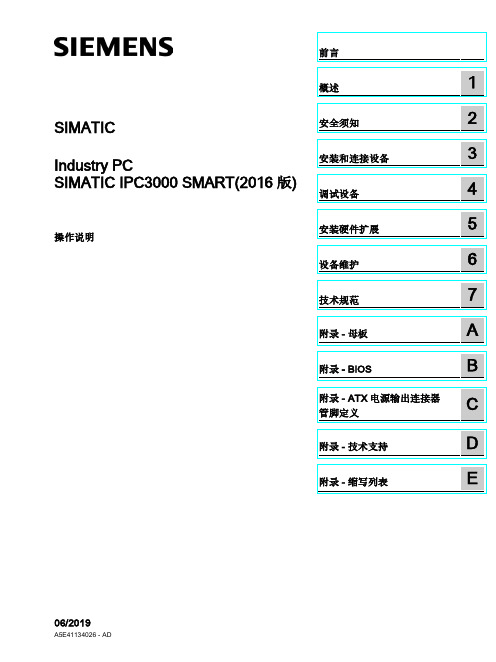
1.2
外部设计 ........................................................................................................................... 10
1.3
操作员控件 ....................................................................................................................... 14
SIMATIC IPC3000 SMART(2016 版)
4
操作说明, 06/2019, A5E41134026 - AD
目录
前言....................................................................................................................................... 3
需要的基本知识 需要具备个人计算机和 Microsoft 操作系统的相关知识。 同时,最好了解自动化控制工程方面的一般知识。
在信息系统中的位置 SIMATIC IPC3000 SMART 文档包括以下部分: ● SIMATIC IPC3000 SMART 快速安装指南 ● SIMATIC IPC3000 SMART 操作说明 产品随附的附件盒中提供了快速安装指南和“文档和驱动程序”DVD。 操作说明是“文档和 驱动程序”DVD 的一部分。 有关如何使用软件的详细说明,请参见相应的文档。
3.2 3.2.1 3.2.2
安装设备 ........................................................................................................................... 24 安装信息 ........................................................................................................................... 24 安装位置和方式 ................................................................................................................ 25
美好电子科技机器人臂 LYNX MOS D160 用户指南说明书

SHORT PRESSWhat if in SETTING MODE...I am trying to lower the screen, but the motor doesn’t respond.Available solutions (3):Problem faced: After initiating programming, the down command doesn’t work, the motor is stopping.In this configuration, it appears the obstacle detection is detecting an obstacle and preventing the motor from going down.The torque in the motor used is undersized. If possible, use a higher torque motor to better adapt the motor to the end-product lifting requirement.1. Using a higher torque motor.2. Helping the load bar to go to the down end limit.Press the MY/STOP + DOWN buttons while helping the load bar to go down. By pulling the load bar down, you will help to absorb the potential bounces made by the load bar. Reach the down end limit and then follow the manualsetting process.UNTIL JOGscreen lowerBRIEFLYPRESS & HOLDTHENLOWERSRAISES▶▶= MINIMUM 6 SECONDSNOTE: The motor needs to operate for a minimum of 6 seconds between the up and down end limits in order to record the limits.SHORT PRESSPress the MY/STOP + DOWN button while helping the load bar to go down.By pulling the load bar down, you will help to absorb the potential bounces made by the load bar.Once the limits are set, deactivate the obstacle detection.UNTIL JOGscreen lowerIn the event the load bar is not able to go to the down end limit.Once the obstacle detection is deactivated, re-set the end limits and follow the limits setting process.What if in SETTING MODE...I cannot register the end limits in Manual Mode.RUNNING TIME BETWEEN THE LIMITS= MINIMUM 6 SECONDSLOWERSRAISESBRIEFLYPRESS & HOLDTHEN▶▶▶3. Helping the load bar to go to a temporary down end limit.NOTE: The motor needs to operate for a minimum of 6 seconds between the up and down end limits in order to record the limits.What if I want to change the SETTING MODE...Switching from one mode to another (manual to auto, auto to semi-auto, etc...).In Setting ModeIn User ModePerform a Single Power Cut to delete all previous settings and return the motor to FACTORY MODE.Start the setup in a desired mode.Remote control not paired yet and settings not yet validated.Remote control already paired.Perform a Dual Power Cut to delete all previous settings and return the motor to FACTORY MODE.PowerONCut power for 2 sec.Cut power for 2 sec.Power ONPower back ON for 8 secondsPower ON Cut power for 2 sec.7 SEC.VALIDATING THE RESETWhat if I am plugging in the motor and it jogs...Re-set the motor to Factory Mode before setting the motor again.If the motor jogs when it is plugged in, it means that the motor limits are set, but the motor is not yet paired with a transmitter. The limits were registered (MY/STOP button pressed for 2 sec at the end of the process), but the remote control was not paired (the programming button on the remote was not pressed). In this situation, you will not be able to reset the motor. If you want to reset the motor, it should be done after the programming process is 100% completed.PowerON▶2. Perform a Dual Power Cut to delete all previous settings and return the motor to FACTORY MODE.PowerONCut powerfor 2 sec.Cut powerfor 2 sec.PowerONPowerbackON for 8seconds7 SEC.VALIDATINGTHE RESET3. Re-set the motor.Choose the Setting Mode:ManualFull automaticSemi-automatic (automatic up end limit and manual down end limit).What if in USER MODE...The obstacle is not detected.You can deactivate the obstacle detection or increase the sensitivity from the default level, during the downward movement (the upward movement obstacle detection can not be deactivated). It will then require less torque to detect an obstacle. This adjustment could be useful with: - Narrow product featuring a lighter load bar- Product equipped with a motor which has excessive torque compared to the end-product’s size.BRIEFLYHOLDTHENStarting with the screen in the halfway position, press MY and UP briefly and again MY and UP until the screen jogs.1. Enter the obstacle setting mode.Press UP briefly within 2 seconds and then press UPdeactivated.Press DOWN briefly within 2 seconds and then pressnow more sensitive.To Increase Sensitivity:To Deactivate:IF THE JOG IS SHORT, YOU’VE REACHED THE DEFAULT SETTING. TO DEACTIVATE,PRESS UP AGAIN.IF THE JOG IS SHORT, YOU’VE REACHED THE DEFAULT SETTING. TO INCREASE SENSITIVITY, PRESS DOWN AGAIN.3. CONFIRM THE NEW SETTING & exit the setting mode.2. Change the obstacle detection level.The registered level of Obstacle Detection will be reached when entering Step 1 again.▶When programming, all button presses must be completed within 2 seconds of the previous press.If the actuator goes back to USER MODE (short jog) repeat Step 1.2 SEC. UNTIL JOGWhat if in USER MODE... I am reaching the upper end limit and the load bar is going down.Perform the dual power cut only on the concerned motor.1. Perform a Dual Power Cut to delete all previous settings and return the motor to FACTORY MODE.Power ONCut power for 2 sec.Cut power for 2 sec.Power ONPower back ON for 8 secondsFOR ABOUT 7 SEC.VALIDATING THE RESETOn the transmitter, press briefly both UP and DOWN simultaneously. The screen jogs.NOTE: If hand-held transmitter direction is not properly programmed, the Eolis/Soliris RTS sensor will not function in the manner it was intended. Damage to the screens and injury could occur as a result.1. INITIATE PROGRAMMING.2. CHECK THE DIRECTION OF OPERATION.Check the direction of rotation by pressing UP or DOWN. If necessary, change the direction of rotation by simply pressing and holding the MY button until the screen jogs.simultaneously: the screen raises.the screen jogs.2. Re-set the motor.Reset the motor in manual mode by ensuring the up end limit will be positioned at about 1/4 of an inch lower than the previous up end limit (at least 1/4 of an inch below the cassette).The load bar shouldn’t touch the cassette.Limit。
纽曼CTV16说明书

纽曼数码播放器—C T V16使用手册Ver 0902您 好感谢您选用本公司生产的产品!本品支持数字电视,多种音频、视频,超大容量、随意扩展空间将带您进入完美的便携影音播放世界。
播放设置更加人性化,足以体现您的个性风采,满足您的娱乐需求。
在使用本品之前,请仔细阅读我们随机提供的所有资料,本手册将为您介绍它的功能,使您在使用过程中更加轻松方便。
通过它,您可以获取有关产品介绍、使用方法等方面的知识,以便您能更好地使用该产品。
在编写本手册时我们非常认真和严谨,希望能给您提供完备可靠的信息,然而难免有错误和疏漏之处,请您给予谅解并由衷地欢迎您批评和指正。
如果您在使用该产品的过程中发现什么问题,请及时拨打我们的服务热线,感谢您的支持与合作!请随时备份您的数据资料到您的计算机上。
本公司对于因软件、硬件的误操作、产品维修、电池更换或其它意外情况所引起的个人数据资料的丢失和损坏不负任何责任,也不对由此而造成的其它间接损失负责。
同时我们无法控制用户对本手册可能造成的误解,因此,本公司将不对在使用本手册过程中可能出现的意外损失负责,并不对因使用该产品而引起的第三方索赔负责。
本手册的信息以当前产品情况为准。
我们将继续开发提供新的功能,相关信息的更新恕不另行通知。
本手册信息受到版权保护,任何部分未经本公司事先书面许可,不准以任何方式影印和复制。
●产品及产品颜色款式请以购买的实物为准。
●本公司保留对本手册、服务手册及其相关资料的最终解释权。
标准号Q/SD 001-2007。
标准备案号QB/440301L2150-2007使 用 注 意 事 项★ 禁止儿童单独玩耍本机,请勿摔落或与硬物摩擦撞击,否则可能导致机器表面磨花、硬盘损伤、数据丢失或其它硬件损坏。
★ 建议不要大音量连续使用耳机,请将音量调整至合适的音量大小,并控制使用时间,以避免您的听力受损。
因为使用耳机时如果音量过大,可能导致永久性的听力损伤。
★ 请不要试图分解或改造本机,这样可能导致电击或妨碍产品质保。
东软载波科技PLCM16型采集器使用说明书
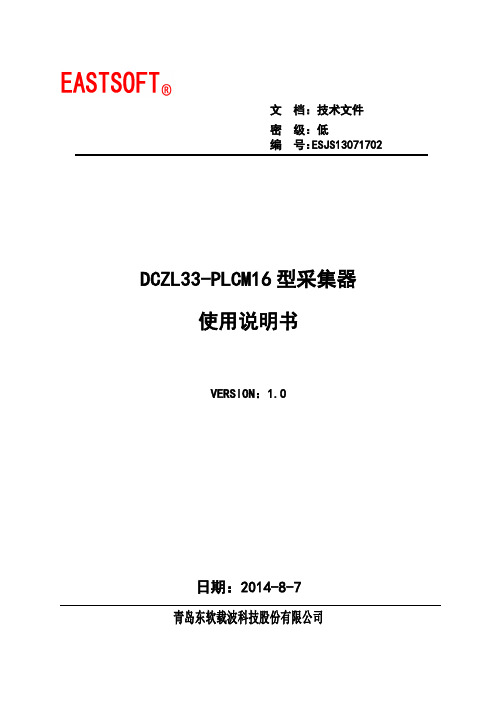
文档:技术文件密级:低编号:ESJS13071702DCZL33-PLCM16型采集器使用说明书VERSION:1.0日期:2014-8-7青岛东软载波科技股份有限公司青岛东软载波科技股份有限公司Qingdao Eastsoft Communication Technology Co.,Ltd 外发文档目录1.产品介绍 (3)1.1.外观介绍 (3)1.2.功能介绍 (3)1.3.执行标准 (4)1.4.技术指标 (4)2.安装及接线 (5)2.1.产品安装 (5)2.2.接线 (5)3.使用与维护 (6)3.1.产品的使用 (6)3.2.产品的维护 (6)4.故障诊断与排除 (6)4.1.常见的接线问题 (6)4.2.其它问题 (7)5.其它 (7)5.1.质保期 (7)5.2.配件清单 (7)5.3.原理图 (8)1.产品介绍1.1.外观介绍图1 DCZL33-PLCM16型采集器外壳结构图上行通信图2 DCZL33-PLCM16型采集器状态灯说明LED状态指示灯如下:运行灯——运行状态指示灯,红色。
灯亮1s灭1s交替闪烁表示采集器正常运行,灯常灭表示未上电;告警灯——告警状态指示,红色。
灯亮1s灭1s交替闪烁表示采集器告警;上行通信灯——上行通信状态指示灯,红绿双色灯。
红色闪烁表示采集器上行通道接收数据,绿色闪烁表示采集器上行通道发送数据。
下行通信灯——下行通信状态指示灯,红绿双色灯。
红色闪烁表示采集器下行通道接收数据,绿色闪烁表示采集器下行通道发送数据。
1.2.功能介绍DCZL33-PLCM16型采集器主要完成对RS485电表的电量采集,并且利用低压电力线作为通信信道,把用电量数据以电力线载波方式上传,提供给东软远程集中抄表系统。
特点如下:◆支持最多32块表;◆电力线载波远程抄读◆支持DL/T 645 1997和2007(自动切换速率97/645默认1200bps,07/645 默认2400bps,目前DL/T 645 2007可设置)◆可抄读当前电量、日月冻结电量◆电量存储功能,每日零点自动冻结电量◆电量存储功能,每月结算日自动冻结电量◆保存上64天日冻结电量◆保存上12月冻结电量◆支持数据透传◆可使用红外、载波和485接口对采集器进行抄读和设置◆支持广播校时命令◆支持开箱检测,记录总次数和最近10次发生结束时间◆可配合集中器实现电能表通信参数的自维护功能采集器整体上分上行规约处理,下行抄表及存储数据;下行抄表功能:完成抄表任务,包括抄读实时电量、日冻结、月冻结(抄表日冻结),透传功能;(支持1997-645和2007-645规约);数据存储:存储其所管理的所有电能表最近12个月的月有功电量数据,能保存用户电能表最近64天的日有功电量数据;功能实现:日冻结抄读是在每日0点开始抄读,默认支持的数据项9A1F,当表不支持日冻结时,使用实时数据存储,日冻结存储是在成功或在实时数据有效时存储,采集器在连续3天抄读日冻结数据失败后自动删除失败表表地址;同样的月冻结(抄表日冻结)数据抄读是在抄表日时发生,默认为1日0时,存储原理与日冻结相同。
ma5620e-16使用手册
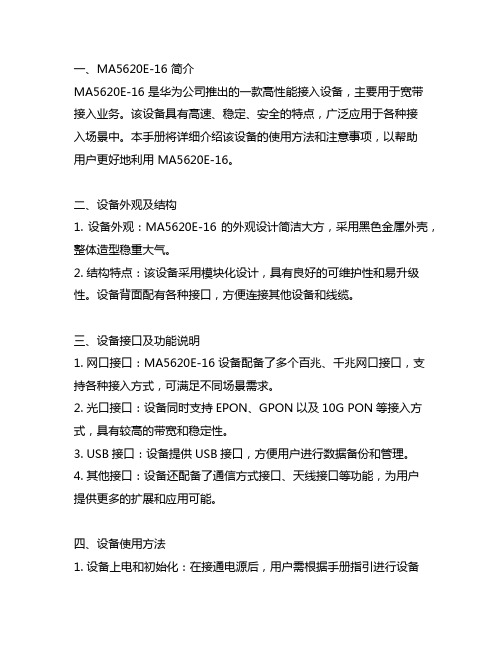
一、MA5620E-16 简介MA5620E-16 是华为公司推出的一款高性能接入设备,主要用于宽带接入业务。
该设备具有高速、稳定、安全的特点,广泛应用于各种接入场景中。
本手册将详细介绍该设备的使用方法和注意事项,以帮助用户更好地利用 MA5620E-16。
二、设备外观及结构1. 设备外观:MA5620E-16 的外观设计简洁大方,采用黑色金属外壳,整体造型稳重大气。
2. 结构特点:该设备采用模块化设计,具有良好的可维护性和易升级性。
设备背面配有各种接口,方便连接其他设备和线缆。
三、设备接口及功能说明1. 网口接口:MA5620E-16 设备配备了多个百兆、千兆网口接口,支持各种接入方式,可满足不同场景需求。
2. 光口接口:设备同时支持EPON、GPON以及10G PON等接入方式,具有较高的带宽和稳定性。
3. USB接口:设备提供USB接口,方便用户进行数据备份和管理。
4. 其他接口:设备还配备了通信方式接口、天线接口等功能,为用户提供更多的扩展和应用可能。
四、设备使用方法1. 设备上电和初始化:在接通电源后,用户需根据手册指引进行设备初始化设置,包括设定管理IP、管理用户等信息。
2. 设备接入配置:用户需根据实际需求,使用设备提供的工具进行接入配置,包括接口配置、VLAN划分、服务配置等。
3. 设备管理和监控:用户可以通过设备提供的WEB管理界面或者命令行界面进行设备的管理和监控,包括查看设备状态、监控端口流量、查看日志等功能。
五、设备维护及故障处理1. 设备维护:用户需定期对设备进行维护和清洁,保持设备良好的工作状态,延长设备使用寿命。
2. 故障处理:用户在使用设备过程中遇到故障时,首先可通过设备提供的故障定位工具进行快速定位和处理,若无法解决,可联系厂家技术支持进行协助。
六、安全注意事项1. 设备安全:用户在使用设备时需注意设备的安全性,避免长时间过载使用以及避免设备遭受机械振动和冲击。
- 1、下载文档前请自行甄别文档内容的完整性,平台不提供额外的编辑、内容补充、找答案等附加服务。
- 2、"仅部分预览"的文档,不可在线预览部分如存在完整性等问题,可反馈申请退款(可完整预览的文档不适用该条件!)。
- 3、如文档侵犯您的权益,请联系客服反馈,我们会尽快为您处理(人工客服工作时间:9:00-18:30)。
智能计步传感芯片DS3553
使用指南
一.基本应用电路
◆如果I2C通讯速率低于50KHZ,则可以不接R1,R2上拉电阻,可以降低功耗。
◆INT2为抬手感应实时脉冲输出,根据具体应用接到主控芯片的GPIO。
◆INT1为实时计步脉冲输出,根据具体应用接到主控芯片的GPIO。
◆对于只使用脉冲信号的应用(不使用I2C接口),CSB需接到VDD保持为高。
二.I2C接口通讯协议
◆硬件接口:SDA,SCL,CSB
◆如果使用GPIO软件模拟的I2C,则主控的SDA,SCL IO需设置为open drain模式,或者在通讯完成I2C STOP
后,CSB拉高前,SDA,SCL的IO设置为输入模式。
◆每次进行通讯时主控需先把CSB置低,延时5ms开始I2C通讯,通讯完成后把CSB置为高。
◆如果需要连续访问计步芯片,则CSB恢复为高的时间至少大于10ms以上,方可拉低CSB继续通讯。
◆通讯时序如下:
◆I2C地址:0x27,地址+写为0x4E,地址+读为0x4F
◆I2C通讯会中断内部算法计算,影响计步的准确性,在非实时显示步数的情况下,尽量减少通讯次数。
◆DS3553的I2C总线只能单独使用,不能与其他芯片共用。
◆上电复位时,DS3553内部需要20ms的初始化时间。
◆可参考本公司的应用例程。
三.读取计步数据及寄存器说明
◆CHIP_ID:Chip ID
◆计步数据寄存器:3字节,STEP_CNT_H(MSB),STEP_CNT_M,STEP_CNT_L(LSB)
◆芯片设置寄存器:USER_SET,进行修改操作时,先读取USER_SET,对相应位修改后再写入DS3553
◆计步算法说明:
DS3553集成了3种计步应用算法,分别如下:
手环计步算法:应用于手环,手表;即产品佩戴于手腕的产品。
计步鞋算法:应用安装于鞋中的计步产品。
计步器算法:应用于佩戴在腰部,口袋,裤袋,挂件,耳机,智能服饰等产品。
DS3553上电默认为手环算法,可通过USER_SET寄存器的bit1,bit0来选择计步算法。
四.USER_SET寄存器说明
五.计步鞋应用说明
◆读取的计步数据需乘以2,才是实际走步的步数。
◆DS3553芯片相对于鞋有方向安装要求,即芯片1,2,3脚指向鞋后跟那一边,在画PCB时需要特别留意,
否则计步会不准确。
如图所示。
◆如果15秒时间没有任何动作,DS3553自动进入休眠模式,功耗仅为4uA,有任何动作自动唤醒。
对于计
步鞋算法,唤醒时INT2会输出一个64ms的低电平脉冲,可做为唤醒主控用途,达到降低整体功耗目的。
六.电气特性说明
列表项目参数范围说明
1工作电压 2.3V-3.6V
2平均计步电流160uA SDA,SCL接4.7K上拉电阻
3平均计步电流230uA SDA,SCL无上拉电阻
4自动休眠电流4uA15秒无任何动作自动休眠,有任何动作自动唤醒
5待机电流2uA把USER_SET的PWR_MOD置1,使能待机模式
7I2C速率1400KHZ SDA,SCL接4.7K上拉电阻
8I2C速率250KHZ SDA,SCL无上拉电阻
9工作温度-20℃-50℃注:单独测试DS3553电流时,CSB脚需接到VDD保持为高。
