本科毕业论文文献综述及英文翻译撰写要求与格式规范
文献综述外文翻译写作规范及要求
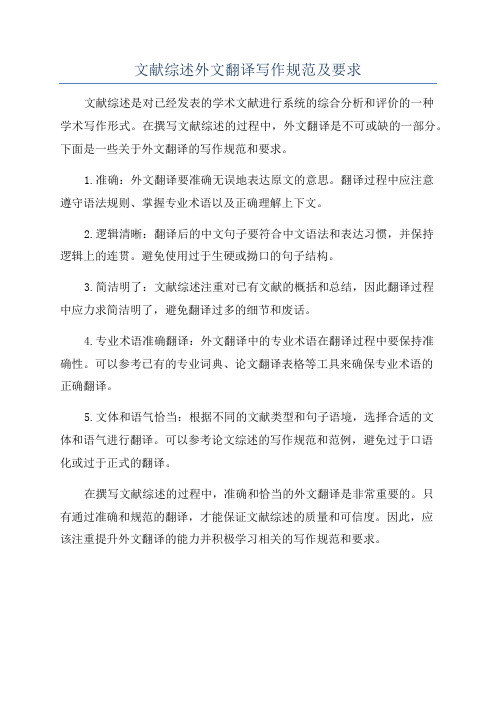
文献综述外文翻译写作规范及要求
文献综述是对已经发表的学术文献进行系统的综合分析和评价的一种
学术写作形式。
在撰写文献综述的过程中,外文翻译是不可或缺的一部分。
下面是一些关于外文翻译的写作规范和要求。
1.准确:外文翻译要准确无误地表达原文的意思。
翻译过程中应注意
遵守语法规则、掌握专业术语以及正确理解上下文。
2.逻辑清晰:翻译后的中文句子要符合中文语法和表达习惯,并保持
逻辑上的连贯。
避免使用过于生硬或拗口的句子结构。
3.简洁明了:文献综述注重对已有文献的概括和总结,因此翻译过程
中应力求简洁明了,避免翻译过多的细节和废话。
4.专业术语准确翻译:外文翻译中的专业术语在翻译过程中要保持准
确性。
可以参考已有的专业词典、论文翻译表格等工具来确保专业术语的
正确翻译。
5.文体和语气恰当:根据不同的文献类型和句子语境,选择合适的文
体和语气进行翻译。
可以参考论文综述的写作规范和范例,避免过于口语
化或过于正式的翻译。
在撰写文献综述的过程中,准确和恰当的外文翻译是非常重要的。
只
有通过准确和规范的翻译,才能保证文献综述的质量和可信度。
因此,应
该注重提升外文翻译的能力并积极学习相关的写作规范和要求。
外文翻译与文献综述模板格式以及要求说明
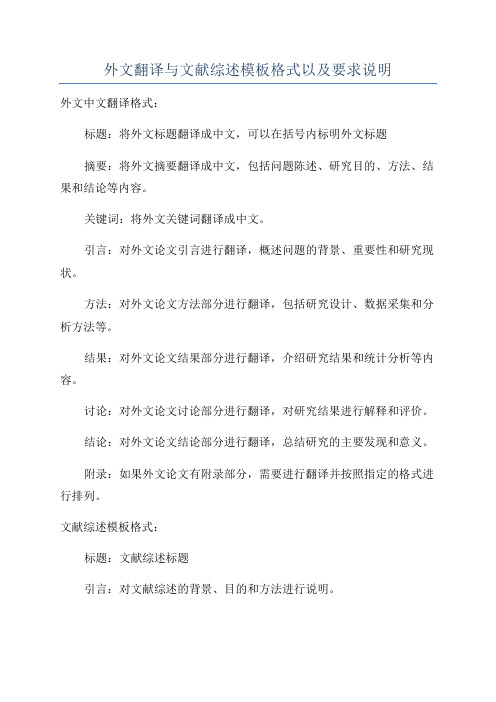
外文翻译与文献综述模板格式以及要求说明
外文中文翻译格式:
标题:将外文标题翻译成中文,可以在括号内标明外文标题
摘要:将外文摘要翻译成中文,包括问题陈述、研究目的、方法、结果和结论等内容。
关键词:将外文关键词翻译成中文。
引言:对外文论文引言进行翻译,概述问题的背景、重要性和研究现状。
方法:对外文论文方法部分进行翻译,包括研究设计、数据采集和分析方法等。
结果:对外文论文结果部分进行翻译,介绍研究结果和统计分析等内容。
讨论:对外文论文讨论部分进行翻译,对研究结果进行解释和评价。
结论:对外文论文结论部分进行翻译,总结研究的主要发现和意义。
附录:如果外文论文有附录部分,需要进行翻译并按照指定的格式进行排列。
文献综述模板格式:
标题:文献综述标题
引言:对文献综述的背景、目的和方法进行说明。
综述内容:按照时间、主题或方法等进行分类,对相关文献进行综述,可以分段进行描述。
讨论:对综述内容进行解释和评价,概括主要研究成果和趋势。
结论:总结文献综述,概括主要发现和意义。
要求说明:
1.外文中文翻译要准确无误,语句通顺流畅,做到质量高、符合学术
规范。
2.文献综述要选择与所研究领域相关的文献进行综述,覆盖面要广,
内容要全面、准确并有独立思考。
4.文献综述要注重整体结构和逻辑连贯性,内容要有层次感,段落间
要过渡自然。
5.外文中文翻译和文献综述要进行查重,确保原文与译文的一致性,
并避免抄袭和剽窃行为。
毕业设计(论文)外文资料和译文格式要求(模板)
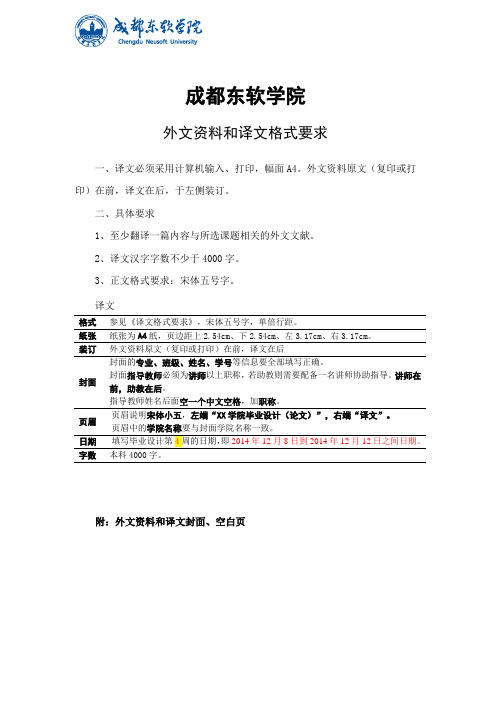
成都东软学院外文资料和译文格式要求一、译文必须采用计算机输入、打印,幅面A4。
外文资料原文(复印或打印)在前,译文在后,于左侧装订。
二、具体要求1、至少翻译一篇内容与所选课题相关的外文文献。
2、译文汉字字数不少于4000字。
3、正文格式要求:宋体五号字。
译文格式参见《译文格式要求》,宋体五号字,单倍行距。
纸张纸张为A4纸,页边距上2.54cm、下2.54cm、左3.17cm、右3.17cm。
装订外文资料原文(复印或打印)在前,译文在后封面封面的专业、班级、姓名、学号等信息要全部填写正确。
封面指导教师必须为讲师以上职称,若助教则需要配备一名讲师协助指导。
讲师在前,助教在后。
指导教师姓名后面空一个中文空格,加职称。
页眉页眉说明宋体小五,左端“XX学院毕业设计(论文)”,右端“译文”。
页眉中的学院名称要与封面学院名称一致。
字数本科4000字。
附:外文资料和译文封面、空白页成都东软学院外文资料和译文专业:软件工程移动互联网应用开发班级:2班姓名:罗荣昆学号:12310420216指导教师:2015年 12月 8日Android page layoutUsing XML-Based LayoutsW hile it is technically possible to create and attach widgets to our activity purely through Java code, the way we did in Chapter 4, the more common approach is to use an XML-based layout file. Dynamic instantiation of widgets is reserved for more complicated scenarios, where the widgets are not known at compile-time (e g., populating a column of radio buttons based on data retrieved off the Internet).With that in mind, it’s time to break out the XML and learn how to lay out Android activities that way.What Is an XML-Based Layout?As the name suggests, an XML-based layout is a specification of widgets’ relationships to each other—and to their containers (more on this in Chapter 7)—encoded in XML format. Specifi cally, Android considers XML-based layouts to be resources, and as such layout files are stored in the res/layout directory inside your Android project.Each XML file contains a tree of elements specifying a layout of widgets and their containers that make up one view hierarchy. The attributes of the XML elements are properties, describing how a widget should look or how a container should behave. For example, if a Button element has an attribute value of android:textStyle = "bold", that means that the text appearing on the face of the button should be rendered in a boldface font style.Android’s SDK ships with a tool (aapt) which uses the layouts. This tool should be automatically invoked by your Android tool chain (e.g., Eclipse, Ant’s build.xml). Of particular importance to you as a developer is that aapt generates the R.java source file within your project, allowing you to access layouts and widgets within those layouts directly from your Java code. Why Use XML-Based Layouts?Most everything you do using XML layout files can be achieved through Java code. For example, you could use setTypeface() to have a button render its textin bold, instead of using a property in an XML layout. Since XML layouts are yet another file for you to keep track of, we need good reasons for using such files.Perhaps the biggest reason is to assist in the creation of tools for view definition, such as a GUI builder in an IDE like Eclipse or a dedicated Android GUI designer like DroidDraw1. Such GUI builders could, in principle, generate Java code instead of XML. The challenge is re-reading the UI definition to support edits—that is far simpler if the data is in a structured format like XML than in a programming language. Moreover, keeping generated XML definitions separated from hand-written Java code makes it less likely that somebody’s custom-crafted source will get clobbered by accident when the generated bits get re-generated. XML forms a nice middle ground between something that is easy for tool-writers to use and easy for programmers to work with by hand as needed.Also, XML as a GUI definition format is becoming more commonplace. Microsoft’s XAML2, Adobe’s Flex3, and Mozilla’s XUL4 all take a similar approach to that of Android: put layout details in an XML file and put programming smarts in source files (e.g., JavaScript for XUL). Many less-well-known GUI frameworks, such as ZK5, also use XML for view definition. While “following the herd” is not necessarily the best policy, it does have the advantage of helping to ease the transition into Android from any other XML-centered view description language. OK, So What Does It Look Like?Here is the Button from the previous chapter’s sample application, converted into an XMLlayout file, found in the Layouts/NowRedux sample project. This code sample along with all others in this chapter can be found in the Source Code area of .<?xml version="1.0" encoding="utf-8"?><Button xmlns:android="/apk/res/android"android:id="@+id/button"android:text=""android:layout_width="fill_parent"android:layout_height="fill_parent"/>The class name of the widget—Button—forms the name of the XML element. Since Button is an Android-supplied widget, we can just use the bare class name. If you create your own widgets as subclasses of android.view.View, you would need to provide a full package declara tion as well.The root element needs to declare the Android XML namespace:xmlns:android="/apk/res/android"All other elements will be children of the root and will inherit that namespace declaration.Because we want to reference this button from our Java code, we need to give it an identifier via the android:id attribute. We will cover this concept in greater detail later in this chapter.The remaining attributes are properties of this Button instance:• android:text indicates the initial text to be displayed on the button face (in this case, an empty string)• android:layout_width and android:layout_height tell Android to have the button’swidth and height fill the “parent”, in this case the entire screen—these attributes will be covered in greater detail in Chapter 7.Since this single widget is the only content in our activity, we only need this single element. Complex UIs will require a whole tree of elements, representing the widgets and containers that control their positioning. All the remaining chapters of this book will use the XML layout form whenever practical, so there are dozens of other examples of more complex layouts for you to peruse from Chapter 7 onward.What’s with the @ Signs?Many widgets and containers only need to appear in the XML layout file and do not need to be referenced in your Java code. For example, a static label (TextView) frequently only needs to be in the layout file to indicate where it should appear. These sorts of elements in the XML file do not need to have the android:id attribute to give them a name.Anything you do want to use in your Java source, though, needs an android:id.The convention is to use @+id/... as the id value, where the ... represents your locally unique name for the widget in question. In the XML layout example in the preceding section, @+id/button is the identifier for the Button widget.Android provides a few special android:id values, of the form @android:id/.... We will see some of these in various chapters of this book, such as Chapters 8 and 10.We Attach These to the Java How?Given that you have painstakingly set up the widgets and containers in an XML layout filenamed main.xml stored in res/layout, all you need is one statement in your activity’s onCreate() callback to use that layout:setContentView(yout.main);This is the same setContentView() we used earlier, passing it an instance of a View subclass (in that case, a Button). The Android-built view, constructed from our layout, is accessed from that code-generated R class. All of the layouts are accessible under yout, keyed by the base name of the layout file—main.xml results in yout.main.To access our identified widgets, use findViewById(), passing in the numeric identifier of the widget in question. That numeric identifier was generated by Android in the R class asR.id.something (where something is the specific widget you are seeking). Those widgets are simply subclasses of View, just like the Button instance we created in Chapter 4.The Rest of the StoryIn the original Now demo, the button’s face would show the current time, which would reflect when the button was last pushed (or when the activity was first shown, if the button had not yet been pushed).Most of that logic still works, even in this revised demo (NowRedux). However,rather than instantiating the Button in our activity’s onCreate() callback, we can reference the one from the XML layout:package youts;import android.app.Activity;import android.os.Bundle;import android.view.View;import android.widget.Button; import java.util.Date;public class NowRedux extends Activity implements View.OnClickListener { Button btn;@Overridepublic void onCreate(Bundle icicle) { super.onCreate(icicle);setContentView(yout.main);btn=(Button)findViewById(R.id.button);btn.setOnClickListener(this);upd ateTime();}public void onClick(View view) { updateTime();}private void updateTime() {btn.setText(new Date().toString()); }}The first difference is that rather than setting the content view to be a view we created in Java code, we set it to reference the XML layout (setContentView(yout.main)). The R.java source file will be updated when we rebuild this project to include a reference to our layout file (stored as main.xml in our project’s res/l ayout directory).The other difference is that we need to get our hands on our Button instance, for which we use the findViewById() call. Since we identified our button as @+id/button, we can reference the button’s identifier as R.id.button. Now, with the Button instance in hand, we can set the callback and set the label as needed.As you can see in Figure 5-1, the results look the same as with the originalNow demo.Figure 5-1. The NowRedux sample activity Employing Basic WidgetsE very GUI toolkit has some basic widgets: fields, labels, buttons, etc. Android’s toolkit is no different in scope, and the basic widgets will provide a good introduction as to how widgets work in Android activities.Assigning LabelsThe simplest widget is the label, referred to in Android as a TextView. Like in most GUI toolkits, labels are bits of text not editable directly by users. Typically, they are used to identify adjacent widgets (e.g., a “Name:” label before a field where one fills in a name).In Java, you can create a label by creating a TextView instance. More commonly, though, you will create labels in XML layout files by adding a TextView element to the layout, with an android:text property to set the value of the label itself. If you need to swap labels based on certain criteria, such as internationalization, you may wish to use a resource reference in the XML instead, as will be described in Chapter 9. TextView has numerous other properties of relevance for labels, such as:• android:typeface to set the typeface to use for the label (e.g., monospace) • android:textStyle to indicate that the typeface should be made bold (bold), italic (italic),or bold and italic (bold_italic)• android:textColor to set the color of the label’s text, in RGB hex format (e.g., #FF0000 for red)For example, in the Basic/Label project, you will find the following layout file:<?xml version="1.0" encoding="utf-8"?><TextView xmlns:android=/apk/res/androidandroid:layout_width="fill_parent"android:layout_height="wrap_content"android:text="You were expecting something profound?" />As you can see in Figure 6-1, just that layout alone, with the stub Java source provided by Android’s p roject builder (e.g., activityCreator), gives you the application.Figure 6-1. The LabelDemo sample applicationButton, Button, Who’s Got the Button?We’ve already seen the use of the Button widget in Chapters 4 and 5. As it turns out, Button is a subclass of TextView, so everything discussed in the preceding section in terms of formatting the face of the button still holds. Fleeting ImagesAndroid has two widgets to help you embed images in your activities: ImageView and ImageButton. As the names suggest, they are image-based analogues to TextView and Button, respectively.Each widget takes an android:src attribute (in an XML layout) to specify what picture to use. These usually reference a drawable resource, described in greater detail in the chapter on resources. You can also set the image content based on a Uri from a content provider via setImageURI().ImageButton, a subclass of ImageView, mixes in the standard Button behaviors, for responding to clicks and whatnot.For example, take a peek at the main.xml layout from the Basic/ImageView sample project which is found along with all other code samples at : <?xml version="1.0" encoding="utf-8"?><ImageView xmlns:android=/apk/res/androidandroid:id="@+id/icon"android:layout_width="fill_parent"android:layout_height="fill_parent"android:adjustViewBounds="true"android:src="@drawable/molecule" />The result, just using the code-generated activity, is shown in Figure 6-2.Figure 6-2. The ImageViewDemo sample applicationFields of Green. Or Other Colors.Along with buttons and labels, fields are the third “anchor” of most GUI toolkits. In Android, they are implemented via the EditText widget, which is a subclass of the TextView used for labels.Along with the standard TextView properties (e.g., android:textStyle), EditText has many others that will be useful for you in constructing fields, including:• android:autoText, to control if the fie ld should provide automatic spelling assistance• android:capitalize, to control if the field should automatically capitalize the first letter of entered text (e.g., first name, city) • android:digits, to configure the field to accept only certain digi ts • android:singleLine, to control if the field is for single-line input or multiple-line input (e.g., does <Enter> move you to the next widget or add a newline?)Beyond those, you can configure fields to use specialized input methods, such asandroid:numeric for numeric-only input, android:password for shrouded password input,and android:phoneNumber for entering in phone numbers. If you want to create your own input method scheme (e.g., postal codes, Social Security numbers), you need to create your own implementation of the InputMethod interface, then configure the field to use it via android: inputMethod.For example, from the Basic/Field project, here is an XML layout file showing an EditText:<?xml version="1.0" encoding="utf-8"?><EditTextxmlns:android=/apk/res/androidandroid:id="@+id/field"android:layout_width="fill_parent"android:layout_height="fill_parent"android:singleLine="false" />Note that android:singleLine is false, so users will be able to enter in several lines of text. For this project, the FieldDemo.java file populates the input field with some prose:package monsware.android.basic;import android.app.Activity;import android.os.Bundle;import android.widget.EditText;public class FieldDemo extends Activity { @Overridepublic void onCreate(Bundle icicle) { super.onCreate(icicle);setContentView(yout.main);EditText fld=(EditText)findViewById(R.id.field);fld.setText("Licensed under the Apache License, Version 2.0 " + "(the \"License\"); you may not use this file " + "except in compliance with the License. You may " + "obtain a copy of the License at " +"/licenses/LICENSE-2.0");}}The result, once built and installed into the emulator, is shown in Figure 6-3.Figure 6-3. The FieldDemo sample applicationNote Android’s emulator only allows one application in the launcher per unique Java package. Since all the demos in this chapter share the monsware.android.basic package, you will only see one of these demos in your emulator’s launcher at any one time.Another flavor of field is one that offers auto-completion, to help users supply a value without typing in the whole text. That is provided in Android as the AutoCompleteTextView widget and is discussed in Chapter 8.Just Another Box to CheckThe classic checkbox has two states: checked and unchecked. Clicking the checkbox toggles between those states to indicate a choice (e.g., “Ad d rush delivery to my order”). In Android, there is a CheckBox widget to meet this need. It has TextView as an ancestor, so you can use TextView properties likeandroid:textColor to format the widget. Within Java, you can invoke: • isChecked() to determi ne if the checkbox has been checked• setChecked() to force the checkbox into a checked or unchecked state • toggle() to toggle the checkbox as if the user checked itAlso, you can register a listener object (in this case, an instance of OnCheckedChangeListener) to be notified when the state of the checkbox changes.For example, from the Basic/CheckBox project, here is a simple checkbox layout:<?xml version="1.0" encoding="utf-8"?><CheckBox xmlns:android="/apk/res/android"android:id="@+id/check"android:layout_width="wrap_content"android:layout_height="wrap_content"android:text="This checkbox is: unchecked" />The corresponding CheckBoxDemo.java retrieves and configures the behavior of the checkbox:public class CheckBoxDemo extends Activityimplements CompoundButton.OnCheckedChangeListener { CheckBox cb;@Overridepublic void onCreate(Bundle icicle) { super.onCreate(icicle);setContentView(yout.main);cb=(CheckBox)findViewById(R.id.check);cb.setOnCheckedChangeListener(this);}public void onCheckedChanged(CompoundButton buttonView,boolean isChecked) {if (isChecked) {cb.setText("This checkbox is: checked");}else {cb.setText("This checkbox is: unchecked");}}}Note that the activity serves as its own listener for checkbox state changes since it imple ments the OnCheckedChangeListener interface (via cb.setOnCheckedChangeListener(this)). The callback for the listener is onCheckedChanged(), which receives the checkbox whose state has changed and what the new state is. In this case, we update the text of the checkbox to reflect what the actual box contains.The result? Clicking the checkbox immediately updates its text, as you can see in Figures 6-4 and 6-5.Figure 6-4. The CheckBoxDemo sample application, with the checkbox uncheckedFigure 6-5. The same application, now with the checkbox checkedTurn the Radio UpAs with other implementations of radio buttons in other toolkits, Android’s radio buttons are two-state, like checkboxes, but can be grouped such that only one radio button in the group can be checked at any time.Like CheckBox, RadioButton inherits from CompoundButton, which in turn inherits fromTextView. Hence, all the standard TextView properties for font face, style, color, etc., are available for controlling the look of radio buttons. Similarly, you can call isChecked() on a RadioButton to see if it is selected, toggle() to select it, and so on, like you can with a CheckBox.Most times, you will want to put your RadioButton widgets inside of aRadioGroup. The RadioGroup indicates a set of radio buttons whose state is tied, meaning only one button out of the group can be selected at any time. If you assign an android:id to your RadioGroup in your XML layout, you can access the group from your Java code and invoke:• check() to check a specific radio button via its ID (e.g., group.check(R.id.radio1))• clearCheck() to clear all radio buttons, so none in the group are checked• getCheckedRadioButtonId() to get the ID of the currently-checked radio button (or -1 if none are checked)For example, from the Basic/RadioButton sample application, here is an XML layout showing a RadioGroup wrapping a set of RadioButton widgets: <?xml version="1.0" encoding="utf-8"?> <RadioGroupxmlns:android=/apk/res/androidandroid:orientation="vertical"android:layout_width="fill_parent"android:layout_height="fill_parent" ><RadioButton android:id="@+id/radio1"android:layout_width="wrap_content"android:layout_height="wrap_content"android:text="Rock" /><RadioButton android:id="@+id/radio2"android:layout_width="wrap_content"android:layout_height="wrap_content"android:text="Scissors" /><RadioButton android:id="@+id/radio3"android:layout_width="wrap_content"android:layout_height="wrap_content"android:text="Paper" /></RadioGroup>Figure 6-6 shows the result using the stock Android-generated Java forthe project and this layout.Figure 6-6. The RadioButtonDemo sample application Note that the radio button group is initially set to be completely unchecked at the outset. To pre-set one of the radio buttons to be checked, use either setChecked() on the RadioButton or check() on the RadioGroup from within your onCreate() callback in your activity.It’s Quite a ViewAll widgets, including the ones previously shown, extend View, and as such give all widgets an array of useful properties and methods beyond those already described.Useful PropertiesSome of the properties on View most likely to be used include:• Controls the focus sequence:• android:nextFocusDown• android:nextFocusLeft• android:nextFocusRight• android:nextFocusUp• android:visibility, which controls wheth er the widget is initially visible• android:background, which typically provides an RGB color value (e.g., #00FF00 for green) to serve as the background for the widgetUseful MethodsYou can toggle whether or not a widget is enabled via setEnabled() and see if it is enabled via isEnabled(). One common use pattern for this is to disable some widgets based on a CheckBox or RadioButton selection.You can give a widget focus via requestFocus() and see if it is focused via isFocused(). You might use this in concert with disabling widgets as previously mentioned, to ensure the proper widget has the focus once your disabling operation is complete.To help navigate the tree of widgets and containers that make up an activity’s overall view, you can use:• get Parent() to find the parent widget or container• findViewById() to find a child widget with a certain ID• getRootView() to get the root of the tree (e.g., what you provided to the activity via setContentView())Android 页面布局使用XML进行布局虽然纯粹通过Java代码在activity上创建和添加部件,在技术上是可行的,我们在第4章中做的一样,更常见的方法是使用一种基于XML的布局文件。
毕业设计论文中英文翻译要求(最新)

附件1(毕业设计一)材料科学与工程学院毕业实习环节外文翻译要求一、翻译论文的选择:1、与自己毕业设计相关的外文参考文献2、该译文可以作为设计论文中文献综述中的部分内容;3、原则上选取的英语原文不超过5页。
二、译文结构内容1、作者,英文原文题目,期刊名称,卷期号,年份,起止页码,2、文章题目,作者(保持英文,不需翻译),作者单位(英文不变)3、摘要,关键词4、正文部分:引言,试验过程,结果与讨论,结论,参考文献(保持原文状态)5、译文中的图标需要翻译,图可以复印后粘贴或扫描插入三、译文和原文统一装订在一起,独立与毕业论文一起上交四、几点附属说明1 文章所在期刊的期刊名及相关信息不要翻译。
2 文章的作者,作者的单位,地址,下注的通讯作者的情况,参考文献不要翻译。
3文章的题目,摘要,关键词,及正文都要按照原文的顺序来翻译。
4文章中图表翻译示例如下:此为翻译前的表格:此为翻译后的表格:表1 微波和常规方法加工的粉体金属样品的性能Table 1 Properties of microwave and conventionally processedpowdered metal samplesMW 代表微波烧结;conv代表常规方法。
大部分微波烧结的样品的断裂模量比常规方法烧结的要高。
许多微波烧结的样品的密度也是高于常规方法烧成的样品。
MW, microwave processed; conv., conventionally processed. Themodulus of rupture(MOR) of most microwave-processed samples ishigher than that of the conventional samples. The densities of manymicrowave-processed samples are also higher than those ofconventional samples.即表头和注释中英文都要。
本科生英文文献翻译格式要求

本科生英文文献翻译格式要求
翻译英文文献是本科生学习和研究的重要环节之一、在进行英文文献
翻译时,要求严谨、规范,以确保翻译结果准确、准确。
以下是本科生英
文文献翻译的一般格式要求:
1.标题:在翻译文献的标题处,应准确、简洁地翻译出原文的标题。
翻译后的标题应该置于原文标题的下方,并用加粗的字体显示。
4.主体内容:主体内容是英文文献的核心部分,应该全面、准确地翻译。
在翻译主体内容时,应注意不要改变原文的结构和意义,并尽量使用
符合学科特点的术语和词汇。
5.结论:结论是对整篇文献的总结和归纳。
翻译结论时,应准确地译
出原文的意思,并清晰地表达出来。
6.引用文献:如果原文中引用了其他文献,应该在翻译文献中注明出处,并按照相应的格式进行引用。
常见的引用格式包括APA、MLA等。
总体而言,整篇文献的翻译应该准确、准确地传达原文的意义,同时
符合学术规范和格式要求。
在翻译过程中,应注意用词准确、语法正确,
尽量避免出错。
此外,还需要注意文献的语言风格,以确保翻译结果通顺、自然。
外文翻译与文献综述模板格式以及要求说明
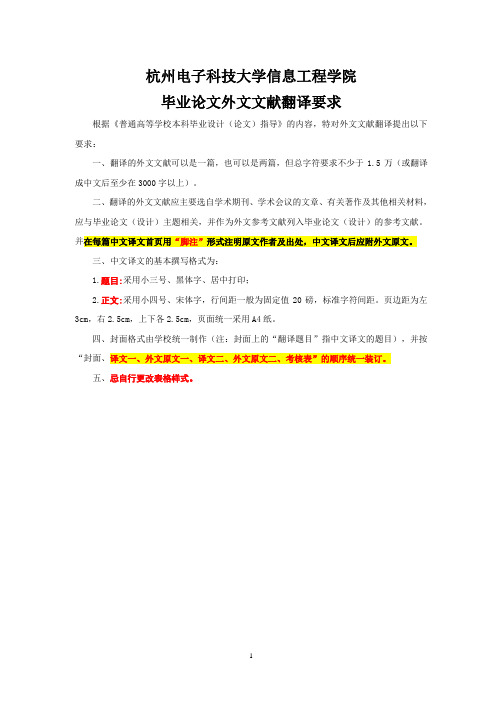
杭州电子科技大学信息工程学院毕业论文外文文献翻译要求根据《普通高等学校本科毕业设计(论文)指导》的内容,特对外文文献翻译提出以下要求:一、翻译的外文文献可以是一篇,也可以是两篇,但总字符要求不少于1.5万(或翻译成中文后至少在3000字以上)。
二、翻译的外文文献应主要选自学术期刊、学术会议的文章、有关著作及其他相关材料,应与毕业论文(设计)主题相关,并作为外文参考文献列入毕业论文(设计)的参考文献。
并在每篇中文译文首页用“脚注”形式注明原文作者及出处,中文译文后应附外文原文。
三、中文译文的基本撰写格式为:1.题目:采用小三号、黑体字、居中打印;2.正文:采用小四号、宋体字,行间距一般为固定值20磅,标准字符间距。
页边距为左3cm,右2.5cm,上下各2.5cm,页面统一采用A4纸。
四、封面格式由学校统一制作(注:封面上的“翻译题目”指中文译文的题目),并按“封面、译文一、外文原文一、译文二、外文原文二、考核表”的顺序统一装订。
五、忌自行更改表格样式。
毕业论文外文文献翻译毕业设计(论文)题目Xxx翻译(1)题目指翻译后的中文译文的题目翻译(2)题目指翻译后的中文译文的题目系会计系以本模板为准)专业XXXXXX(以本模板为准)姓名XXXXXX(以本模板为准)班级XXXXXX(以本模板为准)学号XXXXXX(以本模板为准)指导教师XXXXXX(以本模板为准)正文指导教师对外文翻译的评语:指导教师(签名)年月日建议成绩(百分制)评阅小组或评阅人对外文翻译的评语:评阅小组负责人或评阅人(签名)年月日建议成绩(百分制)杭州电子科技大学信息工程学院本科毕业论文文献综述的写作要求为了促使学生熟悉更多的专业文献资料,进一步强化学生搜集文献资料的能力,提高对文献资料的归纳、分析、综合运用能力及独立开展科研活动的能力,现对本科学生的毕业设计(论文)提出文献综述的写作要求,具体要求如下:一、文献综述的概念文献综述是针对某一研究领域或专题搜集大量文献资料的基础上,就国内外在该领域或专题的主要研究成果、最新进展、研究动态、前沿问题等进行综合分析而写成的、能比较全面地反映相关领域或专题历史背景、前人工作、争论焦点、研究现状和发展前景等内容的综述性文章。
毕业设计文献综述外文翻译格式规范
毕业设计文献综述外文翻译格式规范沈阳农业大学本科生毕业论文(设计)撰写要求与格式规范(2008年7月修订)毕业论文(设计)是培养学生综合运用所学知识,分析和解决实际问题,提高实践能力和创造能力的重要教学环节,是记录科学研究成果的重要文献,也是学生申请学位的基本依据。
为保证本科生毕业论文(设计)质量,促进国内外学术交流,特制定《沈阳农业大学本科生毕业论文(设计)撰写要求与格式规范》。
一、毕业论文(设计)的基本结构毕业论文(设计)的基本结构是:1.前置部分:包括封面、任务书、选题审批表、指导记录、考核表、中(外)文摘要、关键词和目录等。
2.主体部分:包括前言、正文、参考文献、附录和致谢等。
二、毕业论文(设计)的内容要求(一)前置部分1.封面由学校统一设计。
2.毕业论文(设计)任务书毕业论文(设计)任务由各教学单位负责安排,并根据已确定的论文(设计)课题下达给学生,作为学生和指导教师共同从事毕业论文(设计)工作的依据。
毕业论文(设计)任务书的内容包括课题名称、学生姓名、下发日期、论文(设计)的主要内容与要求、毕业论文(设计)的工作进度和起止时间等。
3.论文(设计)选题审批表4.论文(设计)指导记录5.毕业论文(设计)考核表指导教师评语、评阅人评审意见分别由指导教师和评阅人填写,答辩委员会意见、评定成绩以及是否授予学士学位的建议等材料应由答辩委员会填写。
6.中(外)文摘要摘要是毕业论文(设计)研究内容及结论的简明概述,具有独立性和自含性。
其内容包括论文(设计)的主要内容、试(实)验方法、结果、结论和意义等。
中文摘要不少于400字;英文摘要必须用第三人称,采用现在时态编写。
7.关键词关键词均应为专业名词(或词组),注意专业术语的通用性,数量一般为3-5个;外文关键词与中文关键词一一对应。
8.目录目录由论文(设计)的章、节、附录等序号、名称和页码组成。
(二)主体部分1.前言(引言或序言)简要说明本项研究课题的提出及其研究意义(学术、实用价值),本项研究的前人工作基础及其欲深入研究的方向和思路、方法以及要解决的主要问题等。
本科毕业论文文献综述格式规范3
本科毕业论文文献综述格式规范(3) 本科毕业论文文献综述格式规范三篇1. 封面2. 任务书3. 中英文摘要(1)毕业论文中文题目为三号黑体字,可以分成1或2行居中打印。
(2)中文题目下空一行居中打印“摘要”二字(三号黑体),字间空一格。
(3)“摘要”二字下空一行打印摘要内容(小四号宋体)。
每段开头空二格。
(4)中文摘要内容下空一行打印“关键词”三字(小四号黑体),其后为关键词(小四号宋体)。
关键词数量为4~6个,每一关键词之间用逗号分开,最后一个关键词后不打标点符号。
(5)英文摘要题目采用三号大写字母,可分成1~3行居中打印。
每行左右两边至少留2个字符空格。
(6)英文题目下空二行居中打印“ABSTRACT”(大写三号黑体),再下空二行打印英文摘要内容。
(7)英文摘要内容字体、采用“Times New Roman”,每段开头留四个字符空格(另文中出现的英文、字母、数字符号等,字体均采用“Times New Roman”)。
(8)英文摘要内容后下空二行打印“KEY WORDS”(小四号大写黑体),其后关键词用小四号小写,每一关键词之间用逗号分开,最后一个关键词后不打标点符号。
4. 目录“目录”二字用三号黑体居中打印,两字中间空一格,下空一行为1、1.1、1.1.1??三级标题及其开始页码。
一级标题以及参考文献、致谢等同一级别的目录均采用四号黑体,其他级别的目录内容采用四号宋体字。
5. 符号说明6. 正文(1)标题层次毕业论文的全部标题层次应整齐清晰,相同的层次应采用统一的字体表示。
第一级为“1”、“2”、“3”等,序号后空一格,以三号宋体左顶格打印,第一级标题上下各空一行(“1 前言”除外 )为第二级标题;第二级为“2.1”、“2.2”、“2.3”等,序号后空一格,以四号黑体左起打印,换行后打印论文正文;第三级为“2.2.1”“2.2.2”“2.2.3”等,以小四号楷体左起打印,换行后打印论文正文;两级之间用下角圆点隔开。
毕业论文正文、文献综述和外文翻译文本编辑排版格式要求
毕业论文正文、文献综述和外文翻译文本编辑排版格式要求附12-2:毕业论文正文、文献综述和外文翻译文本编辑排版格式要求1、标题:三号宋体居中。
2、作者姓名,学号,班级小四号宋体,居中。
3、中文摘要,中文关键词。
中文摘要和关键词用小五号宋体。
其中“摘要,关键词”用黑体小五号,后面加冒号,关键词之间用分号隔开,关键词一般不超过5个。
4、正文的一级标题用四号宋体,二级标题用小四号黑体,三级标题用五号黑体,正文中文字符用五号宋体。
标题统一采用1; 1.1; 1.1.1; 2; 2.1; 2.1.2; …的样式。
标题最多为三级。
5、文中引用参考文献,统一用[1]的格式,上标。
6、参考文献用小五号字体,中文用宋体。
“参考文献”四字用宋体四号。
参考文献著录格式:序号(统一用[1]的格式)著者(如有多个作者,列出前三名,其余用“等”表示,英文用“et al”表示。
). 文献题名[文献类型代码](其中,专著为M,期刊为J,标准为S,学位论文为D,报告为R,论文集为C,专利为P,报刊新闻为N,论文集中析出文献为A). 期刊名,年,卷(期):起止页码. 其中卷加粗。
著录格式如下例:[1] 王子健,吕怡兵,王毅等. 淮河水体多介质取代苯类污染及其生态健康风险[J]. 环境科学学报, 2002,22(3): 300~304.[2] Lueking A D, Huang W, Soderstrom-Schwarz S, et al. The chemical structure of soil /sediment organic matter and its role in the sequestration and bioavailability of sorb ed organic contaminants[J]. Journal of Environment Quality, 2000,29(1):317~323. [3] 史忠宝. 建设项目环境影响评价[M]. 北京:中国环境科学出版社,1994.。
外文翻译及文献综述规范与要求
毕业设计(论文)——外文翻译(原文)Electrode layout of ZnO pyroelectric sensorsAbstractIn the present study, an electrode layout of pyroelectric sensors is developed to improve electric signals. Voltage responsivity is a main target to enhance the performance of pyroelectric sensors. A partially covered, top electrode has been proven to effectively increase the voltage responsivity of pyroelectric sensors. In the experimental results, the proposed electrode layout with an array type in ZnO pyroelectric sensors possessed higher voltage signals, about 3.6 times that of a fully covered type, and about 2 times that of a partially covered type. Moreover, a finite element model is used to explore the temperature variation rate in ZnO pyroelectric sensors for both the fully covered and the partially covered electrodes. In the simulation results, the partially covered electrode can indeed improve the temperature variation rate in the ZnO layer.Keywords: MEMS; Pyroelectric; Sensor; ZnO1. IntroductionMultilayer pyroelectric sensors have been successfully used in many applications, such as pollution monitoring, hot image detectors, intruder alarms, and gas analysis. They possess many advantages including non-cooled detection, room-temperature operation, lower system costs, fast speeds, port-ability, having a wide spectral response with high sensitivity and being integrable with on-chip circuitry [1-3]. The conventional pyroelectric sensors are comprised of a pyroelectriclayer sandwiched between top and bottom electrodes. The topside is exposed to a heat source. The dynamic response currentof pyroelectric sensors is proportional to the temperaturevariation rate of pyroelectric layers [1]. A higher temperaturevariation rate in the pyroelectric layer leads to a higher response current for the pyroelectric sensors. A partially covered,top electrode has been proven to result in a higher responsivity than that of a fully covered electrode because it opens windows for the ZnO layer to directly come into contact with theheat source [4]. Therefore, the electrode layout plays an important role in pyroelectric sensors. This concept has been expanded to etch a three-dimensional pattern on the respon- sive element of LiTaO3; lateral temperature gradients will beinduced on the sidewall of responsive elements under homogenous irradiation. Therefore, the temperature variation rates of responsive elements increases, which can increase the voltage responsivity of pyroelectric sensors [5].ZnO is a unique material because it possesses various prop-erties like semiconductivity, piezoelectricity, and pyroelectricity. Wide band-gap wurtzite phase ZnO has attracted attentiondue to its versatility in many promising applications, such as blue and ultraviolet light emitters, transparent conductors,solar cell windows, gas sensors, photovoltaic devices, pyroelectric imaging sensors, surface acoustic wave (SAW) devices and film bulk acoustic resonators (FBAR). ZnO films have been synthesized by numerous methods, such as metal organic chemical vapor deposition, molecular beam epitaxy, magnetron sputtering, pulsed laser deposition, atomic layer deposition, spray pyrolysis, the filtered cathodic vacuum arctechnique, and the sol-gel process. The quality of ZnO films obtained by these methods depends on the growth methods and conditions. Thus, preferential orientation of ZnO films depends on growth conditions. The most densely packed and thermodynamically favorable growth orientation in a ZnO wurtzite structure is the one with the c-axis perpendicular to a substrate. ZnO films, with the c-axis normal to the substrate, are preferred in many applications, such as ZnO pyroelectric devices [4, 6] and film bulk acoustic resonators [7]. The pyroelectricity of ZnO is attributable to non-centro-symmetrical crystals and has a specific polar axis along the direction of spontaneous polarization [1, 2]. Given that ZnO is subjected to temperature variations, its internal polarization will produce an electric field. ZnO films are usually deposited by RF sputtering. The properties of ZnO are affected by sputtering conditions such as the composition of mixed process gases, working注意:英文翻译标题格式: Times New Roman-四号-加粗;英文正文: Times New Roman-五号-单倍行距。
- 1、下载文档前请自行甄别文档内容的完整性,平台不提供额外的编辑、内容补充、找答案等附加服务。
- 2、"仅部分预览"的文档,不可在线预览部分如存在完整性等问题,可反馈申请退款(可完整预览的文档不适用该条件!)。
- 3、如文档侵犯您的权益,请联系客服反馈,我们会尽快为您处理(人工客服工作时间:9:00-18:30)。
本科毕业论文(设计)文献综述和外文翻译
撰写要求与格式规范
一、毕业论文(设计)文献综述
(一)毕业论文(设计)文献综述的内容要求
1.封面:由学校统一设计,普通A4纸打印即可。
2.正文
综述正文部分需要阐述所选课题在相应学科领域中的发展进程和研究方向,特别是近年来的发展趋势和最新成果。
通过与中外研究成果的比较和评论,说明自己的选题是符合当前的研究方向并有所进展,或采用了当前的最新技术并有所改进,目的是使读者进一步了解本课题的意义。
文中的用语、图纸、表格、插图应规范、准确,量和单位的使用必须符合国家标准规定,不得使用已废弃的单位,如:高斯(G和Gg)、亩、克、分子浓度(M)、当量能度(N)等。
量和单位用法定符号表示。
引用他人资料要有标注。
文献综述字数在3000字以上。
正文前须附300字左右中文摘要,末尾须附参考文献。
列出的参考文献限于作者直接阅读过的、最主要的且一般要求发表在正式出版物上的文献。
参考文献的著录按在文章中出现的先后顺序编号。
期刊类文献书写方法:[序号]作者(不超过3人,多者用等或etal表示).题(篇)名[J].刊名,出版年,卷次(期次):起止页次.
图书类文献书写方法:[序号]作者.书名[M].版本.出版地:出版者,出版年:起止页次.
论文集类文献书写方法:[序号]作者.篇名[C].论文集名.出版地:出版者,出版年:起止页次.
学位论文类书写方法:[序号]作者.篇名[D].出版地:单位名称,年份.
电子文献类书写方法:[序号]主要责任者. 题名:其他题名信息[文献类型标志/文献载体标志]出版地:出版者,出版年(更新或修改日期)[引用日期].获取和访问途径.
参考文献应在10篇以上。
(二)毕业论文(设计)文献综述撰写与装订的格式规范
第一部分:封面
1.封面:由学校统一设计。
第二部分:文献综述主题
1.中文摘要与关键词
摘要标题(五号,宋体,顶格,加粗)
摘要内容(五号,宋体)
关键词标题(五号,宋体,顶格,加粗)
关健词内容(五号,宋体,词间用分号隔开)
2.正文标题
标题最多分四级。
一级标题,三号字,宋体,居中,加粗;
二级标题,四号字,宋体,顶格,加粗;
三级标题,小四号字,宋体,顶格,加粗;
3.正文
小四号字,宋体。
4.引文注释
引文后注释标示示例:“激光平地技术能够大幅度地提高土地平整的精度,激光感应系统的灵敏度至少比人工肉眼判断和操作人员手动控制的准确度提高10-50倍,是常规平地技术所不及的[1]”。
这里“[1]”是右上标,其中[1]表示正文后面的“参考文献”中的第1个文献。
5.图表
正文中图、表均需编排序号,有图、表题目及说明(五号、宋体、加粗)。
文中所列图形应有所选择,照片不得直接粘贴,须经扫描后以图片形式插入,插图宽度一般不超过10cm。
标目中物理量的符号用斜体,单位符号用正体,坐标标值线朝里。
标值的数字尽量不超过3位数,或小数点以后不多于1个“0”。
如用30km 代替30 000m,用5μg代替0.005mg等,并与正文一致。
中英文、罗马字符应统一,一般采用Time New Roman 斜体(单位符号、缩写等除外)。
6.参考文献
参考文献标题(五号,宋体,加粗,居中)
参考文献内容(五号、宋体;英文用五号,Times New Roman)
第三部分:版面要求
论文开本大小:210mm×297mm(A4纸)
版芯要求:左边距:25mm,右边距:25mm,上边距:30mm,下边距:25mm,页眉边距:23mm,页脚边距:18mm
字符间距:标准
行距:1.25倍
页眉页角:页眉的奇数页书写—XX大学学士学位论文文献综述。
页眉的偶数页书写—文献综述题目。
在每页底部居中加页码。
(宋体、五号、居中)
二、毕业论文(设计)外文翻译
(一)毕业论文(设计)外文翻译的内容要求
外文翻译内容必须与所选课题相关,外文原文不少于6000个印刷符号。
译文末尾要注明外文原文出处,并上交外文原文复印件。
原文出处:期刊类文献书写方法:[序号]作者(不超过3人,多者用等或etal表示).题(篇)名[J].刊名,出版年,卷次(期次):起止页次.
原文出处:图书类文献书写方法:[序号]作者.书名[M].版本.出版地:出版者,出版年:起止页次.
原文出处:论文集类文献书写方法:[序号]作者.篇名[C].论文集名.出版地:出版者,出版年:起止页次.
原文出处:学位论文类书写方法:[序号]作者.篇名[D].出版地:单位名称,年份.
原文出处:电子文献类书写方法:[序号]主要责任者. 题名:其他题名信息[文献类型标志/文献载体标志]出版地:出版者,出版年(更新或修改日期)[引用日期].获取和访问途径.
(二)毕业论文(设计)外文翻译的撰写与装订的格式规范
第一部分:封面
1.封面格式:由学校统一设计,普通A4纸打印即可。
第二部分:外文翻译主题
1.标题
一级标题,三号字,宋体,居中,加粗
二级标题,四号字,宋体,顶格,加粗
三级标题,小四号字,宋体,顶格,加粗
2.正文
小四号字,宋体。
第三部分:版面要求
论文开本大小:210mm×297mm(A4纸)
版芯要求:左边距:25mm,右边距:25mm,上边距:30mm,下边距:25mm,页眉边距:23mm,页
脚边距:18mm
字符间距:标准
行距:1.25倍
页眉页角:页眉的奇数页书写—XX大学学士学位论文外文翻译。
页眉的偶数页书写—外文翻译题目。
在每页底部居中加页码。
(宋体、五号、居中)
装订顺序是:封皮、文献综述封皮(普通A4纸打印)、文献综述正文、外文翻译封皮(普通A4纸打印)、外文翻译中文译文、外文原文复印件。
封皮颜色同毕业论文(设计)。
