XNetPlay远程监控系统使用手册整理版
网络监控系统软件使用说明书(1)
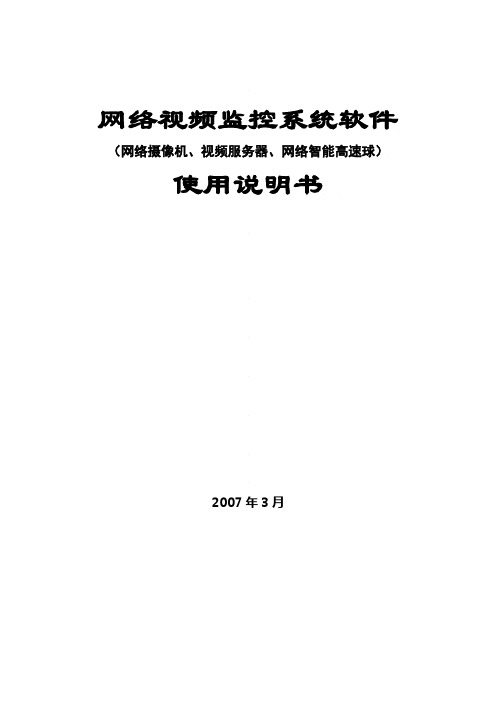
网络视频监控系统软件(网络摄像机、视频服务器、网络智能高速球)使用说明书2007年3月目录1. 前言................................................................................................................. 31.1. 阅读对象................................................................................................... 31.2. 说明.......................................................................................................... 31.1.1. 排版上的约定: ................................................................................. 31.1.2. 名词解释: ........................................................................................ 31.1.3. 本说明书所包括的内容....................................................................... 42. 安装软件.......................................................................................................... 52.1. 安装网络摄像机软件 ................................................................................. 53. 配置网络摄像机 ............................................................................................... 73.1. 配置程序软件界面简介.............................................................................. 73.2. 查找/添加摄像机 .............................................................................................. 83.3. 配置网络摄像机 ............................................................................................ 103.3.1. 摄像机参数 ......................................................................................... 103.3.2. 图像参数............................................................................................. 113.3.3. 镜头参数............................................................................................. 123.3.4. 用户管理............................................................................................. 123.3.5. I/O告警 ............................................................................................... 133.3.6. 云台设置............................................................................................. 143.3.7. 运动侦测............................................................................................. 163.3.8. 分组管理............................................................................................. 174. 多画面播放软件介绍 ..................................................................................... 184.1. 多画面播放软件界面简介 ....................................................................... 184.2. 观看摄像机视频 ..................................................................................... 234.3. 操作摄像机 ............................................................................................ 245. 本机录像....................................................................................................... 285.1. 配置本机录像......................................................................................... 295.2. 录制本机录像......................................................................................... 295.3. 回放本机录像......................................................................................... 316. 服务器录像 ................................................................................................... 336.1. 录像服务器 ............................................................................................ 336.1.1安装录像服务器软件 ............................................................................. 336.1.2运行录像服务器软件 ............................................................................. 356.1.3搜索存储设备........................................................................................ 356.1.4设置存储设备........................................................................................ 386.1.5设置定时录像或告警录像 ...................................................................... 406.1.6操作录像资料........................................................................................ 426.2. 服务器录像回放 ..................................................................................... 436.2.1安装服务器录像回放软件 ...................................................................... 436.2.2回放服务器录像 .................................................................................... 447. 附录: .......................................................................................................... 471.前言恭喜您购买了本公司的网络摄像机、网络视频服务器、网络智能高速球、网络恒速球等系列产品,本款网络摄像机具有在局域网和广域网进行视频和音频监控的功能,能为您提供可靠和方便的管理手段。
大椽智能网联汽车远程监控系统-产品手册说明书

(2) 实现隧道、车库、地下以及室内无 GPS 信号的正常工作 (3) 采用卫星导航、惯性导航自动切换 (4) 提供车辆定位、测速和测姿信息
2. CAN 数据采集
通过车辆 CAN 总线实时获取车辆运行数据。如:车辆左、右灯状态数据、
5. 低功耗
全功能模式: 蓝牙以 20 毫秒的时间间隔向外发送蓝牙广播数据,数据发送完成之后,进 入 PM2 模式,蓝牙主机可连接设备(蓝牙退出低功耗模式); TBOX 主机通 电运行,实时监测 CAN 总线上的数据信息。具体功耗参数请参考第 7 章。 休眠模式: 蓝牙以 200 毫秒的时间间隔向外发送蓝牙广播数据,数据发送完成之后进入 PM2 模式,蓝牙主机可连接设备(蓝牙退出低功耗模式)。 深度休眠模式: 当车机电平剩余电量过低时,T-BOX 系统整体进入睡眠模式。 蓝牙停止发送广播保持静默,进入超低功耗的 PM3 模式,此模式下功耗低 于 30mA。 低功耗功能特点:
车载 TBOX 主机接入车辆 CAN 总线,来获取相关信息, 如:总里程、续航里程、剩余电量、车门开关状态、车速等。
可以通过 4G 对车辆进行远程控制,包括:车门锁开闭、 总电控制、鸣笛、闪灯等功能。
2. 智能网联车载执行端
智能网联车载执行端实现 TBOX 主机下发的控制命令,完成相应的远程控制 功能。产品展示如下:
4
智能网联汽车远程监控系统——产品手册
组合导航方案特点 组合导航单元包含高性能的同时支持北斗和 GPS 的卫星接收机、陀螺仪加 速度等;通过在线的自适应组合导航算法,提供实时高精度的车辆定位、测速和 测姿信息,在 GNSS 系统的信号精度降低甚至丢失卫星信号时,不借助里程计 信息,利用纯惯性导航技术,也可在较长时间内单独对汽车载体进行高精度定位、 测速和测姿。
NBplayer远程传输应用软件使用说明书
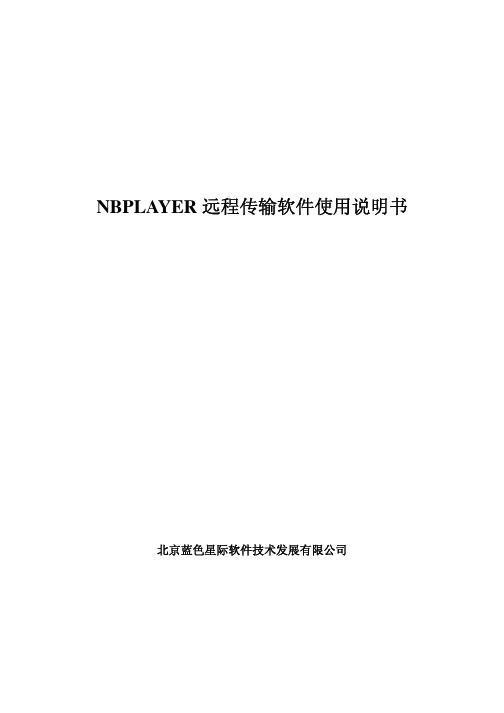
NBPLAYER远程传输软件使用说明书北京蓝色星际软件技术发展有限公司目录1.软件功能简介 (4)2.功能区详细介绍 (4)2.1 基本界面 (4)2.2 下拉式菜单 (4)2.2.1 系统设置 (5)2.2.1.1 设备信息设置 (5)2.2.1.2 (8)2.2.1.3 用户管理 (8)2.2.1.4 系统参数 (9)2.2.1.5 日志管理 (10)2.2.1.6 退出系统 (12)2.2.1.7 (12)2.2.2 网络巡视 (12)2.2.3 报警管理 (12)2.2.3.1 设置报警类型 (12)2.2.3.2 警情接收 (12)2.2.3.3 停止接收 (12)2.2.3.4 警情管理 (13)2.2.4 手动录像 (13)2.2.4.1 开始录像 (13)2.2.4.2 停止录像 (14)2.2.5 前端配置 (14)2.2.5.1 编码器配置 (14)2.2.5.2 网络配置 (15)2.2.5.3 1604内网配置 (15)2.2.6 录像机巡检 (16)2.2.6.1 巡检设置 (16)2.2.6.2 手动巡检 (17)2.2.6.3 开始自动巡检 (17)2.2.6.4 停止自动巡检 (17)2.2.6.5 巡检日志 (17)2.2.7 录像机同步 (18)2.2.7.1 录像机同步设置 (18)2.2.7.2 开始自动同步 (19)2.2.7.3 停止自动同步 (19)2.3 上方工具栏 (19)2.3.1 登陆按钮 (19)2.3.2 退出按钮 (20)2.3.3 添加设备按钮 (20)2.3.4 播放文件按钮 (20)2.3.5 一个播放窗口按钮 (20)2.3.6 四个播放窗口按钮 (21)2.3.7 九个播放窗口按钮 (21)2.3.8 放大当前播放窗口按钮 (21)2.3.9 缩小当前播放窗口按钮 (21)2.3.10 停止传输按钮 (22)2.3.11 抓图按钮 (22)2.3.12 系统退出按钮 (22)2.4 工作任务栏 (22)2.4.1 系统设置 (22)2.4.2 1604E网络操作 (23)2.4.2.1 1604E网络操作 (23)2.4.2.2 录像机控制操作 (25)2.4.2.3 巡视操作 (25)2.4.2.4 1604E流量统计 (25)2.5 状态栏 (26)2.6 右键菜单 (26)2.6.1 控制面板 (26)2.6.2 语音开关 (27)2.6.3 全屏显示开关 (27)2.6.4 录像机巡视开关 (27)2.6.5 图像操作 (27)2.6.6 云台操作 (28)3.全功能操作基本流程说明 (28)3.1 登陆 (28)3.2 设置用户 (29)3.3 设置系统连接远程1604EN的基本信息 (30)3.4 连接1604EN (31)3.5 系统参数设置 (34)3.6 拍照功能 (34)3.7 1604EN控制录像机 (34)3.8 1604EN轮巡 (35)3.9 1604EN报警管理 (35)3.10 1604EN巡检 (36)3.11 录像机时间同步 (38)3.12 日志管理 (38)3.13 系统退出 (39)注意事项 (39)1.软件功能简介本软件为1604EN附属软件,可以通过1604EN远程观看现场图像、上传报警、巡检录像机的状态、实现录像机的轮巡、同步录像机的时钟、配置视频及网络参数,并通过模拟硬盘录像机的按键操作,实现远程控制。
BHGE XL Lv VideoProbe 远程视觉检查器说明书

BHGE’s Utility Video BorescopeThe XL Lv VideoProbe from BHGE is equipped to handle a wide variety of remote visual inspection needs.XL Lv VideoProbe*Remote Visual InspectionInsertion Tube Length and Diameter OptionsUtility Packed with FeaturesBHGE’s video borescopes provide one of the best equipment values in the industry.PortabilityOur XL Lv VideoProbe system provides inspectors withunparalleled access—without a bulky base unit. Weighing as little as 1.77 kg (3.90 lb), the XL Lv VideoProbe system can easily “view anywhere.”Image QualityBHGE’s XL Lv borescope utilizes LED illumination to display excellent image quality. You can save clear, accurate still images and motion video to the internal flash memory or removable USB ThumbDrive ™.• 1 GB internal flash memory • 1 USB ® 2.0 port, VGA video out• Full-tip optic interchangeability with secure double threads • Two or four hour Lithium Ion Battery• Lightweight portable design • Still image and live video capture • Full VGA LCD• NEW 4.0 mm optics set for improved image quality and far focus general inspection• Optional automated inspection reporting and data tagging software (Menu Directed Inspection)• Intuitive, easy-to-use controls• Servo motor All-Way* Probe articulation •Shipping and storage case included with systemSystem and AccessoriesOur XL Lv VideoProbe system is supplied in a convenient light-weight shipping/storage case—which protects the system when not in use, and keeps it organized when in use.Magic clamp (optional)Optical tip caseThumbDrive ®Tube gripper (optional)Standard shipping/storage case4 hour battery (optional)Included battery charger/ac adapterTechnical SpecificationsOperating EnvironmentTip Operating Temp:-25°C to 100°C (-13°F to 212°F)Reduced articulation below 0°C (32°F)System Operating Temp: -25°C to 46°C (-13°F to 115°F)LCD requires warm-up period below 0°C (32°F)Storage Temperature: -25°C to 60°C (-13°F to 140°F)Relative Humidity: 95% max, non-condensingWaterproof:Insertion tube and tip to 14.7 psi (1 bar, 10.2 m of H 2O, 33.5 ft of H 2O)SystemCase Dimensions: 48.8 x 38.6 x 18.5 cm (19.2 x 15.2 x7.3 in)System Weight: In Case: 6.50 kg (14.3 lb) Without Case: 1.77 kg (3.90 lb)Power (Lithium Ion Battery): 8.4 V, 38 Wh (2 hour) 8.4 V, 75 Wh (4 hour)Power Supply: AC Input: 100-240 VAC, 50-60 Hz, 1.5 A Max DC Output: 9.5 V, 6.0 A Construction: Polycarbonate housings with integrated Versalon ™(JP)bumpersDimensions: 9.5 x 13.3 x 34.3 cm (3.8 x 5.3 x 13.5 in)LCD Monitor: Integrated transflective 9.40 cm (3.70 in) active matrixVGA color LCD, 640 x 480 resolutionJoystick Control: 360° All-Way Tip articulation, menu access andnavigationButton Set: Access user functions and digital functions Audio: Integrated 2.5 mm headset/microphone jack Internal Memory: 1 GB Flash memory Data I/O Ports: One USB ® 2.0 portVGA Video OutBrightness Control: Auto and Variable Illumination Type: White LED White Balance: Factory default or user defined Long Exposure: Auto and ManualStandards Compliance and ClassificationsStandards Compliance G roup 1, Class A: EN61326-1, UL, IEC, EN CSA-C22.2:61010-1, UN/DOT 38.3 IP RatingTested to IP55GEA32605C 11/2018 | GEIT-65046ENTechnical SpecificationsSoftwareOperating System: Real-time multi-tasking operating system User Interface: Simple drop-down menu-driven operationMenu navigation using articulation joystick File Manager: Embedded file manager software supporting: File & Folder creation, naming, deletingStore to internal flash (C:\) or USB ThumbDriveCopy between USB and C:\Audio Data: PC compatible (.AAC) file format Image Control: Invert, Zoom (5X digital), Inverse +Image Capture and Recall Digital Zoom: Continuous (5X)Image Formats: Bitmap (.BMP), JPEG (.JPG)Video Format: MPEG 4Text Annotation: Built-in full screen text overlay generator Graphic Annotation:User placement of arrowsArticulation Control: “Steer & Stay” articulation lock/fine articulationTip “Home” return to neutral forward-tip orientation Software Updates: Field updateable via USB ThumbDriveLanguages:English, Spanish, French, German, Italian, Russian,Japanese, Korean, Portuguese, Chinese and PolishTip ArticulationTip OpticsFORWARD80˚T4080FF FORWARD NONE 40˚infinity)FORWARD WHITE 40˚80–500 mm (3.15–19.68 in)XLG3T8440FG SIDE BROWN 40˚infinity)XLG3T8440SF SIDE GREEN 80˚25–500 mm (0.98–19.68 in)XLG3T8480SG XLG3T84120SN(1)FOV is specified diagonally.(2)Indicates tips with maximum brightness.USC *Denotes a trademark of Baker Hughes, a GE company LLC.Other company names and product names used in this document are the registered trademarks or trademarks of their respective owners.© 2018 Baker Hughes, a GE company LLC - All rights reserved.Baker Hughes reserves the right to make changes in specifications and features shownherein, or discontinue the product described at any time without notice or obligation. Contact your BHGE representative for the most current information. The Baker Hughes logo is atrademark of Baker Hughes, a GE company. The GE Monogram is a trademark of the General Electric Company.。
XNetPlay2远程监控系统使用手册

XNetPlay2远程监控系统使用手册视频监控配置文档(v3版)2005年8月编制视频监控配置文档目录第1章1.1第2章2.1系统简介............................................................. ..........................................................3主要功能............................................................. ..........................................................3系统安装............................................................. ..........................................................4如何安装本应用软件系统............................................................. ............................42.1.1安装环境要求............................................................. ......................................42.1.2安装简要说明............................................................. .. (4)第3章系统操作............................................................. . (5)3.1系统登录............................................................. ..........................................................53.2主界面概述............................................................. ......................................................53.3设置............................................................. ............................................................... (7)3.3.1服务器设置............................................................. ...............................................73.3.2自动切换............................................................. .................................................123.3.3录像设置............................................................. .................................................123.3.4自动运行............................................................. .................................................133.3.5硬件解压............................................................. .................................................143.4预览............................................................. ............................................................... .. (15)3.4.1预览的启停............................................................. ........................................153.4.2云台、镜头控制............................................................. ................................153.5录像............................................................. (15)3.5.1手动录像.............................................................. ..................................................153.5.2自动录像.............................................................. ..................................................163.6远程设置.............................................................. .......................................................163.7用户程序.............................................................. . (173).8语音对讲.............................................................. . (173).9回放.............................................................. ................................................................ (20)3.9.1本地回放............................................................. .................................................203.9.2远程回放............................................................. .................................................243.10布防/撤防............................................................. ......................................................253.11右键菜..........................................................26常见问题及解决方法............................................................. . (29)视频监控配置文档第1章系统简介某NetPlay2远程监控系统(v3版)是我公司在原来某NetPlay2的基础上修改更新完成的。
英码网络视频监控产品
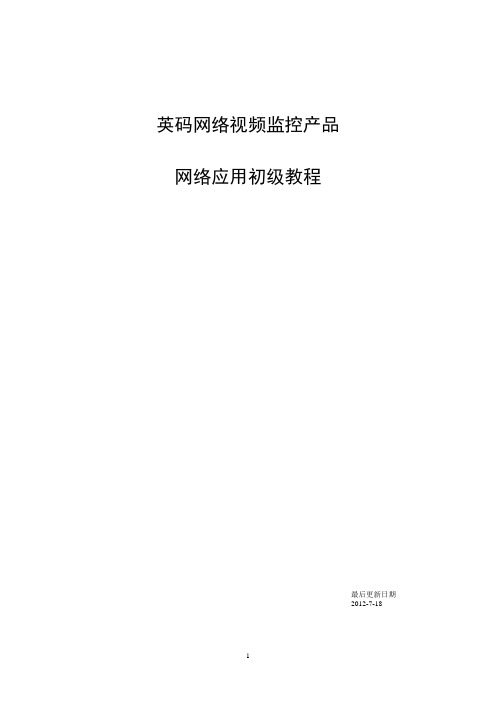
英码网络视频监控产品网络应用初级教程最后更新日期2012-7-18远程配置总步骤第一步:配置设备网络参数及路由器端口映射 (3)第二步:使用IE访问设备 (3)第三步:配置设备登录远程监控平台 (4)第四步:路由器端口映射 (5)第五步:使用IE进行远程监控 (6)第六步:使用平台客户端软件远程监控 (8)第七步:使用手机版平台客户端软件远程监控 (10)第八步、短信报警设置 (12)常见问题处理 (17)铁通、长宽多重路由怎么办? (17)IE插件无法安装 (17)平台客户端远程监控图像很卡 (17)在局域网内无法用平台客户端无法连设备,但从外网可以登录设备 (18)本手册适用于英码公司的视频服务器,网络摄像机,监控报警一体录像机。
第一步:配置设备网络参数及路由器端口映射1、更改设备的IP和端口,IP地址与路由器同一网段,网关配成路由器的IP地址,DNS IP 设置成当地宽带运营商指定的IP地址。
运行光盘里的升级工具《英码设备管理器》DeviceManage.exe,搜索并更改视频服务器的IP地址,使之与路由器同个网段。
比如路由器的IP是192.168.0.1,则将视频服务器的IP 改成192.168.0.10。
更改设备http端口。
【视频服务器默认的http端口是80,因为很多地方的运营商把80号端口封杀了,所以强烈建议改成别的端口,如8000】如下图。
第二步:使用IE访问设备1:修改IE的安全设置,允许安装视频监控插件。
方法:点IE的菜单->工具->Internet选项->安全->自定义级别,把ActiveX的禁用改为启用,然后刷新一下页面就可以了2:在IE的地址栏输入设备的IP地址和端口【设备默认的出厂IP是192.168.1.10,如果有修改,则按修改过的IP和端口】,如下图注意:前面一定要加上http:// 默认用户名admin 空密码第三步:配置设备登录远程监控平台第一步:配置平台参数IE登录设备后,点设备配置-》网络服务-》ARSP –》选择DNS,填入随机配送的平台账号参数。
星特控 1616 视频监控系统 用户手册说明书
目录第一章 系统概述 (6)基本指标 (6)1‐1 安装尺寸 (7)1‐2 显示屏 (7)1‐3 按键 (7)1‐4 U盘接口 (8)1‐5 后面板 (8)1‐6 信号接口 (9)输入原理图 (10)输入信号接口定义 (10)输出信号接口定义 (11)通讯信号接口 (11)电机信号接口 (11)电机信号接口 (12)电机信号接口 (13)第三章 参数设置 (14)3.1 系统参数 (14)3.2高级 (17)第四章 输入输出设置 (18)4.1 自测试 (18)4.1.1 输入口测试 (18)4.1.2 输出口测试 (19)4.3 IO定义 (19)第五章 自动功能 (20)5.1系统按键说明 (20)5.1.2 ESC (20)5.1.3 模式 (20)5.1.4 正反 (20)5.1.5 定位 (20)5.1.6 参数 (20)5.2加工说明 (20)5.2.1封头加工 (20)5.2.2 通体加工 (21)安全须知在使用本控制系统前,请您仔细阅读本手册,本手册列举了一些安全操作事项,但不能取代国家的、企业的安全操作法规。
安全操作现场操作人员必须遵守国家和企业的安全操作法规,有相关资质,并经过培训。
机械危险自动化设备的操作和维修具有潜在的危险,应该小心预防,以免造成人身伤害。
尽量远离运行中的设备,正确运用面板上的键盘对设备进行操作。
当设备在操作和维修时,不要穿太宽松的衣服,以免衣物卷入设备,造成人身伤害。
高压危险在操作过程中,小心电击。
请依据设备安装程序和说明书进行设备安装。
通电时,不要接触电缆或电线。
非专业维修人员禁止打开控制设备。
当设备出现故障时,应切断电源进行检修,否则容易造成人员伤害或设备的损毁。
电源隔离请检查电源电压是否正确(AC220V±15%)。
超出上述电源电压范围时,必须增加交流稳压电源,保证控制系统正常工作而不损坏。
对于电源供电不规范的地区(如零地共用或无零线),为了确保控制系统正常工作、提高系统可靠性、保证操作者人身安全,在电网与控制系统之间,必须使用三相/两相AC380V转为二相AC220V的隔离变压器。
杰弗森网络摄像头快速使用指南说明书
Eyeball Network CameraQuick Start GuideZHEJIANG DAHUA VISION TECHNOLOGY CO., LTD.V1.0.2ForewordGeneralThis manual introduces the functions, installation, and operations of the camera.Safety Instructions The following categorized signal words with defined meaning might appear in the manual.Signal WordsMeaning Indicates a medium or low potential hazard which, if not avoided, could result in slight or moderate injury.Indicates a potential risk which, if not avoided, may result inproperty damage, data loss, lower performance, or unpredictableresult.Provides additional information as a supplement to the text. Revision History Version Revision ContentRelease Time V1.0.2Updated the description of device detaching and SD cardinstallation.November 2021 V1.0.1Updated "Important Safeguards and Warnings." April 2021 V1.0.0 First release. August 2019Privacy Protection NoticeAs the device user or data controller, you might collect the personal data of others such as their face, fingerprints, and license plate number. You need to be in compliance with your local privacy protection laws and regulations to protect the legitimate rights and interests of other people by implementing measures which include but are not limited: Providing clear and visible identification to inform people of the existence of the surveillance area and provide required contact information. About the Manual●The manual is for reference only. Slight differences might be found between the manual and the product. ●We are not liable for any loss caused by the operations that do not comply with the manual. ● The manual will be updated according to the latest laws and regulations of related jurisdictions.For detailed information, see the paper User Manual, use our CD-ROM, scan the QR code or visitour official website. The manual is for reference only. Slight differences might be found betweenthe electronic version and the paper version.●All the designs and software are subject to change without prior written notice. The productupdates might cause some differences between the actual product and the manual. Please contact the customer service for the latest program and supplementary documentation.●There still might be deviation in technical data, functions and operations description, or errorsin print. If there is any doubt or dispute, please refer to our final explanation.●Upgrade the reader software or try other mainstream reader software if the manual (in PDFformat) cannot be opened.●All trademarks, registered trademarks and the company names in the manual are the propertiesof their respective owners.●Please visit our website, contact the supplier or customer service if there is any problemoccurred when using the device.●If there is any uncertainty or controversy, please refer to our final explanation.Important Safeguards and Warnings Electrical Safety●All installation and operation should conform to your local electrical safety codes.●The power supply must conform to the requirements of ES1 in IEC 62368-1 standard and be nohigher than PS2. Note that the power supply requirements are subject to the device label.●Make sure the power supply is correct before operating the device.● A readily accessible disconnect device shall be incorporated in the building installation wiring.●Prevent the power cable from being trampled or pressed, especially the plug, power socket andthe junction extruded from the device.Environment●Do not aim the device at strong light to focus, such as lamp light and sun light; otherwise itmight cause over brightness or light marks, which are not the device malfunction, and affect thelongevity of Complementary Metal-Oxide Semiconductor (CMOS).●Do not place the device in a damp or dusty environment, extremely hot or cold temperatures, orthe locations with strong electromagnetic radiation or unstable lighting.●Keep the device away from any liquid to avoid damage to the internal components.●Keep the indoor device away from rain or damp to avoid fire or lightning.●Keep sound ventilation to avoid heat accumulation.●Transport, use and store the device within the range of allowed humidity and temperature.●Heavy stress, violent vibration or water splash are not allowed during transportation, storageand installation.●Pack the device with standard factory packaging or the equivalent material when transportingthe device.●Install the device in the location where only the professional staff with relevant knowledge ofsafety guards and warnings can access. The accidental injury might happen to thenon-professionals who enter the installation area when the device is operating normally. Operation and Daily Maintenance●Do not touch the heat dissipation component of the device to avoid scald.●Carefully follow the instructions in the manual when disassembling operation about the device;otherwise, it might cause water leakage or poor image quality due to unprofessional operations.Make sure that the gasket ring is flat and properly installed in the groove before installing thecover. Contact after-sales service for desiccant replacement if there is condensed fog on the lensafter unpacking or when the desiccant turns green (N ot all models are included with thedesiccant).●We recommend using the device together with lightning arrester to improve lightningprotection effect.●We recommend grounding the device to enhance reliability.●Do not touch the image sensor (CMOS) directly. Dust and dirt could be removed with air blower,or you can wipe the lens gently with soft cloth that is moistened with alcohol.●You can clean the device body with soft dry cloth, and for stubborn stains, use the cloth withmild detergent. To avoid possible damage on device body coating which could cause performance decrease, do not use volatile solvent such as alcohol, benzene, diluent to clean the device body, nor can strong, abrasive detergent be used.●Dome cover is an optical component. Do not touch or wipe the cover with your hands directlyduring installation or operation. For removing dust, grease or fingerprints, wipe gently with moistened oil-free cotton with diethyl or moistened soft cloth. You can also remove dust with an air blower.WARNING●Strengthen the protection of network, device data and personal information by adoptingmeasures which include but not limited to using strong password, modifying password regularly, upgrading firmware to the latest version, and isolating computer network. For some device with old firmware versions, the ONVIF password will not be modified automatically along with the modification of the system password, and you need to upgrade the firmware or manually update the ONVIF password.●Use standard components or accessories provided by manufacturer and make sure the device isinstalled and maintained by professional engineers.●The surface of the image sensor should not be exposed to laser beam radiation in anenvironment where a laser beam device is used.●Do not provide two or more power supply sources for the device unless otherwise specified. Afailure to follow this instruction might cause damage to the device.Table of ContentsForeword (I)Important Safeguards and Warnings (III)1 Introduction (1)2 Network Configuration (2)2.1Initializing Device (2)2.2Changing Device IP Address (4)2.3Logging in to Web Page (5)3 Installation (6)3.1Packing List (6)Dimensions (6)3.23.3Installing Device (7)3.3.1 Installation Direction (7)3.3.2 Installation Method (7)3.3.3 Detaching the Device (8)3.3.4 Installing SD Card (Optional) (8)3.3.5 Attaching Device (8)3.3.6 Installing Waterproof Connector (Optional) (10)3.3.7 Adjusting Lens Angle (10)1IntroductionWaterproof all the cable joints with insulating tape and waterproof tape to avoid short circuit and water damage. For the detailed operation, see FAQ manual.CablesFigure 1-1Table 1-1Cable informationNo. Port Name Description1 Ethernet portConnects to network with network cable. ●Provides power to the device with PoE. ●PoE is available on select models.2 Power input Inputs 12 VDC power. Please be sure to supply power as instructed in the manual.Device abnormity or damage could occur if power is not supplied correctly.2Network ConfigurationDevice initialization and IP address setting can be finished with the ConfigTool or in web page. For more information, see web operation manual.●Device initialization is available on select models, and it is required at first use or after the devicebeing reset.●Device initialization is available only when the IP addresses of the device (192.168.1.108 bydefault) and the PC stay on the same network segment.●Plan useable network segment properly to connect the device to the network.●The following figures and interfaces are for reference only.2.1Initializing DeviceStep 1Double-click ConfigTool.exe to open the tool.Click .Step 2Step 3Click Search Setting.SettingFigure 2-1Step 4Select the searching way.●Current Segment Search (default)Select the Current Segment Search checkbox. Enter the username in the Usernamebox and the password in the Password box. The system will search devices accordingly.●Other Segment SearchSelect the Other Segment Search checkbox. Enter IP address in the Start IP box andEnd IP box respectively. Enter user name and password. The system will search thedevices accordingly.●If you select the Current Segment Search checkbox and the Other Segment Searchcheckbox together, the system searches for devices under both conditions.●Enter the username and the password when you want to change IP, configure thesystem, update the device, restart the device, and more.Step 5Click OK.Step 6Select one or several devices in uninitialized status, and then click Initialize.Select the devices to be initialized, and then click Initialize.Step 7●If you do not provide the linked information for password reset, you can reset thepassword only through XML file.●When initializing multiple devices, ConfigTool initializes all devices based on thepassword reset mode of the first selected device.Figure 2-2Password settingStep 8Set and confirm the password of the devices, then enter a valid email address, and then click Next.Device initializationFigure 2-3Step 9Select Easy4ip or select Auto-check for updates according to the actual needs. If neither,leave them unselected.Step 10Click OK to initialize the device.Click the success icon () or the failure icon () for the details.Step 11Click Finish.2.2Changing Device IP Address●You can change IP address of one or multiple devices in one time. This section is based onchanging IP addresses in batches.●Changing IP addresses in batches is available only when the corresponding devices have thesame login password.Step 1Follow "Step 1" to "Step 4" in "2.1 Initializing Device" to search devices on your networksegment.After clicking Search setting, enter the username and password, and make sure they are thesame as what you set during initialization, otherwise there will be wrong password notice.Step 2Select the devices whose IP addresses need to be changed, and then click Batch Modify IP.Change IP AddressFigure 2-4Step 3Select Static mode, and then enter start IP, subnet mask, and gateway.●IP addresses of multiple devices will be set to the same if you select the Same IPcheckbox.●If DHCP server is available in the network, devices will automatically obtain IPaddresses from DHCP server when you select DHCP.Step 4Click OK.2.3Logging in to Web PageStep 1Open IE browser, enter the IP address of the device in the address bar, and then press theEnter key.If the setup wizard is displayed, finish the settings as instructed.Enter the username and password in the login box, and then click Login.Step 2Step 3For the first-time login, click Click Here to Download Plugin, and then install the plugin asinstructed.The home page is displayed when the installation is finished.3Installation3.1Packing List●The tool required for the installation such as electric drill is not provided in the package●The operation manual and related tool information are contained in the disk or the QR code.Figure 3-1Packing list3.2DimensionsFigure 3-2Dimensions (mm [inch])Installing Device3.33.3.1Installation DirectionFigure 3-3Installation direction3.3.2Installation MethodInstallation methodFigure 3-43.3.3Detaching the DeviceFigure 3-5Detach the device3.3.4Installing SD Card (Optional)●Pull the power plug off before installing or removing the SD card.●Press and hold the RESET button for 10 s to reset the camera.Install SD cardFigure 3-63.3.5Attaching DeviceMake sure the mounting surface is strong enough to hold at least three times of the weight of the device and bracket.Figure 3-7Cable going through the mounting surfaceCable going through the side cable tray Figure 3-83.3.6Installing Waterproof Connector (Optional)This part is needed only when there is waterproof connector in the package and the device is used outdoors.Figure 3-9Install waterproof connector3.3.7Adjusting Lens AngleAdjust lens angleFigure 3-10Quick Start Guide。
监控系统操作说明
监控系统操作说明监控系统操作说明1:引言1.1 目的1.2 范围1.3 定义2:系统概述2.1 系统架构2.2 功能模块分类3:硬件要求3.1 服务器要求3.2 客户端要求4:软件安装4.1 服务器端安装4.2 客户端安装5:系统配置5.1 数据库配置 5.2 监控设备配置 5.3 用户权限配置6:登录与认证6.1 账号注册6.2 登录流程6.3 用户权限管理7:系统界面7.1 主界面7.2 监控画面7.3 报警管理界面8:监控设备管理8.1 添加设备8.2 删除设备8.3 设备信息修改9:视频监控9.1 实时监控9.2 远程回放9.3 视频导出10:报警管理10:1 报警规则设置10:2 报警接收配置10:3 报警事件处理11:日志管理11.1 操作日志11.2 报警日志11.3 系统日志12:系统维护与升级12.1 系统备份与恢复12.2 数据库维护12.3 系统升级13:故障处理与常见问题解答 13.1 常见故障排除13.2 常见问题解答14:附件本文档附带的附件包括:- 安装文件- 配置文件范例15:法律名词及注释- 监控设备:指用于监控环境、采集视频数据并提供实时显示、回放等功能的设备。
- 视频导出:将指定时间段的监控视频转存至本地存储设备等外部介质的操作。
- 报警规则:指对监控设备采集到的视频数据进行分析和判断,当满足预设条件时触发报警。
- 报警接收配置:指配置系统将报警信息发送给指定人员或部门的相关设置。
- 操作日志:记录系统用户操作行为的日志文件。
- 报警日志:记录系统报警事件及处理过程的日志文件。
- 系统日志:记录系统运行状态及异常情况的日志文件。
视频监控系统-使用说明书
行包列车监控系统使用说明书铁道科学研究院机车车辆研究所目录第一章概述 (3)1.1 产品概述 (3)1.2 产品特点 (3)1. 3硬件 (3)1.4软件安装 (10)第二章主界面 (10)2.1视频显示区域 (12)2.2设备列表区域 (13)2.3日志信息显示和控制区域 (14)2.4操作控制区域 (15)2.5画面字幕和配置区域 (16)2.6退出系统区域 (17)第三章系统设置 (17)3.1服务器设置 (19)3.2摄像机设置 (20)3.2.1修改摄像机属性 (21)3.2.2修改摄像机视音频参数 (21)3.2.3设置视频运动感知 (21)3.2.4设置时间叠加 (21)3.2.5设置掩盖区域 (22)3.2.6设置叠加图片 (22)3.2.7定义云台控制器的协议 (22)3.2.8设置A V传输模式 (22)3.2.9刷新摄像机配置 (23)3.3摄像机工作时间表 (23)3.3.1设置报警录像、自动录像、动态感知录像和视频丢失报警工作时间表 (24)3.3.2录像参数设置 (25)3.3.3节假日定义 (26)3.3.4快捷操作方式 (27)3.4服务器录像工作表 (28)3.5 用户管理 (29)3.5.1增加和删除用户, 修改用户的密码 (25)3.5.2设置用户权限 (30)3.5.3设置用户的服务器密码表 (30)第四章检索与回放 (31)4.1播放窗口及分割模式操作按钮 (31)4.2播放控制按钮 (32)4.3文件导览条操作 (33)4.4检索选择按钮 (34)4.5图像效果调节和备份控制按钮 (34)4.6退出系统区域 (35)第一章概述1.1 产品概述2路网络编码器集视频采集、视频压缩编码、网络传输、客户端远程访问控制、输入输出控制等功能于一体, 采用最新的MPEG4压缩编码, 支持1-2路视频输入, 可以在IP网络上以每秒25帧(PAL)传送高质量FULL D1 MPEG4图像, 还可以通过ISDN/PSTN/xDSL在局域网、广域网或者国际互连网上方便地实现视频传播、具有高可靠性、高集成度的鲜明特点。
- 1、下载文档前请自行甄别文档内容的完整性,平台不提供额外的编辑、内容补充、找答案等附加服务。
- 2、"仅部分预览"的文档,不可在线预览部分如存在完整性等问题,可反馈申请退款(可完整预览的文档不适用该条件!)。
- 3、如文档侵犯您的权益,请联系客服反馈,我们会尽快为您处理(人工客服工作时间:9:00-18:30)。
XNetPlay2远程监控系统使用手册(v3版)2005年8月编制目录第1章系统简介 (3)1.1主要功能 (3)第2章系统安装 (4)2.1如何安装本应用软件系统 (4)2.1.1安装环境要求 (4)2.1.2安装简要说明 (4)第3章系统操作 (5)3.1系统登录 (5)3.2主界面概述 (5)3.3设置 (7)3.3.1服务器设置 (7)3.3.2自动切换 (12)3.3.3录像设置 (12)3.3.4自动运行 (13)3.3.5硬件解压 (14)3.4预览 (15)3.4.1预览的启停 (15)3.4.2云台、镜头控制 (15)3.5录像 (15)3.5.1手动录像 (15)3.5.2自动录像 (16)3.6远程设置 (16)3.7用户程序 (17)3.8语音对讲 (17)3.9回放 (20)3.9.1本地回放 (20)3.9.2远程回放 (24)3.10布防/撤防 (25)3.11右键菜单 (26)常见问题及解决方法 (29)第1章系统简介XNetPlay2远程监控系统(v3版)是我公司在原来XNetPlay2的基础上修改更新完成的。
全新靓丽的界面,使用户操作更加方便灵活;支持接收硬盘录像机、视频服务器图像,支持海康、恒忆等各种主流视频压缩卡的图像接收,功能更加强大;稳定性更加好。
1.1主要功能网络预览:预览网络硬盘录像机的监控图像;客户端录像:将网络传送的压缩数据以文件形式保存到客户端的主机上;云台控制:对网络硬盘录像机各监控通道所连接的云台及镜头进行控制;远程配置:通过网络实现对远程网络硬盘录像机的参数配置;远程回放:通过网络回放硬盘录像机上已保存的文件;调整视频参数:调整预览图像的亮度,对比度,饱和度,色调的值;语音对讲:和带语音功能的硬盘录像机进行语音对讲;布防/撤防:对最多16台硬盘录像机进行布防/撤防,当有报警信号时,客户端可以接收/不接收服务器的报警消息;第2章系统安装2.1 如何安装本应用软件系统2.1.1 安装环境要求CPU需要PIII或PIII以上的CPU(赛扬系列同级别也可);显卡必须支持硬件缩放(如ATI、TNT2 PRO以上)。
2.1.2安装简要说明只需运行setup.exe,按提示操作即可。
第3章系统操作3.1系统登录运行XNetPlay2.exe,会弹出登录对话框,如图1所示。
图1默认的用户名、密码全部为空,直接按[确定]可进入系统。
点击[修改]可以进行密码设置,设置界面如图2所示。
图2修改完用户名密码后,点击[确定],回到登录对话框,输入修改后的用户名、密码,点击[确定],进入系统。
3.2主界面概述进入系统后,系统主界面,如图3所示。
图3整个主界面如图3所示,分为网络监控画面、右控制面板、下控制面板。
网络监控画面用来实时预览网络硬盘录像机的监控图像。
右控制面板包括功能按钮,云台控制等几个部分。
功能按钮:[连接]:用于网络监控的启/停控制;[录像]:手动录像控制;[远程设置]:通过网络实现对远程硬盘录像机的参数配置;[用户程序]:设置调用外部程序;[语音对讲]:和带语音功能的硬盘录像机进行语音对讲;[设置]:本地配置、录像配置;[回放]:录像回放(本地、远程);[布防]:对硬盘录像机进行布防/撤防,当有报警信号时,可以接收/不接收服务器的报警消息;云台、镜头控制按钮用来控制与硬盘录像机监控通道相连接的云台和镜头。
下控制面板包括视频参数调整、画面窗口数、日期时间、指示灯等部分。
视频参数调整:可以对监控画面的亮度,对比度,饱和度,色调等视频参数进行调整。
画面窗口数:对预览画面进行1路、4路、9路、16路的切换,当接收画面超过窗口数时,可通过、进行上下翻页。
日期时间:显示当前系统的年、月、日、星期、时、分、秒。
指示灯:16个指示灯对应16路监控画面,绿灯表示正在录像。
3.3设置3.3.1服务器设置第一次启动本远程监控系统必须先进行本地配置。
本地配置是配置系统所要管理的硬盘录像机及其监控通道的信息。
点击主界面[设置]按钮,会出现本地配置界面如图4所示。
图4该配置框左边显示该软件所管理的硬盘录像机,右边显示该软件所管理的硬盘录像机对应的监控通道。
点击[服务器设置]按钮,进入硬盘录像机的配置框,如图5所示。
图5图5对应的服务器列表框将会列出本监控系统所管理的所有硬盘录像机。
在该对话框中可以[删除]、[修改]、[新增]硬盘录像机。
选择某个硬盘录像机图标,点击[初始化通道]按钮,则对相应的硬盘录像机进行监控通道信息的初始化,对于新增的硬盘录像机,必须进行通道初始化。
按[新增]按钮,则进入图6所示的对话框。
图6输入所管理的硬盘录像机的信息:“服务器名称”:自定义一个有意义的名字便可;“服务器地址”:要接收的硬盘录像机的ip地址;“管理员名称”:要接收的硬盘录像机的用户名;“管理员密码”:要接收的硬盘录像机的密码;“通道数”:要接收的硬盘录像机的通道数;“多播组地址”:它是一个D类IP地址,范围是224.0.0.0到239.255.255.255之间,客户端设置的多播组地址要与硬盘录像机自身设置的多播组地址一致,如果协议不是多播,则可以不设(本版本不允许此项设置);“服务器类型”:包括HIK(海康)、HIE(恒忆)、NVINFO(英禾),用户可根据硬盘录像机使用的视频压缩卡的类型去选择,而且必须选择正确才能正常接收图像。
点击[确定]按钮,将退出回到图5的对话框,此时图5显示如下:图5选择该硬盘录像机图标,点击[初始化通道]按钮,则将对该硬盘录像机的所有监控通道进行信息初始化,如图7所示。
图7双击某个通道的图标,则可以对该硬盘录像机的这个监控通道进行参数配置,如图8所示。
图8除服务器名称、服务器地址不能改变外,可以对其他的信息进行修改。
“解码器地址”:该监控通道对应的解码器地址,如果用户不需要对云台进行控制,则不需要设置解码器地址;“用户名,密码”:用来确认用户权限,如果用户名密码错误,预览将会失败,并可以在“事件日志”中看到用户名密码错误的提示;“协议”:网络连接使用的协议。
退出通道设置和服务器设置,回到图4所示的对话框,此时图4显示如下:图4选择左边框的某个监控通道,按[>>]按钮,则将该监控通道加入到右边的方框里,右边的方框表示本系统要管理的监控通道,如下图所示:选择右边框的某个通道,点击[<<]按钮,则该监控通道回到左边框里,按[上]、[下]按钮可以调整所管理的监控通道的顺序。
完成服务器设置后按[确认]退出设置。
3.3.2自动切换当所管理的监控通道数超过主界面的窗口播放数时,可以选择“循环播放”并设置好“循环时间”,则启动播放后,可以自动循环播放。
3.3.3录像设置点击主界面[设置],在本地配置框按[录像设置]按钮,弹出如下图:在此可以对录像窗口、录像方式进行设置。
录像窗口对应16个监控画面;录像方式允许用户对录像文件时间间隔(文件长度)、起始和终止位置、是否循环写入等参数进行设置。
按时间表自动录像:点击[录像计划],如下图:配置好各个时间段后,[退出],并记得选择“自动录像”。
则当系统接收图像时就会按照时间表进行录像,在主界面的状态灯中,可以看到监控画面相应的指示灯会变成绿色。
3.3.4自动运行点击主界面[设置],在本地配置框中选择“自动运行” ,如下图:则启动系统后,系统会按照服务器的相关设置自动去接收前端硬盘录像机的图像,并按录像设置进行相关操作,免去每次启动系统后,必须按[连接]才能接收前端录像机图像的烦恼。
3.3.5硬件解压点击主界面[设置],在本地配置框中选择“硬件解压” ,如下图:注意:硬件解压目前只支持海康的MD卡。
选择“硬件解压”,要系统正常运行,请安装海康的MD卡及其驱动程序,并向本公司购买加密狗,否则系统会在90秒后自动退出。
3.4预览3.4.1 预览的启停设置好要管理的硬盘录像机及其监控通道后,可以通过点击主界面[连接]按钮来启动预览,系统就会通过网络获取远程硬盘录像机的实时压缩图像,在本地客户端进行解压播放,如图16所示。
图16此时,[连接]按钮会变成[停止]按钮,点击[停止]则关闭预览。
3.4.2 云台、镜头控制首先要配置好解码器类型和解码器地址,然后启动预览,选中预览的某个窗口,点击右控制面板的云台控制按钮(上,下,左,右)和镜头控制按钮(缩,伸,近,远,大,小),就可对当前图像相对应的网络硬盘录像机的监控通道所连接的云台、镜头进行控制。
3.5录像3.5.1手动录像选中某个预览通道,点击[录像]按钮,则相应的通道就会进行录像,对应的指示灯也会变成绿色;再点击一次[录像]按钮,对应的通道就会停止录像,指示灯也变回灰色。
3.5.2自动录像请参阅前面提到的录像设置。
3.6 远程设置远程设置的功能是通过网络实现对远程网络硬盘录像机的参数配置(网络硬盘录像机的参数一般情况下是不需要经常更改的)。
点击主界面[远程设置]按钮,在图9的对话框中选择要管理的网络硬盘录像机,输入该硬盘录像机的用户员名和密码,再点击[确定]。
图9如果用户名、密码验证通过,则出现如图10所示的对话框:图10图10显示前端硬盘录像机的参数设置。
参数的具体含义及设置请参见<< NVRec1600F 数字监控系统使用手册>>。
3.7用户程序点击主界面[用户程序]按钮,弹出如下图:用户可以在此增加、删除外部程序,达到调用外部程序的效果。
3.8语音对讲在进行语音对讲前,请先对主机声卡的一些属性进行设置,如下1)双击Windows喇叭图标,弹出如下对话框点击菜单中“选项”中的“属性”,出现如下对话框在“调整音量”选中“播放”,点击确定,弹出音量控制对话框按照上图,将麦克风和线路输入的静音选中,然后再点击该对话框菜单中的“选项”的“属性”,弹出属性对话框如上图,在“调整音量”中选中“录音”,在“显示下列音量控制”,选中麦克风,点击“确定”,弹出的录音对话框如图,在麦克风音量选择中打勾。
对主机的声卡的属性设置完毕后,点击主界面[语音对讲]按钮,弹出对话框如图28所示图28选择服务器的名称,输入用户名和密码,点击[开始]按钮即可3.9回放3.9.1本地回放点击主界面[回放]按钮,弹出如下图:使用方法如下:(1)、通道选择:该软件可同时回放16路图像(在CPU速度足够快的情况下),在回放指定文件之前,需要先选定要回放的通道号,默认路情况下自动选择了第1通道;单击如(图二)所示的数字按扭,便能选中指定的通道,或单击录像回放区的对应的方格区域也行。
(图二)通道选择(2)、图像页面显示:跟据个人需要,可以将16路的图像以不同的显示方式显示,有单画面、四画面、九画面和十六画面,如(图三)所示。
1、单画面:只显示一路选中的图像,可以通过通道的选择或单击上/下翻页来切换每个页面,同时,可以单击页面来放大或缩小图像的显示区域。
