软件用户手册范本
软件著作权 - 说明书范本(用户手册)
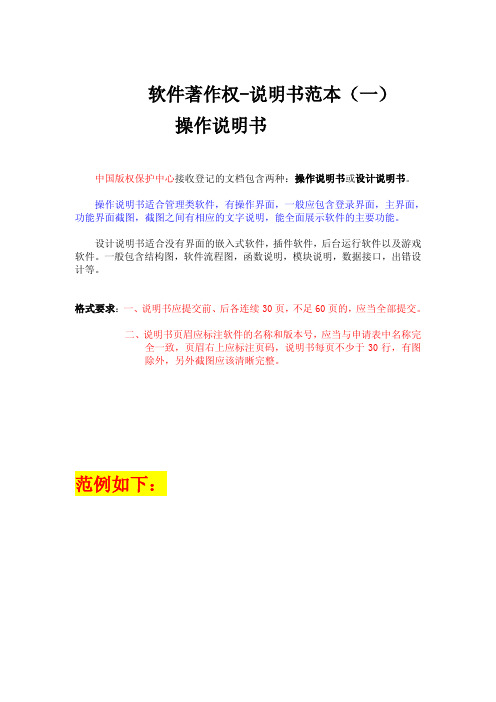
软件著作权-说明书范本(一)操作说明书中国版权保护中心接收登记的文档包含两种:操作说明书或设计说明书。
操作说明书适合管理类软件,有操作界面,一般应包含登录界面,主界面,功能界面截图,截图之间有相应的文字说明,能全面展示软件的主要功能。
设计说明书适合没有界面的嵌入式软件,插件软件,后台运行软件以及游戏软件。
一般包含结构图,软件流程图,函数说明,模块说明,数据接口,出错设计等。
格式要求:一、说明书应提交前、后各连续30页,不足60页的,应当全部提交。
二、说明书页眉应标注软件的名称和版本号,应当与申请表中名称完全一致,页眉右上应标注页码,说明书每页不少于30行,有图除外,另外截图应该清晰完整。
范例如下:第1章系统说明企业管理软件采用WEB开发标准,可以随时实现在互联网上的应用,提供办公人员在办公室以外的办公手段,他可以远程拨号或登录到出差地的网络,通过电话线或广域网络,随时可以访问到企业办公自动化系统;将办公自动化系统应用地点由固定的物理位置延伸到其他所有被网络覆盖的地方,可提高工作效率和减少费用,并且符合现代办公方式的发展特点。
完全基于B/S结构的设计,可使用户轻松实现单点维护、全面升级。
摆脱了传统C/S结构实施、维护工作复杂,升级系统时系统管理员需要四处奔波的情况。
本使用手册主要介绍办公OA的主要系统功能,业务流程,用于指导办公人员的正确使用。
第2章系统初始化管理员登录后,进入主界面。
首次使用OA,整个系统只是一个没有任何数据的平台。
在这里,您可以通过机构配置所提供的一系列功能结合您公司的实际情况来完成如下设置:公司机构体系、职位的建立、职位的分配。
机构配置管理流程:1) 建立公司内部的机构体系,设置相应的部门。
2) 在各部门中设置行应的职位,同时对职位指定相应的操作权限;用户可以在此指定一个职位,该职位具有系统管理权限,用来进行系统的日常维护与管理。
3) 为员工分配相应的职位。
4) 指定各部门的部门主管。
软件用户手册(软件使用说明书)

大连化学物理研究所项目管理系统用户使用手册2015年1月目录1 引言 (3)1.1 编写目的 (3)1.2 背景 (3)2. 软件概述 (3)2.1 目标 (3)2.2 功能概述 (3)3. 运行环境 (3)3.1 硬件 (3)3.2 支持软件客户程序软件 (3)4. 使用说明 (4)4.1 登录系统 (4)4.2 系统菜单说明 (5)4.3 新建合同 (6)4.4 合同登记 (7)4.5 经费上账/预开发票 (8)1 引言1.3编写目的本文档是中科院大连化学物理研究所项目管理系统(以下简称为“项目管理系统”)针对用户所编写的使用说明手册,在本文档中通过对项目管理系统中的研究组用户进行了详细而具体的操作描述,通过该文档读者可以了解该系统的所有功能以及用户的具体权限。
1.4背景项目的委托单位:大连化学物理研究所科技处5.软件概述2.3目标使用户能够轻松掌握本软件的使用。
2.4功能概述研究组用户:系统登录录入合同、编辑合同、提交合同,合同执行过程中提交附件等输出合同/协议审批单,提出预开发票申请、开发票申请、上账申请合同查询,输出报表6.运行环境3.3硬件服务器支持PHP、MySQL服务,支持web服务3.4支持软件客户程序软件支持IE8到IE10版本、以及使用IE内核或者IE兼容模式的其他浏览器;IE11浏览器需要将本系统加入到兼容性列表中;谷歌、火狐等浏览器有可能不能正常使用本系统的一些功能1.5使用说明7.登录系统打开浏览器,输入系统地址,进入系统登录界面:研究组用户,直接输入用户名密码点击登录系统。
登录成功将会弹出成功信息:如果出现登录错误的状况,系统会给出错误的原因提示:如果密码忘记,请联系系统管理员进行密码重置操作。
系统登录成功后,进入的页面为当前用户所能看到的合同列表。
1.6系统菜单说明研究组用户和课题管理用户登录之后,系统菜单:如需修改密码等个人信息,进入“个人信息”进行修改。
1.7新建合同点击系统顶部的“新增合同”:根据系统提示,选择不同的合同类型。
深圳显控 SamDraw 组态软件 用户手册 V3.3说明书

深圳显控SamDraw组态软件用户手册 V3.3前言 非常感谢您购买深圳市显控自动化技术有限公司SA系列触摸屏产品。
深圳市显控自动化技术有限公司是一家潜心于工业可视触摸控制产品---人机界面核心技术的研发与攻克,专业开发、制造、销售最先进的工控产品的民族高科技企业!经过六年多的沉淀与升华,深圳显控公司厚积薄发,以其强劲的研发创新能力、不基于任何系统、100%完全自主知识产权的核心技术和高性价比的优势深深引领我国及全球相关行业。
深圳显控公司“Samkoon”—SA系列人机界面(HMI)主要应用在工业控制领域,实现可视触摸控制,以其优异的性能在各行业都有越来越广泛的应用,比如纺织机械、卷染机械、塑料橡胶机械、注塑机、包装机械、超声波设备、电子焊接设备、印刷机械、食品机械、医疗机械、木工机械、起重设备、智能楼宇、水处理设备、电力系统、轨道交通、煤炭系统、石化系统、空调行业、加工车床行业、轮胎行业、测控仪器、教学仪器、先进制造系统与设备等通用装备控制行业,取得了国内市场的领先地位,并以其卓越的产品质量、稳定的软件运行和强大的产品功能得到了用户的一致好评。
SamDarw通用版工业自动化组态编辑软件是一种用于快速构造和生成嵌入式计算机监控系统的组态软件。
在汇集了多年组态软件开发与应用经验的基础上,采用目前先进的计算机软件技术,以窗口为单位,构造用户运行系统的图形界面,通过对现场数据的采集处理,以动画显示、报警处理、流程控制和报表输出等多种方式向用户提供解决实际工程问题的方案,在自动化领域有着广泛的应用。
为了满足用户使用SamDarw通用版工业自动化组态画面编辑软件,我们编写了本手册,从系统结构和使用功能等方面对SamDarw3.3进行详细的介绍。
用户只需要通过简单的操作就可构造自己的组态,从而把用户从繁琐的编程中解脱出来,让更多的用户在使用人机界面产品时得心应手。
本用户手册说明SA系列画面组态软件SamDraw的操作方法,请仔细阅读此手册以保证正确使用。
模板 软件产品用户手册

模板软件产品用户手册系统名称要与上报的委托书一致,并自动生成相应目录】1.系统简介2.安装与配置3.使用说明4.常见问题解答软件V*.*是一款功能强大的软件,旨在为用户提供高效便捷的服务。
本手册将详细介绍软件的安装、配置和使用方法。
在安装软件之前,请确保您的计算机符合最低系统要求,并已经安装了必要的依赖软件。
安装过程中,请按照提示进行操作,完成安装后进行配置。
使用软件时,请先登录系统,然后根据需要选择相应的功能模块。
在使用过程中,如遇到问题,请参考常见问题解答部分或联系技术支持。
我们致力于为用户提供最好的服务,如有任何建议或意见,请随时与我们联系。
感谢您使用软件V*.*。
本文的格式有些问题,需要进行修改和调整。
同时,第二章、第三章和第四章的内容也需要进行小幅度的改写。
修改后的文章】软件V*.*用户手册第一章概述本手册介绍了软件的来源、意义、前景以及主要特点等相关信息。
正文部分使用宋体小四号字体撰写。
第二章软硬件环境2.1 硬件环境软件的最低硬件配置包括处理器、内存、硬盘等信息。
如果是服务器-客户端结构,需要分别列出它们的硬件最低配置。
2.2 软件环境软件的最低软件配置包括操作系统、数据库等信息。
如果是服务器-客户端结构,需要分别列出它们的软件最低配置。
第三章安装说明软件的安装过程可以由用户完成,也可以由开发单位的技术人员完成。
本章详细描述了软件的安装步骤。
3.1 相关配置软件的安装支持软件运行的相关配置软件包括数据库、网络服务器、中间件等。
本节介绍了它们的安装过程和配置方法。
3.2 软件的安装本节介绍了申报软件产品的安装过程,并配以每个步骤的详细截图。
第四章操作说明本章详尽地说明了软件能够完成的所有功能,以及如何在系统中操作才能完成相应的功能。
该部分为手册的重点部分。
4.1 一级功能4.1.1 二级功能由于原文中存在格式错误和明显有问题的段落,已被删除。
用户培训手册范本
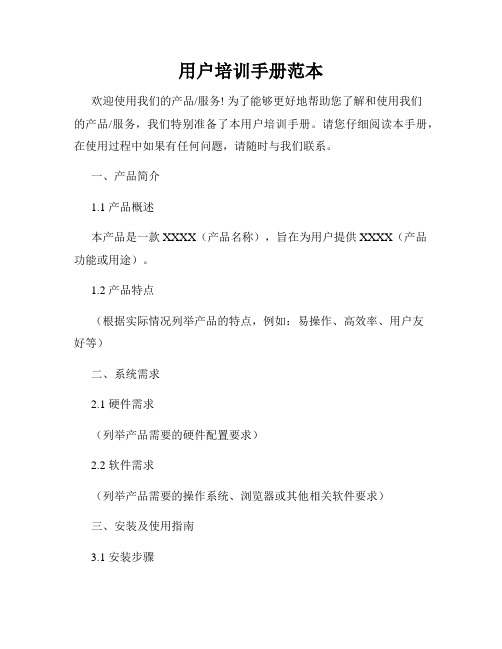
用户培训手册范本欢迎使用我们的产品/服务! 为了能够更好地帮助您了解和使用我们的产品/服务,我们特别准备了本用户培训手册。
请您仔细阅读本手册,在使用过程中如果有任何问题,请随时与我们联系。
一、产品简介1.1 产品概述本产品是一款XXXX(产品名称),旨在为用户提供XXXX(产品功能或用途)。
1.2 产品特点(根据实际情况列举产品的特点,例如:易操作、高效率、用户友好等)二、系统需求2.1 硬件需求(列举产品需要的硬件配置要求)2.2 软件需求(列举产品需要的操作系统、浏览器或其他相关软件要求)三、安装及使用指南3.1 安装步骤1)步骤一:XXXX2)步骤二:XXXX3)步骤三:XXXX(根据实际情况列举安装产品的具体步骤)3.2 系统登录1)打开产品登录页面2)输入用户名和密码3)点击登录按钮(根据实际情况列举登录系统的具体步骤)3.3 功能导览(根据产品的功能模块,逐一介绍各个功能的使用方法和注意事项)四、常见问题解决4.1 问题一:XXXX解决方法:XXXX(根据实际情况列举一些常见问题及解决方法)4.2 问题二:XXXX解决方法:XXXX(根据实际情况列举一些常见问题及解决方法)五、使用技巧5.1 技巧一:XXXX技巧介绍:XXXX(根据实际情况列举一些使用技巧)5.2 技巧二:XXXX技巧介绍:XXXX(根据实际情况列举一些使用技巧)六、联系方式若您在使用过程中遇到任何问题或需要进一步的帮助,请随时联系我们的客服团队。
电话:XXXXX邮箱:XXXXX(根据实际情况提供客服联系方式)七、免责声明本手册的所有内容仅供参考,我们不对用户使用本产品所产生的后果负任何责任。
用户在使用本产品时应严格遵守本手册的指引,如因违反规定导致任何损失,用户自行承担责任。
八、版权声明本用户培训手册的所有内容受版权保护,未经授权,任何形式的复制、转载或发布都是违法行为。
我们保留追究相应法律责任的权利。
感谢您耐心阅读本用户培训手册,希望对您使用我们的产品/服务有所帮助。
DeST软件的用户手册
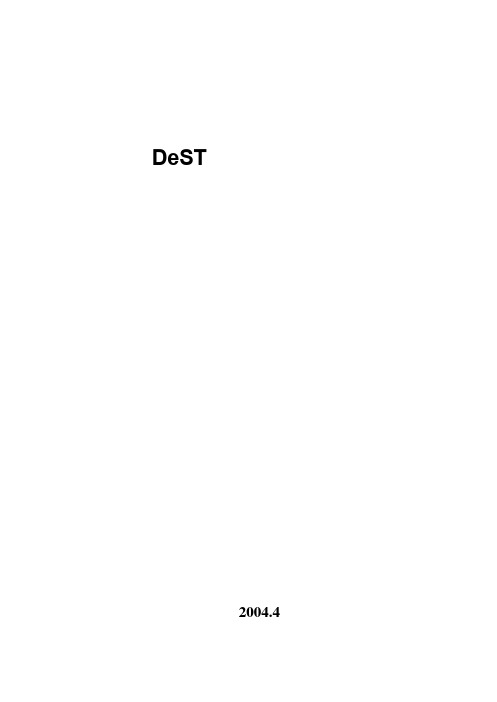
DeST用户使用手册清华大学建筑技术科学系 DeST开发小组 2004.4目录第 1 章概述 (1)1.1 为什么要进行建筑模拟 (1)1.2 建筑模拟技术的发展 (2)1.3 建筑模拟工具介绍 (3)1.4 DeST的主要特点 (5)1.5 DeST的软件结构 (7)1.6 DeST的主要应用领域 (15)第 2 章DeST操作界面 (20)2.1 界面简介 (20)2.2 菜单简介 (20)2.3 工具栏概述 (21)第 3 章项目管理 (25)3.1 概述 (25)3.2 文件管理 (25)第 4 章建筑绘图 (27)4.1 概述 (27)4.2 新建建筑 (27)4.3 楼层控制 (27)4.4 墙体的绘制和编辑 (28)4.5 绘制门窗 (29)4.6 建筑计算预处理 (30)第 5 章建筑描述与系统描述 (31)5.1 概述 (31)5.2 建筑参数 (31)5.3 房间功能 (33)5.4 建筑构件 (36)5.5 房间通风 (38)5.6 空调设定 (39)5.7 作息设定 (43)5.8 参数查询和库管理 (46)第 6 章模拟计算 (51)6.1 概述 (51)6.2 建筑计算预处理 (51)6.3 建筑室温计算 (51)6.4 建筑阴影计算 (51)6.5 系统负荷计算 (51)6.6 系统方案分析 (52)6.7 空气处理器模拟 (52)6.8 计算结果统计报表 (52)第 7 章显示 (54)7.1 概述 (54)7.2 显示控制命令 (54)第 8 章商业建筑模拟实例 (57)8.1 建立建筑模型 (57)8.2 建筑参数设置 (62)8.3 模拟计算 (73)第 1 章 概述1.1 为什么要进行建筑模拟建筑环境是由室外气候条件、室内各种热源的发热状况以及室内外通风状况所决定。
建筑环境控制系统的运行状况也必须随着建筑环境状况的变化而不断进行相应的调节,以实现满足舒适性及其它要求的建筑环境。
用友软件u8系统用户操作手册(UFIDAU8systemusermanual)

用友软件u8系统用户操作手册(UFIDA U8 system user manual)UFIDA U8 system user manualI. system managementMain function:Reconciliation of sets of management, including the establishment, modification, backup, recovery, and delete accounting data.Unified management of the annual accounts, including the establishment, transfer, clear annual data, last year the data backup and restore the annual account data.Conduct unified planning, management and maintenance of operators and their rights.Clear the documents, lock, clear the abnormal tasks in time, etc..UFIDA Software default, the only system administrator for Admin, the initial password is empty. (suggest to reset the password)(1) how to set up accounts?The starting procedure UF ERP-U8 system service system management system (Admin operator) to determine the registration menu "account set menu set to enter the relevant account information (including account opening name, unit name, date, accounting system, accounting industry level dataaccuracy and length, etc.)(two) how do I set up an operator?Register with Admin, login, system management (i. e., the first 8 operations), permissions menuThe user adds input operator information (including operator code, name, password) to increase (increase here, confirm save)(three) how to set operator permissionsLogin system management with Admin identity (ibid.) "permission" menu permission first select the permissions set of account and accounting year, and then select the user to modify the authorization (i.e. in the relevant operation authority before me your attention, "+")If you want to set a user account manager, can be directly in the "tick" Account Supervisor(four) how to backup the accounting data?The system provides two backup modes: automatic backup and manual backupI. automatic backup: first, build a new folder on the local hard disk. The folder name is set as "UF automatic backup"". Then register with Admin, login system management (ditto), system menu"Auto backup plan" and "increase" input automatic plan number, automatic program name, the "frequency" for a week, "days" and "start time" is set according to the actual situation of the unit, "days" set for 7 days have already established a good selection of UF automatic backup folderThe last hit tick account and annual to choose the backup, click Add.Two, manual backup: first, on the local hard drive to build a new folder, folder name is set as "year + month + day manual backup", such as "20060925 manual backup."". Then take the Admin identity login system management (ditto) "account set menu" output "to choose the backup account check the system will automatically compress the process, wait a moment," select the backup "select just established" 20060925 manual backup "folder, click" confirm "" hard disk backup completed. "Ok. Finally, find the "20060925 manual backup" folder, and you will find two files, which show that manual backup is successful.Two, enterprise portal(1) basic setting1, operation methodRegister with operator as login, login, UF, U8 enterprise portal settings (enterprise portal, lower left), basic files2, special reminderThe content of the basic archives should be set according to the actual situation, not every item should be set up."Customer classification" refers to the unit in the day-to-day operation of the customer classification, and its classification standards are generally based on unit statistics need. So is the supplier classification. When setting, you must set the category and then set the file. If the customer is not selected when the account is set up, the supplier classification is not entered.In the setting of accounting subjects, if a subject chooses auxiliary accounting, then the subject does not need to set down subordinate detailed subjects, and the relevant detailed items are set in the corresponding basic setting. If the account receivable account, if the choice of auxiliary accounting "customer contact", then the subject of the relevant details should be set in the customer file.account setup is complete, or in new cash, bank subordinate subjects, such as the need to specify the cash bank accounts and cash flow based subjects, procedures for enterprise accounting archives portal settings specified to edit the specified subjects.When the initial balance is entered, the initial balance of the enterprise portal business ledger is set at the beginning of the entry periodIf a subject counts for quantity and foreign currency, the amount of the initial period and the balance of the foreigncurrency should be entered at the beginning of the entry period, and the amount of the local currency must be entered first, and then the amount of foreign currency balance will be entered.Non final course (data column is yellow), the balance is automatically calculated according to the balance of detail items.Red balance minus input?.The initial balance at the end of the certificate is read-only and cannot be modified.After the initial entry, the trial balance is made and the daily work can be done after the balance.(two) daily operation2.1 fill in the certificate1. document number: the system defaults automatically in chronological order. If you do not need the system automatic number, please hand number.Need to write the document number manual (mainly in vouchers, prompt whether vouchers off, "select" no "case), click the [[settings]] - GL - [options], click the" Edit "," modify system number "to" manual ", finally ok. This option can be modified at any time.2. if the subjects set the auxiliary accounting attribute, inthe fill in the certificate when the system will automatically prompt supplementary information, such as departments, individual projects, customers, suppliers, such as the number of. The auxiliary information entered will be displayed in the notes below the document.3. if you want to give up the unfinished entry input, according to the "line" button or the [Ctrl+D] key to delete the current entries.4. if you fill in the certificate used by the subjects for cash flow in the end of this article subjects recorded entries after the specified project cash flow of the entries as required. A conditional entry can be specified as a plurality of cash flow items, but the total amount must be consistent with the amount of entries. For the cash flow of the subject is not specified, such as specifying the project cash flow, in a record amount of input, click "flow" button, will pop up the cash flow of the specified window, ask you to enter the condition entries corresponding to the project cash flow.5. modify and delete documents5.1 modify the certificate must be modified in the "window" to fill in the certificate.In 5.2 after the lack of follow-up treatment, signed audit, directly find the need to modify the document can be modified.5.3, after the audit found the error, need to modify, cancel the audit directly, return 5.1 to modify.5.4, after accounting errors found, you need to modify, you need to cancel the account, cancel the audit and other operations, return 5.1 to modify.5.5, after checkout found errors, need to modify, you need to cancel the bill, cancel the account, cancel the audit and other operations, return 5.1 to modify.5.6 documents need to delete, in the "fill in the certificate" window, click on the [] - [single / recovery] will certificate void void. Click again [to make a copy of the document], select the month, click [OK]. At this point, the system will appear "whether the collation document broken" prompt window. If you need to retain the certificate number, select "no" and "yes", then the system automatically fills the document number.Note: the account must be final; the sum and the sum are not null; the scarlet letter is represented by "-". The cost of subjects, such as financial expenses in subjects, fill in the certificate, must be done in the debit, debit or debit (click on the blue and scarlet letter on the keyboard "-"). Otherwise, the number of reports is uneven.2.2 audit voucherNote: the audit and not made is the same person; leaflets or batch audit audit; cancel the audit by the audit can only cancel the signature signature; a certificate cannot be audited, modify, delete, cancel the audit is only the sign before they can modify or delete.2.3 billingShow the accounting report, for example, you want to pay the vouchers, some documents are not audited or not signed by the cashier, belong to the vouchers can not be accounted for, you can modify the prompt, and then billing. The following interface appears.When the progress bar is complete, the system will pop up and the account will be completed.2.4 period profit and loss carry over definition and transfer generation1. define period profit and loss carry over: click the [transfer definition] under the main menu [end of the system] and click [period gain / loss] to enter this function. Screen display [duration gain / loss setting] interface. At this time, in the "current profit account", enter the profit account for this year, click [determine], define the completion.2. period profit and loss carry over: click "transfer generation" under the system main menu [End], click [period profit and loss carry over] enter this function. The right window shows the [transfer generation] interface. Click [Select], then the system will automatically generate the certificate. At this time, you need to review and record this voucher.Note: the gains and losses during the transfer, check to do thismonth's daily business vouchers are accounting, if not accounting vouchers, in turn, the system will automatically prompt, if have accounting, can be carried forward.2.5 checkoutClick the checkout at the system main menu [end of the month] to enter this function. The screen shows the checkout wizard one - select the checkout month. Click the checkout monthClick "next",The screen display checkout wizard two checks the booksThe button in the "reconciliation", to check the system in checking accounts, in the reconciliation process, according to the "stop" button to suspend reconciliation, reconciliation is completed, click "next", the screen display checkout wizard three monthly report:Reconciliation is completed, click "next", the screen display checkout wizard three monthly report:If you need to print, click "print" to print monthly report. Click "next", the screen display four to complete the checkout checkout WizardIf you meet the requirements of the system will check, check, according to the "checkout" button to complete the work this month.If the bill does not meet the requirements, the system will not check out, appear belowClick "next", see the work report to find the reasons, revised again to check out.Note: checked the month can not fill in the certificate; there is no accounting voucher in the bill not; data backup advice before closing, to ensure the security of the data.2.6 cancellation of account and cancellation of accountA cancel the checkout: in the checkout wizard, you can select the month when you want to cancel the checkout, while holding the [Ctrl+Shift+F6] key on the keyboardB. cancel billing: in the reconciliation interface, while pressing the < Ctrl + H > key on the keyboard, the display / hidden menu will restore the status menu before loggingPress the < Ctrl + H > key before the certificate menu Press < Ctrl + H > after the keyChoose to return to the state at the beginning of the month? UFO report operationI. Introduction of basic concepts of UFIDA reporting system1, the system provides three major reports automatically fetching function: balance sheet, income statement, cash flow statement.2, report editing status: there are two kinds, one is "data" state; one is "format" state (report window left bottom) display.Format: mainly used for report format design, in the format of the state of the operation of this report, all tables and pages have an effect. In the format state, you can't do data entry, calculation and other operations. In this state, you can only see the report format, and all the report data are hidden.Data: mainly used for reporting data processing, through the fetch formula to take out the ledger data, in this state, used to manage the data of the report, such as input, audit data, increase or delete table, and other functions.Formats and data states can be transformed from one another to another3, table page: a UFO report can accommodate up to 9999 table pages, the table page in the "data" status can be increased or deleted, each table page data can be different.Two. Daily operation1., in the local hard disk new "UF report" folder, and then according to account sets and months to establish sub folder, easy to report storage.When 2. or three big reports need to be taken, click on the file above the window of the report window "open" to find the folder where the report is located, and select the folder you want to fetch.3. in the data status, you can automatically fetch from the ledger from the data above the key window - keyword entry - as follows.Take the number from the account: first, in the "data" status, enter the key word, enter units and date, date and other informationTo determine whether the system pop-up prompt retry, point "yes", starting from the system account access4 insert / append / delete table pageIn the data status, click "Edit" - insert "table" page, and others can refer to this method.Note: 1., after each time you take the data, you should pay attention to the preservation, so that next month can be built on the basis of the last few months. At this time you can add or insert a new tableTake the number 2. cash flow statement, need to be adjusted totake the number of system time month, for example: take the data of October, the bottom right - click the computer time, then there will be a window will be changed to October to january.。
软件系统用户手册模板
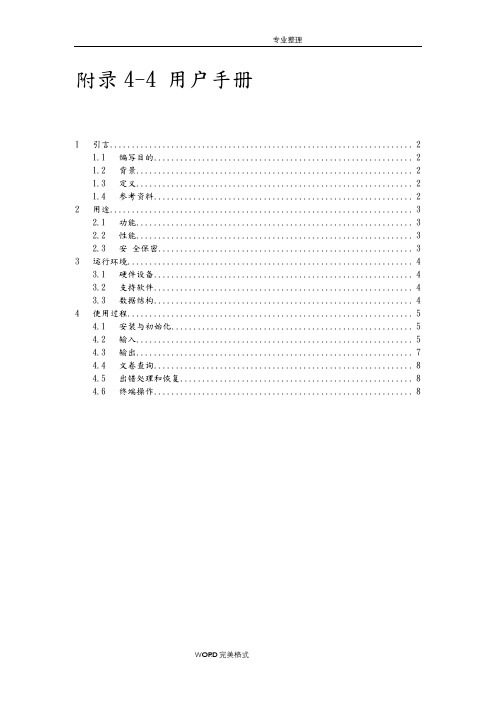
附录4-4 用户手册1 引言 (2)1.1 编写目的 (2)1.2 背景 (2)1.3 定义 (2)1.4 参考资料 (2)2 用途 (3)2.1 功能 (3)2.2 性能 (3)2.3 安全保密 (3)3 运行环境 (4)3.1 硬件设备 (4)3.2 支持软件 (4)3.3 数据结构 (4)4 使用过程 (5)4.1 安装与初始化 (5)4.2 输入 (5)4.3 输出 (7)4.4 文卷查询 (8)4.5 出错处理和恢复 (8)4.6 终端操作 (8)1引言1.1编写目的说明编写这份用户手册的目的,指出预期的读者。
1.2背景说明:1)这份用户手册所描述的软件系统的名称;2)该软件项目的任务提出者、开发者、用户(或首批用户)及安装此软件的计算中心。
1.3定义列出本文件中用到的专门术语的定义和外文首字母组词的原词组。
1.4参考资料列出有用的参考资料,如:1)项目的经核准的计划任务书或合同、上级机关的批文;2)属于本项目的其他已发表文件;3)本文件中各处引用的文件、资料,包括所要用到的软件开发标准。
列出这些文件资料的标题、文件编号、发表日期和出版单位,说明能够取得这些文件资料的来源。
2用途2.1功能结合本软件的开发目的逐项地说明本软件所具有各项功能以及它们的极限范围。
2.2性能2.2.1精度逐项说明对各项输入数据的精度要求和本软件输出数据达到的精度,包括传输中的精度要求。
2.2.2时间特性定量地说明本软件的时间特性,如响应时间,更新处理时间,数据传输、转换时间,计算时间等。
2.2.3灵活性说明本软件所具有的灵活性,即当用户需求(如对操作方式、运行环境、结果精度、时间特性等的要求)有某些变化时,本软件的适应能力。
2.3安全保密说明本软件在安全、保密方面的设计考虑和实际达到的能力。
3 运行环境3运行环境3.1硬件设备列出为运行本软件所要求的硬设备的最小配置,如:1)处理机的型号、内存容量;2)所要求的外存储器、媒体、记录格式、设备的型号和台数、联机/脱机;3) I/O设备(联机/脱机?);4)数据传输设备和转换设备的型号、台数。
- 1、下载文档前请自行甄别文档内容的完整性,平台不提供额外的编辑、内容补充、找答案等附加服务。
- 2、"仅部分预览"的文档,不可在线预览部分如存在完整性等问题,可反馈申请退款(可完整预览的文档不适用该条件!)。
- 3、如文档侵犯您的权益,请联系客服反馈,我们会尽快为您处理(人工客服工作时间:9:00-18:30)。
引言概述:正文内容:
1.产品概述
1.1产品简介
1.2产品特点
1.3产品目标用户
1.4系统要求
1.5安装指南
2.界面和功能
2.1主界面概览
2.2菜单和工具栏
2.3功能一:功能介绍
2.4功能二:功能介绍
2.5功能三:功能介绍
3.使用指南
3.1注册和登录
3.2创建新项目
3.3导入和导出数据
3.4数据管理和编辑
3.5高级设置和选项
4.常见问题解答
4.1问题一:安装问题
4.2问题二:启动问题
4.3问题三:功能使用问题
4.4问题四:错误和异常处理
4.5问题五:技术支持和联系方式
5.提示和技巧
5.1快捷键和操作技巧
5.2最佳实践和推荐配置
5.3常见错误和解决方法
5.4新手指南和入门教程
5.5创建报告和输出结果
总结:
软件用户手册是软件开发过程中必不可少的一环,它提供了用户使用和操作软件的指导和支持。
本文提供了一个软件用户手册范本,包括产品概述、界面和功能、使用指南、常见问题解答以及提示和技巧等内容。
通过遵循这个结构以及详细的内容编写,开发人
员和技术写作人员能够更好地编写出易于理解和使用的软件用户手册,为用户提供良好的使用体验。
