爱普生595wi使用技巧
爱普生lq595k自动切纸设置

LQ-595K如何更改针式打印机自动切纸、自动换行等缺省设置?一、打印机缺省设置的作用打印机缺省设置可以控制各种打印机功能和打印参数,例如:选择文字间距和设置页长。
应用软件中对打印参数的设置,可能会覆盖打印机缺省设置。
二、说明:Epson LQ-595K更改缺省设置的方法和以前的Epson针式打印机相比有很大的不同。
以前的Epson针式打印机一般是通过控制面板的指示灯状态的组合,来选择选项和改变值。
而LQ-595K是通过按键直接选择需要改变缺省值的选项。
判定当前是哪一个缺省值的选项,则通过打印机打印出的选项内容进行判定。
具体操作步骤,请参考如下讲述。
以把“自动切纸”选项设置为“开”为例。
三、了解打印机的控制面板:注意:控制面板上的每个按键有几个名称,例如: a 键可以直接选择字体,叫做字体键; a键又作为打印机缺省设定值的操作键,用以进入缺省设定值的选项,所以又叫做项目键。
图1: LQ-595K打印机面板四、改变缺省设定值的准备工作:打开打印机的电源,装入打印纸。
如果使用单页纸,则每次打印机退出一张打印好的纸后需要您装入一张新的打印纸。
五、进入打印机的缺省设定值改变模式:同时按下速度 (项目)按键和切纸/纸槽(设定)按键,直到打印机发出“嘟”的一声,并且切纸/纸槽指示灯亮。
六、确定是否需要打印打印机的当前缺省设定值:这时,打印机会打印出一条信息(如图2),询问是否打印当前设置。
打印当前设置?是:设定 / 否:项目,项目图21、需要打印打印机的当前缺省设定值:按下切纸/纸槽(设定)按键,则打印出全部当前设置(见图3)。
可以看到:“自动换行”选项值为“开”。
建议:打印出当前的缺省值。
** 菜单 ** ** 设置值 **后部拖纸器页长 3英寸 3.5英寸 4英寸 5.5英寸 6英寸7英寸 8英寸 8.5英寸 11英寸 70/6英寸12英寸 14英寸 17英寸前部拖纸器页长 3英寸 3.5英寸 4英寸 5.5英寸 6英寸7英寸 8英寸 8.5英寸 11英寸 70/6英寸12英寸 14英寸 17英寸跳过页缝关开自动切纸关开自动换行关开打印方向双方向单方向自动软件 ESC/P-K IMB PPDS0 斜线 0 ¢高速草体关开接口模式自动并口 USB 选件自动接口等待时间 10秒 30秒并行接口双向模式关开Packet模式自动关自动回车(IBM PPDS) 关开A.G.M(IBM PPDS) 关开汉字字间距 6.7 cpi 5 cpi 6 cpi 7.5 cpi英文字间距 10 cpi 12 cpi 15 cpi 17 cpi 20 cpi比例字体字符表 Italic PC 437 PC 850 PC 860 PC 863 PC865PC 858国际字符集 Italic U.S.A. Italic France Italic GermanyItalic U.k. Italic Denmark Italic SwedenItalic Italy Italic Spain手动送纸等待时间 1秒 1.5秒 3秒蜂鸣器关开卷纸关开低噪音模式关开-按[项目]按键选择下一个菜单。
埃森普打印机设置和使用指南说明书

1 D ownload the Epson Smart Panel appfrom your device’s app store. Do notlaunch the app yet.2 P ress thepower button to turn on the product.Note: Do not connect your product to your computer yet.3 L aunch the app and follow its instructions to set up yourproduct. If necessary, tap the + icon on the top rightcorner of the app’s home screen, tap Start setting up , and follow the instructions to set up your product.For information on connecting your product to a computer,using voice-activated printing, solving problems, or for details on reaching Epson support, see the sections on the back of this sheet.Warning: Keep the ink bottles out of the reach of children and do not drink the ink.Caution: This product requires careful handling of ink. If ink spills,wipe it off immediately with a damp towel to avoid permanent stains. If ink gets on your clothes or belongings, it may not come off.Note:• E pson cannot guarantee the quality or reliability of third-party ink.• U se the ink bottles included with the printer to set up the product. Part of the ink will be used to charge the print head. These bottles will print fewer pages compared with replacement ink bottles.• E pson strongly recommends the use of genuine ink to ensure optimal print quality and performance.1 O pen the ink tank cover, then open the cap for the black(BK) ink tank.Note: Refer to the color-coded sticker on the ink tank unit to identify the color of each tank.2 U npack the black (BK) ink bottle. Hold the ink bottleupright and slowly turn the bottle cap to remove it.Caution:the top of the ink bottle after its cap is removed.9 R aise the control panel, then press the power button toturn on the product. The power light flashes.Note: If an error code appears, turn off the product and checkthat no protective material has been left inside the product.10 S elect your language.Note: You can change this setting later using the product’scontrol panel. For more information, see the online User’s Guide .11 W hen an Epson Smart Panel setup message appears onthe LCD screen, select the option to continue setup.12 W hen the message to see the Start Here sheet appearson the LCD screen, press and hold the help button for 5 seconds .13 P ress the start button to start ink charging. Ink chargingtakes about 11 minutes .Note: When the power light stops flashing, ink charging is complete. Once initial setup of the printer is complete, you can top off the ink tanks with any remaining ink. See the online User’s Guide for instructions.C aution: Do not unplug or turn off the product, or open the inner cover while the product is charging or you’ll waste ink.Note: After some ink is used for charging, the rest is available forprinting.14 P ress the OK button to proceed with initial setup.15 F ollow the on-screen instructions to adjust the printquality of your product.Note :• Y ou need to load paper before you can adjust the print quality. See “Load paper” on this sheet for details.• S elect Adjust Later if you want to adjust the print quality later. For more information, see the online User’s Guide .Caution: After setup, periodically inspect the ink levels to ensure they do not fall below the lowest lines on the tanks. Prolonged use when ink is below the lowest line could damage the product. See the online User’s Guide for refilling instructions.3 I nsert the ink bottle into the filling port.Note: Do not force the bottle into position; each bottle is keyedfor each color.4 W ait for the ink to fill the tank.Do not squeeze the bottle orallow it to contact any other surface.Note: Ink flows into the tank andstops automatically when the ink tank is filled to the upper line. If ink does not flow from the bottle, lift and reinsert the bottle.5 W hen the ink tank is full, remove the ink bottle andsecurely close it with the bottle cap. If any ink remains inthe bottle, close the bottle and store it for later use.Note: Do not leave the ink bottle inserted; otherwise the bottle may be damaged or ink may leak.6 S ecurely close the black ink tank cap.7 R epeat the previous steps for the other colors.8 C lose the ink tank cover.Note:• A n Internet connection is required to obtain the product software.• T o print from a Chromebook™, go to/support/chromebookprint for instructions.1 M ake sure the product is NOT CONNECTED to yourcomputer.W indows ®: If you see a Found New Hardware screen, clickCancel and disconnect the USB cable.2 D ownload and run your product’s software package. Forthe latest software, visit:/support/L3560.3 F ollow the instructions on the computer screen to run the setup program.4 W hen you see the Select Your Connection screen, selectone of the following and follow the on-screen instructions:•Wireless connectionIn most cases, the software installer automatically attempts to set up your wireless connection. If setup is unsuccessful, you may need to enter your network name (SSID) and password.•Direct USB connectionMake sure you have the USB cable ready.Mobile and voice-activatedprinting• Print directly from your Android™ (v4.4 or later) device*.Simply connect your printer and device to the same network and tap the menu icon to select the print option.• Turn your mobile device into an intuitive, easy-to-useprinting and scanning control center with Epson Smart Panel. Download the app from your mobile device’s app store.• Print remotely with Epson Connect™. See your online User’sGuide for instructions or learn more at /connect .• Use voice-activated assistants to print a variety of creativeand everyday items from your Epson ® product. Simply addyour product to an Epson Connect account, then link the account to a voice-activated assistant. See/support/voice for more information.* M ay require the Epson Print Enabler or Mopria Print Service app fromGoogle Play™.Any problems?Network setup was unsuccessful.• Make sure you select the right network name (SSID).• Restart your router (turn it off and then on), then try toconnect to it again.See the online User’s Guide for information about loading capacity, available paper types and sizes, and loading envelopes.1 M ake sure the product is done charging the ink. Then flipthe feeder guard forward, raise the paper support, and tiltit backwards slightly.2 Sway out.3 L printable side up and shortedge first, in the middle of the rear paper feeder.Note:guides.4 Sthe paper, but not too tightly.5 6 O 7 P the paper stopper.8 Select the paper settings on the product’s control panel.EPSON and Epson Smart Panel are registered trademarks, EPSON Exceed Your Vision is a registered logomark, and Epson Connect is a trademark of Seiko Epson Corporation.Designed for Excellence is a trademark of Epson America, Inc.Windows is a registered trademark of Microsoft Corporation in the United States and/or other countries.Mac is a trademark of Apple Inc., registered in the U.S. and other countries.Android, Chromebook, and Google Play are trademarks of Google LLC.General Notice: Other product names used herein are for identification purposes only and may be trademarks of their respective owners. Epson disclaims any and all rights in those marks.This information is subject to change without notice. © 2022 Epson America, Inc., 6/22CPD-62655•The printer can only connect to a network that supports2.4 GHz connections. If your router offers both 2.4 GHz and 5 GHz connections, make sure 2.4 GHz is enabled.•If you see a firewall alert message, click Unblock or Allow to let setup continue.•If your network has security enabled, make sure you enteryour network password (WEP key or WPA passphrase)correctly. Be sure to enter your password in the correct case.•Print a network connection report to identify networkproblems and solutions. See your online User’s Guide for instructions.There are lines or incorrect colors in my printouts.Run a nozzle check to see if there are any gaps in the printout. Then clean the printhead, if necessary. See the online User’s Guide for more information.The product’s screen is dark.Make sure your product is turned on and press any button to wake it from sleep mode.Setup is unable to find my product after connecting it with a USB cable.Make sure your product is on and the USB cable is securely connected.Any questions?User’s GuideWindows: Click the icon on your desktop or Apps screen to access the online User’s Guide .Mac: Click the icon in Applications/Epson Software/Guide to access the online User’s Guide.If you don’t have a User’s Guide icon, go to the Epson website, as described in “Technical support.”Technical supportVisit /support/L3560 to download drivers, view manuals, get FAQs, or contact Epson.You can also speak to a service technician by calling one of these numbers:Argentina(54 11) 5167-0300 Guatemala * 1-800-835-03580800-288-37766Mexico01-800-087-1080Bolivia * 800-100-116Mexico City (52 55) 1323-2052Chile (56 2) 2484-3400 Nicaragua * 00-1-800-226-0368Colombia 01-8000-915235 Panama *00-800-052-1376Bogota (57 1) 602-4751 Paraguay 009-800-521-0019Costa Rica 800-377-6627Peru 0800-10126DominicanLima (51 1) 418-0210Republic * 1-888-760-0068 Uruguay 00040-5210067Ecuador * 1-800-000-044Venezuela(58 212) 240-1111El Salvador * 800-6570* C ontact your local phone company to call this toll-free number from a mobile phone.If your country does not appear on the list, contact your nearest Epson sales office. Toll or long distance chargesmay apply.Need paper and ink?Ensure brilliant results with Epson specialty and plain papers, engineered specifically for Epson printers. You can purchase them from an Epson authorized reseller. To find the nearest one, visit or contact Epson as described in “Any questions?” on this sheet.L3560 replacement inks*Availability of ink bottle multipacks varies by region.。
epson打印机wifi如何设置
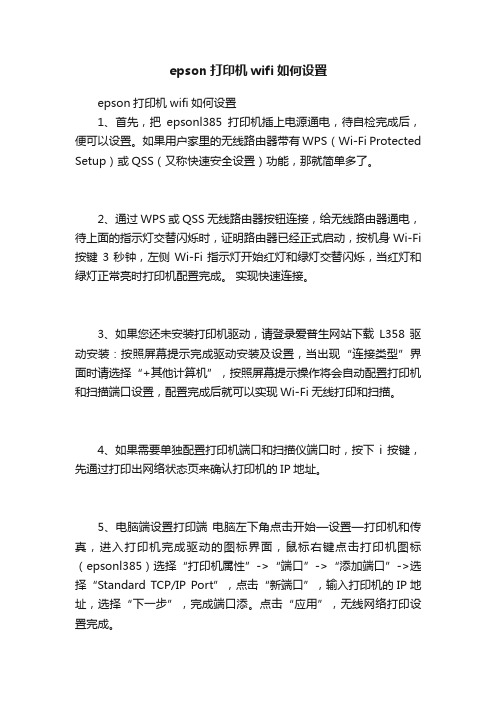
epson打印机wifi如何设置epson打印机wifi如何设置1、首先,把epsonl385打印机插上电源通电,待自检完成后,便可以设置。
如果用户家里的无线路由器带有WPS(Wi-Fi Protected Setup)或QSS(又称快速安全设置)功能,那就简单多了。
2、通过WPS或QSS无线路由器按钮连接,给无线路由器通电,待上面的指示灯交替闪烁时,证明路由器已经正式启动,按机身Wi-Fi 按键3秒钟,左侧Wi-Fi指示灯开始红灯和绿灯交替闪烁,当红灯和绿灯正常亮时打印机配置完成。
实现快速连接。
3、如果您还未安装打印机驱动,请登录爱普生网站下载L358驱动安装:按照屏幕提示完成驱动安装及设置,当出现“连接类型”界面时请选择“+其他计算机”,按照屏幕提示操作将会自动配置打印机和扫描端口设置,配置完成后就可以实现Wi-Fi无线打印和扫描。
4、如果需要单独配置打印机端口和扫描仪端口时,按下i按键,先通过打印出网络状态页来确认打印机的IP地址。
5、电脑端设置打印端电脑左下角点击开始—设置—打印机和传真,进入打印机完成驱动的图标界面,鼠标右键点击打印机图标(epsonl385)选择“打印机属性”->“端口”->“添加端口”->选择“Standard TCP/IP Port”,点击“新端口”,输入打印机的IP地址,选择“下一步”,完成端口添。
点击“应用”,无线网络打印设置完成。
6、电脑端设置扫描端口电脑左下角点击“开始”→“所有程序”→“EPSON”→“Epson Scan”→“Epson scan设置”,打开Epson Scan设置后将“本地”修改成“网络”;点击“添加”会自动搜索到一体机IP地址,用鼠标点击IP地址,再点击“确定”,完成设置。
cad里如何添加打印机的一、打开“Autodesk打印机管理器”的步骤:从“开始”菜单中选择“设置”“控制面板”。
双击“Autodesk打印机管理器”图标。
EPSON 打印机设置指南说明书
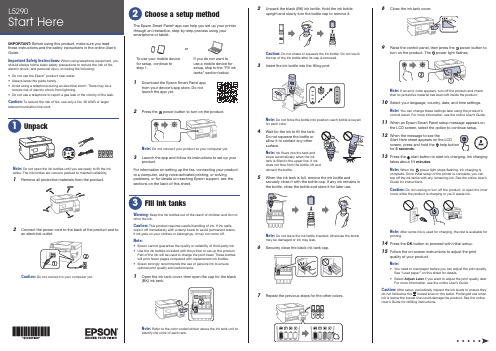
8 Close the ink tank cover.9 R aise the control panel, then press the power button toturn on the product. Thepower light flashes.Note: If an error code appears, turn off the product and check that no protective material has been left inside the product.10 S elect your language, country, date, and time settings.Note: You can change these settings later using the product’s control panel. For more information, see the online User’s Guide .11 W hen an Epson Smart Panel setup message appears onthe LCD screen, select the option to continue setup.12 WStart Here sheet appears on the LCDscreen, press and hold the help button for 5 seconds .13 P ress the start button to start ink charging. Ink chargingtakes about 11 minutes .Note: When the power light stops flashing, ink charging is complete. Once initial setup of the printer is complete, you can top off the ink tanks with any remaining ink. See the online User’s Guide for instructions.Caution: Do not unplug or turn off the product, or open the innercover while the product is charging or you’ll waste ink.Note:14 P ress the OK button to proceed with initial setup.15 F ollow the on-screen instructions to adjust the printquality of your product.Note:• Y ou need to load paper before you can adjust the print quality. See “Load paper” on this sheet for details.• S elect Adjust Later if you want to adjust the print quality later.For more information, see the online User’s Guide .Caution:User’s Guide for refilling instructions.Do not open the ink bottles until you are ready to fill the inktanks. The ink bottles are vacuum packed to maintain reliability.emove all protective materials from the product.The Epson Smart Panel ® app can help you set up your printer through an interactive, step-by-step process using your smartphone or tablet.If you do not want to use a mobile device for setup, skip to the “Fill ink tanks” section below.To use your mobile device for setup, continue to step 1.or1 D ownload the Epson Smart Panel appfrom your device’s app store. Do notlaunch the app yet.2 P ress the power button to turn on the product.Note: D o not connect your product to your computer yet.3 L aunch the app and follow its instructions to set up yourproduct.For information on setting up the fax, connecting your productto a computer, using voice-activated printing, or solving problems, or for details on reaching Epson support, see the sections on the back of this sheet.Warning: Keep the ink bottles out of the reach of children and do not drink the ink.Caution: This product requires careful handling of ink. If ink spills,wipe it off immediately with a damp towel to avoid permanent stains. If ink gets on your clothes or belongings, it may not come off.Note:• E pson cannot guarantee the quality or reliability of third-party ink.• U se the ink bottles included with the printer to set up the product. Part of the ink will be used to charge the print head. These bottles will print fewer pages compared with replacement ink bottles.• E pson strongly recommends the use of genuine ink to ensure optimal print quality and performance.1 O Note: Refer to the color-coded sticker above the ink tank unit to identify the color of each tank.Note:• I f you are using a Mac or your computer does not have aCD/DVD drive, an Internet connection is required to obtain the product software.• T o print from a Chromebook™, go to/support/chromebookprint for instructions.1 M ake sure the product is NOT CONNECTED to yourcomputer.W indows ®: If you see a Found New Hardware screen, click Cancel and disconnect the USB cable.2 I nsert the product CD (Windows only) or download andrun your product’s software package. For the latestsoftware, visit /support/L5290.3 F ollow the instructions on the computer screen to run the setup program.4 W hen you see the Select Your Connection screen, selectone of the following and follow the on-screen instructions:•Wireless connectionIn most cases, the software installer automatically attempts to set up your wireless connection. If setup is unsuccessful, you may need to enter your network name (SSID) and password.• Direct USB connectionMake sure you have the USB cable ready.•Wired network connectionMake sure you have an Ethernet cable (not included).Mobile and voice-activated printing• Print directly from your Android™ (v4.4 or later) device*.Simply connect your printer and device to the same networkand tap the menu icon to select the print option.• Turn your mobile device into an intuitive, easy-to-useprinting and scanning control center with Epson Smart Panel. Download the app from your mobile device’s app store.• Print from wherever you are, next to your printer orremotely, with Epson Connect™. Learn more at /connect .• Use voice-activated assistants to print a variety of creativeand everyday items from your Epson product. Simply add your product to an Epson Connect account, then link the account to a voice-activated assistant. See/support/voice for more information.* M ay require the Epson Print Enabler or Mopria Print Service app from Google Play™.EPSON and Epson Smart Panel are registered trademarks, EPSON Exceed Your Vision is a registered logomark, and Epson Connect is a trademark of Seiko Epson Corporation.Designed for Excellence is a trademark of Epson America, Inc.Windows is a registered trademark of Microsoft Corporation in the United States and/or other countries.Mac is a trademark of Apple Inc., registered in the U.S. and other countries.Android, Chromebook, and Google Play are trademarks of Google LLC.General Notice: Other product names used herein are for identification purposes only and may be trademarks of their respective owners. Epson disclaims any and all rights in those marks.This information is subject to change without notice.© 2021 Epson America, Inc., 2/21Printed in XXXXXXCPD-60040See the online User’s Guide for information about loading capacity, available paper types and sizes, loading envelopes, and using the ADF .1 M ake sure the product is not charging ink. Then raise thepaper support and tilt it backwards slightly.2 S lide the edge guides all theway out.3 L oad paper, glossy orprintable side up and shortedge first, in the middle of the rear paper feeder.Note:guides.4 Slide the edge guides againstthe paper, but not too tightly.5 Pthe paper stopper.6 Select the paper settings on the product’s control panel.C onnect the fax line1 C onnect a phone cord to a telephone wall jack and to theLINE port on your product. See the online User’s Guidefor more information.2 P ress the OK button to set up the fax, or press the #pound button to set it up later.Any problems?Network setup was unsuccessful.• Make sure you select the right network name (SSID).• Restart your router (turn it off and then on), then try toconnect to it again.• The printer can only connect to a network that supports2.4 GHz connections. If your router offers both 2.4 GHz and5 GHz connections, make sure 2.4 GHz is enabled.• If you see a firewall alert message, click Unblock or Allow to let setup continue.• If your network has security enabled, make sure you enteryour network password (WEP key or WPA passphrase) correctly. Be sure to enter your password in the correct case.• Print a network connection report to identify networkproblems and solutions. See your online User’s Guide forinstructions.There are lines or incorrect colors in my printouts.Run a nozzle check to see if there are any gaps in the printout. Then clean the print head, if necessary. See the online User’s Guide for more information.The product’s screen is dark.Make sure your product is turned on and press any button to wake it from sleep mode.Setup is unable to find my product after connecting it with a USB cable.Make sure your product is on and the USB cable is securely connected.Any questions?User’s GuideWindows: Click the icon on your desktop or Apps screen to access the online User’s Guide .Mac: Click the icon in Applications/Epson Software/Guide to access the online User’s Guide .If you don’t have a User’s Guide icon, go to the Epson website, as described in “Technical support.”Technical supportVisit /support/L5290 to download drivers, view manuals, get FAQs, or contact Epson.You can also speak to a service technician by calling one of these numbers:Argentina (54 11) 5167-0300 Guatemala * 1-800-835-0358 0800-288-37766 Mexico 01-800-087-1080Bolivia * 800-100-116 Mexico City (52 55) 1323-2052Chile (56 2) 2484-3400 Nicaragua * 00-1-800-226-0368Colombia 018000-915235Panama * 00-800-052-1376 Bogota (57 1) 592-2200 Paraguay 009-800-521-0019Costa Rica 800-377-6627 Peru 0800-10126DominicanLima (51 1) 418-0210 Republic * 1-888-760-0068 Uruguay 00040-5210067Ecuador * 1-800-000-044 Venezuela (58 212) 240-1111El Salvador * 800-6570* C ontact your local phone company to call this toll-free number from a mobile phone.If your country does not appear on the list, contact your nearest Epson sales office. Toll or long distance charges may apply.Need paper and ink?Ensure brilliant results with Epson specialty and plain papers, engineered specifically for Epson printers. You can purchase them from an Epson authorized reseller. To find the nearest one, visit or contact Epson as described in “Any questions?” on this sheet.L5290 replacement inks。
EPSON无线打印机 使用手册
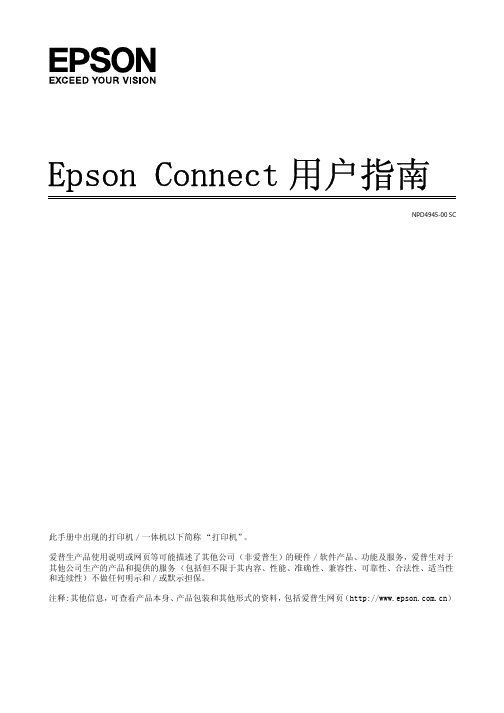
Epson Connect用户指南NPD4945-00 SC此手册中出现的打印机/一体机以下简称“打印机”。
爱普生产品使用说明或网页等可能描述了其他公司(非爱普生)的硬件/软件产品、功能及服务,爱普生对于其他公司生产的产品和提供的服务(包括但不限于其内容、性能、准确性、兼容性、可靠性、合法性、适当性和连续性)不做任何明示和/或默示担保。
注释:其他信息,可查看产品本身、产品包装和其他形式的资料,包括爱普生网页()Epson Connect和其他移动解决方案Epson Connect是什么?Epson Connect提供移动服务,可让您在任何地方发送任务实现打印和扫描。
您可使用智能手机、平板电脑或笔记本电脑发送任务实现打印照片和文档。
如果您发送扫描的数据到与Epson Connect兼容的打印机,此时的打印机类似于彩色传真机。
您还可使用您的爱普生打印机扫描文档并将其上传到指定的地方,如:在线存储设备或“云(Colud)”帐户。
可使用下面服务。
一旦您已注册了您的打印机和帐户,您可使用下面的所有服务。
有关如何注册到Epson Connect、如何使用服务和故障排除的详细信息,参见Epson Connect入口网页:https:///服务概述Email Print从任何地方仅通过发送邮件即可实现打印照片和文档。
扫描至云(Cloud)扫描您的文档和照片至“云(Cloud)”帐户。
Epson iPrint对于iOS或Android智能手机和平板电脑的无线打印应用软件。
Epson iPrint具有二项有用的功能。
首先是本地打印,允许您打印并扫描至与本地相同Wi-Fi网络连接的打印机作为您的设备打印。
第二是远程打印,允许您通过互联网远程打印。
如果您未安装Epson iPrint,从下面的URL下载它并安装,然后注册。
http://ipr.toRemote Print Driver通过互联网远程打印。
注释:O扫描至云(Cloud)为Scan to cloud。
2024版EPSON指导教程
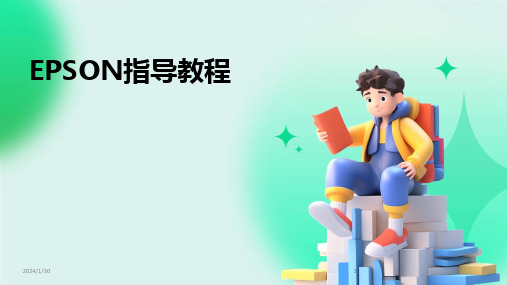
EPSON指导教程•EPSON品牌及产品概述•EPSON打印机使用指南•EPSON扫描仪操作教程•EPSON投影仪使用教程目•EPSON数码相机操作指南•EPSON墨水及耗材选购指南录01EPSON品牌及产品概述创立初期EPSON成立于1942年,初期以生产计时器起家,凭借精湛的工艺和卓越的品质赢得了市场认可。
技术创新20世纪60年代,EPSON开始研发并生产打印机和微型计算机,不断推动技术创新和产品升级。
全球化战略EPSON在80年代开始实施全球化战略,拓展海外市场,逐渐成为世界知名的电子产品制造商。
EPSON品牌历史与发展EPSON 打印机系列包括喷墨打印机、激光打印机、针式打印机等,适用于家庭、办公、商业等不同领域。
打印机系列EPSON 投影仪系列包括家用投影仪、商用投影仪、教育投影仪等,具有高清晰度、高亮度和丰富的接口选项。
投影仪系列EPSON 扫描仪系列包括平板扫描仪、馈纸式扫描仪等,可满足不同行业和场景的文档数字化需求。
扫描仪系列EPSON 还生产销售包括液晶显示器、智能手表、机器人等在内的多种电子产品。
其他电子产品EPSON 产品线介绍市场地位EPSON作为全球知名的电子产品制造商,在打印机、投影仪等领域占据重要地位,产品畅销全球多个国家和地区。
品质保证EPSON注重产品品质和用户体验,通过严格的生产管理和质量控制确保产品的稳定性和可靠性。
技术优势EPSON拥有强大的研发实力和先进的技术水平,不断推出具有创新性和竞争力的新产品。
多元化战略EPSON实施多元化战略,不断拓展产品线和应用领域,降低市场风险,提高整体竞争力。
EPSON市场地位与竞争优势02EPSON打印机使用指南安装步骤将打印机放置在平稳的桌面上,连接电源线和数据线。
打开电脑,插入打印机驱动程序光盘或下载驱动程序并安装。
•根据安装向导提示,完成打印机的安装和设置。
02030401设置建议在安装过程中,可以选择自定义设置,对打印机进行个性化配置。
epson打印机使用方法2篇

epson打印机使用方法2篇篇一:如何使用epson打印机Epson是一家主要从事打印机、投影机、扫描仪、数据仪表等领域的公司。
这里我们将主要介绍如何使用Epson打印机,以下是使用Epson打印机的基本步骤:第一步:安装打印机首先需要将打印机安装到电脑中。
将打印机的电源线插入电源插座中,将USB数据线连接打印机和电脑。
接下来我们可以在电脑上找到硬件蓝牙设备,然后引导您安装打印机驱动程序。
完成驱动程序的安装后,您就可以开始使用Epson打印机了。
第二步:设置打印机参数在打印之前,我们需要对打印机进行一些设置,包括打印纸张、打印质量、颜色等。
将你想打印的文件打开并选择打印选项。
在这里,您可以选择打印机纸张类型(比如A4),还可以选择打印质量,包括打印速度和打印质量。
最后,您可以选择是否打印颜色,或者仅打印黑色和白色。
第三步:开始打印一切准备就绪后,我们可以通过按下打印按钮来开始打印。
打印机会开始工作,将打印机纸张送入打印机,然后逐个打印文件的页面。
完成打印后,您可以查看打印的结果。
如果您不满意,可以重新打印。
以上就是Epson打印机的使用基本步骤,如果您按照以上步骤进行操作,就能轻松地使用Epson打印机了。
篇二:如何清洁epson打印机打印机在长时间使用后,墨水会在打印头内部形成堵塞。
如果您的打印机没有得到正确的清洗,打印质量会受到影响,墨水会在纸上形成干燥的固体颗粒。
所以,清洁打印机非常重要。
以下是Epson打印机清洁指南:第一步:准备所需材料在你开始清洁打印机之前,你需要准备以下几件事情:干净的布、纯净的水或清洗液,没有硬毛刷子的小纸巾。
第二步:开始清洁首先,断开电源并打开打印机。
然后,使用干净的衣物或小纸巾将打印机表面上的灰尘和污垢擦干净。
在打印头上涂上一些清洗液,并用小纸巾擦拭打印头。
不要使用粗糙的毛刷或其他硬物品来擦拭打印头,否则可能会损坏打印头。
第三步:清洗喷嘴将清洗液倒入清洗座中。
Epson 墨水打印机设置指南说明书
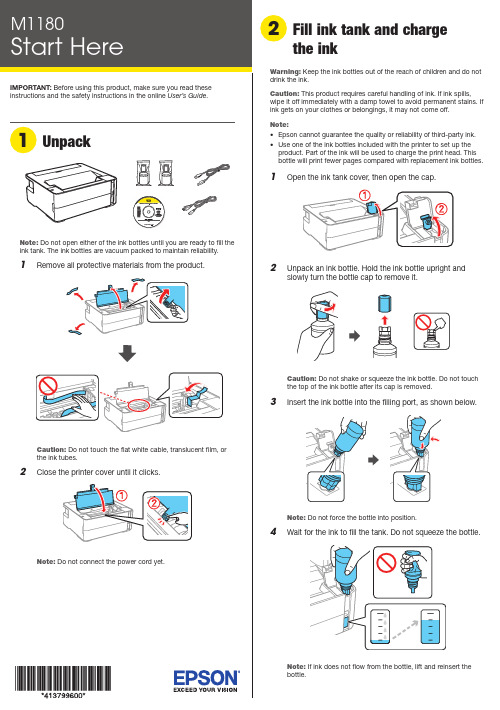
Do not open either of the ink bottles until you are ready to fill the ink tank. The ink bottles are vacuum packed to maintain reliability.Remove all protective materials from the product.Note: Ink charging takes about 10 minutes. When the powerlight stops flashing, ink charging is complete.C aution: Do not turn off the product, open the printer cover, orload paper while the product is charging or you’ll waste ink.See the online User’s Guide for information about loading capacity, available paper types and sizes, loading envelopes, and using the rear feed slot.1 M ake sure the product is done charging the ink. Open thepaper cassette cover and pull out the paper cassette until2 Slide the edge guides all the way out.3Note: Make sure the paper is loaded against the front of thecassette.Note:• I f you are using a Mac or your computer does not have a CD/DVD drive, an Internet connection is required to obtain theproduct software.• T o print from a Chromebook™, go to.jm/support/gcp for instructions.1 M ake sure the product is NOT CONNECTED to yourcomputer.Windows®: If you see a Found New Hardware screen, clickCancel and disconnect the USB cable.2 I nsert the product CD (Windows only) or download andrun your product’s software package. For the latestsoftware, visit .jm/support/m1180.3 F ollow the instructions on the computer screen to run thesetup program.4 W hen you see the Select Your Connection screen, selectone of the following:• Wireless connectionIn most cases, the software installer automaticallyattempts to set up your wireless connection. If setupis unsuccessful, you may need to enter your networkname (SSID) and password.• Direct USB connectionMake sure you have the USB cable ready.• Wired network connectionMake sure you have an Ethernet cable (not included). PCL driverDownload the software and see your online User’s Guide for instructions..jm/support/m1180。
- 1、下载文档前请自行甄别文档内容的完整性,平台不提供额外的编辑、内容补充、找答案等附加服务。
- 2、"仅部分预览"的文档,不可在线预览部分如存在完整性等问题,可反馈申请退款(可完整预览的文档不适用该条件!)。
- 3、如文档侵犯您的权益,请联系客服反馈,我们会尽快为您处理(人工客服工作时间:9:00-18:30)。
爱普生595wi使用技巧
爱普生595wi是一款功能强大的投影仪,它不仅具有普通投影仪的功能,还内置了交互白板和无线投影等实用功能。
下面是一些使用技巧,可以帮助你更好地使用爱普生595wi。
首先,启动投影仪。
插上电源线后,按下电源按钮,投影仪将开始启动。
在等待启动过程中,你可以将电脑或其他设备与投影仪连接,以便进行投影和交互操作。
接下来,选择投影源。
爱普生595wi支持多种投影源,包括电脑、DVD播放器、蓝光播放器等。
你可以使用HDMI、VGA
或USB等接口连接你的设备,并在投影仪菜单中选择相应的
投影源。
然后,调整投影画面。
投影仪提供了多种调整选项,可以让你获得最佳的投影效果。
你可以调整画面的亮度、对比度、色彩、锐度等参数,以及投影画面的大小和位置。
此外,爱普生
595wi还支持垂直和水平的自动和手动投影矫正,可以纠正投
影画面的变形和扭曲。
在投影过程中,你还可以利用交互白板进行演示和教学。
投影仪自带的交互白板支持触摸和书写操作,可以用手指或特殊笔在屏幕上进行操作。
你可以在白板上书写、擦除和标记,还可以运行一些内置的教学软件和工具。
此外,爱普生595wi还支持多点触控,可以实现多个用户同时进行交互操作。
如果你想与其他设备进行无线投影,可以使用投影仪的无线功
能。
你可以通过Wi-Fi或无线显示适配器将你的手机、平板电脑或电脑连接到投影仪,实现无线投影和屏幕镜像。
无线投影不仅方便,还可以避免长时间的线缆连接。
另外,爱普生595wi还支持网络投影和远程控制。
你可以将投影仪连接到局域网或互联网,实现远程投影和远程操控。
在无需现场操作的情况下,你可以通过手机或电脑控制投影仪的开关、投影源、亮度等参数。
这对于大型会议、教室和培训场所非常实用。
最后,注意投影仪的保养和维护。
定期清洁投影仪的镜头和滤网,以确保清晰的投影效果。
同时,避免长时间使用或高温环境下使用投影仪,以防止损坏。
拔掉电源线和其他连接线后,将投影仪放置在通风干燥的地方。
总而言之,爱普生595wi是一款功能强大的投影仪,通过合理使用和掌握一些技巧,可以更好地发挥其性能和功能。
无论是在教育、商务还是娱乐领域,爱普生595wi都能带给你全新的投影体验。
