微软虚拟化群集管理手册
Microsoft Windows Server 虚拟化技术授权指南说明书
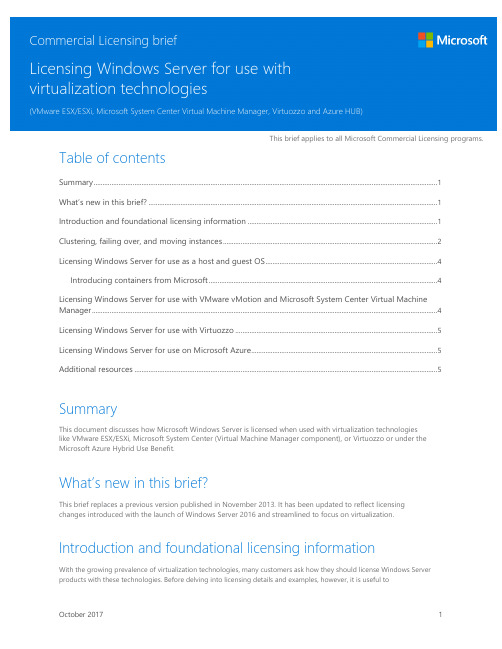
This brief applies to all Microsoft Commercial Licensing programs. Table of contentsSummary (1)What’s new in this brief? (1)Introduction and foundational licensing information (1)Clustering, failing over, and moving instances (2)Licensing Windows Server for use as a host and guest OS (4)Introducing containers from Microsoft (4)Licensing Windows Server for use with VMware vMotion and Microsoft System Center Virtual MachineManager (4)Licensing Windows Server for use with Virtuozzo (5)Licensing Windows Server for use on Microsoft Azure (5)Additional resources (5)SummaryThis document discusses how Microsoft Windows Server is licensed when used with virtualization technologieslike VMware ESX/ESXi, Microsoft System Center (Virtual Machine Manager component), or Virtuozzo or under theMicrosoft Azure Hybrid Use Benefit.What’s new in this brief?This brief replaces a previous version published in November 2013. It has been updated to reflect licensingchanges introduced with the launch of Windows Server 2016 and streamlined to focus on virtualization.Introduction and foundational licensing informationWith the growing prevalence of virtualization technologies, many customers ask how they should license Windows Serverproducts with these technologies. Before delving into licensing details and examples, however, it is useful toLicensing Windows Server for use with virtualization technologies review some basic licensing concepts to understand how they apply in virtualized scenarios. With the launch of Windows Server 2016, server licensing transitioned to a core-based model and the processor-based server licensing model has been retired.•Windows Server 2016 is licensed under the Per Core + Client Access License (CAL) model. More information on Windows Server core licensing can be found by downloading the Windows Server 2016 Licensing Guide •Legacy customers who still have rights to use earlier versions of Windows Server under the processor-based licensing model can find more information by downloading the Windows Server 2012 R2 Licensing Guide.For foundational licensing information on topics such as assignment of licenses, storing instances, licensing running instances of the software, licensing for peak capacity, running prior versions or other editions, and details on CALs and External Connectors, customers should review the licensing guide for the appropriate software version. Clustering, failing over, and moving instancesIn addition to understanding foundational licensing concepts mentioned above, it is helpful to understand how software is typically deployed and used. Two common scenarios for higher availability and dynamic datacenters involve:④Running the same workload simultaneously on two servers, or④Running a workload on a primary server and periodically moving it to a second server due to a failure,load balancing, patching, or planned downtime.In both scenarios, regardless of whether the workloads are running in physical or virtual operating system environments (or OSEs), each server must have the appropriate number of licenses assigned to it prior tothe workload running on it. This holds true regardless of whether you plan the workload to:④Always run on a single server.④Run in parallel on the server as a backup when the primary server fails.④Run the workload if the primary server is down.④Load balance when the primary server has high use.④Only run the workload during maintenance.Figures 2A, 2B, and 2C demonstrate three examples of usage scenarios that are properly licensed.Licensing Windows Server for use with virtualization technologies Figure 2A. Example: The servers are clustered, each licensed with Windows Server, and both running the same workload in parallel.Figure 2B. Example: The servers are clustered, each licensed with Windows Server and both running the same virtualized workload in parallel.Figure 2C. Example: Both servers are licensed with Windows Server. The workload is moved from the first server to the second server.Because a server running Windows Server Standard must have assigned licenses equal to the number of physical cores on the server (subject to a minimum of eight per processor and sixteen per server) for every two running instances, you need to consider what the peak capacity for the server will be. Even if you typically only need two running instances, you must license for the peak capacity if you occasionally need more than two at the same time.Licensing Windows Server for use as a host and guest OS Windows Server licensing permits use of the software in both the physical OSE (an instance of the software serving as the host operating system (or OS) in the case of a virtualized server) and virtual OSEs (instances of the software running as guest OS’s). If Windows Server is deployed on a server is running a hypervisor on bare metal (directly on top of the server hardware), such as VMware’s ESX/ESXi, then Windows Server will not be deployed as a host OS in the physical OSE. However, the guest OS instances deployed and running in virtual OSEs on the server still must be appropriately licensed. This means licenses must be assigned to the server for all the physical cores on the server (subject to a minimum of eight per processor and 16 per server). Standard edition will allow up to two instances on each fully licensed server (plus a third instance in the physical OSE, if it is used solely to host and manage virtual OSEs) and Datacenter edition will allow an unlimited number of instances on each fully licensed server. (The right to run an instance of Windows Server in the physical OSE is not relevant in the case of ESX/ESXi hosting the virtualization layer.)If you assign enough Windows Server Standard core licenses to fully re-license the server running ESX/ESXi as the host OS, then you may run up to four virtual instances of Windows Server Standard at a time. You may not run a fifth virtual instance (e.g., in place of an instance in the physical OSE). You could, however, run a fifth instance of Windows Server, in lieu of ESX/ESXi, as the host OS (a physical instance on top of the server hardware), solely for purposes of managing your virtualization workload.Introducing containers from MicrosoftIntroduced to Windows Server Standard and Datacenter editions with the launch of Windows Server 2016, containers are the next evolution in virtualization and empower software developers to create the next generation of applications experiences. A container is an isolated, resource controlled, and portable operating environment where an application can run without affecting the rest of the system and without the system affecting the application. Other advantages of containers include speed, simplified DevOps, and increased flexibility in application development.④Windows Server containers provide application isolation through process and namespace isolationtechnology. A Windows Server container shares a kernel with the container host and all containers running on the host.④Hyper-V containers expand on the isolation provided by Windows Server Containers by running eachcontainer in a highly optimized virtual machine. In this configuration, the kernel of the container host is not shared with the Hyper-V Containers.Windows Server Standard edition provides rights to use instances of the software in two OSEs or two Hyper-V containers and unlimited Windows Server containers when all cores on the server are licensed (subject to a minimum of 8 core licenses per physical processor and a minimum of 16 core licenses per server). As mentioned above, Standard edition provides the right to use Windows Server as the Host OS (in addition to two guest OS’s), if it is used solely to host and manage virtualized workloads. Datacenter edition provides rights to use Windows Server in unlimited OSEs, Hyper-V containers, and Windows Server containers when all cores on the server are licensed (subject to the same minimums).Learn more about containers by visiting Windows Server 2016 or by reading about Windows Containers. Licensing Windows Server for use with VMware vMotion and Microsoft System Center Virtual Machine ManagerThe same licensing rules apply when using Windows Server with VMware vMotion and System Center Virtual Machine Manager. While VMware vMotion and System Center Virtual Machine Manager move virtual OSEs between physical servers, the licenses remain with the physical server to which they were assigned. When an OSE is moved to a new physical server, that new server must already have appropriate licenses assigned to it (see the Clustering, failing over,and moving instances section). As Windows Server Datacenter permits an unlimited number of instances of the server software to run in virtual OSEs, in multi-server installations with VMware vMotion, and System Center Virtual Machine Manager, it offers the greatest flexibility to move OSEs between servers without having to track the number of instances running or worry about being under-licensed.For Windows Server software, except in a few cases, licenses may only be reassigned to new hardware after 90 days. This, however, does not restrict the dynamic movement of virtual OSEs between licensed servers. As long as the servers are licensed and each server individually does not run more instances than the number for which it is licensed, you are free to use VMware vMotion and System Center Virtual Machine Manager to move virtual OSEs between licensed servers at will.Licensing Windows Server for use with VirtuozzoVirtuozzo software creates running instances of Windows Server in virtual OSEs. This is another container technology. These virtual OSEs share the same kernel of the host Windows Server operating system, but have isolated registry settings, operating system libraries, operating system processes, and application software. These virtual OSEs also enable separate machine identity or administration rights.As with use with other virtualization technologies, each physical and virtual running instance of Windows Server must be licensed. Because every instance shares the same kernel as the host operating system, Virtuozzo is technically unable to run more than one edition of Windows Server on the physical server. As a result, you must choose a single edition when using Virtuozzo.Licensing Windows Server for use on Microsoft AzureWith Software Assurance coverage for Window Server Standard and/or Datacenter, you have the additional option of running Windows Server in virtual machines in Microsoft Azure under the Azure Hybrid Benefit for Windows Server. For every 2-processor Windows Server license or set of 16 Windows Server core licenses with Software Assurance, you can run either of the following at the base compute rate:•Up to two virtual machines with up to 8 virtual cores or•One virtual machine with up to 16 virtual cores.You can also run virtual machines with more than 16 virtual cores by stacking licenses. For example, for two2-processor licenses or two 16-core license packs, you may run a virtual machine with up to 32 virtual cores.When using the Azure Hybrid Benefit for Windows Server under Datacenter licenses, deployment in Azure would be in addition to running workloads under the same licenses in your own data center. For Standard licenses, the licenses used under Azure Hybrid Benefit for Windows Server will be deemed “assigned” and may not be redeployed in your data center sooner than 90 days after the benefit is invoked on Azure servers.For more information about Azure Hybrid Benefit for Windows Server, see the Product Terms and read aboutthe Azure Hybrid Benefit for Windows Server.Additional resources④Licensing guides:o Windows Server 2016 Licensing Guideo Windows Server 2012 R2 Licensing GuideMicrosoft Virtualization solutions④Commercial Licensing briefs:o Licensing Microsoft server products in virtualenvironments o Per Core LicensingCommercial Licensing Product TermsMicrosoft License Advisor© 2017 Microsoft Corporation. All rights reserved.This document is for informational purposes only. MICROSOFT MAKES NO WARRANTIES, EXPRESS OR IMPLIED, IN THIS DOCUMENT. This information is provided to help guide your authorized use of products you license; it is not your agreement. Your use of products licensed under your commercial license agreement is governed by the terms and conditions of that agreement. In the case of any conflict between this information and your agreement, the terms and conditions of your agreement control. Prices for licenses acquired through Microsoft resellers are determined by the reseller.。
瑞友天翼应用虚拟化系统V6.0.7.1高级版管理功能手册说明书

1. 关于天翼许可授权设置 ............................................................. 27 2. 硬件加密卡许可证设置 ............................................................. 27 3. 手机号码短信验证码功能 ..........................................................28
1. 应用管理 ..................................................................................... 4 2. 用户管理 ..................................................................................... 7 3. 服务器管理 ..................................................................................8 4. 日志管理 ..................................................................................... 9 5. 许可证管理 ................................................................................10 6. 高级管理 ................................................................................... 11
柏睿 数据虚拟化管理平台 用户手册说明书
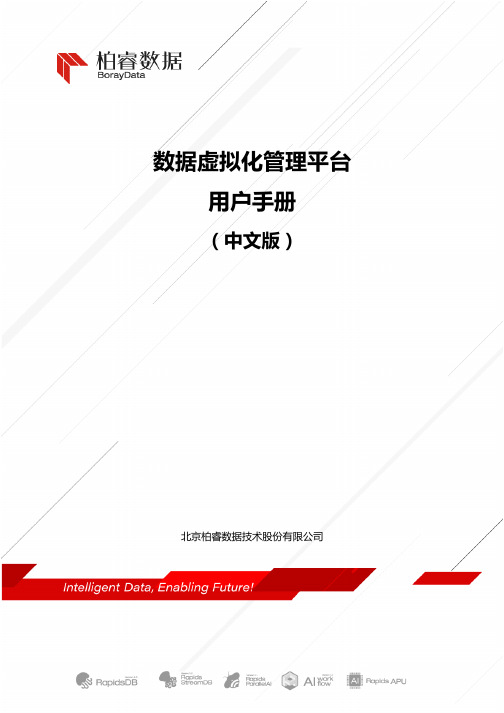
数据虚拟化管理平台用户手册(中文版)北京柏睿数据技术股份有限公司目 录1.前言 (4)2.登录和主界面 (4)3.数据库集群 (5)3.1.新增数据库集群 (6)3.2.删除数据库集群 (7)3.3.新增节点 (7)3.4.删除节点 (8)4.帐户设置 (8)5.数据库集群管理 (9)5.1.集群登录 (9)5.2.整体性能 (10)5.3.ZK性能 (11)5.4.主机性能 (11)5.5.数据虚拟化管理 (12)5.6.告警管理 (14)5.7.用户管理 (16)5.8.权限管理 (17)5.9.自身监控 (18)5.10.驱动下载 (19)6.关于柏睿 (19)版本修订记录V1.0 2022.06.22 数据虚拟化管理平台-用户手册(中文版)V1.0版本版权声明Copyright © 2014 - 2022 Boraydata. All Rights Reserved.柏睿数据 版权所有本文档版权属于北京柏睿数据技术股份有限公司,同时本白皮书为柏睿数据公司内部分享文件,仅供公司内部分享使用。
未经允许,不得对外转发分享。
1.前言数据虚拟化管理平台,是基于北京柏睿数据技术股份有限公司自有的RapidsDB联邦连接器功能,为用户提供连接多原生数据存储之间的虚拟化连接器。
RapidsDB联邦连接器是一组动态的、可插入的数据库连接器,用于控制对组成联邦数据库的底层数据存储的访问。
连接器管理远程数据存储中对象(通常是表或文件)的元数据,并将该元数据作为基于 ANSI 的 SQL schema 提供给 RapidsDB 查询执行引擎,从而允许用户将整个数据源集的对象作为单个联合SQL数据库来看待。
2.登录和主界面输入分配的用户名和密码后,点击“登录”即可使用BCMP。
当前BCMP 支持中文、英文显示,如需调整显示语言,请在语言列表框中选择相应的语言。
登录后的主界面如下图所示。
主界面每个区域的功能说明如下。
Windows Server 2012 操作系统部署和服务器虚拟化Hype-V部署配置

*注:计算机型号不同,可能开机选择启动设备的快捷键不同,通常情况下均是 F12
5 / 65
Microsoft OEM ROK Windows Server 2012 操作系统部署和服务器虚拟化专题实验手册 10) 系统将自动进入到区域选择界面,在这个界面将确定计算机的安装界面语言和区域 设置,保持默认即可。
9)
在‘确认安装所选内容’页面,单击‘指定备用源路径’。
3 / 65
Microsoft OEM ROK Windows Server 2012 操作系统部署和服务器虚拟化专题实验手册 10) 弹出‘添加角色和功能向导’的‘指定备用源路径’对话框。在‘路径’右侧的文 本框中输入‘步骤一中的 DVD 驱动器盘符:\Sources\SxS\’,单击‘确定’。
11) 在‘确认安装所选内容’页面,单击‘安装’。 12) 安装成功后,单击‘关闭’。 2. Windows7-USB-DVDTools 此工具用来制作 USB 安装 盘 2) 安装步骤都选择默认设置,安装完成后,会在桌面出现如下图标: 1) 找到位于 E:\LabData\Windows7-USB-DVD-Tool.exe 文件,双击运行安装。
7) 8) 9)
在‘选择功能’页面,单击‘下一步’。 在‘Hyper-V’页面,单击‘下一步’。 在‘创建虚拟交换机’页面,单击‘下一步’。
10) 在‘虚拟机迁移’页面,单击‘下一步’。 11) 在‘默认存储’页面,将‘虚拟机硬盘文件’和‘虚拟机配置文件’的路径改成 ‘D:\Hyper-V\’,单击‘下一步’。
microsoftoemrokwindowsserver2012操作系统部署和服务器虚拟化专题实验手册2065microsoftoemrokwindowsserver2012操作系统部署和服务器虚拟化专题实验手册2165microsoftoemrokwindowsserver2012操作系统部署和服务器虚拟化专题实验手册2265microsoftoemrokwindowsserver2012操作系统部署和服务器虚拟化专题实验手册2365microsoftoemrokwindowsserver2012操作系统部署和服务器虚拟化专题实验手册24安装集成服务可以提高速度也可以使你的鼠标在虚拟机与物理机之间自由切在windowsserver2008r2虚拟机连接窗口菜单栏中单击操作选择插入集成服务安装盘
VMware虚拟化vSAN 监控和故障排除
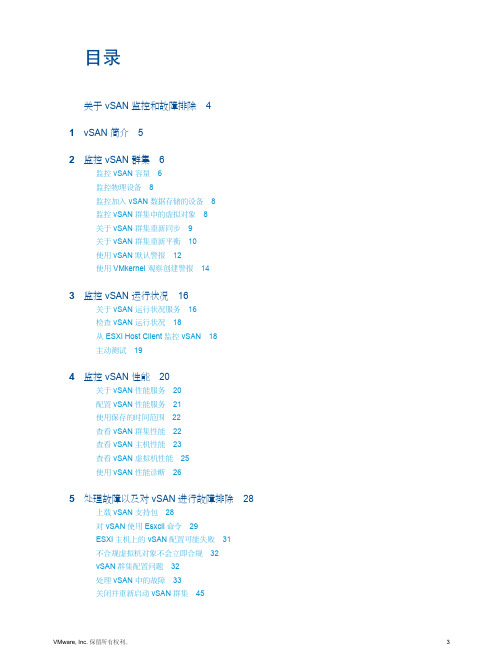
目录关于 vSAN 监控和故障排除41vSAN 简介52监控 vSAN 群集6监控 vSAN 容量6监控物理设备8监控加入 vSAN 数据存储的设备8监控 vSAN 群集中的虚拟对象8关于 vSAN 群集重新同步9关于 vSAN 群集重新平衡10使用 vSAN 默认警报12使用 VMkernel 观察创建警报143监控 vSAN 运行状况16关于 vSAN 运行状况服务16检查 vSAN 运行状况18从 ESXi Host Client 监控 vSAN18主动测试194监控 vSAN 性能20关于 vSAN 性能服务20配置 vSAN 性能服务21使用保存的时间范围22查看 vSAN 群集性能22查看 vSAN 主机性能23查看 vSAN 虚拟机性能25使用 vSAN 性能诊断265处理故障以及对 vSAN 进行故障排除28上载 vSAN 支持包28对 vSAN 使用 Esxcli 命令29ESXi 主机上的 vSAN 配置可能失败31不合规虚拟机对象不会立即合规32vSAN 群集配置问题32处理 vSAN 中的故障33关闭并重新启动 vSAN 群集45关于 vSAN 监控和故障排除《vSAN 监控和故障排除》介绍了如何使用 vSphere Client、esxcli 和 RVC 命令以及其他工具来监控 VMware vSAN ®以及进行故障排除。
目标读者本手册的目标用户为要监控 vSAN 操作和性能或者对 vSAN 群集问题进行故障排除的任何人。
本手册的目标读者为熟悉虚拟机技术和数据中心操作且具有丰富经验的系统管理员。
本手册假设您熟悉 VMware vSphere,包括 VMware ESXi、vCenter Server 和 vSphere Client。
有关 vSAN 以及如何创建 vSAN 群集的详细信息,请参见《vSAN 规划和部署指南》。
有关 vSAN 功能以及如何配置 vSAN 群集的详细信息,请参见《管理 VMware vSAN》。
虚拟化常用维护手册
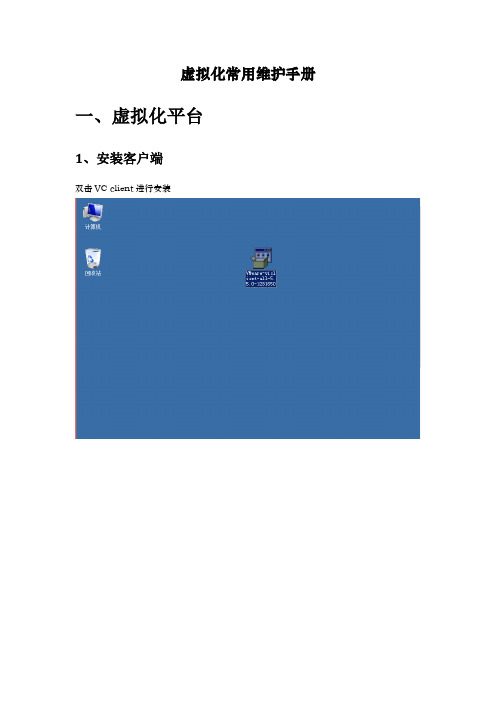
虚拟化常用维护手册一、虚拟化平台1、安装客户端双击VC client进行安装选择中文,进行安装,点击下一步同意协议,进行安装选择安装目录,进行安装点击安装完成安装,可以登入VC,进行配置虚拟化平台2、创建虚拟机选择一台物理主机,在入门选项中,选择创建虚拟机选择典型,下一步创建虚拟机名称选择要创建虚拟机所在存储的位置;选择要安装的虚拟机系统创建网卡,一般默认配置硬盘大小,选择thin Provision模式;把完成前编辑虚拟机设置前的勾打上,进行配置;配置内存,CPU等大小,可以在后期修改,但是修改需要关闭虚拟机。
3、存储挂载选择一台主机,点击配置,选择存储器选择右上角,添加存储器选项选择磁盘/LUN,其他配置默认4、虚拟交换机网络配置选择一台主机,点击配置,选择网络,点击添加网络或者直接编辑网络网络类型有两种:一是虚拟机为数据网络,管理网络,二是VMkemel是心跳网络;需要创建什么网络就选择什么类型。
选择类型后,选择主机网卡接下来是创建VLAN(如果只有一个网络就不需要创建vlan了,如果有多个网络就创建多个VLAN)最后完成配置如果数据网络为负载均衡,就要进网卡进行编辑,点击网卡属性,选择VLAN进行编辑;选择网卡绑定,进行负载均衡设置5、用户权限配置先在VC server服务器上创建用户,点击我的电脑管理,进配置—本地用户和组,进行创建用户组和用户;右键选择新用户,创建用户进组,右键选择新建组,创建用户组然后在用户组添加用户然后进VM虚拟化平台创建的数据中心—选择权限---右键----添加权限点击添加---添加我们创建的用户组,然后确认最后选择用户组的权限(如只读,管理员,虚拟机用户等等),然后确定完成。
创建完成后,就可以用创建的用户登入虚拟化系统6、虚拟化模版创建,模版克隆虚拟机创建一台模版虚拟机,安装系统完成后,右键点击这台虚拟机,然后选择把虚拟机转换成模版。
克隆虚拟机,选择一台模版虚拟机,在入门处选择部署为新虚拟机创建虚拟机的名称,所在的硬盘,再编辑虚拟机的CPU,内存大小等;7、迁移虚拟机右键点击这台要迁移虚拟机,迁移有三种模式1.更改主机:从一台主机上迁移到另一台主机上。
VMware vSphere 5.0安装与配置手册
配置 ESXi:其他设置
利用 DCUI,管理员可以: 配置键盘布局 查看支持信息 查看系统日志 在必要时启用故障排除服务
VMware vSphere:安装、配置、管理 – 修订版 A Confidential
2-40
版权所有 © 2011 VMware Inc 。保留所有 权利 © 2010 VMware Inc. All rights reserved
虚拟化 简介
VMware vSphere 5:安装、配置、管理 – 修订版 A
2
物理体系结构与虚拟体系结构
物理体系结构
虚拟体系结构
应用程序
操作系统
VMware vSphere x86 体系结构
x86 体系结构
VMware vSphere:安装、配置、管理 – 修订版 A
Confidential
2-9
虚拟机
• • •
支持员工只接受了针对 Windows 操作系统的培训 应用程序依赖于特定的 Windows 版本 希望使用物理主机
作为运行 SuSE Linux 操作系统的虚拟设备部署
基于 Linux
• • •
不需要操作系统许可证
可使用 Web 浏览器执行简单的配置 提供与基于 Windows 的版本相同的用户体验
Confidential
4-8
版权所有 © 2011 VMware inc 。保留所有 权利 © 2010 VMware Inc. All rights reserved
vCenter Server 部署选项
物理主机
-或-
部署在物理主机或虚拟机上并且安装了受支持的 Windows 版本。
使用基于 Windows 的 vCenter Server 而不使用 vCenter Server 虚拟设备的原因
VMware服务器虚拟化环境搭建手册完整版
VMware服务器虚拟化环境搭建手册一、安装前的打算 (2)1.1打算vSphere (2)1.2打算DNS (2)二、安装ESXi server (2)三、安装Vcenter server (6)3.1软硬件需求: (6)3.2安装前数据库打算: (7)3.3vCenter Server 4.0安装: (11)四、通过模板部署虚拟机 (17)4.1制作虚拟机模板 (17)4.2通过模板部署虚拟机: (18)4.3 SID问题 (23)五、vSwitch网络配置 (33)六、FC SAN Storage配置 (34)七、配置VMotion (39)八、vSphere HA配置 (40)8.1配置前打算 (40)8.2 vSphter Cluster配置步骤 (43)VMware vSphere 4 是VMware虚拟架构套件的基础组成部分,是动态、自我优化的IT 基础结构的基础。
VMware vSphere 4是一个强健、经过生产验证的虚拟层,它干脆安装在物理服务器的裸机上,将物理服务器上的处理器、内存、存储器和网络资源抽象到多个虚拟机中。
依据统计,对于传统的服务器应用方式,通常服务器的平均利用率在5-15%之间,而采纳虚拟架构整合后,服务器的平均利用率可达到60%-80%。
我们完全可以通过在2台高配置的2路6-8核服务器上创建10-16个虚拟服务器的方式,来完成传统方式须要10-16台的低配置服务器才能完成的工作,用户在降低成本的同时,还大大削减了环境的困难性,降低了对机房环境的需求,同时具有更敏捷稳定的管理特性。
此次测试服务器虚拟化架构如下:一、安装前的打算1.1打算vSphere打算vSphere并安装vCenter Server。
vSphere 4.1中的vCenter Server须要Windows 2023/2023 64bit的支持,建议运用2vCPUs、3G内存。
ESXi1140.1140.101ESXi1150.1150.101vCenter 0.1110.1011.2打算DNS可以通过DNS 正确解析域名两台ESX主机的域名(1)通过建立DNS 服务器,在DNS服务器里分别为两台ESX 服务器建立地址解析。
vmware-vsphere虚拟化平台运维手册
VMware虚拟化平台运维手册文档编辑记录版本记录术语和缩写为了方便阅读,特将文中提及的术语及缩写列示如下:考前须知本文中所有内容均属XX公司和xx公司的商业秘密。
未经允许,不得作任何形式的复制和传播。
目录1.概述 (4)1.1目的 (4)1.2现状描述 (4)1.2.1软件版本 (4)1.2.2用户名及密码 (4)2.管理虚拟机 (5)2.1登录V C ENTER SERVER (5)2.2新建虚拟机 (7)2.3编辑虚拟机 (14)2.4挂载镜像 (17)2.5安装VM WARE T OOLS (19)2.6删除虚拟机 (19)2.7模板部署虚拟机 (20)2.8克隆虚拟机 (22)2.9虚拟机快照 (23)2.10删除虚拟机快照 (24)3.监控虚拟化平台 (26)3.1性能监控 (26)3.2任务和事件 (28)3.2.1任务 (28)3.2.2事件 (28)3.3警报 (28)3.4日志 (31)1.概述1.1目的本手册针对VMware虚拟化平台提供日常维护操作的指导。
1.2现状描述本工程由28台物理主机和一台VC组成,另部署一套VCOPS和VDPA。
1.2.1软件版本物理主机:VMware-ESXi-5.5.0Vcenter:VMware-vCenter-Server-Appliance-5.5.0Vcops:VMware-vcops-5.8.4.0-2199700-vapp.ovaVdpa:vSphereDataProtection-5.8.1.ova1.2.2用户名及密码2.管理虚拟机2.1登录vCenter server登录vCenter Server管理该平台有2种方法:1、vSphere Client:远程桌面登录跳板机:运行—>mstsc翻开远程桌面进入远程桌面后翻开vsphere client 输入 IP地址,用户名、密码〔192.168.3.100 root/QHzyc@2021〕图2.1.1 vSphere Client 登录2、Web Client:s://IP地址:9443登录vCenter图2.1.2 Web Client 登录2.2新建虚拟机在VMware vSphere虚拟化平台上新建虚拟机的操作如下:1、在主机或集群上点击右键,选择“新建虚拟机〞,进入新建虚拟机向导,选择“自定义〞。
IVM配置操作手册
本页仅作为文档封面,使用时可以删除This document is for reference only-rar21year.MarchIVM 配置操作手册V1.02013/7/5文档密级:[ ]机密[√]内部公开[ ]对外公开文档状态:[ √]草案[ ]正式发布[ ]正在修订2013-07-05 创建目录第1 章IVM 架构介绍 (1)1.1 IVM 架构介绍 (1)1.2 IVM 系统要求 (2)1.2.1 服务器硬件要求 (2)1.2.2 固件和操作系统要求 (2)1.3 IVM 与HMC 区别 (3)第2 章IVM 创建新分区 (6)第3 章分区操作系统安装前ISO 镜像准备 (12)第4 章常见维护操作 (17)集成虚拟化管理器(IVM) 是PowerVM® 版硬件功能部件的一个组件,可用于管理虚拟I/O 服务器和客户机逻辑分区。
集成虚拟化管理器(IVM) 提供基于Web 的系统管理界面和命令行界面,可使用它们来管理某些使用IBM® 虚拟I/O 服务器的IBM Power Systems 服务器和IBM BladeCenter® 刀片服务器。
在受管系统上,您可以创建逻辑分区、管理虚拟存储器和虚拟以太网以及查看服务器的相关服务信息。
IVM 与虚拟I/O 服务器包括在一起,但它仅在没有硬件管理控制台(HMC) 的特定平台上可用。
如果将虚拟I/O 服务器安装在受支持的服务器上,并且在安装虚拟I/O 服务器时没有HMC 连接至该服务器,那么会在该服务器上启用IVM。
然后可使用IVM来通过虚拟I/O 服务器配置受管系统。
IVM在VIOS中的架构图如下:IVM会产生一个新的虚拟设备VMC (Virtual Management Channel),用于与power hypervisor交互。
通过在VIOS上执行命令可以看到ibmvmc0设备。
$ lsdev -virtual | grep ibmvmc0ibmvmc0 Available Virtual Management Channelvmc正常运行需满足以下要求:硬件虚拟化特征开启。
- 1、下载文档前请自行甄别文档内容的完整性,平台不提供额外的编辑、内容补充、找答案等附加服务。
- 2、"仅部分预览"的文档,不可在线预览部分如存在完整性等问题,可反馈申请退款(可完整预览的文档不适用该条件!)。
- 3、如文档侵犯您的权益,请联系客服反馈,我们会尽快为您处理(人工客服工作时间:9:00-18:30)。
构造 构造
构造
构造 2015-11-3 目录 一、 创建高可用虚拟机 ................................................................................................... 2 二、 更改虚拟机设置 ....................................................................................................... 9 三、 删除虚拟机 ............................................................................................................. 13 四、 迁移虚拟机 ............................................................................................................. 16 五、 删除虚拟机的高可用性 ......................................................................................... 16 六、 为虚拟机配置高可用性 ......................................................................................... 19 七、 备份虚拟机 ............................................................................................................. 23 八、 修改备份计划 ......................................................................................................... 35 九、 删除备份计划 ......................................................................................................... 37 十、 使用虚拟机的导出功能备份虚拟机 ..................................................................... 41 十一、 使用虚拟机的导入功能还原虚拟机 ..................................................................... 43 一、 创建高可用虚拟机 • 打开群集管理器 • 点击角色 • 点击虚拟机—新建虚拟机
• 选择群集节点,承载虚拟机
• 进入虚机配置向导 • 指定虚机名称和存储位置 • 指定内存大小
建议勾选保存虚拟文件到同一个文件夹中 • 选择虚机网卡连接到的虚拟网络 • 指定虚拟硬盘大小 • 检查配置信息 • 点击完成 • 高可用虚机创建完成 二、 更改虚拟机设置 在群集管理器中 使用鼠标右击选中虚拟机 在弹出的菜单中左击设置
• 设置虚拟机的最小和最大内存 • 设置虚拟处理器数量
• 添加SCSI硬盘 • SCSI硬盘支持热添加,非系统盘建议使用
• 使用浏览选择现有虚拟硬盘 • 使用新建建立新的虚拟硬盘 • 更改虚拟机网络连接 • 可以在虚拟机运行时进行更改
• 更改虚拟机名称 • 点击“应用”以保存更改 三、 删除虚拟机 在群集管理器中 • 使用鼠标右击选中虚拟机 • 在弹出的菜单中左击删除
• 选择 是 • 在群集管理器中删除虚拟机后,虚拟机只是不再属于群集管理,也没有高可用性 • 在Hyper-v 管理器中虚拟机仍然存在
• 同样在Hyper-v 管理器中对虚拟机进行删除
• 在Hyper-v管理器中删除虚拟机会删除掉虚拟机的配置文件,但不会删除虚拟机使用的虚拟硬盘 • 如果要删除虚拟硬盘,需要找到虚拟硬盘位置对其进行删除 四、 迁移虚拟机 在群集管理器中 使用鼠标右击选中虚拟机 移动鼠标到对应选项菜单,选择对应选项以进行迁移操作 各选项说明: • 实时迁移-运行中的虚拟机实时迁移,不中断服务 • 快速迁移-暂停虚拟机然后迁移,中断服务 • 最佳节点-自动选择最佳迁移节点 • 选择节点-手动选择迁移节点
五、 删除虚拟机的高可用性 在群集管理器中 使用鼠标右击选中虚拟机 在弹出的菜单中左击删除 • 选择 是 • 在群集管理器中删除虚拟机后,虚拟机只是不再属于群集管理,也没有高可用性 • 在Hyper-v 管理器中虚拟机仍然存在 六、 为虚拟机配置高可用性 打开故障转移群集管理器 选中群集 点击左侧“配置服务或应用程序
在弹出的窗口中点击“下一步” 滚动侧边栏,选择虚拟机后点击下一步
选中要配置高可用的虚拟机后点击下一步 确认虚拟机选择后点击下一步 系统自动开始配置虚拟机高可用性 等待直到自动完成 七、 备份虚拟机 在管理工具中,运行windows server backup
进入windows server backup界面,选择右侧备份计划 进入备份计划向导,单击“下一步” 选择“自定义”单击“下一步” 单击“添加项目” 勾选要备份的虚拟机,单击“确定” 确认已添加要备份的虚拟机,单击“下一步” 指定备份的时间和频率后,单击“下一步” 选择备份到卷,单击“下一步” 单击“添加”以添加备份存储空间 选择备份存储位置后,单击“确定”
确认存储备份的空间后,单击“下一步” 确认备份信息正确后,单击“完成” 备份计划创建完成,单击“关闭” 进入windows server backup界面,可查看创建成功的备份计划 虚拟机将在计划的时间自动备份 八、 修改备份计划 在管理工具中,运行windows server backup
进入windows server backup界面,选择右侧备份计划 选择修改备份,单击“下一步” 后续配置过程与“备份虚拟机”过程相同,请参见“备份虚拟机”章节 九、 删除备份计划 在管理工具中,运行windows server backup
进入windows server backup界面,选择右侧备份计划 选择停止备份,单击“下一步” 确认后,单击“完成” 备份计划删除完成,单击“关闭” 十、 使用虚拟机的导出功能备份虚拟机 虚拟机在保存或关闭状态下才能导出,所以首先要将虚拟机置入可导出的状态。 打开Hyper-v管理,选中要导出的虚拟机, 点击右侧操作“保存”或右键单击虚拟机后单击“保存”
在虚拟机的保存状态完毕,状态变为“已保存”后 点击右侧操作“导出虚拟机”或右键单击虚拟机后单击“导出虚拟机” 在弹出的导出虚拟机对话框中,指定保存导出虚拟机的位置后,单击“导出” 虚拟机任务状态显示正在导出
导出虚拟机完成后,任务状态变为空。 此时可点击右侧操作“启动”或右键单击虚拟机后单击“启动”,恢复虚拟机业务 在选定的导出目录下可看到与导出虚拟机名称相同的虚拟机导出文件夹 十一、 使用虚拟机的导入功能还原虚拟机 打开Hyper-v管理,点击右侧操作“导入虚拟机”
进入导入虚拟机对话框,单击“下一步” 选择要导入虚拟机所在文件夹后,单击“下一步”
选择并确定要导入的虚拟机后,单击“下一步” 选择导入虚拟机的方式后,单击“下一步” 导入类型可选择有3种,一般推荐使用复制虚拟机(会生成新的ID并可选择新的文件位置) 各导入类型说明: 就地注册虚拟机(使用现有的唯一ID) 使用旧虚拟的ID并直接使用导出的文件,最快速,但是要注意删除旧虚拟机,并且会对备份的文件直接写入,如果有问题,无法再还原到导出的时间点。 还原虚拟机(使用现有的唯一ID) 使用旧虚拟的ID并复制导出的文件,要注意删除旧虚拟机,可以指定新的位置复制虚拟机文件。如果有问题,可以再还原到导出的时间点 复制虚拟机(创建新的唯一ID) 创建新的ID并复制导出的文件,不用删除旧虚拟机,可以指定新的位置复制虚拟机文件。如果有问题,可以再还原到导出的时间点 如果使用前两种类型而没有删除旧虚拟机,则会提供如下错误 以复制虚拟机举例 如下图选择复制虚拟机后,单击“下一步”
勾选“将虚拟机保存在其他位置”并选择要保存虚拟机的目录,单击“下一步” (为了管理方便及配置高可用性的目的,推荐保存所有文件在存储卷的同一目录中。) 同样选择存储文件夹与其他文件在同一目录中,单击“下一步” 确认导入信息后,单击“完成” 备注:导入的虚拟机是没有配置高可用性的,如需配置高可用,请参见章节“为虚拟机配置高可用性”
