proe管道设计(pro_piping)00
proe波纹管函数

proe波纹管函数ProE(也称为Creo)是一种三维设计软件,广泛应用于工程设计和制造领域。
在ProE中,波纹管函数是一种常用的工具,用于创建波纹管结构。
本文将介绍波纹管的定义、用途和创建方法。
波纹管是一种具有波纹状结构的管道,常用于传输液体或气体。
它的主要特点是具有良好的弹性和可伸缩性,能够在承受压力的同时保持形状不变。
波纹管广泛应用于汽车、航空航天、石油化工等领域。
在ProE中,通过波纹管函数可以快速创建波纹管结构。
首先,在ProE的零件模式下,选择创建波纹管函数。
然后,根据设计要求输入波纹管的参数,例如管道的直径、长度、波纹的高度和波距等。
通过调整这些参数,可以实现不同形状和尺寸的波纹管。
创建波纹管时,还可以选择不同的波纹形状。
常见的波纹形状有U 形、V形和S形等,根据具体需求选择合适的形状。
此外,还可以通过调整波纹的数量和密度来控制波纹管的柔韧性和强度。
在创建波纹管后,可以进一步进行设计和优化。
例如,可以添加连接件或支撑结构,以增强波纹管的稳定性和耐压能力。
还可以进行模拟分析,评估波纹管在不同工况下的性能和可靠性。
除了创建波纹管,ProE还提供了其他功能和工具,用于完善波纹管的设计。
例如,可以使用曲线功能创建复杂的波纹形状,或者使用图案功能添加装饰图案。
还可以使用渲染功能对波纹管进行真实感渲染,使其在设计中更加逼真。
波纹管函数是ProE中一个强大且实用的工具,可以帮助工程师快速创建波纹管结构。
通过合理调整参数和优化设计,可以实现不同形状和尺寸的波纹管,满足各种工程需求。
在实际应用中,工程师还可以结合其他工具和功能,进一步完善和优化波纹管的设计,提高产品的性能和可靠性。
SOLIDWORKS Routing:管道与管线设计手册说明书

SOLIDWORKSSOLIDWORKS Routing: Piping and TubingDassault Systèmes SolidWorks Corporation175 Wyman StreetWaltham, MA 02451 U.S.A.© 1995-2022, Dassault Systemes SolidWorks Corporation, a Dassault Systèmes SE company, 175 Wyman Street, Waltham, Mass. 02451 USA. All Rights Reserved.The information and the software discussed in this document are subject to change without notice and are not commitments by Dassault Systemes SolidWorks Corporation (DS SolidWorks).No material may be reproduced or transmitted in any form or by any means, electronically or manually, for any purpose without the express written permission of DS SolidWorks.The software discussed in this document is furnished under a license and may be used or copied only in accordance with the terms of the license. All warranties given by DS SolidWorks as to the software and documentation are set forth in the license agreement, and nothing stated in, or implied by, this document or its contents shall be considered or deemed a modification or amendment of any terms, including warranties, in the license agreement.For a full list of the patents, trademarks, and third-party software contained in this release, please go to the Legal Notices in the SOLIDWORKS documentation.Restricted RightsThis clause applies to all acquisitions of Dassault Systèmes Offerings by or for the United States federal government, or by any prime contractor or subcontractor (at any tier) under any contract, grant, cooperative agreement or other activity with the federal government. The software, documentation and any other technical data provided hereunder is commercial in nature and developed solely at private expense. The Software is delivered as "Commercial Computer Software" as defined in DFARS 252.227-7014 (June 1995) or as a "Commercial Item" as defined in FAR 2.101(a) and as such is provided with only such rights as are provided in Dassault Systèmes standard commercial end user license agreement. Technical data is provided with limited rights only as provided in DFAR 252.227-7015 (Nov. 1995) or FAR 52.227-14 (June 1987), whichever is applicable. The terms and conditions of the Dassault Systèmes standard commercial end user license agreement shall pertain to the United States government's use and disclosure of this software, and shall supersede any conflicting contractual terms and conditions. If the DS standard commercial license fails to meet the United States government's needs or is inconsistent in any respect with United States Federal law, the United States government agrees to return this software, unused, to DS. The following additional statement applies only to acquisitions governed by DFARS Subpart 227.4 (October 1988): "Restricted Rights - use, duplication and disclosure by the Government is subject to restrictions as set forth in subparagraph (c)(l)(ii) of the Rights in Technical Data and Computer Software clause at DFARS 252-227-7013 (Oct. 1988)."In the event that you receive a request from any agency of the U.S. Government to provide Software with rights beyond those set forth above, you will notify DS SolidWorks of the scope of the request and DS SolidWorks will have five (5) business days to, in its sole discretion, accept or reject such request. Contractor/ Manufacturer: Dassault Systemes SolidWorks Corporation, 175 Wyman Street, Waltham, Massachusetts 02451 USA.Document Number: PMT2312-ENGContents IntroductionAbout This Course . . . . . . . . . . . . . . . . . . . . . . . . . . . . . . . . . . . . . . . . 2Prerequisites . . . . . . . . . . . . . . . . . . . . . . . . . . . . . . . . . . . . . . . . . . 2Course Design Philosophy . . . . . . . . . . . . . . . . . . . . . . . . . . . . . . . 2Using this Book . . . . . . . . . . . . . . . . . . . . . . . . . . . . . . . . . . . . . . . 2About the Training Files. . . . . . . . . . . . . . . . . . . . . . . . . . . . . . . . . 3Conventions Used in this Book . . . . . . . . . . . . . . . . . . . . . . . . . . . 4Windows. . . . . . . . . . . . . . . . . . . . . . . . . . . . . . . . . . . . . . . . . . . . . . . . 4Use of Color . . . . . . . . . . . . . . . . . . . . . . . . . . . . . . . . . . . . . . . . . . . . . 5Graphics and Graphics Cards. . . . . . . . . . . . . . . . . . . . . . . . . . . . . 5Color Schemes . . . . . . . . . . . . . . . . . . . . . . . . . . . . . . . . . . . . . . . . 5More SOLIDWORKS Training Resources. . . . . . . . . . . . . . . . . . . . . . 6Local User Groups . . . . . . . . . . . . . . . . . . . . . . . . . . . . . . . . . . . . . 6 Lesson 1:Fundamentals of RoutingWhat is Routing? . . . . . . . . . . . . . . . . . . . . . . . . . . . . . . . . . . . . . . . . . 8Review Lesson . . . . . . . . . . . . . . . . . . . . . . . . . . . . . . . . . . . . . . . . 8Types of Routes . . . . . . . . . . . . . . . . . . . . . . . . . . . . . . . . . . . . . . . 8Routes. . . . . . . . . . . . . . . . . . . . . . . . . . . . . . . . . . . . . . . . . . . . . . . 9Routing FeatureManager . . . . . . . . . . . . . . . . . . . . . . . . . . . . . . . 10External vs. Virtual Files . . . . . . . . . . . . . . . . . . . . . . . . . . . . . . . 10Virtual Components . . . . . . . . . . . . . . . . . . . . . . . . . . . . . . . . . . . 10File Names in Routing . . . . . . . . . . . . . . . . . . . . . . . . . . . . . . . . . 11iContents SOLIDWORKSii Routing Setup. . . . . . . . . . . . . . . . . . . . . . . . . . . . . . . . . . . . . . . . . . . 15 Routing Add-in. . . . . . . . . . . . . . . . . . . . . . . . . . . . . . . . . . . . . . . 15 Routing Training Files . . . . . . . . . . . . . . . . . . . . . . . . . . . . . . . . . 15 Routing Library Manager. . . . . . . . . . . . . . . . . . . . . . . . . . . . . . . . . . 16 Routing File Locations and Settings. . . . . . . . . . . . . . . . . . . . . . . 17 General Routing Settings . . . . . . . . . . . . . . . . . . . . . . . . . . . . . . . . . . 18Lesson 2:Piping RoutesPiping Routes . . . . . . . . . . . . . . . . . . . . . . . . . . . . . . . . . . . . . . . . . . . 22Typical Piping Route . . . . . . . . . . . . . . . . . . . . . . . . . . . . . . . . . . 22Route Sketch. . . . . . . . . . . . . . . . . . . . . . . . . . . . . . . . . . . . . . . . . 23Pipes and Piping Components . . . . . . . . . . . . . . . . . . . . . . . . . . . . . . 24Pipes . . . . . . . . . . . . . . . . . . . . . . . . . . . . . . . . . . . . . . . . . . . . . . . 24End Components. . . . . . . . . . . . . . . . . . . . . . . . . . . . . . . . . . . . . . 24In Line Components . . . . . . . . . . . . . . . . . . . . . . . . . . . . . . . . . . . 24Other Types. . . . . . . . . . . . . . . . . . . . . . . . . . . . . . . . . . . . . . . . . . 25Routing Assembly Templates. . . . . . . . . . . . . . . . . . . . . . . . . . . . . . . 26Creating a Custom Routing Assembly Template. . . . . . . . . . . . . 26Selecting a Routing Assembly Template . . . . . . . . . . . . . . . . . . . 27Creating a Piping Route . . . . . . . . . . . . . . . . . . . . . . . . . . . . . . . . . . . 27Route Properties Dialog . . . . . . . . . . . . . . . . . . . . . . . . . . . . . . . . 28Auto Route . . . . . . . . . . . . . . . . . . . . . . . . . . . . . . . . . . . . . . . . . . . . . 33Route Specification Templates. . . . . . . . . . . . . . . . . . . . . . . . . . . . . . 34Creating Route Specification Templates . . . . . . . . . . . . . . . . . . . 35Using Route Specification Templates. . . . . . . . . . . . . . . . . . . . . . 36Exercise 1: Creating Templates . . . . . . . . . . . . . . . . . . . . . . . . . . . . . 37Exercise 2: Multiple Piping Routes 1. . . . . . . . . . . . . . . . . . . . . . . . . 38 Lesson 3:Advanced Piping RoutesAdvanced Piping Routes. . . . . . . . . . . . . . . . . . . . . . . . . . . . . . . . . . . 42Adding Alternate Elbows . . . . . . . . . . . . . . . . . . . . . . . . . . . . . . . 50Editing a Route. . . . . . . . . . . . . . . . . . . . . . . . . . . . . . . . . . . . . . . . . . 53Using the Route Along Relation. . . . . . . . . . . . . . . . . . . . . . . . . . 53Isolate Options . . . . . . . . . . . . . . . . . . . . . . . . . . . . . . . . . . . . . . . 55Using Piping Hangers. . . . . . . . . . . . . . . . . . . . . . . . . . . . . . . . . . 57Routing Along Existing Geometry. . . . . . . . . . . . . . . . . . . . . . . . . . . 59Exercise 3: Multiple Piping Routes 2. . . . . . . . . . . . . . . . . . . . . . . . . 64SOLIDWORKS Contents Lesson 4:Piping FittingsPiping Fittings. . . . . . . . . . . . . . . . . . . . . . . . . . . . . . . . . . . . . . . . . . . 70Drag and Drop a Fitting . . . . . . . . . . . . . . . . . . . . . . . . . . . . . . . . . . . 70Using Planes in Routes. . . . . . . . . . . . . . . . . . . . . . . . . . . . . . . . . 73Split Route to Add Fittings. . . . . . . . . . . . . . . . . . . . . . . . . . . . . . 73Orienting In Line Fittings. . . . . . . . . . . . . . . . . . . . . . . . . . . . . . . 74Adding Tees at Junctions . . . . . . . . . . . . . . . . . . . . . . . . . . . . . . . 76Remove Tube/Pipe . . . . . . . . . . . . . . . . . . . . . . . . . . . . . . . . . . . . 77Creating Custom Fittings . . . . . . . . . . . . . . . . . . . . . . . . . . . . . . . . . . 81Replacing Piping Fittings . . . . . . . . . . . . . . . . . . . . . . . . . . . . . . . 83Add Fitting . . . . . . . . . . . . . . . . . . . . . . . . . . . . . . . . . . . . . . . . . . 84Coverings . . . . . . . . . . . . . . . . . . . . . . . . . . . . . . . . . . . . . . . . . . . 87Exercise 4: Piping Fittings . . . . . . . . . . . . . . . . . . . . . . . . . . . . . . . . . 91Exercise 5: Piping on a Frame . . . . . . . . . . . . . . . . . . . . . . . . . . . . . . 93 Lesson 5:Tubing RoutesTubing Routes. . . . . . . . . . . . . . . . . . . . . . . . . . . . . . . . . . . . . . . . . . . 96Typical Tubing Route. . . . . . . . . . . . . . . . . . . . . . . . . . . . . . . . . . 96Tubes and Tubing Components . . . . . . . . . . . . . . . . . . . . . . . . . . . . . 97Tubes. . . . . . . . . . . . . . . . . . . . . . . . . . . . . . . . . . . . . . . . . . . . . . . 97Terminal Components. . . . . . . . . . . . . . . . . . . . . . . . . . . . . . . . . . 97In Line Components . . . . . . . . . . . . . . . . . . . . . . . . . . . . . . . . . . . 97Flexible Tubing with Auto Route . . . . . . . . . . . . . . . . . . . . . . . . . . . . 98Orthogonal Tubing Routes with Auto Route . . . . . . . . . . . . . . . . . . . 99Orthogonal Tubing Solutions . . . . . . . . . . . . . . . . . . . . . . . . . . . 100Bend and Spline Errors. . . . . . . . . . . . . . . . . . . . . . . . . . . . . . . . . . . 101Bend Radius Too Small . . . . . . . . . . . . . . . . . . . . . . . . . . . . . . . 102Export Pipe/Tube Data . . . . . . . . . . . . . . . . . . . . . . . . . . . . . . . . 103Using Envelopes to Represent Volumes. . . . . . . . . . . . . . . . . . . 104Start Route and Add to Route. . . . . . . . . . . . . . . . . . . . . . . . . . . 105Routings Tubes Through Clips. . . . . . . . . . . . . . . . . . . . . . . . . . 107Repairing Bend Errors . . . . . . . . . . . . . . . . . . . . . . . . . . . . . . . . 109Flip Direction . . . . . . . . . . . . . . . . . . . . . . . . . . . . . . . . . . . . . . . 110Repair Route. . . . . . . . . . . . . . . . . . . . . . . . . . . . . . . . . . . . . . . . 110Re-route Spline. . . . . . . . . . . . . . . . . . . . . . . . . . . . . . . . . . . . . . 111Select Using Envelope . . . . . . . . . . . . . . . . . . . . . . . . . . . . . . . . 112Route Segment Properties. . . . . . . . . . . . . . . . . . . . . . . . . . . . . . 115Tubing Drawings . . . . . . . . . . . . . . . . . . . . . . . . . . . . . . . . . . . . . . . 116Rename. . . . . . . . . . . . . . . . . . . . . . . . . . . . . . . . . . . . . . . . . . . . 116Save to External File. . . . . . . . . . . . . . . . . . . . . . . . . . . . . . . . . . 116Exercise 6: Orthogonal Tubing Routes. . . . . . . . . . . . . . . . . . . . . . . 119Exercise 7: Flexible Tubing Routes . . . . . . . . . . . . . . . . . . . . . . . . . 123Exercise 8: Orthogonal and Flexible Tubing Routes . . . . . . . . . . . . 127iiiContents SOLIDWORKS Lesson 6:Piping and Tubing ChangesPiping and Tubing Changes . . . . . . . . . . . . . . . . . . . . . . . . . . . . . . . 132Procedures for Tubing and Piping . . . . . . . . . . . . . . . . . . . . . . . 132Change Route Diameter . . . . . . . . . . . . . . . . . . . . . . . . . . . . . . . 133A Note About Dimensioning Route Geometry. . . . . . . . . . . . . . 138Custom Pipe/Tube Configurations . . . . . . . . . . . . . . . . . . . . . . . 140Pipe Penetrations. . . . . . . . . . . . . . . . . . . . . . . . . . . . . . . . . . . . . . . . 141Flange to Flange Connections. . . . . . . . . . . . . . . . . . . . . . . . . . . . . . 143Pipe Spools. . . . . . . . . . . . . . . . . . . . . . . . . . . . . . . . . . . . . . . . . . . . 144Spools in Drawings. . . . . . . . . . . . . . . . . . . . . . . . . . . . . . . . . . . 147Using Gaskets. . . . . . . . . . . . . . . . . . . . . . . . . . . . . . . . . . . . . . . 147Copying Routes. . . . . . . . . . . . . . . . . . . . . . . . . . . . . . . . . . . . . . . . . 148Mating Routes. . . . . . . . . . . . . . . . . . . . . . . . . . . . . . . . . . . . . . . 148Adding Slope . . . . . . . . . . . . . . . . . . . . . . . . . . . . . . . . . . . . . . . . . . 151Editing and Removing the Slope . . . . . . . . . . . . . . . . . . . . . . . . 151Editing Piping Routes. . . . . . . . . . . . . . . . . . . . . . . . . . . . . . . . . . . . 153Using Threaded Pipe and Fittings. . . . . . . . . . . . . . . . . . . . . . . . 153Deleting and Editing Route Geometry . . . . . . . . . . . . . . . . . . . . 154Editing for Obstructions . . . . . . . . . . . . . . . . . . . . . . . . . . . . . . . . . . 158Moving Fittings With the Triad . . . . . . . . . . . . . . . . . . . . . . . . . 158Using Guidelines with Pipe Routes . . . . . . . . . . . . . . . . . . . . . . 159Guideline Actions. . . . . . . . . . . . . . . . . . . . . . . . . . . . . . . . . . . . 159Piping Drawings. . . . . . . . . . . . . . . . . . . . . . . . . . . . . . . . . . . . . . . . 161Pipe Drawing . . . . . . . . . . . . . . . . . . . . . . . . . . . . . . . . . . . . . . . 161Drawing Tools . . . . . . . . . . . . . . . . . . . . . . . . . . . . . . . . . . . . . . 161Exercise 9: Create and Edit Threaded Pipe Routes . . . . . . . . . . . . . 168Exercise 10: Using Pipe Spools . . . . . . . . . . . . . . . . . . . . . . . . . . . . 174 Lesson 7:Creating Routing ComponentsRouting Library Parts . . . . . . . . . . . . . . . . . . . . . . . . . . . . . . . . . . . . 176Libraries . . . . . . . . . . . . . . . . . . . . . . . . . . . . . . . . . . . . . . . . . . . . . . 176Piping . . . . . . . . . . . . . . . . . . . . . . . . . . . . . . . . . . . . . . . . . . . . . 176Threaded Piping . . . . . . . . . . . . . . . . . . . . . . . . . . . . . . . . . . . . . 180Tubing. . . . . . . . . . . . . . . . . . . . . . . . . . . . . . . . . . . . . . . . . . . . . 181Assembly Fittings. . . . . . . . . . . . . . . . . . . . . . . . . . . . . . . . . . . . 182Cable Trays. . . . . . . . . . . . . . . . . . . . . . . . . . . . . . . . . . . . . . . . . 182Electrical Ducting. . . . . . . . . . . . . . . . . . . . . . . . . . . . . . . . . . . . 183miscellaneous fittings. . . . . . . . . . . . . . . . . . . . . . . . . . . . . . . . . 183HVAC. . . . . . . . . . . . . . . . . . . . . . . . . . . . . . . . . . . . . . . . . . . . . 184HVAC. . . . . . . . . . . . . . . . . . . . . . . . . . . . . . . . . . . . . . . . . . . . . 184 ivSOLIDWORKS ContentsCreating Routing Library Parts. . . . . . . . . . . . . . . . . . . . . . . . . . . . . 185Pipe and Tube Components . . . . . . . . . . . . . . . . . . . . . . . . . . . . . . . 185Pipe vs. Tube Components. . . . . . . . . . . . . . . . . . . . . . . . . . . . . 185Copying Routing Components . . . . . . . . . . . . . . . . . . . . . . . . . . . . . 186Creating a Pipe Using Copy and Edit. . . . . . . . . . . . . . . . . . . . . 186Routing Library Manager. . . . . . . . . . . . . . . . . . . . . . . . . . . . . . . . . 188Routing Component Wizard. . . . . . . . . . . . . . . . . . . . . . . . . . . . 188Fitting Components. . . . . . . . . . . . . . . . . . . . . . . . . . . . . . . . . . . . . . 192Using the Routing Component Wizard. . . . . . . . . . . . . . . . . . . . 192Routing Functionality Points . . . . . . . . . . . . . . . . . . . . . . . . . . . . . . 193Connection Points. . . . . . . . . . . . . . . . . . . . . . . . . . . . . . . . . . . . 193Routing Points. . . . . . . . . . . . . . . . . . . . . . . . . . . . . . . . . . . . . . . 193Routing Geometry. . . . . . . . . . . . . . . . . . . . . . . . . . . . . . . . . . . . . . . 194Part Validity Check. . . . . . . . . . . . . . . . . . . . . . . . . . . . . . . . . . . . . . 195Excel Design Table. . . . . . . . . . . . . . . . . . . . . . . . . . . . . . . . . . . 195Design Table Check . . . . . . . . . . . . . . . . . . . . . . . . . . . . . . . . . . . . . 196Component Attributes. . . . . . . . . . . . . . . . . . . . . . . . . . . . . . . . . . . . 197Configuration Properties. . . . . . . . . . . . . . . . . . . . . . . . . . . . . . . 197Part Properties. . . . . . . . . . . . . . . . . . . . . . . . . . . . . . . . . . . . . . . 197Elbow Components. . . . . . . . . . . . . . . . . . . . . . . . . . . . . . . . . . . . . . 198Valve Components . . . . . . . . . . . . . . . . . . . . . . . . . . . . . . . . . . . . . . 202Assembly Routing Components. . . . . . . . . . . . . . . . . . . . . . . . . 202Equipment. . . . . . . . . . . . . . . . . . . . . . . . . . . . . . . . . . . . . . . . . . 204Exercise 11: Creating and Using Equipment . . . . . . . . . . . . . . . . . . 210 Lesson 8:Electrical Ducting, Cable Tray, and HVAC RoutesElectrical Ducting, Cable Tray, and HV AC Routes . . . . . . . . . . . . . 216Electrical Ducting, Cable Tray and HVAC Components. . . . . . 216Rectangular and Circular Components. . . . . . . . . . . . . . . . . . . . 218Modifying a Routing Library Part . . . . . . . . . . . . . . . . . . . . . . . 219Electrical Ducting Routes. . . . . . . . . . . . . . . . . . . . . . . . . . . . . . . . . 220Cable Tray Routes. . . . . . . . . . . . . . . . . . . . . . . . . . . . . . . . . . . . . . . 224Routing Component Orientation. . . . . . . . . . . . . . . . . . . . . . . . . 225HV AC Routes . . . . . . . . . . . . . . . . . . . . . . . . . . . . . . . . . . . . . . . . . . 228Components . . . . . . . . . . . . . . . . . . . . . . . . . . . . . . . . . . . . . . . . 228Coverings . . . . . . . . . . . . . . . . . . . . . . . . . . . . . . . . . . . . . . . . . . 229In Line Duct Components. . . . . . . . . . . . . . . . . . . . . . . . . . . . . . 231Transition to Circular HVAC Routes. . . . . . . . . . . . . . . . . . . . . 232HVAC and Ducting Drawings . . . . . . . . . . . . . . . . . . . . . . . . . . 233Exercise 12: Electrical Ducting Routes . . . . . . . . . . . . . . . . . . . . . . 236vContents SOLIDWORKS Lesson 9:Using SOLIDWORKS ContentUsing SOLIDWORKS Content . . . . . . . . . . . . . . . . . . . . . . . . . . . . 240Adding Content. . . . . . . . . . . . . . . . . . . . . . . . . . . . . . . . . . . . . . 240Content Files. . . . . . . . . . . . . . . . . . . . . . . . . . . . . . . . . . . . . . . . 242Custom Library Naming. . . . . . . . . . . . . . . . . . . . . . . . . . . . . . . 245Virtual Clips . . . . . . . . . . . . . . . . . . . . . . . . . . . . . . . . . . . . . . . . 246Components Used in the Routes. . . . . . . . . . . . . . . . . . . . . . . . . 247Exercise 13: Using SOLIDWORKS Content. . . . . . . . . . . . . . . . . . 253 Appendix A:Review SectionReview of Configurations. . . . . . . . . . . . . . . . . . . . . . . . . . . . . . . . . 258How Routing Uses Configurations. . . . . . . . . . . . . . . . . . . . . . . 258A Note About File References . . . . . . . . . . . . . . . . . . . . . . . . . . . . . 259Find References . . . . . . . . . . . . . . . . . . . . . . . . . . . . . . . . . . . . . 259Pack and Go . . . . . . . . . . . . . . . . . . . . . . . . . . . . . . . . . . . . . . . . 259File Management . . . . . . . . . . . . . . . . . . . . . . . . . . . . . . . . . . . . 259How Libraries Use Configurations. . . . . . . . . . . . . . . . . . . . . . . 260Design Tables . . . . . . . . . . . . . . . . . . . . . . . . . . . . . . . . . . . . . . . . . . 260Design Table Input and Output. . . . . . . . . . . . . . . . . . . . . . . . . . 261Review of Top Down Design . . . . . . . . . . . . . . . . . . . . . . . . . . . . . . 262Parts and Assemblies . . . . . . . . . . . . . . . . . . . . . . . . . . . . . . . . . 262Editing Options. . . . . . . . . . . . . . . . . . . . . . . . . . . . . . . . . . . . . . . . . 262Edit Assembly. . . . . . . . . . . . . . . . . . . . . . . . . . . . . . . . . . . . . . . 263Edit Part . . . . . . . . . . . . . . . . . . . . . . . . . . . . . . . . . . . . . . . . . . . 263Edit Subassembly . . . . . . . . . . . . . . . . . . . . . . . . . . . . . . . . . . . . 264Edit Route. . . . . . . . . . . . . . . . . . . . . . . . . . . . . . . . . . . . . . . . . . 264Assembly Feature. . . . . . . . . . . . . . . . . . . . . . . . . . . . . . . . . . . . 265Review of Design Library Task Pane. . . . . . . . . . . . . . . . . . . . . . . . 265Essentials of Using the Design Library Task Pane. . . . . . . . . . . 266Directory Structure of the Design Library . . . . . . . . . . . . . . . . . 266Review of 3D Sketching. . . . . . . . . . . . . . . . . . . . . . . . . . . . . . . . . . 267Coordinate Systems . . . . . . . . . . . . . . . . . . . . . . . . . . . . . . . . . . 268Orthogonal 3D Sketching. . . . . . . . . . . . . . . . . . . . . . . . . . . . . . 269Sketching on Selected Planes. . . . . . . . . . . . . . . . . . . . . . . . . . . 271Creating planes within the sketch. . . . . . . . . . . . . . . . . . . . . . . . 274Splines. . . . . . . . . . . . . . . . . . . . . . . . . . . . . . . . . . . . . . . . . . . . . 276 vi。
Proe Config全部配置文件说明10-07

o v erride_store_back yes, no将检索自其它目录的对象,强制保存到当前工作目录。
yes - 在当前工作目录中保存对像;no -在它们的源目录中保存对象。
如果设置为「no」,并且对源目录没有写许可,则配置选项「save_object_in_current」将起作用。
package_co nstraints update, freeze, disallow指定「组件」模式中对包装组件执行的操作。
Update - 组件改变后,更新组件。
Freeze - 组件改变后,不移动组件。
Disallow - 组件中不允许有包装组件(必须完全约束)。
package_ref_alert yes, noyes - 当存在有对包装组件的参照时,启用警告提示。
parenthesize_ref_dim yes, no在圆括号中,封装参照尺寸。
如果设置为「no」,则参照尺寸之后,带有文本「REF」。
pdm_revpdm_fmt_rev_ver, pdm_fmt_rev, pdm_fmt_branch_rev_ver, pdm_fmt_branch_rev指定系统参数(PDM_REV)的格式。
此选项仅用于提交到Pro/PDM或Pro/INTRALINK的对象。
pen1_line_weightpen2_line_weight、pen3_line_weight、pen4_line_weight、pen5_line_weight、pen6_line_weight、pen7_line_weight、pen8_line_weight、整数(范围1-16)使用静电绘图仪,设置用笔绘制的像素的深浅度。
深浅度的范围是从1(最浅)到16(最深)。
缺省值为:Pen1 4、Pen2 1、Pen3 2、Pen4 3、Pen5 2、Pen6 3、Pen7 1、Pen8 4pen_slew值对于与该选项兼容的绘图仪,在x和y方向,设置笔速。
proe教程

proe教程ProE(Pro/ENGINEER)是一种三维CAD(Computer-Aided Design,计算机辅助设计)软件,被广泛应用于工程设计和制造领域。
它具有强大的建模和分析功能,可以帮助工程师快速准确地完成产品设计和开发的各个阶段。
以下是一些ProE的基础教程,旨在帮助初学者快速掌握软件的基本操作和常用工具。
1. 创建新零件(Creating a New Part)要创建新的零件文件,可以按照以下步骤进行操作:- 打开ProE软件,在主界面上选择"File"菜单,然后点击"New"。
- 在弹出的对话框中,选择"Part"选项,然后点击"OK"。
- 选择适当的单位系统和模板,然后点击"OK"。
- 这样就进入了零件编辑模式,可以开始进行建模操作了。
2. 绘制基本几何体(Creating Basic Geometry)ProE提供了多种绘制基本几何体的工具,如直线、圆、矩形等。
可以通过以下步骤进行操作:- 在绘图工具栏上选择合适的工具,例如绘制直线。
- 点击开始绘制的位置,然后移动鼠标,绘制直线的路径。
- 完成绘制后,点击鼠标右键结束操作。
3. 操作和编辑几何体(Manipulating and Editing Geometry)ProE提供了多种操作和编辑几何体的功能,如移动、旋转、缩放等。
可以按照以下步骤进行操作:- 选择需要操作或编辑的几何体。
- 在编辑工具栏上选择合适的工具,例如移动工具。
- 按照提示进行操作,如选择移动的方向和距离。
- 完成操作后,点击鼠标右键结束操作。
4. 应用约束和尺寸(Applying Constraints and Dimensions)ProE提供了多种约束和尺寸工具,可以帮助设计师控制几何体的形状和尺寸。
可以按照以下步骤进行操作:- 选择需要应用约束或尺寸的几何体。
PreE_Piping_Design
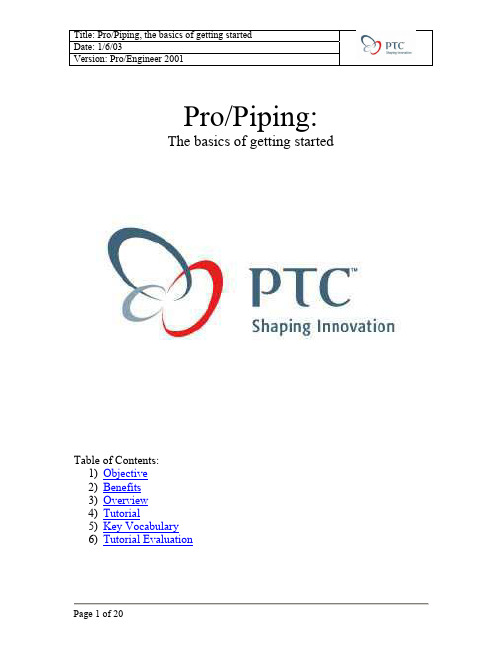
Pro/Piping:The basics of getting startedTable of Contents:1) Objective2) Benefits3) Overview4) Tutorial5) Key Vocabulary6) Tutorial EvaluationObjective:At the end of this tutorial, you will be able to:• Create and modify basic piping assemblies using Pro/Piping.• List three methods to route pipes.• Define two methods to insert fittings.• Explain three benefits of creating assemblies using Pro/Piping.Benefits:• Pro/Piping allows 100% accurate capture of the complex pipe routing in assemblies.• Documentation is intelligent and complete for the assembly floor.• Purchasing is able to accurately forecast material orders because drawings report the up to date and accurate pipe lengths (for the entire assembly)!• Clearance and interference checks are accurate because the complete assembly is represented.Overview:Many products contain more than just mechanical components, quite often fluid, gas, and electrical systems are present and Pro/Engineer has a suite of fully integrated tools that can automate and optimize the creation of these components.Our focus for this tutorial will be the routing of flexible and rigid pipes using Pro/Piping. We’ll start by setting up the initial piping environment, then create some rigid pipes, we’ll create some flexible pipes, and finally add in any necessary fittings (elbows, reducers, etc.). At the end of this, you can even create a complete assembly bill of material with project costs and 100% accurate pipe length information!Note: since the selection method of using the “Right Mouse Button” comes up so frequently, it will be referred to simply as RMB from this point on.Tutorial:Picture #1 shows an example of a typical fluid system inside of an enclosure containing some pumps and valves. Although fairly basic, it’ll provide us a chance to try out several different methods of creating pipes and connections. When you first open the assembly “TOP_LEVEL”, I recommend using the hide command on the gray walls to simplify the display. Simply select the parts, then RMB, HIDE.Picture #1Picture #2We’re going to route a fewdifferent types of pipes andconnectors and end up with this!Step 1: Setup the piping environment by creating a rigid line stock:a) Open the assembly, TOP_LEVEL, and “HIDE” the gray walls.b) On the top menu, select APPLICATIONS, PIPINGc) On the right side menu, select SETUP, LINE STOCK, CREATEd) Enter the name for the first pipe (a rigid pipe) as PVC.e) Enter the required information into the LINE STOCK dialogue box as shown:Picture #3Step 2: Create a flexible line stock.a) On the right side menu, select SETUP, LINE STOCK, CREATEb) Enter the name for the first pipe (a rigid pipe) as HOSEc) Enter the required information into the LINE STOCK dialogue box as shown:a. Material = Plasticb. Pipe OD = .75c. Thickness = .125d. Shape Type = FlexibleStep 3: Now we’re going to route our first rigid pipe using a simple “Connect”:a) On the right side menu, select PIPELINE, CREATE/ROUTEb) Enter a name for this line, “Line1”, enterc) Select the line stock to use, “PVC”d) Now we’re in the “Route Pipe” menu, we’ll simply “Connect” two ports.e) Select CONNECT and pick the two ports shown below.f) Select DONE CONNECT and DONE/RETURN to finish this pipe segment(Picture #4).Picture #4Step 4: Change the corner type of a pipe:We didn’t change the default bend type so our pipeline was created with a radius at the bend. We want to insert in 90° elbows there so we’ll change the corner type.a) On the main menu, select MODIFY PIPE and you’ll see a dialog box (Picture #5)b) Pick the corner where the radius is, DONE SEL, change the drop down box to“Fitting” and then select the check box (Picture #6)Picture #5Picture #6Step 5: Create another pipe line and modify thea) On the right side menu, select PIPELINE, CREATE/ROUTEb) Enter a name for this line, “Line2”, enterc) Select the line stock to use, “PVC”d) Now we want to change the corner type before we start routing. Select PIPEENVRNMT, CORNER TYPE, FITTING, DONE.e) Now simply connect the ports like the last line.f) Select CONNECT and pick the two ports shown below.g) Select DONE CONNECT and DONE/RETURN to finish this pipe segment(Picture #7).Picture #7Step 6: Create and route a flexible hose:a) Do the same steps to create a new pipe line, except pick the flexible “Hose” lineyou had created earlier for the line stock.b) Now set your starting position by selecting SET START and pick the coordinatesystem on the valve.c) Now we’ll route through points in the middle of the clips by selecting TOPNT/PORT and picking the two points.d) To finish the routing, pick the coordinate system going through the hole.e) You’ll see a best-fit spline through those points as shown in Picture #8. Thespline shape can be edited if necessary by selecting INSERT POINT, picking somewhere on the pipeline and then dragging the points.Now, you should have a standard linear pattern that looks like Picture #4:Picture #8Step 7: Use the “Easy Router” to click and drag pipes:a) Do the same steps to create a new pipe line, except pick the “PVC” line you hadcreated earlier for the line stock.b) Select SET START and pick the coordinate system on the back of the pump.c) Select EZROUTER and you’ll be presented with a colored coordinate system thatallows you to interactively pick on an arrow and drag the pipe in that direction.You’ll notice the length of the pipe updating in the dialog box (Picture #9) and you can set it’s location by picking the left mouse button…to accept that position, hit the right mouse button.d) Now you can use the coordinate system interactively and build your pipe aroundobstacles very easily. Don’t worry about the lengths right now; we can modify those at any time simply by double clicking on the pipeline.e) For your last segment (long one running lengthwise below the pump) use the leftmouse to select the location, but do not RMB, instead just select check box. Now, you should have a standard linear pattern that looks like Picture #4:Date: 1/6/03Version: Pro/Engineer 2001Step 8: Modify the pipe length so it’s lined up:a) Make sure the line extends to roughly the middle of “Line 2”, Picture #10.Picture #10Step 9: Now create a “T” branch up to the existing “Line 2”:a) Select ROUTE, and pick “Line 3”b) Select BRANCH, PERPINDICULAR and it will connect the lines together with aperpendicular branch (Picture #11)Picture #11Step 10: It’s time to place our fittings!a) On the main menu, select FITTINGS, INSERT, CORNERb) A window pops up so you can select the fitting, but notice in the model that all ofthe corners where a fitting can be placed highlight in cyan.c) In the dialog box, choose the”90_elbow” part and pick one of the corners, DONEd) Do these two more times and place all three elbows in (Picture #12). Also noticethat “Line 3” doesn’t give you the option to place fittings because its corner types are “bend”.e) Tip: when I have to place a lot of elbows I create a mapkey so all I have to chooseis the corner where it goes.Picture #12Step 11: It’s time to place our fittings!a) On the main menu, select FITTINGS, INSERT, CORNERb) A window pops up so you can select the fitting, but notice in the model that all ofthe corners where a fitting can be placed highlight in cyan.c) In the dialog box, choose the”90_elbow” part and pick one of the corners, DONEd) Do these two more times and place all three elbows in (Picture #12). Also noticethat “Line 3” doesn’t give you the option to place fittings because its corner types are “bend”.e) Tip: when I have to place a lot of elbows I create a mapkey so all I have to chooseis the corner where it goes.Picture #13Step 12: Create a datum axis to align our “T” fitting to.a) First we need to place an axis along “Line 3” so we’ll have something to align our“T” fitting to. On the top menu bar, select INSERT, DATUM, AXIS, TWO PNT/VTX.b) Pick the datum point created at the perpendicular joint for the first point, thenquery select the bottom of that pipe length to get the end of the curve (Picture #14)Picture #14Step 13: Let’s place the “T” fitting and break “Line 2” into two pieces.a) On the main menu, select FITTINGS, INSERT, STRAIGHT BRKb) A window pops up so you can select the fitting, pick “t-fitting”.c) On right side menu, choose SELECT PNT instead of creating on, then pick on thedatum point at the intersection of the two lines.d) The “t-fitting” model will come up in a separate window, pick the coordinatesystem on the right side to align it’s orientation, then select the datum point in the middle of the “T” to locate it on the assembly datum point (Picture #15).e) Now we need to orient the fitting along the pipe axis. Select ORIENTATION,TWIST, ALIGN X, and pick the axis going through the pipe line (Picture #16), then OKAY. If you get the direction180° wrong, simply select FLIP after you choose the axis.f) Just “DONE” out of all the menus and your finished!Picture #15Picture #16Date: 1/6/03Version: Pro/Engineer 2001Step 14: You’re done! You’ve completed your first Pro/Piping assembly!1) You’re model should look something like Picture #17.Picture #17Date: 1/6/03Version: Pro/Engineer 2001Step 15: Optional. Create intelligent drawings using the included drawing format.a) Filters are set up in the repeat regions so you’ll want to edit them to accommodate any additional parts you’d like to filter out. See the knowledge base for a great article on how to do this if you’re unfamiliar.Picture #18Quick Summary of Steps1) Create your line stocks. (Save this as a library so you don’t have to recreate).2) Route your lines (use simple “Connects” if possible).3) Insert your fittings.4) Make the pipes solid parts.Remember:1) All fittings, valves, etc. must have a coordinate system that defines the z-axis ofentry for a pipe/tube coming into it.2) Flexible tubes require points to route a best-fit spline through.Additional Reading:• Pro/Piping FAQ• Creating intelligent piping drawings with parametric reports.Key Vocabulary for Pro/Piping:Corner Type:Defined in the line stock, it specifies whether the corner will be a simple radius or a sharp 90° corner. If a fitting like an elbow is to be placed, you’ll want to use a sharp corner. A line stock can be defined to have both corner types, or only one allowed.Flexible Pipe:A pipe (typically a hose) that can be routed into non-linear shapes. Its shape takes on a “best fit spline” profile as you route through points in 3d space.Line Stock:Line stock is simply the name for type of piping you’ll be using. When you route a pipe, Pro/E needs to know what type you’d like to route…is it rigid or flexible, radius corners or miter, material type? Most companies create a library of standard line stocks and supply that to the users to route with.Pipe Line:This is a centerline representation of the pipe routing. In Pro/E it displays as a green line between the connections. It can represent something as simple as a pipe going from A to B or it can be as complex as being multiple pipe segments: A to B, segment C to D, segment E to F. Port:Typically found on a fitting (elbows, etc.) it is simply a coordinate system that specifies the Z direction leaving the fitting. This way Pro/E automatically knows what direction to route a pipe in and it allows a smooth ‘tangential’ entry if using a flexible pipe. Also, a port also defines the depth that a pipe will enter into a fitting. This is very useful for getting accurate pipe lengths from Pro/E because you can account for the actual assembled pipe length.Rigid Pipe:A pipe that can only be routed in a linear fashion. This istypical of hard plastic or metal tubing that simply goes from A to B.Shape Type:This is where you tell Pro/E whether the pipe can be flexible or rigid. It’s set up in the line stock, but can be changed on the fly.Tutorial Evaluation:Title:Engineer Designer Draftsmen Mfg. Engr. Tech. Pubs. AnalystPTC Products Used: Foundation Advanced Assembly Extension Advanced Surface Extension Behavioral Modeling Intralink Modelcheck AllTime using Pro/E: 0-6 months 6-12 months 1-2 years 2-5 years 5+ years1 – Strongly Disagree3 – Agree5 – Strongly Agree1. This tutorial content met myexpectations:………………………… 1 2 3 4 52. The exercise was easy to understand: ………………………… 1 2 3 4 53. This tutorial will help me on currentprojects:………………………… 1 2 3 4 54. These techniques make Pro/E a moreeffective tool:………………………… 1 2 3 4 55. These techniques will increase my speedusing Pro/E:………………………… 1 2 3 4 5 What concepts/techniques learned from this tutorial will you apply on the job?1)2)3)What would you like to see as a future tutorial at your company?1)2)3)What can be done to improve these tutorials for your company?1)2)3)Additional Comments:。
proe建模教程
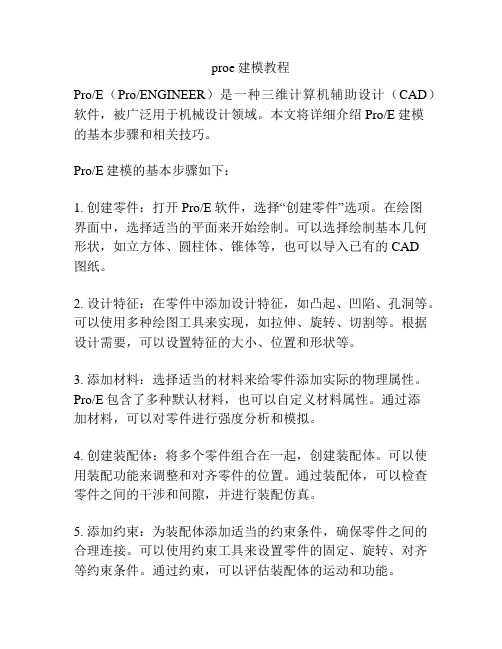
proe建模教程Pro/E(Pro/ENGINEER)是一种三维计算机辅助设计(CAD)软件,被广泛用于机械设计领域。
本文将详细介绍Pro/E建模的基本步骤和相关技巧。
Pro/E建模的基本步骤如下:1. 创建零件:打开Pro/E软件,选择“创建零件”选项。
在绘图界面中,选择适当的平面来开始绘制。
可以选择绘制基本几何形状,如立方体、圆柱体、锥体等,也可以导入已有的CAD图纸。
2. 设计特征:在零件中添加设计特征,如凸起、凹陷、孔洞等。
可以使用多种绘图工具来实现,如拉伸、旋转、切割等。
根据设计需要,可以设置特征的大小、位置和形状等。
3. 添加材料:选择适当的材料来给零件添加实际的物理属性。
Pro/E包含了多种默认材料,也可以自定义材料属性。
通过添加材料,可以对零件进行强度分析和模拟。
4. 创建装配体:将多个零件组合在一起,创建装配体。
可以使用装配功能来调整和对齐零件的位置。
通过装配体,可以检查零件之间的干涉和间隙,并进行装配仿真。
5. 添加约束:为装配体添加适当的约束条件,确保零件之间的合理连接。
可以使用约束工具来设置零件的固定、旋转、对齐等约束条件。
通过约束,可以评估装配体的运动和功能。
6. 创建图纸:完成零件和装配体的设计后,可以创建相关的制图。
选择适当的图纸模板和图纸尺寸,添加必要的标注和尺寸。
可以使用视图工具来显示不同的视角,并生成2D图纸。
以上是Pro/E建模的基本步骤,接下来介绍一些Pro/E建模的技巧:1. 熟悉快捷键:Pro/E有很多快捷键可以加快工作速度。
熟悉常用的快捷键,如拖动、旋转、复制等,可以提高效率。
2. 使用参数化设计:Pro/E支持参数化设计,可以通过定义参数来调整零件的尺寸和形状。
在设计过程中,合理使用参数可以提高设计的灵活性和可操作性。
3. 学习草图技巧:在Pro/E中,草图是创建零件的基础。
学习草图绘制的技巧,如使用约束、添加尺寸等,可以更好地控制零件的形状和尺寸。
SolidWorks管道设计教程
SolidWorks管道设计教程SolidWorks Piping(routing)管道设计教程第一部分简介通过Solidworks Piping 设计复杂管道系统。
此软件中还备有装置库,让设计过程变得更加轻松。
Solidworks Piping 可嵌入S01idworks 其他软件中。
加速绘制、修饰、装配输送营和设计管道路线的过程c 改进设计质量祀避免错误。
Solidworks piping 软件可让您以低廉的成本、在极短的时间内将产品完成推向市场。
以前,利用三维模型绘制软件设计输送管及其他构成部分并不是一件容易的事。
现在有了Solidworks Piping 这套设计软件'其自动操作的设计功能使设计工作变得轻松愉快。
Solidworks Piping 是一个强有力的专用设计管道系统的选加应用软件,并带有装置库。
SolidWorks Piping 的功能和益处包括:-通过自动设计营造系统的功能提高生产力-以直接,单击并拖放方式的组装与修饰功能-完备而标准的焊接与装置库,让您瞬间完成设计-自动选择装置-找出输送管管道与装置之间的变量与联系关系-以SolidWorks 绘制的管道系统与使用仪器(P&ID)可完全嵌入微软视窗提高设计的生产力SolidWorks Piping 让您通过三维绘图器简单地描出输送管的中心线,SolidWorks Piping 将会自动绘制出准确的割切长度并在每一个输送管弯曲处自动插入肘部。
另外、增强的形象化功能、准确性干涉检测功能与大量特性计算。
当您的设计需要渗透管道,无需装置的时候SolidWorks Piping 将会自动作出调整,将所有的输送管及其各大小部分组装起来。
SolidWorks Piping 可通过以下各种简单自动化的功能提高您设计的生产力。
-制造准确割切长度的导管-于弯曲处自动插入肘部-弯曲角度偏离标准角度的时候、可特别定制的部-利用SmartMates 的功能,用户可以单击并拖动的方式插入装置-制造输送管与输送管之间的渗透割切-利用单击并拖动的功能修改现有的管道系统直观设计和修改可提高设计质量通过Solidworks Piping 设计复杂管道系统。
PROE产品介绍
PRO/E产品介绍PRO/E的最新版本为PRO/E野火版3.0,它可运行于Windows/NT和UNIX平台上,共有六大主模块,下面我把它们逐一介绍给大家。
1985年,PTC公司成立于美国波士顿,开始参数化建模软件的研究。
1988年,V1.0的Pro/ENGINEER诞生了。
经过10余年的发展,Pro/ENGINEER已经成为三维建模软件的领头羊。
目前已经发布了Pro/ENGINEER2000i2。
PTC的系列软件包括了在工业设计和机械设计等方面的多项功能,还包括对大型装配体的管理、功能仿真、制造、产品数据管理等等。
Pro/ENGINEER还提供了目前所能达到的最全面、集成最紧密的产品开发环境。
PRO/E的最新版本为PRO/E2000i,它可运行于Windows/NT和UNIX平台上,共有六大主模块,下面我把它们逐一介绍给大家。
PRO/E概述PRO/ENGINEER软件包的产品开发环境在支持并行工作,它通过一系列完全相关的模块表述产品的外形、装配及其他功能。
PRO/E能够让多个部门同时致力于单一的产品模型。
包括对大型项目的装配体管理、功能仿真、制造、数据管理等。
其中PRO/E V2000I更增加了行为建模技术使其成为把梦想变为现实的杰出工具。
(一)、工业设计(CAID)模块工业设计模块主要用于对产品进行几何设计,以前,在零件未制造出时,是无法观看零件形状的,只能通过二维平面图进行想象。
现在,用3DS可以生成实体模型,但用3DS生成的模型在工程实际中是“中看不中用”。
用PRO/E生成的实体建模,不仅中看,而且相当管用。
事实上,PRO/E后阶段的各个工作数据的产生都要依赖于实体建模所生成的数据。
包括: PRO/3DPAINT(3D建模)、 PRO/ANIMATE(动画模拟)、PRO/DESIGNER(概念设计)、PRO/NETWORKANIMATOR(网络动画合成)、PRO/PERSPECTA-SKETCH(图片转三维模型)、PRO/PHOTORENDER(图片渲染)几个子模块。
PROE概述
PRO/E的最新版本为PRO/E2000i,它可运行于Windows/NT和UNIX平台上,共有六大主模块,下面我把它们逐一介绍给大家。
l PRO/E概述PRO/ENGINEER软件包的产品开发环境在支持并行工作,它通过一系列完全相关的模块表述产品的外形、装配及其他功能。
PRO/E能够让多个部门同时致力于单一的产品模型。
包括对大型项目的装配体管理、功能仿真、制造、数据管理等。
其中PRO/E V2000I更增加了行为建模技术使其成为把梦想变为现实的杰出工具。
一、工业设计(CAID)模块工业设计模块主要用于对产品进行几何设计,以前,在零件未制造出时,是无法观看零件形状的,只能通过二维平面图进行想象。
现在,用3DS可以生成实体模型,但用3DS生成的模型在工程实际中是“中看不中用”。
用PRO/E生成的实体建模,不仅中看,而且相当管用。
事实上,PRO/E后阶段的各个工作数据的产生都要依赖于实体建模所生成的数据。
包括:PRO/3DPAINT(3D建模)、PRO/ANIMATE(动画模拟)、PRO/DESIGNER(概念设计)、PRO/NETWORKANIMATOR(网络动画合成)、PRO/PERSPECTA-SKETCH(图片转三维模型)、PRO/PHOTORENDER(图片渲染)几个子模块。
二、机械设计(CAD)模块机械设计模块是一个高效的三维机械设计工具,它可绘制任意复杂形状的零件。
在实际中存在大量形状不规则的物体表面,如图1中的摩托车轮轱,这些称为自由曲面。
随着人们生活水平的提高,对曲面产品的需求将会大大增加。
用PRO/E生成曲面仅需2步~3步*作。
PRO/E生成曲面的方法有:拉伸、旋转、放样、扫掠、网格、点阵等。
由于生成曲面的方法较多,因此PRO/E可以迅速建立任何复杂曲面。
它既能作为高性能系统独立使用,又能与其它实体建模模块结合起来使用,它支持GB、ANSI、ISO和JIS等标准。
包括:PRO/ASSEMBLY(实体装配)、PRO/CABLING(电路设计)、PRO/PIPING(弯管铺设)、PRO/REPORT(应用数据图形显示)、PRO/SCAN-TOOLS (物理模型数字化)、PRO/SURFACE(曲面设计)、PRO/WELDING(焊接设计)三、功能仿真(CAE)模块功能仿真(CAE)模块主要进行有限元分析。
piping(5.0)
练习2
最后完成的图形
管接头
进行管接头布置有两种方法 1. 对于新创建一个管接头,可以用 插入——管道——管接头进行创建, 2. 直接点击工具栏中的 命令。
管线修改
修改管线可以选择工具栏中的
制造管线
制造管线,请选择工具栏中的 创建/删除保温材料
创建/删除切口
创建/删除焊缝
创建/修改管道实体
管线实体
创建/修改管道实体
练习2
编辑—设置—管线库 创建两个新的管线库文件 分别为“D90T5” “D60T4” 参数分别为右边
练习2
插入 > 管道 > 管线 > 输入名称为“line1” > 选择D90T5 ,然后选择图中
系统自动进入布线环境 在工具栏中选择 的直线,点击确定。
练习2
插入 > 管道 > 管线 > 输入名称为 “line2” > 选择D60T4
练习2
首先创建一个子装配 专门用来作管路
插入>元件 > 创建
选择>子组建 输入名称“asm_pipe” 创建方法中选取 复制现有 选择工作目录下 mmkgs_asm_design.asm 并以缺省的方式组装
练习2
首先激活刚刚新建的 asm_pipe.asm 在管道系统树中选择—自活动组建
图形区出现activeXXXX的字样 代表当前装配
练习2
完成情况即管路模型树
练习2
在布置管线的时候,也可以先添加 设备,再布管线 插入 >管道 >管接头 >straight brk(直破断) >选择tee_reducing_bw > 打开> 选择XXXstain_80X50 >打开 >创建点>选择位置>偏移>选择偏移的基准平面 front面 输入距离为0,选择对齐点,调整角度
- 1、下载文档前请自行甄别文档内容的完整性,平台不提供额外的编辑、内容补充、找答案等附加服务。
- 2、"仅部分预览"的文档,不可在线预览部分如存在完整性等问题,可反馈申请退款(可完整预览的文档不适用该条件!)。
- 3、如文档侵犯您的权益,请联系客服反馈,我们会尽快为您处理(人工客服工作时间:9:00-18:30)。
管道设计
管道这块是个冷门,相关教程少之又少
ptc的帮助文件和天书一样,晕死了不少人吧~~呵呵!
入点门道..这里写个入门的简单教程,大家相互学习学习
相比"插入"-"高级"-"管道",真正的管道这块方便多了,很让人欣喜呀..(不用再插入那么多点了)
要完成如图
首先,要进入装配模块,在零件模块是没有,进不了模块可不要找我
在应用程序里进入管道
大时代设计 http://bbs.51proe.com
大时代设计 http://bbs.51proe.com
管线-----创建,输入L1管线名
大时代设计 http://bbs.51proe.com
大时代设计 http://bbs.51proe.com
点创建--进入线扎名称输入
确认后
大时代设计 http://bbs.51proe.com
大时代设计 http://bbs.51proe.com
输入管道外经、厚度,及直、绕性。还有其他参数
确认后
设置起始点----选点
大时代设计 http://bbs.51proe.com
大时代设计 http://bbs.51proe.com
点延伸
在类型里选---坐标系---在绘图区选----坐标系
大时代设计 http://bbs.51proe.com
大时代设计 http://bbs.51proe.com
拖动鼠标------输入值
大时代设计 http://bbs.51proe.com
大时代设计 http://bbs.51proe.com
选完成
大时代设计 http://bbs.51proe.com
大时代设计 http://bbs.51proe.com
在菜单点击
在模型树点击L1前的折叠呼号
大时代设计 http://bbs.51proe.com
大时代设计 http://bbs.51proe.com
右击—管道------创建实体。
第一段完成。
2.开始其他零件的装配
点击----元件
大时代设计 http://bbs.51proe.com
大时代设计 http://bbs.51proe.com
进入装配,和装配模块一样,不多说了
其他零件装配好后
3.进入第二根管道设计,基本上跟第一根差不多!
大时代设计 http://bbs.51proe.com
大时代设计 http://bbs.51proe.com
输入第二根管道名称L2。
大时代设计 http://bbs.51proe.com
大时代设计 http://bbs.51proe.com
点创建第二个线轧
大时代设计 http://bbs.51proe.com
大时代设计 http://bbs.51proe.com
点完成后
设置起始点
大时代设计 http://bbs.51proe.com
大时代设计 http://bbs.51proe.com
选至点----选另外一点
完成后
点菜单
大时代设计 http://bbs.51proe.com
大时代设计 http://bbs.51proe.com
创建第二段实体
大时代设计 http://bbs.51proe.com
大时代设计 http://bbs.51proe.com
完成
大时代设计 http://bbs.51proe.com
大时代设计 http://bbs.51proe.com
