xenapp6.5课程教材-mod1_introducing_xa
xenapp安装指南笔记六(DesigningTerminalServicesUs...

xenapp安装指南笔记六(DesigningTerminalServicesUs...Designing Terminal Services User Profiles终端服务用户配置文件设计这部分内容比较重要,就是安排各个用户资料存储问题,是采用本地存储,还是漫游用户配置文件,还是强制性配置文件,还是采用多类型结合配置?Terminal Services user profiles define the user-specific Windows Server 2008 environment and preference settings, including desktop appearance and color options. Citrix recommends setting Terminal Services profiles for all users to avoid inconsistencies. Terminal Services user profiles are distinct from Windows user profiles.终端服务用户配置文件定义了用户特定的Windows Server2008环境和偏好设置,包括桌面的外观和颜色选择。
Citrix建议为避免不一致,为所有用户终端服务配置文件进行设置。
终端服务用户配置文件有别于Windows用户配置文件。
Effectively designing Terminal Services user profiles can significantly improve the performance and manageability of a XenApp environment. Issues such as slow logons, loss of user settings, profile corruption, and excessive administration effort can result from suboptimal user profile designs.有效地设计终端服务用户配置文件,可以显着提高了XenApp环境的性能和可管理性。
Citrix-Xenapp使用手册
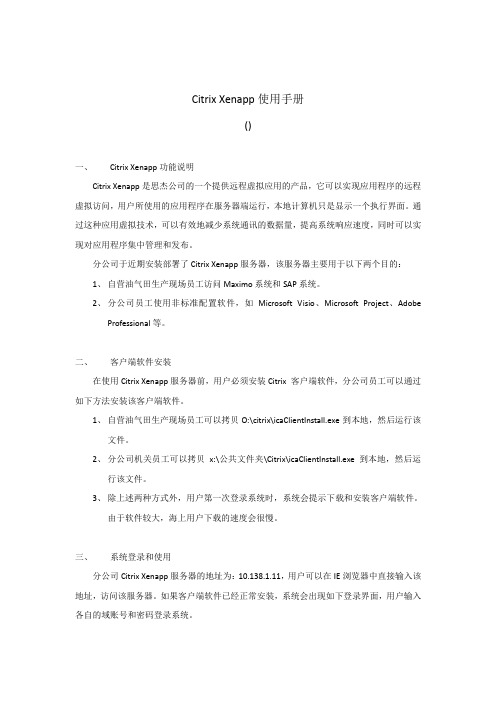
Citrix Xenapp使用手册()一、Citrix Xenapp功能说明Citrix Xenapp是思杰公司的一个提供远程虚拟应用的产品,它可以实现应用程序的远程虚拟访问,用户所使用的应用程序在服务器端运行,本地计算机只是显示一个执行界面。
通过这种应用虚拟技术,可以有效地减少系统通讯的数据量,提高系统响应速度,同时可以实现对应用程序集中管理和发布。
分公司于近期安装部署了Citrix Xenapp服务器,该服务器主要用于以下两个目的:1、自营油气田生产现场员工访问Maximo系统和SAP系统。
2、分公司员工使用非标准配置软件,如Microsoft Visio、Microsoft Project、AdobeProfessional等。
二、客户端软件安装在使用Citrix Xenapp服务器前,用户必须安装Citrix 客户端软件,分公司员工可以通过如下方法安装该客户端软件。
1、自营油气田生产现场员工可以拷贝O:\citrix\icaClientInstall.exe到本地,然后运行该文件。
2、分公司机关员工可以拷贝x:\公共文件夹\Citrix\icaClientInstall.exe 到本地,然后运行该文件。
3、除上述两种方式外,用户第一次登录系统时,系统会提示下载和安装客户端软件。
由于软件较大,海上用户下载的速度会很慢。
三、系统登录和使用分公司Citrix Xenapp服务器的地址为:10.138.1.11,用户可以在IE浏览器中直接输入该地址,访问该服务器。
如果客户端软件已经正常安装,系统会出现如下登录界面,用户输入各自的域账号和密码登录系统。
登录后,系统出现下面的界面,用户根据需要点击需要运行的应用程序。
第一次登录时,系统会弹出下面的窗口,由用户确认对本地资源的使用情况,按下图中的选项进行确认。
每次登录后,第一次打开应用程序时,系统会弹出下面的提醒窗口,关闭此窗口。
xenapp65 securegateway sg installing configuring wrapper v2

Installing and Configuring the Secure Gateway and Secure Gateway Proxy2013-11-16 06:28:44 UTC© 2013 Citrix Systems, Inc. All rights reserved. Terms of Use | Trademarks | Privacy StatementContentsInstalling and Configuring the Secure Gateway and Secure Gateway Proxy (3)Upgrading Secure Gateway or Secure Gateway Proxy (4)Using Firewall Software with the Secure Gateway or Secure Gateway Proxy (5)Installing the Secure Gateway or Secure Gateway Proxy (6)To install the Secure Gateway or Secure Gateway Proxy (7)Configuring the Secure Gateway or Secure Gateway Proxy (8)To start the configuration wizard manually (9)To select a configuration level (Secure Gateway) (10)To select a configuration level (Secure Gateway Proxy) (11)Task Summary for Secure Gateway, Advanced or Standard Configuration (12)Task Summary for Secure Gateway Proxy, Advanced or Standard Configuration.13To select a server certificate (14)To configure secure protocol settings (15)To configure inbound client connections (16)To configure outbound connections (17)To configure an access control list for outbound connections (18)To configure servers running the Secure Gateway Proxy (20)To add the Secure Ticket Authority details (21)To configure connection parameters (22)To configure logging exclusions (23)To add the Web Interface server details (24)To configure the logging parameters (25)To complete the configuration (26)To stop the Secure Gateway/Secure Gateway Proxy service (27)To uninstall the Secure Gateway (28)Installing and Configuring the Secure Gateway and Secure Gateway Proxy In addition to describing the Secure Gateway and Secure Gateway Proxy installation andconfiguration processes, this section also explains how to move to the current version ofSecure Gateway from an installed earlier version. It also presents how to use a firewall withSecure Gateway and Secure Gateway Proxy.When Secure Gateway or Secure Gateway Proxy is installed on a supported 64-bit Windowsoperating systems, it installs in the 32-bit application location by default.Note: If Secure Gateway or Secure Gateway Proxy is already installed, disconnected allactive sessions before reinstalling or reconfiguring it. Otherwise, the Secure Gatewayservice might fail to restart.Upgrading Secure Gateway or Secure Gateway ProxyYou can upgrade from these versions of Secure Gateway or Secure Gateway Proxy:•Secure Gateway or Secure Gateway Proxy 3.2•Secure Gateway or Secure Gateway Proxy 3.1.4•Secure Gateway or Secure Gateway Proxy 3.1.3Perform a fresh installation to migrate from these versions of Secure Gateway or SecureGateway Proxy; upgrading is not supported:•Secure Gateway or Secure Gateway Proxy 3.1•Secure Gateway or Secure Gateway Proxy 3.0.x•Secure Gateway or Secure Gateway Proxy 3.0To perform a fresh installation:1.Remove any installed Secure Gateway hotfix software packages.2.Remove the Secure Gateway or Secure Gateway Proxy software.3.Install Secure Gateway or Secure Gateway Proxy.Using Firewall Software with the Secure Gateway or Secure Gateway ProxyThe firewall software included in your Microsoft Windows server operating system (such asWindows Firewall with Advanced Security) where the Secure Gateway or Secure GatewayProxy is used might not automatically allow access to required ports. Non-Microsoft firewallsoftware might also disallow port access by default.Also, the Secure Gateway or Secure Gateway Proxy does not automatically create anexception to allow access to the default SSL port 443, the default Secure Gateway Proxyport 1080, or any port number you select when configuring the software.Manually add or allow access to these ports to any firewall software you are using in yourenvironment.Gateway ProxyThe Secure Gateway installer installs the Secure Gateway or the Secure Gateway Proxy.When installation is complete, the Secure Gateway Configuration wizard automaticallystarts so you can configure Secure Gateway.The following steps outline the installation sequence of the Secure Gateway:•Install Citrix XenApp.•Install root and server certificates on the appropriate computers.•If using a double-hop DMZ, install the Secure Gateway Proxy in the second DMZ.•If you are securing communications between the Secure Gateway and the Secure Gateway Proxy, ensure you install a server certificate on the server running the SecureGateway Proxy.•Install the Secure Gateway in the first, or only, DMZ.The installation sequence must be in this order:1.Always install components within the secure network first.2.Optional. If your network contains a double-hop DMZ, install components in the secondDMZ segment next.3.Install components in the first DMZ segment last.Gateway Proxy1.On the installation media, click autorun.exe. The Autorun menu launches..2.Select Manually install components > Server Components > Secure Gateway.3.On the Welcome screen, click Next.4.Read and accept the license agreement, and then click Next.5.In Installation Mode, select Secure Gateway or Secure Gateway Proxy.6.To install the Secure Gateway components in the default destination path, click Next.To install these components in a different location, click Browse and then navigate tothe folder you want to use.7.In Service Account, select the user account to determine credentials and privileges.Citrix recommends that you select an account that restricts privileges.8.Click Next and follow the instructions in the wizard to complete installation.9.After installing the Secure Gateway, configure it as described in Configuring the SecureGateway or Secure Gateway Proxy.Configuring the Secure Gateway or Secure Gateway ProxyThe Secure Gateway Configuration or Secure Gateway Proxy Configuration wizardautomatically starts when the installation is complete. The wizard guides you throughconfiguration tasks and provides context-sensitive help describing the procedures andinformation you need to enter.Configuring the Secure Gateway for use with Citrix XenApp requires the followinginformation:•The FQDN and path of the server running the STA•The FQDN and path of the server running the Web InterfaceTo start the wizard manually, see To start the configuration wizard manually. See alsoUsing Firewall Software with the Secure Gateway or Secure Gateway Proxy.To start the configuration wizard manually If you need to start the configuration wizard manually (for instance, to change theconfiguration at any time after initial installation and configuration), perform the followingsteps.1.Log on as an administrator to the computer running the Secure Gateway.2.Open the wizard by clicking Start and locating the Secure Gateway ManagementConsole.3.In the Secure Gateway Management Console menu, click Action > All Tasks and selectStop to stop the Secure Gateway Service.4.From the Start button, locate and click Secure Gateway Configuration Wizard orSecure Gateway Proxy Configuration Wizard.5.Click OK.To select a configuration level (Secure Gateway)Task Summary for Secure Gateway, Advanced or Standard Configuration describes the tasksummary depending on the configuration level you select.1.Select one of the following to access the parameters available for modification duringthe configuration process:•StandardIncludes only the minimum set of parameters required to configure the SecureGateway. The Secure Gateway Configuration wizard sets all remaining parametersto their default values, respectively.•AdvancedIncludes all of the Secure Gateway’s configurable parameters, for example,supported secure protocols and logging exclusions.To select a configuration level (Secure Gateway Proxy)Task Summary for Secure Gateway Proxy, Advanced or Standard Configuration describes thetask summary depending on the configuration level you select.1.Select one of the following to access the parameters available for modification duringthe configuration process:•StandardIncludes only the minimum set of parameters required to configure the SecureGateway Proxy. The Secure Gateway Proxy Configuration wizard sets all remainingparameters to their default values, respectively.•AdvancedIncludes all of the Secure Gateway Proxy’s configurable parameters, for example,supported secure protocols and logging exclusions.2.Select the Secure traffic between the Secure Gateway and Secure Gateway Proxyoption to secure communications between the Secure Gateway and the Secure GatewayProxy servers using SSL or TLS. When this option is not selected, the connectionbetween the Secure Gateway and Secure Gateway Proxy is not secured. To securetraffic between the Secure Gateway and Secure Gateway Proxy you must also:•Install a server certificate on the server running the Secure Gateway Proxy•Install a client certificate on the Secure GatewayAdvanced or Standard Configuration The task summary when selecting the advanced or standard configuration type is as follows:Tasks AdvancedConfigurationSelected Standard Configuration SelectedTo select a server certificate X XTo configure secure protocol settings X Not available To configure inbound client connections X XTo configure outbound connections X XTo add the Secure Ticket Authority details X XTo configure connection parameters X Not available To configure logging exclusions X Not available To add the Web Interface server details X XTo configure the logging parameters X XProxy, Advanced or Standard ConfigurationThe task summary when selecting the advanced or standard configuration type is as follows:Tasks AdvancedConfigurationSelected Standard Configuration SelectedTo select a server certificate X XTo configure secure protocol settings X Not available To configure inbound client connections X XTo configure outbound connections X XTo add the Secure Ticket Authority details Not available Not available To configure connection parameters X Not available To configure logging exclusions X Not available To configure the logging parameters X XTo select a server certificateServer certificates enable user devices to verify the identity of the server running theSecure Gateway.Note: This option is not displayed when you are installing the Secure Gateway Proxy andyou select the Secure traffic between the Secure Gateway and Secure Gateway Proxyoption as described in To select a configuration level (Secure Gateway Proxy).1.Select a valid server certificate installed on the computer running Secure Gateway orSecure Gateway Proxy from the Certificates Found menu.2.Click View to display the details of the selected certificate.To configure secure protocol settings This configuration dialog appears if you selected Advanced for the Secure Gateway’sconfiguration level. Select the secure protocol and cipher suite used to secure the datatransmitted between the Secure Gateway and the user device or Secure Gateway Proxy.Note: When deployed in proxy mode, the Secure Gateway Proxy’s client is the SecureGateway. However, when deployed in relay mode, the Secure Gateway Proxy’s client isCitrix Receiver for Windows or the Citrix online plug-in.1.Select a secure protocol:•Transport Layer Security (TLSv1)Configure the Secure Gateway to use only TLS as its secure protocol. If you selectthis option, verify that all user devices support and are configured to use TLS aswell.•Secure Sockets Layer (SSLv3) and TLSv1Configure the Secure Gateway and Secure Gateway Proxy to use SSL and TLS as itssecure protocols. This option is useful when deploying the Secure Gateway orSecure Gateway Proxy in an environment in which some clients support only SSL.Note: If a user device supports both the SSL and TLS protocols, TLS is used tosecure the data transmitted between the Secure Gateway/Secure Gateway Proxyand the client.2.Select a cipher suite:•GOVYou can configure the Secure Gateway/Secure Gateway Proxy to use the followinggovernment strength cipher suite: RSA_WITH_3DES_EDE_CBC_SHA or {0x00,0x0A}•COMYou can configure the Secure Gateway/Secure Gateway Proxy to use the followingcommercial strength cipher suites: RSA_WITH_RC4_128_MD5 or {0x00,0x04},RSA_WITH_RC4_128_SHA or {0x00,0x05}•ALLYou can configure the Secure Gateway/Secure Gateway Proxy to use both thecommercial and government strength cipher suites. This option is useful whendeploying the Secure Gateway/Secure Gateway Proxy in an environment wheresome user devices support only COM while others support only GOV.Note: When the Secure Gateway and a user device support both COM and GOVcipher suites, the Secure Gateway uses the COM cipher suite.3.Click Next to proceed.To configure inbound client connections Specify the IP addresses and TCP ports that you want the Secure Gateway/Secure GatewayProxy to monitor for incoming connections. See also Using Firewall Software with theSecure Gateway or Secure Gateway Proxy.1.Select each Monitor all IP addresses check box to configure the Secure Gateway tolisten for connections on all available IPv4 or IPv6 addresses. This option is useful whenconfiguring the Secure Gateway/Secure Gateway Proxy on a server using multiplenetwork interface cards (NICs). When configured in proxy mode, the Secure GatewayProxy listens on all available IP addresses for Secure Gateway connections. Whenconfigured for relay mode, the Secure Gateway Proxy listens on all available IPaddresses for client connections.2.Type a listener TCP port number in the TCP Port field. This option is available onlywhen the Monitor all IP addresses option is selected. The Secure Gateway/SecureGateway Proxy listens for Secure Gateway or client connections on all available IPaddresses using the port specified on the server. The default TCP port is 443.3.Clear the Monitor all IP addresses check boxes to configure the Secure Gateway/SecureGateway Proxy to listen on one or more specific IP addresses. Then click Add to addone or more IP addresses and related TCP port address.Typically, you would exclude dynamic IP addresses. When a dynamic IP address changes,new connections are not accepted on that address and the service can fail to start whenthe server is restarted.To configure outbound connectionsSelect the servers to which the Secure Gateway can connect:Options DescriptionNo outbound traffic restrictions Select this option to enable the Secure Gateway/Secure Gateway Proxy to establish connections to any server within the DMZ or secure network. Click Next to continue.Use the Secure Gateway Proxy This option is not available when configuring the Secure Gateway Proxy. Select this option when configuring the Secure Gateway in a double-hop environment. See To configure servers running the Secure Gateway Proxy. Select the Secure traffic between the Secure Gateway and the Secure Gateway Proxy check box to use HTTPS to secure communications between them.Use an Access Control List (ACL)Select this option to create an access control list for the Secure Gateway/Secure Gateway Proxy. An access control list restricts the Secure Gateway/Secure Gateway Proxy to establishing connections to servers specified in the list. Click Configure to specify the start and end IP address range for allowed connections. See To configure an access control list for outbound connections.Note: In a double-hop DMZ, configure outbound access control lists on the Secure Gateway Proxy server only.To configure an access control list for outbound connectionsYou do not need to include servers running the Secure Ticket Authority because these areconfigured elsewhere in the wizard.1.Select the Use an Access Control List (ACL) button, click Configure, and then clickAdd.2.If you select the IP Address Range option, type or select the following information:Option DescriptionStart address Enter the IP address of a server that you want to add to theoutbound access control list. When specifying an IP addressrange, enter the range’s start IP address. If you use an IPaddress range for multiple servers running XenApp, be surethat the servers you specify offer the full range ofapplications that you want to be available.End address Leave this field blank if you are creating an entry for asingle server. Otherwise, enter the end address of therange.TCP port Enter the TCP port used by the server(s). To allowconnections to any port on a server you can use the wildcard asterisk character (*) in the TCP port field. You can usethis wild card to allow one ACL entry for a range of IPaddresses to permit connections using the ICA and CommonGateway Protocol (CGP) protocols.Use default port Select this option to use the default port used by the serverfor the protocol selected.ICA Select this option to allow ICA/SOCKS connections to theselected servers. Typically, you would use ICA for serversrunning Citrix XenApp that accept ICA/SOCKS connections.This option is not available to the Secure Gateway Proxy.CGP Select this option to allow CGP connections to the selectedservers. Typically, you would use CGP for servers runningCitrix XenApp that accept CGP connections. CGP can providesession reliability if you enable session reliability on theselected servers. To allow CGP as well as ICA/SOCKSconnections to the same servers, add a separate entry foreach protocol. This option is not available to the SecureGateway Proxy.3.If you select the Server FQDN option, type or select the following information:Options DescriptionFQDN Enter the fully qualified domain name of the server towhich the Secure Gateway Proxy allows access.TCP port Enter the TCP port used by the server. To allowconnections to any port on a server, you can use thewild card asterisk character (*) in the TCP port field.Secure traffic between the server and the Secure Gateway Proxy Select this option to secure communications between the server and the Secure Gateway Proxy servers using SSL or TLS. When this option is not selected, the connection is not secured.4.Click OK, then click Add to add another connection, or click OK to close the dialog box. To configure an access control list for outbound connectionsTo configure servers running the Secure Gateway Proxy1.From the Configure outbound connections dialog window, select Use the SecureGateway Proxy radio button and click Configure.2.Click Add.3.Type the fully qualified domain name (FQDN) or IP addresses and TCP port of the SecureGateway Proxy servers to which you want the Secure Gateway server to connect. Thedefault TCP port for unsecured communications between the Secure Gateway and theSecure Gateway Proxy is 1080. The default TCP port for secure communicationsbetween the Secure Gateway and Secure Gateway Proxy is 443.4.Click OK.5.Select the Secure traffic between the Secure Gateway and Secure Gateway Proxyoption to secure communications between the Secure Gateway and the Secure GatewayProxy servers using SSL or TLS. When this option is not selected, the connectionbetween the Secure Gateway and Secure Gateway Proxy is not secured. To securetraffic between the Secure Gateway and Secure Gateway Proxy you must also:•Install a server certificate on the server running the Secure Gateway Proxy•Install a client certificate on the Secure Gateway6.Click OK.To add the Secure Ticket Authority details You can configure the Secure Gateway to contact multiple STAs for failover protection. Ifyou specify multiple STAs, be sure that this list matches the list of STAs that the WebInterface is configured to contact.1.Type or select the following information:Option DescriptionFQDN Enter the fully qualified domain name of the server runningthe STA.Path This field is populated automatically with the default virtualdirectory path, /Scripts/CtxSTA.dll orCitrixAuthService/AuthService.asmx. If you changed thedefault path when you configured the Citrix XML Service toshare a port with Internet Information Services on the serverrunning Citrix XenApp, enter the correct path.ID This field is populated automatically by the Secure Gatewaywhen it resolves the specified FQDN and reads the ID stringfrom the server running the STA. If the Secure Gateway isunable to resolve the address specified you are prompted toenter the ID for the STA. The ID for the STA is a randomlygenerated string. You can view STA IDs by running theSecure Gateway diagnostic tool.Secure traffic between the STA and the Secure Gateway Select this option to secure communications between the Secure Gateway and the STA by using SSL or TLS. To enable this security feature, the FQDN of the STA must match the FQDN specified by its server certificate.TCP port Enter a network port number used by the Secure Gateway tocontact the STA.Use default Select this option to use the default port assignment for theSTA. The default TCP port for unsecured communicationsbetween the Secure Gateway and the STA is 80. The defaultTCP port for secure communications between the SecureGateway and STA is 443.To configure connection parametersYou can configure how connection requests time out. Preventing requests from timing outmay be useful if your network has periods of high latency. However, uncompletedconnection requests that do not time out, or time out slowly, can preempt additionalconnections through the Secure Gateway. The number of connections the Secure Gatewayserver can support depends on the server processor, usage, and limits set in the ConcurrentConnection Limits section.Select one of the following options:Option DescriptionNo connection timeout Select this option if you do not want to limit the time inwhich Secure Gateway must complete a connection request.Do not select this option if typical usage behavior can resultin so many uncompleted connection requests that the serverstops accepting connection requests.Connection timeout (seconds)Set the interval of time in which the Secure Gateway can complete a connection request. If the connection is not established by the time the specified value elapses, then the connection times out. By default, the connection timeout value is configured for 100 seconds.Concurrent Connection Limits This option is not available for the Secure Gateway Proxy. Set the following values using numbers suitable to your environment. Consider processor type and processor speed as well as typical usage behavior. Failure to do so may overload the processor and result in a poor quality of service for your end users.•Unlimited. Select this option to configure the Secure Gateway to support up to 1,920 concurrent clientconnections (250 connections are allocated to HTTP/S by default, leaving 1,670 ICA/CGP connections, includingMAPI over CGP connections). The Secure Gateway stopsaccepting new connection requests if the number ofconcurrent client connections reaches 1,920. This setting overrides the value entered in Maximum connections.•Maximum Connections. Specify the maximum number of concurrent ICA/CGP connections supported by the Secure Gateway. The Secure Gateway stops accepting newICA/CGP connection requests when the number ofconcurrent connections equals the value entered in this field.To configure logging exclusionsTypically, third-party network devices such as load balancers generate extraneous SecureGateway log information. For example, load balancers might poll the Secure Gatewayrepeatedly to ensure that the server is active. Each poll is recorded by the Secure Gatewayas a connection, resulting in the event log containing several unnecessary entries.The Secure Gateway and the Secure Gateway Proxy generate their own log files. Therefore,if you deployed the Secure Gateway in proxy mode, you must configure each component’slogging exclusions separately.1.Click Add to enter the IP address of a network device that you want the SecureGateway to exclude from its logging operations.2.After typing the IP address, click OK.To add the Web Interface server details The Web Interface works with the Secure Gateway to provide a logon interface, andfacilitates the authentication and authorization of connection requests to server farms.Running the Secure Gateway and the Web Interface on a single server is supported only in asingle-hop DMZ environment.1.Select one of the following access options:•IndirectTo access the Web Interface, users enter the URL of the Secure Gateway. Usersconnect to the Secure Gateway, which routes the request to the Web Interface. Ifthe Web Interface is installed on the same computer as the Secure Gateway, selectthe Installed on this computer check box (this option is not available in adouble-hop environment).If you configure your firewall to permit connections to the Secure Gateway only,the Web Interface is not exposed to the Internet, which is preferable in someenterprises. Configuring indirect access can be economical if you deploy the WebInterface on the Secure Gateway server. In that case, all that is required is one SSLcertificate, one public IP address, and one server.•DirectIf you configure your firewall to permit connections to the Secure Gateway only,the Web Interface is not exposed to the Internet, which is preferable in someenterprises. Configuring indirect access can be economical if you deploy the WebInterface on the Secure Gateway server. In that case, all that is required is one SSLcertificate, one public IP address, and one server.2.If you do not select the Installed on this computer check box, type or select thefollowing information in the Details area:•FQDNEnter the fully qualified domain name of the server running the Web Interface. Ifyou selected Installed on this computer, this field is automatically populated withthe value localhost.•TCP portEnter the port number the Secure Gateway should use when communicating withthe Web Interface.3.Select the Secure traffic between the Web Interface check box to configure theSecure Gateway to use HTTPS when communicating with the Web Interface.To configure the logging parameters1.Specify the type of errors and events that the Secure Gateway/Secure Gateway Proxywrites to the event log and Event Viewer. The logging levels available include thefollowing:•Fatal Events OnlyFatal error messages are logged when an operational failure prevents the SecureGateway Proxy from starting. Select this option to log only fatal events.•Error and Fatal EventsError messages are logged when a partial failure, such as the Secure Gateway Proxybeing out of memory, occurs. Select this option to log errors and fatal events.•Warning, error, and fatal eventsWarning messages are logged when tickets time out, data packets are corrupted,and similar events occur. Select this option to log warnings, errors, and fatalevents.•All events including informationalAll events are logged, including informational messages resulting from clientconnections. Select this option to log all events and errors. Selecting this optionwill result in the Event Viewer window and event log filling up rapidly.2.Click Next.。
Citrix XenApp 6 常见问题FAQ

● 适用于USB存储器的HDX Plug-n-Play - 使用户可以在他们的PC上连 接USB 1、2和U3盘,并自动将它们映射到服务器托管的应用会话中。
● HDX WAN优化 - 持续对象缓存可保存Windows对象或位图,最大限度 地减少这些对象在托管的应用会话中的重新传输。
对于那些正在使用或计划使用App-V的微软客户,XenApp应用流应如何 定位?
思杰以前所谓的应用流目前已被一个称为应用虚拟化的更广泛术语所取代。 在XenApp中,应用虚拟化支持集中管理单个应用镜像,并将其交付给多个终 端设备,以供Windows和非Windows终端设备在线或离线使用。在XenApp 6 中,应用虚拟化通过思杰和微软技术实现,可为客户提供更广泛的按需应用 交付选项。
高清用户体验
● HDX RealTime协作 - 使用Microsoft Office Communicator (OCS)和 VoIP软电话实现实时音频和视频协作。
● HDX RealTime音频 - 可为用户提供“CD质量”的音频,而所使用的带宽 可减少约90%。
2
FAQ DATASHEET │Citrix XenApp
微软集成
XenApp如何与Microsoft App-V一起运行? 有了Microsoft App-V Plug-in for Citrix Receiver之后,管理员现在可以充分利用 他们在Microsoft Application Virtualization上的投资,支持更广泛的用户和应用 访问方式。实现这种集成后,就能够向未得到有效管理和不受管理的终端设备 ( 如 在 BYOC 场 景 下 ) 以 及 非 Windows 终 端 设 备 ( 如 Mac 或 Android 移 动 设 备)交付App-V序列。这主要通过两个主要组件实现:App-V插件和App-V双 模通道。
Xen-Server 6.5 配置 License Management 授权
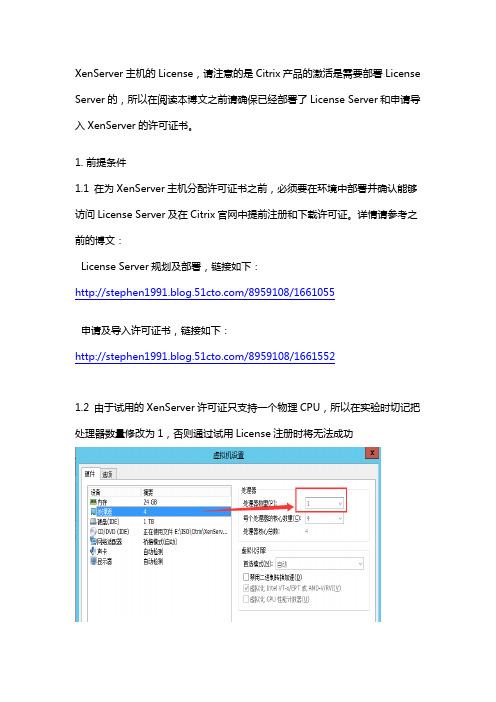
XenServer主机的License,请注意的是Citrix产品的激活是需要部署License Server的,所以在阅读本博文之前请确保已经部署了License Server和申请导入XenServer的许可证书。
1. 前提条件1.1 在为XenServer主机分配许可证书之前,必须要在环境中部署并确认能够访问License Server及在Citrix官网中提前注册和下载许可证。
详情请参考之前的博文:License Server规划及部署,链接如下:/8959108/1661055申请及导入许可证书,链接如下:/8959108/16615521.2 由于试用的XenServer许可证只支持一个物理CPU,所以在实验时切记把处理器数量修改为1,否则通过试用License注册时将无法成功2.222 12.1 打开XenCenter连接对应的主机,点击”Tools“ ”License Manager”2.2 勾选对应的主机 点击”Assign License”2.3 输入License Server的IP地址和端口号,选择”XenServer Enterprise Per-Socket” ”OK“2.4 正在加载Licenses2.5 加载后可看到主机XS01的状态是”Licensed”,说明已经成功分配了许可,点击”Close“即可此时此刻大家可能有个疑问”我们根本就没有指定许可证文件的路径,那么XenServer是如何找到License文件进行注册的呢?”。
其实看过之前博文的就清楚了,首先我们是通过在Citrix官网进行注册下载许可证文件,再将许可证文件导入到License Server中,最后XenServer会通过IP地址和特定端口访问许可证服务器加载对应匹配的许可并进行授权。
顶踩。
Netbackup 6.5 Lesson 1
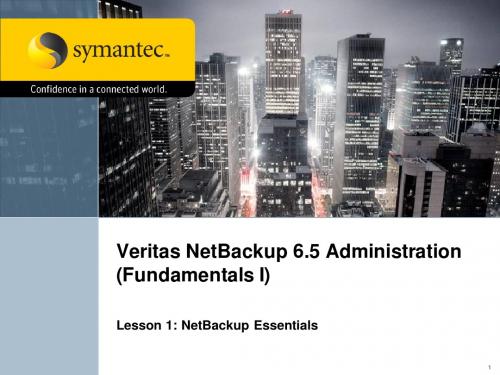
Image Database
Contains information about what has been backed up
NBU Configuration Files
Includes policies, schedules, and other files used by NetBackup
3
Topic
Topic 1: The Challenges of Enterprise Backup Topic 2: The NetBackup Environment
Topic 3: NetBackup Concepts
Topic 4: NetBackup Options and Agents
Topic 1: The Challenges of Enterprise Backup
12
NBU Enterprise Server: Multiple Master Servers
Win UNIX Linux
Master 1 Media 1 A EMM Media 2
Media 3 C
Master 2
Media 4
Data
Win
UNIXቤተ መጻሕፍቲ ባይዱ
Linux
Resource Management
Schedules
Clients Backup Selections
Who will be backed up?
– Recovery Point Objective (RPO) How much data loss you can tolerate – Recovery Time Objective (RTO) How quickly you can get the data back into production
XenSErver 6.5 SP1最详细介绍文档与XenServer发展路线
Xen
28
© 2015 Citrix. Confidential.
Allows Creation of Cross-Host, Isolated, L2 Tunnels
Dom0
VM
VM
Distributed vSwitch Controller
Dom0
VM
VM
Xen
Xen
29
© 2015 Citrix. Confidential.
XenServer 6.5 SP1
42
© 2015 Citrix. Confidential.
XenServer 6.5 (+ SP1)
Reducing Boot Storm IOPS
44
© 2015 Citrix. Confidential.
Reducing Boot Storm IOPS
Reduces IOPS on storage networks Spend less on back-end storage
45
© 2015 Citrix. Confidential.
XenServer boots VMs 300% faster by using in-memory read caching
Qemu
Cirrus VGA
Qemu
Dom0 (Host 1)
Netback Linux Kernel
VM
Citrix NIC
Dom 0 (Host 2)
Netback Linux Kernel
Xen Hypervisor Physical Hardware
Xen Hypervisor Physical Hardware
XenApp_XenDesktop_7.6实战篇之二:基础架构准备
XenApp_XenDesktop_7.6实战篇之二:基础架构准备根据上一章节的架构图和服务器配置清单,今天我们需要完成整个基础架构的准备,包括XenServer 6.5 部署和Hostname等。
由于XenServer的部署、存储、网络和VM等方面的内容在之前的博文已经介绍了,本章节就稍1.XenServer 6.5管理和配置1.1 XenServer 6.5的部署、配置和管理请参考XenServer 6.5实战系列博文,如下:XenServer 6.5实战系列之一:Citrix, I am Coming/8959108/1622053XenServer 6.5实战系列之二:Starting with Server Virtualization/8959108/1623743XenServer 6.5实战系列之三:Prepare for XenServer 6.5/8959108/1626456XenServer 6.5实战系列之四:XenServer 6.5 Installation/8959108/1638090XenServer 6.5实战系列之五:XenCenter 6.5/8959108/1650806XenServer 6.5实战系列之六:Creating a Storage Repository (CIFS)/8959108/1652030XenServer 6.5实战系列之七:Creating Windows Server 2012R2 VM/8959108/1656661XenServer 6.5实战系列之八:Creating a VM Template from an Existing VM/8959108/1656663XenServer 6.5实战系列之九:Creating a VM Template from a VM Snapshot/8959108/1656665XenServer 6.5实战系列之十:Create VMs from a VM Template/8959108/1656667XenServer 6.5实战系列之十一:Install Update For XenServer 6.5/8959108/16566721.2 创建4台管理VM、配置IP和hostname(确保每个VM都已经安装了XenServer Tools)注:在部署之前务必将XenServer主机更新到最新的补丁(目前最新为XenServer 6.5 SP1),接着再创建虚拟新状态。
电子课件-《工业组态软件应用技术—组态王6.5》-B02-1994 项目一 任务1认识组态软件
项目一初识工业组态软件
三、组态王的各个版本
组态王软件加密锁分为开发版、运行版、NetView、Internet版和演示版。 1.开发版:有64点、128点、256点、512点、1024点、不限点共六种。 2.运行版:有64点、128点、256点、512点、1024点、不限点共六种。 3.NetView版:有512点、不限点共两种。 4.For Internet版:有5用户、10用户、20用户、50用户、无限用户五种。 5.演示版:支持64点。内置编程语言,开发系统在线运行2小时,支持 运行环境在线运行8小时,可选用通信驱动程序。
项目一初识工业组态软件
五、组态软件的组成
1.按使用软件的工作阶段划分 (1)系统开发环境。系统开发环境是自动化工程设计工程师为实 施其控制方案,在组态软件的支持下进行应用程序的系统生成工作所 必须依赖的工作环境。 (2)系统运行环境。在系统运行环境下,目标应用程序被装入计 算机内存并投入实时运行。系统运行环境也是由若干个运行程序组成, 如图形界面运行程序、实时数据库运行程序等。
任务实施
一、组态王安装
1.双击安装程序Install.exe 会自动运行,启动组态王安装过程 向导,如图1-2-2所示。该安装界 面左边有一列按钮,将鼠标移动到 按钮各个位置上时,会在右边图片 位置上显示各按钮的安装内容提示。
图1-2-2 启动组态王安装程序
项目一初识工业组态软件
2.开始安装。单击“安装组态王程序”按钮,按照安装向导 提示,依次完成接受许可协议、输入用户信息、确定安装路径、 选择安装类型,即可完成程序的安装。在选择安装类型时,有典 型安装,压缩安装和自定义安装三种类型。其中:
Citrix 6.5 详细安装及配置
Citrix 6.5 详细安装及配置介绍说到虚拟机化,相信大家都对虚拟化的概念及环境的搭建都有一定的了解,我们都知道目前最主流的虚拟化产品有很多,比如microsoft Hyper-v、vmware workstation、vmare vsphere、citrix等产品,我之前的环境搭建都基于hyper-v和vmware vsphere的,近期呢,闲着没事想体验一下citrix产品,目前citrix虚拟化xencenter 6.5,所以我们今天就介绍一下xencenter6.5的全新安装及配置。
我们在安装xencenter的过程中,发现citrix server安装跟vmware vsphpere几乎一样,但是在配置上有一定的差别,vmware vsphere很多东西都可以基于图形界面来完成,当然也可以通过vmware的powershell命令来完成,但是citrix(xencenter)在很多的操作上跟vmware vsphere就不一样了,主要配置需要通过xencenter shell命令来完成,但是xencenter的相关命令跟redhat的命令很类似,所以在操作上还是比较方便的,前提是会redhat命令,总之在安装过vmware vsphere的同学在安装citrix会有一定的熟悉度。
我们下载了xencenter iso后开始安装开始安装选择键盘----us择键盘后会显示Welcome to XenServer Setup(欢迎使用XenServer 安装程序)界面,告知用户在安装Xenserver时会重新格式化本地硬盘,所有原来的数据都会丢失,并且要求用户确认是否有重要数据。
确定后选择OK(确定)。
在整个安装过程中,可以通过按F12键快速前进到下一个屏幕。
要获得常规的帮助信息,请按F1 键。
如果您拥有多个本地硬盘,请选择主磁盘进行安装。
选择OK(确定)。
下面是开启本地cache 功能,能够减小存储的压力,在DDC服务器配置中,选择host时也要对应开启才行,主要是针对Citrix的虚拟桌面。
