安达信—和光物流咨询报告1
安达信咨询方法与工具资料库ILVER

Item Processing
Investments
SILVERLAKE N
FINSER 1987
Safe Deposit SILVERLAKE
N
MEMO POST Y AS/400 BASED
N/A RPG400
Stockholder Accounting
SILVERLAKE 1987
N
IPS 1987
Y
Fixed Assets
General Ledger
SILVERLAKE N
1987
MEMO POST Y AS/400 BASED
Additional Comments:
1627738039.xls, SILVER
2020/11/12, 1:15
Service Bureau/In-house System Survey
Appendix A
Arthur Andersen
Name of Package? How old is the Program? Third Party ( Y/N/Partly)
Asset Liability Management
Customer Profitability
Product Profitability
安达信咨询方法与工具资料库IOWORK

Sheet1
Spe nd time to prov ide the tea m with a high leve l und erst andi ng of ISO a. 900
Pro vide an over view of the ISO 900 0 seri es of stan dard s, expl ain the ben efits of certi ficat ion, and the over all proc - ess.
Page 11
Sheet1
Ste p Na me: Wor kpla n Dev elop men t
Ste p Deli vera bles :
ISO 900 0 Det aile d Wor kpla n
Incl ude the timi ng of com mun icati on, the med ia use d, the cont ent, and the audi enc - e.
Time to Completion
IS O 90 00
Met hod olog y Deli vera bles : No Deli vera bles .
Pha se Na me: Proj ect Plan ning
Pha se Deli vera bles :
ISO 900 0 Det aile d Wor kpla n Sco pe of the Proj ect
Page 8
Sheet1
Expl ain the proj ect stru ctur e, grou nd rule s and reso urce requ irem ents b. .
安达信咨询方法与工具资料库vencom31

MFG/PRO
Waldorf, Germany
R/3
Unix(all)
OS400(AS400), AIX (RS6000)
OS400(AS400)
Unix(all)
Unix, NT, OS2
Unix, NT
All major Unix vendors
Tribase, Oracle, Sybase, Ingres,
0 In development. 0 Available this fall
Yes, via third party & have
experience
1 Yes, via third party & have experience
1 Available with financials, remaining
2
2
typing
orders and tracks
which become
orders
2
2
2 Standard report 2
2
2020/11/140:23
2
1631514474.xls
Bits Vendor Screening Matrix
Scale:
Supported - 2
Partially Supported - 1
translator
translator
translator
Complete solution
6. Ability to maintain industry/customer benchmark data available from thBiblioteka rd party resources
安达信咨询方法与工具资料库ADMAFES

1.Patient Admission1.1.Determine Admission Type, Provider Type, and Identify Patient1.1.1.Enter Patient Search Criteria1.1.1.1.First Name, Last Name, Date of Birth, Social Security Number. See Issues1.1.2.Patient Exists in Patient Table - more than one patient returned1.1.2.1.1. System - Display result set, allow user to select desired patient1.1.3.Patient Exists in Patient Table - exactly one patient returned1.1.3.1.1. System - Retrieve patient information1.1.3.1.2. System - Verify required information (Admit Type, Provider Type, Signin-Time)1.1.3.1.3. System - Proceed to the Confirm Patient Demographics window1.1.4.Patient Does Not Exist in Patient Table1.1.4.1.1. System - Verify required information (Admit Type, Provider Type, Signin-Time)1.1.4.1.2. System - Confirm user response to enter new patient1.1.4.1.2.1.If YES, then store the patient information, proceed to the Patient Demographics window1.1.4.1.2.2.If NO, then remain on the Patient Search window and allow user to modify patient search criteria1.1.5.Continue Patient Admission Process (OK)1.1.5.1.1. System - Verify required information (Admit Type, Provider Type, Signin-Time)1.1.5.1.2. System - If Admit Type IS NOT Private, then store patient information, proceed to the Confirm Patient Demographics window1.1.5.1.3. System - If Admit Type IS Private, then proceed to the Private Practice Admission window1.1.6.Cancel Patient Admission Process (Cancel Admit)1.1.6.1.1. System - Confirm user response to Cancel Patient Admission process1.1.6.1.1.1.If YES, then discard all collected information, and return to the Main Menu1.1.6.1.1.2.If NO, then remain on the Patient Search window1.2.IF ADMIT TYPE IS W/C NEW INJURY1.3.Confirm Patient Demographics Window1.3.1.Modify Patient Demographic Information (Modify Demographics)1.3.1.1.1. System - Proceed to the New/Modify Patient Demographics window1.3.2.Continue Patient Admission Process (OK)1.3.2.1.1. System - Proceed to the Confirm Employer Demographics window1.3.3.Cancel Patient Admission Process (Cancel Admit)1.3.3.1.1. System - Confirm user response to Cancel Patient Admission process1.3.3.1.1.1.If YES, then discard all collected information, and return to the Main Menu1.3.3.1.1.2.If NO, then remain on the Confirm Patient Demographics window1.3.4.Returned from Confirm Employer Demographics Window1.3.4.1.1. System - Display updated patient demographic information1.4.Confirm Employer Demographics Window1.4.1.Enter Employer Demographics Information1.4.1.1.Hire Date1.4.2.Modify Case Employer (Select Employer)1.4.2.1.1. System - Store entered information1.4.2.1.2. System - Proceed to the Employer Search window1.4.3.Modify Occupation (Select Occupations)1.4.3.1.1. System - Store entered information1.4.3.1.2. System - Proceed to the Select Occupation window1.4.4.Return to Confirm Patient Demographics Window (Previous)1.4.4.1.1. System - Store entered information1.4.4.1.2. System - Return back to the Confirm Patient Demographics window1.4.5.Continue Patient Admission Process (OK)1.4.5.1.1. System - Verify required information. See Issues1.4.5.1.2. System - Store entered information1.4.5.1.3. System - Proceed to the New Injury window1.4.6.Cancel Patient Admission Process (Cancel Admit)1.4.6.1.1. System - Confirm user response to Cancel Patient Admission process1.4.6.1.1.1.If YES, then discard all collected information, and return to the Main Menu1.4.6.1.1.2.If NO, then remain on the Confirm Employer Demographics window1.4.7.Returned from New Injury Window1.4.7.1.1. System - Display employer demographic information previously entered1.5.New Injury Window1.5.1.Enter New Injury Information1.5.1.1.Date of Injury, Time of Injury, Location, PO Number, Authorization, Injury Area, Patient Description1.5.2.Return to Confirm Employer Demographics Window (Previous)1.5.2.1.1. System - Store entered information1.5.2.1.2. System - Return back to the Confirm Employer Demographics window1.5.3.Continue Patient Admission Process (OK)1.5.3.1.1. System - Store entered information1.5.3.1.2. System - Verify required information (Date of Injury, Time of Injury, Authorization, Injury Area)1.5.3.1.3. System - Validate Date of Injury (Not to allow future injury date)1.5.3.1.4. System - If Provider Type is Physician then proceed to the Pre-Defined Injury Protocols window1.5.3.1.5. System - If Provider Type is Specialist then proceed to the Referring Specialist window1.5.3.1.6. System - If Provider Type is Therapist then proceed to the New Therapy Notes window1.5.4.Cancel Patient Admission Process (Cancel Admit)1.5.4.1.1. System - Confirm user response to Cancel Patient Admission process1.5.4.1.1.1.If YES, then discard all collected information, and return to the Main Menu1.5.4.1.1.2.If NO, then remain on the New Injury window1.5.5.If Specialist - Returned from Referring Specialist Window1.5.5.1.1. System - Display new injury information previously entered1.5.6.If Therapist - Returned from New Therapy Notes Window1.5.6.1.1. System - Display new injury information previously entered1.5.7.If Physician - Returned from Pre-Defined Injury Protocols Window1.5.7.1.1. System - Display new injury information previously entered1.6.If Specialist - Referring Specialist Window1.6.1.Enter Referring Specialist Information1.6.1.1.Referring Specialist1.6.2.Return to New Injury Window (Previous)1.6.2.1.1. System - Store entered information1.6.2.1.2. System - Return back to the New Injury window1.6.3.Continue Patient Admission Process (OK)1.6.3.1.1. System - Store entered information1.6.3.1.2. System - Verify required information. See Issues1.6.3.1.3. System - Proceed to the Pre-Defined Injury Protocols window1.6.4.Cancel Patient Admission Process (Cancel)1.6.4.1.1. System - Confirm user response to Cancel Patient Admission process1.6.4.1.1.1.If YES, then discard all collected information, and return to the Main Menu1.6.4.1.1.2.If NO, then remain on the Referring Specialist window1.6.5.Returned from Pre-Defined Injury Protocols Window1.6.5.1.1. System - Display the referring specialist information1.7.If Therapist - Collect Therapy Information Window1.7.1.Enter Therapy Information1.7.1.1.Prescription Received, Number of Visits, Referring Specialist1.7.2.Return to New Injury Window (Previous)1.7.2.1.1. System - Store entered information1.7.2.1.2. System - Return back to the New Injury window1.7.3.Continue Patient Admission Process (OK)1.7.3.1.1. System - Store entered information1.7.3.1.2. System - Verify Required Information. See Issues1.7.3.1.3. System - Proceed to the Pre-Defined Injury Protocols window1.7.4.Cancel Patient Admission Process (Cancel Admit)1.7.4.1.1. System - Confirm user response to Cancel Patient Admission process1.7.4.1.1.1.If YES, then discard all collected information, and return to the Main Menu1.7.4.1.1.2.If NO, then remain on the New Therapy Notes window1.7.5.Returned from Pre-Defined Injury Protocols Window1.7.5.1.1. System - Display the therapy information previously entered1.8.Pre-Defined Injury Protocols Window1.8.1.Select Protocol1.8.2.Return to New Injury Window (Previous)1.8.2.1.1. System - Return back to New Injury window1.8.3.Build Custom Protocol (Build)1.8.3.1.1. System - Proceed to Components To Be Performed window1.8.4.Continue Patient Admission Process (OK)1.8.4.1.1. System - Store selected protocol1.8.4.1.2. System - Proceed to Patient History Recap window1.8.5.Cancel Patient Admission Process (Cancel Admit)1.8.5.1.1. System - Confirm user response to Cancel Patient Admission process1.8.5.1.1.1.If YES, then discard all collected information, and return to the Main Menu1.8.5.1.1.2.If NO, then remain on the Pre-Defined Injury Protocols window1.8.6.If Custom Protocol - Returned from Components To Be Performed Window1.8.6.1.1. System - Restore pre-defined protocol information1.9.Patient History Recap Window1.9.1.Modify Patient Demographics (Demographics)1.9.1.1.1. System - Return back to the New/Modify Patient Demographics window1.9.2.Modify Injury Area (Injury Area)1.9.2.1.1. System - Return back to the New Injury window1.9.3.Continue Patient Admission Process (Admit)1.9.3.1.1. System - Proceed to the Patient Admission Recap window1.9.4.Cancel Patient Admission Process (Cancel Admit)1.9.4.1.1. System - Confirm user response to Cancel Patient Admission process1.9.4.1.1.1.If YES, then discard all collected information, and return to the Main Menu1.9.4.1.1.2.If NO, then remain on the Patient History Recap window1.10.Patient Admission Recap Window1.10.1.Display Recap of Patient Admission Information1.10.1.1.1.System - Displays Patient Name, Case Employer, Admittance Type, Injury Area, Case Date, Service Date, Authorization, ProviderType1.10.2.Continue Patient Admission Process (OK)1.10.2.1.1.System - Save Patient Admission Information1.10.2.1.2.System - Create new service and case record1.10.3.Cancel Patient Admission Process (Cancel)1.10.3.1.1.System - Return back to the Patient History Recap window1.11.IF ADMIT TYPE IS W/C ESTABLISHED INJURY1.12.Confirm Patient Demographics Window1.12.1.Modify Patient Demographic Information (Modify Demographics)1.12.1.1.1.System - Proceed to the Patient Demographics window1.12.2.Continue Patient Admission Process (OK)1.12.2.1.1.System - Proceed to the Confirm Employer Demographics window1.12.3.Cancel Patient Admission Process (Cancel Admit)1.12.3.1.1.System - Confirm user response to Cancel Patient Admission process1.12.3.1.1.1.If YES, then discard all collected information, and return to the Main Menu1.12.3.1.1.2.If NO, then remain on the Confirm Patient Demographics window1.12.4.Returned from Confirm Employer Demographics Window1.12.4.1.1.System - Display Patient Demographics information previously entered1.13.Confirm Employer Demographics Window1.13.1.Modify Case Employer (Select Employer)1.13.1.1.1.System - Proceed to the Employer Search window1.13.2.Modify Occupation (Select Occupations)1.13.2.1.1.System - Proceed to the Select Occupation window1.13.3.Return to Confirm Patient Demographics Window (Previous)1.13.3.1.1.System - Store entered information1.13.3.1.2.System - Return back to the Confirm Patient Demographics window1.13.4.Continue Patient Admission Process (OK)1.13.4.1.1.System - Store entered information1.13.4.1.2.System - Verify required information. See Issues1.13.4.1.3.System - Proceed to the Patient History Recap window1.13.5.Cancel Patient Admission Process (Cancel Admit)1.13.5.1.1.System - Confirm user response to Cancel Patient Admission process1.13.5.1.1.1.If YES, then discard all collected information, and return to the Main Menu1.13.5.1.1.2.If NO, then remain on the Confirm Employer Demographics window1.13.6.Returned from New Injury Window1.13.6.1.1.System - Display employer demographic information previously entered1.14.Patient History Recap Window1.14.1.Select Case for Established Injury1.14.1.1.1.System - Validate Case Record. Only cases with the same Admittance Type can be open/reopened1.14.1.1.2.System - Open Case1.14.1.1.2.1.A new service record is generated1.14.1.1.3.System - Closed Case1.14.1.1.3.1.Alert user case is closed1.14.1.1.3.2.Get Authorization to reopen closed case1.14.2.Modify Patient Demographics (Demographics)1.14.2.1.1.System - Return back to the New/Modify Patient Demographics window1.14.3.Modify Injury Area (Injury Area)1.14.3.1.1.System - Return back to the New Injury window1.14.4.Continue Patient Admission Process (Admit)1.14.4.1.1.System - Proceed to the Patient Admission Recap window1.14.5.Cancel Patient Admission Process (Cancel Admit)1.14.5.1.1.System - Confirm user response to Cancel Patient Admission process1.14.5.1.1.1.If Yes, then discard all collected information, and return to the Main Menu1.14.5.1.1.2.If NO, then remain on the Patient History Recap window1.15.Patient Admission Recap Window1.15.1.Display Recap of Patient Admission Information1.15.1.1.1.System - Displays Patient Name, Case Employer, Admittance Type, Injury Area, Case Date, Service Date, Authorization, ProviderType1.15.2.Continue Patient Admission Process (OK)1.15.2.1.1.System - Save Patient Admission information1.15.2.1.2.System - Create new service record1.15.3.Cancel Patient Admission Process (Cancel Admit)1.15.3.1.1.System - Return back to Patient History Recap window1.16.IF ADMIT TYPE IS NON-INJURY1.17.Confirm Patient Demographics Window1.17.1.Modify Patient Demographic Information (Modify Demographics)1.17.1.1.1.System - Proceed to the Patient Demographics window1.17.2.Continue Patient Admission Process (OK)1.17.2.1.1.System - Proceed to the Confirm Employer Demographics window1.17.3.Cancel Patient Admission Process (Cancel Admit)1.17.3.1.1.System - Confirm user response to Cancel Patient Admission process1.17.3.1.1.1.If YES, then discard all collected information, and return to the Main Menu1.17.3.1.1.2.If NO, then remain on the Confirm Patient Demographics window1.17.4.Returned from Confirm Employer Demographics Window1.17.4.1.1.System - Display patient demographic information1.18.Confirm Employer Demographics Window1.18.1.Modify Case Employer (Select Employer)1.18.1.1.1.System - Store entered information1.18.1.1.2.System - Proceed to the Employer Search window1.18.2.Modify Occupation (Select Occupations)1.18.2.1.1.System - Store entered information1.18.2.1.2.System - Proceed to the Select Occupation window1.18.3.Return to Confirm Patient Demographics Window (Previous)1.18.3.1.1.System - Store entered information1.18.3.1.2.System - Return back to the Confirm Patient Demographics window1.18.4.Continue Patient Admission Process (OK)1.18.4.1.1.System - Store entered information1.18.4.1.2.System - Verify required information. See Issues1.18.4.1.3.System - Proceed to the Non-Injury Protocols window1.18.5.Cancel Patient Admission Process (Cancel Admit)1.18.5.1.1.System - Confirm user response to Cancel Patient Admission process1.18.5.1.1.1.If YES, then discard all collected information, and return to the Main Menu1.18.5.1.1.2.If NO, then remain on the Confirm Employer Demographics window1.18.6.Returned from Non-Injury Protocols Window1.18.6.1.1.System - Display employer demographic information1.19.Non Injury Protocol Window1.19.1.Select Protocol1.19.2.Return to Confirm Employer Demographics (Previous)1.19.2.1.1.System - Store selected information1.19.2.1.2.System - Return back to Confirm Employer Demographics window1.19.3.Build Custom Protocol (Build)1.19.3.1.1.System - Proceed to Protocol Maintenance window1.19.4.Continue Patient Admission Process (OK)1.19.4.1.1.System - Store selected protocol1.19.4.1.2.System - Proceed to Patient History Recap window1.19.5.Cancel Patient Admission Process (Cancel Admit)1.19.5.1.1.System - Confirm user response to Cancel Patient Admission process1.19.5.1.1.1.If YES, then discard all collected information, and return to the Main Menu1.19.5.1.1.2.If NO, then remain on the Non- Injury Protocol window1.19.6.If Custom Protocol - Returned from Components To Be Performed Window1.19.6.1.1.System - Restore non-injury protocol information1.20.Patient History Recap Window1.20.1.Modify Patient Demographics (Demographics)1.20.1.1.1.System - Return back to the New/Modify Patient Demographics window1.20.2.Modify Injury Area (Injury Area)1.20.2.1.1.System - Return back to the New Injury window1.20.3.Continue Patient Admission Process (Admit)1.20.3.1.1.System - Proceed to the Patient Admission Recap window1.20.4.Cancel Patient Admission Process (Cancel Admit)1.20.4.1.1.System - Confirm user response to Cancel Patient Admission process1.20.4.1.1.1.If Yes, then discard all collected information, and return to the Main Menu1.20.4.1.1.2.If NO, then remain on the Patient History Recap window1.21.Patient Admission Recap Window1.21.1.Display Recap of Patient Admission Information1.21.1.1.1.System - Displays Patient Name, Case Employer, Admittance Type, Injury Area, Case Date, Service Date, Authorization, ProviderType1.21.2.Continue Patient Admission Process (OK)1.21.2.1.1.System - Save Patient Admission information1.21.2.1.2.System - Create service record1.21.3.Cancel Patient Admission Process (Cancel Admit)1.21.3.1.1.System - Return back to Patient History Recap window1.22.IF ADMIT TYPE IS PRIVATE PRACTICE1.23.Determine Admission Type, Provider Type And Method Of Payment1.24.IF PRIVATE ADMIT TYPE IS NEW INJURY - CASH1.25.Confirm Patient Demographics Window1.25.1.Modify Patient Demographic Information (Modify Demographics)1.25.1.1.1.System - Proceed to the Patient Demographics window1.25.2.Continue Patient Admission Process (OK)1.25.2.1.1.System - Proceed to the Private New Injury window1.25.3.Cancel Patient Admission Process (Cancel Admit)1.25.3.1.1.System - Confirm user response to Cancel Patient Admission process1.25.3.1.1.1.If YES, then discard all collected information, and return to the Main Menu1.25.3.1.1.2.If NO, then remain on the Confirm Patient Demographics window1.25.4.Returned from Private New Injury Window1.25.4.1.1.System - Display patient demographics information1.26.Private New Injury Window1.26.1.Enter New Injury Information1.26.1.1.Date of Injury, Time of Injury, Injury Area, Patient Description1.26.2.Return to Confirm Patient Demographics Window (Previous)1.26.2.1.1.System - Store entered information1.26.2.1.2.System - Return back to the Confirm Patient Demographics window1.26.3.Continue Patient Admission Process (OK)1.26.3.1.1.System - Store entered information1.26.3.1.2.System - Verify required information (Date of Injury, Time of Injury, Injury Area)1.26.3.1.3.System - Validate Date of Injury (Not to allow future injury date)1.26.3.1.4.System - If Provider Type is Physician, then proceed to the Patient History Recap window1.26.3.1.5.System - If Provider Type is Specialist, then proceed to the Referring Specialist window1.26.3.1.6.System - If Provider Type is Therapist, then proceed to the New Therapy Notes window1.26.4.Cancel Patient Admission Process (Cancel Admit)1.26.4.1.1.System - Confirm user response to Cancel Patient Admission process1.26.4.1.1.1.If YES, then discard all collected information, and return to the Main Menu1.26.4.1.1.2.If NO, then remain on the Private New Injury window1.26.5.If Specialist - Returned from Referring Specialist Window1.26.5.1.1.System - Display new injury information previously entered1.26.6.If Therapist - Returned from New Therapy Notes Window1.26.6.1.1.System - Display new injury information previously entered1.27.If Specialist - Referring Specialist Window1.27.1.Enter Referring Specialist Information1.27.1.1.Referring Specialist1.27.2.Return to New Injury Window (Previous)1.27.2.1.1.System - Store entered information1.27.2.1.2.System - Return back to the Private New Injury window1.27.3.Continue Patient Admission Process (OK)1.27.3.1.1.System - Store entered information1.27.3.1.2.System - Verify required information. See Issues1.27.3.1.3.System - Proceed to the Patient History Recap window1.27.4.Cancel Patient Admission Process (Cancel)1.27.4.1.1.System - Confirm user response to Cancel Patient Admission process1.27.4.1.1.1.If YES, then discard all collected information, and return to the Main Menu1.27.4.1.1.2.If NO, then remain on the Referring Specialist window1.28.If Therapist - New Therapy Notes Window1.28.1.Enter Therapy Information1.28.1.1.Prescription Received, Number of Visits, Referring Specialist1.28.2.Return to New Injury Window (Previous)1.28.2.1.1.System - Store entered information1.28.2.1.2.System - Return back to the Private New Injury window1.28.3.Continue Patient Admission Process (OK)1.28.3.1.1.System - Store entered information1.28.3.1.2.System - Verify required information. See Issues1.28.3.1.3.System - Proceed to the Patient History Recap window1.28.4.Cancel Patient Admission Process (Cancel Admit)1.28.4.1.1.System - Confirm user response to Cancel Patient Admission process1.28.4.1.1.1.If YES, then discard all collected information, and return to the Main Menu1.28.4.1.1.2.If NO, then remain on the New Therapy Notes window1.29.Patient History Recap Window1.29.1.Modify Patient Demographics (Demographics)1.29.1.1.1.System - Return back to the New/Modify Patient Demographics window1.29.2.Modify Injury Area (Injury Area)1.29.2.1.1.System - Return back to the Private New Injury window1.29.3.Continue Patient Admission Process (Admit)1.29.3.1.1.System - Proceed to the Patient Admission Recap window1.29.4.Cancel Patient Admission Process (Cancel Admit)1.29.4.1.1.System - Confirm user response to Cancel Patient Admission process1.29.4.1.1.1.If Yes, then discard all collected information, and return to the Main Menu1.29.4.1.1.2.If NO, then remain on the Patient History Recap window1.30.Patient Admission Recap Window1.30.1.Display Recap of Patient Admission Information1.30.1.1.1.System - Displays Patient Name, Case Employer, Admittance Type, Injury Area, Case Date, Service Date, Authorization, ProviderType1.30.2.Continue Patient Admission Process (OK)1.30.2.1.1.System - Save Patient Admission information1.30.2.1.2.System - Create case and service record1.30.3.Cancel Patient Admission Process (Cancel)1.30.3.1.1.System - Return back to Patient History Recap window1.31.IF PRIVATE ADMIT TYPE IS NEW INJURY/INSURANCE1.32.Insurance Carrier Window1.32.1.Insurance Carrier Exists in Rolodex Table - more than one insurance company returned1.32.1.1.1.System - Display result set, allow user to select desired insurance company1.32.2.Insurance Carrier Exists in Rolodex Table - exactly one insurance carrier returned1.32.2.1.1.System - Collect Insurance Carrier information, proceed to Patient Demographics window1.32.3.Insurance Carrier Does Not Exist in Rolodex Table1.32.3.1.Not Defined - See Issues1.32.4.Continue Patient Admission Process (OK)1.32.4.1.1.System - Retrieve Insurance Carrier Information, and proceed to the Confirm Patient Demographics window1.32.5.Cancel Patient Admission Process (Cancel)1.32.5.1.1.System - Confirm user response to Cancel Patient Admission process1.32.5.1.1.1.If YES, then discard all collected information, and return to the Main Menu1.32.5.1.1.2.If NO, then remain on the Insurance Carrier search window1.33.Confirm Patient Demographics Window1.33.1.Modify Patient Demographic Information (Modify Demographics)1.33.1.1.1.System - Proceed to the Patient Demographics window1.33.2.Continue Patient Admission Process (OK)1.33.2.1.1.System - Proceed to the Insurance Guarantor window1.33.3.Cancel Patient Admission Process (Cancel Admit)1.33.3.1.1.System - Confirm user response to Cancel Patient Admission process1.33.3.1.1.1.If YES, then discard all collected information, and return to the Main Menu1.33.3.1.1.2.If NO, then remain on the Confirm Patient Demographics window1.33.4.Returned from Insurance Guarantor Window1.33.4.1.1.System - Display Patient Demographics information previously entered1.34.Insurance Guarantor Window1.34.1.Enter Guarantor Information1.34.1.1.1.System - If patient is responsible party, then patient demographics will automatically be filled in1.34.2.Return to the Confirm Patient Demographics Window (Previous)1.34.2.1.1.System - Store the entered information1.34.2.1.2.System - Return back to the Confirm Patient Demographics window1.34.3.Continue Patient Admission Process (OK)1.34.3.1.1.System - Store entered information1.34.3.1.2.System - Verify required information. See Issues1.34.3.1.3.System - Proceed to the Private New Injury window1.34.4.Cancel Patient Admission Process (Cancel Admit)1.34.4.1.1.System - Confirm user response to Cancel Patient Admission process1.34.4.1.1.1.If YES, then discard all collected information, and return to the Main Menu1.34.4.1.1.2.If NO, then remain on the Insurance Guarantor window1.34.5.Returned from Private New Injury Window1.34.5.1.1.System - Display Insurance Guarantor information previously entered1.35.Private New Injury Window1.35.1.Enter New Injury Information1.35.1.1.Date of Injury, Time of Injury, Injury Area, Patient Description1.35.2.Return to Insurance Guarantor Window (Previous)1.35.2.1.1.System - Store entered information1.35.2.1.2.System - Return back to the Insurance Guarantor window1.35.3.Continue Patient Admission Process (OK)1.35.3.1.1.System - Store entered information1.35.3.1.2.System - Verify required information (Date of Injury, Time of Injury, Injury Area)1.35.3.1.3.System - Validate Date of Injury (Not to allow future injury date)1.35.3.1.4.System - If Provider Type is Physician, then proceed to the Patient History Recap window1.35.3.1.5.System - If Provider Type is Specialist, then proceed to the Referring Specialist window1.35.3.1.6.System - If Provider Type is Therapist, then proceed to the New Therapy Notes window1.35.4.1.1.System - Confirm user response to Cancel Patient Admission process1.35.4.1.1.1.If YES, then discard all collected information, and return to the Main Menu1.35.4.1.1.2.If NO, then remain on the New Injury window1.35.5.If Specialist - Returned from Referring Specialist Window1.35.5.1.1.System - Display new injury information previously entered1.35.6.If Therapist - Returned from New Therapy Notes Window1.35.6.1.1.System - Display new injury information previously entered1.36.If Specialist - Referring Specialist Window1.36.1.Enter Referring Specialist Information1.36.1.1.Referring Specialist1.36.2.Return to Private New Injury Window (Previous)1.36.2.1.1.System - Store entered information1.36.2.1.2.System - Return back to the Private New Injury window1.36.3.Continue Patient Admission Process (OK)1.36.3.1.1.System - Store entered information1.36.3.1.2.System - Verify required information. See Issues1.36.3.1.3.System - Proceed to the Patient History Recap window1.36.4.Cancel Patient Admission Process (Cancel)1.36.4.1.1.System - Confirm user response to Cancel Patient Admission process1.36.4.1.1.1.If YES, then discard all collected information, and return to the Main Menu1.36.4.1.1.2.If NO, then remain on the Referring Specialist window1.37.If Therapist - Collect Therapy Information Window1.37.1.Enter Therapy Information1.37.1.1.Prescription Received, Number of Visits, Referring Specialist1.37.2.Return to Private New Injury Window (Previous)1.37.2.1.1.System - Store entered information1.37.2.1.2.System - Return back to the Private New Injury window1.37.3.Continue Patient Admission Process (OK)1.37.3.1.1.System - Store entered information1.37.3.1.2.System - Verify required information. See Issues1.37.3.1.3.System - Proceed to the Patient History Recap window。
安达信咨询方法与工具资料库EXPERTS

New Product
New Prod./Service Idea Generation/
Service Strategy Service Feasibility
Expert
Expert
Development Expert
Service Launch Experienced
Innovation Expert
Development
Service Launch
Innovation
7
Mass Customization
CREDENTIALS
Client
Category of Service
Engagement
Offerings
Other
Moore Business Forms
Experienced
Experienced
Lessons from the AMB Battlefield; "Target Costing at Texas
Instruments"- Journal of Cost Management
Celia Ellingson Jennifer J. Frei
Minneapolis 332-4499
Chicago 55-74486
Expert Experienced
Expert Expert
Experienced Expert
Experienced Experienced
No Expert
Experienced Expert
No
NorAm Consumer Ser. 3
No
PJE=AT&T Small Business Market Team
安达信咨询方法与工具资料库WORPLA1
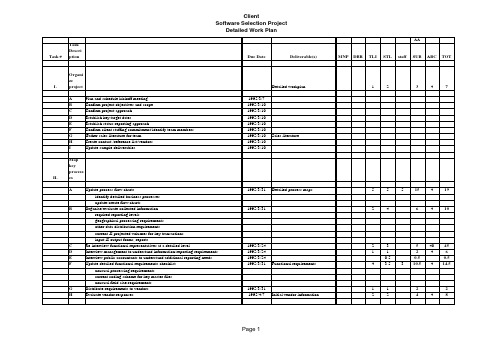
8
Page 3
Task #
Task Descri ption
Client Software Selection Project
Detailed Work Plan
Due Date
Deliverable(s)
AA MNP DBR TLI STL staff SUB ABC TOT
VIII.
Issue identifi cation and resolut ion
Vendor references 1995/6/7
1995/6/16
1995/6/16 1995/6/16 1995/6/16
Mod design approach
1
2
2
2
1
2
3
6
6 12
2
2
4
6 10
2
2
4
6 10
3
3
4 10
10
Page 4
Task #
Task Descri ption
Develo p negotia tion strateg X. y
2
2
4
4
1
1
2
2
1
1
1
3
3
1
1
1
Check referen ces/site IX. visits
A
Schedule visits with references provided by vendors
-- 2 references per vendor (1 day visits)
-- prepare high priority questions from users
安达信咨询方法与工具资料库ISS-1217
CL
the first two category codes in the inventory
system.
13
POLeabharlann OB document type should not create a commitment.
CL
Should change orders be used rather than
14
Yes, we are routing based on branch plant Addressed in contract grower section Addressed in contract grower section QA system to be maintained "off-system" operations and SM will work to ensure ties Not currently used
CL
Can the approval be sent to Co 200)?
6
PO
Which modules are we going to use for bulk seed purchases?
CL
7 PO/AP Multiple Payees per order?
CL
8
INV.
What are the physical restraints on inventory expiration dates? Seed type?
2
PO
"dock" location, an inventory transfer must also be used (or we could use receipt
