AMI品牌BIOS设置优盘引导的方法
amibios设置图解教程
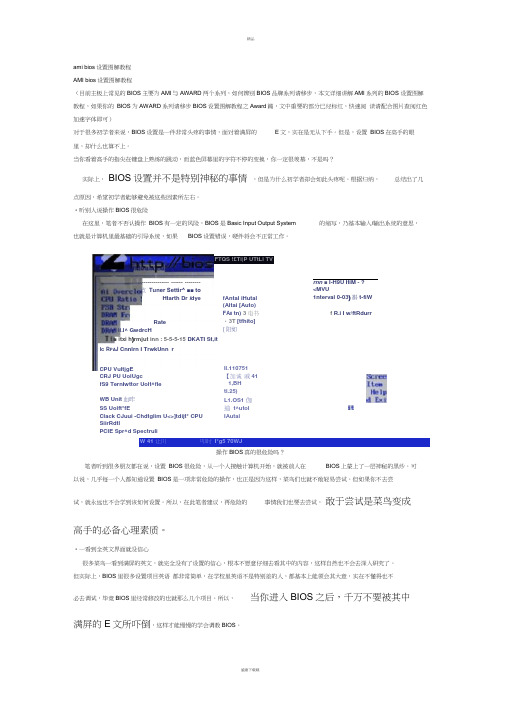
ami bios 设置图解教程 AMI bios 设置图解教程(目前主板上常见的BIOS 主要为AMI 与AWARD 两个系列,如何辨别BIOS 品牌系列请移步,本文详细讲解AMI 系列的BIOS 设置图解教程,如果你的 BIOS 为AWARD 系列请移步BIOS 设置图解教程之Award 篇,文中重要的部分已经标红,快速阅 读请配合图片查阅红色加速字体即可)对于很多初学者来说,BIOS 设置是一件非常头疼的事情,面对着满屏的 E 文,实在是无从下手。
但是,设置 BIOS 在高手的眼里,却什么也算不上。
当你看着高手的指尖在键盘上熟练的跳动,而蓝色屏幕里的字符不停的变换,你一定很羡慕,不是吗?实际上,BIOS 设置并不是特别神秘的事情 ,但是为什么初学者却会如此头疼呢。
根据归纳,总结出了几点原因,希望初学者能够避免被这些因素所左右。
•听别人说操作BIOS 很危险在这里,笔者不否认操作 BIOS 有一定的风险,BIOS 是Basic Input Output System 的缩写,乃基本输入/输出系统的意思,也就是计算机里最基础的引导系统,如果BIOS 设置错误,硬件将会不正常工作。
W 41 让川叩时 I*g5 70WJ操作BIOS 真的很危险吗?笔者听到很多朋友都在说,设置 BIOS 很危险,从一个人接触计算机开始,就被前人在 BIOS 上蒙上了一层神秘的黑纱。
可以说,几乎每一个人都知道设置 BIOS 是一项非常危险的操作,也正是因为这样,菜鸟们也就不敢轻易尝试。
但如果你不去尝试,就永远也不会学到该如何设置。
所以,在此笔者建议,再危险的 事情我们也要去尝试,敢于尝试是菜鸟变成高手的必备心理素质。
•一看到全英文界面就没信心很多菜鸟一看到满屏的英文,就完全没有了设置的信心,根本不愿意仔细去看其中的内容,这样自然也不会去深入研究了。
但实际上,BIOS 里很多设置项目英语 都非常简单,在学校里英语不是特别差的人,都基本上能领会其大意,实在不懂得也不必去调试,毕竟BIOS 里经常修改的也就那么几个项目。
AMI BIOS设置图解教程

AMI BIOS设置图解教程对于一个热衷于电脑的用户来说,最大的乐趣就是发觉计算机的潜能,了解计算机的一些技术,计算机的Bios设置对于很多初用电脑人的来说很是深奥,甚至一些计算机的老用户还不了解Bios,因为计算机Bios涉及了很多计算机内部硬件和性能差数设置,对于一般不懂电脑的人来说有一定的危险性,加之一般 Bios里面都是英文,这个对于英语好的人来说没有问题,但是这毕竟是中国,还有很多人对英语并不是很懂,所以很多人不敢轻易涉足!为了把大家的这些疑惑解决,我利用空闲时间把Bios的设置用图文解释给大家看看,希望能给一部分人一些帮助!但是因为个人知识有限,所以可能其中有一些遗漏或者不正确的解释,请大家一起来探讨指正!谢谢各位的支持!我找了两种Bios的计算机分别是:华硕的AMI BIOS和升技的AWARD BIOS,这也是目前两种主流的Bios,及算是不同品牌的主板,他们的Bios也是与这两种Bios的功能和设置大同小异,但是一般不同的主板及算是同一品牌的不同型号的主板,他们的Bios又还是有区别的,所以一般不同型号主板的Bios不能通用!先以华硕的AMI Bios为例,介绍一下AMI Bios的设置:开启计算机或重新启动计算机后,在屏幕显示如下时,按下“Del”键就可以进入Bios的设置界面图1要注意的是,如果按得太晚,计算机将会启动系统,这时只有重新启动计算机了。
大家可在开机后立刻按住Delete键直到进入Bios。
有些品牌机是按F1进入Bios设置的,这里请大家注意!进入后,你可以用方向键移动光标选择Bios设置界面上的选项,然后按Enter进入子菜单,用ESC键来返回主单,用PAGE UP和PAGE DOWN键或上下( ↑↓ )方向键来选择具体选项回车键确认选择,F10键保留并退出Bios设置。
接下来就正式进入Bios的设置了!首先我们会看到(如图2)一.Main(标准设定)此菜单可对基本的系统配置进行设定。
AMI BIOS 设置手册
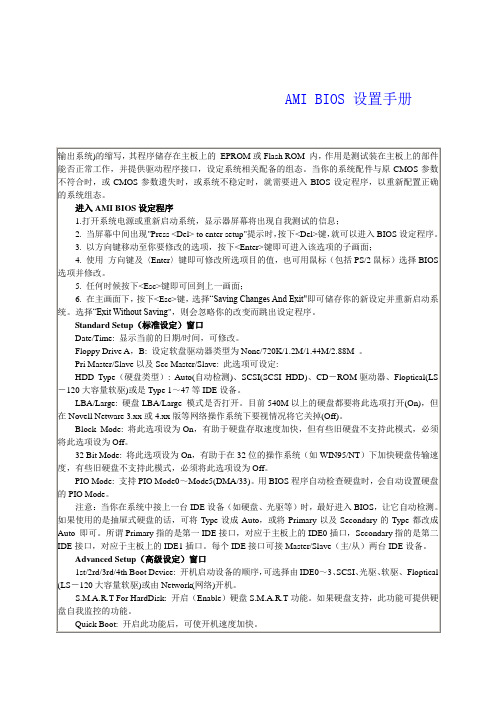
本功能中的选项有助于系统效率的提升,建议使用默认值。若将某些Chipset、DRAM/SDRAM或SRAM部分的Timing值设得过快,可能会导致系统"死机"或运行不稳定,这时可试着将某些选项的速度值设定慢一点。
USB Function Enabled:此选项可开启USB接口的功能,如没有USB设备,建议将此选项设为Disable,否则会浪费一个IRQ资源。
SDRAM Speculative Read :此选项是设定SDRAM推测性的引导读取时序,建议设定成Disable。
Pipe Function:此选项设定是否开启Pipe Function(管道功能),建议设定成Enable。
Slow Refresh:设定DRAM的刷新速率,有15/30/60/120us,建议设在60us。
RTC Alarm Resume From Soft Off:是否设定BIOS定时开机功能。
PCI/PnP Setup窗口
此选项可设定即插即用(PnP)功能。
OnBoard USB:是否开启芯片组中的USB功能。
Plug and Play Aware OS:如你的操作系统(OS)具有PnP功能(如Win95),此项应选Yes;若不是,则选No。如某些PnP卡无法检测到时,建议设成No。
systemtime时间系统时间datesystemdate日期系统日期levelcache二级缓存systemmemory系统内存videocontroller视频控制器paneltype液晶屏型号audiocontroller音频控制器modemcontroller调制解调器modemprimaryharddrive主硬盘modularbay模块托架servicetag服务标签assettag资产标签biosversionbios版本bootorderbootsequence启动顺序系统搜索操作系统文件的顺序diskettedrive软盘驱动器internalhdd内置硬盘驱动器floppydevice软驱设备harddiskdrive硬盘驱动器usbstoragedeviceusb存储设备cddvdcdrwdrive光驱cdromdevice光驱modularbayhdd模块化硬盘驱动器cardbusniccardbus总线网卡onboardnic板载网卡bootpost进行开机自检时post硬件检查的水平
ami+bios设置

AMI bios设置第一个菜单Main 第一项是调节系统时间,第二项是调节系统日期的第三行Legacy diskette A,这个是配置软盘驱动器的一个选项,往下的菜有四个SATA配置,这是直接关联主板上SATA接口的。
需要设置的时候非常少SATA Configuration,表示SATA配置,SATA工作模式一般分两种:Compatible 和Enhanced,从中文意思上来理解,也就是“兼容模式“和“增强模式”,一些比较老的操作系统对SATA硬盘支持度非常低,在安装系统之前,一定要将SATA的模式设置成Compatible。
Compatible模式时SA TA接口可以直接映射到IDE通道,也就是SATA硬盘被识别成IDE硬盘,如果此时电脑中还有PATA硬盘的话,就需要做相关的主从盘跳线设定了。
当然,Enhanced模式就是增强模式,每一个设备拥有自己的SATA通道,不占用IDE通道,适合Windows XP以上的操作系统安装。
下面这一项是硬盘的写保护设定,建议Disabled。
Advanced中文译为“高级”●JumperFree Configuration(免跳线配置)Ai Overclock Tuner——华硕人工智能超频(建议设置为Auto)CPU ratio setting——CPU频率设置(建议设置为AutoFSP Strap to North Bridge 分频调节(建议值Auto)下面的如果不超频的话建议都设置成Auto状态。
● USB Configuration(USB配置)对于普通用户来说,当然应该开启此功能了。
不过网吧机的话,这里就应该选择Disabled。
第二项是USB 2.0控制器调节,选择EnabledLegacy USB Support,“传统USB设备支持”,这里一定不要设置成Disabled● CPU Configuration(CPU配置)SpeedStep技术,开启●Chipset(芯片组)Initiate Graphic Adapter,中文意思是从什么图形卡启动● Onboard Devices Configuration(板载设备配置)选择EnabledFront Panel Type讲的是前置音频的类型设置成AC97,如果你没有IDE硬盘或光驱的话,可以将此项选择Disabled。
最新 AMI Bios 设置全程图解
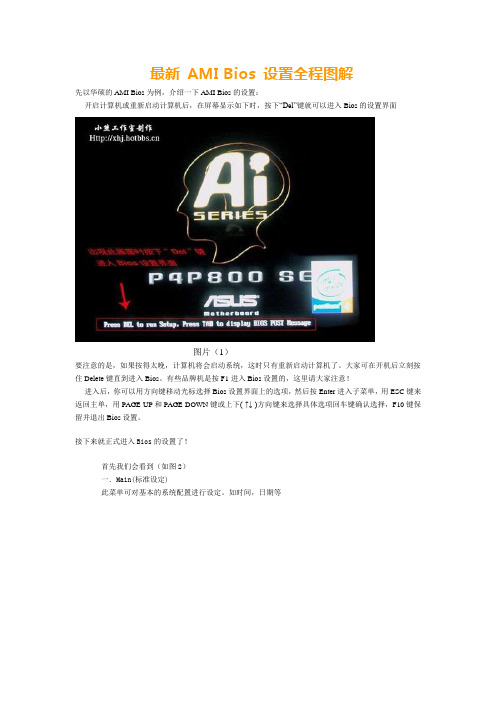
最新 AMI Bios 设置全程图解先以华硕的AMI Bios为例,介绍一下AMI Bios的设置:开启计算机或重新启动计算机后,在屏幕显示如下时,按下“Del”键就可以进入Bios的设置界面图片(1)要注意的是,如果按得太晚,计算机将会启动系统,这时只有重新启动计算机了。
大家可在开机后立刻按住Delete键直到进入Bios。
有些品牌机是按F1进入Bios设置的,这里请大家注意!进入后,你可以用方向键移动光标选择Bios设置界面上的选项,然后按Enter进入子菜单,用ESC键来返回主单,用PAGE UP和PAGE DOWN键或上下( ↑↓ )方向键来选择具体选项回车键确认选择,F10键保留并退出Bios设置。
接下来就正式进入Bios的设置了!首先我们会看到(如图2)一.Main(标准设定)此菜单可对基本的系统配置进行设定。
如时间,日期等图片(2)其中Primary/Secondary IDE Master/Slave 是从主IDE装置。
如果你的主板支持SATA接口就会有Third/Fourth IDE Mastert或者更多,他们分别管理例电脑里面各个IDE驱动装置的,如硬盘,光驱等等!因为各个主板的设置不同,所以在此就不详细解说这里的设置了,但是这些一般不用用户自己去设置,一般用默认的就可以,如果有特殊要求,建议用户自己对照说明书的说明进行设置,或者在论坛里单独提问!System Information这是显示系统基本硬件信息的,没有什么好讲(如图3)图片(3)基本设置了解后就进入高级设置了!二.Advanced(进阶设置)如图4:图片(4)这里就是Bios的核心设置了,新手一定要小心的设置,因为其直接关系系统的稳定和硬件的安全,千万不可以盲目乱设!1.大家先看到的是“JumperFree Configuration”(不同品牌的主板有可能不同,也可能没有)再这里可以设置CPU的一些参数,对于喜欢超频的朋友来说这里就是主攻地!(如图)大家可以看到有一个“AI Overclock Tumer”的选项,其中有一些选项,如上图,其中又以“Manual”为关键,选择后会看到如下图:对于CPU超频爱好者这些东西应该了如指掌,CPU的外频设置(CPU External Frequency)是超频的关键之一,CPU的主频(即我们平时所说的P4 3.0G等等之内的频率)是由外频和倍频相乘所得的值,比如一颗3.0G的CPU在外频为200的时候他的倍频就是15,(200MHz*15=3000MHz)。
amibios设置全程图解(AM...
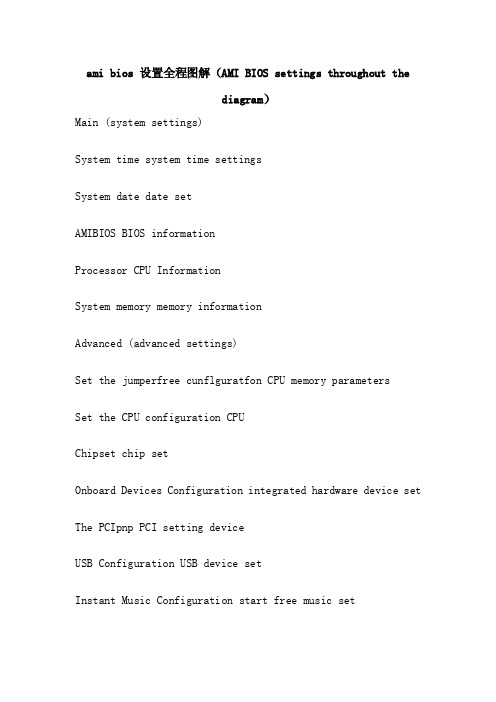
ami bios 设置全程图解(AMI BIOS settings throughout thediagram)Main (system settings)System time system time settingsSystem date date setAMIBIOS BIOS informationProcessor CPU InformationSystem memory memory informationAdvanced (advanced settings)Set the jumperfree cunflguratfon CPU memory parametersSet the CPU configuration CPUChipset chip setOnboard Devices Configuration integrated hardware device set The PCIpnp PCI setting deviceUSB Configuration USB device setInstant Music Configuration start free music setConfigure system frequency/voitageAI Overclock tuner CPU intelligent frequency settingPerformance Mode enhanced modeloptionSet manual ManualStandard standard modeOverclock 5% step overclockingConfigure System Frequency/VoltageCPU External Frequency {MHz} [xxxx] CPU FSB setDRAM Frequency [Auto] memory frequency settingsAGP/PCI Frequency {MHz} [Auto]AGP/PCI frequency setting equipmentCPU VCore Voltage [Auto] CPU core voltage settingsDDR Reference Voltage [Auto] memory voltage settingsAGP VDDQ Voltage [1.50V] AGP voltage equipment setConfigure advanced CPU settings (CPU)Manufacturer:xxxxxxx brandBrand String:xxxxxxx CPU informationFrequency: the CPU running at xxxxxxMHzFSB Speed: xxxxxxMHz CPU front busCache L1:xxxxxxxxxKB cacheCache L2:xxxxxxxxxKB two level cacheCache L3:xxxxxxxxxKB three level cacheMax CPUUID Value Limit [Disabld] CPU switchCPU Enhanced C1 Cintrol [auto] enhanced control switchCPU Internal Thermal Control [auto] CPU internal temperature control switchHyper Threading Technology [Enabled] CPU hyperthreaded switchAdvanced (Advanced chipset setup)Advanced Chipset SettingsConfigure DRAM Timing by SPD [Enablde] SDRAM clock setMemory Acceleration Mode [auto] memory acceleration controlDRAM Idle Timer [auto] memory free controlDRAM Refresh Rate [auto] memory update controlGraphic Adapter Priority [AGP/PCI] AGP/PCI priority settingsGraphics Aperture Size [xxxxMB] AGP graphics card memory settingsSpread Spectrum enhanced [Enabled] spectraICH Delayed Transaction [Enabled] ICH delay controlMPS Revision [1.1] MPS correctionOnboard AC'97 Audio [auto] sound card set板载LAN [启用]网卡设定板载网卡启动ROM ROM开关网卡[禁用]串行端口地址[ 3F8 / IRQ4 COM1序列地址]串行端口地址[ 2F8 / IrQ3型] COM2序列地址并行端口地址[禁用]井口序列地址板载游戏/ MIDI端口[禁用]游戏摇杆接口设定先进的先进的PCI / PNP设置(PCI设备设置)即插即用的O / S的[没有] PCI端口系统识别控制PCI延迟定时器[XX] PCI延时设置分配IRQ的PCI VGA [是]显卡中断位置设置PCI IRQ调色板窥探[禁用]特殊非标准显卡设置PCO IDE总线主控[启用] PCI IDE装置控制读写先进的USB(USB装置设置)配置USB功能的USB端口的USB端口开启个数[×]usb支持USB端口自动检测设置[汽车]USB 2控制器的USB控制器开关[启用]USB 2控制器模式[将] USB传输模式USB海量存储设备的配置大型存储装置设定功率(系统电源管理)挂起模式[汽车]系统省电设置reppost视频S3恢复[没有]唤醒系统时是否显示VGA画面支持ACPI 2 [没有] acpi2.0支持设置ACPI APIC支持[启用]是否增加ACPI APIC到rsdt清单、APM配置高级电源设置硬件监测上的系统监控功率APM的配置(高级电源设置)电源管理/ APM [启用]是否开启电源进阶管理与功能视频省电模式[禁用]是否在视频停止后进入省电模式硬盘电源关闭模式[禁用]是否在硬盘停转后进入省电模式暂停时间[禁用]进入省电模式的时间油门慢时钟率××%系统进入省电模式的运行速度[ ]电源键模式[开关]按关机键是进入休眠模式还是关机在交流电源的损失[关机]断电后再开启恢复断电前状态恢复电由RTC报警[禁用]自动定时唤醒设置电源由外部调制解调器[禁用]远程唤醒设置电源的PCI设备的PCI设备唤醒设置[禁用] 在PS / 2键盘[禁用]键盘唤醒设置功率在PS / 2鼠标[禁用]鼠标唤醒设置功率功率硬件监控(系统监控)CPU温度[ XX℃/ xxx'f ] CPU温度MB温度[ XX℃/ xxx'f ]系统温度功率温度[ / ]电源温度风扇速度调整Q-FAN控制[禁用]CPU风扇转速xxxxrpm CPU风扇转速[ ]机箱风扇转速[ / ]机箱风扇转速电源风扇转速[ / ]电源风扇转速Vcore电压[性质]电压监控3.3V电压[性质]电压监控5V电压[性质]电压监控[性质]电压监控12V电压靴子启动设置(启动选单)启动设备优先级启动装置顺序可移动驱动器移动装置顺序光盘驱动器光驱启动顺序启动设置配置启动选项设定安全安全性选项启动启动设备优先级(启动设备顺序)第一启动设备[3M迈拓]第一启动盘第二启动设备[禁用]第二启动盘启动设置启动项(启动选项设置)快速启动[启用]快速启动设置全屏标志[启用]开机画面设置插件ROM BIOS显示模式[力]附件装置软件显示模式Num Lock小键盘锁定设置启动[上]PS / 2鼠标支持[汽车] PS / 2鼠标开关击键速度键盘反映频率设置[快速]启动OS / 2 [不] OS / 2系统设置等待“F1”如果错误[启用]错误信息提示设置点击“删除”消息显示[启用]按下del指示提示设置中断19捕获[禁用] PCI内键程序启动设置启动安全设置(系统安全设定)dupervlsor系统管理员密码设定更改密码引导扇区病毒保护[禁用]防病毒保护开关出口退出选项(退出BIOS程序设置)退出并保存更改退出并保存设置退出和放弃改变退出而放弃设置Discard Changes give up set but not quit the BIOS programLoad Setup Defaults according to factory settings((((A.Main (standard set)This menu is available on the basic system configuration settings. Such as time, date etc.amongPrimary/Secondary IDE Master/Slave is a device from the main IDE.If your motherboard supports SATA interface will haveThird/Fourth IDE Mastert or more, they are all inside the computer management cases of IDE driving device, such as a hard disk, CD-ROM etc.! Because each motherboard is different, so this is not a detailed explanation of the set, but the general users do not have to use the default settings, the general can, if there are special requirements, it is recommended that users control instructions that are set up in the forum, or separate questions!System InformationThis is the basic hardware information display system, not what good (Figure 3)Understand the basic settings after entering the advanced settings!Two.Advanced (advanced settings) as shown in figure 4:Here is the core of Bios is set, the novice must be carefully set, because of the direct relationship between the stability of the system and the safety of the hardware, do not blindly set!1. we first see is the "JumperFree Configuration" (different brands of the motherboard may be different, there may be no longer) here can set some parameters of CPU, for the love of friends here is the main overclocking! (Figure)You can see a "AI Overclock Tumer" option, in which there are some options, as shown above, the "Manual" as the key, you will see the following chart selection:For CPU overclocking enthusiasts these things should be well known, CPU (CPU External Frequency) the FSB set is one of the key of overclocking, CPU frequency (i.e. within we usually said P4 3.0G frequency) is multiplied by the value of frequency and frequency, such as a 3.0G CPU in the FSB is 200 time of his frequency is 15 (200MHz*15 = 3000MHz). The range can be set for general FSB 100MHz to 400MHz, but the real 300 CPU are not many, so do not blindly set high FSB, a general setting range is about 100-250 about users set to have a little bit of heightening patient, it is best to 1MHz step, plus a little bit, to to prevent excessive one-time system cannot be used normally oreven damage CPU!Memory frequency setting (DRAM Frequency) using this set of installed memory clock, set the options: 200MHz, 266MHz, 333MHz, 400MHz, Auto.AGP/PCI (AGP/PCI Frequency), the frequency setting operation frequency of this project can modify the AGP/PCI equipment, in order to obtain better system performance and overclocking performance, setting value: [Auto], [66.66/33.33],[72.73/36.36]. But please set the appropriate user, if improper setting may cause AGP/PCI equipment can not be used normally!Needless to say the voltage setting,Is the working voltage setting device, recommended for most users do not easily modify, so as to prevent damage to the unit because the voltage is not correct! Is the user to modify must not blindly, to step the way a little bit of pressure, the maximum value should not exceed 0.3V.2. CPU Configuration (CPU) of this project can let you know the related index of CPU and change CPU.Here you can get all kinds of information CPU, because this is the latest ASUS Bios program, so it increased the number of new CPU information, such as the three level cache, and adds to the enhanced options Intel64 CPU! But these projects for the general CPU is not what meaning! Some of the options here basically don't change, but here is the most meaningful option is the last Hyper Threading Technology option, which isswitched on P4 CPU hyper threading, hyper threading CPU with P4 user should know that some programs can not well support hyper threading technology, and sometimes even lead to crashes, such as the Internet WinXP SP1 IE P4 hyperthreaded users have frequent crashes the CPU occupancy rate of 100%, this is because it cannot fully support hyper threading technology (but as long as the update to the SP2 update or upgrade the system without this problem.) then we can close the hyper threading technology CPU, as long as the value of the can be set to Disabled! But this will not be able to fully play the performance of P4 hyper threading CPU!3. Chipset (Advanced chipset features) using this menu you can modify the chipset registers, the performance optimization system.Configure SDRAM Timing bySetting determines whether the SDRAM clock is set by reading the memory module of SPD (SerialPresence Detect) EEPROM content. According to the SPD set to Enabled will automatically set the project, if you have the option not to Disabled, will appear the following items: SDRAM CAS# Latency, DRAM RAS Precharge, DRAM RAS to CAS Delay DRAM, precharge Delay and DRAM Burst Length. If you are not familiar with these settings do not modify the chip group.SDRAM CAS# Latency (SDRAM CAS# delay)Control and accept the start delay time after read command in SDRAM (in clock cycles). Set value: 2, 2.5, 3 (clocks). Thesmaller the value of the more powerful performance! But the relative decline of stability!DRAM RAS Precharge (Precharge command delay)The project control when SDREM sends a Precharge command, how much time will no longer send command. Set value: 4, 3, 2 (clocks)RAS to CAS Delay (delay RAS to CAS)When DRAM refresh after all ranks to separate addressing. This setting allows you to decide from RAS (row address filtering) conversion to CAS (column address filtering) delay time. A smaller clock cycle will make DRAM performance faster. Set value: 4, 3, 2 (clocks)DRAM precharge Delay (pulse cycle)This setting is used to control for SDRAM clock cycle using SDRAM parameters! Set value: 8, 7, 6, 5 (clocks)SDRAM Burst Length (SDRAM access burst length)This setting allows you to set the length of the size of the outbreak of DRAM access. The outbreak is characterized in that the DRAM forecast their location of each memory access technology in the first address. Using this feature, you must define the burst length, is the beginning of the actual length of the pulse burst. At the same time allows the internal address counter can correctly generate the next address location. Thelarger the size of memory more quickly. Setting: 4, 8 (clocks).AGP Aperture Size (AGP memory allocation)This system is used to control the number of memory can be allocated to the AGP display card. The aperture is used for graphics memory address space of a part of the PCI memory address range. Enter the aperture within the scope of the master clock cycle will be translated directly to AGP. Setting: 4MB, 8MB, 16MB, 32MB, 64MB, 128MB, and MB 256.4.OnBoard Devices Configuration (integrated equipment set)Here are some options to manage a variety of integrated motherboard hardware facilities, users basically do not change the settings! This is no longer so paralepsis! Such as the need to change, please check the motherboard manual!5.PCI Pnp (plug and play device settings)Here is the setting plug project advanced settings and PCI, users do not need to change any item, you can keep the default. In this set, incorrect values will lead to damage to the system!B Configuration (USB device)USB port device settings, everyone can understand, no need to say more! Only the transmission mode which has a FullSpeed and HiSpeed, if we USB2.0 it is set to HiSpeed, FullSpeed is a simulation of high speed transmission, no HiSpeed fast!Three.Power (power management settings) figure:In front of four without what good talk, because the motherboard brand is different, so there may be some users do not have the above options, including APM Configuration (advanced power setting) and Hardware Monitor (monitoring system) two options.1. APM Configuration (advanced power setting)2.Hardware Monitor (monitoring system)Four.Boot (boot device)This menu is to change the system boot device and related settings, are more important in Bios.1. Boot Device Priority (boot device)This project is set to start when the system starts the memory order, such as we have to start from the CD-ROM during installation of the operating system, we must take the 1st Device Priority is set to become your CD-ROM, figure is arranged on the hard disk, so when the system boots the first startup is hard, if not to suggest that you start from the CD-ROM. The first startup settings become hard disk, other startup items set to Disable, this system will start relatively quickly, because the system not to search for other redundant hardware device!TwoBoot Settings Configuration (startup options)Here are some of the startup project settings system! It is convenient for users to better habits and improve the system performance.1. QuickBoot (quick start set)This project can set whether the computer self-test function at startup, and to accelerate the speed of system, if set to "Disable" system will be in the implementation of all self boot time, but it will start slowing down! The general setting is Enabled"2. Full Screen Logo (fulllogo display settings)Here is the set whether to open the boot Logo settings, if you don't want to boot Logo can be set to Disable"3. Add On ROM Display Mode (accessory software display)This project is the accessory device software allows you to set the display mode, the general is set to "Force BIOS" on it.4. Bootup NunLock (keypad lock switch)Is to set the boot is automatically opened on the keypad NumLock. General settings for On5. PS/2 Mouse SupportSet whether the PS/2 mouse support function of this project. Can be set to AUTO.6. Typematic Rate (keyboard settings reflect the frequency)This is to let you choose the keyboard to reflect the speed of frequency options, usually set to "fast"7. Boot To OS/2 (OS/2 system)This project allows you to choose whether to activate the OS/2 operating system compatibility mode, generally set to No"8. Wait For "F1" If Error (ErrorMessage)This project is set if an error occurs when the system starts to display press the "F1" button to confirm to continue the boot, usually set to "Enabled"9. Hit "DEL" Messgae Display (press DEL prompt)This option is displayed by pressing the Del key to enter Bios setup tips at boot time, if you choose "Disable" will not see this article at the beginning of the sentence "Press DEL to Run Steup, Presss TAB to display BIOS Post Message" message, usually set to "Enabled"10. Interrupt 19 Capture (PCI built in program startup settings)When the card comes with software you use PCI when you set thisto "Enabled"3. Security (safety performance options)1.Change Supervisor Password (administrator password)The administrator password set, when setting the password after several options, including a "User Password" option, which is the user password settings, like the Windows user password, they can be set into a variety of different access rights (Use Access Level), whichNo Access users to store Bios settingsView Only users can only view Bios settings cannot change settingsLimited allows the user to change the settingsFull Access users can change Bios settingsThere are several common optionsClear User Password clear password更改密码密码检查2。
ami类主板bios设置方法
ami类主板bios设置方法ami类主板bios设置方法想知道怎么设置电脑的主板BIOS吗,下面是店铺带来ami类主板 bios设置方法的内容,欢迎阅读!ami类主板 bios设置方法:在BIOS设置主页面中选择Advanced BIOS Features项,进入高级BIOS设置页面。
在此可以设置病毒警告、CPU缓存、启动顺序以及快速开机自检等信息。
1. 病毒警告Virus Warning(病毒警告),开启(Enabled)此项功能可对IDE硬盘的引导扇区进行保护。
打开此功能后,如果有程序企图在此区中写入信息,BIOS会在屏幕上显示警告信息,并发出蜂鸣报警声。
此项设定值有:Disabled和Enabled。
2. 设置CPU缓存设置CPU内部的一级缓存和二级缓存,此项设定值有:Disabled 和Enabled。
打开CPU高速缓存有助于提高CPU的性能,因此一般都设定为:Enabled。
3. 加快系统启动如果将Fast Boot项设置为:Enabled,系统在启动时会跳过一些检测项目,从而可以提高系统启动速度。
此项设定值有:Disabled和Enabled。
4. 调整系统启动顺序启动顺序设置一共有4项:First Boot Device(第一启动设备)、Second Boot Device(第二启动设备)、Third Boot Device(第三启动设备)和Boot Other Device(其他启动设备)。
其中每项可以设置的值有:Floppy、IDE-0、IDE-1、IDE-2、IDE-3、CDROM、SCSI、LS120、ZIP和Disabled,系统启动时会根据启动顺序从相应的驱动器中读取操作系统文件,如果从第一设备启动失败,则读取第二启动设备,如果第二设备启动失败则读取第三启动设备,以此类推。
如果设置为Disabled,则表示禁用此次序。
另外,Boot Other Device项表示使用其他设备引导。
AMI 3D UEFI BIOS 简易设置教程 光盘启动 中文UEFI BIOS 打开AHCI
AMI 3D UEFI BIOS 简易设置教程光盘启动中文UEFI BIOS 打开AHCI现在很多主板已经从经典的BIOS升级到UEFI BIOS了,UEFI是一种全新的介于底层硬件和操作系统的接口,比以前经典的BIOS要强大很多,单从UEFI BIOS设置界面来说,就更显得华丽和人性化。
下面以 A55主板设置UEFI DualBIOS为例来体验这种全新的UEFI BIOS界面,此主板的BIOS使用了AMI公司的BIOS芯片。
1、进入UEFI BIOS设置界面,些界面有图形,有动画,还可以用鼠标操作。
按“Delete”或小键盘的“Del”键进入Gigabyte UEFI DualBIOS,如下图:2、将UEFI BIOS界面设置为中文,这是很人性化的地方,我们再也不用记那些英文单词了,对英文发晕的人的福音。
按向右箭头“→”,选中“System”选项。
此时默认选中“System Language”选项。
按“回车”键,弹出“System Language”语言选择菜单按向下箭头“↓”选中“简体中文”,再按“回车”键。
此时界面已经是简体中文了。
我们看一下M.I.T.里面的内容,都是中文了,很强大。
3、设置系统启动顺序,将光盘启动或USB启动设置为第一项。
按向右箭头“→”选中“BIOS 功能”,我们可以看到“选择启动优化顺序”项目,默认选中“启动优先权 #1”。
按回车键。
弹出“启动优先权 #1”选择菜单,按向下箭头“↓”或用鼠标选择需要的项目,如,设置光盘启动,在第一项“SATA SM:PIONEER DVD-ROM”项目上按回车键,刚系统首先从光盘启动。
如果需要多U盘启动,则选中含有U盘名称的选项,如“UEFI:V88 V88 5.0”,这个U盘是Intel送的礼U盘,所以没有厂家名称。
同样我们将第二项设置为从光盘启动。
技巧,技嘉主板在开机时按“F12”键可以快速设置临时优选启动项,对于装系统来说非常方便。
ami类主板 bios设置方法
ami类主板 bios设置方法ami类主板 bios设置方法:在bios设置主页面中选择advanced bios features项,进入高级bios设置页面。
在此可以设置病毒警告、cpu缓存、启动顺序以及快速开机自检等信息。
1. 病毒警告virus warning(病毒警告),开启(enabled)此项功能可对ide 硬盘的引导扇区进行保护。
打开此功能后,如果有程序企图在此区中写入信息,bios会在屏幕上显示警告信息,并发出蜂鸣报警声。
此项设定值有:disabled和enabled。
2. 设置cpu缓存设置cpu内部的一级缓存和二级缓存,此项设定值有:disabled和enabled。
打开cpu高速缓存有助于提高cpu的性能,因此一般都设定为:enabled。
3. 加快系统启动如果将fast boot项设置为:enabled,系统在启动时会跳过一些检测项目,从而可以提高系统启动速度。
此项设定值有:disabled和enabled。
4. 调整系统启动顺序启动顺序设置一共有4项:first boot device(第一启动设备)、second boot device(第二启动设备)、third boot device(第三启动设备)和boot other device(其他启动设备)。
其中每项可以设置的值有:floppy、ide-0、ide-1、ide-2、ide-3、cdrom、scsi、ls120、zip和disabled,系统启动时会根据启动顺序从相应的驱动器中读取操作系统文件,如果从第一设备启动失败,则读取第二启动设备,如果第二设备启动失败则读取第三启动设备,以此类推。
如果设置为disabled,则表示禁用此次序。
另外,boot other device项表示使用其他设备引导。
如果将此项设置为:enabled,则允许系统在上述设备引导失败之后尝试从其他设备引导。
5. 其他高级设置security option项用于设置系统对密码的检查方式。
AMI BIOS设置教程
对于一个热衷于电脑的用户来说,最大的乐趣就是发觉计算机的潜能,了解计算机的一些技术,计算机的Bios设置对于很多初用电脑人的来说很是深奥,甚至一些计算机的老用户还不了解Bios,因为计算机Bios涉及了很多计算机内部硬件和性能差数设置,对于一般不懂电脑的人来说有一定的危险性,加之一般Bios里面都是英文,这个对于英语好的人来说没有问题,但是这毕竟是中国,还有很多人对英语并不是很懂,所以很多人不敢轻易涉足!为了把大家的这些疑惑解决,我利用空闲时间把Bios的设置用图文解释给大家看看,希望能给一部分人一些帮助!但是因为个人知识有限,所以可能其中有一些遗漏或者不正确的解释,请大家一起来探讨指正!谢谢各位的支持!我找了两种Bios的计算机分别是:华硕的AMI BIOS和升技的AWARD BIOS,这也是目前两种主流的Bios,及算是不同品牌的主板,他们的Bios也是与这两种Bios的功能和设置大同小异,但是一般不同的主板及算是同一品牌的不同型号的主板,他们的Bios又还是有区别的,所以一般不同型号主板的Bios不能通用!先以华硕的AMI Bios为例,介绍一下AMI Bios的设置:开启计算机或重新启动计算机后,在屏幕显示如下时,按下Del键就可以进入Bios的设置界面。
要注意的是,如果按得太晚,计算机将会启动系统,这时只有重新启动计算机了。
大家可在开机后立刻按住Delete键直到进入Bios。
有些品牌机是按F1进入Bios设置的,这里请大家注意!进入后,你可以用方向键移动光标选择Bios设置界面上的选项,然后按Enter进入子菜单,用ESC键来返回主单,用PAGE UP和PAGE DOWN键或上下( ↑↓ )方向键来选择具体选项回车键确认选择,F10键保留并退出Bios设置。
接下来就正式进入Bios的设置了!首先我们会看到(如图2)一.Main(标准设定)此菜单可对基本的系统配置进行设定。
