-1- THEEXCESSPHASEINLOUDSPEAKERROOM
Thiele-Small参数

Thiele/SmallFrom Wikipedia, the free encyclopedia"Thiele/Small " commonly refers to a set of electromechanical parameters that define the specified low frequency performance of a loudspeaker driver. These parameters are published in specification sheets by driver manufacturers so that designers have a guide in selecting off-the-shelf drivers for loudspeaker designs. Many of the parameters are strictly defined only at the resonant frequency, but the approach is generally applicable in the frequency range where the diaphragm motion is largely pistonic, i.e. when the entire cone moves in and out as a unit without cone breakup.Using these parameters, a loudspeaker designer may simulate the position, velocity and acceleration of the diaphragm, the input impedance and the sound output of a system comprising a loudspeaker and enclosure. Rather than purchase off-the-shelf components, loudspeaker design engineers often define desired performance and work backwards to a set of parameters and manufacture a driver with said characteristics or order it from a driver manufacturer. This process of generating parameters from a target response is known as synthesis. Thiele/Small parameters are named after A. Neville Thiele of the Australian Broadcasting Commission, and Richard H. Small of the University of Sydney, who pioneered this line of analysis for loudspeakers.HistoryThe 1925 paper of Chester W. Rice and Edward W. Kellogg, fueled by advances in radio and electronics, increased interest in direct radiator loudspeakers. In 1930, A. J. Thuras of Bell Labs patented (US Patent No. 1869178) his "Sound Translating Device" (essentially a vented box) which was evidence of the interest in many types of enclosure design at the time.Progress on loudspeaker enclosure design and analysis using acoustic analogous circuits by academic acousticians like Harry F. Olson continued until 1954 when Leo L. Beranek of the Massachusetts Institute of Technology published "Acoustics", a book summarizing and extending the electroacoustics of the era. J. F. Novak used novel simplifying assumptions in an analysis in a 1959 paper which led to a practical solution for the response of a given loudspeaker in a box, and also established their applicability by empirical measurement. In 1961, leaning heavily on Novak's work, A. N. Thiele described a series of sealed and vented box "alignments" (i.e., enclosure designs based on electrical filter theory with well-characterized behavior, including frequency response, power handling, cone excursion, etc) in a publication in an Australian Journal. This paper remained relatively unknown outside Australia until it was re-published in the Journal of the Audio Engineering Society in 1971. It is important to note that Thiele's work neglected enclosure losses, and though a breakthrough at the time his alignment tables now have little real-world utility.Contents1 History2 Fundamental small signal mechanical parameters3 Small signal parameters4 Large signal parameters5 Other parameters6 Qualitative descriptions7 Measurement notes—large signal behavior8 Lifetime changes in driver behavior9 Measurement techniques10 See also11 References 12 External linksMany others continued to develop various aspects of loudspeaker enclosure design in the 1960s and early 1970s. From 1968-1972 J. E. Benson published three articles in an Australian journal that thoroughly analyzed sealed, vented and passive radiator designs. Beginning in June 1972, Richard H. Small published a series of very influential articles in the Journal of the Audio Engineering Society restating and extending Thiele's work. These articles were also originally published in Australia, where he had attended graduate school, and where his thesis supervisor was J.E. Benson. The work of Benson and Small overlapped considerably, but differed in that Benson did his work using computer programs and Small used analog simulators. Both researchers analyzed the systems including enclosure losses.Fundamental small signal mechanical parametersThese are the physical parameters of a loudspeaker driver, as measured at small signal levels, used in the equivalent electrical circuit models. Some of these values are neither easy nor convenient to measure in a finished loudspeaker driver, so when designing speakers using existing drive units (which is almost always the case), the more easily measured parameters listed under Small Signal Parameters are more practical.S d- Projected area of the driver diaphragm, in square metres.M ms - Mass of the diaphragm/coil, including acoustic load, in kilograms. Mass of thediaphragm/coil alone is known as M mdC ms - Compliance of the driver's suspension, in metres per newton (the reciprocal of its 'stiffness').R ms - The mechanical resistance of a driver's suspension (ie, 'lossiness') in N·s/mL e- Voice coil inductance measured in millihenries (mH) (Frequency dependent, usually measured at 1 kHz).R e- DC resistance of the voice coil, measured in ohms. Bl - The product of magnet field strength in the voice coil gap and the length of wire in the magnetic field, in tesla-metres (T·m).Small signal parametersThese values can be determined by measuring the input impedance of the driver, near the resonance frequency, at small input levels for which the mechanical behavior of the driver is effectively linear (ie, proportional to its input). These values are more easily measured than the fundamental ones above.F s– Resonant frequency of the driverQ es – Electrical Q of the driver at F sQ ms – Mechanical Q of the driver at F sQ ts – Total Q of the driver at F sV as – Equivalent Compliance Volume, i.e. the volume of air which, when acted upon by a piston of area S d , has the same compliance as the driver's suspension:where ρ is the density of air (1.184 kg/m 3 at 25 °C), and c is the speed of sound (346.1 m/s at 25 °C). Using SI units, the result will be in cubic meters. To get V as in litres,multiply by 1000.Large signal parametersThese parameters are useful for predicting the approximate output of a driver at high input levels, though they are harder to accurately measure.X max - Maximum linear peak (or sometimes peak-to-peak) excursion (in mm) of the cone. Note that, because of mechanical issues, the motion of a driver cone becomes non-linear with large excursions, especially those in excess of this parameter.X mech - Maximum physical excursion of the driver before physical damage. With a sufficiently large input, the excursion will cause damage to the voice coil or other moving part of the driver.P e - Thermal power handling capacity of the driver, in watts. This value is difficult to characterize and is often overestimated, by manufacturers and others. V d - Peak displacement volume, calculated by V d = S d ·X maxOther parametersZ max - The impedance of the driver at F s , used when measuring Q es and Q ms .EBP - The efficiency bandwidth product, a rough indicator measure. A common rule of thumb indicates that for EBP>100, a driver is perhaps best used in a vented enclosure, while EBP<50 indicates a sealed enclosure. For 50<EBP<100, either enclosure may be used effectively.Z nom - The nominal impedance of the loudspeaker, typically 4, 8 or 16 ohms. η- The reference or "power available" efficiency of the driver, in percent.The expression ρ/2πc can be replaced by the value 5.445×10-4 m²·s/kg for dry air at 25 °C. For 25 °C air with 50% relative humidity the expression evaluates to 5.365×10-4 m²·s/kg.A version more easily calculated with typical published parameters is:The expression 4π2/c 3 can be replaced by the value 9.523×10–7 s³/m³ for dry air at 25 °C. For 25 °C air with 50% relative humidity the expression evaluates to 9.438×10−7 s³/m³.From the efficiency, we may calculate sensitivity, which is the sound pressure level a speaker produces for a given input:A speaker with an efficiency of 100% (1.0) would output a watt of energy for every watt of input. Considering the driver as a point source in an infinite baffle, at one meter this would be distributed over a hemisphere with area 2π m² for an intensity of (1/(2π))=0.159154 W/m², which gives an SPL of 112.1 dB in reference to the reference pressure of 2e-5 Pascals. SPL at 1 meter for an input of 1 watt is then: dB (1 watt) = 112.1 + 10*log(η0)SPL at 1 meter for an input of 2.83 volts is then: dB (2.83 V) = dB (1 watt) + 10*log(8/R e ) = 112.1 + 10*log(η0) + 10*log(8/R e )Qualitative descriptions F sAlso called F 0,resonance frequencymeasured in hertz (Hz). The frequencyat which the combination of theenergy stored in the moving mass andsuspension compliance is maximum, andresults in maximum cone velocity. Amore compliant suspension or a largermoving mass will cause a lower resonance frequency, and vice versa. Usually it is less efficient to produce output at frequencies below F s , and input signals significantly below F s can cause large excursions, mechanically endangering the driver. Woofers typically have an F s in the range of 13–60 Hz. Midranges usually have an F s in the range of 60–500 Hz and tweeters between 500 Hz and 4 kHz. A typical factory tolerance for Fsspec is ±15%.Cross-section of a dynamic cone loudspeaker.Image not to scale.Q tsA unitless measurement, characterizing the combined electric and mechanical damping of thedriver. In electronics, Q is the inverse of the damping ratio. The value of Q ts is proportional to the energy stored, divided by the energy dissipated, and is defined at resonance (F s). Mostdrivers have Q ts values between 0.2 and 0.5, but there are valid (if unusual) reasons to have a value outside this range.Q msA unitless measurement, characterizing the mechanical damping of the driver, that is, the lossesin the suspension (surround and spider.) It varies roughly between 0.5 and 10, with a typical value around 3. High Q ms indicates lower mechanical losses, and low Q ms indicates higherlosses. The main effect of Q ms is on the impedance of the driver, with high Q ms driversdisplaying a higher impedance peak. One predictor for low Q ms is a metallic voice coil former.These act as eddy-current brakes and increase damping, reducing Q ms. They must be designed with an electrical break in the cylinder (so no conducting loop). Some speaker manufacturers have placed shorted turns at the top and bottom of the voice coil to prevent it leaving the gap, but the sharp noise created by this device when the driver is overdriven is alarming and wasperceived as a problem by owners. Low Qms drivers are often built with nonconductive formers, made from paper, or various plastics.Q esA unitless measurement, describing the electrical damping of the loudspeaker. As the coil ofwire moves through the magnetic field, it generates a current which opposes the motion of the coil. This so-called "Back-EMF" (proportional to Bl * velocity) decreases the total currentthrough the coil near the resonance frequency, reducing cone movement and increasingimpedance. In most drivers, Q es is the dominant factor in the voice coil damping. Q es depends on amplifier output impedance. The formula above assumes zero output impedance. When anamplifier with nonzero output impedance is used, its output impedance should be added to R e for calculations involving Q es.BlMeasured in tesla-metres (T·m). Technically this is B×l or B×l sin(θ) (a vector cross product), but the standard geometry of a circular coil in an annular voice coil gap gives sin(θ)=1. B×l is also known as the 'force factor' because the force on the coil imposed by the magnet is B×lmultiplied by the current through the coil. The higher the B×l value, the larger the forcegenerated by a given current flowing through the voice coil. B×l has a very strong effect on Q es. V asMeasured in litres (L) or cubic metres, is a measure of the 'stiffness' of the suspension with the driver mounted in free air. It represents the volume of air that has the same stiffness as thedriver's suspension when acted on by a piston of the same area (S d) as the cone. Larger values mean lower stiffness, and generally require larger enclosures. V as varies with the square of the diameter. A typical factory tolerance for V as spec is ±20–30%.M msMeasured in grams (g) or kilograms (kg), this is the mass of the cone, coil and other moving parts of a driver, including the acoustic load imposed by the air in contact with the driver cone.M md is the cone/coil mass without the acoustic load, and the two should not be confused. Somesimulation software calculates M ms when M md is entered. M md can be very closely controlled by the manufacturer.R msUnits are not usually given for this parameter, but it is in mechanical 'ohms'. R ms is ameasurement of the losses, or damping, in a driver's suspension and moving system. It is the main factor in determining Q ms. R ms is influenced by suspension topology, materials, and by the voice coil former (bobbin) material.C msMeasured in metres per newton (m/N). Describes the compliance (ie, the inverse of stiffness) of the suspension. The more compliant a suspension system is, the lower its stiffness, so the higher the V as will be. Cms is proportional to Vas and thus has the same tolerance ranges.R eMeasured in ohms (Ω), this is the DC resistance (DCR) of the voice coil, best measured with the cone blocked, or prevented from moving or vibrating because otherwise the pickup of ambient sounds can cause the measurement to be unreliable. R e should not be confused with the rated driver impedance, Re can be tightly controlled by the manufacturer, while rated impedance values are often approximate at best.. American EIA standard RS-299A specifies that R e (or DCR) should be at least 80% of the rated driver impedance, so an 8-ohm rated driver should have a DC resistance of at least 6.4 ohms, and a 4-ohm unit should measure 3.2 ohms minimum.This standard is voluntary, and many 8 ohm drivers have resistances of ~5.5 ohms, andproportionally lower for lower rated impedances.L eMeasured in millihenries (mH), this is the inductance of the voice coil. The coil is a lossyinductor, in part due to losses in the pole piece, so the apparent inductance changes withfrequency. Large L e values limit the high frequency output of the driver and cause response changes near cutoff. Simple modeling software often neglects L e, and so does not include its consequences. Inductance varies with excursion because the voice coil moves relative to the polepiece, which acts as a sliding inductor core, increasing inductance on the inward stroke and decreasing it on the outward stroke in typical overhung magnet arrangements. This inductance modulation is an important source of nonlinearity (distortion) in loudspeakers. Including acopper cap on the pole piece or a copper shorting ring on it, can reduce the increase inimpedance seen at higher frequencies in typical drivers, and also reduce the nonlinearity due to inductance modulation.S dMeasured in square metres (m²). The effective projected area of the cone or diaphragm. It is difficult to measure and depends largely on the shape and properties of the surround. Generally accepted as the cone body diameter plus one third to one half the width of the annulus(surround). Drivers with wide roll surrounds can have significantly less S d than conventional types with the same frame diameter.X maxSpecified in millimeters (mm). In the simplest form, subtract the height of the voice coil winding from the height of the magnetic gap, take the absolute value and divide by 2. This technique was suggested by JBL's Mark Gander in a 1981 AES paper, as an indicator of a loudspeaker motor's linear range. Although easily determined, it neglects magnetic and mechanical non-linearitiesand asymmetry, which are substantial for some drivers. Subsequently, a combinedmechanical/acoustical measure was suggested, in which a driver is progressively driven to high levels at low frequencies, with X max determined by measuring excursion at a level where 10% THD is measured in the output. This method better represents actual driver performance, but is more difficult and time-consuming to determine.P eSpecified in watts. Frequently two power ratings are given, an "RMS" rating and a "music" (or "peak", or "system") rating, usually peak is given as ~2 times the RMS rating. Loudspeakers have complex behavior, and a single number is really unsatisfactory. There are two aspects of power handling, thermal and mechanical. The Thermal capacity is related to coil temperature and the point where adhesives and coil insulation melt or change shape. The Mechanical limit comes into play at low frequencies, where excursions are largest, and involves mechanical failure of some component. A speaker that can handle 200Watts thermally at 200Hz, may sometimes be damaged by only a few Watts at some very low frequency, like 10Hz. Power handlingspecifications are usually generated destructively, by long term industry standard noise signals (IEC 268, for example) that filter out low frequencies and test only the thermal capability of the driver. Actual mechanical power handling depends greatly on the enclosure in which the driver is installed.V dSpecified in litres (L). The volume displaced by the cone, equal to the cone area (S d) multiplied by X max. A particular value may be achieved in any of several ways. For instance, by having a small cone with a large Xmax, or a large cone with a small X max. Comparing V d values will give an indication of the maximum output of a driver at low frequencies. High X max, small conediameter drivers are likely to be inefficient, since much of the voice coil winding will be outside the magnetic gap at any one time and will therefore contribute little or nothing to cone motion.Likewise, large cone diameter, small X max drivers are likely to be more efficient as they will not need, and so may not have, long voice coils.η0 - Reference EfficiencySpecified in percent (%). Comparing drivers by their calculated reference efficiency is often more useful than using 'sensitivity' since manufacturer sensitivity figures are too often optimistic.SensitivityThe sound pressure, in dB, produced by a speaker in response to a specified stimulus. Usually this is specified at an input of 1 watt or 2.83 volts (2.83 volts = 1 watt into an 8 ohm load) at a distance of one metre.Measurement notes—large signal behaviorSome caution is required when using and interpreting T/S parameters. It is important to mention that individual units may not match manufacturer specifications. Parameters values are almost never individually taken, but are at best averages across a production run, due to inevitable manufacturing variations. Driver characteristics will generally lie within a (sometimes specified) tolerance range. Cms is the least controllable parameter, but typical variations in Cms do not have large effects on the final response.It is also important to understand that most T/S parameters are linearized small signal values. An analysis based on them is an idealized view of driver behavior, since the actual values of these parameters vary in all drivers according to drive level, voice coil temperature, over the life of thedriver, etc. C ms decreases the farther the coil moves from rest. B l is generally maximum at rest, and drops as the voice coil approaches X max. Re increases as the coil heats and the value will typically double by 270 °C, at which many voice coils are approaching (or have already reached) thermalfailure.As an example, F s and V as may vary considerably with input level, due to nonlinear changes in C ms.A typical 110 mm diameter full-range driver with an F s of 95 Hz at 0.5 V signal level, might drop to64 Hz when fed a 5 V input. A driver with a measured V as of 7 L at 0.5 V, may show a V as increase to 13 L when tested at 4 V. Q ms is typically stable within a few percent, regardless of drive level. Q es and Q ts decrease <13% as the drive level rises from 0.5 V to 4 V, due to the changes in B l. Because V as can rise significantly and F s can drop considerably, with a trivial change in measured M ms, the calculated sensitivity value (η0) can appear to drop by >30% as the level changes from 0.5 V to 4 V. Of course, the driver's actual sensitivity has not changed at all, but the calculated sensitivity is correct only under some conditions. From this example, it is seen that the measurements to be preferred whilst designing an enclosure or system are those likely to represent typical operating conditions. Unfortunately, this level must be arbitrary, since the operating conditions are continually changing when reproducing music. Level-dependent nonlinearities typically cause lower than predicted output, or small variations in frequency response.Level shifts caused by resistive heating of the voice coil are termed power compression. Design techniques which reduce nonlinearities may also reduce power compression, and possibly distortions not caused by power compression. There have been several commercial designs that have included cooling arrangements for driver magnetic structures, intended to mitigate voice coil temperature rise, and the attendant rise in resistance that is the cause of the power compression. Elegant magnet and coil designs have been used to linearize B l and reduce the value and modulation of L e. Large, linear spiders can increase the linear range of C ms, but the large signal values of B l and C ms must be balanced to avoid dynamic offset.Lifetime changes in driver behaviorThe mechanical components in typical speaker drivers may change over time. Paper, a popular material in cone fabrication, absorbs moisture easily and unless treated may lose some structural rigidity over time. This may be reduced by coating with water-impregnable material such as resins. Cracks compromise structural rigidity and are generally non-repairable. Temperature has a strong, generally reversible effect; suspension materials become stiffer at lower temperatures. The suspension also undergoes changes from chemical and environmental effects associated with aging such as exposure to ultraviolet light, and oxidation which affect foam and natural rubber badly, though butyl, nitrile, SBR rubber, and rubber-plastic alloys (such as Santoprene) are more stable. Foam is highly prone to disintegration after 10 to 15 years. The changes in behavior from aging are rarely positive, and since the environment that they are used in is a major factor, the effects are not easily predicted. Gilbert Briggs, founder of Wharfedale Loudspeakers in the UK, undertook several studies of aging effects in speaker drivers in the 1950s and 1960s, publishing some of the data in his book, Loudspeakers.There are also mechanical changes which occur in the moving components during use. In this case, however, most of the changes seem to occur early in the life of the driver, and are almost certainly due to relaxation in flexing mechanical parts of the driver (e.g., surround, spider, etc). Several studies have been published documenting substantial changes in the T/S parameters over the first few hours of use, some parameters changing as much as 15%+ over these initial periods. Other studies suggest little change, or reversible changes after only the first few minutes. This variability is largely related to the particular characteristics of specific materials, and reputable manufacturers take them intoaccount. While there are a great many anecdotal reports of the audible effects of such changes inpublished speaker reviews, the relationship of such early changes to subjective sound quality reports is not completely clear. Some changes early in driver life are complementary (such as a reduction inFs accompanied by a rise in Vas) and result in minimal net changes (small fractions of a dB) in frequency response. If the performance of speaker system is critical, as with high order (complex) or heavily equalized systems, it is sensible to measure T/S parameters after a period of run-in, and to model the effects of normal parameter changes.Measurement techniquesThere are numerous methods to measure T/S parameters,but the simplest use the input impedance of the driver, measured near resonance. The impedance may be measured in free air (with the driver unhoused and either clamped to a fixture or hanging from a wire, or sometimes resting on the magnet on a surface) and/or in test baffles, sealed or vented boxes or with varying amounts of mass added to the diaphragm. Noise in the measurement environment can have an effect on the measurement, so one should measure parameters in an quiet acoustic environment.The most common (DIY-friendly) method before the advent of computer-controlled measurement techniques is the classic free air constant current method, described by Thiele in 1961. This method uses a large resistance (e.g., 500 to 1000 ohms) in series with the driver and a signal generator is used to vary the excitation frequency. The voltage across the loudspeaker terminals is measured and considered proportional to the impedance. It is assumed that variations in loudspeaker impedance will have little effect on the current through the loudspeaker. This is an approximation, and the method results in Q measurement errors for drivers with a high Z max.A second method is the constant voltage measurement, where the driver is excited by a constant voltage, and the current passing through the coil is measured. The excitation voltage divided by the measured current equals the impedance.A common source of error using these first two methods is the use of inexpensive AC meters. Most inexpensive meters are designed to measure residential power frequencies (50–60 Hz) and are increasingly inaccurate at other frequencies (e.g., below 40 Hz or above a few hundred hertz). In addition, distorted or non–sine wave signals can cause measurement inaccuracies. Inexpensive voltmeters are also not very accurate or precise at measuring current and can introduce appreciable series resistance, which causes measurement errors.A third method is a response to the deficiencies of the first two methods. It uses a smaller (e.g., 10 ohm) series resistor and measurements are made of the voltage across the driver, the signal generator, and/or series resistor for frequencies around resonance. Although tedious, and not often used in manual measurements, simple calculations exist which allow the true impedance magnitude and phase to be determined. This is the method used by many computer loudspeaker measurement systems. When this method is used manually, the result of taking the three measurements is that their ratios are more important than their actual value, removing the effect of poor meter frequency responseSee alsoElectrical characteristics of a dynamic loudspeakerAcoustical engineeringReferencesRice, Chester W. and Edward W. Kellogg, "Notes on the Development of a New Type ofHornless Loudspeaker", Transactions of the American Institute of Electrical Engineers, vol. 44, pp. 461-475 (1925).(1954) Beranek, Leo L., "Acoustics", New York : McGraw-Hill, ISBN 0-88318-494-XBriggs, Gilbert, "Loudspeakers", Wharfedale Ltd.J.F. Novak, "Performance of Enclosures for Low-Resonance High-Compliance Loudspeakers", J. Audio Eng. Soc., vol. 7, p 29 (Jan. 1959)(1996) Benson, J.E., "Theory and Design of Loudspeaker Enclosures", Indianapolis, Howard Sams & Company ISBN 0-7906-1093-0 ( book is a collection of three papers originallypublished in Australia, 1968-1971)Thiele, A.N., "Loudspeakers in Vented Boxes, Parts I and II", J. Audio Eng. Soc., vol. 19,pp. 382-392 (May 1971); pp. 471-483 (June 1971).Small, R.H., "Direct-Radiator Loudspeaker System Analysis", J. Audio Eng. Soc., vol. 20,pp. 383-395 (June 1972).Small, R.H., "Closed-Box Loudspeaker Systems", J. Audio Eng. Soc., vol. 20, pp. 798-808 (Dec.1972); vol. 21, pp. 11-18 (Jan./Feb. 1973).Small, R.H., "Vented-Box Loudspeaker Systems", J. Audio Eng. Soc., vol. 21, pp. 363-372 (June 1973); pp. 438-444 (July/Aug. 1973); pp. 549-554 (Sept. 1973); pp. 635-639 (Oct. 1973).External linksMeasuring Thiele Small Parameters (method 1 - the classic method)Measuring parameters (method 2)Fast Bass, Slow Bass - Myth vs. FactUnderstanding Power CompressionAcoustic Analogous Circuits - the method behind the formulasA database of more than 5000 Loudspeakers - Both Published and MeasuredRetrieved from "/wiki/Thiele/Small"Categories: Audio engineering | LoudspeakersThis page was last modified on 10 August 2011 at 23:42.Text is available under the Creative Commons Attribution-ShareAlike License; additional terms may apply. See Terms of use for details.Wikipedia® is a registered trademark of the Wikimedia Foundation, Inc., a non-profitorganization.。
国内外歌剧院扬声器布置方式的对比分析

2021年第3期总第179期 月刊No. 03 2021 monthly No. 179国内外歌剧院扬声器布置方式的对比分析杨志刚(华东建筑设计研究院有限公司,上海 200070)【摘 要】 对国内外歌剧院扬声器布置的方式进行总结,分析影响扬声器布置方式的要素,结合实例讨论扬声器的明 装和暗装两种情形。
【关键词】 歌剧院;扬声器;布置方式;点声源;线阵列;音柱;明装;暗装DOI:10.3969/j.issn.1674-8239.2021.03.008Comparative Analysis of the Arrangement of Loudspeakers in Opera Houses at Home and AbroadYANG Zhi-gang(East China Architectural Design & Research Institute Co., Ltd., Shanghai 200070, China)【Abstract】This article summarizes the layout of loudspeakers in opera houses at home and abroad, analyzes the factors that affect the layout of loudspeakers, and discusses the two situations of loudspeaker installation and concealed installation with examples.【Key Words】opera house; loudspeaker; layout; point sound source; line array; sound column; exposed installation; concealed installation歌剧(opera)是将音乐(声乐与器乐)、文本、诗歌、舞蹈、舞台美术等融为一体的综合性艺术,于15世纪末至16世纪初在意大利宫廷中发展起来。
猜字谜英文版

猜字谜英文版Guessing Riddles: English EditionRiddles are a popular form of entertainment that can be found in various cultures around the world. They challenge our thinking and creativity by presenting us with a puzzle that requires us to think outside the box. In this article, we will explore some interesting English riddles that will put your mind to the test.1. I speak without a mouth and hear without ears. I have no body, but I come alive with wind. What am I?The answer to this riddle is an echo. Echoes are created when sound waves bounce off surfaces and return to our ears. They can be heard in caves, mountains, and even in large empty rooms.2. I have keys but no locks. I have space but no room. You can enter but can't go outside. What am I?The answer to this riddle is a keyboard. A keyboard has keys that we press to input characters into a computer, but there are no physical locks on the keys. It also has spaces between the keys but no actual rooms. You can enter the keys but can't physically go outside of the keyboard.3. I have cities but no houses, forests but no trees, and rivers but no water. What am I?The answer to this riddle is a map. A map shows us the layout of cities, forests, and rivers, but it doesn't have actual houses, trees, or water. It is a visual representation of geographical features.4. I have a heart that doesn't beat. I have a home but I don't live. I can travel but I have no feet. What am I?The answer to this riddle is a deck of cards. A deck of cards has a heart suit, but the heart doesn't beat. It is also a part of a game that has a home, but the cards themselvesdon't live. Lastly, a deck of cards can be shuffled and dealt, which can be seen as a form of travel, but the cards have no physical feet.5. I am taken from a mine and shut in a wooden case, from which I am never released, and yet I am used by almost every person. What am I?The answer to this riddle is a pencil lead. Pencil leads are made from graphite, which is mined from the earth. They are then placed inside a wooden case, commonly known as a pencil, and are never released from it. Despite this, pencils are widely used by almost everyone for writing and drawing.6. I am always hungry, I must always be fed. The finger I touch will soon turn red. What am I?The answer to this riddle is fire. Fire is always hungry for fuel, and it must be continuously fed with wood, gas, or other combustible materials to keep it burning. When you touch fire, it can burn your finger and turn it red.Riddles provide a fun and challenging way to exercise our brains. They require us to think creatively, use our knowledge, and sometimes even think metaphorically. The English riddles mentioned above are just a few examples of the countless riddles that exist. So, next time you are looking for a mental challenge, try solving some riddles and see if you can crack the code.。
Native Instruments MASCHINE MK3 用户手册说明书

The information in this document is subject to change without notice and does not represent a commitment on the part of Native Instruments GmbH. The software described by this docu-ment is subject to a License Agreement and may not be copied to other media. No part of this publication may be copied, reproduced or otherwise transmitted or recorded, for any purpose, without prior written permission by Native Instruments GmbH, hereinafter referred to as Native Instruments.“Native Instruments”, “NI” and associated logos are (registered) trademarks of Native Instru-ments GmbH.ASIO, VST, HALion and Cubase are registered trademarks of Steinberg Media Technologies GmbH.All other product and company names are trademarks™ or registered® trademarks of their re-spective holders. Use of them does not imply any affiliation with or endorsement by them.Document authored by: David Gover and Nico Sidi.Software version: 2.8 (02/2019)Hardware version: MASCHINE MK3Special thanks to the Beta Test Team, who were invaluable not just in tracking down bugs, but in making this a better product.NATIVE INSTRUMENTS GmbH Schlesische Str. 29-30D-10997 Berlin Germanywww.native-instruments.de NATIVE INSTRUMENTS North America, Inc. 6725 Sunset Boulevard5th FloorLos Angeles, CA 90028USANATIVE INSTRUMENTS K.K.YO Building 3FJingumae 6-7-15, Shibuya-ku, Tokyo 150-0001Japanwww.native-instruments.co.jp NATIVE INSTRUMENTS UK Limited 18 Phipp StreetLondon EC2A 4NUUKNATIVE INSTRUMENTS FRANCE SARL 113 Rue Saint-Maur75011 ParisFrance SHENZHEN NATIVE INSTRUMENTS COMPANY Limited 5F, Shenzhen Zimao Center111 Taizi Road, Nanshan District, Shenzhen, GuangdongChina© NATIVE INSTRUMENTS GmbH, 2019. All rights reserved.Table of Contents1Welcome to MASCHINE (25)1.1MASCHINE Documentation (26)1.2Document Conventions (27)1.3New Features in MASCHINE 2.8 (29)1.4New Features in MASCHINE 2.7.10 (31)1.5New Features in MASCHINE 2.7.8 (31)1.6New Features in MASCHINE 2.7.7 (32)1.7New Features in MASCHINE 2.7.4 (33)1.8New Features in MASCHINE 2.7.3 (36)2Quick Reference (38)2.1Using Your Controller (38)2.1.1Controller Modes and Mode Pinning (38)2.1.2Controlling the Software Views from Your Controller (40)2.2MASCHINE Project Overview (43)2.2.1Sound Content (44)2.2.2Arrangement (45)2.3MASCHINE Hardware Overview (48)2.3.1MASCHINE Hardware Overview (48)2.3.1.1Control Section (50)2.3.1.2Edit Section (53)2.3.1.3Performance Section (54)2.3.1.4Group Section (56)2.3.1.5Transport Section (56)2.3.1.6Pad Section (58)2.3.1.7Rear Panel (63)2.4MASCHINE Software Overview (65)2.4.1Header (66)2.4.2Browser (68)2.4.3Arranger (70)2.4.4Control Area (73)2.4.5Pattern Editor (74)3Basic Concepts (76)3.1Important Names and Concepts (76)3.2Adjusting the MASCHINE User Interface (79)3.2.1Adjusting the Size of the Interface (79)3.2.2Switching between Ideas View and Song View (80)3.2.3Showing/Hiding the Browser (81)3.2.4Showing/Hiding the Control Lane (81)3.3Common Operations (82)3.3.1Using the 4-Directional Push Encoder (82)3.3.2Pinning a Mode on the Controller (83)3.3.3Adjusting Volume, Swing, and Tempo (84)3.3.4Undo/Redo (87)3.3.5List Overlay for Selectors (89)3.3.6Zoom and Scroll Overlays (90)3.3.7Focusing on a Group or a Sound (91)3.3.8Switching Between the Master, Group, and Sound Level (96)3.3.9Navigating Channel Properties, Plug-ins, and Parameter Pages in the Control Area.973.3.9.1Extended Navigate Mode on Your Controller (102)3.3.10Navigating the Software Using the Controller (105)3.3.11Using Two or More Hardware Controllers (106)3.3.12Touch Auto-Write Option (108)3.4Native Kontrol Standard (110)3.5Stand-Alone and Plug-in Mode (111)3.5.1Differences between Stand-Alone and Plug-in Mode (112)3.5.2Switching Instances (113)3.5.3Controlling Various Instances with Different Controllers (114)3.6Host Integration (114)3.6.1Setting up Host Integration (115)3.6.1.1Setting up Ableton Live (macOS) (115)3.6.1.2Setting up Ableton Live (Windows) (116)3.6.1.3Setting up Apple Logic Pro X (116)3.6.2Integration with Ableton Live (117)3.6.3Integration with Apple Logic Pro X (119)3.7Preferences (120)3.7.1Preferences – General Page (121)3.7.2Preferences – Audio Page (126)3.7.3Preferences – MIDI Page (130)3.7.4Preferences – Default Page (133)3.7.5Preferences – Library Page (137)3.7.6Preferences – Plug-ins Page (145)3.7.7Preferences – Hardware Page (150)3.7.8Preferences – Colors Page (154)3.8Integrating MASCHINE into a MIDI Setup (156)3.8.1Connecting External MIDI Equipment (156)3.8.2Sync to External MIDI Clock (157)3.8.3Send MIDI Clock (158)3.9Syncing MASCHINE using Ableton Link (159)3.9.1Connecting to a Network (159)3.9.2Joining and Leaving a Link Session (159)3.10Using a Pedal with the MASCHINE Controller (160)3.11File Management on the MASCHINE Controller (161)4Browser (163)4.1Browser Basics (163)4.1.1The MASCHINE Library (163)4.1.2Browsing the Library vs. Browsing Your Hard Disks (164)4.2Searching and Loading Files from the Library (165)4.2.1Overview of the Library Pane (165)4.2.2Selecting or Loading a Product and Selecting a Bank from the Browser (170)4.2.2.1[MK3] Browsing by Product Category Using the Controller (174)4.2.2.2[MK3] Browsing by Product Vendor Using the Controller (174)4.2.3Selecting a Product Category, a Product, a Bank, and a Sub-Bank (175)4.2.3.1Selecting a Product Category, a Product, a Bank, and a Sub-Bank on theController (179)4.2.4Selecting a File Type (180)4.2.5Choosing Between Factory and User Content (181)4.2.6Selecting Type and Character Tags (182)4.2.7List and Tag Overlays in the Browser (186)4.2.8Performing a Text Search (188)4.2.9Loading a File from the Result List (188)4.3Additional Browsing Tools (193)4.3.1Loading the Selected Files Automatically (193)4.3.2Auditioning Instrument Presets (195)4.3.3Auditioning Samples (196)4.3.4Loading Groups with Patterns (197)4.3.5Loading Groups with Routing (198)4.3.6Displaying File Information (198)4.4Using Favorites in the Browser (199)4.5Editing the Files’ Tags and Properties (203)4.5.1Attribute Editor Basics (203)4.5.2The Bank Page (205)4.5.3The Types and Characters Pages (205)4.5.4The Properties Page (208)4.6Loading and Importing Files from Your File System (209)4.6.1Overview of the FILES Pane (209)4.6.2Using Favorites (211)4.6.3Using the Location Bar (212)4.6.4Navigating to Recent Locations (213)4.6.5Using the Result List (214)4.6.6Importing Files to the MASCHINE Library (217)4.7Locating Missing Samples (219)4.8Using Quick Browse (221)5Managing Sounds, Groups, and Your Project (225)5.1Overview of the Sounds, Groups, and Master (225)5.1.1The Sound, Group, and Master Channels (226)5.1.2Similarities and Differences in Handling Sounds and Groups (227)5.1.3Selecting Multiple Sounds or Groups (228)5.2Managing Sounds (233)5.2.1Loading Sounds (235)5.2.2Pre-listening to Sounds (236)5.2.3Renaming Sound Slots (237)5.2.4Changing the Sound’s Color (237)5.2.5Saving Sounds (239)5.2.6Copying and Pasting Sounds (241)5.2.7Moving Sounds (244)5.2.8Resetting Sound Slots (245)5.3Managing Groups (247)5.3.1Creating Groups (248)5.3.2Loading Groups (249)5.3.3Renaming Groups (251)5.3.4Changing the Group’s Color (251)5.3.5Saving Groups (253)5.3.6Copying and Pasting Groups (255)5.3.7Reordering Groups (258)5.3.8Deleting Groups (259)5.4Exporting MASCHINE Objects and Audio (260)5.4.1Saving a Group with its Samples (261)5.4.2Saving a Project with its Samples (262)5.4.3Exporting Audio (264)5.5Importing Third-Party File Formats (270)5.5.1Loading REX Files into Sound Slots (270)5.5.2Importing MPC Programs to Groups (271)6Playing on the Controller (275)6.1Adjusting the Pads (275)6.1.1The Pad View in the Software (275)6.1.2Choosing a Pad Input Mode (277)6.1.3Adjusting the Base Key (280)6.1.4Using Choke Groups (282)6.1.5Using Link Groups (284)6.2Adjusting the Key, Choke, and Link Parameters for Multiple Sounds (286)6.3Playing Tools (287)6.3.1Mute and Solo (288)6.3.2Choke All Notes (292)6.3.3Groove (293)6.3.4Level, Tempo, Tune, and Groove Shortcuts on Your Controller (295)6.3.5Tap Tempo (299)6.4Performance Features (300)6.4.1Overview of the Perform Features (300)6.4.2Selecting a Scale and Creating Chords (303)6.4.3Scale and Chord Parameters (303)6.4.4Creating Arpeggios and Repeated Notes (316)6.4.5Swing on Note Repeat / Arp Output (321)6.5Using Lock Snapshots (322)6.5.1Creating a Lock Snapshot (322)6.5.2Using Extended Lock (323)6.5.3Updating a Lock Snapshot (323)6.5.4Recalling a Lock Snapshot (324)6.5.5Morphing Between Lock Snapshots (324)6.5.6Deleting a Lock Snapshot (325)6.5.7Triggering Lock Snapshots via MIDI (326)6.6Using the Smart Strip (327)6.6.1Pitch Mode (328)6.6.2Modulation Mode (328)6.6.3Perform Mode (328)6.6.4Notes Mode (329)7Working with Plug-ins (330)7.1Plug-in Overview (330)7.1.1Plug-in Basics (330)7.1.2First Plug-in Slot of Sounds: Choosing the Sound’s Role (334)7.1.3Loading, Removing, and Replacing a Plug-in (335)7.1.3.1Browser Plug-in Slot Selection (341)7.1.4Adjusting the Plug-in Parameters (344)7.1.5Bypassing Plug-in Slots (344)7.1.6Using Side-Chain (346)7.1.7Moving Plug-ins (346)7.1.8Alternative: the Plug-in Strip (348)7.1.9Saving and Recalling Plug-in Presets (348)7.1.9.1Saving Plug-in Presets (349)7.1.9.2Recalling Plug-in Presets (350)7.1.9.3Removing a Default Plug-in Preset (351)7.2The Sampler Plug-in (352)7.2.1Page 1: Voice Settings / Engine (354)7.2.2Page 2: Pitch / Envelope (356)7.2.3Page 3: FX / Filter (359)7.2.4Page 4: Modulation (361)7.2.5Page 5: LFO (363)7.2.6Page 6: Velocity / Modwheel (365)7.3Using Native Instruments and External Plug-ins (367)7.3.1Opening/Closing Plug-in Windows (367)7.3.2Using the VST/AU Plug-in Parameters (370)7.3.3Setting Up Your Own Parameter Pages (371)7.3.4Using VST/AU Plug-in Presets (376)7.3.5Multiple-Output Plug-ins and Multitimbral Plug-ins (378)8Using the Audio Plug-in (380)8.1Loading a Loop into the Audio Plug-in (384)8.2Editing Audio in the Audio Plug-in (385)8.3Using Loop Mode (386)8.4Using Gate Mode (388)9Using the Drumsynths (390)9.1Drumsynths – General Handling (391)9.1.1Engines: Many Different Drums per Drumsynth (391)9.1.2Common Parameter Organization (391)9.1.3Shared Parameters (394)9.1.4Various Velocity Responses (394)9.1.5Pitch Range, Tuning, and MIDI Notes (394)9.2The Kicks (395)9.2.1Kick – Sub (397)9.2.2Kick – Tronic (399)9.2.3Kick – Dusty (402)9.2.4Kick – Grit (403)9.2.5Kick – Rasper (406)9.2.6Kick – Snappy (407)9.2.7Kick – Bold (409)9.2.8Kick – Maple (411)9.2.9Kick – Push (412)9.3The Snares (414)9.3.1Snare – Volt (416)9.3.2Snare – Bit (418)9.3.3Snare – Pow (420)9.3.4Snare – Sharp (421)9.3.5Snare – Airy (423)9.3.6Snare – Vintage (425)9.3.7Snare – Chrome (427)9.3.8Snare – Iron (429)9.3.9Snare – Clap (431)9.3.10Snare – Breaker (433)9.4The Hi-hats (435)9.4.1Hi-hat – Silver (436)9.4.2Hi-hat – Circuit (438)9.4.3Hi-hat – Memory (440)9.4.4Hi-hat – Hybrid (442)9.4.5Creating a Pattern with Closed and Open Hi-hats (444)9.5The Toms (445)9.5.1Tom – Tronic (447)9.5.2Tom – Fractal (449)9.5.3Tom – Floor (453)9.5.4Tom – High (455)9.6The Percussions (456)9.6.1Percussion – Fractal (458)9.6.2Percussion – Kettle (461)9.6.3Percussion – Shaker (463)9.7The Cymbals (467)9.7.1Cymbal – Crash (469)9.7.2Cymbal – Ride (471)10Using the Bass Synth (474)10.1Bass Synth – General Handling (475)10.1.1Parameter Organization (475)10.1.2Bass Synth Parameters (477)11Working with Patterns (479)11.1Pattern Basics (479)11.1.1Pattern Editor Overview (480)11.1.2Navigating the Event Area (486)11.1.3Following the Playback Position in the Pattern (488)11.1.4Jumping to Another Playback Position in the Pattern (489)11.1.5Group View and Keyboard View (491)11.1.6Adjusting the Arrange Grid and the Pattern Length (493)11.1.7Adjusting the Step Grid and the Nudge Grid (497)11.2Recording Patterns in Real Time (501)11.2.1Recording Your Patterns Live (501)11.2.2The Record Prepare Mode (504)11.2.3Using the Metronome (505)11.2.4Recording with Count-in (506)11.2.5Quantizing while Recording (508)11.3Recording Patterns with the Step Sequencer (508)11.3.1Step Mode Basics (508)11.3.2Editing Events in Step Mode (511)11.3.3Recording Modulation in Step Mode (513)11.4Editing Events (514)11.4.1Editing Events with the Mouse: an Overview (514)11.4.2Creating Events/Notes (517)11.4.3Selecting Events/Notes (518)11.4.4Editing Selected Events/Notes (526)11.4.5Deleting Events/Notes (532)11.4.6Cut, Copy, and Paste Events/Notes (535)11.4.7Quantizing Events/Notes (538)11.4.8Quantization While Playing (540)11.4.9Doubling a Pattern (541)11.4.10Adding Variation to Patterns (541)11.5Recording and Editing Modulation (546)11.5.1Which Parameters Are Modulatable? (547)11.5.2Recording Modulation (548)11.5.3Creating and Editing Modulation in the Control Lane (550)11.6Creating MIDI Tracks from Scratch in MASCHINE (555)11.7Managing Patterns (557)11.7.1The Pattern Manager and Pattern Mode (558)11.7.2Selecting Patterns and Pattern Banks (560)11.7.3Creating Patterns (563)11.7.4Deleting Patterns (565)11.7.5Creating and Deleting Pattern Banks (566)11.7.6Naming Patterns (568)11.7.7Changing the Pattern’s Color (570)11.7.8Duplicating, Copying, and Pasting Patterns (571)11.7.9Moving Patterns (574)11.7.10Adjusting Pattern Length in Fine Increments (575)11.8Importing/Exporting Audio and MIDI to/from Patterns (576)11.8.1Exporting Audio from Patterns (576)11.8.2Exporting MIDI from Patterns (577)11.8.3Importing MIDI to Patterns (580)12Audio Routing, Remote Control, and Macro Controls (589)12.1Audio Routing in MASCHINE (590)12.1.1Sending External Audio to Sounds (591)12.1.2Configuring the Main Output of Sounds and Groups (596)12.1.3Setting Up Auxiliary Outputs for Sounds and Groups (601)12.1.4Configuring the Master and Cue Outputs of MASCHINE (605)12.1.5Mono Audio Inputs (610)12.1.5.1Configuring External Inputs for Sounds in Mix View (611)12.2Using MIDI Control and Host Automation (614)12.2.1Triggering Sounds via MIDI Notes (615)12.2.2Triggering Scenes via MIDI (622)12.2.3Controlling Parameters via MIDI and Host Automation (623)12.2.4Selecting VST/AU Plug-in Presets via MIDI Program Change (631)12.2.5Sending MIDI from Sounds (632)12.3Creating Custom Sets of Parameters with the Macro Controls (636)12.3.1Macro Control Overview (637)12.3.2Assigning Macro Controls Using the Software (638)12.3.3Assigning Macro Controls Using the Controller (644)13Controlling Your Mix (646)13.1Mix View Basics (646)13.1.1Switching between Arrange View and Mix View (646)13.1.2Mix View Elements (647)13.2The Mixer (649)13.2.1Displaying Groups vs. Displaying Sounds (650)13.2.2Adjusting the Mixer Layout (652)13.2.3Selecting Channel Strips (653)13.2.4Managing Your Channels in the Mixer (654)13.2.5Adjusting Settings in the Channel Strips (656)13.2.6Using the Cue Bus (660)13.3The Plug-in Chain (662)13.4The Plug-in Strip (663)13.4.1The Plug-in Header (665)13.4.2Panels for Drumsynths and Internal Effects (667)13.4.3Panel for the Sampler (668)13.4.4Custom Panels for Native Instruments Plug-ins (671)13.4.5Undocking a Plug-in Panel (Native Instruments and External Plug-ins Only) (675)13.5Controlling Your Mix from the Controller (677)13.5.1Navigating Your Channels in Mix Mode (678)13.5.2Adjusting the Level and Pan in Mix Mode (679)13.5.3Mute and Solo in Mix Mode (680)13.5.4Plug-in Icons in Mix Mode (680)14Using Effects (681)14.1Applying Effects to a Sound, a Group or the Master (681)14.1.1Adding an Effect (681)14.1.2Other Operations on Effects (690)14.1.3Using the Side-Chain Input (692)14.2Applying Effects to External Audio (695)14.2.1Step 1: Configure MASCHINE Audio Inputs (695)14.2.2Step 2: Set up a Sound to Receive the External Input (698)14.2.3Step 3: Load an Effect to Process an Input (700)14.3Creating a Send Effect (701)14.3.1Step 1: Set Up a Sound or Group as Send Effect (702)14.3.2Step 2: Route Audio to the Send Effect (706)14.3.3 A Few Notes on Send Effects (708)14.4Creating Multi-Effects (709)15Effect Reference (712)15.1Dynamics (713)15.1.1Compressor (713)15.1.2Gate (717)15.1.3Transient Master (721)15.1.4Limiter (723)15.1.5Maximizer (727)15.2Filtering Effects (730)15.2.1EQ (730)15.2.2Filter (733)15.2.3Cabinet (737)15.3Modulation Effects (738)15.3.1Chorus (738)15.3.2Flanger (740)15.3.3FM (742)15.3.4Freq Shifter (743)15.3.5Phaser (745)15.4Spatial and Reverb Effects (747)15.4.1Ice (747)15.4.2Metaverb (749)15.4.3Reflex (750)15.4.4Reverb (Legacy) (752)15.4.5Reverb (754)15.4.5.1Reverb Room (754)15.4.5.2Reverb Hall (757)15.4.5.3Plate Reverb (760)15.5Delays (762)15.5.1Beat Delay (762)15.5.2Grain Delay (765)15.5.3Grain Stretch (767)15.5.4Resochord (769)15.6Distortion Effects (771)15.6.1Distortion (771)15.6.2Lofi (774)15.6.3Saturator (775)15.7Perform FX (779)15.7.1Filter (780)15.7.2Flanger (782)15.7.3Burst Echo (785)15.7.4Reso Echo (787)15.7.5Ring (790)15.7.6Stutter (792)15.7.7Tremolo (795)15.7.8Scratcher (798)16Working with the Arranger (801)16.1Arranger Basics (801)16.1.1Navigating Song View (804)16.1.2Following the Playback Position in Your Project (806)16.1.3Performing with Scenes and Sections using the Pads (807)16.2Using Ideas View (811)16.2.1Scene Overview (811)16.2.2Creating Scenes (813)16.2.3Assigning and Removing Patterns (813)16.2.4Selecting Scenes (817)16.2.5Deleting Scenes (818)16.2.6Creating and Deleting Scene Banks (820)16.2.7Clearing Scenes (820)16.2.8Duplicating Scenes (821)16.2.9Reordering Scenes (822)16.2.10Making Scenes Unique (824)16.2.11Appending Scenes to Arrangement (825)16.2.12Naming Scenes (826)16.2.13Changing the Color of a Scene (827)16.3Using Song View (828)16.3.1Section Management Overview (828)16.3.2Creating Sections (833)16.3.3Assigning a Scene to a Section (834)16.3.4Selecting Sections and Section Banks (835)16.3.5Reorganizing Sections (839)16.3.6Adjusting the Length of a Section (840)16.3.6.1Adjusting the Length of a Section Using the Software (841)16.3.6.2Adjusting the Length of a Section Using the Controller (843)16.3.7Clearing a Pattern in Song View (843)16.3.8Duplicating Sections (844)16.3.8.1Making Sections Unique (845)16.3.9Removing Sections (846)16.3.10Renaming Scenes (848)16.3.11Clearing Sections (849)16.3.12Creating and Deleting Section Banks (850)16.3.13Working with Patterns in Song view (850)16.3.13.1Creating a Pattern in Song View (850)16.3.13.2Selecting a Pattern in Song View (850)16.3.13.3Clearing a Pattern in Song View (851)16.3.13.4Renaming a Pattern in Song View (851)16.3.13.5Coloring a Pattern in Song View (851)16.3.13.6Removing a Pattern in Song View (852)16.3.13.7Duplicating a Pattern in Song View (852)16.3.14Enabling Auto Length (852)16.3.15Looping (853)16.3.15.1Setting the Loop Range in the Software (854)16.4Playing with Sections (855)16.4.1Jumping to another Playback Position in Your Project (855)16.5Triggering Sections or Scenes via MIDI (856)16.6The Arrange Grid (858)16.7Quick Grid (860)17Sampling and Sample Mapping (862)17.1Opening the Sample Editor (862)17.2Recording Audio (863)17.2.1Opening the Record Page (863)17.2.2Selecting the Source and the Recording Mode (865)17.2.3Arming, Starting, and Stopping the Recording (868)17.2.5Using the Footswitch for Recording Audio (871)17.2.6Checking Your Recordings (872)17.2.7Location and Name of Your Recorded Samples (876)17.3Editing a Sample (876)17.3.1Using the Edit Page (877)17.3.2Audio Editing Functions (882)17.4Slicing a Sample (890)17.4.1Opening the Slice Page (891)17.4.2Adjusting the Slicing Settings (893)17.4.3Live Slicing (898)17.4.3.1Live Slicing Using the Controller (898)17.4.3.2Delete All Slices (899)17.4.4Manually Adjusting Your Slices (899)17.4.5Applying the Slicing (906)17.5Mapping Samples to Zones (912)17.5.1Opening the Zone Page (912)17.5.2Zone Page Overview (913)17.5.3Selecting and Managing Zones in the Zone List (915)17.5.4Selecting and Editing Zones in the Map View (920)17.5.5Editing Zones in the Sample View (924)17.5.6Adjusting the Zone Settings (927)17.5.7Adding Samples to the Sample Map (934)18Appendix: Tips for Playing Live (937)18.1Preparations (937)18.1.1Focus on the Hardware (937)18.1.2Customize the Pads of the Hardware (937)18.1.3Check Your CPU Power Before Playing (937)18.1.4Name and Color Your Groups, Patterns, Sounds and Scenes (938)18.1.5Consider Using a Limiter on Your Master (938)18.1.6Hook Up Your Other Gear and Sync It with MIDI Clock (938)18.1.7Improvise (938)18.2Basic Techniques (938)18.2.1Use Mute and Solo (938)18.2.2Use Scene Mode and Tweak the Loop Range (939)18.2.3Create Variations of Your Drum Patterns in the Step Sequencer (939)18.2.4Use Note Repeat (939)18.2.5Set Up Your Own Multi-effect Groups and Automate Them (939)18.3Special Tricks (940)18.3.1Changing Pattern Length for Variation (940)18.3.2Using Loops to Cycle Through Samples (940)18.3.3Using Loops to Cycle Through Samples (940)18.3.4Load Long Audio Files and Play with the Start Point (940)19Troubleshooting (941)19.1Knowledge Base (941)19.2Technical Support (941)19.3Registration Support (942)19.4User Forum (942)20Glossary (943)Index (951)1Welcome to MASCHINEThank you for buying MASCHINE!MASCHINE is a groove production studio that implements the familiar working style of classi-cal groove boxes along with the advantages of a computer based system. MASCHINE is ideal for making music live, as well as in the studio. It’s the hands-on aspect of a dedicated instru-ment, the MASCHINE hardware controller, united with the advanced editing features of the MASCHINE software.Creating beats is often not very intuitive with a computer, but using the MASCHINE hardware controller to do it makes it easy and fun. You can tap in freely with the pads or use Note Re-peat to jam along. Alternatively, build your beats using the step sequencer just as in classic drum machines.Patterns can be intuitively combined and rearranged on the fly to form larger ideas. You can try out several different versions of a song without ever having to stop the music.Since you can integrate it into any sequencer that supports VST, AU, or AAX plug-ins, you can reap the benefits in almost any software setup, or use it as a stand-alone application. You can sample your own material, slice loops and rearrange them easily.However, MASCHINE is a lot more than an ordinary groovebox or sampler: it comes with an inspiring 7-gigabyte library, and a sophisticated, yet easy to use tag-based Browser to give you instant access to the sounds you are looking for.What’s more, MASCHINE provides lots of options for manipulating your sounds via internal ef-fects and other sound-shaping possibilities. You can also control external MIDI hardware and 3rd-party software with the MASCHINE hardware controller, while customizing the functions of the pads, knobs and buttons according to your needs utilizing the included Controller Editor application. We hope you enjoy this fantastic instrument as much as we do. Now let’s get go-ing!—The MASCHINE team at Native Instruments.MASCHINE Documentation1.1MASCHINE DocumentationNative Instruments provide many information sources regarding MASCHINE. The main docu-ments should be read in the following sequence:1.MASCHINE Getting Started: This document provides a practical approach to MASCHINE viaa set of tutorials covering easy and more advanced tasks in order to help you familiarizeyourself with MASCHINE.2.MASCHINE Manual (this document): The MASCHINE Manual provides you with a compre-hensive description of all MASCHINE software and hardware features.Additional documentation sources provide you with details on more specific topics:▪Controller Editor Manual: Besides using your MASCHINE hardware controller together withits dedicated MASCHINE software, you can also use it as a powerful and highly versatileMIDI controller to pilot any other MIDI-capable application or device. This is made possibleby the Controller Editor software, an application that allows you to precisely define all MIDIassignments for your MASCHINE controller. The Controller Editor was installed during theMASCHINE installation procedure. For more information on this, please refer to the Con-troller Editor Manual available as a PDF file via the Help menu of Controller Editor.▪Online Support Videos: You can find a number of support videos on The Official Native In-struments Support Channel under the following URL: https:///NIsupport-EN. We recommend that you follow along with these instructions while the respective ap-plication is running on your computer.Other Online Resources:If you are experiencing problems related to your Native Instruments product that the supplied documentation does not cover, there are several ways of getting help:▪Knowledge Base▪User Forum▪Technical Support▪Registration SupportYou will find more information on these subjects in the chapter Troubleshooting.1.2Document ConventionsThis section introduces you to the signage and text highlighting used in this manual. This man-ual uses particular formatting to point out special facts and to warn you of potential issues. The icons introducing these notes let you see what kind of information is to be expected:This document uses particular formatting to point out special facts and to warn you of poten-tial issues. The icons introducing the following notes let you see what kind of information can be expected:Furthermore, the following formatting is used:▪Text appearing in (drop-down) menus (such as Open…, Save as… etc.) in the software and paths to locations on your hard disk or other storage devices is printed in italics.▪Text appearing elsewhere (labels of buttons, controls, text next to checkboxes etc.) in the software is printed in blue. Whenever you see this formatting applied, you will find the same text appearing somewhere on the screen.▪Text appearing on the displays of the controller is printed in light grey. Whenever you see this formatting applied, you will find the same text on a controller display.▪Text appearing on labels of the hardware controller is printed in orange. Whenever you see this formatting applied, you will find the same text on the controller.▪Important names and concepts are printed in bold.▪References to keys on your computer’s keyboard you’ll find put in square brackets (e.g.,“Press [Shift] + [Enter]”).►Single instructions are introduced by this play button type arrow.→Results of actions are introduced by this smaller arrow.Naming ConventionThroughout the documentation we will refer to MASCHINE controller (or just controller) as the hardware controller and MASCHINE software as the software installed on your computer.The term “effect” will sometimes be abbreviated as “FX” when referring to elements in the MA-SCHINE software and hardware. These terms have the same meaning.Button Combinations and Shortcuts on Your ControllerMost instructions will use the “+” sign to indicate buttons (or buttons and pads) that must be pressed simultaneously, starting with the button indicated first. E.g., an instruction such as:“Press SHIFT + PLAY”means:1.Press and hold SHIFT.2.While holding SHIFT, press PLAY and release it.3.Release SHIFT.Unlabeled Buttons on the ControllerThe buttons and knobs above and below the displays on your MASCHINE controller do not have labels.。
PlayStation 无线耳机说明书
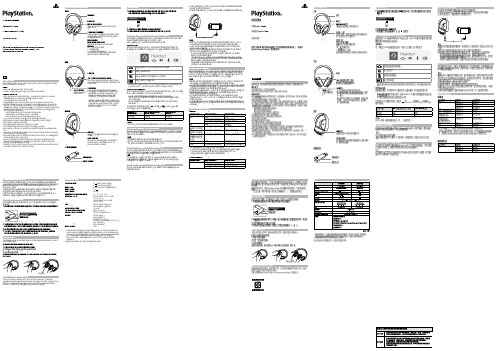
For more instructions about the use of this product (including the Headset Companion app), visit /helpme.ENPrecautionsBefore using this product, carefully read this manual and any manuals for compatible hardware. Retain instructions for future reference.SafetyˎObserve all warnings, precautions, and instructions.ˎCHOKING HAZARD - Small parts. Keep out of the reach of small children.Use and handlingˎStop using the wireless headset immediately if you begin to feel tired or if you experiencediscomfort or pain in your head while operating the wireless headset. If the condition persists, consult a doctor.ˎAvoid prolonged use of the wireless headset. Take a break at about 30-minute intervals. ˎPermanent hearing loss may occur if the headset is used at high volume. Set the volume to asafe level. Over time, increasingly loud audio may start to sound normal but can actually be damaging your hearing. If you experience ringing in your ears or muffled speech, stop listening and have your hearing checked. The louder the volume, the sooner your hearing could be affected. To protect your hearing:ˋLimit the amount of time you use the headset at high volume. ˋAvoid raising the volume to block out noisy surroundings.ˋLower the volume if you can’t hear people speaking near you.ˎIf you feel that the headset is irritating your skin, stop using it immediately. ˎDo not expose the headset to high temperatures, high humidity or direct sunlight. ˎDo not put heavy objects on the headset.ˎDo not allow liquid or small particles to get into the headset.ˎDo not throw or drop the headset, or subject it to strong physical shock.ˎDo not place any rubber or vinyl materials on the headset exterior for an extended period oftime.ˎUse a soft, dry cloth to clean the headset. Do not use solvents or other chemicals. Do not wipewith a chemically treated cleaning cloth.ˎDo not disassemble or insert anything into the headset because this may cause damage to theinternal components or cause injury to you.ˎObserve all signs and instructions that require an electrical device or radio product to beswitched off in designated areas, such as gas/refueling stations, hospitals, blasting areas, potentially explosive atmospheres or aircraft.ˎThe battery used in this device may present a risk of fire or chemical burn if mistreated. Do notdisassemble, heat above 60 °C / 140 °F, or incinerate.Wireless headsetHeadset: CUHYA-0080Wireless Adaptor: CUHYA-0081Instruction Manual Part names and functionsPower/audio mode switchSets the audio mode or turns off headset.Positions:OFF - turns off the headset 1 - Standard Mode2 - Bass Boost Mode (default)This mode can be replaced with audio modes from the Headset Companion app.Adjusts the volume of the headset.MUTE buttonˎPress to switch microphone MUTE on and off. ˎTo engage the sidetone feature, hold down the MUTE button until a beep is heard. Then cycle through the sidetone volume settings (high, medium, off) by holding the MUTE button.Sidetone is a feature that allows you to hear your own voice from the headset. The sidetone volume is adjusted here, and not on the PS4™ system or other devices. When MUTE is on, the sidetone feature is turned off.L markingWhen the included audio cable is connected to the headset for use with mobile devices, the wireless function is turned off.Wireless adaptorReset button Status indicatorˎOn PlayStation®Vita systems, you can listen to audio in standard stereo formatand use the voice chat feature.ˎOn other mobile devices, you can listen to audio in standard stereo format only.HintsˎWhen the included audio cable is connected to the headset, the VSS (Virtual Surround Sound) button and the SOUND/CHAT buttons cannot be used. ˎOutput volume varies depending on the portable device that is connected. Adjust volume accordingly.ˎYou can use the supplied audio cable to connect the headset to your mobile device to listen to audio content and talk on the phone. ˋ I f you are unable to hear audio content using the cable with your mobile device, turn off headset power. ˋ Y our device may only support use of a standard audio cable (not included) to listen to audio content using the headset. Note that standard audio cables do not support voice communication. ˋ T his product is not compatible with all mobile devices. Some features may not work on all mobile devices.Charging the headsetWhen remaining battery level is low, the status indicator flashes red and a beep is heard. Charge the battery by connecting the headset to a supported USB device such as a PC. While the battery is charging, the status indicator lights up red. The status indicator light turns off when the battery is fully charged.HintsˎYou can view the remaining battery charge on a PS4™ system. It is shown on the status display that appears when you change the headset settings.ˎYou might not be able to charge the battery if the USB device or the USB hub does not provide enough power for charging. Try connecting the headset to a different USB device or a different USB connector on the device.ˎCharging takes approximately 3.5 hours when starting with no battery charge left. ˎWhen the remaining battery charge is low, the headset beeps while it is connected and receiving an audio signal.ˎIt is recommended that you charge the battery in an environment with atemperature of 5 °C - 35 °C / 41 °F - 95 °F. Charging in other environments might not be as effective.ˎIf you do not plan to use the wireless headset for an extended period of time, it is recommended that you fully charge it at least once a year to help maintain battery functionality.Status indicator displayHeadset1 F or repair options, visit /helpme.2 I f you see the flashing error light, retry the steps to Restore Headset again. If you continue to see the error after the Restore attempt, then visit /support/wirelessstereoheadset.Wireless adaptorInitial setup1 Charge the headset by connecting it to a USB port with a USB cable.The headset may need up to 3.5 hours to charge fully.2 Insert the wireless adaptor into the USB port.3 Slide the power switch on the headset to position “1” or “2”.Using the headset with PlayStation ®4 systemsThis headset is compatible with PS4™ system software version 5.00 or later. More than one headset can be used with a PS4™ system.Always update your system software to the latest version.Status displayWhen first connecting to a PS4™ system or when changing the settings, thefollowing status information is displayed in the upper left corner of the screen:Stereo Headset Audio Extension is a system setting that controls the type of audio output to the wireless headset. It is available only when the wireless adaptor is inserted.Audio output selectionWith the wireless headset you can listen to audio from the PS4™ system—including music, videos, and games—in Virtual Surround Sound.ˋYou can listen to both game audio and chat audio simultaneously.Use the SOUND/CHAT buttons to adjust the relative volume of game audio versus chat audio.ˋYou can change the audio output to the headset so that you can hear only chat audio.To change the audio output select (Settings)(Devices)[AudioDevices] [Output to Headphones]. NOTE:O n a PS4™ system, the wireless headset defaults to “ON” [All Audio].Using the headset with a computerYou can use the headset with a PC (with Windows® or macOS) that has a USB port. Insert the wireless adaptor into a USB port on the computer you want to use and then turn on the headset.HintsˎThe headset might not work with some computers.ˎThe VSS (Virtual Surround Sound) button and SOUND/CHAT buttons can be used only when the headset is connected to a PS4™ system .Using your headset with PlayStation ®VRYou can use an audio cable to connect your headset to the stereo headphone jack of PlayStation ®VR. This will output all game audio processed by the PlayStation ®VR,including 3D audio if supported by the game title.NoteThis headset only supports stereo or 7.1 virtual surround sound. 3D audio is supported on this headset only when plugged into the PS VR, while playing a PS VR game that supports 3D audio.Using the headset with a portable deviceYou can use an audio cable to connect your headset to the headphone jack of compatible devices.Headset Companion appWith the Headset Companion app, you can select an additional audio mode for your headset. There are several modes to choose from, each optimized to enhance different audio characteristics. These modes are developed exclusively for use with PS4™ systems.To get one of these audio modes, download the Headset Companion app from PlayStation™Store and follow the on-screen instructions.Once this process is complete, you can experience your selected mode on your headset by sliding the power/audio mode switch to position “2”.Resetting the headsetIf the headset does not respond when you try to operate it, reset it by doing the following:1Connect the wireless adaptor to a PS4™ system or other powered USB port.2 Insert a small pin or similar object (not included) into the hole surrounding the reset button in the wireless adaptor, and push in for at least one second.3 On the headset, hold down the MUTE button and the VSS button.4 While still holding down the MUTE button and the VSS button, slide thepower/audio mode switch to position “1” or “2”.Rating labelThe rating label contains specific model, manufacture and compliance information. It is located under the right earpad.To remove the earpad and access the rating label:1 Use one hand to hold the headset in place.2 With your other hand, grip the earpad frame.3 P ull the earpad out.To replace the earpad, align the earpad with the inner frame. Push it back onto the frame until it clicks.End of life product recyclingThe wireless headset is made of plastics, metals, and a lithium-ion battery. Follow localregulations when disposing of the wireless headset. Sony products can be recycled for free in the United States and Canada by dropping the product off at a number of nationwide locations. For details, visit /SonyInfo/csr/SonyEnvironment/spotlight/.VSS (Virtual Surround Sound) buttonThe Virtual Surround Sound effect is on by default. Press and hold for more than one second to turn the VSS on or off.繁體中文使用前須知事項使用本產品前,請先詳細閱讀本說明書及對應裝置的說明書,並妥善保存,以備將來參考之用。
管弦乐音色表及术语

管弦乐⾳⾊表及术语讨论黄⾦版管弦乐,附⾳⾊表及术语CELLOS⼤提琴VIOLAS⼩提琴VIOLINS中提琴CLARINTS单簧管,⿊管FLUTES长笛OBOES双簧管TROMBINES长号TRUMPETS军号FRENCHHORNS法国号DOUBLEBASSES低⾳提琴ALTOFLUTE⾼⾳长笛BASSCLARINET低⾳⿊管BASSOON低⾳管,巴颂管CELLO⼤提琴CLARINET竖笛CONCERFLUTE⾳乐会长笛CONTRABASSOON低⾳单簧管ENGLISHHORN英国管FRENCHHORN法国号HARP竖琴OBOE双簧管ORCHESTRALPERC交响乐中的打击乐PICCOLOFLUTE短笛TROMBONE长号TRUMPET⼩号TUBA⼤号VOLIN⼩提琴表现术语EWQLSO技巧与表情术语缩写:QUICK-快速的UPDN-提琴上、下分⼸SLOW-慢的SHORT(SHRT)-短促的EXP-有表现⼒的STAC-管乐断奏LEG-提琴的连⼸RIPS-圆号撕裂奏法SORD-柔美SLIDE-圆号滑⾳奏法ACCENT-重⾳SHAKE-圆号颤抖奏法LYR-抒情的LAY-圆号平缓奏法MARC-断⼸SMOOTH-圆号平滑奏法MART-短促⽽有⼒的断⼸(顿⼸)ADVENTURE-圆号冒险奏法(⾳头裂开,余⾳平缓)NON-VIB-不是很多的颤⾳MELLOW-柔美、温暖的奏法TREM-提琴⼸震⾳FLUTTER-长号烦躁、沙哑的奏法TRILL-指震⾳(分半⾳和全⾳)FALL-半⾳下滑奏法PIZZ-提琴拨奏GRACE-两个短促的半⾳奏法SPIC-提琴跳⼸HARD-⽣硬的奏法SUS-长⾳、持续⾳SOFT-柔软的奏法CLSTRA&AIR-⼩提琴上的怪异⾳GLISS-双簧管半⾳上⾏奏法PORT-次重⾳SLR(SLUR)-⼩号上怪异的奏法FORTE-极强⾳PIANO-微弱SFZ-强弱强CREC-强F就是Front--前置F,乐器前.C,舞台前.S,舞台观众席后⽅.C就是Center--中间S就是Sourround--环绕1,如何让其受MIDI控制器控制;2,如何在⼀轨中改变演奏法;3,如何去除混响声?。
机械专利翻译词汇三千个

garbage can 垃圾箱
garbage bag 垃圾袋
chain 链条
jack 升降机
production line 流水线
chain 链条槽
discoloration 羿色
water spots 水渍
polishing/surface processing 表面处理
exposed metal/bare metal 金属裸露
glove(s) 手套
glove(s) with exposed fingers 割手套
thumb 大拇指
forefinger 食指
midfinger 中指
ring finger 无名指
little finger 小指
barcode 条码
barcode scanner 条码扫描器
fuse together 熔合
fuse machine 热熔机
repair 修理
operator 作业员
QC 品管
supervisor 课长
not up to standard 不合规格
dimension/size is a little bigger 尺寸偏大(小)
cosmetic defect 外观不良
slipped screwhead/slippery screw head 螺丝滑头
slipped screwhead/shippery screw thread 滑手
speckle 斑点
mildewed=moldy=mouldy 发霉
rust 生锈
deformation 变形
DENON 收音环绕扩音机 AVR-3806 操作说明书

II
序言
序言
欢迎选购DENON AVR-3806数码环绕收音扩音机。经过我们的精心设计,本品能通过您的家庭影院音源,如DVD产生无与伦比的超值的环绕试听享 受,同时还能高保真地重现您所喜爱的音乐。 由于本品提供了阵容强大的功能,我们建议您在安装和使用前,请仔细阅读本说明书的内容。
目录
序言 附件 .....................................................2 使用前须知 ...............................................2 安装注意事项 .............................................3 操作注意事项 .............................................3 准备遥控器 ...............................................3 安装电池 .................................................3 遥控器的操作范围 .........................................3 部件名称与功能 前面板.................................................4 显示屏.................................................4 后面板.................................................5 遥控器.................................................5 简易设置与操作 简易设置流程 .............................................6 扬声器系统布置 ...........................................6 扬声器连接系统 ...........................................7 连接DVD播放机和电视监视器 ................................8 自动设置/视听室均衡器 ....................................9 连接麦克风............................................10 接通电源..............................................10 启动自动设置..........................................11 功率放大器分配........................................11 初步检测..........................................11,12 扬声器系统检测........................................12 检查检测结果......................................12,13 关于错误信息..........................................13 播放环绕声DVD ...........................................13 连接其它音源 电缆使用说明 ............................................14 视频转换功能 ............................................15 色差视频输出和HDMI输出的屏幕显示 ........................15 通过HDMI(高清晰度多媒体接口) 端子连接设备 [将模拟视频信号转换为HDMI信号] ..........................16 连接电视机(TV)调谐器 ....................................16 连接DBS调谐器 ...........................................16 连接外接输入(EXT.IN)端子 ................................17 连接摄像机或视频游戏 ....................................17 连接DVD录像机 ...........................................17 连接VCR .................................................18 连接CD播放机 ............................................18 连接普通唱盘 ............................................18 连接CD录音机或MD录音机 ..................................19 连接录音座 ..............................................19 DENON LINK连接..........................................19 通过HDMI(高清晰度多媒体接口)端子连接设备 ................20 连接天线端子 ............................................21 连接控制(CONTROL)端子 ...................................21 连接触发器输出(TRIGGER OUT)端子.........................21 连接多重区域(MULTI ZONE)端子............................22 区域(ZONE)2(或区域(ZONE)3)前置输出连接................22 区域(ZONE)2/区域(ZONE)3扬声器输出连接.................22 连接前置输出端子 ........................................23 连接电源线 ..............................................23 基本操作 播放 操作遥控器............................................24 播放输入音源..........................................25 使用外接输入(EXT.IN)端子播放..........................26 暂时关闭声音(静音)....................................26 通过耳机试听..........................................26 音像混合(视频选择(VIDEO SELECT))......................26 切换环绕扬声器........................................26 检查正在播放的节目....................................27 输入模式..........................................27,28 视听室均衡器(Room EQ)功能.............................28 环绕 不同音源的播放模式....................................29 播放音频源(CD和DVD) 2声道播放模式.........................................30 杜比数码模式和DTS环绕(只限数码输入)...............31,32
- 1、下载文档前请自行甄别文档内容的完整性,平台不提供额外的编辑、内容补充、找答案等附加服务。
- 2、"仅部分预览"的文档,不可在线预览部分如存在完整性等问题,可反馈申请退款(可完整预览的文档不适用该条件!)。
- 3、如文档侵犯您的权益,请联系客服反馈,我们会尽快为您处理(人工客服工作时间:9:00-18:30)。
A BSTRACTThe impulse response c[n] characterizing the system of a loudspeaker and a microphone placed in a closed room contains information on the electroacoustical properties of loudspeaker and microphone as well as the acoustical properties of the room.The corresponding transfer function C(z) offers information on the magnitude and phase of the system when regarded as a digital filter. A part of this phase, the excess phase, gives rise to problems when reaching for mathematically perfect equalization of the system. It is a fact however that phenomena which appear through analysis of C(z) might not be perceivable to the human ear.We have shown that, unfortunately, the excess phase contribution is audible in con-trolled listening tests. That is, it can not be neglected in the design of equalization systems.1.I NTRODUCTIONIn high-fidelity reproduction of sound a crucial point is to obtain as little coloration as possi ble due to the reproducti on system. We wi ll defi ne the term colorati on as ampli tude as well as phase distortion. Whenever signals are recorded, steps are taken to ensure that the recordi ng system i tself does not contri bute si gni fi cantly to the recordi ng - at least not in the frequency range where human beings perceive sound. Microphones and analog/di gi tal recordi ng equi pment can i n general be desi gned to affect the signals only very little.(2.1) But when the recordi ng i s played back colorati on effects are certai nly i mposed. These effects come from the necessary voltage-to-pressure transducer, a loudspeaker or a pair of headphones. Additionally, the sound waves generated by the loudspeaker cone must travel trough a room to reach the ear. Hence the acoustical charachteristics of the room plays a role too, and the effect due to these is normally more significant than that of the loudspeaker itself.The system consisting of loudspeaker and room can be modelled as a digital filter, by accepting some limitations, henceforth referred to as C(z). The goal is then to design an electrical equalization filter H(z) that cancels theimpacts from the loudspeaker/room system, see fig. 1.Varoi us attempts have been made to i ncorporate equali zati on i n reproducti on systems, see [1] - [5]. Some subtle listening tests e.g. [6] - [8] have shown that also phase changes influence the perception. Few of these investigations however concern excess phase in the transfer function of loudspeaker and listening room. A recent work in this field [9] indicates through preliminary listening tests that phase changes in such transfer functions are in fact audible even with common music recordings as test material. A remarkable result si nce nonli near phase changes mi ght gi ve ri se to difficulties in equalization tasks.2.S YSTEM IMPULSE RESPONSESDesign of equali zati on fi lters requi res knowledge of the loudspeaker/room system either as temporal or spectral information. When an electrical impulse is applied to the loudspeaker it produces a sound pressure impulse, and when this travels through the room and i s recorded by a mi crophone the output, called c[n], can be regarded as unambi guous information on the colorations introduced in that specific playback path By Z-transforming this impulse response thus obtaining the transfer function C(z) the deviations from the ideal situation, i.e. unity gain for all frequencies and linear phase, are revealed. The Z-transformed response, allthough non-parameter zed, can be regarded as one generated by a di gi tal fi lter, and i t i s qui te obvi ous that the i deal equalization filter must then comply with eq. 2.1.The spectral i nformati on i n C(z) i s remarkably changed i f the loudspeaker and mi crophone positions are varied just slightly [10]. Furthermore, the human hearing works binaurally. Hence two transfer functions are evoked and for higher frequencies(2.2)(2.3) these are indeed not alike because of aural shadowing of the head. Even stationarity can not be assumed. When the head moves, the two transfer functions become time dependent.What we consider here is only the theoretical /mathematical part of the equalization task and even then di ffi culti es wi ll most certai nly ri se attempti ng to carry out the di vi si on i n eq. 2.1. Consi der C(z) as the rati o of two rati onal polynomi als wi th M respecti vely N distinct roots as in eq. 2.2. Since C(z) is in fact not a genuine parametric filter we must presume the numbers M and N to be large (perhaps infinite) and non-determinable. Nevertheless this model is resonable.When some of the zeros z in C(z), i.e. the roots of B(z) fall outside the unit circle injthe Z-plane, the inversion is simply not possible. The poles become zeros and vice versa through inversion, it is therefore a basic requirement that the roots of B(z) must be located entirely inside the unit circle. Unfortunately, that is most often not the case.Systems with zeros inside the unit circle only are called minimum phase systems, and we shall use the term excess phase systems for those with zeros outside the unit circle only. Hence, any transfer function C(z) can be decomposed into a product of aminimum phase part and an excess phase part according to eq. 2.3 with C(z) possiblyepalso containing a pure delay.Now, an i mportant feature of the decomposi ti on i n eq. 2.3 i s that all magni tudei nformati on of C(z) is held in C(z) whereas the magnitude of C(z) always will bemp epunity and thus C(z) consti tutes an allpass fi lter. Accordi ng to the arrangement of epzeros of minimum phase functions we can invert C(z) but not C(z), see [2] and [12],mp epmeaning we can compensate for the magnitude and the minimum phase of the system transfer function but not the excess phase.If excess phase however do not contribute with any significant audible phenomena we do of course not need to worry about i t not bei ng equali zed. Si nce excess phase usually do undertake an extensi ve part of the enti re phase of a loudspeaker/room transfer function it is worth while to investigate its audibility in order to get a measure of how severe this commonly accepted omission in fact is.(3.1)3.H OMOMORPHIC DECONVOLUTIONThe experi ments thus requi re a method to separate the mi ni mum phase and the excess phase parts of an impulse response. Such separation can be accomplished by employing the techniques of homomorphic deconvolution [11]. Homomorphic deconvolut on takes advantage of a si gnal analysi s domai n i n whi ch transformed si gnals are called cepstra. It can be shown that if a signal contains minimum phase only then its cepstrum will turn out to be causal. Similarly, given a causal cepstra it is ensured that it represents a time domain signal containing minimum phase only. Consequently the minimum phase part of a signal can be extracted by first forming the cepstrum, then delete any non-causal information, and finally turning back to the time domain. Transformati on from the ti me domai n can be executed by employi ng the Discrete Fourier Transform in the following three steps:•Perform Fourier Transform of the sequence s[n].•Take the natural logarithm of the absolute value.^•Perform inverse Fourier Transformation yielding the cepstrum s[n].Because of the finite resolution in computable L-points Discrete Fourier Transforms this algorithm can only be an approximation [12]. In mathematical terms it becomes:The most important property of this transformation is perhaps the introduction of a nonlinear operator - the logari thm. The cepstrum exhi bi ts as a consequence the property of mappi ng the convoluti on operati on i n the ti me domai n i nto addi ti on through the three relationships of the filtering operation:time domain-convolution / deconvolution frequency domain-multiplication / division cepstral domain-addition / subtractionThe extracti on of C(z) from C(z) i nvolves deconvoluti on, and now i t becomesmppossi ble to perform deconvoluti on si mply by subtracti on, operati ng i n the cepstral domai n. Hence, if the non-causal part of the cepstrum is subtracted (i.e. removed), the resulting causal cepstrum represents a minimum phase system. The scheme of phase splitting linear systems is depicted in fig. 2. The minimum phase part is found in the cepstral domain by multiplying s[n] with an appropriate window l, leaving only the^mincausal part of the cepstrum, see eq. 3.2, where u[n] i s the uni t step functi on. The(3.2)(3.3)(3.4)(3.5)(3.6) excess phase part is then determined in the frequency domain by dividing the spectrum of the minimum phase part into the original spectrum according to eq. 2.3. Allthough the above mentioned method is employed through this work another way of obtaining the minimum phase part of an impulse response is to take advantage of the properti es of the Hi lbert Transform (HT), see e.g. [13]. Thi s transform li nks together magni tude and mi ni mum phase, so that mi ni mum phase can be deri ved unambi guously from the magnitude, see eqs. 3.3 - 3.6. If one is restricted to operate with relatively small lengths of DFT the Hilbert Transform method is more accurate.4.L ISTENING TEST CONDITIONSIf we take an isolated look at the magnitude of the frequency spectrum of an excess phase part we will expect an almost unmeasurable impact. It is known however that the human hearing system simultanously employs both time- and frequency domain information. Methods for simultanous time- and frequency analysis do exist [9], [14] -[17] but no unambigous connection between these methods and the hearing seems to have been proven. So i t i s necessary to turn to a subjecti ve analysi s method, - the li steni ng test, see e.g. [18]. There are numerous ways to plan and i mplement such tests, and standards have been made to ensure some kind of objectivity, see e.g. [19]. The test in this work is very simple. It will just be a matter of judging if there is a difference between two signals or not.4.1 Two related experimentsThe excess phase part of an impulse response can now be extracted and regarded as a filter, and it is obvious to compare a signal modified by this filter with an unmodified version. In real li fe however the excess phase exi sts uni solated i n conjuncti on wi th mi ni mum phase and magnitude which leads to the question: Will the isolated effects of excess phase be masked sufficiently by minimum phase and magnitude?Hence two experimental scenaria are of interest given the excitation signal s[n] and a loudspeaker/room i mpulse response c[n]. One i n whi ch an unmodi fi ed si gnal i s compared with the exces phase filtered signal, and another in which a minimum phase filtered signal is compared with a signal filtered by the entire response:EXPERIMENT 1 A s[n]B s[n]c[n]ephEXPERIMENT 2 A s[n]c[n]mphB s[n]c[n]c[n]mph eph4.2 Excitation signalsIn order to comply with statistics and in order to reveal possible signal dependencies we chose three different excitation signals - everyday well known types of signals:a) A female voiceb) A male voicec) A guitar soloAll three are recorded anechoi cally, i.e no si gni fi cant transfer functi on colourati on i mposed, and are sampled from the Compact Disc, "Music for Archimedes", CD B&O 101 1992. It is common to use artificial signals as well, e.g. white noise but since this experiment is characterized by a somewhat random phase, it is considered not well suited. The signals are of length app. 6 sec. each which is a reasonable compromise between the short term memory of the ear and time to get a good impression of the signal properties.4.3 Loudspeaker & roomsIn fi gs. 3-5 are shown the characteri sti cs of the loudspeaker, a KEF 107. Its magni tude deviation from 0dB is less than ±2dB in the range 60Hz to 12kHz. It is assumed that the phase contri buti on from the mi crophone, bei ng a B&K 4133, i s negligible in the range 60Hz to 12kHz.We chose for the experiment not only one room impulse response. In fact we tested for three di fferent si tuati ons: Two i nherently di fferent i mpulse responses from two di fferent rooms called R1 and R2, these being of length 300msec. and for room R1 also a shorter version of 150msec. In figs. 6-11 are shown the three characteristics in both time and frequency domains. Room R1 is a standard listening room with reverberation time 0.45sec. Room R2 is larger and less damped having a reverberation time of 0.6sec.After 300msec. the response of room R1 is down 40dB (20dB for 150msec.), and for room R2 i t i s down 30dB. The mi ni mum- and excess phase parts are found by the method depicted in sec. 3 and the time domain response, the magnitude spectrum, and the phase spectrum of these are shown in figs. 12-29.4.4 Obtaining impulse responsesThe impulse responses c[n] are obtained by use of a PC based MLSSA system. That is a Max i mum Length Sequence no i se burst, denoted a[n], is generated and transm i tted through a loudspeaker positioned in the room. By a microphone positioned elsewhere in the room the resulting sound pressure, b[n], is recorded, and because of the special cross correlation properties between a[n] and b[n], the spectral properties of the impulse response c[n] equal those of b[n]. The delay in c[n] due to the physical distance between loudspeaker and microphone is removed since it does not represent any colourat i on. Each response i s obta i ned as the average of 20 independent measurements in order to cancel out additive random noise. The noise burst a[n] needs not to be measured since it is artificially generated and therefore well known.We are not reachi ng for thorough determi nati on of the room acousti cs but only searchi ng for an arbitrary but representative loudspeaker/room transfer function. Thus the only constraint on the arrangement of loudspeaker and microphone is to place the latter in a diffuse sound field.All signals and responses are sampled at 48kHz and bandlimited upwards to 12kHz and downwards to 60Hz, si nce no si gni fi cant si gnal energy appears outsi de these boundari es.4.5 Test sequencesEach test signal applied to each test object in the two tests yield 18 AB pairs. To enhance statistics and to reveal the amount of consistency each pair is presented both forwards AB and backwards BA. Thus 36 test sequences emerge. The test sequencesare recorded on DAT in random order, and the task for the test persons is after each sequence to judge whether or not they beli eve i n a di fference between A and B. Of course, there is for all 36 sequences a difference - the question is whether or not it is audible.4.6 Implementation of the test10 persons were submitted to the experiment. They were not tested for their hearing capability. It must be assumed that when the phase modifications are imposed in the wide frequency range 60Hz to 12kHz, it will not be necessary to evaluate for frequency dependent hearing losses. All test persons were aged 20-25 and we may thus discard the effects of high frequency hearing loss due to age.The test sequences were presented through headphones - diotically at an individually adjusted 'pleasant' level. The persons were asked if the level was too low or too high in order to comply with their individually most comfortable levels. The headphones used were AKG K240DF. The reason for the cho ce of headphones nstead of loudspeakers is the desire to minimize disturbing phase contributions.5. R ESULTSSince 10 persons li stened to 36 sequences, the number of judgements are 360. Of those there were 243 votes for a perceivable difference, that is a 'there-is-difference'score of 68%. In the following table the results are given as function of each parameter.Since i n these experi ments we do not expli ci tly know the a pri ori probabi li ty of a 'there-i s-di fference' answer, it is only possible to carry out a statistical test confirming or rejecting the obvious hypothesis: The excess phase contributions are not significantly audible, by accepting a harsh estimate of the 'there-is-difference' propabality based on the exper i ment. Such est i mat i on i s not cons i dered, s i nce rel i able results must presumably imply a larger statistical material.E XPERIMENTAL ISSUE N UMBER OF VOTEStotal there-is-differenceE XPERIMENT NO . 1180 160 89% E XPERIMENT NO . 2180 83 46%R OOM R1240 139 58%R OOM R2120 103 86%R ESPONSE LENGTH 150msec.120 74 62%R ESPONSE LENGTH 300msec.240 168 70%E XCITATION SIGNAL A)120 89 74%E XCITATION SIGNAL B)120 100 83%E XCITATION SIGNAL C)120 55 46%The test persons show excellent consistency. Testing for reverse-sequence consistency shows that of all 'there-is-difference' votes 51% is given on AB sequences and 49% on BA sequences. Hence there is no bias and the votes on AB sequences and BA sequences are equal reliable.6.D ISCUSSIONNow, it is obvious to pose the following questions:•Why are the number of 'there-is-difference' votes in test no. 2 significantly lower than in test no. 1?•Why do the three excitation signals yield different number of 'there-is-difference' votes?•Why does a long impulse response cause greater impact than a short one?•Why are impulse responses from different rooms yielding different results?The results listed in sec. 5 clearly indicate that it is not indifferent whether excess phase is thrown away. Considered as an isolated filter in experiment 1, it affects an anechoic signal sufficiently for the human ear to detect it almost every time. This is not a reali sti c si tuati on however. The excess phase appears as part of the enti re i mpulse response, and when we try to remove it, the audible difference from the entire response i s much less that before, despi te the fact that i n both experi ments the absolute difference in signals is the same. This result indicates that the main part of an impulse response (the minimum phase part which holds the magnitude information) is able in some sense to mask the effects of the excess phase.Another result of the experiments is that when room reverberation time increases,the excess phase effects become more audi ble, and when the length of the i mpulse response is increased the same happens. In both cases it can be explained by the fact that the excess phase part increases in relation to the minimum phase part.We can also see that the audible impacts are most significant when a male voice is used, slightly decreasing effects on female voice, and a remarkable decrease when it comes to guitar music. One possible explanation is that speech signals contain some short moments of almost si lence where the effects of reveberati on (and thus excess phase) will be emphasized.In loudspeaker/room equalization tasks one of the major signal processing issues are whether or not to deal with the excess phase in the response. Since Ohm in the last century clai med that percepti on of sound only depends on i ts frequency domai n magni tude i t has been wi dely di scussed to what extent phase changes are audi ble.Experiment have shown clear audibility and others none at all - the answers depending highly on the specific test parameters.7. C ONCLUSIONSSo far i t has rema i ned unanswered whether or not the excess phase i n a loudspeaker/room transfer function is audible. Our experiments have clearly shown that it is in fact perceivable. We have also accomplished to show which parameters influence the degree of audibility.The conclusion must be: We can not allow the excess phase to be neglected, and we will have to get arround the equalization task in another way. One possible solution is to i ntroduce a delay i n the transfer functi on [12] thus enabli ng the possi bi li ty of noncausal equali zati on transfer functi ons. Another way i s to multi ply the transfer functi on with an unstable allpass filter thus matching the zeros outside the unit circle with equally placed poles [13]. In order to seal the excess phase zeros thi s method requi res strict knowledge on the arrangement of the zeros through a very thorough system identification process.But even if a total equalization could be accomplished we must remember that there are still heavy practical problems left. The fact that these kinds of equalization are based on one unique playback path from loudspeaker to the listener giving one unique transfer function on which to operate is perhaps a too gross simplification of reality.Works deal i ng w i th these pract i cal problems often tend to use some k i nd of adaptab i l i ty of the fi lters [3] - [5] someti mes based on an average of more i mpulseresponses [20] ri si ng from di fferent recei vi ng posi ti ons i n the room. In such cases subtle phase effects can, no matter how important, of course not be taken into account. In headphone reproducti on however a major part of these problems are removed. Magni tude/mi ni mum-phase equalization of headphone transfer functions is possible yielding increased performance. Again, in this situation the excess phase contribution survives and the audible impact must resemble that found in experiment 1.8.R EFERENCES[1] C. Bean and P. Craven, "Loudspeaker and room correction using digital signal processing." Presented atthe 86th Convention 1989, Hamburg. An Audio Engineering Society preprint.[2]J. Mourjopoulos, "Digital equalization methods for audio systems." Presented at the 84th Convention 1988,Paris. An Audio Engineering Society preprint.[3]J. Kuriyama and Y. Furukawa, "Adaptive Loudspeaker System," J. Audio Eng. Soc., Vol 37, No. 11, 1989November.[4]R. P. Genereux, "Adaptive Loudspeaker Systems: Correcting for the Acoustic Environment." Presented atthe AES 8th Int. Conference, Washington D.C. May 1990.[5]P. G. Craven and M. A. Gerzon, "Practical Adaptive Room and Loudspeaker Equaliser for Hi-Fi Use."Presented at the 92nd Convention 1992, Vienna.[6] D. Preis, "Phase Distortion and Phase Equalization in Audio Signal Processing - A Tutorial Review," J.Audio Eng. Soc., Vol 30, No. 11, 1982 November.[7]R. Plomp and H. J. M. Steeneken, "Effect of Phase on the Timbre of Complex Tones," J. Acoust. Soc. Am.46 part 2, 1969.[8] F. A. Bilsen, "On the Influence of the Number and Phase of Harmonics on the Perceptability of the Pitchof Complex Signal," ACUSTICA Vol. 28, 1973.[9]L. G. Johansen and P. Hazell, "Joi nt Ti me-Frequency Analysi s Tools: Appli cabi li ty i n the Desi gn ofLoudspeaker/room nterface Equal zat on F lters." M. Sc. thes s, Aalborg Un vers ty, Inst tute for Electronic Systems 1994.[10]J. A. Pedersen et al., "The Di stri buti on of the Low Frequency Sound Fi eld and i ts Relati on to RoomEqualization." Presented at the 96th Convention 1994 February, Amsterdam.[11] A. V. Oppenheim and R. W. Schafer, "Discrete-Time Signal Processing," Prentice-Hall International Inc.1989.[12]S. T. Neely and J. B. Allen, "Invertibility of a room impulse response," J. Acoust. Soc. Am. 66 (1) July1979.[13] A. Ambardar, "Analog and Digital Signal Processing," PWS Publishing Company, Boston 1995.[14]L. Cohen, "Time-Frequency Distributions - A Review," Proceedings of the IEEE, vol. 77, no. 7, July 1989.[15] C. P. Janse and A. J. M. Kaizer, "Time-Frequency Distributions of Loudspeakers: The Application of theWigner Distribution," J. Audio Eng. Soc., Vol 31, No. 4, 1983 April.[16] F. T. Agerkvist, "Time-Frequency analysis with temporal and spectral resolution as the human auditorysystem." The Acoustics Laboratory, Technical University of Denmark.[17]N. Yen, "Ti me and frequency representati on of acousti c si gnals by means of the Wi gner di stri buti onfunction: Implementation and interpretation," J. Acoust. Soc. Am. 81 (6) June 1987.[18] F. E. Toole, "Listening Tests - Turning Opinion into Fact," J. Audio Eng. Soc., Vol 30, No 6, 1982 June.[19]CCIR - Recommendation 562-2 (1993): Subjective assessment of sound quality.[20]S. J. Elliott and P. A. Nelson, "Multiple-Point Equalization in a Room Using Adaptive Digital Filters,"J. Audio Eng. Soc., Vol 37, No 11 1989 November.Figure 1: The equalizer and loudspeaker/room systemFigure 2: Phase splitting by homomorfic deconvolution。
