3+Relex+Studio2007用户培训-License+Manager(讲稿)
Project 2007教程 3 设置资源
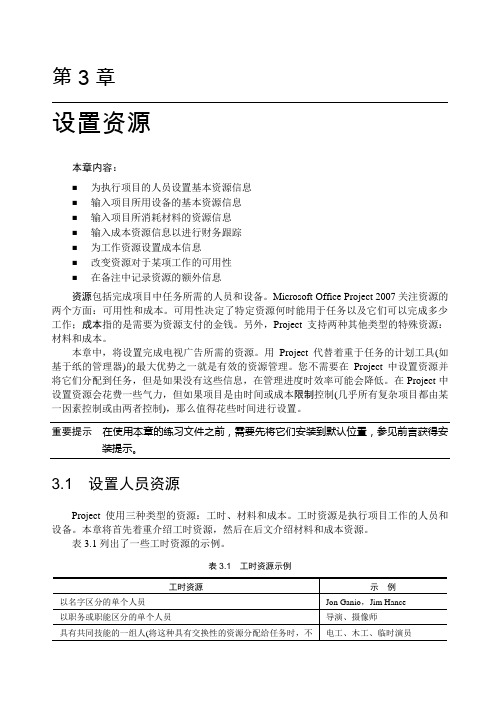
第3章设置资源本章内容:⏹为执行项目的人员设置基本资源信息⏹输入项目所用设备的基本资源信息⏹输入项目所消耗材料的资源信息⏹输入成本资源信息以进行财务跟踪⏹为工作资源设置成本信息⏹改变资源对于某项工作的可用性⏹在备注中记录资源的额外信息资源包括完成项目中任务所需的人员和设备。
Microsoft Office Project 2007关注资源的两个方面:可用性和成本。
可用性决定了特定资源何时能用于任务以及它们可以完成多少工作;成本指的是需要为资源支付的金钱。
另外,Project支持两种其他类型的特殊资源:材料和成本。
本章中,将设置完成电视广告所需的资源。
用Project代替着重于任务的计划工具(如基于纸的管理器)的最大优势之一就是有效的资源管理。
您不需要在Project中设置资源并将它们分配到任务,但是如果没有这些信息,在管理进度时效率可能会降低。
在Project中设置资源会花费一些气力,但如果项目是由时间或成本限制控制(几乎所有复杂项目都由某一因素控制或由两者控制),那么值得花些时间进行设置。
重要提示在使用本章的练习文件之前,需要先将它们安装到默认位置,参见前言获得安装提示。
3.1 设置人员资源Project使用三种类型的资源:工时、材料和成本。
工时资源是执行项目工作的人员和设备。
本章将首先着重介绍工时资源,然后在后文介绍材料和成本资源。
表3.1列出了一些工时资源的示例。
表3.1 工时资源示例第Ⅰ部分管理简单项目4第3章设置资源 5 3设备资源不需要是可随身携带的,一个固定的外景或一件机器都可视为设备。
所有项目都需要人员资源,而有些项目只需要人员资源。
Project可以帮助您在管理工时资源和监控财务成本方面做出更明智的决策。
提示此提示说明企业项目管理(Enterprise Project Management,EPM)功能。
结合使用Project Professional和Project Server可以提供稳定的企业级的资源管理功能,如基于技能的资源分配和集中的企业资源库。
Empower3软件现场培训教材
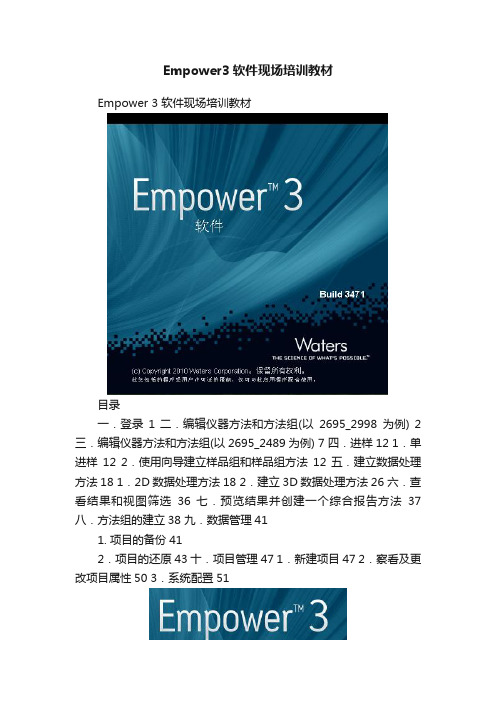
Empower3软件现场培训教材Empower 3 软件现场培训教材目录一.登录1 二.编辑仪器方法和方法组(以2695_2998为例) 2 三.编辑仪器方法和方法组(以2695_2489为例) 7 四.进样12 1.单进样12 2.使用向导建立样品组和样品组方法12 五.建立数据处理方法18 1.2D数据处理方法18 2.建立3D数据处理方法26 六.查看结果和视图筛选36 七.预览结果并创建一个综合报告方法37 八.方法组的建立38 九.数据管理411. 项目的备份412.项目的还原43 十.项目管理47 1.新建项目47 2.察看及更改项目属性50 3.系统配置51一.登录1.双击电脑桌面上的Empower快捷图标出现Empower登录界面,输入用户名和密码。
注:出厂设置的默认用户帐号为system,密码为manager。
建议每个系统都建立自己的用户帐号和密码。
己的用户帐号和密码2. 单击高级键, 选择用户类型和QuickStart界面3. 选择QuickStart界面,点击“确定”,然后选择待选定的操作项目以及色谱系统(仅查看数据可选择色谱系统中的“没有系统”),单击“确定”。
4.登录Empower的QuickStart界面。
二、编辑仪器方法和方法组(以2695_2998为例) 1.采集栏单击方法组编辑向导:2. 选择选项3.弹出仪器方法编辑器。
4.单击2690/5,弹出2695编辑界面。
积,以确保最佳的流速精度与准度。
2)查看脱气选项,确认设置正确。
3)流量选项中设置泵模式、总流量以及流动相配比。
a. 等度模式如下图所示:b. 梯度模式如下图所示:5.单击2998,弹出2998编辑界面。
1)3D数据采集:在通用栏中选择启用3D数据,输入检测波长的范围;2)采集2D 数据,点击,最多可同时采集8个不同波长的通道的数据;个点为准。
注:采样速率以一个色谱峰上的采样点不少于15个点为准6.点击“文件”,选择“另存为”,输入仪器方法名称,点击“保存”;点击“文件”,选择“退出”。
LicenseMgr
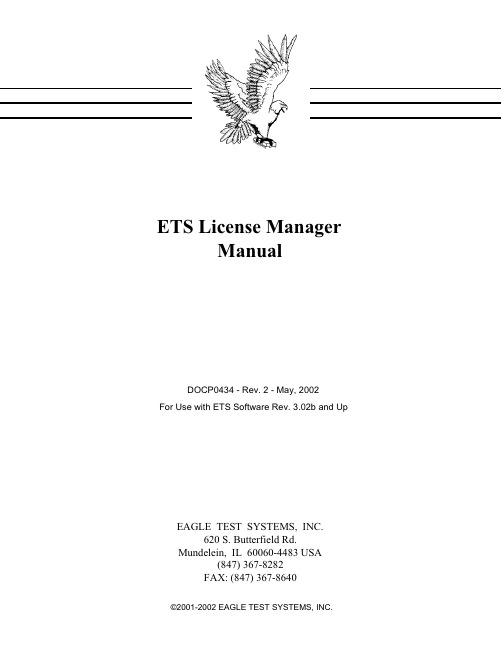
EAGLE TEST SYSTEMS, INC.620 S. Butterfield Rd.Mundelein, IL 60060-4483 USA (847) 367-8282FAX: (847) 367-8640DOCP0434 - Rev. 2 - May, 2002ETS License Manager ManualFor Use with ETS Software Rev. 3.02b and UpTHIS PAGE INTENTIONALLY LEFT BLANK.Table of Contents Introduction. . . . . . . . . . . . . . . . . . . . . . . . . .1 Installation. . . . . . . . . . . . . . . . . . . . . . . . . . .2 Configuration of Licenses. . . . . . . . . . . . . . . . . . .6 Installation of ETS Client Software. . . . . . . . . . . . .10 Viewing License Manager Status on Non-Server Computers.12Table of ContentsWindows NT is a registered trademark of MicrosoftCorporation ©1998 All Rights Reserved.The ETS License Manager1IntroductionEagle Test Systems (ETS) License Manager is a software licensing package that allows networked licensing of ETS Software for all computers on the same network. The License Manager will allocate licenses on a floating usage basis, up to the number of licenses that have been programmed into it. This allows centralized management of both the number of licenses and of the software maintenance date that controls what versions of Eagle Test software are allowed to run.With the ETS License Manager, there is no longer a need for the standard Security Key that normally goes on the parallel port of the computers running Eagle Test Systems software. As long as the client computers are connected to the network, they will be able to obtain a license from the ETS License Manager. If the client computer is disconnected from the network – for example, a laptop that is taken out of the office – the parallel port Security Key would be needed to run Eagle Test Systems software.Windows NT is a registered trademark of Microsoft Corporation. All rights reserved.The ETS License Manager2InstallationThe ETS License Manager is meant to be installed on a computer running Microsoft Windows NT™ 4.0 Server with Service Pack 4 or greater. It can be installed on a Windows NT™ 4.0 Workstation computer, but Microsoft limits the Workstation version to 10 concurrent connections. If the ETS License Manager will be serving more than 10 clients, it should be installed on NT™ Server. The computer also has tohave the TCP/IP network protocol installed. There can only be one ETS License Manager running oneach network subnet. If installed on a second computer, the License Manager will not start, and it willdisplay an error message indicating which server computer is already running the License Manager.To install the ETS License Manager, put the installation CD in the drive and allow the autorun to start. If the CD doesn’t autorun, use Windows Explorer to browse to the CD-ROM drive and runSETUP.EXE. Once the installation program begins, the welcome screen will appear as shown inFigure2; or, if the computer is already running the ETS License Manager, the warning message shown in Figure1will appear. When upgrading or reinstalling the software, the License Manager service has to be temporarily stopped. While the service is stopped, any clients attempting to use the License Manager will fail to obtain a license, so this should be done only during off hours when stopping the service will notaffect any client computers.If you select the NO button here, the installation will exit without stopping the License Manager service. If you select the YES button, the existing License Manager service will be stopped and the installation will continue with the welcome screen as shown in Figure 2.Click Next to continue to the User Information screen, which is shown in Figure 3on the following page.The ETS License ManagerFigure 2- Installation Welcome ScreenEnter in the appropriate information and click Next to continue. After a confirmation screen, the necessary files will be installed to the computer ’s \WINNT directory. After the files are copied, the install program will attempt to start the License Manager service. If the service starts successfully, the next screen (Figure 4on the following page) will prompt the user to setup the licenses.The ETS License ManagerFigure 3- The User Information ScreenConfiguring the licenses is covered in the next section. It can either be done at this point in the installation, or it can be done anytime later from the Control Panel. Clicking either button here will finish installing the ETS License Manager.The ETS License ManagerFigure 4- Prompt to Configure License3Configuration of LicensesAfter the ETS License Manager is installed, it must be configured with a valid number of licenses in order for it to be operational. To configure the number of licenses, you must log in as an administrator, then open up the Control Panel. Double-click on the icon titled “ETS License Manager” as shown in Figure 5.Double-clicking the "ETS License Manager" icon brings up the ETS License Manager window,which is a paged dialog window. The first page shows the current status of the license manager. The second page lets you configure the number of licenses and the Software Maintenance date. This second page is shown in Figure 6on the following page.The ETS License ManagerFigure 5- License Manager Icon in Control PanelThe first step in configuring the License Manager is to hit the Generate Key button on the License Generation page shown above. This will display a Key Number that is necessary to obtain the licenses and maintenance date. You need to contact Eagle Test System ’s support at 847-367-8282, or e-mail support@, to obtain the PIN for this Key. In order to obtain the PIN, you need to supply Eagle Test support with the Key Number, the number of licenses purchased, and the software maintenance expiration date.IMPORTANT! Do not hit the “Generate Key” button again after sending this information to Eagle Test Systems. Hitting the button again would generate a different Key Number, making the previous Key Number invalid.Eagle Test support will verify the number of licenses and the software maintenance date, and return the proper PIN number. After receiving the PIN number, enter it into the PIN field and hit the SubmitPIN button. If it is a valid PIN number, a verification prompt will appear as shown in Figure 7.If the information is correct, hit the Yes button to accept them. The License Status will be updated to display the new values and the ETS License Manager will be operational.Figure 6- License Generation PageFigure 7- PIN Number VerificationThe Software Maintenance Date field displays the date that your software maintenance agreement contract with Eagle Test System expires. This is NOT an expiration date after which the software will not run. It is a date that will be compared against the build date of the client computer’s Eagle Test software to determine if the software should run. For example, ETS software version 3.01 has a build date of8/09/2000. If the Software Maintenance Date on the License Manager is 12/30/2000, then this software will run and will continue to run even after 12/30/2000. But if a computer running ETS software version 3.02, which has a build date of 02/09/2001, attempts to get a license from this License Manager, it will fail. Contact Eagle Test Systems for information on obtaining or renewing a Software Maintenance Agreement.The last input field on the License Generation screen is the “Reserve Online Licenses” box. You can enter a number in this field to specify how many licenses to reserve for Online Tester usage. In the example shown in Figure 6, there are 40 total licenses available, and 10 of these have been reserved for tester use. This means that there will always be10 online testers on the network that are guaranteed to obtain a license. Conversely, if there were 30 offline stations using licenses, then the 31st offline station would fail to get a license. This field should usually be filled in with the number of online testers on the network to ensure that the testers will always get a license.After the ETS License Manager has been configured, the Status page of the License Manager dialog will show the current settings as shown in Figure8.Figure8- License Manager StatusThe License Manager Status dialog box displays the name of the computer that is currently acting as the License Manager and allows an administrator to start and stop the License Manager.IMPORTANT! If you stop the ETS License Manager service, any client computers requesting a license will be denied; however, stopping the License Manager may not interrupt a running tester, as the test may be at a point where it will not request or verify it’s license.The License Status screen displays all the computers on a network that currently have licenses checked out. The "Computer Name" that is displayed is the same computer name that is entered into Windows NT’s Network dialog in the Control Panel. The License Status screen also shows the revision of ETS software that each computer is running (whether the computer is an offline station or an online tester), and the date and time the license was checked out.The License Status screen also has a Revoke License button, which can be used to release the license of the currently highlighted computer. This feature is meant to be used in situations where the tester computer has aborted abnormally without properly releasing its license – for example, if Windows NT™crashes due to a hardware or software failure.4Installation of ETS Client SoftwareOnce the ETS License Manager has been installed and configured on a server computer, ETS 's System Software can be installed on the client computers. The client computers can either be computers connected to an actual Eagle tester, or they can be any computer running offline Eagle Test software.The ETS software must be revision 3.02 or greater to work with the ETS License Manager.To install the ETS software, insert the installation CD in the drive and allow the autorun to start. If the CD doesn't autorun, use Windows Explorer to browse to the CD-Rom drive and run SETUP.EXE.The installation will attempt to locate a valid license from either a dongle security key plugged into the parallel port or from the ETS License Manager. If the dongle security key is detected, the installation will use the license programmed into the key. Otherwise, the installation program will send out an IP broadcast to locate the ETS License Manager. If the License Manager server computer is on the same subnet, it will respond appropriately and the client installation will continue. If the License Manager server computer is on a different routed subnet, the IP broadcast will fail, and the installation will display the warning screen shown in Figure 9.If you know the network name of the computer running the ETS License Manager, hit the YES button to continue to the next screen (shown in Figure 10on the following page). Otherwise, hit the NO button to exit the installation program.Figure 9- Warning Message - License Manager Not FoundEnter in the appropriate ETS License Manager computer name and click Next to continue. Theinstallation program will attempt to communicate with the server computer and verify the license. If this is successful, the installation program will continue normally. If the server computer cannot be found, the screen shown in Figure 9will be displayed again and another server computer name can be tried. Once the ETS License Manager has been located, the client software will remember the server name for future license verification.Figure 10- Enter License Manager Server Computer Name5Viewing License Manager Status on Non-Server Computers It is possible to view the status of the ETS License Manager from any computer on the network. To do this, just install the License Manager software on the desired computer as explained earlier. After the files have been installed on the computer, and the installation tries to start the License Manager service, a warning message will appear as shown in Figure 11.This warning message indicates which computer on the network is already running the License Manager service, as there can only be one License Manager per network subnet. Just hit OK to get past this warning and finish the installation. The computer will now have the ETS License Manager icon in the Control Panel. The ETS License Manager icon can be used to view the status of the actual License Manager server computer. There will be a number of buttons greyed out - these functions can only be performed on the License Manager server computer.Figure 11- Warning Message Indicating that Service Cannot be Started。
三件套培训v2课件

© Polycom, Inc. All rights reserved.
前言
关于宝利通
硬件提供商(堆叠) 软件/解决方案提供商(圆融,体验) RM
= 8.2.0
DMA = 6.1.1
关于我和“三件套”
RPAD = 3.1
新华保险实施 泛华保险实施 民生银行实施 青岛南车实施 民生租赁实施 PCVE Level III
© Polycom公司版权所有。保留所有权利。
14
他们是作甚么用的 - RPAD–穿越服务器
RP Access Director
双栈:H.323/SIP 双模:AVC/SVC 冗余:基于DNS或应用 部署模型:DMZ区,无需改变多个接口,安全级别最高 安全控制:支持TLS及认证,NCC集团NGS的安全性测试 可靠连接:SIP TCP/TLS连接采用标准RFC5626保持存活 规模扩展: 1Gb/s媒体吞吐能力,1,000并发呼叫,10,000同时注册 访问代理:支持HTTPS、XMPP、LDAP等代理和管理 媒体中继:中继内部或外部的数据包,RTP/SRTP直通 与DMA、RPRM等集成
SIP Server
• 最大15,000注册 • 最大5,000呼叫
H.323/SIP网关
• 500并发呼叫
© Polycom公司版权所有。保留所有权利。
H.323
SIP
8
DMA7000 – 高可用性
备份 整机硬件完全备份 应用服务/数据库备份 故障自动切换
集群 最高支持5台DMA集群 75000注册 25000并发呼叫 192台MCU资源管理
© Polycom公司版权所有。保留所有权利。
ESEC2007 fs Plus Base 操作培训手册

ESEC2007 fs Plus Base 操作培训手册适合初学者!!!1 培训介绍培训进程/目标描述这个Base Operation培训提供一定的知识和必要的技能以保证初次接触ESEC DB 2007 SSI/fs plus的操作员和技术员有足够的知识和信心去操作使用机器以达到正式生产的目的。
培训内容- 机器的主要结构- 最主要的菜单介绍- 学会PR 图像识别系统的操作(Chip Alignment)- 学会下锡和压模的控制(Dispense & MPPM)- 使机器最优化生产- 简单故障的处理培训对象初次接触ESEC DB 2007 SSI/fs plus的操作员和技术员2 培训内容及时间进度表 Base Operation TrainingESEC DB 2007 SSI/fS培训时间内容及进度表决定于机器的配置。
以下的时间表覆盖了DB 2007 SSI/fSplus 可能安装到的选项的配置。
如果有其他机器的配置,时间表将可能有所改变。
S1.0 S1.1机器名称、型号及出产厂家的介绍机器的性能、生产条件要求及安全S1.2 S1.3机器主要机械结构的介绍机器菜单结构的介绍S1.4 S1.5开机和关机圆片框工作台(Cassette positionsS1.6 S1.7圆片工作台(Wafer table 晶片识别设定(Chip settingS1.8 S1.9晶片图像识别(Chip alignment 墨点识别(InkdotS1.10 S1.11轨道进料装置(Input & push-in 轨道控制及传感器(IndexerS1.12 S1.13出料装置(Output 粘片位置设定(MultichipS1.14 S1.15点锡装置(Dispenser 压模装置(PrepressS1.16 S1.17温度设定(Heating 抓片控制(Pichup processS1.18 S1.19更换顶针(Pick & place tools 吸嘴方向设定(Pickup orientation S1.20 S1.21粘片控制(Bond process 晶片感应器(Chip sensorS1.22 S1.23附加功能(Additional functions 参考线调整S1.24 S1.25辅助换圆片辅助调整框架S1.26 S1.27优化处理菜单(Optimize process 粘片位置修正(CorrectionS1.28 S1.29存储文件(Recipe Lot的统计数据(StatisticsS1.30 S1.31三点一线的校准下锡、压模位置的调整S1.32 S1.33换产品(Converting 常见故障分析S1.34常见缺陷分析3 培训资料ESEC DB 2007 SSI/fS plus Base Operation TrainingS1.0 机器名称、型号及出产厂家的介绍机器名称: Die Bonder 2007 SSI plus / Die Bonder 2007 fs plus机器型号:D350 / D360生产厂家:ESEC机器产地:瑞士S1.1 机器的性能、生产条件要求及安全机器的性能:ESEC Die Bonder 2007 SSI/fs plus 是一台高精度、高稳定性及高产能的软焊料粘片机。
Project2007培训 Module 2-Reporting

Configuration - Creating Data Analysis Views
▪ ▪ ▪ ▪
Created on Manage Views page View Type is Data Analysis Add a Name and Description for the View. Specify Analysis Server information, and database information ▪ Choose proper cubes to generate the report ▪ Security categories
can customize ▪ To see a list of Reports
▪ From the Report menu, choose Reports.
Editing Reports
▪ If you choose to work with one of the standard report
▪ Report menu on the Standard Toolbar
Project 2007 Visual Reports
▪ Overview ▪ Creating a New Template using Excel ▪ Creating a Report Template using Visio
Creating Custom Reports
Report Templates
▪ When you create a custom report, you use one of four report
templates rather than a predefined report.
tribonm3培训演示文稿

Gu liqin Technical Consultant
第一章 简介
1 简介
本课程是为系统管理员设计的,如系统安装,License 管理,项目设置等。对应于各设计专业的特别设置,将在另 外的课程中讲解。
1.2 目标
– – – – 熟悉系统安装流程 熟悉系统环境 熟悉数据库的维护 新建和处理 Tribon 项目
第二章 Tribon实施
物资部门 舾装设计 钢结构件生 产部门 管子生产部门
船体设计
安装部门
系统管理员
初步设计 管理部门
C.S.R ‘s等
AVEVA公司
第二章 Tribon实施
2.3 培训
培训是系统实施中不可或缺的以部分。不幸的时新的用 户总是低估培训的数量和时间。没有良好的培训,就不可能 高效的使用系统,从而导致挫折和失望。 最好的方法是在初期仔细的培训一批先导用户,以后这 些先导用户可以培训或协助培训其它用户。 培训可以在船厂或Trbion的培训中心进行,两种方式各 有优缺点。
第二章 Tribon实施
–板材装配 –边缘焊接数据 –画线数据 –物资明细表 管子 – 数控弯管机 – 数控法兰焊接机 – 管子零件图 ……
第三章 系统安装
Unix/Open VMS Server Windows Server Remote Project
Ethernet
Windows Client
第二章 Tribon实施
其它 几何宏 Vitesse程序 产品信息接口(PDI) 管支架 初步设计
第二章 Tribon实施
2.7 产品测试
在正式开始适用Tribon设计之前,所有与Tribon相关 的生产设备必须经过测试。有可能需要一些转换器来实现 Tribon与设备之间的接口。可能需要测试的项目有: 船体 –数控板材切割机 –装配图和零件明细表 –型材套料图 –型材切割数控信息和切割机器人
Project2007实用培训教程
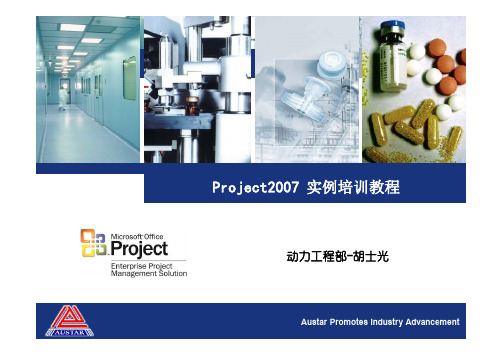
8
项目分解结构图 WBS码编写技巧
1. 2. 3. 4. 5. 每道工作任务完成的标准是可以衡量的,有明确的输出结果; 任务有明确的承担主体; 任务的结束时间可以明确界定; 任务工期的长短与项目的大小,可以控制的程度相适宜,能及时发现偏差, 及时纠正; 增加一些容易忽略的工作任务,尽可能的考虑细节,制定计划时,任务考 虑得越周到,计划执行时越能减少偏差的发生。杜绝在项目管理中经常发 生的“不是驴不走,就是磨不转”。做到前道工序推动后道工序。例如: 图纸到达,设备预付款支付,设备提货款申请,材料到货,供应商到达现 场等; 特别注意跨部门工作任务的衔接,以便今后及时提醒跨部门开始工作,也 可以考核工作流程在每个环节的处理时间,跨部门推动工作,例如:URS提 交动力工程部,采购申请提交采购部,付款申请提交财务部,供应商评审 提交动力工程部; 建立适当的里程碑节点工序;就是0工作日工序。 任务名称符合行业特点,清晰,易懂;
18
建立逻辑关系-优化工期
检查目前的工作:项目-项目信息…项目培训5.mpp 开始日期,完成日期 • • • • 完成-开始FS,,任务A结束,任务B开始,项目计划中最常用的逻辑关系 开始-开始SS,任务A开始,任务B同时开始 完成-完成FF,任务A完成,任务B完成 开始-完成SF,任务A开始,任务B完成
Project2007 实例培训教程
动力工程部-胡士光
Austar Promotes Industry Advancement 1
目录
• • • • • • • • • • Project 2007的使用现状 项目进度管理 项目管理实例-地下管道施工 工作结构分解码(WBS) 输入任务 输入工期 建立工序之间的逻辑关系 输入资源 项目计划文件的格式设置 优化进度计划
