Writing XIFF Extensions To Pass Custom Data Over XMPP
bat批处理文件的制作方法

bat批处理文件的制作方法bat是dos下的批处理文件。
cmd是nt内核命令行环境的另一种批处理文件从更广义的角度来看,unix的shell脚本以及其它操作系统甚至应用程序中由外壳进行解释执行的文本,都具有与批处理文件十分相似的作用,而且同样是由专用解释器以行为单位解释执行,这种文本形式更通用的称谓是脚本语言。
所以从某个程度分析,batch,unix shell, awk, basic,perl 等脚本语言都是一样的,只不过应用的范围和解释的平台各有不同而已。
甚至有些应用程序仍然沿用批处理这一称呼,而其内容和扩展名与dos的批处理却又完全不同.===================================首先批处理文件是一个文本文件,这个文件的每一行都是一条DOS命令(大部分时候就好象我们在DOS提示符下执行的命令行一样),你可以使用DOS下的Edit或者Windows的记事本(notepad)等任何文本文件编辑工具创建和修改批处理文件。
==== 注===================批处理文件中完全可以使用非dos命令,甚至可以使用不具有可执行特性的普通数据性文件,这缘于windows系统这个新型解释平台的涉入,使得批处理的应用越来越"边缘化"。
所以我们讨论的批处理应该限定在dos环境或者命令行环境中,否则很多观念和设定都需要做比较大的变动。
========================其次,批处理文件是一种简单的程序,可以通过条件语句(if)和流程控制语句(goto)来控制命令运行的流程,在批处理中也可以使用循环语句(for)来循环执行一条命令。
当然,批处理文件的编程能力与C语言等编程语句比起来是十分有限的,也是十分不规范的。
批处理的程序语句就是一条条的DOS命令(包括内部命令和外部命令),而批处理的能力主要取决于你所使用的命令.==== 注==================批处理文件(batch file)也可以称之为批处理程序(batch program),这一点与编译型语言有所不同,就c语言来说,扩展名为c或者cpp的文件可以称之为c语言文件或者c语言源代码,但只有编译连接后的exe文件才可以称之为c语言程序.因为批处理文件本身既具有文本的可读性,又具有程序的可执行性,这些称谓的界限是比较模糊的。
AcadWrit学术英语写作
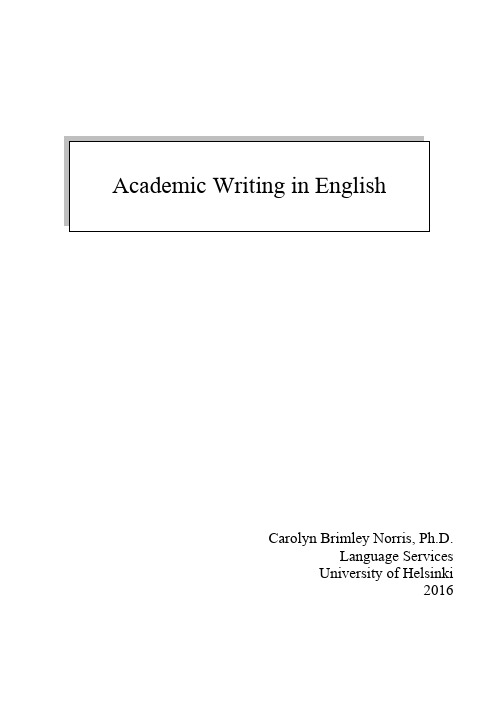
2
Table of Contents
Advice for modern academic writing ............................................................................................. 3 General advice for non-native writers………………………………………………………... 3 Basic Methodology I: Process writing ........................................................................................... 4 Basic Methodology II: Passive vs. active voice ........................................................................... 10 Basic Methodology III: The end-focus technique .......................................................................... 12 Article sections: overview, content, order of creation .................................................................... 16 Case reports ...............................................................
failmai使用说明

foxmail使用说明一、帐户设置第一次运行FoxMail时,系统会自动启动向导程序,引导用户添加第一个邮件账户。
步骤如下:1、弹出的第一个窗口显示提示信息,单击[下一步]按钮。
2、进入[建立新的用户帐户]窗口,在[用户名]框中输人用户姓名或代号等信息,此名称用于区分同一台机器上FoxMail的各个用户。
窗口中的邮箱路径框用于设置FoxMail收到邮件后在硬盘上的储存路径。
可以选择默认路径,即FoxMail程序的所在路径;也可以单击[选择]按钮指定其他位置。
完成后单击[下一步]按钮。
3、进人[邮件身份标识]窗口。
在[发送者姓名]框中输入邮件中用于落款的称谓。
在[邮件地址]框中输入自己已有的邮箱地址。
完成后单击[下一步]按钮。
4、进人[指定邮件服务器]窗口。
确认POP3和SMTP服务器名、账户名、密码单击[下一步]按钮。
POP3服务器和SMTP服务器地址需根据个人电子信箱的情况,查看电子信箱服务说明。
对于263电子信箱,POP3服务器为,SMTP服务器为。
5、向导显示账户建立完成,单击[完成]按钮结束。
在以后使用FoxMail时,可以从菜单选择[账户]->[新建]命令打开此向导建立新用户。
在Foxmail中可以查看用户帐户。
单击菜单项“帐户”,在弹出的帐户菜单中选择最下面的“属性”顼,弹出的帐户属性设置窗口,选择窗口中的“邮件服务器”标签选项,可以检查和修改刚才设置的邮件服务器的地址,最后填入访问信箱的口令(也可以在连接收信的时候输入口令),邮件服务器就基本设置好了。
二、foxmail的具体设置foxmail是一个非常易学易用的免费软件,下面我们以Foxmail5.0为例来看看它的使用方法。
我们先在“开始”菜单中点Foxmail图标,打开Foxmail。
通常第一次启动Foxmail时,都会出现用户向导,我们点“下一步”,输入用户名““邮箱路径”嘛,用默认的就行了,点“下一步”;这是“邮件身份标记”,输入发送者姓名和邮件地址,点“下一步”;这里需要指定邮件服务器的信息,不过你在前一步填好你的邮件地址时,这里就己经填好了。
Meetanshi Worldpay Secure Acceptance Hosted Checko

Worldpay Secure Acceptance Hosted Checkout forMagento 2User GuideTable of Content1.Extension Installation Guide2.Configuration3.Worldpay Secure Acceptance Hosted Checkout Payment Method in Frontend4.Worldpay Secure Acceptance Hosted Checkout Payment Details in Sales OrderView Backend1.Extension Installationo Find the Composer name and version of the extension in the extension’s composer.json file.o Login to your SSH and run:▪composer require meetanshi/magento2-worldpay-secure-acceptance-hosted-checkout --ignore-platform-reqso Enter your authentication keys.Your public key is your username; your private key is your password.o Wait for Composer to finish updating your project dependencies and make sure there aren’t any errors.o To verify that the extension installed properly, run the command:▪php bin/magento module:status Meetanshi_WorldpayHp --ignore-platform-reqs o By default, the extension is probably disabled.o Enable the extension and clear static view files:▪php bin/magento module:enable Meetanshi_WorldpayHp --clear-static-content▪php bin/magento setup:upgrade▪For Magento version 2.0.x to 2.1.x - php bin/magento setup:static-content:deploy▪For Magento version 2.2.x & above - php bin/magento setup:static-content:deploy –f▪php bin/magento cache:flush2.ConfigurationTo configure the extension, login to Magento 2, move to Stores → Configuration → Sales →Payment Methods → Worldpay Secure Acceptance Hosted Checkout – Meetanshi, where you can find various settings to enable the extension.•Enabled: Enable Worldpay Secure Acceptance Hosted Checkout payment method from here.•Title: Enter title for the Worldpay Secure Acceptance Hosted Checkout payment method to show in the frontend.•Show Worldpay Logo: Select YES to show Worldpay logo on the checkout page in frontend.•Sandbox Mode: Set YES to enable sandbox mode for the payment gateway.•Secret Key: Enter the secret key while registration with Worldpay Secure Acceptance Hosted Checkout.•Access Key: Enter the access key received while registration with Worldpay Secure Acceptance Hosted Checkout.•Profile ID: Enter the profile ID received while registration with Worldpay Secure Acceptance Hosted Checkout.o Go to https:///ebc2/, login with your credentials. Move to Payment Configuration > Secure Acceptance Settings. Select the merchant ID fromthe dropdown, set profile status as inactive and click the “Search” button. (If youhaven’t created a profile, create one) Now click on “Promote Profile” button to activatethe profile.o After activating the profile, click on the view profile and copy the profile ID and paste in the relevant field in Magento 2 extension configuration.o Now move to “Security” tab and under the Active Keys, click on View Key. (If you have created a new profile, you require to create keys from here) A sidebar with both the access key and secret key will get opened. Copy both the access key and secret key, and paste them into relevant fields. (If the profile is already activated, click on “ViewProfile”, copy the keys from “Security” tab.)•Gateway URL: Enter the gateway URL for Worldpay Secure Acceptance Hosted Checkout.•Allow Auto Invoice: Set YES to auto generate invoice for the orders placed through Worldpay Secure Acceptance Hosted Checkout payment method.•Payment from Applicable Countries: Select all or selected countries to allow payments using Worldpay Secure Acceptance Hosted Checkout.•Payment from Specific Countries: If you have set specific countries from the above option, select the countries to allow payments using Worldpay Secure Acceptance Hosted Checkout. •Additional Information: Enter additional information to show on the checkout page in the frontend.•Debug: Set YES to enable debug.•Sort Order: Enter sort order of the Worldpay Secure Acceptance Hosted Checkout payment method.3.Worldpay Secure Acceptance Hosted Checkout Payment Method in FrontendOnce the extension is configured, the Worldpay Secure Acceptance Hosted Checkout payment method can be seen enabled in the frontend. Simply add products to cart and go to thecheckout, select the payment method, click “Continue to Payment” button to get redirected to the Worldpay hosted payment page to complete the payment and place order successfully.•Redirection to Hosted Payment PageOn the Worldpay hosted payment page, select the payment method, add card details and click Next to proceed to review the payment.•Review Payment DetailsReview payment details and click “Pay” to pay for the order.•Worldpay Secure Acceptance Hosted Checkout Payment Details in Customer’s My Account SectionImmediately after the order is placed, the Worldpay Secure Acceptance Hosted Checkout payment details can be seen in My Orders > Order View under the customer’s “My Account” section.Worldpay Secure Acceptance Hosted Checkout for Magento 2© Meetanshi4. Worldpay Secure Acceptance Hosted Checkout Payment Details in Sales OrderView BackendApart from the customer’s My Account section, the admin can also see Worldpay SecureAcceptance Hosted Checkout payment details from theSales → Orders → Order View section in the backend.。
HP Color LaserJet Enterprise MFP M776用户指南说明书

Legal informationCopyright and License© Copyright 2019 HP Development Company, L.P.Reproduction, adaptation, or translation without prior written permission is prohibited, except as allowedunder the copyright laws.The information contained herein is subject to change without notice.The only warranties for HP products and services are set forth in the express warranty statementsaccompanying such products and services. Nothing herein should be construed as constituting anadditional warranty. HP shall not be liable for technical or editorial errors or omissions contained herein.Edition 1, 10/2019Trademark CreditsAdobe®, Adobe Photoshop®, Acrobat®, and PostScript® are trademarks of Adobe Systems Incorporated.Apple and the Apple logo are trademarks of Apple Inc., registered in the U.S. and other countries.macOS is a trademark of Apple Inc., registered in the U.S. and other countries.AirPrint is a trademark of Apple Inc., registered in the U.S. and other countries.Google™ is a trademark of Google Inc.Microsoft®, Windows®, Windows® XP, and Windows Vista® are U.S. registered trademarks of MicrosoftCorporation.UNIX® is a registered trademark of The Open Group.iiiT able of contents1 Printer overview (1)Warning icons (1)Potential shock hazard (2)Printer views (2)Printer front view (2)Printer back view (4)Interface ports (4)Control-panel view (5)How to use the touchscreen control panel (7)Printer specifications (8)T echnical specifications (8)Supported operating systems (11)Mobile printing solutions (12)Printer dimensions (13)Power consumption, electrical specifications, and acoustic emissions (15)Operating-environment range (15)Printer hardware setup and software installation (16)2 Paper trays (17)Introduction (17)Load paper to Tray 1 (multipurpose tray) (17)Load Tray 1 (multipurpose tray) (18)Tray 1 paper orientation (19)Use alternative letterhead mode (24)Enable Alternative Letterhead Mode by using the printer control-panel menus (24)Load paper to Tray 2 (24)Load Tray 2 (24)Tray 2 paper orientation (26)Use alternative letterhead mode (29)Enable Alternative Letterhead Mode by using the printer control-panel menus (29)Load paper to the 550-sheet paper tray (30)Load paper to the 550-sheet paper tray (30)550-sheet paper tray paper orientation (32)Use alternative letterhead mode (35)Enable Alternative Letterhead Mode by using the printer control-panel menus (35)ivLoad paper to the 2 x 550-sheet paper trays (36)Load paper to the 2 x 550-sheet paper trays (36)2 x 550-sheet paper tray paper orientation (38)Use alternative letterhead mode (41)Enable Alternative Letterhead Mode by using the printer control-panel menus (41)Load paper to the 2,700-sheet high-capacity input paper trays (41)Load paper to the 2,700-sheet high-capacity input paper trays (41)2,700-sheet HCI paper tray paper orientation (43)Use alternative letterhead mode (45)Enable Alternative Letterhead Mode by using the printer control-panel menus (45)Load and print envelopes (46)Print envelopes (46)Envelope orientation (46)Load and print labels (47)Manually feed labels (47)Label orientation (48)3 Supplies, accessories, and parts (49)Order supplies, accessories, and parts (49)Ordering (49)Supplies and accessories (50)Maintenance/long-life consumables (51)Customer self-repair parts (51)Dynamic security (52)Configure the HP toner-cartridge-protection supply settings (53)Introduction (53)Enable or disable the Cartridge Policy feature (53)Use the printer control panel to enable the Cartridge Policy feature (54)Use the printer control panel to disable the Cartridge Policy feature (54)Use the HP Embedded Web Server (EWS) to enable the Cartridge Policy feature (54)Use the HP Embedded Web Server (EWS) to disable the Cartridge Policy feature (55)Troubleshoot Cartridge Policy control panel error messages (55)Enable or disable the Cartridge Protection feature (55)Use the printer control panel to enable the Cartridge Protection feature (56)Use the printer control panel to disable the Cartridge Protection feature (56)Use the HP Embedded Web Server (EWS) to enable the Cartridge Protection feature (56)Use the HP Embedded Web Server (EWS) to disable the Cartridge Protection feature (57)Troubleshoot Cartridge Protection control panel error messages (57)Replace the toner cartridges (58)T oner-cartridge information (58)Remove and replace the cartridges (59)Replace the imaging drums (62)Imaging drum information (62)Remove and replace the imaging drums (63)Replace the toner-collection unit (66)T oner-collection unit information (66)vRemove and replace the toner-collection unit (67)Replace the staple cartridge (M776zs model only) (70)Staple cartridge information (70)Remove and replace the staple cartridge (71)4 Print (73)Print tasks (Windows) (73)How to print (Windows) (73)Automatically print on both sides (Windows) (74)Manually print on both sides (Windows) (74)Print multiple pages per sheet (Windows) (75)Select the paper type (Windows) (75)Additional print tasks (76)Print tasks (macOS) (77)How to print (macOS) (77)Automatically print on both sides (macOS) (77)Manually print on both sides (macOS) (77)Print multiple pages per sheet (macOS) (78)Select the paper type (macOS) (78)Additional print tasks (79)Store print jobs on the printer to print later or print privately (79)Introduction (79)Create a stored job (Windows) (79)Create a stored job (macOS) (80)Print a stored job (81)Delete a stored job (81)Delete a job that is stored on the printer (81)Change the job storage limit (82)Information sent to printer for Job Accounting purposes (82)Mobile printing (82)Introduction (82)Wi-Fi, Wi-Fi Direct Print, NFC, and BLE printing (82)Enable wireless printing (83)Change the Wi-Fi Direct name (83)HP ePrint via email (83)AirPrint (84)Android embedded printing (85)Print from a USB flash drive (85)Enable the USB port for printing (85)Method one: Enable the USB port from the printer control panel (85)Method two: Enable the USB port from the HP Embedded Web Server (network-connectedprinters only) (85)Print USB documents (86)Print using high-speed USB 2.0 port (wired) (86)Method one: Enable the high-speed USB 2.0 port from the printer control panel menus (86)Method two: Enable the high-speed USB 2.0 port from the HP Embedded Web Server (network-connected printers only) (87)vi5 Copy (88)Make a copy (88)Copy on both sides (duplex) (90)Additional copy tasks (92)6 Scan (93)Set up Scan to Email (93)Introduction (93)Before you begin (93)Step one: Access the HP Embedded Web Server (EWS) (94)Step two: Configure the Network Identification settings (95)Step three: Configure the Send to Email feature (96)Method one: Basic configuration using the Email Setup Wizard (96)Method two: Advanced configuration using the Email Setup (100)Step four: Configure the Quick Sets (optional) (104)Step five: Set up Send to Email to use Office 365 Outlook (optional) (105)Introduction (105)Configure the outgoing email server (SMTP) to send an email from an Office 365 Outlookaccount (105)Set up Scan to Network Folder (108)Introduction (108)Before you begin (108)Step one: Access the HP Embedded Web Server (EWS) (108)Step two: Set up Scan to Network Folder (109)Method one: Use the Scan to Network Folder Wizard (109)Method two: Use Scan to Network Folder Setup (110)Step one: Begin the configuration (110)Step two: Configure the Scan to Network Folder settings (111)Step three: Complete the configuration (118)Set up Scan to SharePoint (118)Introduction (118)Before you begin (118)Step one: Access the HP Embedded Web Server (EWS) (118)Step two: Enable Scan to SharePoint and create a Scan to SharePoint Quick Set (119)Scan a file directly to a SharePoint site (121)Quick Set scan settings and options for Scan to SharePoint (122)Set up Scan to USB Drive (123)Introduction (124)Step one: Access the HP Embedded Web Server (EWS) (124)Step two: Enable Scan to USB Drive (124)Step three: Configure the Quick Sets (optional) (125)Default scan settings for Scan to USB Drive setup (126)Default file settings for Save to USB setup (126)Scan to email (127)Introduction (127)Scan to email (127)Scan to job storage (129)viiIntroduction (129)Scan to job storage on the printer (130)Print from job storage on the printer (132)Scan to network folder (132)Introduction (132)Scan to network folder (132)Scan to SharePoint (134)Introduction (134)Scan to SharePoint (134)Scan to USB drive (136)Introduction (136)Scan to USB drive (136)Use HP JetAdvantage business solutions (138)Additional scan tasks (138)7 Fax (140)Set up fax (140)Introduction (140)Set up fax by using the printer control panel (140)Change fax configurations (141)Fax dialing settings (141)General fax send settings (142)Fax receive settings (143)Send a fax (144)Additional fax tasks (146)8 Manage the printer (147)Advanced configuration with the HP Embedded Web Server (EWS) (147)Introduction (147)How to access the HP Embedded Web Server (EWS) (148)HP Embedded Web Server features (149)Information tab (149)General tab (149)Copy/Print tab (150)Scan/Digital Send tab (151)Fax tab (152)Supplies tab (153)Troubleshooting tab (153)Security tab (153)HP Web Services tab (154)Networking tab (154)Other Links list (156)Configure IP network settings (157)Printer sharing disclaimer (157)View or change network settings (157)Rename the printer on a network (157)viiiManually configure IPv4 TCP/IP parameters from the control panel (158)Manually configure IPv6 TCP/IP parameters from the control panel (158)Link speed and duplex settings (159)Printer security features (160)Introduction (160)Security statements (160)Assign an administrator password (160)Use the HP Embedded Web Server (EWS) to set the password (160)Provide user access credentials at the printer control panel (161)IP Security (161)Encryption support: HP High Performance Secure Hard Disks (161)Lock the formatter (161)Energy-conservation settings (161)Set the sleep timer and configure the printer to use 1 watt or less of power (161)Set the sleep schedule (162)Set the idle settings (162)HP Web Jetadmin (163)Software and firmware updates (163)9 Solve problems (164)Customer support (164)Control panel help system (165)Reset factory settings (165)Introduction (165)Method one: Reset factory settings from the printer control panel (165)Method two: Reset factory settings from the HP Embedded Web Server (network-connectedprinters only) (166)A “Cartridge is low” or “Cartridge is very low” message displays on the printer control panel (166)Change the “Very Low” settings (166)Change the “Very Low” settings at the control panel (166)For printers with fax capability (167)Order supplies (167)Printer does not pick up paper or misfeeds (167)Introduction (167)The printer does not pick up paper (167)The printer picks up multiple sheets of paper (171)The document feeder jams, skews, or picks up multiple sheets of paper (174)Clear paper jams (174)Introduction (174)Paper jam locations (174)Auto-navigation for clearing paper jams (175)Experiencing frequent or recurring paper jams? (175)Clear paper jams in the document feeder - 31.13.yz (176)Clear paper jams in Tray 1 (13.A1) (177)Clear paper jams in Tray 2 (13.A2) (182)Clear paper jams in the fuser (13.B9, 13.B2, 13.FF) (188)ixClear paper jams in the duplex area (13.D3) (194)Clear paper jams in the 550-sheet trays (13.A3, 13.A4) (199)Clear paper jams in the 2 x 550 paper trays (13.A4, 13.A5) (206)Clear paper jams in the 2,700-sheet high-capacity input paper trays (13.A3, 13.A4, 13.A5, 13.A7) (213)Resolving color print quality problems (220)Introduction (220)Troubleshoot print quality (221)Update the printer firmware (221)Print from a different software program (221)Check the paper-type setting for the print job (221)Check the paper type setting on the printer (221)Check the paper type setting (Windows) (221)Check the paper type setting (macOS) (222)Check toner-cartridge status (222)Step one: Print the Supplies Status Page (222)Step two: Check supplies status (222)Print a cleaning page (222)Visually inspect the toner cartridge or cartridges (223)Check paper and the printing environment (223)Step one: Use paper that meets HP specifications (223)Step two: Check the environment (223)Step three: Set the individual tray alignment (224)Try a different print driver (224)Troubleshoot color quality (225)Calibrate the printer to align the colors (225)Troubleshoot image defects (225)Improve copy image quality (233)Check the scanner glass for dirt and smudges (233)Calibrate the scanner (234)Check the paper settings (235)Check the paper selection options (235)Check the image-adjustment settings (235)Optimize copy quality for text or pictures (236)Edge-to-edge copying (236)Improve scan image quality (236)Check the scanner glass for dirt and smudges (237)Check the resolution settings (238)Check the color settings (238)Check the image-adjustment settings (239)Optimize scan quality for text or pictures (239)Check the output-quality settings (240)Improve fax image quality (240)Check the scanner glass for dirt and smudges (240)Check the send-fax resolution settings (242)Check the image-adjustment settings (242)Optimize fax quality for text or pictures (242)Check the error-correction setting (243)xSend to a different fax machine (243)Check the sender's fax machine (243)Solve wired network problems (244)Introduction (244)Poor physical connection (244)The computer is unable to communicate with the printer (244)The printer is using incorrect link and duplex settings for the network (245)New software programs might be causing compatibility problems (245)The computer or workstation might be set up incorrectly (245)The printer is disabled, or other network settings are incorrect (245)Solve wireless network problems (245)Introduction (245)Wireless connectivity checklist (245)The printer does not print after the wireless configuration completes (246)The printer does not print, and the computer has a third-party firewall installed (246)The wireless connection does not work after moving the wireless router or printer (247)Cannot connect more computers to the wireless printer (247)The wireless printer loses communication when connected to a VPN (247)The network does not appear in the wireless networks list (247)The wireless network is not functioning (247)Reduce interference on a wireless network (248)Solve fax problems (248)Checklist for solving fax problems (248)What type of phone line are you using? (249)Are you using a surge-protection device? (249)Are you using a phone company voice-messaging service or an answering machine? (249)Does your phone line have a call-waiting feature? (249)Check fax accessory status (249)General fax problems (250)The fax failed to send (250)No fax address book button displays (250)Not able to locate the Fax settings in HP Web Jetadmin (250)The header is appended to the top of the page when the overlay option is enabled (251)A mix of names and numbers is in the recipients box (251)A one-page fax prints as two pages (251)A document stops in the document feeder in the middle of faxing (251)The volume for sounds coming from the fax accessory is too high or too low (251)Index (252)xiPrinter overview1Review the location of features on the printer, the physical and technical specifications of the printer,and where to locate setup information.For video assistance, see /videos/LaserJet.The following information is correct at the time of publication. For current information, see /support/colorljM776MFP.For more information:HP's all-inclusive help for the printer includes the following information:●Install and configure●Learn and use●Solve problems●Download software and firmware updates●Join support forums●Find warranty and regulatory informationWarning iconsUse caution if you see a warning icon on your HP printer, as indicated in the icon definitions.●Caution: Electric shock●Caution: Hot surface●Caution: Keep body parts away from moving partsPrinter overview1●Caution: Sharp edge in close proximity●WarningPotential shock hazardReview this important safety information.●Read and understand these safety statements to avoid an electrical shock hazard.●Always follow basic safety precautions when using this product to reduce risk of injury from fire orelectric shock.●Read and understand all instructions in the user guide.●Observe all warnings and instructions marked on the product.●Use only a grounded electrical outlet when connecting the product to a power source. If you do notknow whether the outlet is grounded, check with a qualified electrician.●Do not touch the contacts on any of the sockets on the product. Replace damaged cordsimmediately.●Unplug this product from wall outlets before cleaning.●Do not install or use this product near water or when you are wet.●Install the product securely on a stable surface.●Install the product in a protected location where no one can step on or trip over the power cord.Printer viewsIdentify certain parts of the printer and the control panel.Printer front viewLocate features on the front of the printer.2Chapter 1 Printer overviewPrinter front view3Printer back viewLocate features on the back of the printer.Interface portsLocate the interface ports on the printer formatter. 4Chapter 1 Printer overviewControl-panel viewThe control panel provides access to the printer features and indicates the current status of the printer.NOTE:Tilt the control panel for easier viewing.The Home screen provides access to the printer features and indicates the current status of the printer.screens.NOTE:The features that appear on the Home screen can vary, depending on the printerconfiguration.Control-panel view5Figure 1-1Control-panel view?i 12:42 PM6Chapter 1 Printer overviewHow to use the touchscreen control panelPerform the following actions to use the printer touchscreen control panel.T ouchT ouch an item on the screen to select that item or open that menu. Also, when scrolling T ouch the Settings icon to open the Settings app.How to use the touchscreen control panel 7SwipeT ouch the screen and then move your finger horizontally to scroll the screen sideways.Swipe until the Settings app displays.Printer specificationsDetermine the specifications for your printer model.IMPORTANT:The following specifications are correct at the time of publication, but they are subject to change. For current information, see /support/colorljM776MFP .T echnical specificationsReview the printer technical specifications.Product numbers for each model ●M776dn - #T3U55A ●Flow M776z - #3WT91A ●Flow M776zs - #T3U56APaper handling specificationsPaper handling features Tray 1 (100-sheet capacity)Included Included Included Tray 2 (550-sheet capacity)IncludedIncludedIncluded8Chapter 1 Printer overview550-sheet paper trayOptional Included Not included NOTE:The M776dn models accept one optional550-sheet tray.Optional Included Included2 x 550-sheet paper tray and standNOTE:The M776dn models accept one optional550-sheet tray that may be installed on top of thestand.Optional Not included Not included2,700-sheet high-capacity input (HCI) paper trayand standNOTE:The M776dn models accept one optional550-sheet tray that may be installed on top of theoptional printer stand.Printer standOptional Not included Not included NOTE:The M776dn models accept one optional550-sheet tray that may be installed on top of theoptional printer stand.Inner finisher accessory Not included Not included Included Automatic duplex printing Included IncludedIncludedIncluded Included Included10/100/1000 Ethernet LAN connection with IPv4and IPv6Hi-Speed USB 2.0Included Included IncludedIncluded Included IncludedEasy-access USB port for printing from a USBflash drive or upgrading the firmwareIncluded Included Included Hardware Integration Pocket for connectingaccessory and third-party devicesHP Internal USB Ports Optional Optional OptionalOptional Optional OptionalHP Jetdirect 2900nw Print Server accessory forWi-Fi connectivity and an additional Ethernet portOptional IncludedIncludedHP Jetdirect 3100w accessory for Wi-Fi, BLE, NFC,and proximity badge readingPrints 45 pages per minute (ppm) on Letter-sizepaper and 46 ppm on A4-size paperEasy-access USB printing for printing from a USBIncluded Included Includedflash driveT echnical specifications9Included Included Included Store jobs in the printer memory to print later orprint privatelyScans 100 pages per minute (ppm) on A4 andIncluded Included Included letter-size paper one-sidedIncluded Included Included 200-page document feeder with dual-headscanning for single-pass duplex copying andscanningNot included Included Included HP EveryPage T echnologies including ultrasonicmulti-feed detectionNot included Included Included Embedded optical character recognition (OCR)provides the ability to convert printed pages intotext that can be edited or searched using acomputerIncluded Included Included SMART Label feature provides paper-edgedetection for automatic page croppingIncluded Included Included Automatic page orientation for pages that haveat least 100 characters of textIncluded Automatic tone adjustment sets contrast,Included Includedbrightness, and background removal for eachpageIncluded Included Includedfolders on a networkIncludedSend documents to SharePoint®Included IncludedIncluded Included Included NOTE:Memory reported on the configurationpage will change from 2.5 GB to 3 GB with theoptional 1 GB SODIMM installed.Mass storage: 500 GB hard disk drive Included Included IncludedSecurity: HP Trusted Platform Module (TPM)Included Included IncludedT ouchscreen control panel Included Included IncludedRetractable keyboard Not included Included Included 10Chapter 1 Printer overviewFax Optional Included IncludedSupported operating systemsUse the following information to ensure printer compatibility with your computer operating system.Linux: For information and print drivers for Linux, go to /go/linuxprinting.UNIX: For information and print drivers for UNIX®, go to /go/unixmodelscripts.The following information applies to the printer-specific Windows HP PCL 6 print drivers, HP print driversfor macOS, and to the software installer.Windows: Download HP Easy Start from /LaserJet to install the HP print driver. Or, go tothe printer-support website for this printer: /support/colorljM776MFP to download the printdriver or the software installer to install the HP print driver.macOS: Mac computers are supported with this printer. Download HP Easy Start either from /LaserJet or from the Printer Support page, and then use HP Easy Start to install the HP print driver.1.Go to /LaserJet.2.Follow the steps provided to download the printer software.Windows 7, 32-bit and 64-bit The “HP PCL 6” printer-specific print driver is installed for this operating system aspart of the software installation.Windows 8.1, 32-bit and 64-bit The “HP PCL-6” V4 printer-specific print driver is installed for this operating systemas part of the software installation.Windows 10, 32-bit and 64-bit The “HP PCL-6” V4 printer-specific print driver is installed for this operating systemas part of the software installation.Windows Server 2008 R2, SP 1, 64-bit The PCL 6 printer-specific print driver is available for download from the printer-support website. Download the driver, and then use the Microsoft Add Printer tool toinstall it.Windows Server 2012, 64-bit The PCL 6 printer-specific print driver is available for download from the printer-support website. Download the driver, and then use the Microsoft Add Printer tool toinstall it.Windows Server 2012 R2, 64-bit The PCL 6 printer-specific print driver is available for download from the printer-support website. Download the driver, and then use the Microsoft Add Printer tool toinstall it.Windows Server 2016, 64-bit The PCL 6 printer-specific print driver is available for download from the printer-support website. Download the driver, and then use the Microsoft Add Printer tool toinstall it.Windows Server 2019, 64-bit The PCL 6 printer-specific print driver is available for download from the printer-support website. Download the driver, and then use the Microsoft Add Printer tool toinstall it.Supported operating systems11macOS 10.13 High Sierra, macOS 10.14 MojaveDownload HP Easy Start from /LaserJet , and then use it to install the print driver.NOTE:Supported operating systems can change.NOTE:For a current list of supported operating systems and HP’s all-inclusive help for the printer, go to /support/colorljM776MFP .NOTE:For details on client and server operating systems and for HP UPD driver support for this printer, go to /go/upd . Under Additional information , click Specifications .●Internet connection●Dedicated USB 1.1 or 2.0 connection or a network connection● 2 GB of available hard-disk space ●1 GB RAM (32-bit) or2 GB RAM (64-bit)●Internet connection●Dedicated USB 1.1 or 2.0 connection or a network connection●1.5 GB of available hard-disk spaceNOTE:The Windows software installer installs the HP Smart Device Agent Base service. The file size is less than 100 kb. Its only function is to check for printers connected via USB hourly. No data is collected. If a USB printer is found, it then tries to locate a JetAdvantage Management Connector (JAMc) instance on the network. If a JAMc is found, the HP Smart Device Agent Base is securelyupgraded to a full Smart Device Agent from JAMc, which will then allow printed pages to be accounted for in a Managed Print Services (MPS) account. The driver-only web packs downloaded from for the printer and installed through the Add Printer wizard do not install this service.T o uninstall the service, open the Control Panel , select Programs or Programs and Features , and then select Add/Remove Programs or Uninstall a Programto remove the service. The file name isHPSmartDeviceAgentBase.Mobile printing solutionsHP offers multiple mobile printing solutions to enable easy printing to an HP printer from a laptop, tablet, smartphone, or other mobile device.T o see the full list and to determine the best choice, go to /go/MobilePrinting .NOTE:Update the printer firmware to ensure all mobile printing capabilities are supported.●Wi-Fi Direct (wireless models only, with HP Jetdirect 3100w BLE/NFC/Wireless accessory installed)●HP ePrint via email (Requires HP Web Services to be enabled and the printer to be registered with HP Connected)●HP Smart app ●Google Cloud Print12Chapter 1 Printer overview。
mimeutility decodetext -回复

mimeutility decodetext -回复【MimeUtility decodetext】是一个用于解码文本的MIME实用工具。
MIME(Multipurpose Internet Mail Extensions)是一种网络协议,用于将非ASCII 字符数据编码为ASCII 字符串,以便在网络上进行传输。
MIME实用工具是解码这些编码数据的工具之一,它提供了一种方法来还原编码后的文本数据。
在本文中,我将逐步解释MimeUtility decodetext 的工作原理和使用方法。
首先,我们需要了解编码的原理。
在MIME编码中,非ASCII 字符(如中文、日文等)需要被转换为ASCII 字符,以便在网络上传输。
其中,最常用的编码方式是Base64编码和Quoted-Printable编码。
Base64编码是一种将二进制数据转换为可打印ASCII字符的方法。
它将数据拆成固定长度的块,然后将每个块转换为ASCII字符。
这样做的好处是可以确保数据在传输过程中不会被篡改或丢失。
Quoted-Printable编码是一种将非ASCII 字符转换为ASCII 字符的方法。
它通过将非ASCII 字符转换为其ASCII值的十六进制表示,并加上一个"="符号,将转换后的字符嵌入到文本中。
这样可以确保数据在传输过程中的完整性和可读性。
现在,我们可以开始解码文本了。
首先,需要使用MimeUtility类的decodetext方法。
这个方法接受一个参数,即要解码的文本字符串。
解码过程分两步进行。
首先,将文本字符串按照RFC822规范进行解析,将每个编码段提取出来。
然后,根据编码的类型(Base64或Quoted-Printable),对每个编码段进行解码,最后将解码后的结果拼接起来,形成最终的解码文本。
具体而言,对于Base64编码,解码过程如下:首先,将文本字符串按照指定的编码格式(一般为UTF-8)转换为字节数组。
Epidata3.0使用手册
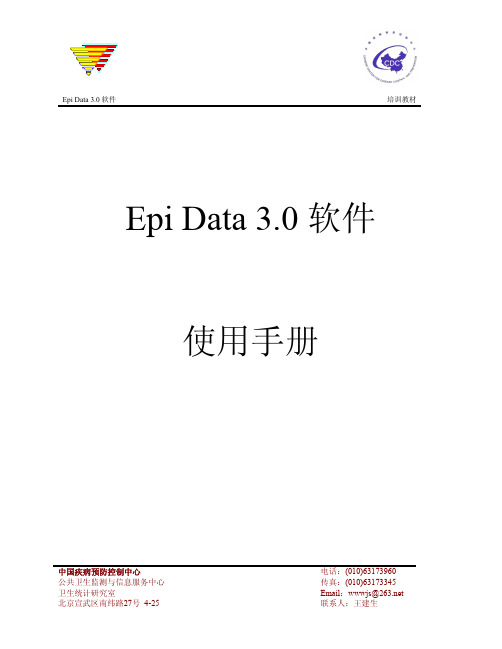
目录
介 绍............................................................................................................................................4
EPIDATA 中数据库创建过程 .....................................................................................................4 一、建立数据库结构 ..............................................................................................................4 二、生成数据文件 ..................................................................................................................6 三、数据录入 ..........................................................................................................................7 四、添加质量控制文件 ..........................................................................................................8
一、纵向连接 ........................................................................................................................12 二、横向连接 ........................................................................................................................13 记录查找 ....................................................................................................................................14 数据双录入和核对 ....................................................................................................................14 一、选则关键字段 ................................................................................................................14 二、选则项: ........................................................................................................................15 EPIDATA 中的字段类型 ...........................................................................................................15 一、自动编码字段 ................................................................................................................15 二、数值型字段 ....................................................................................................................16 三、字符型字段 ....................................................................................................................16 四、大写型字符字段 ............................................................................................................16 五、是否型字段 ....................................................................................................................16 六、日期型字段 ....................................................................................................................16 七、今天型日期字段 ............................................................................................................16 八、Soundex 型字段 ...........................................................................................................16 九、加密型字段 ....................................................................................................................17 十、隔位符 ............................................................................................................................17 常用核对命令 ............................................................................................................................17
邮件发送功能单元测试题(含答案)

邮件发送功能单元测试题(含答案)题目一:对邮件内容进行格式化处理编写一个函数,输入为字符串类型的邮件内容,要求将邮件内容进行格式化处理,包括以下步骤:1. 去除首尾空格;2. 将连续的多个空格替换为单个空格;3. 将邮件内容中的制表符("\t")替换为空格;4. 将所有字符转换为小写。
答案示例:def format_email_content(content):content = content.strip()content = ' '.join(content.split())content = content.replace('\t', ' ')content = content.lower()return content题目二:验证邮箱格式编写一个函数,输入为字符串类型的邮箱地址,要求验证邮箱地址的格式是否正确。
验证规则如下:1. 邮箱地址必须包含一个'@'符号;2. '@'符号前必须至少有一个字符;3. 邮箱地址必须包含一个'.'符号;4. '.'符号必须在'@'符号之后,并且在邮箱地址的末尾。
答案示例:def validate_email_format(email):if '@' not in email or '.' not in email:return Falseif email.index('@') == 0 or email.index('@') == len(email)-1:return Falseif email.index('.') <= email.index('@') or email.index('.') ==len(email)-1:return Falsereturn True题目三:发送邮件答案示例:使用Python的smtplib库实现邮件发送,具体实现代码如下:import smtplibfrom email.mime.text import MIMETextdef send_email(recipient, subject, content):msg = MIMEText(content)msg['Subject'] = subjectmsg['To'] = recipientReplace the placeholder values with your email server detailssmtp_server = 'your_smtp_server'smtp_username = 'your_username'smtp_password = 'your_password'with smtplib.SMTP(smtp_server) as server:server.login(smtp_username, smtp_password) server.sendmail(msg['From'], msg['To'], msg.as_string())。
- 1、下载文档前请自行甄别文档内容的完整性,平台不提供额外的编辑、内容补充、找答案等附加服务。
- 2、"仅部分预览"的文档,不可在线预览部分如存在完整性等问题,可反馈申请退款(可完整预览的文档不适用该条件!)。
- 3、如文档侵犯您的权益,请联系客服反馈,我们会尽快为您处理(人工客服工作时间:9:00-18:30)。
Writing XIFF Extensions To Pass Custom Data Over XMPPBy Mark | Published: July 30, 2009As I mentioned in an earlier post, I was working on building a chat room using XMPP (Jabber) and the XIFF AS3 API.I f you aren’t sure how to get started with XMPP and XIFF, make sure to check out that post to get you up and running.Once I had successfully worked out using XIFF to connect with XMPP and pass data back and forth between the server and the client, I soon realized that I wanted to associate custom data with each user in the chat rooms.The core protocol used in XMPP to express a user’s current network availability (offline or online, etc) is Presence.On IM, you know when your buddies come online and become unavailable, etc because you subscribe to their presence.The user’s presence is also sent to a chat room when he/she joins the room.The default presence data typically only incorpora tes information about the user’s status (away, busy, available, etc).The issue that I soon ran into with my chat rooms, was that our site already had a large collection of users with data associated with each user (id, username, picture, etc) and I wanted to associate this data with the chat users without duplicating the data.The best place seemed to be their presence since its already linked directly with each user. The only issue I had was figuring out how to do that.As I soon realized, the XMPP spec is extremely extensible and well thought through and XIFF has tried to manage this extensibility in its library as well.In XIFF, extensions can be added to any XMPPStanza that is sent to the XMPP server.By default, there are three core XMPP stanzas, IQ, Message and Presence.Each of these stanza classes has an addExtension() method.What I needed to do was write a custom extension class that I could pass into the Presence’s addExtension() method.Digging in to the code, all XIFF extensions need to extend the Extension class and implement IExtension and ISerializable.To implement IExtension, you will need to add getNS() and getElementName() methods.getNS() will return the custom unique namespace that you will need to create and associate with this extension.eg: /extensionnamegetElementName() will return the base XML element name to associate with this extension.eg: extension_nameTo implement ISerializable, you will need to add serialize() and deserialize() methods.serialize() will convert the typed extension into XML data to be passed to the server while deserialize() will do the opposite and convert the received XML data into the typed extension.For more detailed information on this, make sure to look at some of the existing extensions in XIFF’s library.Once the class is complete, you will need to register the extension with XIFF. This registration process informs XIFF of the particular extension so that it knows how to handle it when it is received over the network.This can be done by calling ExtensionClassRegistry.register( CustomExtension ) anytime before you try to pass the extension over XMPP.Most extensions provide a static enable() method with the above code in it to handle this registration process.At this point, you can create an instance of any of the core XMPP stanzas (IQ, Message, or Presence) and an instance of your new extension and then use the addExtension() method of the core stanza to pass in your extension.The last step is to call the send() method on your XMPP connection passing in the XMPP stanza.To finish up my particular example, I created a custom user extension that had the user’s id, name, picture, etc and attached it to the user’s presence.This as mentioned above could be passed with the send method on the XMPP connection and anyone subscribed to my user’s presence would receive the custom extension as well.One thing that I wanted to do was join a chat room and have this custom data associated with the presence information of all of the existing users in the room that gets broadcast out.It took me a little bit to realize that the Room class has a feature for this already. Like I said, XMPP has thought of everything already.When you join a chat room, you call the Room’s join() method and the second parameter allows you to add an array of Presence extensions. Just instantiate your custom Presence extension and wrap it in an array and pass it into the join() call.Hopefully this helps out others that got stuck on sending custom data over XMPP with XIFF.Let me know if you have any questions or want any other XIFF/XMPP tutorials.开发你自己的XMPP IM 续 - Openfire 插件开发继续上一篇的内容,本篇文章介绍开发Openfire 的插件这篇文章拖了很久了,呵呵,真是千呼万唤始出来呀。
