北塔运维 BTNM升级程序安装指南
北塔EMonitor2.0系统维护和灾难恢复指南

打开补丁安装工具。
第6页
EMonitor2.0 系统维护和灾难恢复手册
3、 点击浏览按钮,并选择补丁文件:
4、 点击“下一步” ,系统检测补丁号成功,点击安装;
5、 安装成功tor2.0 系统维护和灾难恢复手册
6、 升级成功,版本升级完成。
7、 补丁升级完后,建议进行备份。以后如果需要恢复,可使用此备份文件。
第1页
EMonitor2.0 系统维护和灾难恢复手册
1 EMonitor 备份
EMonitor 备份支持自动和手动两种方式,备份目录支持本地和远程两种。
1.1
自动备份
开始菜单打开“数据备份工具” ,或双击运行安装目录: JKGJ\EMonitor\runtime\backup\bin\ 下
start_noconsole.bat,如图所示。
注意 自动备份方式只能备份业务数据,如需备份历史数据,请选择手动备份; 自动备份时间为每周一凌晨 2 点。
1.2
手动备份
手工备份可以分别备份业务数据和历史数据: 业务数据包括:用户,对象,规则等(除历史数据外的所有数据) 。 历史数据包括:对象的历史记录、规则产生的事件(告警事件等) 。
2 、 把 备 份 文 件 复 制 到 环 境 的 \JKGJ\EMonitor\backup\data\archive 目 录 下 , 如 没 有 “backup\data\archive”和“backup\data\current” ,可按照目录路径手工创建。
3、 打开数据备份工具,切换至“备份列表”选项卡,如下图所示:
【配套版本】 EMonitor 2.0
第1页
EMonitor2.0 系统维护和灾难恢复手册
Linux终端命令之软件包安装和更新
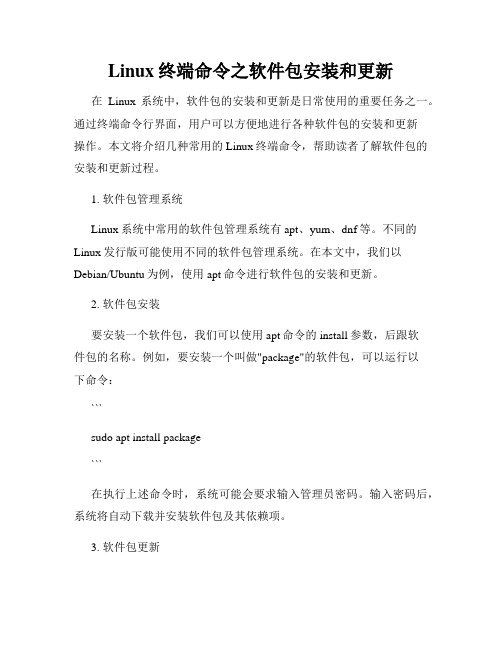
Linux终端命令之软件包安装和更新在Linux系统中,软件包的安装和更新是日常使用的重要任务之一。
通过终端命令行界面,用户可以方便地进行各种软件包的安装和更新操作。
本文将介绍几种常用的Linux终端命令,帮助读者了解软件包的安装和更新过程。
1. 软件包管理系统Linux系统中常用的软件包管理系统有apt、yum、dnf等。
不同的Linux发行版可能使用不同的软件包管理系统。
在本文中,我们以Debian/Ubuntu为例,使用apt命令进行软件包的安装和更新。
2. 软件包安装要安装一个软件包,我们可以使用apt命令的install参数,后跟软件包的名称。
例如,要安装一个叫做"package"的软件包,可以运行以下命令:```sudo apt install package```在执行上述命令时,系统可能会要求输入管理员密码。
输入密码后,系统将自动下载并安装软件包及其依赖项。
3. 软件包更新为了保持系统的安全性和稳定性,我们需要定期更新已安装的软件包。
要更新软件包,可以使用apt命令的upgrade参数。
运行以下命令可以更新所有已安装的软件包:```sudo apt upgrade```在执行升级命令之前,系统可能会显示即将更新的软件包列表,并要求用户确认。
用户输入"y"后,系统将自动下载并安装最新版本的软件包。
4. 更新软件包索引在执行安装和更新命令之前,我们需要先更新软件包索引。
软件包索引是一个包含可用软件包信息的数据库,用于帮助系统了解如何获取和安装软件包。
要更新软件包索引,可以使用apt命令的update参数。
以下命令将更新软件包索引:```sudo apt update```在执行更新索引的命令时,系统将自动连接到软件源,并获取最新的软件包信息。
5. 软件包卸载如果要卸载一个已经安装的软件包,可以使用apt命令的remove参数,后跟软件包的名称。
NBU7.x升级到7.7操作文档
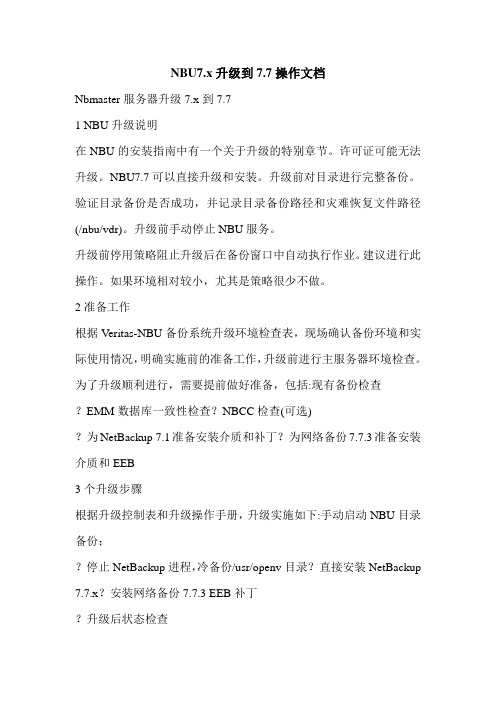
NBU7.x升级到7.7操作文档Nbmaster服务器升级7.x到7.71 NBU升级说明在NBU的安装指南中有一个关于升级的特别章节。
许可证可能无法升级。
NBU7.7可以直接升级和安装。
升级前对目录进行完整备份。
验证目录备份是否成功,并记录目录备份路径和灾难恢复文件路径(/nbu/vdr)。
升级前手动停止NBU服务。
升级前停用策略阻止升级后在备份窗口中自动执行作业。
建议进行此操作。
如果环境相对较小,尤其是策略很少不做。
2准备工作根据Veritas-NBU备份系统升级环境检查表,现场确认备份环境和实际使用情况,明确实施前的准备工作,升级前进行主服务器环境检查。
为了升级顺利进行,需要提前做好准备,包括:现有备份检查?EMM数据库一致性检查?NBCC检查(可选)?为NetBackup 7.1准备安装介质和补丁?为网络备份7.7.3准备安装介质和EEB3个升级步骤根据升级控制表和升级操作手册,升级实施如下:手动启动NBU目录备份;?停止NetBackup进程,冷备份/usr/openv目录?直接安装NetBackup 7.7.x?安装网络备份7.7.3 EEB补丁?升级后状态检查?升级以验证媒体服务器和客户端的一组备份文件,并验证所有媒体服务器连接;?升级备用节点?重新激活原始禁止策略,并手动启动NBU目录完全备份4主服务器从7.x升级到7.7安装网络备份7.7.3:以root用户身份登录服务器。
验证网络备份服务是否已停止。
#/usr/openv/net backup/bin/bpps-x开始安装# CD/nbuinstall/NBU 7 . 7 . 3/NetBackup _ 7 . 7 . 3 _ AIX64 #。
/安装在“你想继续吗?”[y,n] (y)”提示,按回车键确认是否继续?[y,n] (y)回车“您想重新安装netbackup和mediamanager吗?[y,n] (y)”并按回车键确认网络备份目前处于7.7.3版。
WebSphere Application Server 安装及升级
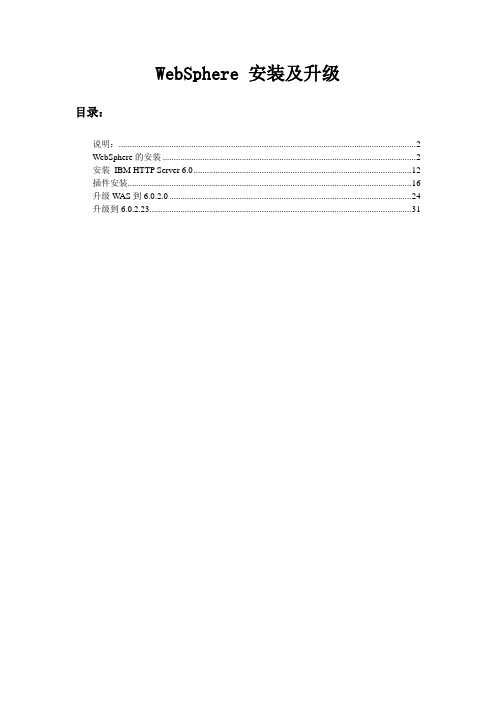
WebSphere 安装及升级目录:说明: (2)WebSphere的安装 (2)安装IBM HTTP Server 6.0 (12)插件安装 (16)升级W AS到6.0.2.0 (24)升级到6.0.2.23 (31)说明:下面将介绍WebSphere的安装,以及版本升级,需要的文件如下:1.WebSphere v6安装文件;2.WebSphere 6.0.2.0 升级维护包;3.WebSphere 6.0.2.23 升级维护包;6.0.2.23只能升级6.0.2.0及以上版本,不支持从6.0.0.1直接升到6.0.2.23。
WebSphere的安装点击launchpad.bat,运行安装程序。
弹出如图所示的欢迎界面,选择“启动webSphere Application Server的安装指南”点击下一步软件许可协议,选择接受,下一步:完成先决条件检查后,下一步:指定WebSphere的安装目录:选择要安装的功能部件,默认就行了,下一步:查看安装摘要是否正确,不正确则单击“上一步”更改设置,否则“下一步”开始安装。
开始安装组件:安装完成后,点击下一步,启动“概要表创建”向导,概要表的创建还可以运行程序开始→所有程序→IBM WebSphere→Application Server Network Deployment v6 →“概要表创建”向导。
“概要表创建”向导:为概要表提供一个唯一的名称,这里不做修改,默认:节点和主机名默认:端口值默认,下一步:再次检查概要表,没问题点下一步开始安装:安装完成:安装好后如图所示:安装IBM HTTP Server 6.0选择安装目录:选择安装类型:检查安装摘要,无误后点下一步开始安装:安装完成:插件安装接着上一步,下面安装插件,点击完成列表中的安装信息可以不选,如果选择了,在点击下一步时会弹出一个英文的安装指南这里选择IBM HTTP Server V6选择安装到本地服务器:指定插件的安装目录:提供WebSphere的安装位置:选择IBM HTTP Server\conf\httpd.conf文件,文件在已经安装好的IBM HTTP Server\conf 下:默认,下一步:默认,下一步:点击下一步,准备开始安装:安装成功后点击完成。
北塔EMonitor2.0安装部署手册

1.2 服务端要求
试用安装:服务器可以为物理机或虚拟机,如果是虚拟机,不支持虚拟机迁移。 正式安装: 服务器可以为物理机或虚拟机, 注册服务器必须部署在物理机上。 环境要求如下表: 配置 要求 EMonitor 服务器 CPU 4 核或以上 内存 8G 或以上 硬件 硬盘 安装软件的逻辑磁盘保留 250G 以上 空间 显示器分辨率 支持 1280×800 及以上 CPU 双核或以上 内存 2G 或以上 硬盘空间 安装软件的逻辑磁盘保留 5G 以上空间 注册服务器
第1页
EMonitor2.0 安装部署手册
操作系统 Windows Server 2012 Windows Server 2008 R2 SP1 Windows7 专业版/旗舰版(64 位) 软件 虚拟平台 vSphere、Hyper-V 浏览器 IE10(非兼容模式) ,Chrome v41 及以 上,建议 Chrome 操作系统 Windows Server 2012 Windows Server 2008 R2 SP1 Windows7 专业版/旗舰版(64 位) 浏览器 支持 chrome、IE10 的访问,建议 Chrome
第1页
EMonitor2.0 安装部署手册
1. 部署说明
1.1 部署方式
EMonitor 主要有以下三种安装部署场景: 应用场景 试用安装 应用说明 指未签署购买合 同的安装使用 正式安装 正式安装 指已签署购买合 同的实施部署 EMonitor 与注册服务器部署在同一服务器 EMonitor 与注册服务器部署不在同一服务器 (仅限正式安装: EMonitor 部署在虚拟机上、注册服务器部署在物理机上) 。 部署方式 EMonitor 与注册服务器部署在同一服务器
2. 程序安装
ALM Octane软件版本16.2.100升级指南(Linux)说明书

Upgrade Guide for LinuxGo to Help Center onlinehttps:///octane/ALM OctaneSoftware version: 16.2.100Document release date: August2023Send Us FeedbackLet us know how we can improve your experience with theUpgrade Guide for Linux.Send your email to: **********************Legal Notices©Copyright2023Open Text.The only warranties for products and services of Open Text and its affiliates and licensors (“Open Text”)are as may be set forth in the express warranty statements accompanying such products and services.Nothing herein should be construed as constituting an additional warranty.Open Text shall not be liable for technical or editorial errors or omissions contained herein.The information contained herein is subject to change without notice.DisclaimerCertain versions of software accessible here may contain branding from Hewlett-Packard Company(now HP Inc.)and Hewlett Packard Enterprise Company.This software was acquired on September1,2017by Micro Focus and is now offered by Open Text,a separately owned and operated company.Any reference to the HP and Hewlett Packard Enterprise/HPE marks is historical in nature,and the HP and Hewlett Packard Enterprise/HPE marks are the property of their respective owners.ContentsUpgrade4 Upgrade paths4 Prepare for upgrade5 LTP Path: Verify Elasticsearch re-index(ES version8.x)7 Make changes to MS SQL Server databases7 Step1: Deploy the new version and start ALM Octane8 Step2: Upgrade cluster nodes9 Step3: Upgrade spaces in ALM Octane9 Step4: Verify that spaces upgraded successfully10 Rollback11 After MS SQL database changes are completed11 After the upgrade's setup validation phase12 After a site schema has been upgraded12 After space schema has been upgraded13 After upgrade completed14 After upgrading cluster nodes14 Upgrade ALM Octane in Docker15 Get default configuration files from the ALM Octane docker image15 Upgrade ALM Octane in Docker15 Install a patch18UpgradeThis document describes how to upgrade an existing installation of an on-premises Open Text™ALM Octane server on Linux.This section includes:l"Upgrade paths"belowl"Prepare for upgrade"on the next pagel"LTP Path: Verify Elasticsearch re-index(ES version8.x)"on page 7l"Make changes to MS SQL Server databases"on page 7l"Step1: Deploy the new version and start ALM Octane"on page 8l"Step2: Upgrade cluster nodes"on page 9l"Step3: Upgrade spaces in ALM Octane"on page 9l"Step4: Verify that spaces upgraded successfully"on page 10 Upgrade pathsALM Octane allows you to choose between two upgrade paths:l Short-term path(STP).Upgrade to each new service pack(for example,from 16.1.100to16.1.200).If you choose this path,you will need to go through all the interim service packs in order to upgrade to the following release.l Long-term path(LTP).Upgrade directly from one release to the next(for example from16.1.100to16.2.100,to the next LTP release),without having to upgrade to each of the interim service packs.The current version is a long term path release,meaning that you can upgrade to ALM Octane16.2.100either directly from16.1.100,or from16.1.200.Prepare for upgradeBefore upgrading,review the following:1.Check that all spaces are up to date,first in Settings> Site>Spaces,andthen in Settings> Site>POST UPGRADE JOBS.Delete any spaces that you do not want to upgrade to prevent problems in future upgrades.2.Verify that your server machine,and if relevant,all cluster nodes,meet allprerequisites.This includes checking the supported versions for all third party tools such as Elasticsearch,and upgrading accordingly.For details,see"Prerequisites"in the ALM Octane Installation Guide for Linux.3.Stop the octane service on the server,and if relevant,on all cluster nodes.4.Create backups of:l The repositoryl Existing ALM Octane configuration files,including octane.confl Your databasel Elasticsearch5.Take note of any special aspects of your configuration,such as:6.Before upgrading,remove all patches or hotfixes at WEB-INF/lib and WEB-INF/classes.Example of a full path for Linux environment:l/opt/octane/webapps/root/WEB-INF/classesl/opt/octane/webapps/root/WEB-INF/libLTP Path: Verify Elasticsearch re-index(ES version8.x)If you are upgrading directly from16.1.100,Elasticsearch re-index is mandatory.l Space re-index.Spaces that have not been re-indexed are not accessible to users.You must complete re-index before upgrading.If you do not,you can re-index after upgrading,but access to the shared space is blocked until re-index is completed successfully.l Site re-index.ALM Octane does not enforce re-index at the site level.It is the responsibility of the site admin to verify that site re-index is complete.If re-index is not complete,the index will not perform properly following upgrade. For example,audit data may be inaccurate.In addition,upgrade to Elasticsearch 8may fail in future releases.For instructions on performing re-index,refer to the ALM Octane Upgrade Guide for version16.1.100.Make changes to MS SQL Server databasesIf you are using MS SQL Server databases with the FILL_EXISTING site_action,the database administrator should set READ_COMMITTED_SNAPSHOT ON on all databases used by ALM Octane,before deploying the new version.This will reduce the number of possible deadlocks in MS SQL Server databases.1.Find all the database names used by ALM Octane.Log in to siteadmin databaseand run:select SP_SCHEMA_NAME from octane.SHARED_SPACE;2.Request from the database administrator to run the following on all thedatabases found above,and on the siteadmin database:use masterALTER DATABASE<db name>SET READ_COMMITTED_SNAPSHOT ONRun these commands when there are no open connections to these databases.Step1: Deploy the new version and startALM Octane1.Download the ALM Octane RPM package:https:///mysoftware/download/downloadCenter2.Deploy the rpm package for the new version of ALM Octane using:3.Start the ALM Octane server.4.Check the/opt/octane/log/wrapper.log file.If you encounter a recoverableerror in the wrapper.log or upgrade.log files,fix the problem and restart the server to resume upgrade.l If the log file contains the error message“The value https://<server URL>is invalid URL”,refer to the section Upgrading non-standard top-level domains.l The following is required if you configured trust on the ALM Octane server,when connecting to a remote location such as the database server.If yourJava trust store(<java_home>/jre/lib/security/cacerts)uses a non-default password,enter this password in octane.conf in the java-default-trust-store-password parameter.Step2: Upgrade cluster nodesAfter the upgrade on the first node has completed successfully,you can upgrade the remaining nodes in a cluster.To upgrade cluster nodes:1.Deploy the new version of ALM Octane to each node.2.On each node,start the ALM Octane server.3.Check the/opt/octane/log/wrapper.log file.If you do not see the"Server isready!"message,correct the errors shown in the log.If you encounter a recoverable error in the wrapper.log or upgrade.log files,fix the problem and restart the server to resume upgrade.Step3: Upgrade spaces in ALM OctaneAfter upgrading,log into ALM Octane as the site admin to upgrade each space.To upgrade spaces in ALM Octane:1.In a browser,navigate to<ServerURL>:<port>/ui?site.2.Log in with the user name and password defined in the octane.conf file.To upgrade all spaces at once,log in as the site admin.3.Click Site and then click the Spaces tab.4.Select one or more spaces and click Upgrade.Upgrade is available only if the space needs to be upgraded.5.Individual workspaces are upgraded in the background.Step4: Verify that spaces upgraded successfullyVerify that all spaces were upgraded successfully from the previous version.To verify that a space has been upgraded,check that:l The space status is Active(or Inactive if it was previously deactivated).l The space version is updated to the current version.In addition,check that all post-upgrade jobs were completed in Settings>Site> POST UPGRADE JOBS.RollbackThis section describes how to roll back after upgrading an on-premises ALM Octane server.This may be necessary if for some reason the upgrade fails or performance is slow.Depending on when you want to roll back,there are different steps to perform.This section includes:l"After MS SQL database changes are completed"belowl"After the upgrade's setup validation phase"on the next pagel"After a site schema has been upgraded"on the next pagel"After space schema has been upgraded"on page 13l"After upgrade completed"on page 14l"After upgrading cluster nodes"on page 14After MS SQL database changes are completed If needed,roll back the changes described in"Make changes to MS SQL Server databases"on page 7.To roll back changes to the MS SQL databases1.Find all the database names used by ALM Octane.Log in to siteadmin databaseand run:select SP_SCHEMA_NAME from octane.SHARED_SPACE;2.Request from the database administrator to run the following on all thedatabases found above,and on the siteadmin database:use masterALTER DATABASE<db name>SET READ_COMMITTED_SNAPSHOT OFFRun these commands when there are no open connections to these databases.After the upgrade's setup validation phaseYou can roll back after the upgrade's setup validation phase,whether it passed or failed.If the upgrade reached setup validation,the following have been modified:l Previously-deployed filesl ALM Octane configuration files,including octane.confTo roll back the deployed files,including octane.conf1.Revert to the previous rpm file: rpm-Uvh--oldpackage<filename>2.Revert to backups of ALM Octane configuration files,including octane.conf.3.Start the ALM Octane server(the octane service).After a site schema has been upgradedYou can roll back after the site schema has been upgraded.If the upgrade upgraded the site schema,the following has been modified:l The site schema(database)l Elasticsearch indexesl ALM Octane configuration files,including octane.confTo roll back the site schema1.Stop the ALM Octane server(the octane service).2.Revert to a backup of the site schema.3.Revert to a backup of Elasticsearch indexes.4.Revert to the previous rpm file: rpm-Uvh--oldpackage<filename>5.Revert to backups of ALM Octane configuration files,including octane.conf.6.Start the ALM Octane server(the octane service).After space schema has been upgradedIf the upgrade upgraded the space schema,the following have been modified:l Previously-deployed filesl Elasticsearch indexesl ALM Octane configuration files,including octane.confl The site schemal The space schemaRolling back a single space is relevant after upgrade of a space failed.In this case, fixes are required depending on the cause of the failure,as seen in the logs and in the UI.To roll back changes to the space schema:1.Revert to the backup of the space schema.2.Revert to the backups of Elasticsearch indexes related to the specific space.Space-specific indexes can be identified by the space logical name embedded in their name,using the pattern mqm_{space logical name}_*.Note: There are multiple Elasticsearch indexes for each space.Make sure to roll back all of them.3.Revert to the repository backup of this specific space.4.Fix what caused the upgrade to fail.5.Run the following API to repair the space:POST{octane server}/admin/shared_spaces/repair?ids={space_id}Tip:To repair multiple spaces,provide the space_ids separated by commas.6.Upgrade again.After upgrade completedIf the upgrade completed successfully,the following have been modified:l ALM Octane configuration files,including octane.confl The site schemal The space schema(s)l Elasticsearch indexesl ALM Octane repository filesTo roll back the entire upgrade1.Follow the procedure"To roll back the site schema"on page 12.2.Revert to backups of all space schemas.3.Revert to backups of all Elasticsearch indexes.4.Revert to backup of the previous repository.After upgrading cluster nodesIf you upgraded additional cluster nodes,the following has been modified on the cluster nodes:l Previously-deployed filesl ALM Octane configuration files,including octane.confTo roll back to the rpm package1.Revert to the previous rpm file on each cluster node: rpm-Uvh--oldpackage<filename>2.Revert to backups of ALM Octane configuration files,including octane.conf.3.Start the ALM Octane server(the octane service)on each cluster node.Upgrade ALM Octane in DockerThis section describes how to upgrade ALM Octane in Docker.This section includes:l"Get default configuration files from the ALM Octane docker image"below l"Upgrade ALM Octane in Docker"belowGet default configuration files from the ALM Octane docker imageBefore upgrading,make sure you have default configuration files from the new ALM Octane Docker image.1.Download the new ALM Octane Docker image.2.Run the ALM Octane Docker image using the following command:The first run should fail with errors because ALM Octane has not beenconfigured.3.Go to/opt/octane_docker_config_files/repo.The conf-discover foldercontains the default ALM Octane configuration files.Copy them to a backup location.Upgrade ALM Octane in DockerThis section describes how to start a new ALM Octane container using the configuration from a previous version,and upgrade the data.1.Stop your ALM Octane container.2.Back up your Oracle or MSSQL database.3.Back up Elasticsearch.4.Back up the conf and log folders(if mapped).5.Back up the REPO folder,which includes the conf-discover and storagefolders.6.Download the new ALM Octane Docker image.Note that only on-premises versions of ALM Octane are supported.7.Overwrite the.xml files in the folder conf-discover(in the REPO folder)withthe.xml files from the default configuration files for the new version.For details see"Get default configuration files from the ALM Octane docker image"on the previous page.8.Run the Docker image with the following command,using the identicalcontainer configuration:This means that the ports,and the mapping of the conf,log,and repo mount folders should be the same in the new container as your current container.9.Validate that the container works by checking the container's Log tab,or thewrapper.log and octane.log files in the mapped log folder.10.Continue with the regular space upgrade procedure,as described in"Step3: Upgrade spaces in ALM Octane"on page 9.Install a patchThis section describes how to install a hotfix patch,without upgrading ALM Octane.1.Stop the ALM Octane service.2.Create backups of:l The repositoryl Existing ALM Octane configuration files,including octane.confl Your databasel Elasticsearch3.Run the installer file containing the fix as you would do for a regular upgrade.4.Start the ALM Octane service and validate that the issue is fixed.There is no need to upgrade the spaces.。
新闻出版总署BTNM综合网管实施方案
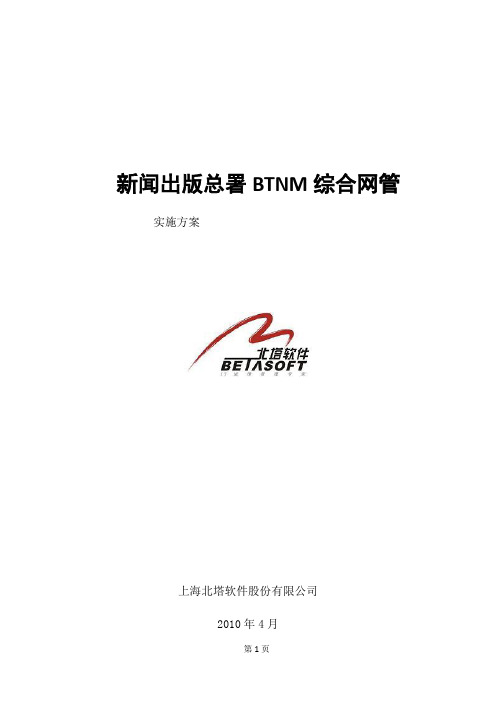
新闻出版总署BTNM综合网管实施方案上海北塔软件股份有限公司2010年4月目录1. 项目概述 (3)1.1 项目需求分析 (3)1.2 客户网络现状 (3)2. 项目实施前准备工作 (4)2.1 客户准备工作 (4)2.2 北塔软件实施方准备工作 (7)3. BTNM网管软件实施后类似地拓朴结构 (8)3.1 网络软件系统地拓朴结构如下图1所示. (8)3.2 阶段目标(其中地完成时间为计划时间) (8)4. 项目执行情况 (9)4.1 项目实施计划 (9)4.2 项目预计实施完成情况 (10)4.3 项目后续问题 (10)1.项目概述1.1项目需求分析根据与用户地前期技术交流与沟通,了解到本次综合网管项目重点在于对客户当前网络设备地监控与告警,以及通过SNMP管理方式采集设备运行状况,根据需要记录地重要数据,并生成月.周.日报表,为网络改造.升级提供基础数据依据,最终帮助用户实现“事前故障发现,事中故障分析,事后故障解决”,整体达到提升网络运行效率,有效减少故障发生机率,缩短故障发生时间地目标.1.2客户网络现状新闻出版总署整个网络包括有网络设备.应用服务器,服务器操作系统以Windows2003为主,软件方面包括数据库.HTTP/FTP/MAIL应用软件等,在此实施方案中重点介绍IP网络设备架构情况,拓朴结构如下:新闻出版总署网络网络结构整个IP内部局域网架构由核心交换与接入交换机组成,核心交换主要由两台H3C -7506三层路由交换机来承载,在接入层大多使用H3C 二层以太网交换机来搭建,其中大部分服务器直连7506核心交换机端口,部分服务器级联单台接入交换机后与核心7506上联,PC客户端均是直连二层接入交换机,由于网络设备主要使用H3C设备,因此配备了H3C 业务软件产品来实现对网络设备地配置与管理,本次项目BTNM综合网管项目主要完成对整网设备地监控与告警,不涉及设备地配置工作.2.项目实施前准备工作2.1客户准备工作2.1.1 被管对象地SNMP开启工作●H3C网络设备地SNMP配置<H3C> system-view[H3C] snmp-agent[H3C] snmp-agent sys-info version all[H3C] snmp-agent community write public (其中public为管理String,可以自定义设置)[H3C]snmp-agent sys-info location Beijing注:对于二层以太网交换机需要配置管理VLAN 号和管理地址,以配置管理VLAN号为VLAN2为例,参考命令如下:[H3C] vlan 2[H3C-vlan2] port Ethernet 0/2[H3C-vlan2] quit[H3C] interface Vlan-interface 2[H3C-Vlan-interface2] ip address 10.10.10.2 255.255.255.0 [H3C-Vlan-interface2] quit●Windows系统SNMP安装与配置以windows 2003 Server操作系统为例子:在[控制面板]—[管理工具]中找[服务],打开,看有没有名称是”Snmp Service”地服务存在,如果不存在转到(1),存在转到(2)(1)安装SNMP服务打开控制面板,点击”添加或删除程序”,单击安装Windows组件,选择“管理监视工具”,打开子项后选择”SNMP简单网络管理协议”,此时插入2003系统安装盘,安装成功后继续(2)检查团体名(Community)地配置情况打开“snmp service”地属性,点TAB页上地“安全”,在“接受团体名称”表格中加入一只读权限地团体名(如果已有,不用加了),缺省一般写“public”.同时还要选中“接受来自任何主机地snmp包”2.检查要管理网络设备地SNMP配置情况,包括RO和RW权限地community(共同体名),其中RO权限地一定要有,RW考虑到安全性可以不需要,但是,如果想要关闭设备端口或查询IP-accounting(CISCO设备特有地),必须要提供正确地RW权限共同体名3.检查要管理服务器地SNMP配置情况,检查方法同12.1.2准备安装BTNM网管软件地服务器硬件与操作系统●我们不建议安装在DELL原装机上,原因是该机器地操作系统不同于普通地Window,可以导致生成注册许可文件时,系统WMI服务出错,无法继续.●网管机要求有光驱(不包括映射地),操作系统windows 2003企业版SP2,32位中文操作系统(注意!不支持英文操作系统,不支持64位操作系统),内存建议2G及以上,单CPU 4核2.4G或者双CPU 2核2.4G以上,硬盘160G以上,双100M以上网卡,一块用于考虑到系统运行地稳定性,尽可能地选用品牌服务器,如IBM,HP等.●网管机配置双网卡地原因:其中一块用于正常网络通信;另一块接交换机地镜像端口用于监听该交换机地网络流量信息,为了更有效地分析网络数据,得出用户最为关心地分析结果,我们建议监听地交换机为核心交换机或者连接服务器地交换机或者连接互联网出口地交换机.对于大多数地交换机来说,如果设置了端口镜像操作,则数据分析端口一般不能再进行网络通信,因此我们要求用户配置两块网卡.2.2北塔软件实施方准备工作●提交”新闻出版总署BTNM综合网管实施方案”●协助客户完成被监控对象地SNMP开启工作●准备BTNM网管软件安装光盘3. BTNM 网管软件实施后类似地拓朴结构3.1 网络软件系统地拓朴结构如下图1所示.3.2 阶段目标(其中地完成时间为计划时间)4.项目执行情况4.1项目实施计划4.2项目预计实施完成情况在没有特殊情况下,项目完全按照以上实施计划,在2010年4月下旬前完成全部实施工作,进入系统试运行阶段.4.3项目后续问题项目已按计划完成.今后将根据业务发展以及客户提出新地需求情况,适当地进行BTNM网管系统地配置与升级工作.。
北京拓林思软件 GreatTurbo Load Balance Server10 用户快速安装手册

GreatTurbo Load Balance Server10 用户快速安装手册版权所有 (c) 2006北京拓林思软件有限公司目录GREATTURBO LOAD BALANCE SERVER10介绍 (1)1.G REAT T URBO L OAD B ALANCE S ERVER10的使用限制 (1)3.G REAT T URBO L OAD B ALANCE S ERVER10的相关术语 (2)4.G REAT T URBO L OAD B ALANCE S ERVER10快速安装手册的使用方法 (3)5.G REAT T URBO L OAD B ALANCE S ERVER10快速安装的主体过程 (3)第一章安装GREATTURBO LOAD BALANCE SERVER10前的准备工作 (4)1.了解和分析您的应用 (4)2.准备G REAT T URBO L OAD B ALANCE S ERVER10需要的硬件环境 (5)3.准备G REAT T URBO L OAD B ALANCE S ERVER10需要的软件环境 (5)4.安装G REAT T URBO L OAD B ALANCE S ERVER10前需要准备的操作系统的配置 (5)第二章安装GREATTURBO LOAD BALANCE SERVER10 (7)1.确认您所使用的G REAT T URBO L OAD B ALANCE S ERVER10的具体需求 (7)2.安装G REAT T URBO L OAD B ALANCE S ERVER10 (7)3.注册G REAT T URBO L OAD B ALANCE S ERVER10产品 (8)第三章系统配置 (12)1.选择其中一节点进行系统配置 (12)2.在备份调度节点上同步配置 (18)3.运行G REAT T URBO L OAD B ALANCE S ERVER10 (18)第四章配置DR方式的服务 (19)1.配置工具 (19)2.配置条件 (19)3.配置REALSERVER环境 (19)4.配置调度节点环境 (20)5.配置命令 (20)6.配置单端口服务 (22)7.修改服务 (27)8.删除服务 (28)9.启动服务 (28)10.停止服务 (29)11.切换服务 (29)第五章配置TUN方式的服务 (31)1.配置工具 (31)2.配置条件 (31)3.配置REALSERVER环境 (31)4.配置调度节点环境 (32)5.配置命令 (32)6.配置单端口服务 (34)7.修改服务 (39)8.删除服务 (40)9.启动服务 (40)10.停止服务 (41)11.切换服务 (41)第六章配置NAT方式的服务 (43)1.配置工具 (43)2.配置条件 (43)3.配置REALSERVER环境 (43)4.配置调度节点环境 (44)5.配置命令 (45)6.配置单端口服务 (46)7.修改服务 (51)8.删除服务 (52)9.启动服务 (52)10.停止服务 (53)11.切换服务 (53)第七章配置DR方式的多端口服务 (55)1.配置工具 (55)2.配置条件 (55)3.配置REALSERVER环境 (55)4.配置调度节点环境 (56)5.配置命令 (57)6.配置多端口服务 (58)7.修改服务 (63)8.删除服务 (64)9.启动服务 (64)10.停止服务 (65)11.切换服务 (65)第八章检查GREATTURBO LOAD BALANCE SERVER10的运行状态 (67)1.检查各守护进程的运行状态 (67)2.检查集群与服务的运行状态 (67)3.检查调度情况 (70)IPVS第九章卸载GREATTURBO LOAD BALANCE SERVER10 (71)1.卸载G REAT T URBO L OAD B ALANCE S ERVER10 (71)2.卸载G REAT T URBO L OAD B ALANCE S ERVER-REALSERVER包 (72)第十章GREATTURBO LOAD BALANCE SERVER10 的维护 (73)1.G REAT T URBO L OAD B ALANCE S ERVER10的日志信息 (73)2.L OG收集工具的使用方法 (73)3.联系拓林思软件有限公司 (74)介绍注意事项在您开始使用GreatTurbo Load Balance Server10之前,请您全面仔细的阅读本用户手册!否则,可能会因为您的疏忽而使得安装过程出现不必要的问题!GreatTurbo Load Balance Server10介绍GreatTurbo Load Balance Server10是北京拓林思软件有限公司推出的、为满足电信级和企业级应用的负载均衡产品。
- 1、下载文档前请自行甄别文档内容的完整性,平台不提供额外的编辑、内容补充、找答案等附加服务。
- 2、"仅部分预览"的文档,不可在线预览部分如存在完整性等问题,可反馈申请退款(可完整预览的文档不适用该条件!)。
- 3、如文档侵犯您的权益,请联系客服反馈,我们会尽快为您处理(人工客服工作时间:9:00-18:30)。
北塔BTNM3.5升级程序安装指南
<V1.1>
BETA Soft
Floor 15, No.55 West Huaihai Road, Shanghai, China
4008207719
版权
© 2008 上海北塔软件股份有限公司版权所有
版权保护声明
未经上海北塔软件股份有限公司书面许可,本文档不得整体或部分地复印、复制、翻译或缩减成任何电子介质或计算机可以阅读的格式。
随着产品的不断完善、发展,本文档中描述的信息可能与正式发布版本的实际情况有出入,如有出入应以后者为准。
目录
1升级内容 (1)
2升级条件 (1)
3注意事项 (1)
4升级步骤 (1)
5相关问题 (6)
1升级内容
BTNM3.5升级包,是针对BTNM3.0用户升级至BTNM3.5推出的一套升级程序,新增中间件的监控功能,并可通过IE来实现对部分功能的监控。
2升级条件
用户的网管机上已经安装了BTNM3.0网络运维管理系统。
3注意事项
为了实现GSM告警方式,用户需安装.net2.0 framework框架程序。
(安装过程略)
4升级步骤
第一步:升级包安装。
执行升级程序“BTNM升级程序.exe”,打开安装向导,系统将自动执行相关的操作,无需人工干预。
如图:
安装完成,显示如图:
点击“确定”,退出安装向导。
第二步:虚拟目录设置。
点击“开始Æ程序ÆInternet信息服务(IIS)管理器”,打开Internet信息服务(IIS)管理器窗口。
如图:
在视图左部,选择子节点“网站Æ默认网站”,在菜单栏上,点击“操作Æ新建Æ虚拟目录”,或在其右键菜单中,点击“新建(N)Æ虚拟目录(V)...”。
进入虚拟目录创建向导。
如图:
点击“下一步(N) >”,继续创建过程。
如图:
在别名栏,输入BTNM,然后,点击“下一步(N) >”,继续创建过程。
如图:
在路径栏,点击“浏览(R)...”,选择网站内容目录的路径,系统默认路径为操作系统安装盘符下的“\Program Files\BETA\BTNM\BTNMWeb”,BTNMWeb目录在执行升级程序后系统将自行创建。
点击“下一步(N) >”,继续创建过程。
如图:
勾选“读取(R)”、“运行脚本(如 ASP)(S)”、“执行(如 ISAPI应用程序或CGI)(E)”,和“写入(W)”四种权限,点击“下一步(N) >”,继续创建过程。
系统将弹出提示框,如图:
点击“是(Y)”,关闭提示框。
创建完成。
如图:
点击“完成”,退出虚拟目录创建向导。
虚拟目录创建成功后,在Internet信息服务(IIS)管理器窗口,左部列表的默认网站将新增一BTNM 子节点。
如图:
在其右键菜单中,点击“属性(R)”,或在菜单栏上,点击“操作Æ属性”,打开BTNM属性窗口,在其选项卡内,选择版本为1.0.3705。
如图:
点击“确定”,完成设置。
完成以上两步操作,用户即可通过IE浏览器,远程浏览相关信息。
详细操作参见《BTNM3.5 IE客户端操作手册》文档中所述。
5相关问题
如果IE浏览时,出现下图所示错误信息,请检查服务端版本是否为1.0.3705。
为确保B/S模式正常运行,请同时阅读《BTNM3.5 IE客户端操作手册》和《BTNM3.5安装和运行指南》中相关叙述。
