Unity快捷键 keyboard mouse shortcuts
Unity3D 快捷键大全
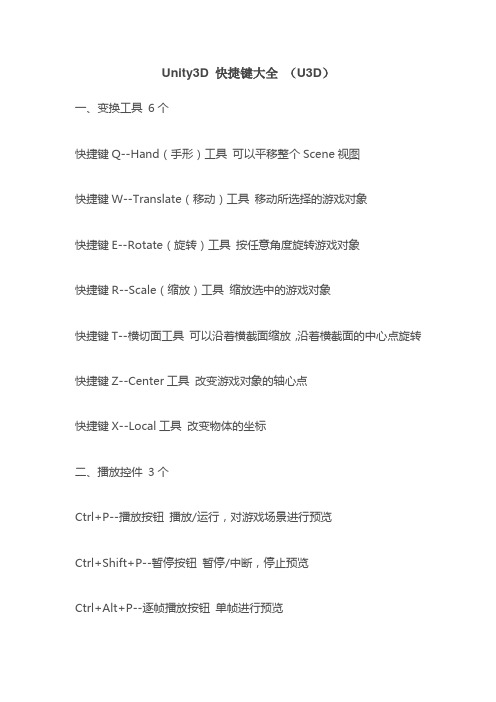
Unity3D 快捷键大全(U3D)一、变换工具6个快捷键Q--Hand(手形)工具可以平移整个Scene视图快捷键W--Translate(移动)工具移动所选择的游戏对象快捷键E--Rotate(旋转)工具按任意角度旋转游戏对象快捷键R--Scale(缩放)工具缩放选中的游戏对象快捷键T--横切面工具可以沿着横截面缩放,沿着横截面的中心点旋转快捷键Z--Center工具改变游戏对象的轴心点快捷键X--Local工具改变物体的坐标二、播放控件3个Ctrl+P--播放按钮播放/运行,对游戏场景进行预览Ctrl+Shift+P--暂停按钮暂停/中断,停止预览Ctrl+Alt+P--逐帧播放按钮单帧进行预览以上一、二为工具栏的快捷键三、File(文件)菜单快捷键6个Ctrl+N--New Scene 新建场景Ctrl+O--Open Scene 打开场景Ctrl+S--Save Scene 保存场景Ctrl+Shift+S--Save Scene as 场景另存为Ctrl+Shift+B--Build Setings 发布设置Ctrl+B--Build & Run 发布并运行四、Edit(编辑)菜单11个(在Mac机中,用command键替换Ctrl,以下出现的Ctrl均同)Ctrl+Z--Undo Selection Change 撤销上一步操作Ctrl+Y--Redo 反撤销(mac机为command+Shift+Z)Ctrl+X--Cut 剪切Ctrl+C--Copy 复制Ctrl+V--Paste 粘贴Ctrl+D--Duplicate 复制并粘贴Shift+Del--Delete 删除(mac机位command+Del)快捷键F--Frame Selected 居中并最大化当前选中的物体Ctrl+F--Find 搜索,按照名称查找物体Shift+F--Lock view to Selected 锁定搜索到的物体Ctrl+A--Select All 选择全部五、Assets菜单快捷键1个Ctrl+R--Refresh 刷新场景六、GameObject菜单快捷键5个Ctrl+Shift+N--Create Empty 创建一个空的游戏对象Alt+Shift+N--Create Empty Child 创建一个空的子物体Ctrl+Alt+F--Move to New 移动游戏对象到视图的中心点Ctrl+Shift+F--Align With ViewAlt+Shift+A--Toggle Active Stave七、Component菜单快捷键Ctrl+Shift+A--add 添加组件八、切换视图快捷键12个Ctrl+Tab切换--next Windows 下个窗口Ctrl+Shift+Tab切换--Previous Windows 上个窗口Ctrl+1切换--Scene视图Ctrl+2切换--Game视图Ctrl+3切换--Inspector视图Ctrl+4切换--Hierarchy视图Ctrl+5切换--Project视图Ctrl+6切换--视图Ctrl+7切换--Profiler视图Ctrl+9切换--Asset Store Unity资源商店Ctrl+0切换--Asset Server 资源服务器Ctrl+Shift+C切换--Console 控制台以上三~八为菜单栏快捷键九:操作Scene视图的快捷键Alt+鼠标左键--旋转视图Alt+鼠标右键--放大缩小视图Alt+鼠标中键--移动视图鼠标右键+w/s/a/d--向上/下/左/右飞行浏览视图鼠标右键+w/s/a/d+Shift--向上/下/左/右快速飞行浏览视图。
Mac系统中Unity3D的快捷键

Mac系统中Unity3D的快捷键只要将Ctrl改为CMD便可Ctrl+N New Scene新建场景Ctrl+OOpen Scene打开场景Ctrl+S Save Scene保存Ctrl+Shift+S Save Scene as保存场景为Ctrl+Shift+B Build Settings编译设置Ctrl+B Build and run编译并运行Ctrl+Z Undo撤销Ctrl+Y Redo重做Ctrl+X Cut剪切Ctrl+C Copy复制Ctrl+V Paste粘贴Ctrl+D Duplicate复制Shift+Del Delete删除F Frane selected选择的帧Ctrl+F Find查找Ctrl+A Select All全选Ctrl+P Play播放Ctrl+Shift+P Pause暂停Ctrl+Alt+P Step停止Ctrl+R Refresh刷新Ctrl+Shift+N New Empty新建空游戏对象Ctrl+Alt+F Move to view移动到视图Ctrl+Shift+F Align with view视图对齐Ctrl+1 Scene场景Ctrl+2 Game游戏Ctrl+3 Inspector检视面板Ctrl+4 Hierarchy层次Ctrl+5 Project项目Ctrl+6 Animation动画Ctrl+7 Profiler分析器Ctrl+8 Particle Effect粒子效果Ctrl+9 Asset store资源商店Ctrl+0 Asset server资源服务器Ctrl+Shift+C Console控制台Ctrl+Tab Next Window下一个窗口Ctrl+Shift+Tab Previous Windows上一个窗口Ctrl+Alt+F4 Quit退出Q Pen平移W Move移动E Rotate旋转R Scale缩放Z Pivot Mode toggle轴点模式切换X Pivot Rotation Toggle轴点旋转切换Ctrl+LMB Snap捕捉(Ctrl+鼠标左键)V Vertex Snap顶点捕捉Ctrl+Shift+1 Load Selection1载入选择集Ctrl+Shift+2 Load Selection2Ctrl+Shift+3 Load Selection3Ctrl+Shift+4 Load Selection4Ctrl+Shift+5 Load Selection5Ctrl+Shift+6 Load Selection6Ctrl+Shift+7 Load Selection7Ctrl+Shift+8 Load Selection8Ctrl+Shift+9 Load Selection9Ctrl+Alt+1 Save Selection1保存选择集Ctrl+Alt+2 Save Selection2Ctrl+Alt+3 Save Selection3Ctrl+Alt+4 Save Selection4Ctrl+Alt+5 Save Selection5Ctrl+Alt+6 Save Selection6 Ctrl+Alt+7 Save Selection7 Ctrl+Alt+8 Save Selection8 Ctrl+Alt+9 Save Selection9。
Unity3D游戏开发之键盘、操纵杆和游戏手柄输入实现详解
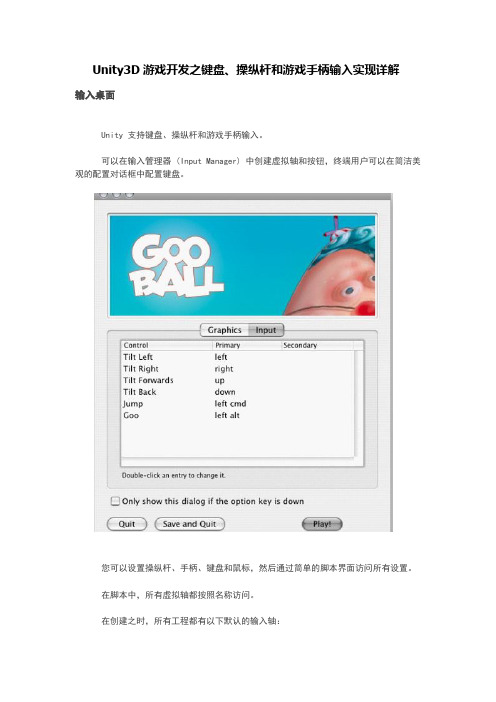
Unity3D游戏开发之键盘、操纵杆和游戏手柄输入实现详解输入桌面Unity 支持键盘、操纵杆和游戏手柄输入。
可以在输入管理器 (Input Manager) 中创建虚拟轴和按钮,终端用户可以在简洁美观的配置对话框中配置键盘。
您可以设置操纵杆、手柄、键盘和鼠标,然后通过简单的脚本界面访问所有设置。
在脚本中,所有虚拟轴都按照名称访问。
在创建之时,所有工程都有以下默认的输入轴:1、水平线 (Horizontal) 和垂直线 (Vertical) 映射至 w、a、s、d 和方向键。
2、Fire1、Fire2、Fire3 分别映射至 Control、Option (Alt) 和 Command 键。
3、 Mouse X 和 Mouse Y 映射至鼠标移动增量。
4、 Window Shake X 和 Window Shake Y 对应窗口的移动。
添加新的输入轴如需添加新的虚拟轴,转到编辑 (Edit)->工程设置 (Project Settings)->输入(Input) 菜单。
也可在这里更改每个轴的设置。
每个轴可以对应操纵杆、鼠标的两个按钮或两个键盘按键。
名称 (Name)用来在脚本中检查该轴的字符串名称。
描述名称 (Descriptive Name)配置 (Configuration) 对话框输入选项卡中显示的正名称,用于独立构建。
描述负名称 (Descriptive配置 (Configuration) 对话框输入选项卡中显示的负名称,用于独立构建。
Negative Name)负按钮 (Negative Button)用于在负方向移动轴。
正按钮 (Positive Button)用于在正方向移动轴。
备选负按钮 (Negative用来在负方向移动轴的备选按钮。
Button)备选正按钮 (Alt Positive用来在正方向移动轴的备选按钮。
Button)重力 (Gravity)在没有按任何按钮时,轴下降到 0 的每秒单位速度。
unity input输入控制的主要方法及其用法

unity input输入控制的主要方法及其用法
Unity中输入控制的主要方法包括按键输入、触摸输入和鼠标输入。
按键输入是最常用的输入方法,可以通过GetKey、GetKeyDown 和GetKeyUp等API获取按键状态。
GetKey获取按键持续状态,GetKeyDown获取按键按下瞬间状态,GetKeyUp获取按键松开瞬间状态。
触摸输入主要用于移动设备上,可以通过Input.touchCount和Input.GetTouch等API获取触摸状态和位置。
鼠标输入主要用于PC 端游戏,可以通过Input.mousePosition和Input.GetMouseButton 等API获取鼠标状态和位置。
在使用输入控制时,需要注意区分不同平台的输入方式,以及控制不同实体的输入,例如角色、UI等。
- 1 -。
Ubuntu11.04Natty中Unity界面的快捷键列表中文版(页1)...

Ubuntu11.04Natty中Unity界面的快捷键列表中文版(页1)...Ubuntu 11.04 Natty 中 Unity 界面的快捷键列表中文版,方便大家阅读。
- 注:在普通 PC 上,Super 键通常就是 Win 键, Numpad 表示数字小键盘。
Launcher (启动器)* Super (按住)- 调用启动器。
* Super-1 或 2 或 3 直至 0 - 打开或聚焦到应用程序。
* Super-T - 打开垃圾箱。
* Alt-F1 - 把键盘聚焦在启动器上.* Alt-F2 - 以“特殊模式”调用托盘,用来运行命令。
* Ctrl-Alt-T - 启动终端窗口。
Dash (托盘)* Super (敲击) - 敲击打开托盘。
* Super-A - 打开应用程序托盘。
* Super-F - 打开文件及文件夹托盘。
Panel (面板)* F10 - 打开面板上的第一个菜单。
Window Management (窗口管理)* Super-? - 扩展模式,缩小所有窗口到所有工作区。
* Super-? - 扩展模式,缩小所有窗口到当前工作区。
* Super-D -最小化所有窗口; 再次使用该快捷键的话恢复所有窗口。
Window Placement (窗口放置)假如你反复点击某个组合键,Unity 会循环改变窗口宽度,例如Ctrl-Alt-numpad 5 5 5:* Ctrl-Alt-Numpad 7 - 放置窗口到屏幕左上角。
* Ctrl-Alt-Numpad 8 - 放置窗口到屏幕上半部分。
* Ctrl-Alt-Numpad 9 - 放置窗口到屏幕右上角。
* Ctrl-Alt-Numpad 4 - 放置窗口到屏幕左侧。
* Ctrl-Alt-Numpad 5 - 在屏幕中间位置居中/最大化窗口。
* Ctrl-Alt-Numpad 6 - 放置窗口到屏幕右侧。
* Ctrl-Alt-Numpad 1 - 放置窗口到屏幕左下角。
unity3D——键盘鼠标的操作说明

unity3D键盘鼠标的操作键盘:GetKey 当通过名称指定的按键被用户按住时返回trueGetKeyDown 当用户按下指定名称的按键时的那一帧返回true。
GetKeyUp 在用户释放给定名字的按键的那一帧返回true。
GetAxis(“Horizontal")和GetAxis(“Verical”) 用方向键或WASD键来模拟-1到1的平滑输入键盘判断:If(Input.GetKeyDown(KeyCode.A)){//KeyCode表示包含键盘所有键print(“按下A键”);}If(Input.GetKeyUp(KeyCode.D)){//当按D键松开时print(“松开D键”);}If(Input.GetAxis(“Horizontal")){//当按下水平键时print(“按下水平键”);}If(Input.GetKeyUp("Verical“)){当按下垂直键时print(“按下垂直键”);}鼠标:GetButton 根据按钮名称返回true当对应的虚拟按钮被按住时。
GetButtonDown 在给定名称的虚拟按钮被按下的那一帧返回true。
GetButtonUp 在用户释放指定名称的虚拟按钮时返回true。
鼠标判断:if(Input.GetButton("Fire1")){//Fire1表示按下鼠标左键print(“按下鼠标左键”);}if (Input.GetMouseButton(0)) {//0表示鼠标左键Debug.Log("按下鼠标左键");}if (Input.GetMouseButton(1)) {//1表示鼠标右键Debug.Log("按下鼠标右键");}if (Input.GetMouseButton(2)) {//2表示鼠标中键Debug.Log("按下鼠标中键");}给物体施加普通力:1、先给物体添加刚体2、transform.rigidbody.AddForce(0,0,1000); 一个简单例子让小球撞破墙:代码如下:using UnityEngine;using System.Collections;public class Cube : MonoBehaviour {// Use this for initializationvoid Start () {}// Update is called once per framevoid Update () {if(Input.GetKey(KeyCode.W)){//当鼠标按下W键时,小球向前移动transform.Translate(Vector3.forward);}if(Input.GetKey(KeyCode.S)){当鼠标按下S键时,小球向后移动transform.Translate(Vector3.back);}if(Input.GetKey(KeyCode.A)){当鼠标按下A键时,小球向左移动transform.Translate(Vector3.left);}if(Input.GetKey(KeyCode.D)){当鼠标按下D键时,小球向右移动transform.Translate(Vector3.right);}if(Input.GetButton("Fire1")){//当点击鼠标左键时,小球撞塌墙transform.rigidbody.AddForce(0,0,200);//物体向前移动的力为200 }}}想了解更多到狗刨学习网。
unity快捷键

W ED模式下 取消绘制的UV 红线
UV模式下 合并或者绘制UV线/红线显示连接线
3D模式下 合并绘制的UV 红线
SHIFT+W UV模式下 LOOP选定红线/LOOP取消选定红线
M UV模式下
鼠标左键 隐藏物体 /鼠标右键 隐藏选中以外的物体
[S 反向隐藏 U 取消隐藏]
C ED模式下绘制UV线 UV模式下切开线
3D模式下绘制绿UV线
ENTER ED模式下确定切开有UV线的物体
UV模式下合并已用红线选中的UV线边缘的物体
/ 或将已经MASK的绿色部分分离
[当已经绘制好合并UV线/红线的情况下]
在物体上点M 则将原本连接的物体尽量靠近
F UV模式下 以 物理算法 放松UV 点空白处则可以配合鼠标进行选择
SHIFT+F UV模式下 以 边缘为圆型PLET拉扯后 放松UV 空格键取消
空格+F UV模式下 持续性以 物理算法 放松UV 再按下 空格时停止
SHIFT+空格+F UV模式下 持续性以 物理算法 放松UV
并自动以紫线锁定开放边投入UV模式
空格 ED模式下 鼠标中键 将已经切开的物体移动
UV模式下 鼠标中键 物体移动 / 鼠标右键 物体缩放/ 鼠标左键 物体旋转c
H ED模式下/ UV模式下/3D模式下
SHIFT+D ED模式下 取消切开的物体
UV模式下将已经投入UV模式的物体重新投入ED模式
A UV模式下对点开启[轴向]粘滞即SNAPE功能
SHIFT+A UV模式下取消所有已经粘滞点的SNAPE功能
Unity3D的常用快捷键

Unity3D的常⽤快捷键Unity中的常⽤快捷键本⽂提供全流程,中⽂翻译。
Chinar坚持将简单的⽣活⽅式,带给世⼈!(拥有更好的阅读体验 —— ⾼分辨率⽤户请根据需求调整⽹页缩放⽐例)1Windows系统Unity3D中的快捷键组合键键功能File ⽂件Ctrl N New Scene 新建场景Ctrl O Open Scene 打开场景Ctrl S Save Scene 保存Ctrl Shift S Save Scene as 保存场景为Ctrl Shift B Build Settings… 编译设置…Ctrl B Build and run 编译并运⾏Edit 编辑Ctrl Z Undo 撤消Ctrl Y Redo 重做Ctrl X Cut 剪切Ctrl C Copy 拷贝Ctrl V Paste 粘贴Ctrl D Duplicate 复制Shift Del Delete 删除F Frame selected 选择的帧Ctrl F Find 查找Ctrl A Select All 全选Ctrl P Play 播放Ctrl Shift P Pause 暂停Ctrl Alt P Step 停⽌Assets 资源Ctrl R Refresh 刷新Game Object 游戏对象Ctrl Shift N New Empty 新建空游戏对象Ctrl Alt F Move to view 移动到视图Ctrl Shift F Align with view 视图对齐WindowCtrl 1 Scene 场景Ctrl 2 Game 游戏Ctrl 3 Inspector 检视⾯板Ctrl 4 Hierarchy 层次Ctrl 5 Project 项⽬Ctrl 6 Animation 动画Ctrl 7 Profiler 分析器Ctrl 8 Particle Effect 粒⼦效果Ctrl 9 Asset store 资源商店Ctrl 0 Asset server 资源服务器Ctrl Shift C Console 控制台Ctrl TAB Next Window 下⼀个窗⼝Ctrl Shift TAB Previous Window 上⼀个窗⼝Ctrl Alt F4 Quit 退出Tools ⼯具Q Pan 平移Z Pivot Mode toggle 轴点模式切换X Pivot Rotation Toggle 轴点旋转切换Ctrl LMB Snap 捕捉(Ctrl+⿏标左键)V Vertex Snap 顶点捕捉SelectionCtrl Shift 1 Load Selection 1 载⼊选择集Ctrl Shift 2 Load Selection 2Ctrl Shift 3 Load Selection 3Ctrl Shift 4 Load Selection 4Ctrl Shift 5 Load Selection 5Ctrl Shift 6 Load Selection 6Ctrl Shift 7 Load Selection 7Ctrl Shift 8 Load Selection 8Ctrl Shift 9 Load Selection 9Ctrl Alt 1 Save Selection 1 保存选择集Ctrl Alt 2 Save Selection 2Ctrl Alt 3 Save Selection 3Ctrl Alt 4 Save Selection 4Ctrl Alt 5 Save Selection 5Ctrl Alt 6 Save Selection 6Ctrl Alt 7 Save Selection 7Ctrl Alt 8 Save Selection 8Ctrl Alt 9 Save Selection 9Mac系统Unity3D中的快捷键组合键键功能File ⽂件CMD N New Scene 新建场景CMD O Open Scene 打开场景CMD S Save Scene 保存Shift CMD S Save Scene as 保存场景为Shift CMD B Build Settings… 编译设置… CMD B Build and run 编译并运⾏Edit 编辑CMD Z Undo 撤消Shift CMD Z Redo 重做CMD X Cut 剪切CMD C Copy 拷贝CMD V Paste 粘贴CMD D Duplicate 复制Shift Del Delete 删除CMD F Frame selected 选择的帧CMD F Find 查找CMD A Select All 全选CMD P Play 播放Shift CMD P Pause 暂停Alt CMD P Step 停⽌Assets 资源CMD R Refresh 刷新Game Object 游戏对象Shift CMD N New Empty 新建空游戏对象Alt CMD F Move to view 移动到视图Shift CMD F Align with view 视图对齐WindowCMD 1 Scene 场景CMD 2 Game 游戏CMD 3 Inspector 检视⾯板CMD 4 Hierarchy 层次CMD 5 Project 项⽬CMD 6 Animation 动画CMD 7 Profiler 分析器CMD 8 Particle Effect 粒⼦效果CMD 9 Asset store 资源商店CMD 0 Asset server 资源服务器Shift CMD C Console 控制台E Rotate 旋转R Scale 缩放Z Pivot Mode toggle 轴点模式切换X Pivot Rotation Toggle 轴点旋转切换CMD LMB Snap 捕捉(Ctrl+⿏标左键)V Vertex Snap 顶点捕捉SelectionShift CMD 1 Load Selection 1 载⼊选择集Shift CMD 2 Load Selection 2Shift CMD 3 Load Selection 3Shift CMD 4 Load Selection 4Shift CMD 5 Load Selection 5Shift CMD 6 Load Selection 6Shift CMD 7 Load Selection 7Shift CMD 8 Load Selection 8Shift CMD 9 Load Selection 9Alt CMD 1 Save Selection 1 保存选择集Alt CMD 2 Save Selection 2Alt CMD 3 Save Selection 3Alt CMD 4 Save Selection 4Alt CMD 5 Save Selection 5Alt CMD 6 Save Selection 6Alt CMD 7 Save Selection 7Alt CMD 8 Save Selection 8Alt CMD 9 Save Selection 9。
- 1、下载文档前请自行甄别文档内容的完整性,平台不提供额外的编辑、内容补充、找答案等附加服务。
- 2、"仅部分预览"的文档,不可在线预览部分如存在完整性等问题,可反馈申请退款(可完整预览的文档不适用该条件!)。
- 3、如文档侵犯您的权益,请联系客服反馈,我们会尽快为您处理(人工客服工作时间:9:00-18:30)。
Keyboard ShortcutsThis page will document the keyboard shortcuts and mouse tricks for Unity. Please feel free to add more!∙Unity Terminology∙What are the meta, super, and hyper keys?Launcher∙Hold Super - Invoke the Launcher.∙Hold Super, then 1 or 2 or 3 and so on until 0 - Open or focus an application. The number corresponds to the location of the icon on the launcher from top to bottom.∙Adding Shift will open a new instance of the application if it's already open.∙Holding the key is also useful when you want to get to the Launcher but do not want toinvoke the Dash.∙Super-T - Open the rubbish bin/trash can.∙Alt-F1 - Put keyboard focus on the Launcher, use arrow keys to navigate, Enter launches an application, Right arrow exposes the quicklists if an application has them.∙Ctrl-Alt-T - Launch a terminal window.∙Super-A - Open Applications place∙Super-F - Open Files & Folders placeDash∙Tap Super - Opens the Dash∙Alt-F2 - Invoke the Dash in a "special mode" to run a command. Typing in a Folder Name will find that folder in Nautilus, you can also use ~ as a shortcut in the field.∙The Dash opens with focus on the search box to find applications and files. Using the arrow keyswill navigate the results, use Enter to launch.Panel∙F10 - Open the first menu on the panel, use the arrows keys to "scrub" across the menus. (There is no shortcut for the session menu, so hitting F10 and left arrow is a quick way to get there) ∙Press Esc to close the menus without choosing anything.Window Management∙Super-W - Spread mode, zoom out on all windows in all workspaces.∙Super-D - Minimize all windows; hitting it again restores them.Window PlacementIf you cycle through the same key Unity will cycle through different placement widths, so experiment by hitting the numkey multiple times, for example Ctrl-Alt-numpad 5 5 5:∙Ctrl-Alt-Numpad 7 - Place window in top left corner of screen.∙Ctrl-Alt-Numpad 8 - Place window in top half of screen.∙Ctrl-Alt-Numpad 9 - Place window in top right corner of screen.∙Ctrl-Alt-Numpad 4 - Place window on the left side of the screen.∙Ctrl-Alt-Numpad 5 - Center/Maximize the window in the middle of the screen.∙Ctrl-Alt-Numpad 6 - Place window on the right side of the screen.∙Ctrl-Alt-Numpad 1 - Place window in the bottom left corner of the screen.∙Ctrl-Alt-Numpad 2 - Place window in the bottom half of the screen.∙Ctrl-Alt-Numpad 3 - Place window in the bottom right corner of the screen.∙Ctrl-Alt-Numpad 0 - Maximize window.Workspace Management∙Super-S - Expo mode (for everything), zooms out on all the workspaces and lets you managewindows.∙Shift-Alt-↑ - Expo mode for all windows in the current workspace only.∙Ctrl-Alt-← / → / ↑ / ↓ - Change to a new workspace.∙Ctrl-Alt-Shift-← / → / ↑ / ↓ - Place window to a new workspace.∙Ctrl-Alt-L - Lock the screen.Screenshots∙PrtScn - Take a screenshot of the current workspace∙Alt-PrtScn - Take a screenshot of the current windowMouse TricksLauncher∙Clicking and holding an icon and then dragging it around will allow you to reorder it on the launcher. You can also drag it off to the right of the launcher to move it around. Note that you need to make an explicit movement to the right to move the icon off the launcher before you can move itaround.∙Dragging and Dropping an icon into the trash can will remove it from the Launcher. The program itself will remain installed and accessible through the dash.∙Scrolling the mouse wheel while over the Launcher scrolls the icons if you have too many andneed to move around quickly.Window Management∙Maximizing - Dragging a window to the top panel will maximize it.∙Restore - There are two ways to restore, or unmaximize, the topmost maximized window of thecurrent monitor for this workspace (not using the window controls)∙Double clicking on the top panel (but not in the application's menu)∙Dragging the top panel down.∙Middle click on Maximize - Maximize Window Vertically.∙Right click on Maximize - Maximize Window Horizontally∙Focus the topmost maximized window of the current monitor for this workspace: Left click on thetop panel (but not in the application's menu)∙Cycle between maximized windows of the current monitor for this workspace: Middle click on thetop panel (but not in the application's menu)∙Tiling - Dragging a Window to the left/right border will auto tile it to that side of the screen.∙Middle click on an application's launcher icon - Open a new instance of the application in a newwindow. If the application isn't running it will just open it normally.∙Middle click on the top panel (but not the menu) - send the current window behind all otherwindows.link edit flag edited Apr 27 at 19:27community wiki29 revs, 7 users 78%Jorge Castro@Jorge, where can Isuggest and askquestion about Unityshortcuts? –Oxwivi Mar23 at 17:15Mailing list:/~ayatana–Jorge Castro Mar 23at 17:16upvote35I've made a Unity tricks overlay for the 11.04 default wallpaper.downvote1This is awesome, it would be cool to include gestures as well. That will get pretty cluttered though. –Ken VanDine Apr 23 at 20:28 @KenVanDine Thanks! I will try to come up with a solution. I already have quite a nice idea for a really awesome overlay. Something kind of overlay like conky but with as a help overlay like this one. –Octavian Damiean Apr 23 at 20:32 Hello. Many thanks for all the effort. By the way: what font did you use for the wallpaper ? Greetings –Edgar Hoffmann12 hours ago @EdgarHoffmann Glad you like it. I've used the official Ubuntu font. –Octavian Damiean7 hours ago upvote8I have found a very good wallpaper, which shows the unity shortcuts: German explanations: downvoteup vote 3 dow n vote ∙Alt + F7 with Arrow keys to move current window on screen. Use Arrow keys to change its position fast, and use Arrow keys(on number key area when NumLock is off) to change it slowly.∙Alt + F10 to resize current window between normal size and max size.link edit flag answered Apr 13 at 13:57community wikiWillupvote 2 dow n vote I made a printable version of the shortcuts and mouse tricks. You can grab the ODT here or the PDF here.link edit flag edited May 1 at 13:17community wikibrouschIt looks like the link is broken :/ ... –dandelionmood Apr 29 at 7:25upvote1downvoteHere's an Spanish version of the first wallpaper:up vote 0down vote Otra version en español Hi, I made another version of this in spanish mixing those images. here is the link: Atajos ubuntu wallpaperlink edit flag answered Apr 30 at 20:25community wikiyourmotherThe text color is badly chosen. – Lekensteyn Apr 30 at 21:09up vote 0 down vote After upgrading from 10.10 I experienced that many of the shortcuts didn't work. At last I found out that previous settings in CompizConfig Settings Manager was the problem. After resetting to defaults everything works perfectly. Justa hint to others with the same problem. Couldn't find anything about this myself.link edit flag answered Apr 30 at 21:03community wikiOyvind Eriksenup vote 0 down voteI translate into Spanish theprintable version of the shortcuts and mouse tricks . You can grab the ODT here or the PDF here . Please inform me if the links are broken or the translation is bad.。
