wincc冗余组态画面修改问题
构建一个WinCC冗余项目

如果需要使用WinCC冗余系统时,请仔细阅读下面的文档,它将解决以下几个问题:(1)WinCC冗余有什么样的功能?(2)需要购买什么样的授权?(3)应该安装在怎么样的系统上?(4)如何为用户配置操作系统的权限?(5)如何创建WinCC的冗余服务器项目?(6)如何创建WinCC的客户机?(7)如何诊断冗余错误和识别冗余工作状态?除此之外,对于需要引申的容,该文档还提供了相关容的地址和帮助路径,方便用户更加系统地学习WinCC冗余容。
1.冗余系统简介WinCC冗余是两台互联的WinCC并行工作,并基于事件进行同步,提高了系统的可靠性。
WinCC冗余具有下列功能:(1)故障自动识别,故障恢复后自动同步变量记录、报警消息、用户归档。
(2)在线同步变量记录、报警消息、用户归档。
(3)服务器故障时,客户端自动切换到可用的服务器。
(4)自动识别伙伴服务器的状态,并实时显现主备服务器的工作状态。
(5)自动生成系统故障信息,及时发现服务器软件故障。
如果项目中有上述需求,WinCC冗余可以方便项目的实施。
2.搭建WinCC冗余项目的必要条件2.1 软件和授权表012.2 安装系统环境建议使用Windows Server 2003或者Windows Server 2003 R2对于单用户的冗余系统,也可使用Windows XP操作系统。
更详细的兼容性列表,可以参考:87957163.组态WinCC冗余系统3.1 创建Windows用户在两台服务器上,创建相同的用户名和密码。
步骤:计算机管理里面打开本地用户和组◊管理工具◊(1)在Windows开始图01(2)创建一个新用户或者使用默认的Administrator(3)对于新建用户,在隶属于中,为用户分配Administrator,SIMATIC HMI和SQLServer2005MSSQLUSER$本地计算机名称$WinCC三个用户组。
对于默认Administrator用户,检查是否属于上述三个组。
WinCC冗余服务器

WinCC冗余服务器⒈简介●目的:本文档旨在提供关于WinCC冗余服务器的详尽信息,并指导用户进行安装、配置和维护。
●范围:本文档适用于WinCC冗余服务器的安装和配置。
涵盖了硬件要求、软件安装、配置步骤等内容。
⒉系统要求●硬件要求:列出所需的服务器硬件要求,包括CPU、内存、硬盘和网络适配器等。
●软件要求:列出所需的操作系统和其他依赖软件,例如WinCC版本、操作系统补丁等。
⒊安装准备●硬件准备:描述如何安装服务器硬件,并满足系统要求。
●软件准备:说明如何获取和准备所需的WinCC冗余服务器软件和许可证。
⒋安装过程●步骤1:说明如何运行安装程序,并选择安装类型(Typical、Custom等)。
●步骤2:描述如何阅读并接受许可协议,并指导用户完成安装向导。
●步骤3:介绍如何配置服务器参数,例如IP地址、主机名等。
●步骤4:指导用户进行数据库配置和连接选项设置。
⒌配置冗余服务器●步骤1:解释什么是冗余服务器,并列出其优点和适用场景。
●步骤2:说明如何配置主服务器,包括添加监控对象、定义报警和事件,设定历史数据处理等。
●步骤3:说明如何配置辅助服务器,并将其连接到主服务器上。
⒍数据同步与备份●步骤1:描述如何设置数据同步策略,使主服务器和辅助服务器之间的数据保持一致。
●步骤2:介绍冗余服务器的备份机制,包括定期备份和紧急备份。
⒎故障恢复●步骤1:列出可能的故障情景,并提供解决方法。
●步骤2:说明如何进行故障切换,使辅助服务器接替主服务器的功能。
⒏系统维护●步骤1:介绍如何进行系统更新和升级,包括WinCC冗余服务器和相关软件的更新。
●步骤2:提供一些建议和实践,以确保系统的稳定性和安全性。
1、本文档涉及附件:2、本文涉及的法律名词及注释:●列出法律名词和相关注释,以便读者了解相关法律条文的含义。
巧用编程解决WinCC组态几个常见问题
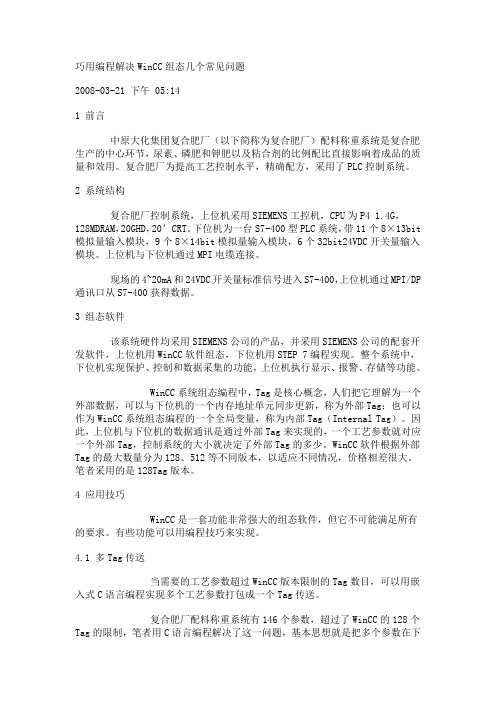
巧用编程解决WinCC组态几个常见问题2008-03-21 下午 05:141 前言中原大化集团复合肥厂(以下简称为复合肥厂)配料称重系统是复合肥生产的中心环节,尿素、磷肥和钾肥以及粘合剂的比例配比直接影响着成品的质量和效用。
复合肥厂为提高工艺控制水平,精确配方,采用了PLC控制系统。
2 系统结构复合肥厂控制系统,上位机采用SIEMENS工控机,CPU为P4 1.4G,128MDRAM,20GHD,20’CRT。
下位机为一台S7-400型PLC系统,带11个8×13bit模拟量输入模块,9个8×14bit模拟量输入模块,6个32bit24VDC开关量输入模块。
上位机与下位机通过MPI电缆连接。
现场的4~20mA和24VDC开关量标准信号进入S7-400,上位机通过MPI/DP 通讯口从S7-400获得数据。
3 组态软件该系统硬件均采用SIEMENS公司的产品,并采用SIEMENS公司的配套开发软件,上位机用WinCC软件组态,下位机用STEP 7编程实现。
整个系统中,下位机实现保护、控制和数据采集的功能,上位机执行显示、报警、存储等功能。
WinCC系统组态编程中,Tag是核心概念,人们把它理解为一个外部数据,可以与下位机的一个内存地址单元同步更新,称为外部Tag;也可以作为WinCC系统组态编程的一个全局变量,称为内部Tag(Internal Tag)。
因此,上位机与下位机的数据通讯是通过外部Tag来实现的,一个工艺参数就对应一个外部Tag,控制系统的大小就决定了外部Tag的多少。
WinCC软件根据外部Tag 的最大数量分为128、512等不同版本,以适应不同情况,价格相差很大。
笔者采用的是128Tag版本。
4 应用技巧WinCC是一套功能非常强大的组态软件,但它不可能满足所有的要求。
有些功能可以用编程技巧来实现。
4.1 多Tag传送当需要的工艺参数超过WinCC版本限制的Tag数目,可以用嵌入式C语言编程实现多个工艺参数打包成一个Tag传送。
wincc实现软冗余手册
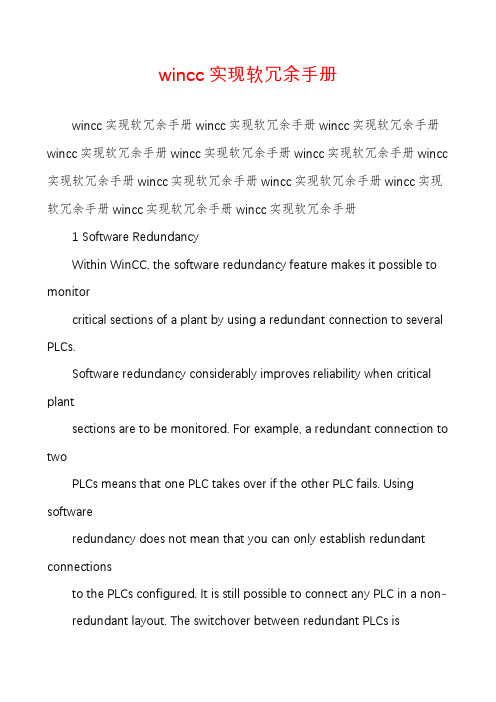
wincc实现软冗余手册wincc实现软冗余手册wincc实现软冗余手册wincc实现软冗余手册wincc实现软冗余手册wincc实现软冗余手册wincc实现软冗余手册wincc 实现软冗余手册wincc实现软冗余手册wincc实现软冗余手册wincc实现软冗余手册wincc实现软冗余手册wincc实现软冗余手册1 Software RedundancyWithin WinCC, the software redundancy feature makes it possible to monitorcritical sections of a plant by using a redundant connection to several PLCs.Software redundancy considerably improves reliability when critical plantsections are to be monitored. For example, a redundant connection to twoPLCs means that one PLC takes over if the other PLC fails. Using softwareredundancy does not mean that you can only establish redundant connectionsto the PLCs configured. It is still possible to connect any PLC in a non- redundant layout. The switchover between redundant PLCs isperformedautomatically in the event of a malfunction. However, a manual switchover isalso possible by specifying a tag (@ForceConnectionState).NoteEstablishing a redundant connection requires two PLCs.1-1wincc实现软冗余手册wincc实现软冗余手册wincc实现软冗余手册wincc实现软冗余手册wincc实现软冗余手册wincc实现软冗余手册wincc 实现软冗余手册wincc实现软冗余手册wincc实现软冗余手册wincc实现软冗余手册wincc实现软冗余手册wincc实现软冗余手册1-2Setting up software redundancy:In order to use software redundancy under WinCC, the following settings arerequired in the Control Center:Step 1The computer properties must be set to the following values:Step2Within the Alarm Logging system, the “sh ort-term archive" must be activated:If the "short-term archive" has not yet been activated, proceed as follows:In the navigation window, open the pop-up menu of the "Archives" objectand select the "Add/Remove" menu item. Within the "Assign StorageParameters" dialog box, activate the "Short-Term Archive Active" checkbox.wincc实现软冗余手册wincc实现软冗余手册wincc实现软冗余手册wincc实现软冗余手册wincc实现软冗余手册wincc实现软冗余手册wincc 实现软冗余手册wincc实现软冗余手册wincc实现软冗余手册wincc实现软冗余手册wincc实现软冗余手册wincc实现软冗余手册Step 3Within the Alarm Logging, the system messages must be retrieved; selectthe "Options" and "WinCC System Messages" menu items for thispurpose. In the "WinCC system messages" dialog box, activate the "CreateNew System Messages Only" option and press the "Create" button. Thisprocedure retrieves the system messages associated with softwareredundancy.1-3wincc实现软冗余手册wincc实现软冗余手册wincc实现软冗余手册wincc实现软冗余手册wincc实现软冗余手册wincc实现软冗余手册wincc 实现软冗余手册wincc实现软冗余手册wincc实现软冗余手册wincc实现软冗余手册wincc实现软冗余手册wincc实现软冗余手册1-4Step 4By means of the "DynWizEdit.exe" program, integrate the DynamicWizard for software redundancy into the WinCC system (GraphicsDesigner). This integration procedure requires the following steps: In theWindows Explorer, start the"C:\Siemens\WinCC\bin\DynWizEdit.exe"program. Select the "German" language in the toolbar. Retrievethe"C:\Siemens\WinCC\wscripts\wscripts.deu\SW_Redundanz.wnf" script byselecting the "Dynamic Wizard" and "Retrieve Wizard Script" menuitems. The compilation progress is shown in the output window. After thecompilation has been completed successfully, the new entry "Establish Redundant Connection" appears in the "Dynamic Wizard"window.Step 5Integrate the "__ S7 __L SUITE" communications driverwithin the tag management.Step 6Within the required bus type (e.g. MPI), create a logical connection in the"__ S7 __L SUITE" communications driver. Give anexpressive name to this connection.Step 7Open an existing picture in the Graphics Designer. Within the Dynamic-Wizard (in the "System Functions" tab), start the "Establish RedundantConnection" program by double-clicking.wincc实现软冗余手册wincc实现软冗余手册wincc实现软冗余手册wincc实现软冗余手册wincc实现软冗余手册wincc实现软冗余手册wincc 实现软冗余手册wincc实现软冗余手册wincc实现软冗余手册wincc实现软冗余手册wincc实现软冗余手册wincc实现软冗余手册Step 8Press the "More" button in the welcome screen.Step 9Select the main connection in the "Set Options" dialog box. Thenpress the"More" button.1-5wincc实现软冗余手册wincc实现软冗余手册wincc实现软冗余手册wincc实现软冗余手册wincc实现软冗余手册wincc实现软冗余手册wincc 实现软冗余手册wincc实现软冗余手册wincc实现软冗余手册wincc实现软冗余手册wincc实现软冗余手册wincc实现软冗余手册Step 101-6Edit the settings for the back-up connection in the "Set Options" dialogbox. Then press the "More" button. The "Automatic Switchover" checkbox must be active (default setting).The settings for the back-up connection (S7 network address) can be foundin the "Connection" tab. Access this tab via the connection propertiesdialog box for the connection.wincc实现软冗余手册wincc实现软冗余手册wincc实现软冗余手册wincc实现软冗余手册wincc实现软冗余手册wincc实现软冗余手册wincc 实现软冗余手册wincc实现软冗余手册wincc实现软冗余手册wincc实现软冗余手册wincc实现软冗余手册wincc实现软冗余手册Step 11The settings you specified are displayed in the final "Finished" dialog box.By pressing the "Finish" button, connection-specific internal tags are created in a tag group. This tag group is stored within the tag managementunder "__ S7 __L SUITE" and the associated channelunit.NoteBy pressing the "Back"u button, you can go back one step and make anynecessary changes.1-7wincc实现软冗余手册wincc实现软冗余手册wincc实现软冗余手册wincc实现软冗余手册wincc实现软冗余手册wincc实现软冗余手册wincc 实现软冗余手册wincc实现软冗余手册wincc实现软冗余手册wincc实现软冗余手册wincc实现软冗余手册wincc实现软冗余手册1.1 Connection-specific Internal Tags1-8Connection control is accomplished by means of connection-specific internaltags. The connection-specific internal tags are created by a wizard. The nameof a connection-specific internal tag is composed of the name of the associatedconnection and an identifier. The connection name is provided with a '@'prefix to identify it as a system tag. Example:"@connectionname@identifier". All connection-specific internal tags are assembled to forma "@connection name" tag group.NoteOnly if the associated connection is ready for operation does the WinCC datamanager permit access to connection-specific tags. However, it ispossible tohave read and write access to connection-specific internal tags independentlyof the connection status.The following system tags are available for __ S7 __L SUITEsoftwareredundancy:@ConnectionStateMeaning:connectionstatusType:DWORDAccess:readDefault:0 = "faulty"The current connection status can be determined by means of the'ConnectionState' tag.0 = connection faulty1 = connection ready foroperation@ConnectionErrorMeaning:errorcauseType:DWORDAccess:readDefault:0 = "no error"The tag contains an error cause describing the reason why theconnection was interrupted. Default = 0, i.e. connection not yetloaded with 0 (no error) again. The error code is interpreted in ahere.0 = no error 0 = S7 DOS error code wincc实现软冗余手册wincc实现软冗余手册wincc实现软冗余手册wincc实现软冗余手册wincc实现软冗余手册wincc实现软冗余手册wincc 实现软冗余手册wincc实现软冗余手册wincc实现软冗余手册wincc实现软冗余手册wincc实现软冗余手册wincc实现软冗余手册@ConnectionErrorStringMeaning:Type:Access:Default:error cause as stringTEXT8 read"" = "no error"language currently selected. Default = "", i.e. connection not yetestablished or without error. The following texts are entered in the S7 channel in English, without regard to the selected language."No Error""Error hhhh"@ConnectionErrorCountMeaning:Type:Access:Default:= No error= hhhh error occurred(hhhh = S7 DOS hexadecimal error code)communication error counterDWORDread0 = "no error"The value of this tag is incremented by 1 each time a connection isinterrupted.In the event of an overflow the count starts again with0.@ConnectionEstablishModeMeaning:connect modeType:DWORDAccess:writeDefault:1 = "automatic"This tag enables you to specify a connection to be establishedautomatically. The S7 channel then attempts to reestablish a failedconnection at intervals of approx. 4 seconds. If a value = 0 is entered in this tag, the connection will not be reestablished automatically atintervals of 4 seconds, but remains interrupted.0 = manual connecting mode- deactivate automatic connecting0 = automatic connect mode- activate automatic connecting1-9wincc实现软冗余手册wincc实现软冗余手册wincc实现软冗余手册wincc实现软冗余手册wincc实现软冗余手册wincc实现软冗余手册wincc 实现软冗余手册wincc实现软冗余手册wincc实现软冗余手册wincc实现软冗余手册wincc实现软冗余手册wincc实现软冗余手册1-10@ForceConnectionStateMeaning:preferred connection statusType:DOWRDAccess:writeDefault:1 = "established"This tag can be used to notify the channel of the preferred connectionstatus. Usually this tag has the value 1, i.e. the channel attempts toestablish the connection (at regular intervals of approx. 4 seconds, ifapplicable). If the value 0 is written to this tag, the channel interruptsthe connection.Writing to this tag takes the following effect:0 = preferred connection status: connection interrupted- if connection established- cause connection to be interrupted1 = preferred connection status: connection established- if connection interrupted- cause connection to beestablished@ForceConnectionAdressMeaning:selecting the connection addressType:DWORDAccess:writeDefault:0 = "configured"This tag specifieswhich of the connection addresses is to be used forestablishing the connection.Writing to this tag takes the following effect:0 = connection via configured connection parameters- if @ForceConnectionAddress previously 1- cause connection to be interrupted1 = connection via alternative connection parameters- if @ForceConnectionAddress previously 0- cause connection to be interrupted-If connect mode is set to "automatic", the connection isautomatically established with the corresponding address.wincc实现软冗余手册wincc实现软冗余手册wincc实现软冗余手册wincc实现软冗余手册wincc实现软冗余手册wincc实现软冗余手册wincc 实现软冗余手册wincc实现软冗余手册wincc实现软冗余手册wincc实现软冗余手册wincc实现软冗余手册wincc实现软冗余手册@AlternateConnectionAdressMeaning:Alternative connection addressType:TEXT8Access:writeDefault:"..." = "configured"The alternative connection address string can be entered in this tag.This is the same string as the one which is displayed as connectionparameter in the WinCC Control Center. The string is channel-specific. On system start-up (runtime), the configured address isentered here as default for the S7 channel. If an address has not beenExample of an address specified for an S7 PLC with station address 3 via MPI: “MPI,3 0,,0,0,02“Writing to this tag takes the following effect:-If the address is changed by the write process, the "Connection via alternative connection parameters" setting causes the connection to beinterrupted.-If the "automatic" connect mode has been set, the connection isestablished automatically, using the address just previously written.1-11wincc实现软冗余手册wincc实现软冗余手册wincc实现软冗余手册wincc实现软冗余手册wincc实现软冗余手册wincc实现软冗余手册wincc 实现软冗余手册wincc实现软冗余手册wincc实现软冗余手册wincc实现软冗余手册wincc实现软冗余手册wincc实现软冗余手册2 Master-Reserve Change-over on the S7When the Dynamics Wizard has finished setting up the redundant-backup link, you canextend the script by adding the Master-Reserve Change-over“ option.To do so, you open the script under Global Script - Actions - Global Actions“. If yourselected connection is called CPU_3“ as in the illustrations above, open @CPU_3.pas.Control Center- (Projekt.MCP)ProjektVariablenhaushaltEditorenGlobal ScriptAktionenGlobale AktionenCPU_3.pasCPU_4.pasCPU_5.pasHaving opened it, you then insert the sequence printed in bold type and highlighted ingray. Here too it is assumed that your connection is call ed CPU_3“. If you have used adifferent name, replace each occurrence of CPU_3“ with the name you have used. The bitvariable SWR.Standby“ is the bit Reserve“ from the status word (DW 9.1) from theinstance DB of the call for FB101 SWR_ZYK“. If you have used a different name forthis, replace the name accordingly............{MSRTStopMsgService ( ServiceID, Error );}If ( GetTagDWordWait( "@CPU_3@ConnectionState" ) == 0 ){SetTagDWord( "@CPU_3@ForceConnectionState", 1 );}else{if ( GetTagBitWait( "SWR.Standby" ) == TRUE ){SetTagDWord( "@CPU_3@ForceConnectionState", 0 );}}return 1;}}2-12wincc实现软冗余手册wincc实现软冗余手册wincc实现软冗余手册wincc实现软冗余手册wincc实现软冗余手册wincc实现软冗余手册wincc 实现软冗余手册wincc实现软冗余手册wincc实现软冗余手册wincc实现软冗余手册wincc实现软冗余手册wincc实现软冗余手册Note: you can add the Standby bit“ to the structure for the redundant software backupscreen block (see section 7.2.2 in the user documentation for the redundant-backupsoftware blocks) as follows:NameData typeOffsetBit。
WinCC冗余服务器
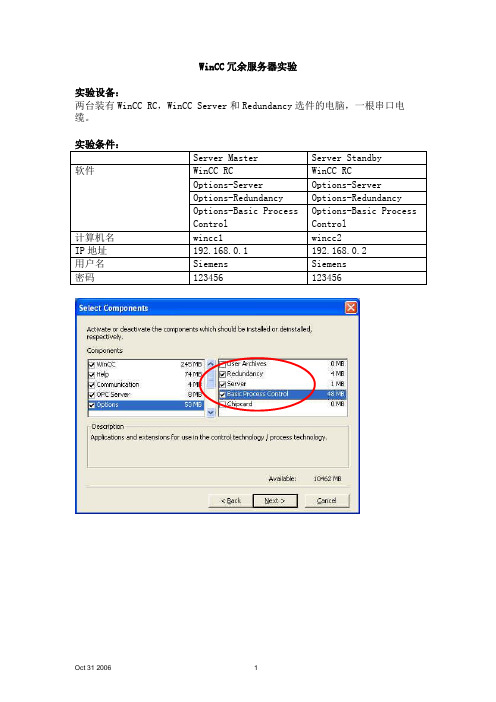
WinCC冗余服务器实验实验设备:两台装有WinCC RC,WinCC Server和Redundancy选件的电脑,一根串口电缆。
Server Master组态:1.新建一个多用户项目。
2.组态Alarm Logging。
新建一个内部变量t1打开Alarm Logging,选择Tools -> Add Ins建一个模拟量上限报警。
右键“Analog Alarm” -> New右键“t1” -> New∙生成系统消息:选择Tools -> WinCC-System Messages -> Create3.组态Tag Logging打开Tag Logging,右键Archives -> Archives Wizard -> Archives Name=a1 -> 选择t1变量4.组态画面∙创建一个I/O域连接变量t1∙创建报警消息窗口∙创建趋势窗口,连接变量t1归档a15.在计算机属性中激活”Alarm Logging Runtime”和”Tag Logging Runtime”。
6.选择Redundancy,激活冗余,Partner Server选择WINCC2。
7.局域网内计算机的时钟同步,选择Time Synchronization。
设置如下图,以计算机WinCC1的时钟为参考,每一分钟发送一次时钟。
8.创建Server Data。
项目复制在主服务器中WinCC -> Tools中打开项目复制器选择源(主服务器的项目)和目标(从服务器)的地址,按Duplicate。
结束后提示复制完成。
从服务器端在计算机wincc2中打开复制过来的项目打开Redundancy项,如下图Server变为WINCC2,伙伴服务器变为WINCC1。
冗余服务器组态完成。
实验结果首先激活主服务器,再激活从服务器。
等冗余服务器建立完成了(可见系统消息),断开其中一台的网络,模拟一个网络故障;此期间模拟一些归档曲线,激活一些模拟量报警,再恢复网络,此时同步开始(系统消息”Synchronization launched”),等待大概10-15分钟,同步结束(系统消息”Synchronization finished”)。
如何确定一个wincc冗余是否已经配置成功
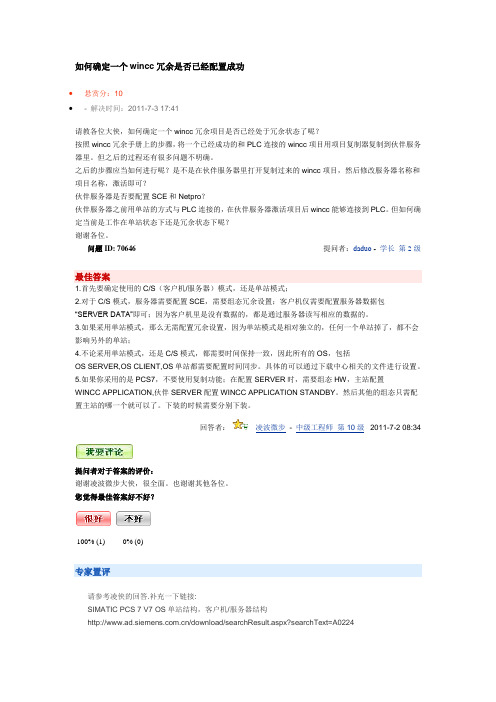
如何确定一个wincc冗余是否已经配置成功•悬赏分:10•- 解决时间:2011-7-3 17:41请教各位大侠,如何确定一个wincc冗余项目是否已经处于冗余状态了呢?按照wincc冗余手册上的步骤,将一个已经成功的和PLC连接的wincc项目用项目复制器复制到伙伴服务器里。
但之后的过程还有很多问题不明确。
之后的步骤应当如何进行呢?是不是在伙伴服务器里打开复制过来的wincc项目,然后修改服务器名称和项目名称,激活即可?伙伴服务器是否要配置SCE和Netpro?伙伴服务器之前用单站的方式与PLC连接的,在伙伴服务器激活项目后wincc能够连接到PLC。
但如何确定当前是工作在单站状态下还是冗余状态下呢?谢谢各位。
问题ID: 70646提问者:daduo - 学长第2级最佳答案1.首先要确定使用的C/S(客户机/服务器)模式,还是单站模式;2.对于C/S模式,服务器需要配置SCE,需要组态冗余设置;客户机仅需要配置服务器数据包“SERVER DATA”即可;因为客户机里是没有数据的,都是通过服务器读写相应的数据的。
3.如果采用单站模式,那么无需配置冗余设置,因为单站模式是相对独立的,任何一个单站掉了,都不会影响另外的单站;4.不论采用单站模式,还是C/S模式,都需要时间保持一致,因此所有的OS,包括OS SERVER,OS CLIENT,OS单站都需要配置时间同步。
具体的可以通过下载中心相关的文件进行设置。
5.如果你采用的是PCS7,不要使用复制功能;在配置SERVER时,需要组态HW,主站配置WINCC APPLICATION,伙伴SERVER配置WINCC APPLICATION STANDBY。
然后其他的组态只需配置主站的哪一个就可以了。
下装的时候需要分别下装。
回答者:凌波微步- 中级工程师第10级2011-7-2 08:34提问者对于答案的评价:谢谢凌波微步大侠,很全面。
也谢谢其他各位。
您觉得最佳答案好不好?100% (1) 0% (0)专家置评请参考凌侠的回答.补充一下链接:SIMATIC PCS 7 V7 OS单站结构,客户机/服务器结构/download/searchResult.aspx?searchText=A0224SIMATIC PCS7 V6.1 操作员站的客户机/服务器结构以及冗余服务器配置/download/searchResult.aspx?searchText=A0035置评专家:西门子PCS7技术支持 2011-7-3 20:07 其他回答确定是否配置成功,可以用wincc的通讯诊断工具(大概在菜单tools下面)看当前通讯是否正常,一般主服务器显示数据刷新很多,而从服务器刷新很少。
WinCC常见问题
你也可以删除在 GraCS 子目录下的*.sav 文件。
如果报表布局未被改变,在 Prt 子目录在的文件也可以被删除。(标准报表布局在系统的报表编 辑器被重启动后重新产生。)
带有项目路径的项目数据库, (项目名称.ldf, 项目名称.mdf, 项目名称 RT.ldf, 项目名称 RT.mdf, 和项目名称.mcp),还有 GraCS, 库, Pas (如果不是空的)和 Prt (如果不是初始安装状态)目录非 常重要。
WinCC 常见问题(FAQs)集
更多内容请见
内容列表
常见 问题 网址 组态 直接 连接及 应用 消息 文本 的导出 ,编 辑及导 入 通过 按钮 实现登 录/退出 硬拷 贝功 能 无在 线归 档数据 的项 目存储 用动作”SetLanguage(ID) ”进行在线语言切换 点击鼠标将 WinCC 对话框调用到前景 在画 面中 显示用 户名 模式 窗口 消息框 V3.x 的不同日志文件的诊断信息 结合 “报警 回路 ”使用 各种 工程函 数 结合 “报警 回路 ”使用 各种 工程函 数 点击 鼠标 ,启动 报警 报表 点击 鼠标 ,停止 报警 报表 通过 鼠标 实现趋 势窗 口的标 尺显示 /消除 进一 步处 理趋势 窗口 的标尺 (趋势 窗口 ) SIEMENS 授权工具的信息 C 运算符 VB 运算符 WinCC V3.1 功能扩展 WinCC V4.0 功能扩展 WinCC V4.0 功能扩展 WinCC 4.0 版中的改变 WinCC V4.01 功能扩展 WinCC V4.02 功能扩展 WinCC V5.0 功能扩展 WinCC V5.0+SP1 功能扩展 WinCC V5.0+ SP2 扩展功能 WinCC V5.1 扩展功能 WinCC V6.0 功能扩展 使用 WinCC Scope 实现系统信息获取和诊断功能 SetTagxxx 工作流程 (异步方式) SetTagxxxWait 的工作流程 (同步方式) Get Tagxxx 在事件触发器方式下的工作流程
WinCC客户端与冗余服务器配置步骤教案资料
W i n C C客户端与冗余服务器配置步骤WinCC客户端与冗余服务器配置步骤收集于网络,如有侵权请联系管理员删除主服务器CP1623网卡配置收集于网络,如有侵权请联系管理员删除1.在服务器端设置CP1623网卡IP地址收集于网络,如有侵权请联系管理员删除收集于网络,如有侵权请联系管理员删除2.在Configuration Console(组态控制台)中设置CP1623网卡模块模式为组态模式,修改索引编号后点击应用。
收集于网络,如有侵权请联系管理员删除收集于网络,如有侵权请联系管理员删除此时打开Station Configurator(站组态编辑器),显示如下收集于网络,如有侵权请联系管理员删除收集于网络,如有侵权请联系管理员删除3.在Configuration Console(组态控制台)中设置S7ONLINE访问点为PC internal local收集于网络,如有侵权请联系管理员删除4.在Station Configurator(站组态编辑器)中添加类型为WinCC应用程序的组件,并修改索引编号。
此时Station Configurator(站组态编辑器)显示如下5.在Station Configurator(站组态编辑器)中修改站名,与计算机名相同。
6.在Step7中设置PG/PC接口为PC internal local7.在Step7中打开主服器硬件组态,设置CP1623网卡的IP地址与MAC地址。
编译并下载下载完成后,打开Station Configurator(站组态编辑器)显示如下8.在Step7中打开网络组态,编译后选中服务器,下载。
下载完成后,打开Station Configurator(站组态编辑器)显示如下9.在服务器端重新设置CP1623网卡IP地址,IP地址与Step7硬件组态中不能重复。
IP地址修改完成后,打开Configuration Console(组态控制台)中地址,如下图所示备用服务器CP1623网卡配置备用服务器配置步骤除第4步与主服务器不同,其余均相同。
画面参数修改权限的问题
画面参数修改权限的问题
现在画面使用的是wincc6.0,现在画面有些报警参数不想让操作工修改,怎么设定权限,最好能提供一个范例,最佳答案
这个,wincc不是有账户权限管理吗。
1、在“用户管理器”里面,给操作员新建一个账户,该账户在分配权限时,不要选“变量输入”。
2、然后打开报警参数设置画面,选中需要设置的参数输入域,右键属性----其它-----授权----变量输入。
3、这样当操作员用该账户登陆后,由于该账户没有分配“变量输入”权限,因此不能对该报警参数设置输入域进行设置。
明不明白?如下图
图片说明:1,账户设置2,参数设置
标签。
在WinCC flexible中如何组态通过PLC进行画面切换?
在WinCC flexible中如何组态通过PLC进行画面切换?
如果希望通过西门子plc进行画面切换,可以使用2种方式:
使用“作业邮箱”区域指针
使用触发变量
使用“作业邮箱”区域指针
在连接设置中可以找到“作业邮箱”区域指针,作业邮箱编号51执行画面切换,对于hmi面板和WinCC flexible高级版运行系统可以使用这个区域指针。
如果对此话题需要更多的细节,可以参考条目ID:24372078和WinCC flexible 2008通讯手册(条目ID:18797552),具体位置:“通讯部分1>与SIMATIC S7控制器通讯>用户数据区>区域指针>“作业邮箱”区域指针”。
使用触发变量
作为一种选择,也可以使用PLC的一个变量组态画面切换,过程如下:
1. 在控制器中创建一个名为“PicNo”、类型为“Int”的变量;
2. 在操作面板中插入这个变量作为HMI变量,设定这个变量的采集模式为“循环连续”;
3. 在这个变量的数值更改事件中组态函数“Activate Screen By Number”;
4. 在“Screen number”中选择变量“PicNo”;
每当“PicNo”更改一次数值将产生一次切换,切换到画面编号为“PicNo”当前值的画面。
- 1、下载文档前请自行甄别文档内容的完整性,平台不提供额外的编辑、内容补充、找答案等附加服务。
- 2、"仅部分预览"的文档,不可在线预览部分如存在完整性等问题,可反馈申请退款(可完整预览的文档不适用该条件!)。
- 3、如文档侵犯您的权益,请联系客服反馈,我们会尽快为您处理(人工客服工作时间:9:00-18:30)。
wincc冗余组态画面修改问题
现在问题是又2台服务器,4台客户机,其中一台做工
程师站,做的C/S结构。2台服务器做冗余,想修改冗余服
务器的画面是如何修改?然后每次修改以后通过项目复制
器复制到另一台里面?在工程师站是如何修改呢?
最佳答案
TO学习WINCC
1.如果是PCS7平台,
请在工程师站(ES)上打开PCS7项目,打开wincc服务
器(Master,主服务器)项目,对之进修画面,变量等相关
修改,然后进行下载,在下载的过程中,PCS7会自动的将
两台服务器(master和standardby)都下载。
PS.如果你只做画面位置的调整改动,不涉及变量等其它
操作,你可以在ES上的PCS7项目中的wincc服务器项目里
面修改画面后,直接将这个画面文件PDL通过网络复制到两
台服务器计算机对应的GraCS画面文件夹中,就不需要去下
载了。
2.如果你是单单是WinCC平台上
你可以使用项目复制器,在simatictool里面,里面有个
复制到哪里,你选择你的冗余服务器就可以。
这两种方法都可以实现,前提是你要拥有对冗余服务器
的操作权限,最简单的取得冗余服务器权限的方法,就是在
同一个子网内(一般都是的),把两个服务器的计算机用户
名和密码都设置为一样的。
