中达优控PLC触摸屏一体机说明书及详细参数
中达优控 KP系列变频恒压供水控制器 使用手册说明书
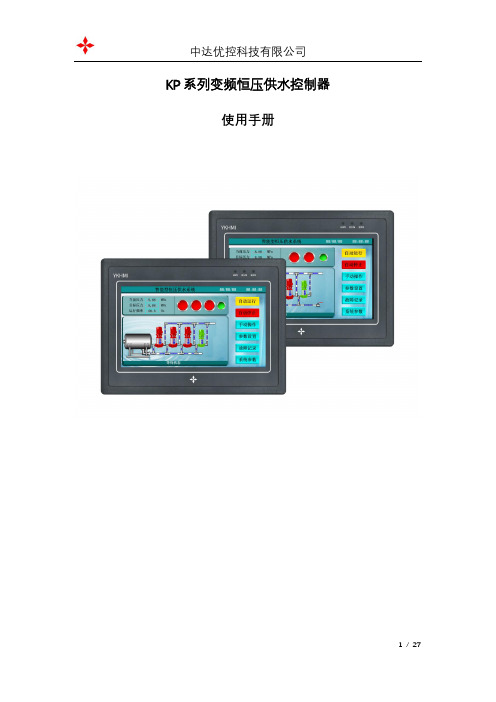
KP系列变频恒压供水控制器使用手册感谢选用中达优控KP系列变频恒压供水控制器。
为充分发挥本产品的卓越性能及确保使用者和设备的安全,在使用之前,请详细阅读本手册。
一、系统概述中达优控KP系列变频恒压供水控制器专业为水泵行业打造的高档人机界面控制器。
产品投入市场以来,深受新老客户喜爱。
该控制器可安全稳定运行于各种环境,覆盖全国范围的使用,5年以上的持续使用时间,几乎零故障率。
KP系列变频恒压供水控制器采用7寸高清彩色液晶屏,触摸操作,全中文界面显示,所见即所得。
直观的人机界面带给你操作方便;工业级的元件,使产品经久耐用、运行稳定可靠、抗干扰能力强;独特完备的接口设计,能满足您不同的现场需求。
全自动6段时间压力控制及定时启停水泵,并且具有依星期启停机组。
远程启动第二压力,能很好地满足生活供水和消防供水需求。
产品提供完备的输入输出信号,可与各种品牌的变频器配套使用。
另有RS485通讯供使用。
可方便自由地配置1~4台水泵运行。
另有市政压力或水箱液位等信号供使用。
可方便地切换控制器为水箱恒压供水、无负压供水、箱式无负压供水。
可适应远传压力表和压力变送器信号。
在用户的使用上,无需编程,只需有普通电工知识,依照我公司提供的原理图接线,简单设置后即可使您的供水系统正常投入使用。
高档的产品、极具竞争力的价格、稳定的质量和完善的售后服务是公司一贯的坚持。
二、系统工作原理1、工作概述:a) 本系统可实现1-3台主泵和1台辅泵的自动控制,从参数设置中任意设定启用的泵数量;b) 系统增泵时,先以变频器启动水泵后,若在变频器50Hz时不能满足设定压力需要,则本泵转为工频,然后变频器再启动下一台泵,依次循环;c) 管网压力超过设定压力值后,变频泵将降速运行,频率降到启停频率后还是超过设定值,则最后启动运行的工频泵停止运行,其余的工频泵也依此方式停止,最后停止的是变频泵。
d) 系统停止时,会自动记住当前运行的泵号,下次启动时,系统将从下一台泵号启动,从而使各泵工作时间均衡;e) 打开倒泵开关,自动倒泵时间的设置不为零时,系统会在设定的时间后自动换泵运行;f) 系统会自动存储故障记录,以备查看。
中达优控触摸屏485通讯数据格式

中达优控触摸屏485通讯数据格式
中达优控触摸屏是一款用于人机交互的智能设备,支持通过485通讯协议与其他设备进行数据交互。
在与其他设备进行通讯时,需要遵循中达优控触摸屏485通讯数据格式。
中达优控触摸屏485通讯数据格式包括以下几个部分:
1. 起始位(1字节):表示数据帧的开始,通常为固定值0x55。
2. 设备地址(1字节):标识中达优控触摸屏的地址,用于确定通讯的目标设备。
3. 功能码(1字节):用于区分不同的功能,不同功能对应不同的数据处理方式。
4. 数据长度(1字节):表示数据域的长度,指示后续数据的字节数。
5. 数据域(可变长度):存储具体的数据信息,根据功能码的不同而变化。
6. 校验位(1字节):用于验证数据的完整性和正确性,通常是对前面所有字节进行异或运算得到的结果。
7. 结束位(1字节):表示数据帧的结束,通常为固定值0xAA。
在使用中达优控触摸屏与其他设备进行数据交互时,需要按照以上格式进行数据的组装和解析。
首先,发送方将要发送的数据按照数据格式组装成一个完整的数据帧,然后通过485通讯协议发送给接收方。
接收方收到数据帧后,按照数据格式进行解析,提取出其中的设备地
址、功能码、数据域等信息,并进行相应的处理。
通过中达优控触摸屏485通讯数据格式,可以实现触摸屏与其他设备之间的数据交互,包括读取其他设备的状态信息、发送控制命令等。
这样,用户可以通过触摸屏来方便地控制和监控其他设备,提高系统的智能化和自动化水平。
触控液晶一体机使用手册- 20220425说明书

Please read this manual before useThank you for purchasing our high-end commercial touch interactive flat panel. The product have passed the rigorous testing before delivery, but incorrect usage may cause electric shock and fire. In order to ensure safety and extending the life of this product and providing the best performance of the machine, please read the following rules before using this product and observe the following safety instructions.In the event of any of the following conditions, unplug the machine from the outlet and ask qualified maintenance personnel for service:b. T he machine fell or the case is damaged.c. T here is obvious abnormality. You operateaccording to instructions, but the machinestill does not work.d.Foreign body or liquid enters the machine.e.There are unusual sounds or gas emitted.The machine has high pressure and itsinternal does not contain user-serviceableparts. In order to prevent the occurrence ofdanger, please do not open the case. If youneed maintenance, please ask qualifiedKeep the product in a well-ventilated area.Do not place the product in an too heated,cold and humid environment. Do not placeit under direct sunlight.a. T he power wire or power plug is damagedor worn out.Important safety instructions* The holes in the case are designed forventilation and cooling to ensure long-term reliable operation of the componentsinside the machine and prevent overheating.When placing the machine, it’s important topay attention to prevent plugging holes.* Do not place the product in embedded deviceunless there is a good ventilation device.* Do not place the unit on an unstable level. Prevent falling or damage.* Do not use the product where is closing water or wet basements andother similar environments.* Remember to unplug the power wire whencleaning. Please use a slightly damp soft clothgently wipe the machine lightly instead of liquidor spray cleaner and alcohol, solvents orammonia-containing liquid* Before using this machine, please read and understand all the instructions and indications and keep the user manual for future usage.* Do not use the parts which are not recommended by the manufacturer to avoid danger.* Power wire should be properly placed to avoid being trampled and objects squeezed.* Do not overload the power outlet or extend the length of power wire toavoid fire and electric shock.* All specifications in this manual and the packaging are subject to change without notice. If there is a slight difference between the manual and the actual operation, please take the actual operation as the standard.*When the power plug or appliance coupler is used as a disconnect device, the disconnect device should be easy to operate.* The machine should not suffer water dropletsor splashes. Do not place containers containingwater (or other liquids, etc.) on the product,because it may result in fire or electric shock.* The power plug should be fully inserted intothe power outlet. If it is loose may cause sparksand fire.* Do not place flammable and explosive materials near the product.* Please do not put any sharp objects, metal or liquid into or touch the signal connector or heat dissipation hole to avoid short circuit, damage product and electric shock.* Do not use the product immediately after moving it from a low temperature place to high temperature or facing the air conditioner. These may causecondensation inside the machine and malfunction.* Move the product carefully to avoid hit. It’s important to protect the screen section. In addition, if use trolley, it’s necessary to beware of the damage caused by the sudden braking, excessive force, and uneven ground.4Remote control ......................................................................145Processing methods for simple problems ..................................................16Catalogue3.10Fold .....................................................................143.8Sound .. (13)3.7Screen locked (13)3.6Whiteboard......................................................................123.5Preview source.............................................................123.4Menu (12)3.3 Recently application........................................................123.2Home (12)3.1Back (12)3Shortcut menu (11)2.6Upgrade ..................................................................112.5Restore (10)2.4Advanced (9)2.3Lock setting...............................................................82.2Backlight setting............................................................72.1Network (6)2Settings (6)1.2.8Apps (5)1.2.7Settings (4)1.2.6Browser (4)1.2.5Multi-screen (4)1.2.4Whiteboard (4)1.2.3Source (4)1.2.2File manager (3)1.2.1 Signal preview......................................................31.2Main functions.............................................................21.1.3Date-time . (2)1.1.2U disk access status................................................21.1.1Network status .. (2)1.1Status bar.................................................................11Home page . (1)6Product Specification .................................................................177Attachment List .. (23)3.9Backlight (13)1Home pageThe default page is Android home when the machine is powered on firstly. Android home is composed of status bar and function sectors.1.1Status barThe status bar, which is only displayed in home page and setting page, is composed of four parts as followed (from left to right): temperature, network Connection, USB Disk, Date-time. It’s just an information presentation area and cannot be operated.1.1.1Network status1.2Main functions1.1.3Date-Time1.1.2USB access statusIt is used to display the connection state of a wireless network or wired network. When the wired network icon is displayed , the wire network connection issuccessful , and the user can use the wired network operation. When the wireless network icon is displayed, the wireless network connection is successful, and the user can use the wireless network operation. When a network fails to connect, there is no network, and the user is not able to connect to the network.It is used to display the access status of an external USB disk. When the USB icon is displayed, there is a USB disk inserted and the USB flash window pop up. If there is no USB disk inserted, the USB disk icon wouldn’t be displayed.It is used to display the current date and time.There are 8 main function sectors: “signal preview”, “Source”, “File Manager” ,“White Board”, “ Multi-screen” “Browser”, “Settings”, and “APPS”. Select the function box to perform the function.1.2.1Signal preview1.2.2File ManagerThe preview window would display a corresponding thumbnail. Click “signal preview” to enter into the signal source.Click to enter the File Manager1.2.7Settings1.2.6Browser1.2.5Multi-screen 1.2.4White board1.2.3SourceClick to switch preview window signal source.Click the whiteboard to enter the whiteboard software application, which can be used for handwriting, drawing, and opening documents.Click to enter multi-screen applicationClick to open the browser, it can used to surf the Internet and search information.Click to enter settings application.1.2.8Apps²Select “APPS” to enter into the application section, which is used to display the installed applications. You can manage or open the apps.²Long press the app to uninstall the app or delete the data.2Settings²There are six kinds of settings,which includes “network”, “backlight”, “lock setting”, “advanced”, “upgrade” and “restore”.2.1NetworkSelect “Network” to connect the machine with wireless network or wired network in the network connection pop-up window.2.2BacklightSelect “Backlight ” to set the mode and brightness of backlight in the pop-up window.[Backlight model]There are 4 modes : “Standard”, “Custom”, “Auto”, “Energy Saver”. In the “Custom” mode,[Backlight brightness]You can set the volume and brightness of the system manually when in custom mode.2.3Lock SettingsSelect “Lock Settings” to set the “Lock Style”, “Unlock password” and “Automatic locking”.[Lock Style]²It contains 2 styles: “No”, “picture style”. Touch the icon ◄► to change the style.²The default style is “No”. The system is in sleep mode and you can rap the screen to wake the screen.²If it is set in “picture style”, the screen would play the carousel images when it is locked. The system is in sleep mode and you can rap the screen to wake the screen. [Unlock password]²Setting automatic lock screen will automatically enter the lock screen in the corresponding time.²The default six automatic locking time: no, ten minutes, 15 minutes, 30 minutes, 45 minutes, the custom time.Select “user defined” to set another period of time.The screen would be locked as settings.2.4AdvancedSelect “Advanced” to open the advanced settings pop-up window, including“Language”, “Input Method”, “Boot Channel”, “Source”“Boot OPS”,“Menu Hidden”,“System Time ”, “Wallpaper” .[Language]The default language is simplified Chinese. Touch the icon ◄►switch the language. [Input Method ]Select ◄►to switch the input language.[Boot Channel]²It is used to set the channel when the machine is powered on, including 3 options: “Android”, “Force Input Source”, “Remember Input Source”.Touch the icon ◄► to change the boot channel.²The “Boot Channel” is “Android” by default. The main page would be Android interface for the first time when you power on the machine. The“Source” isunchangeable when the “Boot Channel” is “Android”.²If the “Boot Channel” is “Force Input Source”, it would access the channel what is when you power off the machine last time. The “Source” is unchangeable.² If the “Boot Channel” is “Remember Input Source” , it would access the channel what you set. The “Source” is changeable.2.5RestoreIf you have done some improper operations, select "Restore" to restore the system to the default state.Select to check some information about the machine.2.6UpgradeClick “Upgrade”,it will show a pop-up,you can upgrade in local with Udisk3Shortcut MenuThe shortcut menu would appear if you touch the screen on the bottom and slide up, including 10 sectors: “Back”, “Home”, “APP”, “Menu”, “Source”, “White Board”, “Lock”, “Sound”, “Brightness” and “Fold”. The shortcut menu won’t be foldautomatically unless You need touch the fold icon to fold the menu.3.1Back²Click “Back” to return the last interface.²Clicking the “Back” button is invalid when the display is into computer mode.²Clicking the “Back” button is invalid when the display is into homepage.3.2Home²Click on "home " to enter the android home page.²Clicking the “Back” button is invalid when the interface is into the android homepage.3.3 The Recent AppClicking “the recent App” button to check which apps have been used recently.3.4MenuClicking “Menu” button to respond to the menu on the page, which cannot be u sed in the android interface.3.5SourceClicking “Source” button to pop-up signal source select popover.3.6WhiteboardClicking the “Whiteboard button”get into the usage of whiteboard software.3.7Screen Locked²Clicking the “Screen Locked” button, the screen will be locked.²Double-click the screen to unlock.If the lock password is set, you need to enter the correct number when unlocking .The password can be unlocked.3.8sound²Clicking the“sound”button to pop up the setting window of sound.²Slide and adjust the volume²Click on the left "sound" icon to switch to mute state3.9背光点击“背光”可调节屏幕亮暗操作Pack up3.10Clicking the “pack up” button to pack up the shortcut menu.4、Remotecontrol1Power supply: pressing this button to stand by under the boot case; pressing this button to start in standby case.2Mute switch: pressing the key once, the horn has no sound, and click again to sound on. 3Digital input key: selecting 0-9 of TV channels.4Channel back view key: it can show the TV channel that was watched before.5Channel DASH key: a TV channel with multiple digits selected by digital 0-9.6One button screen off: adjusting the screen brightness.7The ESC key of OPS.8Confirmation key: selecting confirm current status.9Direction select key: under the menu state, you can select up and down.10Return key.11Opening writing software12Volume add and subtract key13Channel add and subtract key14Page up key15Page down key16Function key of OPS17Signal source: channel selection key, switching signal source channel to select different signal sources according to the demand.18Menu key: displaying the main menu interface / returns to the upper level menu19Home key: return to Android home page.20Auto correction key (valid under VGA channel).21Reserved function key.22Function key of OPS.5、Processing methods for some simple problems.Symptom Possible factors SolutionThe LCD whiteboard displays with snowflake spots, accompanied by noise .1.Antenna connector looses and the cable damages.2.The antenna type is not appropriate.3. Antenna orientation or position is not correct .4.Weak signal.1.Check whether the antenna plug is loose and thecable is in good condition.2.Check antenna type (vhf/uhf).3.Adjust the direction and position of antenna.4.Try to use a signal enhancer.The screen has no display or sound ;the light does not shine.The power plug is loose and the power is notconnected.Check whether the power line is connected.The screen has no display or sound ;the light does not shine.The power plug is loose and the power is not connected. Check whether the power line is The signals are disturbed, such as cars, neon lights,hair dryers, etc.Do not use the hair dryer beside the machine andadjust the antenna direction to reduce theinterference.The LCD whiteboard gets ghosting.The signals are disturbed, such as cars, neon lights,hair dryers, etc.The signals are disturbed, such as cars, neon lights,hair dryers, etc.e high directional antenna2.Adjust antenna orientationDisplaying without color Too low color saturation adjustment.Enter the "image" setting to add color saturation.The LCD whiteboard displays without sound.1.Low volume.2.The sound is muted.1.Adjust the volume to the right volume.2.Press the mute button of the remote control tosound on.The computer has no display, indicating no signal input or red indicator flashing.Signal line looses or falls off.Check whether the signal connection line looses,falls off and reconnects.The computer displays with image offset、Incomplete screen、 overclocking and blurry image.1.Improper regulation2.Display mode is not correct.e the automatic adjustment function.2.Enter the "PC picture adjustment" to adjust thehorizontal or vertical position.e recommendation model .Remote control distance is short and out of control.1.Remote control receiving window is blocked withobjects2.The remote controller has low battery capacity.1.Moving objects to avoid blocking the remotecontrol receiving window.2.Replace battery.The browser cannot access the link.1.Wrong network parameter configuration2.Incorrect network connection.work service does not open.1.Ask the network administrator to get the availablenetwork IP address and other parameters.2.Check whether the network connection is normal3.Consult the network service providerOnline Play is not smooth. 1.Low bandwidth network.2.Buffering films or downloading other content atthe same time.1.Please upgrade your network bandwidth to higher bandwidth.2.Please try to change other VOD addresses to getUnsmooth images system halted failing to operate the machine.1.Too many programs running.2.The external environment (such as lightning,static) interferes with the normal work of themachine.1.Switch off the power supply and wait for 1 to 2minutes until reconnecting the power again, andthen switch on.6.Product Specification55"65"70"75"86"98"ParametersUSB ResolutionsBrightness Contrast Ratio Viewing Angle Configration LAN I/O PortDp Input Port OPTICAL Output PortHDMI Input Port VGA Input Port PC-AUDIO Input Port YPBPR Input Port Av I/O PortEARPHONE Output Port MEDIA USB(OPS extension)TOUCH-USB(OPS extension)TOUCH-USBRS232PC USB(OPS extension)HDMI 3(OPS extension)Bare dinmensions(mm)Packing dinmensions(mm)Gross weightInfraed touch-panel PanelAndroid SystemBack I/O PortFront InterfacesStructureTouch Style 3840 x 2160pixels1920x1080pixels1920 x 1080pixels3840 x 2160pixels3840 x 2160pixels3840 x 2160pixels300cd/m²(typ.)350cd/m²(typ.)400cd/m²(typ.)500cd/m²(typ.)260cd/m²(typ.)350cd/m²(typ.)1000:1(typ.)1100:1(typ.)5000:1(typ.)1120:1(typ.)1200:1(typ.)1300:1(typ.)178°(H) x 178°(V)178°(H) x 178°(V)178°(H) x 178°(V)178°(H) x 178°(V)178°(H) x 178°(V)178°(H) x 178°(V)IN x 1/ OUT x 11211MINI x 1MINI x 1/MINI x 11111111USB2.0 x 1/USB3.0 x 11276.5x780.2x93√1638x998.6x1121522.3x931.3x87.61764x1050.5x99.22245.8x1334.8x1181470 x 240 x 100049±1kg1660 x 280 x 109063±1kg1820 x 300 x 119072±1kg1950 x 290 x 127082±1kg2517 x 500 x 1670181±1kg√√√√√USB BF102.5±1kg1989x1194.2x972190 x 330 x 1400CPU:64 bit A53 / Fequency : 1.2GHZ / Cores : Quad core / DDR3 : 1GB eMMC:8GB / System Version:4.4.27.Attachment ListnameRemote ControlBatteryW ifi LineWhiteboard penOperation manualWarranty cardCertificate of qualification Num 1 1 12 1 1 1Power cord1 Wall mount bracket1。
触摸屏plc一体机使用手册

第二代触摸屏plc一体机操作步骤第二代触摸屏plc一体机的用户说明书发展越来越迅速,市场空间越来越大。
教育行业需求一日比一日多,商业连锁店也大量上此产品,企业会议再也不用投影,而是转型到触摸一体机,政务部门都在争先恐后的上触摸一体机互动广告机。
那么第二代触摸屏plc一体机为什么这样受众人追捧?而这个行业的领袖商、触派电子,又为什么也是很多人选购触摸一体机的对象。
那么今天我们从第二代触摸一体机构建的触摸屏说起。
第二代触摸屏plc一体机核心组成部分是触摸屏。
那么在说触摸一体机组成的触摸屏之前,我重点在解说下四种触摸屏。
触摸屏分四种性质的,是根据它们的物理原理而得的。
红外触摸屏技术特点不做过多的解释。
主要谈它的应用。
红外触摸屏不受环境影响。
不怕污渍,不怕水,不怕长时间点击,不怕风。
而且4四种触摸屏种,只要红外触摸屏才能做大尺寸的。
什么叫大尺寸,这里我定义为32寸以上的。
只有红外触摸屏才能做32寸以上的,现在市面上红外触摸屏能做到200寸甚至以上。
而且它还有一个特点,然后物体都可以触摸,他是靠红外灯光发色红外线技术产生触摸的。
只要是物体在上面触摸,就是将亮变暗。
只要里面灯管不坏,就一直能精准触摸。
寿命至少在6000万次点击。
品牌行业领袖用红外触摸屏行业最顶级的技术厂家。
(触派)可以精准定位触摸,不受环境影响。
可以做到4点,6点,8点,32点等等以上。
这里还普及下多点。
特别提醒多点是在win7 系统,软件商自行开发的软件下,才能看出多点效果。
如果在系统下面其实只是替代一个鼠标作用。
最多在画图软件下,才能看出多少点。
如果说8点,就8个手指同时画。
看线画的流畅不流畅,有没有跳动。
如果画线流畅,不跳动,那么这个触摸屏就2014年中考冲刺综合复习指导北京地区试题广东地区试题江苏地区试题很好。
电容触摸屏直接被大尺寸触摸一体机淘汰掉?为什么行业领导品牌触派电子不采用电容屏?因为电容屏,它的原理是根据电流强弱原理进行触摸的。
中控优达一体机使用说明书

中控优达一体机使用说明书一、产品介绍二、产品特点1.接口丰富:中控优达一体机配备了多个USB口、HDMI接口、以太网口等常用接口,可以方便地与其他设备进行连接和通信。
2.高性能:中控优达一体机搭载了高性能的处理器和显卡,能够在复杂的计算和图形处理任务中表现出色。
3.显示效果好:中控优达一体机采用高分辨率的液晶显示屏,能够呈现出清晰、细腻的图像和文字。
4.操作简便:中控优达一体机配备了人性化的操作界面和易于使用的操作系统,用户可以轻松上手,快速完成各项操作任务。
三、产品使用步骤1.打开中控优达一体机:插入电源线后,按下电源按钮,等待设备开机。
2.进入操作系统:开机后,系统将自动进入操作界面。
3.连接外设:根据需要,将需要连接的外设,如鼠标、键盘、摄像头等,通过USB接口连接到中控优达一体机。
4.联网设置:如果需要联网,点击桌面上的“联网设置”图标,按照提示进行无线网络或有线网络的连接设置。
5.安装软件:根据使用需求,点击桌面上的“应用商店”图标,并安装所需的软件或应用程序。
6.运行软件:安装完成后,点击桌面上的软件或应用程序图标,即可运行并使用。
四、注意事项1.避免过度使用:长时间连续使用中控优达一体机可能会导致设备过热,请适当休息。
2.防止碰撞:使用过程中请注意避免中控优达一体机与其他物体发生碰撞,以防损坏设备。
3.注意电源安全:请使用配套的电源线,并确保电源插头与插座连接牢固,避免电源线被拉扯、弯曲或损坏。
4.调整亮度:长时间使用中控优达一体机时,请适当调整屏幕亮度,以防眼睛疲劳。
5.注意防护:避免对中控优达一体机进行拆卸、维修和改装,以免损坏设备或造成触电等危险。
6.定期更新:请关注中控优达一体机的官方网站,及时获取操作系统和应用软件的更新,以提升使用体验和安全性能。
五、常见问题与解答1.中控优达一体机无法开机怎么办?-检查电源是否正常连接并通电;-检查电源插头是否插紧,并确认插座正常供电;2.中控优达一体机的屏幕出现闪烁怎么办?-检查屏幕连接是否松动;-尝试调整屏幕的亮度和刷新率;3.中控优达一体机运行速度较慢怎么办?-关闭不必要的后台程序和自启动应用;-清理硬盘垃圾文件和临时文件;六、售后服务。
DOP-4GM01 使用手册说明书

DOP-4GM01使用手册中达电通股份有限公司地址:上海市浦东新区民夏路238号电话:(021)5863-5678传真:(021)5863-0003网站:声 明本手册中的内容将来会有所调整,受条件限制,无法另行通知,更改的内容将会在新版时补充至本手册。
本公司保留在任何时间做出调整或修正本手册内容(包括手册中描述的产品或程序)的权利。
本公司对本手册的内容不做任何承诺、明示或默许担保。
其中包括手册内容的适应性或符合特定使用目的的默许担保,且台达不对用户使用该产品侵犯第三方权利或利益负责。
本公司依据中华人民共和国著作权法,享有及保留一切著作之专属权力,未经本公司同意,不得对本手册进行改编、翻印、改造或效仿等。
All rights reserved目录一、DOP-4GM01模块简介 (4)1.1硬件简介 (5)1.2尺寸图及安装 (6)1.3规格参数 (6)1.4包装清单 (7)1.5订购信息 (7)二、DOP-4GM01使用步骤 (8)2.1设备硬件安装使用 (8)2.2云账号注册 (8)2.3在云平台上新建通道 (10)2.4云账号绑定步骤 (11)2.4.1通过DOPS OFT软件进行绑定 (12)2.4.2通过HMI的系统画面状态查看 (14)2.5、HMI程序的远程上下载 (14)2.6PLC远程上下载 (16)2.6.1 网口PLC的透传 (17)2.6.2 串口PLC的透传 (22)2.7VNC的使用 (27)2.7.1 VNC的设置步骤 (27)2.7.2 通过WEB进行VNC远程 (28)2.7.3 通过手机APP进行VNC远程 (29)一、DOP-4GM01模块简介DOP-4GM01是使用在台达HMI上的一款USB全网通网卡。
其可即插即用,体积小巧轻便,适用场景广,可壁挂或双面胶贴附,易于安装。
其通过台达HMI的USB Host口进行供电和传输数据。
产品依托于DIACloud云平台,可以快速实现HMI程序及其下挂PLC程序的远程上下载、HMI的远程VNC画面等功能。
PLC中文说明书
1、输入指示灯(IN):
00、01、02、03、04、05、06、07、
分别为对应输入开关量端子号20、19、18、17、16、15、14、13。
2、输出指示灯(OUT)
00、01、02、03、04、05、06、07、
08、09分别对应输出开关量端子号27、28、
当环境温度低于10℃时的首次启动,应先把PLC控制器设为手动
模式启动进行空载运转5分钟预热机器,再停机改变PLC控制器为自
动加载模式后进入正常运行!
二、控制面板说明及操作(SEC微电脑专用控制器)
1、通电:按说明书接线并检查无误后接通电源,把红色停止按钮往顺时针方向转动通电。通电后,画面首先显示“申行健”,5秒后进入现场主画面,显示现场温度,压力值以及故障状态,如无任何故障,显示屏底部将显示当前时间。如有故障将显示故障的名称,启动前应首先排除故障。开机2分钟后或停止按键操作2分钟后,背光电源关断,按“RT”键背光将再次点亮。
星角降压启动延时时间
加载延时时间
0020秒
星角降压启动完成后延时加载时间
空载延时时间
0020分钟
空车连续运行时间,超过此时间自动停车
停机延时时间
0015秒
停机时,空车后延时此时间才能停车
启动延时时间
0100秒
停机、空车过久停机需延时此时间后才能重新启动
备用延时时间
0000秒
附加功能
排水开延时时间
0002秒
尊敬的用户:
首先,我们感谢您选购SUCCESS ENGINE公司的SE系列螺杆式空气压缩机。
本公司的产品在出厂之前均已经过严格的检验和测试,但为了确保机器安全、可靠、耐久地投入运行,请您务必在使用本机器之前详细阅读本说明书,充分掌握该螺杆压缩机组操作规范和技能,使其设备长期处于良好的工作状态。
中控优达一体机使用说明书
中控优达一体机使用说明书1.产品概述中控优达一体机是一款功能强大、性能稳定的智能设备。
采用先进的技术和设计,该一体机集中了控制中心、电视机、音响和电视盒子等功能于一体,满足用户对多媒体娱乐、智能家居控制的需求。
本说明书将详细介绍中控优达一体机的功能、操作方法和注意事项。
2.产品特点(1)多媒体播放功能:支持多种音视频格式的播放,如MP3、AVI、MP4等,可随时观看电影、听音乐。
(2)智能家居控制功能:将中控优达一体机连接到家庭网络后,可通过手机APP远程控制家里的灯光、电器等智能设备。
(3)高清屏幕显示:采用LED高清屏幕,图像清晰、色彩鲜艳,带给用户更好的观赏体验。
(4)强大的处理器和内存:配备先进处理器和大容量内存,能快速响应用户的操作指令,运行各种应用程序顺畅。
(5)丰富的接口:提供多个USB接口、HDMI接口等,方便用户连接外部设备。
3.使用方法(1)开机:将中控优达一体机插入电源,按下机身背面的电源按钮,待屏幕亮起即可。
(2)主界面:开机后,进入主界面,通过触摸屏或遥控器控制光标进行操作。
界面上显示了多个应用程序的图标,用户可以点击打开所需应用程序。
(3)多媒体播放:点击“媒体播放器”图标,进入播放界面。
在界面上选择要播放的音视频文件,点击即可开始播放。
可通过遥控器调节声音、暂停、快进等功能。
(4)智能家居控制:点击“智能家居”图标,进入控制界面。
在界面上选择要控制的设备,点击即可实现开关、调节亮度等操作。
(5)连接外部设备:通过USB接口或HDMI接口,将外部设备(如U 盘、硬盘、电视盒子等)连接到中控优达一体机,即可在主界面上点击相应图标进行操作。
4.注意事项(1)使用正规电源:请使用标明适用于中控优达一体机的电源适配器,以免电压不稳造成设备损坏。
(2)防止过热:长时间使用一体机时,请确保周围通风良好,避免设备过热。
(3)避免硬碰撞:请注意轻放中控优达一体机,避免与硬物直接接触,以防刮花或损坏屏幕。
一体机说明书(5篇范例)
一体机说明书(5篇范例)第一篇:一体机说明书贴胶入壳一体机操作使用维护手册目录一、机器的用途简介二、机器的主要参数三、机器的搬运与安装四、机器的操作规程五、机器的电气系统六、机器的使用及保养七、报警处理八、参数设定九、常见的故障处理十、电路图几附表一机器的用途简介贴胶入壳一体机是用于锂离子电芯行业中的包胶入壳为一体的专用设备该机为半自动,人工放料后机器自动完成传送电芯,由步进电机移动自动拿料,放入转盘整理位对电芯前后进行整理,后有转盘平移气缸取料放到转盘上转盘转动转到切胶位进行贴胶,在由转盘转到包胶位进行包胶,此时包胶动作完成!后由入壳上料位步进电机拿到入壳整理进行前后左右的整理,在由入壳整理位平移气缸拿到入壳模具上后开始入壳,入壳完成由下料平移气缸取出放在拉线上由拉线传送出去。
该机具有如下特点:1、操作安全、可靠、简单、人员少、便利。
2、只需放入电芯、安装好胶布及壳机器便能自动完成包胶入壳动作。
3、由于结构精简了只需简单调模具的尺寸就可以了和入壳部分模具尺寸(只需调一套就可以了)。
4、设计简单空间大具方便检修和维护。
5、采用触摸屏操作界面,使用更方面,适用性更强,用户可根据需要调整。
二机器主要技术参数1、适用电池的尺寸:宽30~50mm 长36~70mm2、适用电池的厚度:常规电池都可以使用3、适用的胶带:宽12~20mm4、适用锂离子电芯包胶入壳工序5、电源:220V/50HZ6、气源:0.50~0.65MPa 真空:-40KPa以下7、电气控制方式:PLC控制8、机械动作时间: 少于3.5秒9、外形尺寸:1680X1350X1680(最高点是2030mm)10、机械重量:1T 三机器的搬运与安装1、搬运该机器重量不平衡搬运时要注意倾斜。
在搬运的的过程中应防止冲击和猛烈的震动,特别要注意的机器的高度和门的高度,触摸屏是极其易损的物品搬运应极其注意以防损坏。
2、安装1)将机器四角调整平不要有晃动现象。
优控一体机MM(妹妹)系列说明
优控一体机MM(妹妹)系列说明●优控一体机前面板图●优控一体机后面板图触摸屏USB下载口PLC运行开关24路可插拔输入,其中4路高速输入24V电源PLC_USB下载口PLC422下载口(支持S-09下载线)16路继电器输出12路晶体管输出。
其中4路高速接步进,伺服驱动器可定制温度、AD、DA接口●优控一体机内部图●优控一体机侧面图PLC CPU32位工业处理器1GB内存触摸屏CPUA8处理器日本原装富士通继电器同日本三菱PLC同一供货商PLC_USB下载口光电隔离输入●优控一体机MM(妹妹)系列选型表型号开孔尺寸HMI尺寸总点数输入继电器输出晶体管输出温度AD DA MM-24MR-12MT_430139×86 4.336121212000 MM-24MR-12MT_430_B139×86 4.336121212222MM-24MR-12MT_500139×86536121212000 MM-24MR-12MT_500_B139×86536121212222 MM-40MR-12MT_700193×139752241612000 MM-40MR-12MT_700_B193×139752241612222 MM-40MR-12MT_100262×18110.152241612000 MM-40MR-12MT_100_B262×18110.152241612222 MM-60MR-12MT_100262×18110.172362412000 MM-60MR-12MT_100_B262×18110.172362412222●功能介绍:●逻辑控制、模拟量输入输出、工业通信、HMI集于一体。
●PLC编程软件兼容三菱FX型PLC、同时兼容台达ES2型PLC、出厂初始为兼容台达ES2。
●工作电源DC24V。
●36、52、72路I/0输入输出,全光电隔离。
- 1、下载文档前请自行甄别文档内容的完整性,平台不提供额外的编辑、内容补充、找答案等附加服务。
- 2、"仅部分预览"的文档,不可在线预览部分如存在完整性等问题,可反馈申请退款(可完整预览的文档不适用该条件!)。
- 3、如文档侵犯您的权益,请联系客服反馈,我们会尽快为您处理(人工客服工作时间:9:00-18:30)。
TM
430B(4.3寸文本一体机)
型号
开孔尺寸 文本尺寸 总点数
三输菱入FX2继N电+出器优输控晶触体出摸管输屏MD430
TM-20MR-430-B
163*112
4.3
20
12
8
0
MM
430A(4.3寸触摸屏一体机)
MM型-2号0MR-
开孔尺寸 HMI尺寸 总点数
0
0
无 三菱FX1S 398元/台
FX1S+优控触摸屏S500A
温度
AD
0
0
2 路 10K NTC
(-50℃至+150
2
℃)
2 路 K 型热电 偶
2
DA
485通信 PLC软件 价格
0
1路 台达ES2 450元/台
2
无
台达ES2 468元/台
2
无 三菱FX1S 498元/台
FX1N+优控触摸屏S700A
24 24 24
16 16 16
ቤተ መጻሕፍቲ ባይዱ
12 12 12
MM-40MR12MT_700_FX_C
204*150*5 0.9
7
52
24
16
12
注1:台达ES系列触摸屏一体机为4路高速输入100khz 4路脉冲输出100khz 继电器输出最大负载 注2:三菱FX系列触摸屏一体机为2路高速输入100khz 2路脉冲输出100khz 继电器输出最大负载
温度
AD
DA
485通信 PLC软件
0
0
2 路 10K NTC
(-50℃至+150
4
℃)
2 路 K 型热电 偶
4
0
1
台达ES2
2
无
台达ES2
2
无
台达ES2
2 路 100K NTC
0
(-50℃至+150
4
2 路 ℃K )型热电 偶
4
0
1
三菱FX1N
2
无 三菱FX1N
2
无 三菱FX1N
脉冲输出100khz 继电器输出最大负载3A 可接步进电机/伺服
154*94 外形尺寸
5
36
12
12
12
MM-24MR4MT_500_FX_C
182*104*5
2.7
5
28
12
12
4
MM 700 (7寸触摸屏一体机) 台达ES2/三菱FX1N+优控触摸屏S700A
型号 MM-40MR-
12MT_700_ES_A MM-40MR-
12MT_700_ES_B
尺寸
开孔尺寸 192*138 外形尺寸
HMI尺寸 7
7
总点数 52
52
输入 24
24
继电器输 晶体管输
出 16
1出2
16
12
MM-40MR12MMTM_-74000M_ERS-_C 12MMTM_7-4000M_FRX-_A 12MT_700_FX_B
204*150*5 0.9
开孔尺寸 192*138 外形尺寸
7 7 7
52 52 52
131*83
4.3
24
三菱输入FX1S继+优电出器控输触晶摸体出屏管输S430A
12
8
4
4MT_430A_FX_A
MM 500 (5寸触摸屏一体机) 台达ES2/三菱FX1S+优控触摸屏S500A
型号 MM-24MR-
尺寸 HMI尺寸 总点数
开孔尺寸
5
36
输入 12
继电器输 晶体管输
出
出
12
12
MM-24MR12MT_500_ES_B
脉冲输出100khz 继电器输出最大负载3A 可接步进电机/伺服
价格 598元/台 628元/台
658元/台 628元/台 658元/台
688元/台
三菱模拟量例子
台达模拟量例子 三菱4.3寸/5寸高速接线 台达高速接线
三菱7寸一体机高速接线
均买10送1)联系电话:136-8245-2010 蒋工
控触摸屏MD430
温度
AD
DA
485通信 PLC软件 价格
0
2
2
无 三菱FX2N 288元/台
触摸屏S430A
温度
0
AD
DA
485通信 PLC软件 价格
