office 365 试用步骤介绍
Office_365_体验之旅(一)——获取Office_365试用版帐号

Office 365 体验之旅(一)——获取Office 365试用版帐号万事开头难,这个章节是我们《Office 365 体验之旅》的开篇,我们要体验Office 365的功能,就必须先获取Office 365试用版帐号。
虽然在序言中钉子也说过目前这个产品在中国是没有正式推出的。
但好消息是,其实它拥有中文的界面,但申请试用时,我发现很多信息需要使用新加坡为试用地区。
一、打开/zh-sg/office365/online-software.aspx的网页,点击页面中的“获取试用版”按钮,在导航中找到“获取Office 365-》免费试用”。
二、在接下来的页面。
你将看到三个不同版本的Office 365的选项。
包括:A.专业个人和小型企业:我个人理解为,这个版本适用于SOHO一族及低于25人的小型公司,主要包括Office Web App(也就是精简的网页版Office)、Exchange Online(基于云的Exchange服务)、SharePoint Online(基于云的SharePoint服务)、Lync Online (基于云的Lync服务)。
B.中型企业版:针对这个版本,微软建议超过25用户或叫具有高级IT 需求的所有规模的组织。
主要包括Office Professional Plus (完整版Office,我个人理解为就是传统的桌面版Offce 2010与Office Web App同时协同使用的一个集合)、Exchange Online(基于云的Exchange服务)、SharePoint Online(基于云的SharePoint服务)、Lync Online (基于云的Lync 服务)。
C.教育版:这个版本微软给出的解释是与中型企业版本功能相同。
但似乎微软对教育版本并没有想好,或是一个行业细分的结果,另外,微软也在这里提到了[email=Live@Edu]Live@Edu[/email] 这个针对学校的免费解决方案,这个方案钉子之前就有了解和测试过,它是一个免费的,功能与Office 365的托管服务。
Office 365 客户使用指南说明书

Customer profileCustomer bought Office 365. Microsoft partner has identified that the customer has only assigned 40% of their eligible seats for Office 365. Work with your customer to help them deploy Office 365, realizing value of each service within the Office 365 suite, driving usage and consumption to eliminate customer churn and drive incremental revenue opportunitiesUpselling opportunitiesDiscuss the ‘usage’ drivers that help SMB customers derive value from their cloud services. This will drive user satisfaction, usage and incremental seats across Microsoft cloud servicesCLM USE GUIDE FOR OFFICE 365Use OneDrive for Business with your Office 365 service Version 1 January 2016Did you Know?The average annual rate of churn of SaaS/Cloud application customers is 8.9%. Source IDCConnect to Information RemotelyEnable Mobile WorkforceTrack all customer interactionsUnderstand customers/the businessRespond quickly to customers needs Ensure OneDrive Usage –Mitigate Customer ChurnBusiness AnywhereEnable Mobile WorkforceConnect with CustomersRespond quickly to customers needsGrow Efficiently Affordable Use Based TechnologySafeguard Your Business Be Prepared for DowntimeCONVERSATION STARTERS FOR USING ONEDRIVE•How much more productive would you be if you were able to access and work on your commonly used documents across multiple devices and never having multiple versions?•How would it help you improve your responsiveness to your customers if you had all your important customer files synchronized across all of your devices ?•What if a simple change in the way you work utilizing what you already have could make you more productive?•How would you manage if your device was lost or stolen ? Would you have access to every single document ?TOP BUSINESS NEEDS•Always having access to your important files regardless of where you are or what device you are using•Being able to get to your files when you are offline•Connecting with your customers and being able to work anywhere•Reducing time it takes to search for files and documents•Save costs by getting more out of the productivity tools you already own•Reducing time spent having to learn new interfaces and tools•Peace of mind that your files and documents are alwaysprotected. Being able to access your files from any device , even if something happens to your PCWHY USE ONEDRIVE FOR BUSINESS•Securely store all of your files and share them with co-workers. Each user gets 1 TB of storage•Work together on the same file. No more emailing documents around and losing track of latest version of the document•Find the customer files you need in seconds with simple search,or use Office Delve to discover new relevant content•Cross platform support so you are able to upload your customer files, photos and videos to OneDrive from your Windows PC, Windows Phone, iPhone, iPad, or Android device.•OneDrive used in familiar environment integrated with theproductivity tools you use every day. No need to buy additional third party tools•Securely share you files with colleagues, business partners, or customers. You control who can see and edit each file•With One Drive for Business , you have the confidence that your data is continuously backed up in Microsoft’s ultra -secure geographically distributed datacenters•Your files are encrypted in transit and at rest using the most advanced encryption methods availableCOMMON QUESTIONS AND OBJECTIONS•How do I work together with my colleagues,business partners and customers using OneDrive?First of all you need to upload your documents to OneDrive, and then share them. With OneDrive its easy to work with others because you can send links to documents instead of sending file attachments. That saves on e-mail storage and prevents you from having to reconcile multiple versions of the same document•Why is Customer Lifetime Value important?Customer Lifetime value is important because you can profit over the long term with loyal, high-renewing clients. Customer Lifetime value KPI’s (key performance indicators) looks at a calculated dollaramount of the value of an average customer over their lifetime with you. Ensuring your customer uses and derives value from their services will minimize customer churn•Why should I use OneDrive over Google Drive, Dropbox and others?Why would you spend extra dollars on using third party applications that give you no additional benefits than what you already own? OneDrive is the only platform that has native and cross support for Windows PC, Windows Phone, Mac, and native apps for Android and iOS. It gives you the greatest flexibility working across your familiar Office app and is already included in your Office 365 service•Why should I care about customer churn?Churn is a risk to your business profitability. Minimize risk by taking control of customer satisfaction with what you have sold them and ensure maximum consumption of recurring services. Put proactive measures into place to assess churn and defining corrective measures will ensure continued lifetime value driving ongoing revenue and profits.COMPETE POSITIONINGI am using Google DriveWhy pay extra for storage with Google, when you already get 1TB free storage with your Office 365 subscription? Why use a solution that gives you less functionality over what you already have? With Google Drive you are unable to edit files created –you must export and edit them in another program which is time-consuming and non-productive. OneDrive works closely with Office applications and you can open and edit documents in OneDrive and collaborate in real-time and even see changes as they happen, driving enhanced productivity and user satisfaction. Use OneDrive now.I am using DropboxWhy pay extra dollars with Dropbox when you already get 1TB free storage with your Office 365 subscription? OneDrive is the only platform that has support for Windows PC, Windows Phone, Mac, and native apps for Android and iOS. OneDrive works seamlessly with Windows devices making it easy for user adoption. Make is simple for your teams working in a familiarenvironment with tools they already know. Build an adoption plan and help users get the most out of current investments now.I am using BoxWhy pay extra for storage with Box when you already get 1TB free storage with your Office 365 subscription? OneDrive is used in a familiar environment and is very easy to use as it is already built into operating system for Windows 8 & 10. CNET review (February 2016) says that Box is overcomplicated and feels overwhelming for users. Help users by letting them use the office tools they are already familiar with. Why introduce more costs and complexity for users when they already have everything they need with OneDrive? Use OneDrive today.I am using Amazon Cloud DriveWhy pay significantly more for storage with Amazon Cloud Drive when you already get 1TB free storage with your Office 365 subscription? WithAmazon Cloud Drive, you get reduced functionality. CNET review says “The Amazon Cloud Drive desktop app does not work with your file system, you can only use it to upload or download files. If you want to make changes you’ll need to go to Amazon’s website.” This introduces complexity and time lost for users. With OneDrive, s ave costs by getting more out of the productivity tools you already own and work easily together.RESOURCESGetting started with OneDriveView customer content that's relevant to you with Office DelveCollaborate on files from anywhereWatch these short videos to quickly learn the capabilities of OneDrive for Business。
0365的操作手册

0365的操作手册亲爱的用户,欢迎使用0365办公套件!本操作手册将为您介绍0365的主要功能和操作方法,帮助您更好地利用0365进行工作和协作。
请按照以下步骤进行操作。
一、登录0365账户1. 打开浏览器,在地址栏输入0365官方网站。
2. 点击登录按钮,输入您的账户名和密码。
3. 点击登录,进入0365的主界面。
二、使用0365的办公工具0365提供了一系列的办公工具,包括Outlook、Word、Excel、PowerPoint等。
下面将介绍如何使用这些工具。
1. OutlookOutlook是一个强大的邮件管理工具,可用于发送、接收和管理电子邮件。
您可以按照以下步骤使用Outlook:- 点击Outlook图标,进入邮件界面。
- 点击“新建邮件”按钮,填写收件人、主题和正文内容。
- 点击“发送”按钮,发送邮件。
2. WordWord是一款流行的文字处理软件,您可以使用它创建和编辑文档。
以下是使用Word的基本操作步骤:- 点击Word图标,进入文档编辑界面。
- 在空白文档中输入文本内容。
- 可以通过字体、字号、颜色等工具栏来设置文字样式。
- 点击“保存”按钮,保存您的文档。
3. ExcelExcel是一个功能强大的电子表格软件,可以用于数据分析和计算。
您可以按照以下步骤使用Excel:- 点击Excel图标,进入表格编辑界面。
- 在空白表格中输入数据。
- 可以使用公式和函数进行数据计算。
- 点击“保存”按钮,保存您的表格。
4. PowerPointPowerPoint是一个用于制作演示文稿的工具,您可以使用它创建精美的幻灯片演示。
以下是使用PowerPoint的基本操作步骤:- 点击PowerPoint图标,进入演示文稿编辑界面。
- 在空白幻灯片中添加文本、图像和其他内容。
- 可以使用布局和设计工具来美化您的幻灯片。
- 点击“保存”按钮,保存您的演示文稿。
三、共享和协作0365还提供了共享和协作功能,方便团队成员之间的互动和合作。
wps 365使用指南

wps 365使用指南WPS Office 365是一款功能强大的办公软件套件,包括文字处理、表格制作和演示文稿制作等功能。
下面我将从多个角度为你介绍WPS Office 365的使用指南。
首先,让我们从文字处理软件WPS Writer开始。
在WPS Writer中,你可以创建、编辑和格式化各种类型的文档。
你可以使用丰富的字体、段落和页面布局选项来定制你的文档。
另外,WPS Writer还提供了实时协作功能,多人可以同时编辑一个文档,这对团队合作非常有用。
此外,WPS Writer还支持导出为PDF格式,方便与他人共享文档。
其次,WPS表格(WPS Spreadsheets)是WPS Office 365中的电子表格程序。
你可以使用WPS表格来处理和分析数据,创建各种复杂的电子表格,进行数据透视分析和制作图表。
WPS表格还支持与其他电子表格软件的兼容性,可以方便地导入和导出Excel格式的文件。
最后,WPS演示(WPS Presentation)是WPS Office 365中的演示文稿制作工具。
你可以利用WPS演示创建精美的幻灯片,添加文本、图片、视频和动画效果,制作专业水准的演示文稿。
WPS演示还提供了丰富的模板和主题,帮助用户快速制作出吸引人的演示文稿。
除了以上三个主要模块,WPS Office 365还包括了PDF编辑、WPS云存储等功能,用户可以方便地进行PDF文件的编辑和管理。
总的来说,WPS Office 365提供了强大的办公功能和友好的用户界面,帮助用户高效地完成各种办公任务。
通过本指南的介绍,相信你对WPS Office 365的使用有了更清晰的认识。
希望这些信息能对你有所帮助。
O365高级企业版试用指南

Office 365 服务系列和计划每个Office 365 计划中的服务可用性每个 Office 365 计划都包括许多单个服务,例如 Exchange Online 和 SharePoint免费试用Office 365 商业高级版申请免费试用1.访问如下网址:https:///zh-cn/business/office-365-business-premium 2.单击“免费试用”:3.按步骤正确填写信息即可获得1 个月免费试用,试用版包括25 个产品许可证,供管理员进行分配:如果填写信息的页面无法进入也可以点击以下链接:https:///Signup/Signup.aspx?OfferId=467eab54-127b-42d3-b046-3844b860bebf &dl=O365_BUSINESS_PREMIUM&culture=zh-CN&Country=CN&WT.intid1=ODC_ZHCN_FX010048 741_XT103040319&WT.intid2=ODC_ZHCN_FX104191196_XT104386605&ali=1#0登录Office 365,进入管理中心申请试用完成后,你就成为了Office 365 管理员,可以添加其他用户了!1.访问 https://,使用你的帐户登录到Office365登录界面有两种版本:新版如下旧版如下2.登录后你将看到如下页面,这是Office 365 主页:3.在页面的左上角,选择应用启动器图标,然后单击“管理员”即可进入Office365 管理员中心:4.Office 365 管理中心可用于在云端设置组织、管理用户和管理订阅等。
单击进入后,进入的是旧版管理中心,可以单击上方的“点击或单击此处转到新版管理中心”进入新版管理中心。
添加用户1.在管理中心单击“用户”选项下的“添加用户”,将弹出添加新用户的对话框:2.这里我们创建一个名为demo 1 的新用户。
microsoft 365用法
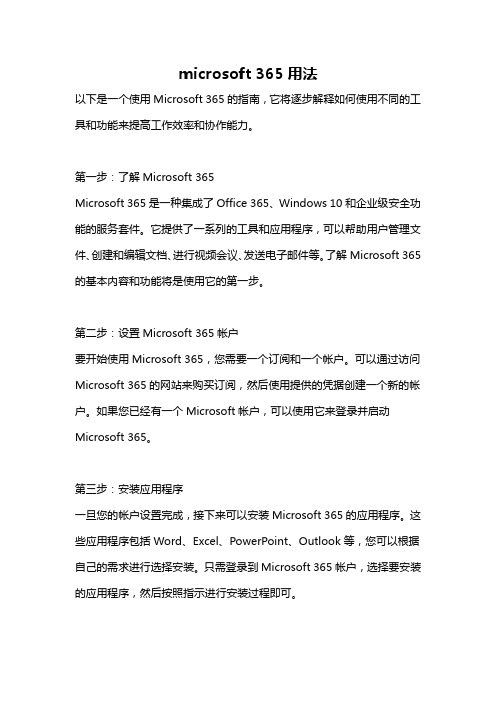
microsoft 365用法以下是一个使用Microsoft 365的指南,它将逐步解释如何使用不同的工具和功能来提高工作效率和协作能力。
第一步:了解Microsoft 365Microsoft 365是一种集成了Office 365、Windows 10和企业级安全功能的服务套件。
它提供了一系列的工具和应用程序,可以帮助用户管理文件、创建和编辑文档、进行视频会议、发送电子邮件等。
了解Microsoft 365的基本内容和功能将是使用它的第一步。
第二步:设置Microsoft 365帐户要开始使用Microsoft 365,您需要一个订阅和一个帐户。
可以通过访问Microsoft 365的网站来购买订阅,然后使用提供的凭据创建一个新的帐户。
如果您已经有一个Microsoft帐户,可以使用它来登录并启动Microsoft 365。
第三步:安装应用程序一旦您的帐户设置完成,接下来可以安装Microsoft 365的应用程序。
这些应用程序包括Word、Excel、PowerPoint、Outlook等,您可以根据自己的需求进行选择安装。
只需登录到Microsoft 365帐户,选择要安装的应用程序,然后按照指示进行安装过程即可。
第四步:使用Microsoft 365的基本功能现在您已经安装了Microsoft 365的应用程序,您可以开始使用它们的基本功能。
例如,您可以使用Word创建和编辑文档,使用Excel创建和管理电子表格,使用PowerPoint创建演示文稿,并使用Outlook发送和接收电子邮件。
第五步:使用云存储功能Microsoft 365还提供了云存储功能,使您可以在任何设备上随时访问和编辑文件。
通过将文件保存到OneDrive或SharePoint中的云存储中,您可以在任何时间和地点打开和共享这些文件。
只需登录到Microsoft 365帐户,并使用OneDrive或SharePoint中的文件管理功能进行操作。
Office 365 用户指南
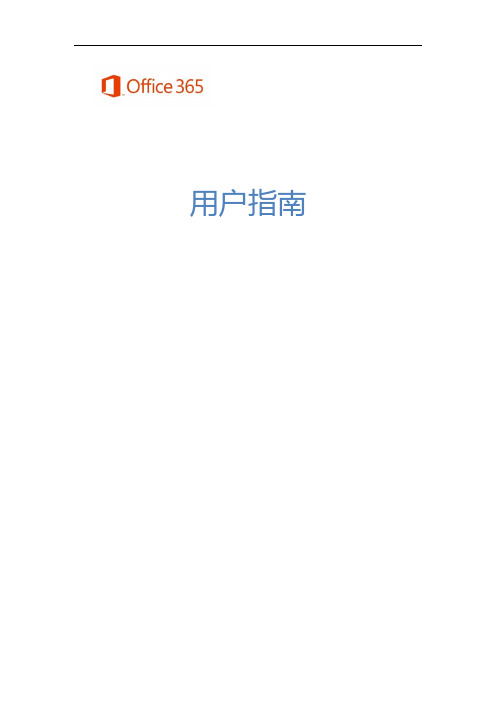
用户指南目录界面简介 (6)Exchange (6)Outlook (6)界面简介 (7)自动答复 (7)日历 (8)编辑日历 (8)共享日历 (9)安排联机会议 (9)联系人 (11)界面简介 (11)SharePoint (11)文档库同步 (12)SharePoint 数据库高级权限设置 (15)新闻摘要 (19)界面简介 (20)添加应用程序 (20)SkyDrive (20)界面简介 (21)即时同步 (21)共享设置 (23)网站 (23)工作组网站创建 (23)日历 (26)通知 (34)问卷 (37)讨论板 (41)版面设置 (46)文档库与Web App (47)共同编辑文档 (49)常用菜单设置 (51)Lync (52)即时消息 (52)界面简介 (52)群组会议及设置 (53)视频会议录制 (58)视频影片上传 (63)在线共享及投票 (67)系统要求 (73)•登录请使用此处给出的网址登录Office 365:https://•Lync 下载完成登录之后,将会显示如下页面,可在此处下载最新版本的Office 2013,或者,单击左侧的Lync,以便仅下载Lync。
(A2 方案仅提供Lync 的本地下载版)•更改设置完成登录之后,单击“”图标,并选择“Office 365 设置”->“语言”,然后,选择中文,另外,还可在此处更改个人密码和设置。
界面简介登录后直接单击上方常用菜单,以开始操作。
Exchange ExchangeExchangeExchange 包含了Outlook、日历、联系人三大功能,以下将针对此三项功能做简单的介绍。
Outlook使用方式和一般电子邮件类似。
界面简介自动答复如果用户长时间无法收发邮件,可以使用“设置自动答复”功能,当该用户的收件箱收到邮件时,该功能可以自动答复邮件。
单击右上角设置,以设置自动答复。
创建新邮件 邮件项目邮件内容设置自动答复时间输入自动答复内容日历编辑日历双击要添加新活动的日期,即可进行编辑。
0365的操作手册
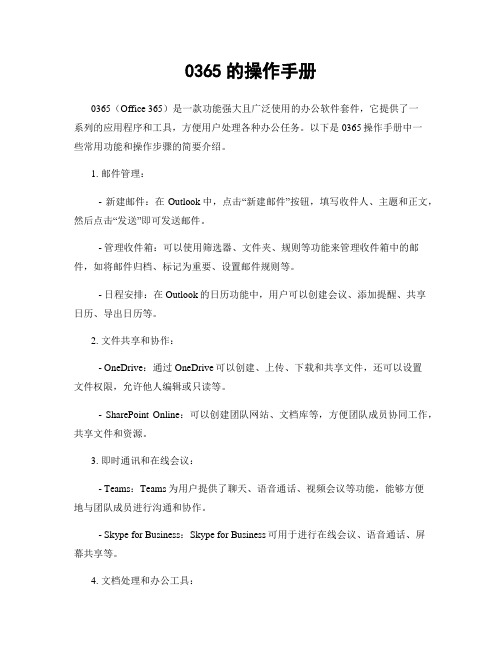
0365的操作手册0365(Office 365)是一款功能强大且广泛使用的办公软件套件,它提供了一系列的应用程序和工具,方便用户处理各种办公任务。
以下是0365操作手册中一些常用功能和操作步骤的简要介绍。
1. 邮件管理:- 新建邮件:在Outlook中,点击“新建邮件”按钮,填写收件人、主题和正文,然后点击“发送”即可发送邮件。
- 管理收件箱:可以使用筛选器、文件夹、规则等功能来管理收件箱中的邮件,如将邮件归档、标记为重要、设置邮件规则等。
- 日程安排:在Outlook的日历功能中,用户可以创建会议、添加提醒、共享日历、导出日历等。
2. 文件共享和协作:- OneDrive:通过OneDrive可以创建、上传、下载和共享文件,还可以设置文件权限,允许他人编辑或只读等。
- SharePoint Online:可以创建团队网站、文档库等,方便团队成员协同工作,共享文件和资源。
3. 即时通讯和在线会议:- Teams:Teams为用户提供了聊天、语音通话、视频会议等功能,能够方便地与团队成员进行沟通和协作。
- Skype for Business:Skype for Business可用于进行在线会议、语音通话、屏幕共享等。
4. 文档处理和办公工具:- Word:Word是一款强大的文字处理软件,可以创建、编辑和格式化文档,包括字体、段落、插入图片等。
- Excel:Excel提供了强大的数据处理和分析功能,用户可以创建表格、图表、公式等,进行数据计算和可视化呈现。
- PowerPoint:PowerPoint用于创建演示文稿,用户可以插入图片、添加动画效果、音频和视频等,制作专业的演示。
以上仅是0365操作手册中的一部分功能和操作步骤简介,涵盖了常见的邮件、文件、通讯和办公工具。
通过熟练掌握这些操作,您可以高效地使用0365套件来完成各种办公任务,提高工作效率。
请根据实际需要进一步深入了解和学习0365的其他功能和操作。
