Office 365 实用手册 - Exchange online(一)
Office 365 客户使用指南说明书

Customer profileCustomer bought Office 365. Microsoft partner has identified that the customer has only assigned 40% of their eligible seats for Office 365. Work with your customer to help them deploy Office 365, realizing value of each service within the Office 365 suite, driving usage and consumption to eliminate customer churn and drive incremental revenue opportunitiesUpselling opportunitiesDiscuss the ‘usage’ drivers that help SMB customers derive value from their cloud services. This will drive user satisfaction, usage and incremental seats across Microsoft cloud servicesCLM USE GUIDE FOR OFFICE 365Use OneDrive for Business with your Office 365 service Version 1 January 2016Did you Know?The average annual rate of churn of SaaS/Cloud application customers is 8.9%. Source IDCConnect to Information RemotelyEnable Mobile WorkforceTrack all customer interactionsUnderstand customers/the businessRespond quickly to customers needs Ensure OneDrive Usage –Mitigate Customer ChurnBusiness AnywhereEnable Mobile WorkforceConnect with CustomersRespond quickly to customers needsGrow Efficiently Affordable Use Based TechnologySafeguard Your Business Be Prepared for DowntimeCONVERSATION STARTERS FOR USING ONEDRIVE•How much more productive would you be if you were able to access and work on your commonly used documents across multiple devices and never having multiple versions?•How would it help you improve your responsiveness to your customers if you had all your important customer files synchronized across all of your devices ?•What if a simple change in the way you work utilizing what you already have could make you more productive?•How would you manage if your device was lost or stolen ? Would you have access to every single document ?TOP BUSINESS NEEDS•Always having access to your important files regardless of where you are or what device you are using•Being able to get to your files when you are offline•Connecting with your customers and being able to work anywhere•Reducing time it takes to search for files and documents•Save costs by getting more out of the productivity tools you already own•Reducing time spent having to learn new interfaces and tools•Peace of mind that your files and documents are alwaysprotected. Being able to access your files from any device , even if something happens to your PCWHY USE ONEDRIVE FOR BUSINESS•Securely store all of your files and share them with co-workers. Each user gets 1 TB of storage•Work together on the same file. No more emailing documents around and losing track of latest version of the document•Find the customer files you need in seconds with simple search,or use Office Delve to discover new relevant content•Cross platform support so you are able to upload your customer files, photos and videos to OneDrive from your Windows PC, Windows Phone, iPhone, iPad, or Android device.•OneDrive used in familiar environment integrated with theproductivity tools you use every day. No need to buy additional third party tools•Securely share you files with colleagues, business partners, or customers. You control who can see and edit each file•With One Drive for Business , you have the confidence that your data is continuously backed up in Microsoft’s ultra -secure geographically distributed datacenters•Your files are encrypted in transit and at rest using the most advanced encryption methods availableCOMMON QUESTIONS AND OBJECTIONS•How do I work together with my colleagues,business partners and customers using OneDrive?First of all you need to upload your documents to OneDrive, and then share them. With OneDrive its easy to work with others because you can send links to documents instead of sending file attachments. That saves on e-mail storage and prevents you from having to reconcile multiple versions of the same document•Why is Customer Lifetime Value important?Customer Lifetime value is important because you can profit over the long term with loyal, high-renewing clients. Customer Lifetime value KPI’s (key performance indicators) looks at a calculated dollaramount of the value of an average customer over their lifetime with you. Ensuring your customer uses and derives value from their services will minimize customer churn•Why should I use OneDrive over Google Drive, Dropbox and others?Why would you spend extra dollars on using third party applications that give you no additional benefits than what you already own? OneDrive is the only platform that has native and cross support for Windows PC, Windows Phone, Mac, and native apps for Android and iOS. It gives you the greatest flexibility working across your familiar Office app and is already included in your Office 365 service•Why should I care about customer churn?Churn is a risk to your business profitability. Minimize risk by taking control of customer satisfaction with what you have sold them and ensure maximum consumption of recurring services. Put proactive measures into place to assess churn and defining corrective measures will ensure continued lifetime value driving ongoing revenue and profits.COMPETE POSITIONINGI am using Google DriveWhy pay extra for storage with Google, when you already get 1TB free storage with your Office 365 subscription? Why use a solution that gives you less functionality over what you already have? With Google Drive you are unable to edit files created –you must export and edit them in another program which is time-consuming and non-productive. OneDrive works closely with Office applications and you can open and edit documents in OneDrive and collaborate in real-time and even see changes as they happen, driving enhanced productivity and user satisfaction. Use OneDrive now.I am using DropboxWhy pay extra dollars with Dropbox when you already get 1TB free storage with your Office 365 subscription? OneDrive is the only platform that has support for Windows PC, Windows Phone, Mac, and native apps for Android and iOS. OneDrive works seamlessly with Windows devices making it easy for user adoption. Make is simple for your teams working in a familiarenvironment with tools they already know. Build an adoption plan and help users get the most out of current investments now.I am using BoxWhy pay extra for storage with Box when you already get 1TB free storage with your Office 365 subscription? OneDrive is used in a familiar environment and is very easy to use as it is already built into operating system for Windows 8 & 10. CNET review (February 2016) says that Box is overcomplicated and feels overwhelming for users. Help users by letting them use the office tools they are already familiar with. Why introduce more costs and complexity for users when they already have everything they need with OneDrive? Use OneDrive today.I am using Amazon Cloud DriveWhy pay significantly more for storage with Amazon Cloud Drive when you already get 1TB free storage with your Office 365 subscription? WithAmazon Cloud Drive, you get reduced functionality. CNET review says “The Amazon Cloud Drive desktop app does not work with your file system, you can only use it to upload or download files. If you want to make changes you’ll need to go to Amazon’s website.” This introduces complexity and time lost for users. With OneDrive, s ave costs by getting more out of the productivity tools you already own and work easily together.RESOURCESGetting started with OneDriveView customer content that's relevant to you with Office DelveCollaborate on files from anywhereWatch these short videos to quickly learn the capabilities of OneDrive for Business。
Office 365 高级部署手册
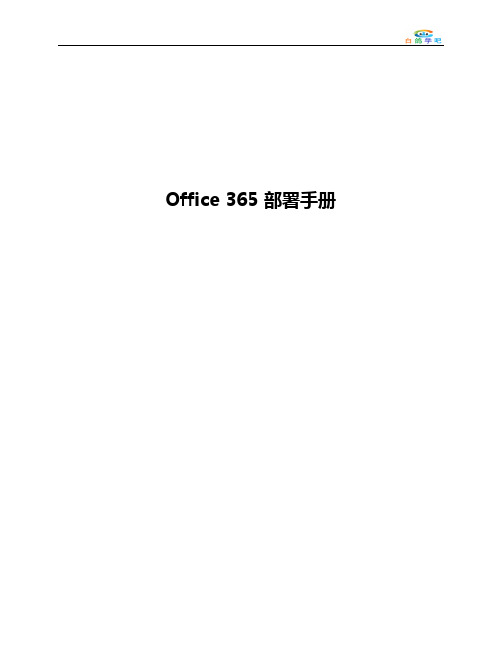
Office 365 部署手册目录1.Office 365 计划 (4)2.基本部署 (5)域设置 (5)指定将用于域名的服务 (6)编辑 DNS 记录 (7)用户帐户 (8)创建用户 (9)使用 .csv 文件添加多个用户 (10)添加或更新用户的许可证 (10)电子邮件客户端应用程序 (11)使用 Outlook Web App (11)设置 Outlook (12)允许用户从其移动电话访问电子邮件 (13)将电子邮件流重定向至 Office 365 (14)通知用户 (15)迁移电子邮件数据(可选) (16)设置其他应用程序(可选) (17)设置 Microsoft SharePoint Online (17)设置 Lync Online (18)Exchange 切换迁移 (18)IMAP 电子邮件迁移 (27)2.高级部署 (34)Office 365 的部署阶段 (38)客户责任 (41)Microsoft Online Services 门户 (43)Office 365 中的管理角色 (45)Office 365 的部署项目支持 (46)Office 365 部署前注意事项 (46)1.Office 365 计划Microsoft Office 365 部署指南可帮助您了解在将 Office 365 引入组织中时的要求和必需工作流。
下表旨在帮助您确定与您自己的环境和需求极为相似的方案。
然后,您可以确定要采用的部署路径。
Office 365 将我们的通信和协作产品的云版本与最新版本的 Microsoft Office Professional Plus 桌面程序套件融合在一起。
Office 365 解决方案包括以下基于云的服务:•Microsoft Exchange Online•Microsoft SharePoint Online•Microsoft Lync Online•Microsoft Office Professional Plus有关这些 Office 365 服务产品的详细信息将在单独的服务说明文章中提供。
Office 365管理员实战指南

2.8.1 2.8.2 2.8.3 2.8.4 2.8.5
规则 邮件跟踪 接受的域 远程域 连接器
2 Exchange Online
2.9 移动
2.9.1 移动设备访问 2.9.2 移动设备邮箱策 略
2 Exchange Online
2.10 公用文件夹
2.10.1 公用文件夹介绍 2.10.2 公用文件夹体系结构 2.10.3 如何新建公用文件夹及公用文件夹 邮箱 2.10.4 使用公用文件夹管理邮件
3 SharePoint Online
3.1 SharePoint 介绍
3.2 SharePoint 管理中心
3.3 网站集的设 置
3.4 OneDrive For Business
3.5 OneNote
3.6 Office Online协同办公
3 SharePoint Online
3.7 SharePoint Online Management Shell
2 Exchange Online
2.3 管理Exchange Online用户
2.3.1 管理收件人 2.3.2 利用Exchange Online邮箱发 送邮件 2.3.3 删除用户邮箱 2.3.4 使用Web管理为邮箱添加邮件地 址 2.3.5 删除用户邮件地址 2.3.6 Exchange Online配置邮件转 发
状态 联系人 即时消息
4 Skype for Business Online
4.6 Skype for Business Online联机会议
4.6.1 创建会议 4.6.2 会议功能
4 Skype for Business Online
4.7 Skype for Business Online网页应 用
OFFICE_365管理员手册_v10
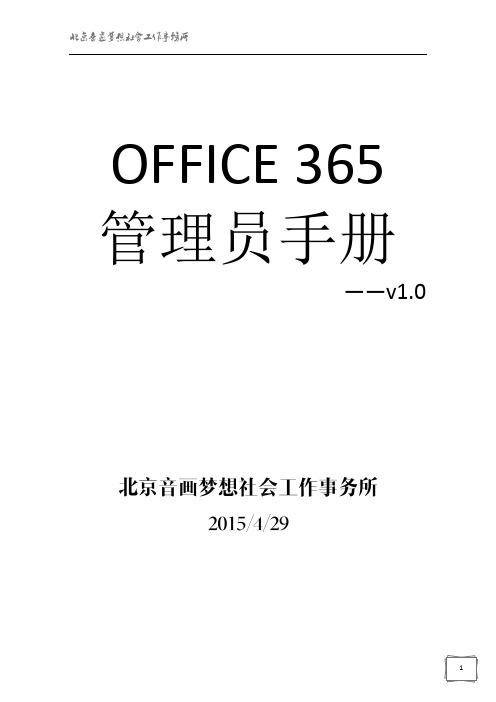
OFFICE 365 管理员手册——v1.0一、Offic 365 Overview (2)1. 登陆方式 (2)2. 界面介绍 (3)二、邮件系统-Exchange Online (9)1. 管理E xchange Online 用户 (9)2. 管理接受域 (16)3.管理组织的Exchange ActiveSync (17)4.在Exchange Online 中分配角色和权限 (19)5. 安全性和遵从性 (21)三、统一沟通系统-Lync Online (33)1. 单个用户配置 (33)2. 全局用户配置 (36)3. 自定义会议邀请 (39)四、办公协作系统-SharePoint Online (39)1. SharePoint Online 介绍 (39)2. 文档库同步 (41)3. 文档库权限高级设定 (46)4. 部门网站建立 (51)5. 日历 (56)6. 通知 (62)7. 调查问卷 (64)8. 讨论版 (69)9. 网站版面设定 (73)10. 常用链接 (74)一、Offic 365 Overview1. 登陆方式打开浏览器,输入:,并输入管理员的用户名和密码2. 界面介绍作为组织管理员,您已注册Office 365 Enterprise。
您已经登录您的Office 365帐户,并浏览了Office 365管理中心。
作为管理员,在组织中的人员可以使用Office 365之前,您需要执行一些重要的设置任务。
本指南将指导您完成这些任务。
目标在于帮助您让您的组织快速正常地运转。
有关设置Office 365的详细信息,请参阅Office 365部署中心。
让我们开始吧。
功能区服务概述服务运行状态监测区您可以在office 365管理门户中直接创建用户,也可以使用.csv文件批量添加用户。
Office 365附带提供了Exchange Online(可提供电子邮件、日历、联系人和更多功能)和Outlook Web App。
Office 365 用户指南
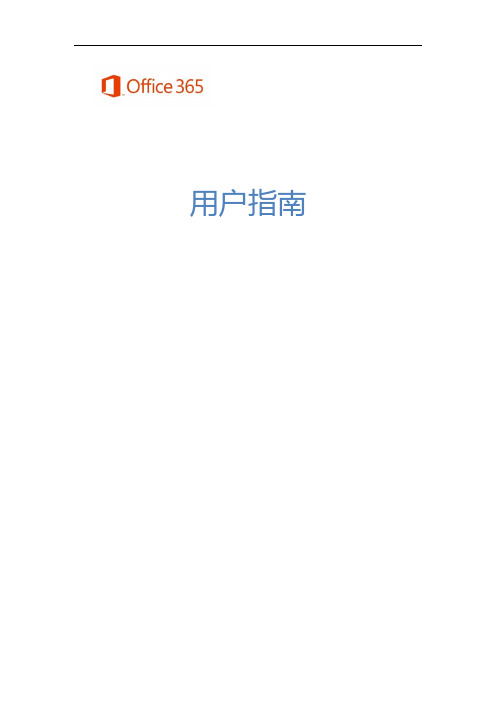
用户指南目录界面简介 (6)Exchange (6)Outlook (6)界面简介 (7)自动答复 (7)日历 (8)编辑日历 (8)共享日历 (9)安排联机会议 (9)联系人 (11)界面简介 (11)SharePoint (11)文档库同步 (12)SharePoint 数据库高级权限设置 (15)新闻摘要 (19)界面简介 (20)添加应用程序 (20)SkyDrive (20)界面简介 (21)即时同步 (21)共享设置 (23)网站 (23)工作组网站创建 (23)日历 (26)通知 (34)问卷 (37)讨论板 (41)版面设置 (46)文档库与Web App (47)共同编辑文档 (49)常用菜单设置 (51)Lync (52)即时消息 (52)界面简介 (52)群组会议及设置 (53)视频会议录制 (58)视频影片上传 (63)在线共享及投票 (67)系统要求 (73)•登录请使用此处给出的网址登录Office 365:https://•Lync 下载完成登录之后,将会显示如下页面,可在此处下载最新版本的Office 2013,或者,单击左侧的Lync,以便仅下载Lync。
(A2 方案仅提供Lync 的本地下载版)•更改设置完成登录之后,单击“”图标,并选择“Office 365 设置”->“语言”,然后,选择中文,另外,还可在此处更改个人密码和设置。
界面简介登录后直接单击上方常用菜单,以开始操作。
Exchange ExchangeExchangeExchange 包含了Outlook、日历、联系人三大功能,以下将针对此三项功能做简单的介绍。
Outlook使用方式和一般电子邮件类似。
界面简介自动答复如果用户长时间无法收发邮件,可以使用“设置自动答复”功能,当该用户的收件箱收到邮件时,该功能可以自动答复邮件。
单击右上角设置,以设置自动答复。
创建新邮件 邮件项目邮件内容设置自动答复时间输入自动答复内容日历编辑日历双击要添加新活动的日期,即可进行编辑。
Office 365 增值功能与迁移指南说明书

Spotlight On…Customers are Moving to the CloudNow Available Through EAS!Office 365 Add-ons Simple Licensing for Office 365EasyThe underlying EA does not change. SA benefits are retained, including rights to new versions.Great PricePricing recognizesexisting investment inOffice and CAL Suites.Preserves EAdiscounts foron-premises andvolume discounts foronline services.FlexibleAdd Office 365 at anytime, for any numberof users, to anyworkload.A simple, low-cost way for customers to add Office 365 services at any time, while maintaining currentEA and SA benefitsPermitted Office 365 T ransitions, Add-ons Possible Transitions and Add-ons for Enterprise Product electionsProducts Being Transitionedor “Upgraded” E1E2E3E3 w/oProPlus E4E4 w/oProPlus ProPlusCore CAL Suite ✓/✓✓/✗✓/✗✗/✓✓/✗✗/✓✗/✗Enterprise CAL Suite✗/✗✗/✗✓/✗✗/✓✓/✗✗/✓✗/✗Office Professional Plus✗/✗✓/✗✓/✗✗/✗✓/✗✗/✗✓/✗Office Professional Plus andCore CAL Suite✗/✗✓/✗✓/✓✗/✓✓/✓✗/✓✗/✗Office Professional Plus andEnterprise CAL Suite✗/✗✗/✗✓/✓✗/✓✓/✓✗/✓✗/✗✓✓✓✗Office 365 Add-on versus T ransition in the EA Office Pro Plus SA $7.50ECAL SA $6.50E3 Add-on $3.00E3 USL $15.50$17.00$17.00Add-on (SA + Add-on)Transition (USL + Bridge)EXISTING INVESTMENTCost Benefits Simple: EA does not change•Maintain on-premises licenses and SA, and continue receiving full SA benefits (e.g., new version rights)•Maintain true-up motion for all Qualified Users / DevicesCompetitive pricing : Perceived Add-on discount reflects existing on-premises investments True per user licensing •EA licensing changes to enable per user licensing for Office 365 workloads •True-ups covered for Office 365 workloads on new Qualified DevicesOffice Add-on US Dollar figures reflect pricing for customers with EA Level D pricing rounded to nearest $.50Office 365 Add-on versus Full USL (T ransition)Add-on Full USLMidterm Sales CycleAt EA renewal Low Organizational Device GrowthMultiple Devices Per User Customer desires a hybrid-cloud strategy Customer desires a cloud-centric strategy Customer is at the beginning of their cloud journey and values the ability to move at their own pace with no change to their EA Customer has a defined cloud strategy in place Desires easier per-user licensing and feels comfortable changing EACompany ACompany BScenario 1: Add/Remove Users with Add-ons❝❝❝Scenario 2: Adding new Qualified Devices ❝❝❝❝❝100 Qualified Devices+Scenario 3: Licensing All Users with Add-ons ❝❝❝❝❝Scenario 4: Pro Desktop to Office 365 Enterprise E3Questions?Enterprise plans and Exchange Online Add-on or Full USL Licenses purchased throughEA, MPSA, AOS, Open, or MOSP/Now Extended!Office 365 Add-ons are an integral part of the price listsAdd-on options for every CAL customer and Office 365 workload Deploy quickly using FastT rack and FY14 Office 365 Deployment Offer Learn more on Office FastT rack Recap & Resources /Whether you have Software Assurance or Office 365,you are covered.The coverage that you enjoy with your Software Assurance benefits will continue as cloud-platform coverage with Office 365.IT Pro technical training vouchers Deployment planning services 24x7 Support IT Pro online training courses Office 365 Deployment Offer* 24x7 SupportHome Use Program Office roaming use rights End user e-learning courses Install service on up to 5 devices Office mobile appsEnd user e-learning coursesNew version rights / Extended hotfix Multi-language packSpread paymentsCold backups Software is always up to dateMulti-language packAnnual payment terms99.9% SLA availability hosted offering/wp-content/uploads/2014/03/O365-Support-Overview-Battle-Card-Customer.pdfQuestions…•A customer has an EAS with Office 2010. They want to transition to Office 365 licensing. Will they be required to remove Office 2010 and replace it immediately with O365 ProPlus?Yes, if the customer moved all Office Professional Plus Volume Licence (VL) counts from the EAS to O365 USL, they would require removal and reinstall of Office.1) VL media cannot be used to install Office licensed through the O365 USL2) The latest version (2013) of Office must be installed•Will a customer who transitions from on-premises Office to Office 365 Pro Plus 365 keep the rights to the latest version of on-premises Office if they then transition back?The customer will be entitled to the version that was available when their SA coverage ended for those licenses paid in full. So if they transitioned today, it would be Office Professional Plus 2013.They may also transition back on premises, reattaching and purchasing SA providing:1.Those licences were paid in full2.SA was current on those licences at the time oftransition.•Can a customer run Office in RDS on Azure?Typically, no.You should rent office through SPLA.•A customer has a mix of Office 2003 (via Open) and Office 365 ProPlus as part of E3. However, they are running Windows XP on their machines. What are the implications?They won’t be able to use either version of Office; Office 2003 doesn't work with Office 365 and Office 2013 (Office 365 ProPlus) doesn't run on Windows XP.•A customer buys an Office 365 Add-on and Microsoft doesn’t meet the SLA for a month. Would the customer receive creditfor the add-on or value for the equivalent USL?Only up to the add-on credit./en-us/library/office-365-service-level-agreement.aspx /en-gb/download/details.aspx?id=18128•A customer is deploying 100 seats of the E3 add-on and 80 seats of the E1 add-on through EA/EAS/Open/OV/OVS/MSPA/AOS/MOSP.The minimum qualification for the deployment offer is 150 seats. Would this mixed order of add-ons qualify for the funding?Yes.Office 365 Open timeline H1 FY14March 2013•Launched Office 365 for commercial customers•Launched manual migration offer –Office 365 Open Value offer August 2013•End-to-end experience improvements implemented, which bundled numerous keys into 1 key December 2013•Expanded SKU line up September 2013•Launched Office 365 for public sector customers •Expanded OLS SKU lineup February 2014•Launched programmatic Office 365 Add-ons and retire OOVOH2 FY13H2 FY14OV OVS A simple, low-cost way for customers to add Office 365 services at any time, while maintaining current OV and SA benefits Office 365 Add-on SKUs•The underlying OV and OVS does not change •SA benefits are retained, including rights to new versions Office 365 Add-on SKUs•Pricing recognizes existing investment in Office and CAL Suites •Preserves OV discounts for on-premises and volume discounts for Online Services •Add Office 365 at any time, for any number of users and to any workloadScenarios covered by Office 365 Add-on for OV Commercial Government Education ME1E3E1E1+Archiving E3A3Core CALN/A 1-14%N/A -10%-7%N/A Faculty: -15%Student: -12%E-CAL 1N/A N/A N/A Office Pro Plus-39%2-25%-11%Faculty: -38%Student: -56%Core CAL or E-CAL + Office Pro Plus-66%2-45%-36%Faculty: -51%Student:-56%1CAL Suite to M SKU scenario, as well as E-CAL only customer scenario are no longer part of the supported scenaio effective November 2013.This offer attemps to give price reduction for equvalent O365 functionality already purchased in the VL Program. There is no equivalent offer in O365. 2 Discount % updated effective November 2013 to ensure alignment with equivalent offers and policies provide in other Volume Licensing Channels (such as Enterprise Agreement).Set-up experience for customers •Receive email with login to VLSC •Sign Open agreement and retrieve a single 5x5 code •Instructions provided for redeeming key •VAR purchases from Open/OV/OVS pricelists•Subscription sold for the amount that is orderedFor example customer ordering 87 seats for Office 365 E1 will receive a single key that will activate 87 seats.•Enter single key and basic information on /setup365•Subscription end date set at redemptionSummaryOffice 365 Add-on SKUs arenow an integral part of OV andOVS programs.There are now add-on optionsfor qualified customersFind resources and learn more: Licensing on MPN/en/us/Pages/Licensing/volume-licensing.aspxQuestions?Windows 8.1 EnterpriseOn the pricelist and available without an annuity (SA)OneDriveThere can only be OneHowever, there are two…And Office Web Apps are nowcalled Office Online/one-place-for-all-your-work-files-introducing-onedrive-for-business/Windows Intune Offers Open EA/EAS EESMust license ConfigMgr separatelyPer User Licensing (on up to 5 devices)Must license ConfigMgr separately If the customer also wants Windows…If the customer owns ConfigMgr and SCEP…Notes:•All Prices USD MOSP Direct. Discounts for volume and education.•MDOP & Additional storage for Software Dist available as add-on (same as current offer)•Windows Intune Add-On for ConfigMgr requires ConfigMgr & SCEP to be licensed under the EA/EAS/EES Beginning April 1, 2014Open License, OV, OVSWindows Intune Offer available April 1, 2014System Center 2012 Config Mgr & Endpoint Protection available in all offers Win SA no longer required (For Windows Intune & Windows Intune Add-On)New OfferVLSC User Guide http://bit.ly/1hRe1IROffice 365 Support Battlecard http://aka.ms/YjixedLicensing Office 365 ProPlus in VL http://bit.ly/NB0hYkWindows 8.1 Licensing Brief http://bit.ly/NB0YB1/en-in/licensing/about-licensing/product-licensing.aspx The PUR Explained http://aka.ms/zeabkaCustomer Licensing Education Serviceshttp://aka.ms/cz13p4When What WhereReading24th-25th March Licensing Product & ProgramFundamentalsLondon30th April-1st May Licensing Product & ProgramFundamentals27th-28th May Licensing Product & ProgramReadingFundamentalsNow 2-day events (optional)Y our Call to Action:David Cattanach*********************。
Office 365运维管理手册
Office 365运维管理手册目录在Office 365中建立账号 (3)添加单个用户 (3)批量添加用户 (6)配置自定义域名 (10)指定自定义域名并确认所有权 (10)配置Exchange Online和Lync Online采用自定义域名 (13)配置SharePoint Online公共网站采用自定义域名 (16)域名服务商自定义域名配置示例 (23)东方网景()自定义域名配置示例 (23)在联动天下(IDC1)自定义域名配置示例 (39)在万网(HiChina)自定义域名配置示例 (47)在易网国际(CNDNS)自定义域名配置示例 (54)在三五互联(35COM)自定义域名配置示例 (64)邮箱批量迁移 (74)比较迁移类型 (74)远程移动迁移 (74)暂存Exchange迁移 (75)直接转换Exchange迁移 (75)IMAP迁移 (75)IMAP邮箱批量迁移(以腾讯企业邮箱为例) (76)停止迁移批次 (80)重新启动迁移批处理 (81)创建和启动其他迁移批处理。
(81)配置MX 记录以指向Office 365的电子邮件组织 (81)删除迁移批处理 (81)Microsoft Exchange PST Capture (81)建立内部协作站点 (83)访问内部协作站点 (83)创建子网站 (84)更改标题、说明和徽标 (86)更改网站风格和配色 (88)编辑首页页面 (90)建立文档库 (92)创建文档库 (92)在浏览器中多人协作编辑文档 (95)开启和查看文档版本记录 (97)建立图片库 (99)建立视频资源库 (101)建立通知和公告 (104)设置顶部导航 (106)设置左侧导航 (108)在Office 365中建立账号您可以在Office 365管理中心为组织内部的员工建立账号,以便他们登录Office 365、安装软件、使用各种服务。
这种方式适合没有本地部署AD服务器且不需要同步用户的情况。
微软Office365安装配置指南说明书
Guide B: Microsoft Office 365 Setup ContentsThings to take note before you begin (1)Microsoft Office 365 Features (2)Step 1: Installing Microsoft Office (3)Step 2: Configuring Outlook Desktop App (7)Step 3: Installing Microsoft Teams (9)Step 4: Configuring OneDrive App (11)What do the OneDrive icons mean? (15)Things to take note before you begin✓You have completed Guide A: Laptop Configuration.✓Ensure you have stable Internet access.✓The whole process will take approximately 30 to 60 minutes, depending on your laptop’s specification.Office 365 is a service portal provided by Microsoft to you and is subjected to their terms of usage. By using the Office 365, do note that you have agreed to Microsoft’s terms of usage.Before you begin to use Office 365, please kindly read the terms of usage via https:///en-sg/servicesagreementStep 1: Installing Microsoft Office1.1 Go to https:// and login using your RP credentials.1.2 Click “Install apps” > “Microsoft 365 apps”.1.3 You will receive a prompt to download the file.Click “Open file”.1.4 After the installer in downloaded, you will get an UAC prompt as shown below.Click “Yes” to allow the installation to begin.1.51.6 Once the installation is completed, click “Close”.1.7 Go to Start Menu and search for Word.Click on the application to launch it.1.8 Once launched, a prompt will pop up to accept the license agreement to use Office 365.Click “Accept ”.1.9To ensure that your Office 365 is activated, go to “File ” > “Account ” and verify that product is activated as per below screenshot.On completion of Step 1, you have successfully installed Microsoft Office.On completion of Step 1, you have successfully installed Microsoft Office 365.Step 2: Configuring Outlook Desktop App2.1 Go to Start Menu and search for Outlook.Click on the application to launch it.2.2 Outlook will automatically detect your RP email address and enter your credentials if it prompts tologin. Click “Connect” and it will start to connect to the server to retrieve your email configuration details.2.3 After successfully connected to your RP email, the below screen will show.Uncheck “Set up Outlook Mobile on my phone, too” and click “Done”.2.4 Outlook will then load your mailbox and your emails will begin synchronization.Please note that it will take a while for Outlook to communicate with the server to retrieve your details.Step 3: Installing Microsoft Teams3.1 Download Microsoft Teams (for work or school) from this link.3.2 Click “Download for desktop”.3.3 Click “Download Teams” and it will download an TeamsSetup_c_w_.exe installer to your Downloadsfolder.3.4 Double-click on the TeamsSetup_c_w_.exe installer from your Downloads folder and let MicrosoftTeams install.3.5 Upon successful installation, locate the Microsoft Teams icon on your taskbar and click to open.3.6 To confirm that you are signed in, click on the profile icon found on the top-right corner > your nameand RP email address should appear.Step 4: Configuring OneDrive App4.1 Go to Start Menu and search for OneDrive.Click on the application to launch it.4.2 Enter you RP email address and click “Sign in”.4.34.4 Choose which folders (Desktop, Documents and Pictures only) you want to backup automatically toOneDrive.*Note: It is highly encouraged to backup all folders to OneDrive as it will be saved to the cloud so in case any Hardware related issue happens to your laptop and/or you are unable to backup your files, at least you would have a copy of it in OneDrive.4.5Click “Next ” all the way.4.6Click “Later”.4.7 Click “Open my OneDrive folder”.4.8 It will redirect you to the OneDrive folder in File Explorer.Default path: C:\Users\<Student ID>\OneDrive – Republic PolytechnicRed circle with white crossPress OneDrive icon with sync pending arrows。
exchange邮件服务器操作手册
《exchange邮件服务器操作手册》1. 介绍在当今信息化的社会中,邮件作为一种便捷快速的沟通工具,被广泛应用于各行各业。
而在企业中,Microsoft Exchange Server作为一款领先的邮件服务器软件,更是被广泛应用于企业的邮件通讯系统中。
本文将从基本操作、高级功能、故障排除等方面进行全面的介绍和讨论。
2. 基本操作2.1 登录与界面我们需要了解如何登录Exchange邮件服务器,并熟悉其界面。
在登录之后,我们可以看到Exchange的主界面,其中包括邮件、日历、联系人等功能模块。
2.2 发送与接收邮件接下来,我们需要学会如何发送和接收邮件。
在Exchange中,我们可以通过编写新邮件的方式来发送邮件,同时也可以查看收件箱来接收邮件。
2.3 管理联系人管理联系人也是我们在使用Exchange邮件服务器时常常需要进行的操作。
在Exchange中,我们可以添加、编辑、删除联系人,并且进行联系人的分组管理等。
3. 高级功能3.1 日程安排Exchange邮件服务器还拥有强大的日程安排功能,我们可以在日历中创建会议、安排日程,甚至可以共享日程安排等功能。
3.2 资源共享Exchange还支持资源共享,比如共享会议室、设备等,可以有效提高企业内部资源的利用率。
3.3 安全设置Exchange还拥有丰富的安全设置功能,比如加密邮件、防病毒防垃圾邮件功能等,可以保障企业邮件通讯的安全。
4. 故障排除4.1 登录问题在使用Exchange邮件服务器时,可能会出现登录问题,比如忘记密码、账号被锁定等情况,我们需要学会如何解决这些问题。
4.2 邮件发送接收问题有时候邮件可能发送或接收不正常,这可能涉及到网络问题、服务器设置问题等,需要我们进行逐一排查和解决。
4.3 安全问题在使用Exchange邮件服务器时,我们还需要关注安全问题,比如账号被盗、信息泄露等问题,需要学会如何应对和解决。
5. 总结与展望通过学习本文所介绍的Exchange邮件服务器的操作手册,我们对其基本操作、高级功能以及故障排除都有了相对全面的了解。
Office 365 跨设备配置指导手册
点击工作组网站后即可进入站点
在PC或Surface上使用
•
安装office 后,Lync客户端会自动安装
运行,输入账号、密码登录
在移动设备上使用
在移动设备上使用
配置Office Mobile
• • •
在Windows Phone 8.1手机上已经预装了Office Mobile 选择添加链接 输入SharePoint链接
iPad 上使用Office 365
Iphone 上使用Office 365
Office 365 试用与申请
Office 365 试用与申请
• 访问以下地址进行注册试用:
/china/office365/signup.aspx
选择好对 应的版本 申请,进 行免费试 用
Microsoft Office 365
跨设备配置指导手册
Office 365
Office 365试用申请
Office 365建立账号
PC或Surface pro上使用office 365 Windows phone 上使用 Office 365 Android phone 上使用Office 365
•
Office 365设置中,点击“软件”
选择软件的语言和版本后,点击“安装”
保存软件安装包,这是一个很小的安装包文件
在PC或Surface上使用
•
运行安装程序
流式安装技术,边安装边使用
•
安装等待
在PC或Surface上使用
•
安装完成后点击登陆,使用Office 365账户登录
登陆以激活 Office
搜索安装
启动登陆
Outlook Web Access
- 1、下载文档前请自行甄别文档内容的完整性,平台不提供额外的编辑、内容补充、找答案等附加服务。
- 2、"仅部分预览"的文档,不可在线预览部分如存在完整性等问题,可反馈申请退款(可完整预览的文档不适用该条件!)。
- 3、如文档侵犯您的权益,请联系客服反馈,我们会尽快为您处理(人工客服工作时间:9:00-18:30)。
1. Exchange Online是什么?
Exchange Online 是Office 365 中提供的一款企业级托管邮件系统与日历共享服务,是Office 365 四大核心组件之一,用户可以从多种设备(5台PC/Mac 、5台平板电脑和
5 部智能手机)和Web 浏览器来访问电子邮件、日历、联系人和任务;与SharePoint Online、Skype for Business Online、Office 365 Groups和Outlook等生产力工具无缝整合,大大提高了员工的工作效率。
Exchange Online 提供的邮件审批、邮件加密、数据丢失防护(DLP)、移动设备数据擦除、强大的高级威胁保护(ATP)等技术足以保证您邮件系统的安全性和稳定性,可避免机密信息外泄。
2. Exchange Online如何帮助企业降本增效,提升核心竞争力?
Office 365 中的Exchange Online 可以降低企业运维成本,提高工作效率,防止外部攻击,保证业务系统不间断运行,保证企业重要数据不丢失,为企业创收、为IT减负,提升企业核心竞争力。
具体表现在以下方面:
●移动办公:企业内的员工可以使用多种智能设备(5台PC/Mac 、5台平板电脑和5
部智能手机)在任何时间、任何地点通过网络随时随地收发邮件,快速响应您客户的不同需求。
●群组管理:Office 365 Groups群组在一个集中位置,管理共享文档、对话、会议和
OneNote,方便项目团队内部人员和外部的人员进行合作,以多种方式安全共享项目信息。
●日程管理:通过日历共享功能,可随时查看到其他同事的闲/忙状态,可同时查看到多人
的时间安排,快速组织会议。
●混合部署:支持本地Exchange Server邮件系统与云端的Exchange Online的无缝
集成,形成混合云部署环境,从而实现邮箱帐户的统一管理、统一验证等,在保证数据安全性的同时为企业提供了快速、高效的办公体验。
●无缝集成:与SharePoint Online、Skype for Business Online、Office 365 Groups
和Outlook等生产力工具无缝整合,大大提高了员工的工作效率
●节约成本:可直接订阅云端的Exchange Online来轻松创建和管理企业邮件,您再无
需为邮件系统而采购硬件服务器,为服务器准备机房、安装空调,支付电费、大大节省前期IT基础设施投入成本以及后期运维成本,也不用再考虑后续的设备折旧及回收处理问题。
●安全可靠:全球多家数据中心,多个备份副本、99.9% 的财务保障承诺、7×24小时
保障服务。
多重身份验证、邮件加密、数据丢失防护(DLP),移动设备数据擦除、高级强大的威胁保护(ATP)等安全技术可最大限度保护您公司数据的安全,防止企业机密信息外泄。
2.1. 绑定企业域名、提升企业形象
2.1.1. 典型需求
为树立企业自己的品牌,对外提升企业专业的形象,企业希望使用自己的域名来管理
公司的业务系统,包括邮件收发管理、文档协作管理、开展音视频会议等,这样即方
便对内管理,又能对外提升公司专业的形象。
2.1.2. 应对方案:绑定企业域名
步骤1:登录Office 365,在左侧功能栏点击“安装”——“域”——“添加域”。
步骤2:输入您提前在域名提供商购买的企业域名并点击“下一步”
步骤3:登录您的域名提供商页面(以万网为例),然后在域名中解析中添加如下记录。
回到Office 365中的“验证域”界面,点击“验证”。
步骤4:选择第二项“我将管理我自己的DNS记录“,然后点击“下一步“
步骤5:登录您的域名提供商页面(以万网为例),然后在域名解析中添加如下记录。
注:在万网中添加SRV记录比较特殊,应按如下方法添加SRV记录。
添加完成后,回到Office 365域名添加页面,然后点击“验证”,点击“完成“。
回到Office 365管理界面中,可以看到域名已经添加成功。
