Jabra Stone2说明书
Jabra Elite 2 用户手册说明书

Jabra 用户手册© 2021 GN Audio A/S.保留所有权利。
Jabra®是 GN Audio A/S 的注册商标。
Bluetooth®字标和徽标是 Bluetooth SIG, Inc. 的注册商标,GN Audio A/S 经许可使用该标志。
中国制造型号:O TE150R OTE150LCPB1501. 欢迎 (5)2. Jabra Elite 2 概览 (6)2.1 包含的配件3. 如何佩戴 (8)3.1 更换耳胶4. 如何充电 (10)4.1 为耳塞充电4.2 为耳塞式耳机快速充电4.3 使用 USB 为充电盒充电5. LED 指示灯的含义 (13)6. 如何配对 (15)6.1 与移动设备配对7. 使用方式 (16)7.1 开启/关闭耳塞7.2 音乐控制7.3 通话控制7.4 语音助手控制7.5 使用单个耳塞7.6 睡眠模式7.7 处理多个通话7.8 更新固件7.9 重置耳塞8. Jabra Sound+ app (24)9. 支持 (25)9.1 常见问题解答9.2 如何保养耳塞9.3 替换配件9.4 使用替换耳塞9.5 使用替换充电盒1. 欢迎感谢您使用 Jabra Elite 2。
希望您使用愉快!Jabra Elite 2 产品特性• 个性音乐,强劲低音,旅途中也能享受。
• 2 麦克风技术营造清晰通话。
• 利落舒适的丹麦式设计。
• 这款耳塞式耳机的电池续航时间长达约 7 小时,搭配充电盒总计可达约 21 小时。
• 秉承匠心,只为隔噪。
• IP55 级防雨保护,2 年保修*。
*ᅠ针对因灰尘和进水导致的故障(需通过 Jabra Sound+ app注册)2. Jabra Elite 2 概览Jabra Elite 2 耳塞式耳机左按钮右按钮左耳塞右耳塞USB-C 充电线缆将每个耳塞式耳机小心插入耳内。
将右侧耳塞式耳机上的麦克风朝向您的口部。
3.1 更换耳胶为了获得最佳的音频体验,建议试戴每一种尺寸的耳胶。
JABRA CRUISER2 说明书
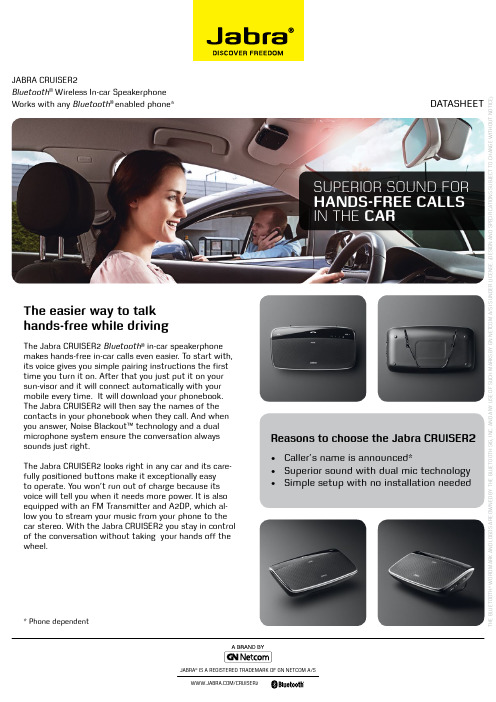
The easier way to talk hands-free while drivingThe Jabra CRUISER2 Bluetooth ® in-car speakerphone makes hands-free in-car calls even easier. To start with, its voice gives you simple pairing instructions the first time you turn it on. After that you just put it on your sun-visor and it will connect automatically with your mobile every time. It will download your phonebook. The Jabra CRUISER2 will then say the names of the contacts in your phonebook when they call. And when you answer, Noise Blackout™ technology and a dual microphone system ensure the conversation always sounds just right.The Jabra CRUISER2 looks right in any car and its care-fully positioned buttons make it exceptionally easy to operate. You won’t run out of charge because its voice will tell you when it needs more power. It is also equipped with an FM Transmitter and A2DP, which al-low you to stream your music from your phone to the car stereo. With the Jabra CRUISER2 you stay in control of the conversation without taking your hands off the wheel.Reasons to choose the Jabra CRUISER 2• Caller’s name is announced*• Superior sound with dual mic technology • Simple setup with no installation neededJABRA CRUISER 2Bluetooth ® Wireless In-car Speakerphone Works with any Bluetooth ® enabled phone*DATAShEET* Phone dependentT h E B l U E T o o T h ® W o R D M A R k A N D l o g o S A R E o W N E D B Y T h E B l U E T o o T h S I g , I N C . A N D A N Y U S E o F S U C h M A R k S B Y g N N E T C o M A /S I S U N D E R l I C E N S E . (D E S I g N A N D S P E C I F I C A T I o N S S U B J E C T T o C h A N g E W I T h o U T N o T I C E )Quick Start GuideCharging your in-car speakerphoneCharge your Jabra CRUISER2 until the Battery Status Icon turns greenTurning your in-car speakerphone on and off Slide the on/off switch into the “I” positionPairing the in-car speakerphone with your phone1. When you turn on your Jabra CRUISER2 for the firsttime, the in-car speakerphone will automatically start up in pairing mode and begin to tell you what to do next 2. Activate Bluetooth on the phone3. Press ’Yes’ or ‘ok’ on the phone and confirm with PINcode 0000 (4 zeros)4. Your phone will confirm when the pairing is complete5. For later pairing: Turn your in-car speakerphone on.Press and hold the answer/end button until the Con-nection Status Icon light is flashing blue and the pair-ing instructions begins Using your in-car speakerphoneTap the answer/end button on your speakerphone to answer a call. To end your call, just tap the answer/end button again.Install it in your carAfter you have successfully paired you phone (or phones) to your Jabra CRUISER2 you use the metal clip on the back of the in-car speakerphone to attach it to your sun visor. That’s all the installation needed. You are now ready to drive responsibly.Features and Specifications1. Acoustically optimized design with Noise Blackout™ dual microphones and a powerful speaker2. Easy to install. Pair to your phone and place on your sun visor. Then you are ready to drive responsibly3. Connect it to your car radio with the FM transmitter and transmit your music and calls to your car speakers4. Play music from your Bluetooth device using A2DP5. It downloads your phonebook and tells you who is calling6. Dedicated mute button and large easy to access volume controls7. l 2.6 x W 4.88 x h 0.75 in (l 66 x W 124 x h 19 mm) 8. Bluetooth technology - clear sound with Bluetooth 2.1 + EDR & eSCo9. Auto-pairing accompanied by audible pairing instructions for no-nonsense set-up10. Voice guidance in 9 different languages (Uk, US, SP, FR, gER, RUS, BR (PoR), MANDARIN, ITA)**11.Jabra Discreet light feature – the light indicator (lED) does not continually flash and you can turn it completely off in night drive mode12. Features answer/end, redial and voice dial*13. In-car cigarette lighter adapter charger with disconnectable USB cable so you can also charge it from your PC14.Up to 14 hours talk time and up to13 days of standby time* Phone dependent** The in-car speakerphone ships with four pre-installed languages. More can be downloaded from Jabra.D a t a s h e e t _N A _J a b r a _C R U I SE R 2_07/1A Answer/end button Tap to answer/end callB Volume upTap to turn volume up one step C Mute buttonTap to mute or un-mute during a call D Volume downTap to turn volume down one step E FM ButtonPress FM button to transfer calls or music to your car radio. Press the button and set your radio to the announced frequency. To change frequency press volume up while in FM mode F On/off switchSlide the switch to the “I” position to turn on and the “0” to turn offG Charging portEasy charging with the supplied USB charging cable. Either with the cigarette lighter adapter or with your PC H FM status iconSolid red light when in FM mode I Connection status icon Solid blue when connected. Flashes rapidly in pairing mode J Call status iconSolid blue during a call. Flashes every one second when there is an incoming call K Battery status iconFlashes red when battery is low. Solid red when charging and solid green when fully charged L Visor clip。
Jabra CRUISER II 巡航者2使用手册

重拨最后一个拨出号码 * - 在扬声器开启且未使用时轻触两次接听/结束按钮。
JABRA CRUISER2
7
* 因手机功能而异
简体中文
静音/取消静音 - 按下静音按钮使麦克风静音,之后再按此按钮取消静音。 调节声音和音量 - 轻触上调音量/下调音量按钮调节音量。(调频模式下您无
法通过 Jabra CRUISER2 捷波朗巡航者2 调节音量,请使用车 载音响调节。)
JABRA CRUISER2
8
* 因手机功能而异
简体中文
指示灯的含义
LED 指示灯 连接状态图标快速闪烁 连接状态图标蓝色长亮 连接状态图标每 2 秒闪烁一次 连接状态图标每 1 秒闪烁一次 通话状态图标蓝色长亮 调频状态图标红色长亮 调频状态图标每 1 秒闪烁一次 通话状态图标和连接状态图标 闪烁 电池状态图标呈(红色)
连接状态、调频状态
- 尺寸:长 65 毫米 x 宽 130 毫米 x 高 19 毫米 - 重 85 克 - 工作范围达 10 米(约 33 英尺) - 支持的蓝牙模式:HFP、HSP、A2DP、AVRCP、PBAP - 蓝牙 2.1 规范(请参见词汇表)+ EDR - 可大大提升音质的 e-SCO 技术 - 可充电电池可通过车载充电器或 USB 线缆进行充电
第三方通话* - 这一功能让您在交谈期间暂停通话,接听一个等待接入的电话。
- 按下接听/结束按钮一次,暂停正在进行的通话,转而接听 等待中的来电。
- 按下接听/结束按钮,在两个通话之间切换。
- 点触接听/结束按钮,结束一个正在进行的电话交谈。
转接通话 - 按住接听/结束按钮,直至听到一声鸣叫后,可将通话从扬
A B
C
Jabra Extreme 2 用户手册说明书

JabraCONTENTSTHANK YOU . . . . . . . . . . . . . . . . . . . . . . . . . . . . . . . . . . . . . . . . . . . . . . . . . . . .2 ABOUT YOUR JABRA EXTREME2 . . . . . . . . . . . . . . . . . . . . . . . . . . . . . . . .2 WHAT YOUR HEADSET DOES . . . . . . . . . . . . . . . . . . . . . . . . . . . . . . . . . . .3 JABRA VOICE COMMANDS . . . . . . . . . . . . . . . . . . . . . . . . . . . . . . . . . . . . .4 JABRA VOICE GUIDANCE . . . . . . . . . . . . . . . . . . . . . . . . . . . . . . . . . . . . . . .4 GETTING STARTED . . . . . . . . . . . . . . . . . . . . . . . . . . . . . . . . . . . . . . . . . . . . . 6 CHARGE YOUR HEADSET . . . . . . . . . . . . . . . . . . . . . . . . . . . . . . . . . . . . . . .6 TURNING YOUR HEADSET ON AND OFF . . . . . . . . . . . . . . . . . . . . . . . . 7 PAIRING IT WITH YOUR PHONE . . . . . . . . . . . . . . . . . . . . . . . . . . . . . . . . .7 WEARING STYLE . . . . . . . . . . . . . . . . . . . . . . . . . . . . . . . . . . . . . . . . . . . . . . .8 HOW TO . . . . . . . . . . . . . . . . . . . . . . . . . . . . . . . . . . . . . . . . . . . . . . . . . . . . . . .9 WHAT THE LIGHTS MEAN . . . . . . . . . . . . . . . . . . . . . . . . . . . . . . . . . . . . .11 LISTENING TO MUSIC USING THE JABRA EXTREME2 . . . . . . . . . . .12 TAKING CARE OF YOUR HEADSET . . . . . . . . . . . . . . . . . . . . . . . . . . . . .12 GLOSSARY . . . . . . . . . . . . . . . . . . . . . . . . . . . . . . . . . . . . . . . . . . . . . . . . . . . .12THANK YOUThank you for purchasing the Jabra EXTREME2 Bluetooth® wireless technology headset . We hope you enjoy it! This instructionmanual will get you started and ready to make the most of your headset .ABOUT YOUR JABRA EXTREME2A Answer/end buttonB On/off buttonC LED light D Charging socketE Volume up/volume downF MicrophonesG EarhookH EargelsC AB EDFGHWHAT YOUR HEADSET DOESYour Jabra EXTREME2 lets you do all this:- Answer calls- End calls- Reject calls*- Voice dialing*- Last number redialing*- Call waiting*- Put call on hold*- Mute- Multiuse™ - being connected to two Bluetooth® devices at the same time- Play music*Specifications- Talk time up to 5½ hours / standby time up to 10 days- Multi-colored light for status and battery indicator- Quiet mode – turns light off after one minute- Size: L 48 .3 x W 17 .9 x H 23 .4 mm (L 1 .9 x W 0 .7 x H 0 .9 in)- Weight: 10 grams (0 .35 oz)- Noise Blackout™ with dual microphones- Digital sound enhancement via DSP technology- Noise reduction on transmitted and received audio- Noise dependent volume control*- Automatic volume adjustment on receive audio- Acoustic shock protection- Qualified for Bluetooth® Specification version 3 .0, supporting Headset and Hands-Free Profiles for phone conversations and Advanced Audio Distribution Profile (A2DP) for streamingmusic- e-SCO for enhanced audio quality- 128 bit encryption- Operating range up to 10 meters (approx . 33 feet)JABRA VOICE COMMANDSJABRA VOICE GUIDANCEThe Jabra EXTREME2 is loaded with voice announcements that talks you through setup and daily operation . In the table belowyou can see the most common announcements“Connected”Announced when EXTREME2is connected to a phone “Disconnected”Announced if a connectedphone/device is turned off,goes out of range or hasBT disabled while in rangeand while the headset is stillturned on .“No device found”You tap the answer/endbutton to get connectionstatus but the Bluetooth®device is not on or in range .“Battery level is low/medium/ high””Battery level is high” is announced when battery has more than 2 hours talk time left . “Battery level is medium” is announced when battery has ½-2 hours talk time left . When there is less than ½ hour talk time left “Battery level is low“ is announced .“Call from <name from phone address book or number>”Announced when incoming call and if the device supports Caller ID (PBAP)”Unknown caller”You have an incomingcall from a person with arestricted phone number .”Redialing”You do last number redial .GETTING STARTEDYou should follow three steps before using your headset1. C harge your headset2. A ctivate Bluetooth® on your mobile phone (refer to the manual for your Mobile phone)3. P air your headset to your mobile phoneThe Jabra EXTREME2 is easy to operate . The answer/end button on the headset performs different functions depending on how long you press it .CHARGE YOUR HEADSETMake sure that your headset is fully charged before you start using it (duration app . 2 hours) . Use the supplied USB cable to charge . When the light indicator (LED) has a solid light, your headset is charging . When the LED light is solid green and goes into quiet mode, your headset is fully charged .Please note: The lifetime of the battery will be significantly reduced if your device is left uncharged for a long period . We therefore recommend that you recharge your device at least once a month .TURNING YOUR HEADSET ON AND OFF- S lide the on/off button forward on the side of the headset to turn on the headset . The LED will flash green for a second when the headset is on .- Slide the on/off button backward to turn off the headsetPAIRING IT WITH YOUR PHONEHeadsets are connected to phones using a procedure called‘pairing’ . By following a few simple steps, a phone can be paired with a headset in a matter of minutes .As described in the section JABRA VOICE GUIDANCE above the pairing process is supported by voice prompts .1. P ut the headset in pairing mode- W hen you turn on your Jabra EXTREME2 for the first time, the headset will automatically start up in pairing mode – i .e . it is discoverable for your phone . When the headset is in pairingmode the LED is flashing blue .2. S et your Bluetooth® phone to ‘discover’ the Jabra EXTREME2- F ollow your phone’s instruction guide . First make sure that Bluetooth® is activated on your mobile phone . Then set your phone to discover the headset . This usually involves goingto a ‘setup,’ ‘connect’ or ‘Bluetooth®’ menu on your phone and selecting the option to ‘discover’ or ‘add’ a Bluetooth® device .* 3. Y our phone will find the Jabra EXTREME2- Your phone will find the headset under name “Jabra EXTREME2” . Your phone then asks if you want to pair with the headset . Accept by pressing ‘Yes’ or ‘OK’ on the phone andconfirm with the passkey or PIN = 0000 (4 zeros) . Your phone will confirm when pairing is complete .pairing mode manually . Make sure the headset is on . Press and hold the answer/end button for approximately 5 seconds until the LED is flashing blue .WEARING STYLEThe Jabra EXTREME2 is ready to be worn with or without the ear hook . The ear hook can be removed and the headset can be used with the Ultimate-Comfort Eargels TM .The Ultimate-Comfort Eargels TM can be used for both left and right wearing .The Ultimate-Comfort Eargels TM come in two different styles to fit any ear .You can also twist the eargel slightly to optimize the fit and comfort .For optimal performance, wear the Jabra EXTREME2 and your mobile phone on the same side of your body or within lineof sight . You will get better performance when there are no obstructions between your headset and your mobile phone .HOW TOAnswer a call- Tap the answer/end button on your headset to answer a call, or say ‘Answer’ .End a call- Tap the answer/end button to end an active call .Reject a call*- Press the answer/end button when the phone rings to reject an incoming call, or say ‘Ignore’ . Depending on your phonesettings, the person who called you will either be forwarded to your voice mail or will hear a busy signal .Make a call- When you make a call from your mobile phone, the call will (subject to phone settings) automatically transfer to yourheadset . If your phone does not allow this feature, tap on the Jabra EXTREME2’s answer/end button to transfer the call to the headset .Activate voice dialing*- Press the answer/end button . For best results, record the voice dialing tag through your headset . Please consult user manual of your phone for more information about using this feature . Redial last number*- Double tap the answer/end button when the headset is on and not used .Adjust sound and volume*- Tap the volume up or down to adjust the volume .Mute/un-mute- To mute, press both volume up and down at the same time . A low beep alert plays during a muted call .- To un-mute, tap either of the volume buttons .Call waiting and placing a call on hold*- This lets you put a call on hold during a conversation and answer a waiting call .- Press the answer/end button once to put the active call on hold and answer the waiting call .- Press the answer/end button to switch between the two calls . - Tap the answer/end button to end the active conversation . Battery indicator- Tap one of the volume buttons to see the battery level .Using you Jabra EXTREME2 with two mobile devices at the same timeThe Jabra EXTREME2 supports Advanced MultiUse™ and is capable of having two mobile phones (or other Bluetooth® devices) connected at the same time . This will give you the freedom of having only one headset to operate both of your mobile phones/devices .When you have two active phones/devices connected you will hear ”Two devices connected” . In this state the phone paired last will be used for voice dialing . When two phones are connected you can place and answer calls on both and switch between the two . If you are on a call and receive a second call you will be alerted by a tone . You can then:- P ut the first call on hold and accept the incoming call by pressing the Answer/end button- S witch between the two active calls by pressing the Answer/ end button again-T ap the Answer/end button once to end the first call and accept the new incoming call- Reject the incoming callDouble tap the Answer/end button on your headset WHAT THE LIGHTS MEANLISTENING TO MUSIC USING THE JABRA EXTREME2 Jabra EXTREME2 is capable of streaming music over Bluetooth®- either from a mobile phone or any other Bluetooth® device supporting A2DP . Once you have paired your Jabra EXTREME2 with your mobile phone or with a Bluetooth® music player, use your phone or music player to play, pause, stop, skip, forward and backward . When you receive a call, the music will automatically be suspended and you will be able to answer or reject a call through the headset . Once you end a call, the music should recommence . On some phones and music devices you may have to press ‘play’ to start the music again .TAKING CARE OF YOUR HEADSET- Always store the Jabra EXTREME2 with the power off and safely protected .- Avoid storage at extreme temperatures (above 45°C/113°F – including direct sunlight – or below -10°C/14°F) .This can shorten battery life and may affect operation . High temperatures may also degrade performance .- Do not expose the Jabra EXTREME2 to rain or other liquids .GLOSSARY1 Bluetooth® is a radio technology that connects devices, suchas mobile phones and headsets, without wires or cords overa short distance (approx . 10 meters/33 feet) . Bluetooth® is safeto use . It is secure too, so once a connection has been made no-one can listen in and there is no interference from otherBluetooth® devices either . Get more information atwww .bluetooth .com .2 Bluetooth® profiles are the different ways that Bluetooth® devicescommunicate with other devices . Bluetooth® phones support the headset profile, the hands-free profile or both . In order to support a certain profile, a phone manufacturer must implement certain mandatory features within the phone’s software .3 Pairing creates a unique and encrypted link between twoBluetooth® devices and lets them communicate with each other .Bluetooth® devices will not work if the devices have not been paired .4 Passkey or PIN is a code that you enter on your Bluetooth®enabled device (e .g . a mobile phone) to pair it with your Jabra EXTREME2 . This makes your device and the Jabra EXTREME2 recognize each other and automatically work together . The passkey for all Jabra products is 0000 .5 Standby mode is when the Jabra EXTREME2 is passivelywaiting for a call . When you ‘end’ a call on your mobile phone, the headset goes into standby mode .Dispose of the product accordingto local standards and regulations .www .jabra .com/weee。
Jabra STREET2 说明书
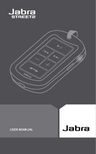
USER MANUAL简体中文感谢 (2)关于您的 JABRA STREET2 捷波朗军牌2 (2)耳机功能 (3)入门 (4)给耳机充电 (4)电池电量 (5)打开和关闭耳机 (5)将耳机与电话配对 (6)按您喜欢的方式佩戴耳机 (7)如何 (7)更换 JABRA 耳机 (9)指示灯的含义 (10)故障排除和常见问题 (11)需要更多帮助? (12)呵护您的耳麦 (12)警告! (13)担保 (14)认证与安全认可 (16)术语表 (17)感谢感谢您购买 Jabra STREET2 捷波朗军牌2 蓝牙® 耳机。
希望您享受它带给您的乐趣!本说明手册将帮助您了解和充分利用您的耳机。
关于您的 JABRA STREET2 捷波朗军牌21 耳塞插孔(3.5 毫米)2 麦克风3 充电插孔4 5 6 LED 指示灯7 增大和减小音量8 下一曲目9 上一曲目10 立体声耳塞(可更换)11 挂绳 12 衣夹耳机功能使用 Jabra STREET2 捷波朗军牌2 可以通过具有蓝牙功能的移动电话或音乐播放器聆听立体声音乐,同时还能确保不错过任何来电。
在将Jabra STREET2 捷波朗军牌2 用作蓝牙耳机时,它具有以下功能:•接听来电•结束通话•拒绝来电*•语音拨号*•重拨最后一个拨出号码*•呼叫等待*•通话保持*•多点连接:可同时连接两台蓝牙设备•播放音乐*规格:•通话时间长达 8 小时/待机时间长达 230 小时/音乐播放时间长达 7 小时•可充电电池可通过充电选件从交流电源充电•连原装 Jabra 耳塞在内,重量不到 30 克(1.06 盎司)•工作范围达 10 米(约 33 英尺)采用 DSP 技术的增强数字音效•音频传输和接收降噪•随噪音变化的音量控制*•接收音频时自动调整音量•声冲击防护•符合蓝牙 2.0 规范 + EDR(增强的数据率),在电话通话时,支持耳机模式和免提模式,在播放流媒体时,支持高级音频分配模式 (A2DP)•兼容 IP22(Jabra STREET2 捷波朗军牌2 可抵御短时雨淋)请注意:Jabra STREET2 捷波朗军牌2 可抵御短时雨淋,但并不防水,切勿浸入水中。
Jabra Evolve2 85 用户手册说明书 (2)

EVOLVE2© 2020 GN Audio A/S. All rights reserved. Jabra® is a trademark of GN Audio A/S. The Bluetooth® word mark and logos are registered trademarks owned by the Bluetooth SIG, Inc. and any use of such marks by GN Audio A/S is under license.Made in ChinaMODEL: HSC120W1. Welcome (5)2. JABRA EVOLVE2 85 OVERVIEW (6)2.1 INCLUDED ACCESSORIES2.2 OPTIONAL ACCESSORIES3. HOW TO WEAR (8)3.1 ADJUSTING THE HEADSET3.2 POSITIONING THE MICROPHONEBOOM ARM3.3 FOLD FLAT FOR STORAGE4. HOW TO CHARGE (11)4.1 CHARGE USING THE CHARGING STAND(OPTIONAL ACCESSORY)4.2 CHARGE USING USB CHARGING CABLE4.3 SLEEP MODE5. WHAT THE LEDS MEAN (15)6. HOW TO CONNECT (16)6.1 CONNECT TO COMPUTER6.2 PAIR WITH A SMARTPHONE6.3 CONNECT TO 3.5MM JACK PORT7. HOW TO USE (19)7.1 POWER ON/OFF7.2 CALLS & MUSIC7.3 ON-EAR DETECTION7.4 SWITCHING MICROPHONES7.5 VOICE ASSISTANT7.6 BUSYLIGHTS7.7 ACTIVE NOISE CANCELLATION (ANC)7.8 HEARTHROUGH TM7.9 MUTE/UNMUTE USING THE MICROPHONEBOOM ARM7.10 ANSWER CALL USING THEMICROPHONE BOOM ARM7.11 M ULTIUSE7.12 MULTIPLE CALL HANDLING7.13 VOICE GUIDANCE7.14 HOW TO RESET8. SOFTWARE AND FIRMWARE (36)8.1 JABRA SOUND+8.2 JABRA DIRECT8.3 UPDATE FIRMWARE9. SUPPORT (38)9.1 FAQ9.2 HOW TO CARE FOR YOUR HEADSET1. WelcomeThank you for using the Jabra Evolve2 85. We hope you will enjoy it!Jabra Evolve2 85 features• Designed for all day comfort• Active Noise Cancellation (ANC)• 4-microphone call technology• Up to 37 hours wireless battery life• 40mm speakers and AAC codec for immersive music• 360° busylight visible from all angles• Up to 30m/100ft wireless range, with significantly enhanced coverage and fewer dropouts• Works with all leading UC platforms, Microsoft Teams-certified variants available2. Jabra Evolve2 85 overviewActivate Voice AssistantVolume up/LeftRight2.1 Included accessoriesJabra Link 380 USB-CBluetooth adapterJabra Link 380 USB-ABluetooth adapter Carry caseUSB-A to USB-C cableFlight adapter2.2 Optional accessoriesUSB-A or USB-C3. How to wear3.1 Adjusting the headsetAdjust the headband so that the headset fits your head comfortably.3.2 Positioning the microphoneboom armRotate the microphone boom arm down or up in one smooth motion.When using the microphone, the tip of the boom arm should be positioned close to your mouth.3.3 Fold flat for storageThe earcups can be folded flat for easy storage inside the carry case.4. How to chargeThe headset can be charged using the optional charging stand, or via a USB charging cable plugged directly into the headset.It takes approx. 2 hours and 20 minutes to fully charge the battery. The headset battery life is up to 37 hours. If the headset is out of battery, they can be charged for 15 minutes to get 8 hours of battery life.4.1 Charge using the charging stand(optional accessory)Connect the charging stand to a powered USB port on your computer using the supplied USB charging cable, and then dock the headset onThe status LED on the headset will flash white briefly to indicate the headset has been correctly docked with the charging stand.The battery LED will then briefly flash green, yellow or red to indicate the current battery charging status. When the LED turns solid green, the headset is fully charged.4.2 Charge using USB charging cable Plug the USB charging cable into the USB-C charging port on the left earcup and any available USB port on your computer. t is recommended to charge the headset using the supplied Jabra charging cable, however it is possible to use a compatible charger.Left earcup4.3 Sleep modeWhen the headset is powered on, but not being worn, they will automatically enter sleep mode after 8 hours to conserve battery. To exit sleep mode, simply press any button.The length of time before the headset enters sleep mode can be adjusted using the Jabra Sound+ app on your smartphone or Jabra Direct on your computer.After 24 hours of sleep mode, the headset will power down completely. To power the headset on, slide the On/Off switch to Off and then On.5. What the LEDs mean*requires Microsoft Teams headset variant6. How to connect6.1 Connect to computerTo hear audio in the headset you may need to select the Jabra Link 380 as the playback device in your operating system’s audio settings.To manually pair the Jabra Evolve2 85 with the Jabra Link 380, download and use Jabra Direct.6.2 Pair with a smartphone1. Slide the On/Off switch to the Bluetooth position and hold it there until the LED flashes blue and you hear an announcement in the headset.Left earcup2. Go to the Bluetooth menu on your smartphone and select the Jabra Evolve2 85 from the list of available devices.6.3 Connect to 3.5mm jack portPlug the supplied audio jack cable into the 3.5mm audio jack port on the headset.When connected to a device using the audio jack cable, the headset microphone and Bluetooth are disabled. I f the headset is plugged into a smartphone, the smartphone’s microphone will be used for calls.The volume and ANC/HearThrough can be controlled using the buttons on the headset.7. How to useLeft Right7.2 Calls & musicPlay/pause music Press the Play/PausebuttonAnswer call Press the Answer/End call buttonAlternatively, move the microphone boom arm down to answer an incoming call. See section 7.10End call Press the Answer/End call buttonReject callDouble-press the Answer/End call buttonBring MicrosoftTeams toforeground oncomputerPress the MicrosoftTeams button* (whensigned into MicrosoftTeams)Join activeMicrosoft TeamsmeetingPress the MicrosoftTeams button* (whensigned into MicrosoftTeams)View MicrosoftTeams missedcalls andvoicemailsPress the MicrosoftTeams button* (whensigned into MicrosoftTeams)Adjust volumePress the Volume up orVolume down button,when listening to musicor on a callNext track Press and hold (1 sec)the Volume up button Restart trackPress and hold (1 sec)the Volume downbutton to restart thecurrent trackPress and hold twice toplay the previous trackHear battery andconnection statusPress the Volume up orVolume down button,when not listening tomusic or on a callActivate Voice Assistant (i.e. Siri, Google Assistant)Press the Voice button, when not on a callMute/unmute microphone Press the Voice button, when on a callAlternatively, move the microphone boom arm up to mute, or down to unmute. See section 7.9Cycle between Sound modes: ANC, Off, HearThrough Press the Sound modes buttonCycle between Moments in Jabra Sound+Press and hold (1 sec) the Sound modes button Moments can be customized in the Jabra Sound+ app7.3 On-ear detectionThe headset has built-in sensors that can detect when the headset is being worn and will perform different actions depending on if the headset is being worn or not.AUTO-PAUSE MUSICWhen listening to music, taking off the headset will automatically pause the music. Wear the headset again to automatically resume the music.MUTE CALLWhen you are on a call, taking off the headset will automatically mute the call. Wear the headset again to automatically unmute the call.BUSYLIGHTSThe Busylight LEDs will only light up red when the headset is being worn.MICROSOFT TEAMS STATUS*The Microsoft Teams status LED will only indicate Microsoft notifications when the headset is not being worn.Head detection and each individual action can be configured using the Jabra Sound+ app on your smartphone or Jabra Direct on your computer.*requires Microsoft Teams headset variant7.4 Switching microphonesTo use the earcup microphones instead of the boom arm microphone, raise the boom arm and then press the Voice button on the boom arm.Voice 2To use the boom arm microphone instead of the earcup microphones, lower the boom arm.7.5 Voice AssistantThe Jabra Evolve2 85 enables you to speak to Siri, Google Assistant on your smartphone using the Voice button.7.6 BusylightsThe Busylights on the headset automatically light up red when you are on a call to indicate to colleagues that you are busy. To manually switch the Busylights on/off, press the Volume up and Volume down buttons at the same time. Please note that the Busylights will only light up when you are wearing the headset.Jabra Sound+ app on your smartphone or Jabra Direct on your computer.7.7 Active Noise Cancellation (ANC) Active Noise Cancellation (ANC) counters noise. I t detects and analyzes the pattern of incoming sound, and then generates an antinoise signal to cancel it out. As a result, you experience a drastically reduced level of surrounding noise.ANC settings can be configured using the Jabra Sound+ app on your smartphone or Jabra Direct on your computer.Turn on ANC Press the Sound modes button to cycle through the available Sound modes until ANC is announced7.8 HearThrough TMHearThrough utilizes the built-in microphones to enable you to pay attention to your surroundings and engage in conversation without needing to remove the headset. HearThrough settings can be configured using the Jabra Sound+ app on your smartphone orJabra Direct on your computer.Turn on HearThrough Press the Sound modes button to cycle through the available Sound modes until HearThrough is announced7.9 Mute/unmute using themicrophone boom armThe headset microphone can be muted by moving the microphone boom arm up, or unmuted by moving it down.This feature is on by default, and can be disabled using Jabra Sound+ on your smartphone or Jabra Direct on your computer.7.10 Answer call using themicrophone boom armAn incoming call can be answered by movingThis feature is on by default, and can be disabled using Jabra Sound+ on your smartphone or Jabra Direct on your computer.7.11 MultiuseThe headset can be paired to up to eight Bluetooth devices and connected to two Bluetooth devices at once (e.g. the Jabra Link 380 and a Smartphone, or two Bluetooth devices). The headset can accept multiple incoming calls from either device.To pair to two Bluetooth devices, use the normal pairing process separately for each Bluetooth device (refer to section 6.2).Note: Voice assistant will be activated on the last connected Bluetooth device.7.12 Multiple call handlingThe headset can accept and handle multiplecalls at the same time.End current call and answer incoming callPress the Answer/End call button Put current call on Hold (2 secs) the Reject incoming call, when on a call Double-press the Answer/End call button*Non-Microsoft Teams headset variant only7.13 Voice guidanceVoice guidance are announcements that will guide you through set up, or will give you headphone status updates (e.g. connection and battery status).Voice guidance is enabled by default.Alternatively, use the Jabra Sound+ app on your smartphone or Jabra Direct on your computer to turn Voice guidance on or off.For the latest list of supported languages, refer to the Jabra Sound+ or Jabra Direct.7.14 How to resetResetting the headset clears the list of paireddevices and resets all settings.Reset pairing list and settings Ensure the headset is powered on and you are not on a call. Then pressand hold (3 sec)the Multi-function button and the Volume up button simultaneously until the LED lights up purple and your hear an announcement in the headsetYou will need tore-pair the headset to the Jabra Link 380 using Jabra Direct, or to your Smartphone (see section 6.2)8. Software and firmware8.1 Jabra Sound+Jabra Sound+ app8.2 Jabra DirectJabra Direct is computer software designed to support, manage and enable optimal functionality for Jabra devices.Download the latest free version from /direct 8.3 Update firmwareFirmware updates improve performance or add new functionality to Jabra devices.The headset firmware can be updated using either Jabra Direct on your computer or the Jabra Sound+ app on your smartphone. Both applications will notify you when a firmware update is available.The Jabra Link 380 Bluetooth adapter firmware can be updated using Jabra Direct on your computer.9. Support9.1 FAQView the FAQs on /help/evolve2-85 9.2 How to care for your headset• Always store the headset in the supplied case.• To prevent the depletion of the battery lifetime or capacity, avoid storing the headset in hot or cold environments, such as a closed car in summer, or in winter conditions.• When exposed to rain, allow the headset sufficient time to dry. It may take up to one hour for the headset to dry thoroughly and power on.• It is recommended to keep the headset between 20°C and 55°C (-4°F and 131°F).• Do not store the headset for extended periods of time without recharging them (max. three months).。
捷波朗sport说明书
用户手册目录感谢您 . . . . . . . . . . . . . . . . . . . . . . . . . . . . . . . . . . . . . . . . . . . . . . . . . . . . .2关于您的 Jabra SPOrT 捷波朗跃动 . . . . . . . . . . . . . . . . . . . . . . . . .3耳机功能 . . . . . . . . . . . . . . . . . . . . . . . . . . . . . . . . . . . . . . . . . . . . . . . . . . .3入门 . . . . . . . . . . . . . . . . . . . . . . . . . . . . . . . . . . . . . . . . . . . . . . . . . . . . . . . .5为您的 Jabra SPOrT 捷波朗跃动充电 . . . . . . . . . . . . . . . . . . . . . .5开启和关闭 Jabra SPOrT 捷波朗跃动 . . . . . . . . . . . . . . . . . . . . . . .5将 Jabra SPOrT 捷波朗跃动与手机或其他设备配对 . . . . . . . .5使用您的 Jabra SPOrT 捷波朗跃动 . . . . . . . . . . . . . . . . . . . . . . . . .6佩戴方式和耳塞 . . . . . . . . . . . . . . . . . . . . . . . . . . . . . . . . . . . . . . . . . . . .8耳机视觉和音频指示 . . . . . . . . . . . . . . . . . . . . . . . . . . . . . . . . . . . . . . . .9配合移动电话专用的 EndOmOndO SPOrTS TrackEr应用程序使用 Jabra SPOrT 捷波朗跃动 . . . . . . . . . . . . . . . . . . . .11将 Jabra SPOrT 捷波朗跃动与两台设备一起使用 . . . . . . . . . . .13故障排除和常见问题 . . . . . . . . . . . . . . . . . . . . . . . . . . . . . . . . . . . . . . .13呵护您的耳机 . . . . . . . . . . . . . . . . . . . . . . . . . . . . . . . . . . . . . . . . . . . . . .15术语表 . . . . . . . . . . . . . . . . . . . . . . . . . . . . . . . . . . . . . . . . . . . . . . . . . . . .15感谢您感谢您购买 Jabra SPOrT 捷波朗跃动蓝牙立体声耳机。
jabra noise guide 用户手册说明书
Jabra 用户手册台湾制造型号:ANG001在下列网址可查看符合性声明:www .jabra .com /footerpages /declarations -of -conformity打叉带轮垃圾桶是指:在欧盟境内,当产品生命周期结束时必须分开回收。
这不仅适用于您的 Jabra 设备,也适用于任何带有此标志的其他设备。
请勿将这些产品与未经分类的市政垃圾一起处置。
55566799910111. 112. 111212131416181819192121222325262727282828282828祝贺您开始使用全新的4JABRA NOISE GUIDE我们很高兴您选择了我们的产品来帮助您为自己和他人营造一个更好的听觉环境。
本手册为您提供如何充分利用您的产品的信息。
为充分了解 Jabra N oise Guide 的特性及可能性,建议您在使用 JabraNoise Guide 之前仔细阅读本手册。
请在我们的网站上查找最新的软件和手册更新:/support此外也欢迎您随时联系当地 Jabra 支持团队获取进一步的帮助。
更多信息请访问/support。
返回“目录”J A B R A N O I S E G U I D E–手册J A B R A N O I S E G U I D E – 手册返回“目录” 安装设备开始使用之前箱内物品Jabra Noise Guide 底部有两个输入端。
1) 一个微型 USB 端口,用于连接电源和经由电脑导出数据。
2) 一个标准 USB 输入端,用于经由 USB 从内部日志存储器导出数据,以及用于离线配置。
检查箱内物品:1. Jabra Noise Guide2. 含软件的 USB 密钥3. 电源适配器, 带欧式、美式、英式和澳式插头4. USB 适配器线缆(A 型插头转迷你 B 型插头)5. 底座6. 桌面紧固架7. 管 A 和管 B5返回“目录” J A B R A N O I S E G U I D E – 手册6JABRA NOISE GUIDE 如何工作?Jabra Noise Guide 同时为您提供两种测量。
Jabra Speak 2 75 使用手冊说明书
使用者手冊SPEAK275專為生活新節奏打造的科技© 2023 GN Audio A/S。
保留所有權利。
Jabra®是 GN AudioA/S 的商標。
Bluetooth®字樣和標誌是 Bluetooth SIG, Inc. 的註冊商標,GN Audio A/S 經許可使用此標誌。
中國製造型號:PHS060W1. 歡迎 (5)2. 概觀 (6)2.1 Microsoft Teams 版本2.2 UC 版本2.3 內附配件2.4 選購配件3. 放置指南 (8)4. 如何充電 (9)4.1 USB 充電4.2 自動關閉電源4.3 電池電量狀態5. 如何連線 (12)5.1 連接至電腦 (USB 線)5.2 連線至電腦 (藍牙配接器)5.3 連線智能手機或平板電腦6. 使用方法 (15)6.1 按鈕顯示6.2 一般功能6.3 處理多通來電6.4 智能按鈕6.5 Microsoft Teams 按鈕6.6 LED 燈環狀態6.7 麥克風音質指示燈6.8 音訊通知6.9 自動重新連接6.10 重設為出廠設定7. 應用程式和韌體更新 (32)7.1 Jabra Sound+7.2 Jabra Direct7.3 更新韌體8. 支援 (34)8.1 常見問題與技術規格8.2 如何保養您的 Jabra 裝置8.3 如何清潔您的 Jabra 裝置1. 歡迎感謝您使用 Jabra Speak2 75。
希望您享受它帶來的樂趣!以下是一些 Jabra Speak2 75 為您提供的主要功能:• 超寬頻音訊*65毫米全頻帶揚聲器• 高階全雙工音訊讓通話自然流暢• 四個波束成形降噪麥克風• 麥克風音質指示燈** 讓您確知對方聽得到您的聲音• 語音音量標準化可平衡所有聲音• 獲得主流虛擬會議平台認證* 超寬頻音訊體驗需要 UC 用戶端支援以及裝置支援。
** 需透過 Jabra Sound+ 或 Jabra Direct 應用程式進行初始啟動2. 概觀2.1 Microsoft Teams 版本燈環狀態/拒接來電開啟/關閉電源(Mute microphone) (只有麥克風使用中時才可見)應用程式中啟用)播放/暫停音樂(自訂式按鈕)Microsoft Teams接聽電話藍牙音量下調2.2 UC 版本燈環狀態/拒接來電 (只有麥克風使用中時才可見)應用程式中啟用)播放/暫停音樂(自訂式按鈕)接聽電話藍牙音量下調2.3 內附配件Jabra Link 藍牙適配器視 Speak2 75 版本而定,可能不含 Jabra Link 藍牙適配器。
Jabra Stone2 捷波朗炫石2 说明书
DEVICES FOUND Jabra STONE2
Jabra STONE2
Passkey: ****
SELECT
OK
HANDSFREE Jabra STONE2 added. The handsfree is now ready for use
SELECT
Jabra STONE2 捷波朗炫石2
6
* 请参考手机的用户手册
佩戴方式
右耳佩戴 Jabra STONE2 捷波朗炫石2,尽享舒适与惬意。试戴 一下随包装盒提供的不同耳塞,选择最舒适的一款。
耳机的使用方法
Jabra STONE2 捷波朗炫石2 操作起来非常简单。接听/结束按 钮可执行不同的功能,具体取决于按住按钮的时间长短:
说明
按下的时间长度
Jabra STONE2 捷波朗炫石2
9
** 因手机而异
“电源关闭” “电源开启” “通话结束” “电池电量低/中等/高”
Jabra® Stone2 捷波朗炫石2
用户手册
目录
感谢 . . . . . . . . . . . . . . . . . . . . . . . . .2 关于您的 JABRA STONE2 捷波朗炫石2 . . . . . . . . . . 2 耳机功能 . . . . . . . . . . . . . . . . . . . . . . .3 入门 . . . . . . . . . . . . . . . . . . . . . . . . .4 为耳机充电 . . . . . . . . . . . . . . . . . . . . . .5 打开和关闭耳机 . . . . . . . . . . . . . . . . . . . .5 将耳机与手机配对 . . . . . . . . . . . . . . . . . . .6 佩戴方式 . . . . . . . . . . . . . . . . . . . . . . .7 耳机的使用方法 . . . . . . . . . . . . . . . . . . . .7 指示灯的含义 . . . . . . . . . . . . . . . . . . . . 10 将 JABRA STONE2 捷波朗炫石2 与两个移动设备 一起使用 . . . . . . . . . . . . . . . . . . . . . . 12 故障排除和常见问题解答 . . . . . . . . . . . . . . . 12 需要更多帮助吗? . . . . . . . . . . . . . . . . . . 14 呵护您的耳麦 . . . . . . . . . . . . . . . . . . . . 14 术语表 . . . . . . . . . . . . . . . . . . . . . . . 15
- 1、下载文档前请自行甄别文档内容的完整性,平台不提供额外的编辑、内容补充、找答案等附加服务。
- 2、"仅部分预览"的文档,不可在线预览部分如存在完整性等问题,可反馈申请退款(可完整预览的文档不适用该条件!)。
- 3、如文档侵犯您的权益,请联系客服反馈,我们会尽快为您处理(人工客服工作时间:9:00-18:30)。
轻按
快按
轻按两下
在 0.5 秒内快速按两下
按
大约:1 至 3 秒钟
长按
大约:4 至 5 秒钟
超长按
大约:5 至 10 秒钟
接听来电 - 轻按接听/结束按钮 结束通话 - 轻按接听/结束按钮 拒绝/忽略来电* - 当手机铃声响起时,快速轻按两次接听/结束按钮可以拒绝
来电。根据您手机的设置,来电者会被转接到语音信箱或者 听到忙音 拨打电话* - 当 Jabra STONE2 捷波朗炫石2 连接到您的手机时,用该手机拨 打的所有电话都会自动转到耳机中。(视手机的设置而定) 重拨最后一个拨出号码** - 轻按两下接听/结束按钮
6
* 请参考手机的用户手册
佩戴方式
右耳佩戴 Jabra STONE2 捷波朗炫石2,尽享舒适与惬意。试戴 一下随包装盒提供的不同耳塞,选择最舒适的一款。
耳机的使用方法
Jabra STONE2 捷波朗炫石2 操作起来非常简单。接听/结束按 钮可执行不同的功能,具体取决于按住按钮的时间长短:
说明
按下的时间长度
“配对失败”
配对失败时提示。
“已连接至 <手机名称>**
STONE2 连接至有名称的手机 时提示。
“已连接”
STONE2 连接至无名称的手机 时提示。
“已断开”
已连接的手机关机、超出操 作范围或者耳机处于操作范 围并仍处于开机状态时禁用 BT 时提示。
“电量低”
电池电量低于 20% 时发出 电池电量低警告。 每 5 分钟重复一次。 通话时也是如此。
SELECT
DEVICES FOUND Jabra STONE2
Jabra STONE2
Passkey: ****
SELECT
OK
HANDSFREE Jabra STONE2 added. The handsfree is now ready for use
SELECT
Jabra STONE2 捷波朗炫石2
* 请参考手机的用户手册
** 因手机而异
语音提示
STONE2 的语音提示
含义
“欢迎!您已准备好进行配 首次开机时提示。 对。请进入手机的蓝牙菜单。
打开或启用蓝牙。
20 秒后重复提示。
搜索设备并选择您的捷波朗免 提设备。选择配对或确定。如 果要求输入 PIN 码,请输入 0000(4 个零)”
按照您手机上的说明操作。
打开和关闭耳机
将耳机从便携式充电座中取出即可将其打开。 将耳机插入便携式充电座即可将其关闭。 - 取出耳机的方法:将手指放在便携式充电座的背面,轻轻按
住耳机,然后将其滑出充电座。这样,您就可以用另一只手 轻松将其从充电座中取出。 - 插入耳机的方法:将耳机放入充电座,并轻轻按住使其正好 嵌入充电座内。 请注意:在不使用便携式充电座的情况下,耳机有可能以手动方 式关闭。按住接听/结束按钮 4 至 5 秒钟,可将其打开/关 闭。
次将其取出并查看电池状态和连接状态 播放音乐(有些手机需要您先打开媒体播放器)* - 音乐播放由手机控制 播放音乐时接听来电** - 如果在聆听音乐时接到来电,音乐将会暂停,同时您将听到
电话铃声 Jabra 语音功能介绍
类型 语音提示
定义 耳机为您提供语音提示
Jabra STONE2 捷波朗炫石2
8
Jabra STONE2 捷波朗炫石2
5
将耳机与手机配对
耳机通过一个称为“配对”的过程与手机建立连接。只需执行几个 简单的步骤,即可在几秒钟之内将耳机与手机配对。Jabra STONE2 捷波朗炫石2 通过语音提示指导您完成此过程。
1 将耳机置于配对模式 1.a 首次配对 - 将耳机从便携式充电座中取出。配对模式下耳机将自动启动
时,待机时间长达 15 天 8. 接收音频时自动调整音量(如果进来的声音太小会自动调整
音量)
Jabra STONE2 捷波朗炫石2
3
* 请参考手机的用户手册
9. 音频冲击保护 10. 符 合蓝牙 2.1 规范;电话通话时,支持耳机模式和免提模式;
播放流媒体时,支持高级音频分配模式 (A2DP);与手机配对无 需个人识别码,且操作简单、安全 11. 可大大提升音质的 e-SCO 技术 12. 长达 128 位的加密技术 设备: - 自动打开/关闭功能。将耳机从便携式充电座中取出时,耳 机会自动打开;将其插入便携式充电器时,会自动关闭。当 有来电时,您可以将耳机从便携式充电座中取出来接听电话 - 智能化充电。将耳机插入便携式充电座就会自动充电,因此 可确保其始终完全充电,为您的下次通话做好准备 - 语音辅助操作。使用耳机时,会有语音提示指导您如何完成 配对或提示电池电量低等(语音提示)。 - 带指示灯的状态显示屏 (StatusDisplayTM) 显示蓝牙连接和 电池的状态,可确保您始终了解耳机和便携式充电座的状态 - 耳机装入便携式充电座后的总尺寸:高 58 毫米 x 宽 51 毫 米 x 厚 25 毫米 - 重量:总重量为 33 克(耳塞 7 克,便携式充电座 26 克) - 充电方式:Micro-USB 5 脚插座/B 型号 - 工作范围达 10 米(约 33 英尺)
5
5
2
7
1
3
4 6
Jabra STONE2 捷波朗炫石2
2
耳机功能
Jabra STONE2 捷波朗炫石2 是一款外形非常独特的蓝牙耳机, 可与您的耳朵完美贴合。其所配备的集成式充电器在您不进行 通话时,既可充当固定座,又可作为便携的充电设备。 使用 Jabra STONE2 捷波朗炫石2 耳机可以: - 方便地使用 Jabra 语音提示 - 重拨最后一个拨出号码 - 通过触控区域增大或减小音量 - 语音拨号 - 三方通话 - 连接后,轻按接听/结束按钮可听到电池状态 - 多点连接 (MultiuseTM) – 同时连接到两个蓝牙设备 - 通过支持蓝牙 A2DP 功能的手机聆听耳机中的音乐 - 查看 iPhone 的电池状态图标(仅 Apple iPhone) 规格: 操作 1. 尖端科技与未来的新型耳机完美结合 2. 以无线方式清晰播放您喜爱的多媒体内容 – 收音机、播客、
Jabra STONE2 捷波朗炫石2
1
感谢
感谢您购买 Jabra STONE2 捷波朗炫石2 蓝牙耳机。希望您享受它 带给您的乐趣!本说明手册将帮助您了解和充分利用您的耳机。按钮 轻按可接听或结束通话 2 状态显示屏 (StatusDisplayTM) 显示电池和连接状态 3 便携式充电座上的指示灯 显示电池充电状态(一个红色 LED)和电池剩余时间(一个 (<33%)、 两个 (<66%) 或三个 (>66%) 绿色 LED) 4 充电插孔 使用微型 USB 壁式充电器对便携式充电器充电 5 耳勾 与耳机外形融合 6 耳塞 四种不同的耳塞可实现完美贴合 7 衣夹 将便携式充电器夹在腰带上即可随身携带
或 PIN 码,请输入 0000(4 个 0)确认。手机将在配对完 成时确认。Jabra STONE2 捷波朗炫石2 符合包括简易安全配 对的蓝牙 2.1 规范,意味着耳机可与符合蓝牙 2.1 规范的 任何手机或其它蓝牙设备配对,而无需使用 PIN 码或密码。
CONNECTIVITY
MobilSurf BLUETOOTH Infrared port Wap options Synchronization Networks
入门
在使用新的耳机之前,您应执行三个步骤: 1 为耳机充电(约 3 小时) 2 激活手机的蓝牙功能(请参阅手机的手册) 3 将耳机与手机配对 您也可以使用语音提示配对蓝牙设备。
Jabra STONE2 捷波朗炫石2
4
为耳机充电
请确保 Jabra STONE2 捷波朗炫石2 耳机已完全充电,然后再 开始使用它。首次使用之前,需先将耳机放入便携式充电座, 使两者都完全充电。请通过电源插座使用交流电源充电。充电 过程中,便携式充电座上的电量指示灯呈红色长亮;当指示灯 熄灭,即表示耳机和便携式充电器都已完全充电。同时为耳机 和充电座充电大约需要 3 小时。便携式充电座充电时,您可以 照常使用耳机。 请只使用盒内提供的充电器,而不要使用任何其他设备的充电 器,否则可能损坏耳机。 请注意:如果长时间不对耳机充电,电池寿命会大大缩短。因 此建议您每月至少为耳机和便携式充电器充一次电。
Jabra STONE2 捷波朗炫石2
9
** 因手机而异
“电源关闭” “电源开启” “通话结束” “电池电量低/中等/高”
Jabra STONE2 捷波朗炫石2
7
* 请参考手机的用户手册
** 因手机而异
调节音量** - 用手指沿着耳机前的方向向上滑动可调大音量,向下滑动可
调小音量 激活语音拨号* - 按接听/结束按钮激活语音拨号 三方通话 - 按接听/结束按钮切换至通话保持状态。再按接听/结束按
钮切回至第一个电话 查看显示屏 - 将耳机插入到 Jabra STONE2 捷波朗炫石2 充电器,然后再
功能,然后设置手机使其找到耳机。这个步骤通常会用到手机 的“设置”、“连接”或“蓝牙”菜单,并需要选择“发现” 或“添加”蓝牙设备的选项。*
3 您的手机将找到 Jabra STONE2 捷波朗炫石2 耳机 - 手机将找到名为“Jabra STONE2”的耳机。 - 并询问您是否希望与它配对。 - 按手机上的“是”或“确定”接受配对。如果手机询问密码
视频等(支持 A2DP 功能的手机*) 3. 采用 Noise Blackout™ Extreme 技术获得更佳的通话效果 4. 便携式充电器便于在旅途中随时充电 5. 支持语音提示、接听/结束、语音拨号*、多点连接 (MultiUse™)
等功能 6. 蓝牙技术 – 与蓝牙 2.1 + EDR & eSCO 轻松配对 7. 耳机通话时间长达 2 小时 – Stone 充电器额外提供 8 小
