看门狗安装、操作、维护说明书V2_2(印刷版A5)新
WonderWare硬狗安装方法
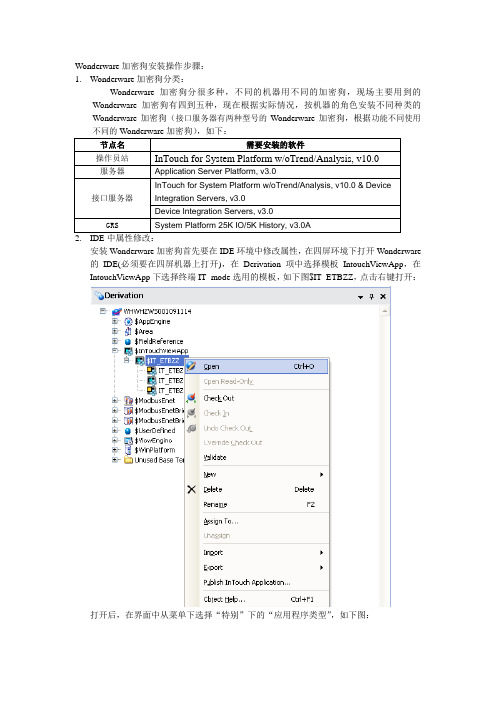
Wonderware加密狗安装操作步骤:1.Wonderware加密狗分类:Wonderware加密狗分很多种,不同的机器用不同的加密狗,现场主要用到的Wonderware加密狗有四到五种,现在根据实际情况,按机器的角色安装不同种类的Wonderware加密狗(接口服务器有两种型号的Wonderware加密狗,根据功能不同使用不同的Wonderware加密狗),如下:2.IDE中属性修改:安装Wonderware加密狗首先要在IDE环境中修改属性,在四屏环境下打开Wonderware 的IDE(必须要在四屏机器上打开),在Derivation项中选择模板IntouchViewApp,在IntouchViewApp下选择终端IT_mode选用的模板,如下图$IT_ETBZZ,点击右键打开:打开后,在界面中从菜单下选择“特别”下的“应用程序类型”,如下图:打开界面后,勾选InTouchView应用程序,如下图:点击“确定”按钮后,会出现保存页面,保存的时候页面一定要最大化全屏,否则,保存时的页面时多大的,平台运行时的界面就是多大。
修改完模板$IT_ETBZZ的属性后,它下面的所有的IT_mode对象的属性都会被修改,修改后所有的对象都需要重新部署一下。
3.更换License“IDE中对象属性修改完毕后,就可以导入新的License了。
第一步:如图打开License Utility界面第二步:下图为License Utility界面,用鼠标选择画面中右上角画红圈的1,使用打勾的那个按钮做删除删除操作,即删除原来的临时的License文件。
第三步:把加密狗里随带的小光盘放入光驱,鼠标单击菜单,File=>Install License File,弹出选择框,如下图选择光盘下的WWSUITE.LIC,单击打开:第四步:弹出如下,查看机器名称是否一致,单击ok,在所选的机器上安装新的License文件。
看门狗计时器 程序说明书

看门狗计时器程序说明
本说明只针对采用Winbond W83627HF(super I/O)系列芯片的产品。
要使用看门狗功能需先将主板上的WATCHDOG跳线跳成RESET模式
一 Winbond W83627HF可提供的功能如下:
1程序控制看门狗功能的启动与停止
2计时器计数范围从1-255,时间单位为秒或者分。
3本公司产品只提供复位功能。
计时结束后,系统将重启。
二看门狗计时器编程说明:
1程序执行流程:
2看门狗计时器寄存器说明
INDEX(2EH) DATA(2FH)
87H ――写两次,启动super I/O
07H 08H 选择寄存器
F5H 选择时间单位
秒
00H
分
08H
F6H 计数范围
停止计数
00H
01H-FFH 1-255任意
AAH ――停止看门狗功能
三例子:DOS下运行DEBUG命令
-O 2E 87
-O 2E 87 ;启动
-O 2E 07
-O 2F 08 ;选择寄存器
-O 2E F5
-O 2F 00 ;计时单位为秒
-O 2E F6
-O 2F 10 ;计时时间10秒
回车后,系统将在10秒后重启。
注:由于Winbond W83627HF芯片的问题,在使用分钟为计时单位时将会快半分钟。
F2X16 V2 系列 IP MODEM 使用说明书
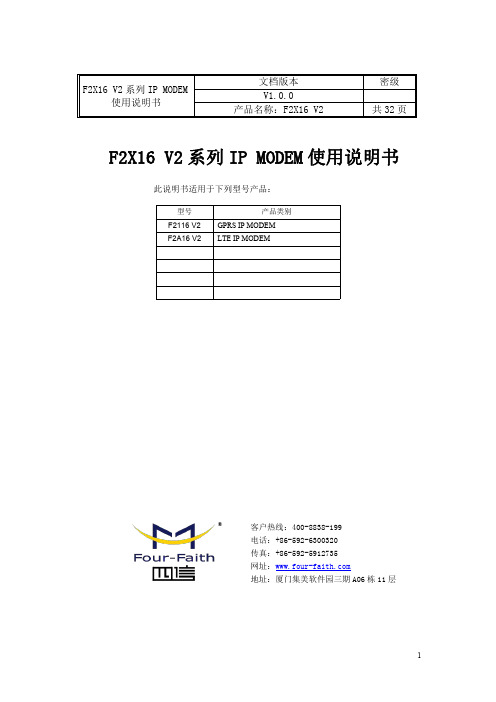
F2X16V2系列IP MODEM 使用说明书此说明书适用于下列型号产品:客户热线:400-8838-199电话:+86-592-6300320传真:+86-592-5912735网址:地址:厦门集美软件园三期A06栋11层F2X16V2系列IP MODEM使用说明书文档版本密级V1.0.0产品名称:F2X16V2共32页型号产品类别F2116V2GPRS IP MODEM F2A16V2LTE IP MODEM文档修订记录日期版本说明作者2020-02-24V1.0.0初建ZDM2/31著作权声明本文档所载的所有材料或内容受版权法的保护,所有版权由厦门四信通信科技有限公司拥有,但注明引用其他方的内容除外。
未经四信公司书面许可,任何人不得将本文档上的任何内容以任何方式进行复制、经销、翻印、连接、传送等任何商业目的的使用,但对于非商业目的的、个人使用的下载或打印(条件是不得修改,且须保留该材料中的版权说明或其他所有权的说明)除外。
商标声明Four-Faith、四信、、、均系厦门四信通信科技有限公司注册商标,未经事先书面许可,任何人不得以任何方式使用四信名称及四信的商标、标记。
3/31/314注:不同型号配件和接口可能存在差异,具体以实物为准。
目录第一章产品简介 (6)1.1产品概述 (6)1.3工作原理框图 (7)1.4产品规格 (8)第二章安装 (10)2.1概述 (10)2.2开箱 (10)2.3安装与电缆连接 (10)2.4电源说明 (13)2.5指示灯说明 (13)第三章参数配置 (14)3.1配置连接 (14)3.2参数配置方式介绍 (14)3.3参数配置详细说明 (14)3.3.1配置工具运行界面 (15)3.3.2设备上电 (16)3.3.4中心服务 (22)3.3.5串口 (23)3.3.6无线拔号 (24)3.3.7全局参数 (26)3.3.8设备管理 (27)3.3.9其它功能项 (28)第四章数据传输试验环境测试 (29)4.1试验环境网络结构 (29)4.2测试步骤 (29)5/316/31第一章产品简介1.1产品概述F2X16V2系列IP MODEM 是一种物联网无线数据终端,利用公用蜂窝网络为用户提供无线长距离数据传输功能。
QuickGuard 快速安装指南说明书

INSTALLATION GUIDE QuickGuard® STANDARD & EXPRESSTABLE OF CONTENT1. FOREWORD (1)2. SPECIAL NOTES (1)3. SAFETY PRECAUTIONS (1)4. FENCING DESCRIPTION (1)5. GENERAL INSTRUCTIONS (1)6. MODIFY FENCE (3)7. FENCE ASSEMBLING (5)Assemble framework (5)Fixation of infill material (13)Assembly of conventional door. (21)Assembly of sliding door. (23)8. QUICK GUARD-EXPRESS ASSEMBLY (25)9. CLEANING AND MAINTENANCE (27)10. TECHNICAL DATA (27)All given dimensions are in mm unless otherwise statedWe reserve the right to make technical changes or modify the contents of this document prior notice. With regard to purchase orders, the agreed particulars shall prevail. Troax AB does not accept any responsibility whatsoever for potential errors or possible lack of information in this document.We reserve all rights in this document and in the subject matter and illustrations contained therein. Any reproduction, disclosure to third parties or utilization of its contents – whole or in parts – is forbidden without prior written consent of Troax AB.1.FOREWORDThis installation guide describes how to assemble QuickGuard Standard fence in general.For installation of QuickGuard Express –see “QuickGuard Express Installation guide”2.SPECIAL NOTESPay attention to the following special notes in this guideImportant!A tip!3.SAFETY PRECAUTIONSAlways use adequate personal safety equipment during installation, e.g. safety googles and ear protection.Always use safety googles and ear protection when cutting aluminum profiles with a hacksaw or mitre saw, and use protection gloves when handling meshes, glass or other material that can have sharp edges.If the fence isn’t bolted to the ground, secure it temporary to p revent it from tipping over.4.FENCING DESCRIPTIONThere are two versions of QuickGuard fencing system available, QuickGuard Standard and QuickGuard Express. Both versions are aluminum systems and can be combined with each other if needed.The main difference between QuickGuard Standard and QuickGuard Express, is that Standard have a 44x44 profile between the posts and Express have a U-profile in between.QuickGuard Standard has more possibilities in terms of infill materials and adaptations.5.GENERAL INSTRUCTIONSFixation of the fence to the ground is normally done at the very end. Do not fix the fence to the floor unless vertical profiles (posts) are aligned vertically and parallel to each other.If possible, start the installation were the fence can stand free, e.g. a corner or were it can be supported temporary to a fixed part.L-brackets are used in corners, end posts, door blade etc.T-brackets are used when connecting e.g. two horizontal profiles with a post.There is no drilling or tapping needed to connect the aluminum profiles, just press the pre-assembled bracket against the profiles and loosen the screw(s) about one turn anti-clockwise. Then tighten the screw clockwise until it’s fixed.IMPORTANT!Make sure that hammer nut has turned (90°) into correct position in the aluminum profile.Lower and middle horizontal profile shall be connected to each post with one bracket, normally mounted on the side facing outwards from the machine.Upper horizontal profile shall be connected to each post with two brackets, one on the inside and one on the outside.6.MODIFY FENCEQuickGuard can easily be adapted and modified on site. Aluminum profiles, polycarbonate sheets, steel mesh e.t.c. can easily be cut without using any tools that generate heat (=no fire risk).•Avoid tools that can generate heat and cause a fire, e.g. angle grinder.•Make sure that material to be cut is adequately supported and clamped during the cutting operation.•Use adequate personal safety equipment.Cut meshWhen cutting the welded mesh the wire ends should be at least 15 mm or cut flush to the joining wire.DIMENSION TABLE FOR INFILL MATERIALSExampleA polycarbonate sheet shall be cut to fit an opening where A=1500 and B=800. According to the dimension table the sheet should be 1520 (1500+20) x 820 (800+20).7.FENCE ASSEMBLINGAssemble frameworkSTEP 1.Pre-mount floor brackets on to the post profile according to example pictures below. Make sure that bottom part of the floor bracket aligns with the profile end before tightening the fixation screws. Also, make sure that hammer nuts are positioned correctly inside the profile.Note!At least two (2) floor brackets shall be used on each postMark where the fence will be installed. Use a chalk line to get a straight line as a reference.STEP 3.Mount lower horizontal profile on to a post. Make sure that distance between floor and lower part of the horizontal profile is correct, and that hammer nuts are positioned correctly inside the profile.Note!Post must be mounted so that floor brackets are perpendicular to the fence.TIP!Use a spacer block to facilitate installation and mount the horizontal profile in correct position.Mount next post on to the horizontal profile. Use a spacer block to place the profile in correct position.Polycarbonate sheetTear off a small area of the protective film from both sides of the polycarbonate sheet (fig1), and insert infill material in lower part. Bend the sheet (fig.2) and/or press the post apart to insert the sheet in to the profile T-slot.Tip!Leave the protective film on as long as possible to prevent damages on the surface.MeshBend the mesh and/or press the post apart to insert the mesh in to the profile T-slot. Make sure that the mesh is oriented with the vertical wires facing closest to the outside.Steel panelBend the steel panel and/or press the post apart to insert the mesh in to the profile T-slot. The convex side of the steel panel should be facing outwards.If steel panel shall be secured with infill securing strip (JSM PL1_) and cellular rubber (JSM G2), cellular rubber have to be mounted on to the steel panel before inserting the steel panel in to the frame work. Cellular have to beLaminated glass 6,4mmMount rubberstrip (JSM G3) all around the glass.Fig.1 Fig.2 Fig.3Place the middle horizontal profile between the posts and press it down against the polycarbonate sheet. Lift the middle horizontal profile ~3mm and fix it with L-brackets. Make sure that distance between the two horizontal profiles are correct. It shall be possible to move the infill material ~3mm vertically and horizontally when profile is fixed.Mount the rest of the fence…3. 4.5. 6.7. 8.11. 12.13.Position the fence on the floor and make sure that door posts are aligned vertically and parallel to each other before fixing the fence to the floor. Use adequate fixation bolts and center the drill in the fitting holes (fig.1)Note!Make sure that posts are in line with each other and that door posts are parallel before fixing the fence to the floor.Fixation of infill materialSelection of fixation componentJSM PL1_ / -PL2_Infill securing stripJSM PL3 Panel lockJSM NL3 Net lockJSM G2 Cellular rubber 5x20mmProduct W JSM PL1_ 6,5 JSM PL2_7,5Polycarbonate sheetTear and fold up about 100mm of the protective film all around the sheet, on both sides before securing the sheet in the frame work.3mm thicknessUse infill securing strip (JSM PL1_) together with cellular rubber (JSM G2) or panel lock (JSM PL3) to secure the sheet in the frame.4mm thickness.Use infill securing strip (JSM PL2_) or panel lock (JSM PL3) to secure the sheet in the frame.5mm thicknessUse infill securing strip (JSM PL1_) or panel lock (JSM PL3) to secure the sheet in the frame.Fixation with panel lock JSM PL3Panel lock JSM PL3 is normally mounted from the outside of the fence, on all four sides. Mount panel lock evenly distributed every 300-400mm starting maximum 250mm from corner (fig 1). Tighten the torx (T25) screw so it penetrates the polycarbonate surface about 2mm, max torque 3Nm.Use a cordless drill machine with torque control when mounting panel lock.Fig 1Fixation with infill securing strip JSM PL1_ or JSM PL2_Infill securing strip JSM PL1_/-PL2_ is normally mounted from the outside of the fence, on all four sides. JSM PL1_/-PL2_ is available in a few pre-cut lengths as listed in table 1 below. Any other length has to be cut on site. Length should be about 2mm shorter than the distance between the connecting profiles.Table 1Laminated glassThe glass is mounted with a u-rubber strip (JSM G3) in the profile groove. Rubber strip should be mounted all around the glass, before the glass are inserted in to the frame work.• Use protection gloves. • Carry the glass upright• It’s recommended to be two persons handling the glass.Fig.1Mounting the rubber stripL= (L1+L2) x 2 + 50 Step 2Make a 90° V-cut out from the rubber stripStep 3Mount the rubber strip on to the edge of the glass. Step 4Fold the rubber strip and press it on to next edge.Step 5Make a new V-cut and press it on to the next edge.Step 6Mounting laminated glass and sound absorbing panel1.Premount vertical profiles with floor brackets by first loosening the screw anti-clockwise. Then tighten the screw clockwise in the usual way. A spacer between the floor and the lower horizontal profile will make the installation easier.3.Insert the sound absorbing panel (1) in to the frame and put the horizontal profile above (2). The perforated side of the panel should normally be facing towards the sound source.5.Insert the glass (1) in to the frame and put the upper horizontal profile above (3). 2.Assemble mounting profile JSM AS1 all around the panel. The profile should be fixed on to the panel. If it’s to loose, increase the slot a little by pressing the “walls” together.4.Assemble the U-rubberstrip (JSM G3) all around the glass.6.Insert next sound absorbing panel at the same way as described previously, see step 2 and 3 above.7.Insert next glass same way as described previously, see step 4 and 5 above.8.Fix the profiles with L- and T-brackets, two brackets on the upper part (inside and outside) if possible, and one bracket on the other parts, normally on the outside.9.Adjust the fence and fix it to the floor with accurate fixations.Normally two (2) floor brackets are used per post and then fixed with one (1) bolt per floor bracket. If only one (1) floor bracket is used per post, both (2) fixation holes must be used.Assembly of conventional door.1) Install and fix fence to ground. Mount L- and T-brackets (JSM 32B-K & JSM 33B-K) on both sidesof the fence on the top. Make sure the door posts are paralell to each other before fixing them to the ground.2) Premount the door. Mount L-brackets (JSM 32B-K) on both sides on corners.3) Open the hinges for access to the screws. Put the door on the ground in the opening and mount the hinges onto the fence. Make sure that nuts turn out correctly and lift the dorr to correct hight and then tighten the screws,4) Mount door stops (JSM D13A) and eventual safety switches.Assembly of sliding door.1) Install and fix fence to ground. Mount L- and T-brackets (JSM 32B-K & JSM 33B-K) on both sides of the fence on the top. Make sure the door posts are paralell to each other before fixing them to the ground.2Premount the sliding door. Slide in the suspension wheels (JSM D5) into the 44x44 profile before putting on the endcaps (JSM L1B). Mount L-brackets (JSM 32B-K) on both sides on corners.3) Mount guiding components (JSM D12 & JSM D12A) onto the fence.4) Take the premounted door blade and slide it in to the guiding rail and guiding components.5) Mount door stops (JSM D13 & JSM D13B) and eventual safety switches.8.QUICK GUARD-EXPRESS ASSEMBLY9.CLEANING AND MAINTENANCECleaningAluminium profiles (anodized)•Use a mild neutral detergent (pH 6-8) and/or waterPolycarbonate sheets•Use a mild soap solution and a soft cloth.•Do not use abrasive or highly alkaline cleaners.•Never scrape the sheet with squeegees, razor blades or other sharp instruments.•Do not clean sheet in hot sun or at elevated temperatures as this can lead to staining.10.TECHNICAL DATA。
看门狗介绍

看门狗(watchdog)"看门狗"(watchdog) ,又叫 watchdog timer,是一个定时器电路,是在由单片机构成的微型计算机系统中,为了防止单片机的工作受到来自外界电磁场的干扰,造成程序的跑飞,陷入死循环,而设计的用于监测单片机程序运行状态的芯片。
若程序程序的跑飞,陷入死循环,正常运行将会被打断,由单片机控制的系统将无法继续工作,会造成整个系统的陷入停滞状态,发生不可预料的后果。
◆基本原理在系统运行以后也就启动了看门狗的计数器,看门狗就开始自动计数,如果到了一定的时间还不去清看门狗,那么看门狗计数器就会溢出从而引起看门狗中断,造成系统复位。
看门狗可使单片机可以在无人状态下实现连续工作,其工作原理是:看门狗芯片和单片机的一个I/O引脚相连,该I/O引脚通过程序控制它定时地往看门狗的这个引脚上送入高电平(或低电平),这一程序语句是分散地放在单片机其他控制语句中间的,一旦单片机由于干扰造成程序跑飞后而陷入某一程序段进入死循环状态时,写看门狗引脚的程序便不能被执行,这个时候,看门狗电路就会由于得不到单片机送来的信号,便在它和单片机复位引脚相连的引脚上送出一个复位信号,使单片机发生复位,即程序从程序存储器的起始位置开始执行,这样便实现了单片机的自动复位。
◆分类和使用方法看门狗可分为硬件看门狗和软件看门狗两种。
硬件看门狗:硬件看门狗的主体是一个定时电路,并由被监控CPU提供周期性“喂狗”信号,对定时器清零(俗称“清狗”)。
CPU正常工作时,由于能定时“清狗”,看门狗内的定时器不会溢出。
当CPU出现故障,则不能继续提供“清狗”信号,使得看门狗内定时器不断累加而溢出,从而触发一个复位信号对CPU进行复位,使CPU重新工作。
常用的看门狗芯片有ADM706/MAX706,为了使硬件看门狗更可靠,使用起来更灵活,当今主流的设计方式都是看门狗芯片配合逻辑器件(CPLD)来使用。
此时,看门狗有三种清狗方式:1)正常工作时,CPU输出WDI信号清狗;2)CPU关闭看门狗(不输出WDI信号),由CPLD输出WDI清狗信号,此方法不推荐使用,容易出问题,有的设计规范中是严禁CPU关闭看门狗的;3)CPU挂死后,CPLD主动输出WDI清狗信号一段时间,如果CPU仍未恢复正常,则不再继续清狗,等待看门狗芯片内部定时器溢出后输出复位信号对CPU进行复位。
eye xo2 安装指南说明书
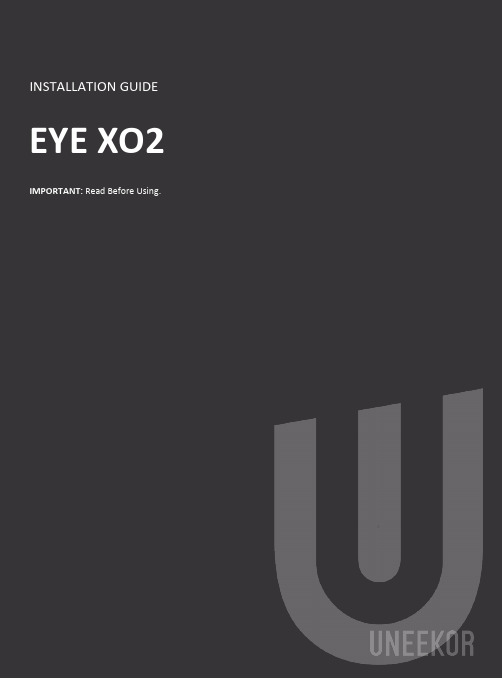
NoticeGrounding InstructionsIn the event of a malfunction or breakdown, grounding provides a path of least resistance for electrical current to reduce the risk of electric shock. This tool is equipped with an electrical cord having an equipment grounding conductor and a grounding plug. The plug must be plugged into a matching outlet that is properly installed and grounded in accordance with all local codes and ordinances.Step 1: Hardware Installation GuideStep 2: Software Installation GuideContentsSectionPageWARNING: To Ensure Safe Use4 - 51. Installation Environment62. Included Items73. Hardware Install8 3.1 Mounting Bracket 9 3.2 Slide Sensor 10 3.3 Connection3.4 Connection Status 11 125. Software Install13 - 206. Club Sticker Guide21 - 2728To Ensure Safe UseImproper handling or operation of this machine may result in injury or damage to property. Points which must be observed to prevent injury or damage are described as follows.WARNING Used for instructions intended to alert the user to therisk of severe injury should the unit be usedimproperly.Used for instructions intended to alert the user to the Cautionrisk of injury or material damage should the unit beused improperly. Material damage refers to damageto home, furnishing, or anything within the unit’svicinity.NEVER This symbol alerts the user to items that should neverbe carried out.To Ensure Safe Use - ContinuedInstall in a level and stable location. Failure to do so may result in falling of the machine, leading to injury.Never attempt to disassemble, repair, or modifyshock, or injury. Entrust repairs to a trained technician.Never use outside or in any location where exposure to water or high humidity may occur. Do not touch the power cord or electrical outlet with wet or dirty hands.Doing so may result in electrical shock.Conduct play in a clean and brightly lit location. Operating in a dark or cluttered space may lead toaccidents.Be aware of your surroundings and use cautiously with children around. Swinging the club during playwithout being aware will result in serious injury or death.WARNINGThis is a heavy machine.Installation EnvironmentPC Specifications:Category RequirementCPU Intel i5 8400 or higher*RAM8 GBGraphics Card GeForceGTX 1060 or higherOperating System Windows 10 (64bit) Version 1803 or higher Resolution1920 x 1080Connectivity Ethernet Port Required* AMD: 3rd gen Ryzen or higher and AMD Ryzen 3600 or higher (AMD 2700 is not compatible).Installation Environment 9’-Included ItemsThe following items are included with the sensor. Make sure they are all present and accounted for.EYEXO2 Sensor BarBracketEmail – Software InstallerCalibration ChartPower CablePower Adapter Power Connector USB Ethernet AdapterEthernet LAN CableLevelClub StickersM4 32mm screwsM6 15mm screws M6 15mm high screws M6 15mm low screwsIncluded ItemsHardware InstallWARNINGSection 1 “Installation Requirements,” and outlinebracket location on ceiling.Consult with building manager or landlord aboutbefore installation. The sensor and bracket are approximately 30 lbs and 9 M4 32mm screws are required to screw in the bracket and hold the sensor. Failure to do so may result in serious injury or damage toproperty.CAUTIONTwo or more persons are recommended for mounting the bracket on the ceiling and extreme caution is required while on the ladder. Failure may result in serious injury ordamage to property.LadderPhillips Screwdriver M4 32mmScrew x9 BracketSensor BarNecessary ToolNecessary Part(s)HardwareWARNINGStep 1: Mount BracketThe EYE XO2 Sensor and bracket come attached together in the box. Slightly loosen the black M6 15 mm screws that are holding the sensor to the bracket so you can remove it. Please make sure you have measured 3.5 feet from the front and middle of the sensor to your tee position. Do NOT align to the bracket.Place the ladder under the location on the ceiling where the bracket will be mounted. Place the bracket flat against the ceiling with the hinges facing down toward the ground. The longer side of the hinges must be closet towards theimpact screen.With the bracket in position, grab the 10 silver M4 32mm screws and screw them in the locations below in the diagram.M9 32mm (5)M9 32mm (5)132HardwareStep 2: Slide SensorAfter the bracket has been firmly mounted to the ceiling, you will install the sensorbar.The sensor bar comes with 6 black M6 15mm screws already inserted; 3 screws in the front and 3 screws in the back. Make sure all 6 screws are about halfway into the bar and even in length.Slide the sensor bar with the 6 screws up and over through the bracket hinges. Make sure the screws are secured in the hook part of the hinges. Once the sensor is secured in the bracket hinges, tighten the 6 screws to the bracket.The tilt of the sensor can be adjusted with the high and low M6 15mm screws. The regular M6 15mm screws are already screwed into the sensor. You can change this outwith the M6 155 High or Low screws to adjust the angle/ tilt.M6 15mmM6 Low 15mmM6 High 15mm Hardware3123.3Hardware Install - Continued Step 3: ConnectionEthernet LANCable Power Cord Power AdapterPowerConnectorNecessary PartsTake out the Ethernet LANcable from the box. Connectthe end with the tag that reads“Connect this side of LAN cableto Sensor ONLY” to the sensor.Connect the other endDIRECTLY to your PC ethernetport and NOT the USB adapter.Take out all 3 components ofthe power source: powercable, power adapter, andpower connector. Connect all3 accordingly and connect the“Power Connector” enddirectly to the sensor asshown below. Turn on redswitch.Note: The plug must be plugged into a matching outlet that is properly installed andgrounded in accordance with all local codes and ordinances.An extra green grounding wire is provided on the end of the power connector in caseyour outlet is not grounded.Hardware 12EYE XO2 INSTALLATION GUIDE113.4Hardware Install – ContinuedStep 4: Connection StatusMake sure to check the connection status before you start thesoftware installation process.Check and see if the power is on. You will see a bright red light on the switch of the sensor.Check and see if your EYE XO2 Sensor and PC are paired through the network.Hardware12Please refer to our “Network Setup Guide” below to set the IPaddress.NETWORK GUIDEEYE XO2 INSTALLATION GUIDE12Software Install WARNINGPlease make sure PC requirements are met from section1 “Installation Environment,” before the installationprocess. Failure to do will result in installation issues and slow gameplay .WARNINGPlease make sure the connection statuses are clear and everything is paired. Failure to do will result in installation issues.SoftwareSoftware Install – Continued EYE XO2 InstallationYou will receive an email with a license codefrom your retailer which looks like this:Please download it and save it to the UneekorFolderClick here: EYE XO2 Installer LinkCtrl + Click the EYE XO2 Installer link above to begin EYE XO2 Installation or manually enter the URL: https:///dist/EYEXO2/Uneekor_EYEXO2_Setup.exeUnder downloads you will see,“Uneekor_EYEXO2_Setup.exe” Clickopen file.“Uneekor EYE XO2 (2.10.0.0)Setup” will open. Click “Next.” Software23 41EYEXO2_30000XXXXX.license.3.5 Software Install – ContinuedEYE XO2 Software InstallationKeep the destination folder as“C:\Uneekor” and click Install.Please wait while installercompletes installation.5 6Software3.6 Software Install – ContinuedEYE XO2 Software Installation**If these two pop-ups occur, please hit ok for both.The “Run Uneekor EYE XO2” is checked. Uncheck it and click finish .7Software3.7 S oftware Install - ContinuedEYE XO2 Sensor ActivationGo to the C: Drive-> Uneekor Folder -> Device -> Launch Monitor -> EYEXOFind and double click “EYEXO2_Check”In the “EYEXO” folder click on “EYEXO2_Activation”Click “Browse” to find the license key saved from step 1 above.Then click “Activation” After adding the license please click “Activate.”The EYE XO2 Sensor installation is now complete.2If you don’t get the Sensor LAN connection, please refer to our “Network Settings Guide.”Make sure the Sensor LAN connection is good before the software installation process.1EYEXO2_40000XXXXX.licenseSoftware3.8 Software Install - ContinuedEYE XO2 Network Config1Once the sensor has been activated,you will have a screen like the oneon the right. Click Set NetworkParam & Firewall to continue2After the selection, you will be askedto restart the PC. Click Yes to restartto finish the Sensor installation3.8 Software installation - ContinuedEYE XO2 CalibrationTo complete the installation of the EYE XO2.Follow the calibration guide linked below:EYE XO2 Calibration Guide3.9Software Install – ContinuedVIEW Software InstallationClick here: VIEW Installer Ctrl + click on the VIEW Installer above or enter the URL manually: https:///dist/View/VIEW_Setup.exeOpen downloads on the right.If you receive this warning, follow the steps below.3.8.1Hover over the download,click the 3 dots on the rightside, and click keep.3.8.2Click the “Show more” dropdown and click “Keep anyway.”3.8.3Then click “Open file” underdownloads.“VIEW_SETUP 20220721 Setup” will open. Click “Next.”Software125.6 Software Install – ContinuedVIEW Software InstallationKeep the Destination Folder as “C:\VIEW” and click “Install.”Check the “I agree” box and click “Install.”If a error pops up, click close and continue to VIEW Setup.Click “Start setup”34SoftwareIf the C++ files are already installedon your PC, you may receivethe error on the rightClick Close and then nextto continueOptional :5.7 Software Install – ContinuedVIEW Software InstallationMake sure all boxes are checked and the Directory matches the picture on the right, then Click “Next.”Click “Finish”Click “browse” and select the license file you saved in the Uneekor folder from the earlier steps, and click “Activation. Then click “Activate” VIEW Software installation isnow complete.567SoftwareThe speed of the club before impact.The amount of energy transferred from the club head to the golf ball.The angle difference between Face Angle and Club Path.angle is measured relative to the horizon.The in to out or out to in movement of the club head’s geometric center atthe time of impact. Club Path is the directon (right or left) the club head ismoving at impact and is measured relative to the target line.The direction (right or left) the club face is pointed at impact. It ismeasured relative to the target line.GUIDE22The amount of loft of the club face at the center point of impact.Where you strike the ball on the club face.FPOFPO2-2.4 inches13Driver 48 groove1. Bar StickerAlign the middle of the Bar Sticker to the horizontal center line or the 7th groove.2. Dot StickerAlign to the middle of the bar sticker andparallel between the grooves.15 61Center Groove*In the case where you do have to raise the horizontal line beyond the center to fit all 4 corners of the Bar Sticker, the data will be calculated higher.262277.1 SpecificationsEYE XO2 INSTALLATION GUIDE 28Items Contents Components 3 High Speed Cameras 4Infrared LED Boards1 Control Board1 Power BoardData Interface Ethernet (CAT6 and above) Communication Speed 1 GbpsSpin Data Total Spin ±12,000 rpmMeasurement Range Ball Speed Putter: 0.1 m/s ~ 30 m/s Ball Speed Driver/Iron: 5 m/s ~ 100 m/sSensing Angle Driver: -5 ~ 50 DegreeIron: 0.1 ~ 80 Degree (shots over 60° can damage the unit)***************** *******************。
智能设计MSS看门狗配置文档说明书
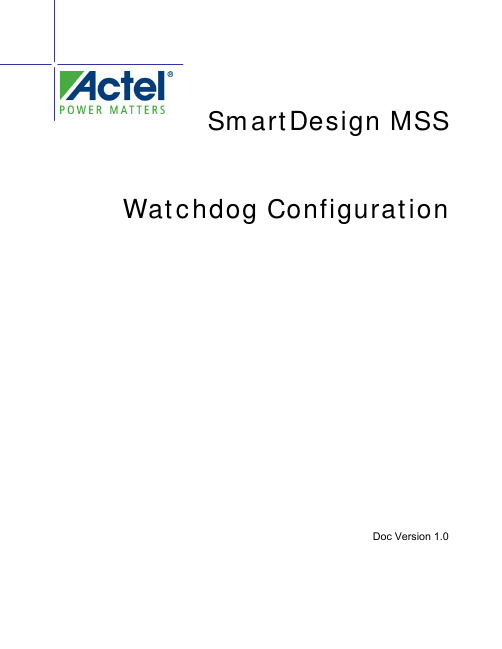
SmartDesign MSS Watchdog ConfigurationDoc Version 1.02 Watchdog ConfigurationTable of ContentsIntroduction...................................................................................................................3 Configuration Options..................................................................................................3 Port Description (3)Watchdog Configuration3IntroductionThe SmartFusion Microcontroller Subsystem (MSS) provides a Watchdog timer peripheral that guards against system crashes by requiring that it is regularly serviced by the ARM Cortex-M3 or by a processor in the FPGA Fabric.The actual behavior of the SmartFusion MSS WATCHDOG core must be defined at the application level using the SmartFusion MSS Watchdog Driver provided by Actel.This document describes the ports that are available on the Watchdog core in the SmartDesign MSS Configurator. For more details about the MSS Watchdog hard peripheral, please refer to the Actel SmartFusion Microcontroller Subsystem User's Guide .Configuration OptionsThere are no configuration options for the Watchdog core in the SmartDesign MSS Configurator.Figure 1: WATCHDOG Instance in SmartDesign for SmartFusionPort DescriptionPort NameDirection PAD?DescriptionWDINT OutNo This is asserted ( if enabled ) when a counter timeout occurs and interrupt rather than resetgeneration has been selected.Note:Non-PAD ports must be promoted manually to the top level from the MSS configurator canvas to be available as the next level of hierarchy.Actel Corporation2061 Stierlin Court Mountain View, CA 94043-4655 USA Phone 650.318.4200 Fax 650.318.4600Actel Europe Ltd.River Court, Meadows Business Park Station Approach, Blackwater Camberley Surrey GU17 9AB United KingdomPhone +44 (0) 1276 609 300 Fax +44 (0) 1276 607 540Actel JapanEXOS Ebisu Building 4F 1-24-14 Ebisu Shibuya-ku Tokyo 150, JapanPhone +81.03.3445.7671 Fax +81.03.3445.7668 Actel is the leader in low-power and mixed-signal FPGAs and offers the most comprehensive portfolio of system and power management solutions. Power Matters. Learn more at .© 2009 Actel Corporation. All rights reserved. Actel and the Actel logo are trademarks of Actel Corporation. All other brand or product names are the property of their respective owners.Actel Hong KongRoom 2107, China Resources Building 26 Harbour Road Wanchai, Hong Kong Phone +852 2185 6460 Fax +852 2185 6488 5-02-00247-0。
加密狗本地写狗操作说明

加密狗本地写狗操作说明
加密狗本地写狗操作说明
一、适用的加密狗类型:Windows版DVR、MVR软件加密狗(如图)
二、操作步骤
1、在Windows系统的主机插上加密狗
2、加密狗在系统下显示正常状态后打开写狗软件RockeyServer.exe(如图)
3、在红框的位置填写要写入加密狗的通道数,并点击“写入”按钮,写入成功后会在
右上部分蓝框的位置有“写入成功”的提示。也可以点击“读取”按钮验证写入是否成功。
三、写狗软件由分公司执行经理控制,不得泄漏给客户或者其它人员。
- 1、下载文档前请自行甄别文档内容的完整性,平台不提供额外的编辑、内容补充、找答案等附加服务。
- 2、"仅部分预览"的文档,不可在线预览部分如存在完整性等问题,可反馈申请退款(可完整预览的文档不适用该条件!)。
- 3、如文档侵犯您的权益,请联系客服反馈,我们会尽快为您处理(人工客服工作时间:9:00-18:30)。
控制插座连接特别警告: 请不要通过开关本体控制插座随意输 入控制电压,更不可用内置 TV 电源向其它 机器供电。
-1-
(开关俯视图) C
TV B A
操作机构
珠海许继电气有限公司
FZW28-12F 用户分界负荷开关安装操作维护说明书 V2.2
责任限制申明
u 质量保证及服务 本产品质保期为自运输之日起 12 个月。在此期间的产品任何质量问题,我 们将承担产品的质量责任。 在产品的寿命期内,我们将应客户要求提供产品和工程应用所要求的所有 技术信息,以及必要的技术支持。 您有任何疑问可联系我公司的售后服务部门。 u 责任限制 本说明书所陈述的关于配电开关设备的安装、运行和维护的所有技术信息、 数据和注释,是建立在所提供设备的应用功能和技术性能之上的。因此,在设 备安装使用之前,请您务必耐心仔细阅读本说明书全文。对于违反本说明书规 定的应用条件、安装及操作方法以及不可抗力而导致的设备损坏我公司将不承 担责任。 但即使是用户原因导致的设备运行问题,请立即以书面形式(注明合同号) 通知我公司,我们仍将竭诚为您提供相关的技术服务。
-2-
珠海许继电气有限公司
FZW28-12F 用户分界负荷开关安装操作维护说明书 V2.2
目录
1.设备构成说明 ............................................................................................................................4 2.型号说明 ....................................................................................................................................4
在安装前阅读说明书全文。
到货确认注意事项
u 包装箱有无损坏; u 设备外表有无明显的破裂或损坏; u 产品铭牌上的设备名称、型号是否与订货相符; u 装箱清单所列物品、随机文件是否齐全及与实物相符。
试验检查注意事项
本产品已通过国家标准规定的 10kV 金属封闭开关和保护控制设备的型式 试验,并经过严格的出厂检验。用户在安装前如需做例行检测,须充分了解设 备原理,并提请按如下顺序操作:
u 手动合分动作试验(验证操作机构的灵活性) u 导通测试(验证 A、B、C 三相主回路及连接于 B、C 相间的 TV 高压绕组) u 绝缘电阻测试(验证相间及断口的绝缘) u 工频耐压测试(验证相间及断口的绝缘)
工频耐压试验特别警告 因开关内部 B、C 相间接有 TV 设备,不可在 B、C 相间施加高电压。相间 耐压试验时可将 B、C 相短接,在 A、B 相间或 A、C 相间施加电压。(如下图)
2.1 分界开关本体型号组成及含义............................................................................................4 2.2 分界开关控制器型号组成及含义........................................................................................4 3.应用条件 ....................................................................................................................................5 3.1 主要用途 ...............................................................................................................................5 3.2 使用环境 ...............................................................................................................................5 4.外形尺寸及重量 ........................................................................................................................6 4.1 开关本体外形尺寸及重量....................................................................................................6 4.2 分界开关控制器外形尺寸及重量........................................................................................6 5.搬运及安装 ................................................................................................................................7 5.1 运输及装卸 ...........................................................................................................................7 5.2 杆上安装 ...............................................................................................................................8
请按以下信息联系我们:
单位:珠海许继电气有限公司 地址:珠海市珠海大道南屏科技工业园屏北二路 12 号 电话:0756-8680999(总机),8916908(售后服务专线) 传真:0756-8680111,8681008 网址: Email:zhxjscb@
珠海许继电气有限公司
FZW28-12F 用户分界负荷开6 年 5 月
珠海许继电气有限公司
FZW28-12F 用户分界负荷开关安装操作维护说明书 V2.2
特别提示
尊敬的客户: 衷心感谢您选用本公司的产品! 我们承诺在保证产品性能及品质的同时,将竭诚为您提供完善的技术服务。 为了让您更好地使用本产品,请在设备到货后仔细阅读以下提示内容,并
5.2.1 安装方案 .........................................................................................................................8 5.2.2 安装准备 ........................................................................................................................9 5.2.3 开关本体安装步骤.......................................................................................................10 5.2.4 控制器安装步骤........................................................................................................... 11 5.2.5 控制电缆连接...............................................................................................................12 5.2.6 安装连接补充说明.......................................................................................................15 6.操作 ..........................................................................................................................................15 6.1 开关本体操作 ......................................................................................................................15 6.2 控制器操作 .........................................................................................................................17 7.定值设定 ..................................................................................................................................18 7.1 定值窗 ...............................................................................................................................18 7.2 定值表 ...............................................................................................................................19 7.3 定值选择 ...........................................................................................................................20 8.运行、维护 ..............................................................................................................................20 8.1 投入运行的步骤 .................................................................................................................21 8.2 运行检查及管理 .................................................................................................................21 8.2.1 开关本体的运行检查...................................................................................................21 8.2.2 控制器的运行检查.......................................................................................................22 8.2.3 控制器的告警指示复位...............................................................................................23 9.设备异常处理 ..........................................................................................................................24
