beamer宏包的主题类型
用LaTeX制作幻灯片

一、C T e X中文套装的下载、安装和测试目前国内用户大多是在windows下用CTeX中文套装。
MiKTEX是Windows下的TeX系统,CTeX中文套装(下文简称套装)是把MiKTEX和一些常用的相关工具包装在一起制作的一个简易安装程序,安装后马上就可以使用。
下载地址是,点击“v2.9.2.164full”,即可下载CTeX_2._full.exe。
将这个文件放在任何路径下双击默认安装即可,如果安装过程中提示yap.exe错误,回车继续不影响使用。
本文的操作是在windowsXP下用CTeX__full完成的。
WinEdt是套装里的编辑器,CTeX_2.9.2.164_full中用的是WinEtd7.0。
安装结束后,如果桌面上有WinEdt 的图标双击它可以打开这个编辑器,如果图标不在桌面上,可以通过点击“开始-程序-CteX-WinEdt”打开,WinEdt界面的工具栏有与Word界面相同的文件新建、打开和保存的图标。
测试方法如下:首先,点击新建文件的图标,在工具栏下面会出现一个标签Doc1,再下面原本灰色的窗口会变成白色,将下面代码\documentclass{beamer}\begin{document}Hello!\end{document}粘贴在里面。
然后,点击保存文件的图标,要给文件命名,比如命名为“ceshi”,这时在文件夹(最好事先单独建一个文件夹)中生成了文件ceshi.tex,这是tex源文件。
最后,在键盘按键Shift+Ctrl+P,这是用PDFTeXify编译的快捷键,PDFTeXify的图标在工具栏中回收站图标的右侧,也可以点击那个图标执行操作。
编译完成后会弹出套装用的PDF阅读器SumatraPDF的窗口,显示的是一张幻灯片。
再看文件夹,多了很几个文件,其中包括ceshi.pdf,这就是SumatraPDF的窗口显示的文件,这个文件也可以用其它PDF阅读器打开。
latex ppt 模板beamer介绍

Matthias Gerdts
School of Mathematics The University of Birmingham gerdtsm@ /M.Gerdts
May 2008
pictures, movies, animations etc can be included easy to use and extremely powerful with a wide range of different styles and themes available advanced users can redefine and adjust almost every detail in order to meet personal preferences
Introduction to Beamer May 2008 6 / 35
4 5 6
M. Gerdts (The University of Birmingham)
Structure of a Beamer Document
Beamer Presentation: Header I
Documentclass, mode, and theme:
Introduction to Beamer May 2008 2 / 35
4 5 6
M. Gerdts (The University of Birmingham)
Contents
1 2 3
Introduction Structure of a Beamer Document Structuring Documents Frames Sections and Subsections Table of Contents Theorems etc. Overlays Special Effects Style Movies References
beamer 公式

beamer 公式Beamer是一款LaTeX文档类,用于制作幻灯片。
与其他 LaTeX 文档类不同,Beamer 专为演讲者设计,提供了丰富的演示功能,包括动画、翻页效果、音频视频等。
在 Beamer 中,公式同样是非常重要的内容之一。
下面我们介绍一些 Beamer 公式的使用方法。
1. 基本公式在 Beamer 中,编写公式的方法与 LaTeX 中一样,使用数学环境来书写公式。
例如,我们可以使用 equation 环境来编写如下公式: begin{equation}y = ax^2 + bx + cend{equation}如果我们需要给公式加上编号,可以使用 equation 环境。
如果不需要编号,可以使用 equation* 环境。
2. 对齐公式在 Beamer 中,我们可以使用 align 环境来对齐公式。
例如,我们可以使用如下代码:begin{align}y_1 &= a_1x + b_1onumbery_2 &= a_2x + b_2end{align}其中onumber 命令用于防止公式编号。
3. 矩阵公式在 Beamer 中,我们可以使用 bmatrix 环境来编写矩阵公式。
例如,我们可以使用如下代码:begin{equation}A = begin{bmatrix}1 &2 & 34 &5 & 67 & 8 & 9end{bmatrix}end{equation}4. 分段函数在 Beamer 中,我们可以使用 cases 环境来编写分段函数。
例如,我们可以使用如下代码:begin{equation}f(x) = begin{cases}x, & x geqslant 0-x, & x < 0end{cases}end{equation}5. 公式结构在 Beamer 中,我们可以使用 structure 命令来改变公式的颜色。
LATEX学习-用Beamer做简报
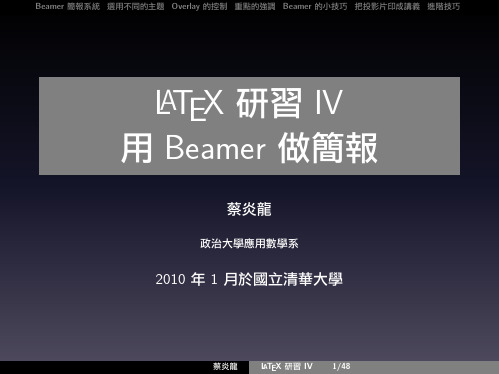
蔡炎龍
A L TEX 研習 IV
7/48
Beamer 簡報系統 選用不同的主題 Overlay 的控制 重點的強調 Beamer 的小技巧 把投影片印成講義 進階技巧
選用不同的主題
蔡炎龍
A L TEX 研習 IV
8/48
Beamer 簡報系統 選用不同的主題 Overlay 的控制 重點的強調 Beamer 的小技巧 把投影片印成講義 進階技巧
Beamer 內建主題總表
以下是 Beamer 內設的主題。
• AnnArbor • Antibes • Bergen • Berkeley • Berlin • Boadilla • CambridgeUS • Copenhagen • Darmstadt • Dresden • Frankfurt • Goettingen • Hannover • Ilmenau • JuanLesPins • Luebeck • Madrid • Malmoe
條列式的 overlay I
條列式的 overlay 當然也可以用 \pause。
\begin{itemize} \item 第一項 \pause \item 第二項 \pause \item 第三項 \end{itemize}
蔡炎龍
A L TEX 研習 IV
21/48
Beamer 簡報系統 選用不同的主題 Overlay 的控制 重點的強調 Beamer 的小技巧 把投影片印成講義 進階技巧
\usetheme{Rochester}
\usetheme[height=7mm]{Rochester}
蔡炎龍
A L TEX 研習 IV
12/48
Beamer 簡報系統 選用不同的主題 Overlay 的控制 重點的強調 Beamer 的小技巧 把投影片印成講義 進階技巧
数学(心得)之Latex在中学数学教学中的优势分析及应用

数学论文之Latex在中学数学教学中的优势分析及应用张源摘要:Latex是一种基于Tex的排版系统,是当今世界上最流行和使用最为广泛的 Tex格式。
Latex软件输出质量高,稳定性好,兼容性强,功能齐全且操作方便,可编程性较好,能够根据应用的实际需求定制排版环境,以获得高质量的排版结果。
因此它非常适用于生成高印刷质量的科技和数学类文档。
关键词:Latex排版系统幻灯片制作Abstract:Latex is a kind of based on the Tex typesetting system, is the world's most popular and most widely used Tex format. Latex software quality high output, good stability, good compatibility, complete function and easy to operate, can programming the gender is good, can according to the actual need of the application of custom publishing environment, in order to get high quality publishing the results. So it's very applicable to generate high printing quality of science, technology and math class document.Keywords:Latex typesetting system Slides making1 引言Latex是一种基于Tex的排版系统,它是在Plain Tex 的基础上,由美国计算机学家莱斯利·兰波特(Leslie Lamport)开发的,是当今世界上最流行和使用最为广泛的Tex格式。
lualatex+Beamer生成ppt

lualatex+Beamer⽣成ppt直接放模板代码\documentclass{beamer}% There are many different themes available for Beamer. A comprehensive% list with examples is given here:% http://deic.uab.es/~iblanes/beamer_gallery/index_by_theme.html% You can uncomment the themes below if you would like to use a different% one:%\usetheme{AnnArbor}%\usetheme{Antibes}%\usetheme{Bergen}%\usetheme{Berkeley}%\usetheme{Berlin}%\usetheme{Boadilla}%\usetheme{boxes}\usetheme{CambridgeUS}%\usetheme{Copenhagen}%\usetheme{Darmstadt}%\usetheme{default}%\usetheme{Frankfurt}%\usetheme{Goettingen}%\usetheme{Hannover}%\usetheme{Ilmenau}%\usetheme{JuanLesPins}%\usetheme{Luebeck}%\usetheme{Madrid}%\usetheme{Malmoe}%\usetheme{Marburg}%\usetheme{Montpellier}%\usetheme{PaloAlto}%\usetheme{Pittsburgh}%\usetheme{Rochester}%\usetheme{Singapore}%\usetheme{Szeged}%\usetheme{Warsaw}\usepackage{ctex}%use lualatex to compile the pdf!\begin{document}\title{从NAS到西电睿思}% A subtitle is optional and this may be deleted\subtitle{⽹络存储技术}\author{16030130096 ⽥宝林}% - Give the names in the same order as the appear in the paper.% - Use the \inst{?} command only if the authors have different% affiliation.\institute[] % (optional, but mostly needed){{\href{http://babydragon.top}{babydragon.top}}%\and%\inst{2}%%ACM基地}}% - Use the \inst command only if there are several affiliations.% - Keep it simple, no one is interested in your street address.\date{\today}% - Either use conference name or its abbreviation.% - Not really informative to the audience, more for people (including% yourself) who are reading the slides online\subject{Theoretical Computer Science}% This is only inserted into the PDF information catalog. Can be left% out.% If you have a file called "university-logo-filename.xxx", where xxx% is a graphic format that can be processed by latex or pdflatex,% resp., then you can add a logo as follows:% \pgfdeclareimage[height=0.5cm]{university-logo}{university-logo-filename}% \logo{\pgfuseimage{university-logo}}% Delete this, if you do not want the table of contents to pop up at% the beginning of each subsection:\AtBeginSubsection[]{\begin{frame}<beamer>{Outline}\tableofcontents[currentsection,currentsubsection]\end{frame}}% Let's get started\begin{frame}\titlepage\end{frame}\begin{frame}{Outline}\tableofcontents% You might wish to add the option [pausesections]\end{frame}% Section and subsections will appear in the presentation overview% and table of contents.\section{NAS概念}\subsection{初步的认识及需求}\begin{frame}{什么是NAS}{}\quad \quad NAS(Network Attached Storage:⽹络附属存储)按字⾯简单说就是连接在⽹络上,具备资料存储功能的装置,因此也称为“⽹络存储器”。
LATEX源程序 beamer模板 非常漂亮的PPT绝对可以用
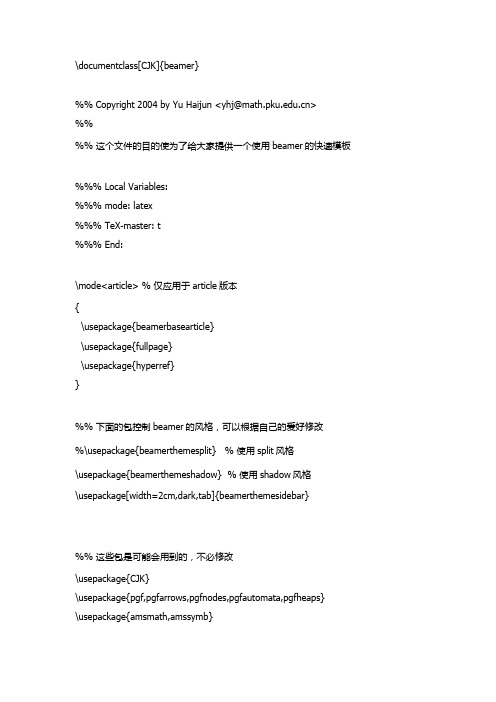
\documentclass[CJK]{beamer}%%Copyright2004byYuHaijun<************>%%%% 这个文件的目的使为了给大家提供一个使用beamer的快速模板%%% Local Variables:%%% mode: latex%%% TeX-master: t%%% End:\mode<article> % 仅应用于article版本{\usepackage{beamerbasearticle}\usepackage{fullpage}\usepackage{hyperref}}%% 下面的包控制beamer的风格,可以根据自己的爱好修改%\usepackage{beamerthemesplit} % 使用split风格\usepackage{beamerthemeshadow} % 使用shadow风格\usepackage[width=2cm,dark,tab]{beamerthemesidebar}%% 这些包是可能会用到的,不必修改\usepackage{CJK}\usepackage{pgf,pgfarrows,pgfnodes,pgfautomata,pgfheaps}\usepackage{amsmath,amssymb}\usepackage{graphicx}\usepackage{multimedia}%% 下面的代码用来读入Logo图象\pgfdeclaremask{logomask}{pku-tower-lake-mask}\pgfdeclareimage[mask=logomask,width=1.8cm]{logo}{pku-tower-lake}\pgfdeclaremask{beidamask}{beida-mark-mask}\pgfdeclareimage[mask=beidamask,totalheight=0.25cm]{beida}{beida-mark}\pgfdeclaremask{titlemask}{pku-lake2-mask}\pgfdeclareimage[mask=titlemask,height=2.5cm]{title}{pku-lake2}\logo{\vbox{\hbox{\pgfuseimage{logo}\hfill}}} %设置logo图标%% 定义一些自选的模板,包括背景、图标、导航条和页脚等,修改要慎重\beamertemplateshadingbackground{red!10}{structure!10}%\beamertemplatesolidbackgroundcolor{white!90!blue}\beamertemplatetransparentcovereddynamic\beamertemplateballitem\beamertemplatenumberedballsectiontoc%\beamertemplatelargetitlepage\beamertemplateboldpartpage%% \makeatletter%% \usefoottemplate{ %重新定义页脚,加入作者,单位,单位图标,和文档标题%% \vbox{\tiny%%% \hbox{%%% \setbox\beamer@linebox=\hbox to\paperwidth{%%% \hboxto.5\paperwidth{\hfill\tiny\color{white}\textbf{\insertshortauthor\quad\insertshortins titute}\hskip.1cm\lower 0.35em\hbox{\pgfuseimage{beida}}\hskip.3cm}%%% \hboxto.5\paperwidth{\hskip.3cm\tiny\color{white}\textbf{\insertshorttitle}\hfill}\hfill}% %% \ht\beamer@linebox=2.625ex%%% \dp\beamer@linebox=0pt%%% \setbox\beamer@linebox=\vbox{\box\beamer@linebox\vskip1.125ex}% %% \color{structure}\hskip-\Gm@lmargin\vrule width.5\paperwidth%% height\ht\beamer@linebox\color{structure!70}\vrule width.5\paperwidth %% height\ht\beamer@linebox\hskip-\paperwidth%%% \hbox{\box\beamer@linebox\hfill}\hfill\hskip-\Gm@rmargin}%% }%% }%% \makeatother%\beamersetuncovermixins% 改变遮挡部分在遮挡前后的透明程度%{\opaqueness<1>{15}\opaqueness<2>{10}\opaqueness<3>{85}\opaqueness<4->{2}}%%{\opaqueness<1->{15}}%%%%% 自己的预定义命令和宏放在这里%%%%%% 文档从这里正式开始%% 使用\part,\section,\subsection等命令组织文档结构%% 使用\frame命令制作幻灯片%%\begin{document}\begin{CJK*}{GBK}{fs}\defverbatim\beamerEX{\begin{verbatim}\documentclass{beamer}\usepackage{beamerthemesplit}\title{Example Presentation Created with Beamer}\author{Till Tantau}\date{\today}\begin{document}\frame{\titlepage}\section*{Outline}\frame{\tableofcontents}\section{Introduction}\subsection{Overview of the Beamer Class}\frame {\frametitle{Features of the Beamer Class}\begin{itemize}\item<1-> Normal LaTeX class.\item<2-> Easy overlays.\item<3-> No external programs needed.\end{itemize}}\end{document}\end{verbatim}}%%%% 填写作者,单位,日期,标题等文档信息%%\title{使用Beamer制作Slide入门}\subtitle{Beamer - The~\LaTeX~Document~Class}\author{于海军}\institute[DSEC, CCSE, at PKU]{Department of Science and Engineering Computing\\School of Mathematics School\\Peking University}\date[ND,2004]{Development in National Day, 2004}\subject{Computer Tools, TeX, Slide}\titlegraphic{\pgfuseimage{title}}%%%% 定义框架页%%\AtBeginSection[]{ % 在每个Section前都会加入的Frame \frame<handout:0>{\frametitle{框架}\tableofcontents[current,currentsubsection]}}\AtBeginSubsection[] % 在每个子段落之前{\frame<handout:0> % handout:0 表示只在手稿中出现 {\frametitle{框架}\tableofcontents[current,currentsubsection] % 显示在目录中加亮的当前章节 }}\frame{\titlepage}\section*{提纲} % section后面加*表示不收录到目录中\frame{\frametitle{\secname}\tableofcontents % 使用这个命令自动生成目录}\section{Slide的基本概念}\frame{\frametitle{\secname}\begin{description}\item[何谓幻灯片]所谓Slide就是幻灯片的意思,是一种类似照片底片的透明胶片 \item[幻灯片的作用]帮助演讲者向听众传达文字、图片甚至动画、声音等信息\item[幻灯片的优点]省去演讲者抄写时间\\表达更准确,更直观\\采用计算机,能传达更丰富的内容\end{description}}\subsection{Slide的实现方式}\frame{\frametitle{\subsecname}\begin{itemize}\item<+-> 所见即所得的工具\begin{enumerate}\item Powerpoint\item Magick Point\end{enumerate}\item<+-> 基于\TeX 和PDF的实现\begin{enumerate}[<+->]\item Beamer\item Foiltex\item ConTeXt\item prosper\item pdfscreen\end{enumerate}\end{itemize}}\subsection{\TeX Slide实现的特点}\frame<1-4>[<+-| alert@+>][label=math]{\frametitle{\subsecname}\begin{enumerate}\item 基于PDF文件格式,不需要专门放映工具,流通性强\item<+-| alert@2,5> 使用\TeX,处理数学公式方便\begin{equation}\label{eq1}\frac{1}{\sqrt{2\pi}}\int_{-\infty}^{\infty}e^{- {x^2} \over 2}\,dx = 1 \end{equation}\only<5>{\hyperlink{jumptofifth}{\beamerreturnbutton{返回}}}\item 足够用的动态效果\item 纯文本文件,便于处理和传播\end{enumerate}}\section{Beamer文件的框架}\subsection{逻辑和内容的独立}\frame{\frametitle{\secname}\begin{itemize}\item 使用part,section,subsection等命令组织逻辑结构 \item 使用frame命令组织内容\end{itemize}}\subsection{内容和显示效果的独立}\frame{\frametitle{\subsecname}\begin{itemize}\item 使用themes,template,logo改变缺省风格\item 使用overlay选项控制临时效果\item 通过文档类选项控制输出格式等\end{itemize}}\section{Beamer效果演示}\subsection{逐行显示的实现}\frame{\frametitle{\subsecname}\begin{itemize}[<+-| alert@+>]\item 这一段在第一个Slide上显示,并被加亮\item 这一段在第二个Slide上显示,并被加亮\item 这一段在第三个Slide上显示,并被加亮\end{itemize}}\subsection{字体和色彩的演示}\frame{\frametitle{\subsecname}{\textbf<1> 1. \alt<1>{\CJKfamily{hei}这是黑体在第一张上}%可以为中文的字体变换定义一个宏{\CJKfamily{fs}这是黑体在第一张上} \\}{\textit<2> 2. \CJKfamily{song}这是斜体,在第二张上\\}{\color<3>[rgb]{1,0,0} 3. 这些文字是在第3张幻灯片上是红色的,其它是黑色的。
Beamer演示学习笔记-PKU

文档结构
在 Beamer 文档中,可以用 \part、\section、\subsection 等 结构命令,但是不能用 \chapter。例如:
\documentclass{beamer} \begin{document} \section{One Section} \begin{frame}First Frame\end{frame} \begin{frame}Second Frame\end{frame} \section{The Other Section} \begin{frame}Third Frame\end{frame} \end{document}
5 / 44
中文文档
如果要使用中文,可以用 ctex 宏包,例如:
\documentclass{beamer} \usepacakge[UTF8]{ctex} \begin{document}
\begin{frame} 你好 Beamer! \end{frame} \end{document}
对于中文文档,建议用 UTF8 编码,然后用 xelatex 程序编译。 另外,可以在载入 ctex 宏包时加上 noindent 选项以取消段落 的缩进。
\begin{frame}[b] Hello Beamer from the Bottom! \end{frame}
9 / 44
标题页面
在幻灯片中用 \titlepage 命令可以生成标题页,一般这是第一 张幻灯片。例如:
\title{Beamer演示学习笔记} \author{zoho@} \date{2011年12月6日} \begin{frame}[plain] \titlepage \end{frame} 其中的 plain 选项表示不显示顶栏侧栏底栏等外部元素。
