(完整版)塞班系统软件安装方法(精)
塞班系统使用技巧详解

Symbian(塞班)智能手机应用技巧文/龚胜在本讲座开篇,让我们再明确一下智能手机的概念。
简单说“智能手机”就是内嵌了“开放式”操作系统的手机。
判定一款手机是否为智能手机,并不是看其是否支持MP3、是否支持上网、是否支持手写等功能,而是看其软件系统的程序扩展性,即是否可以“直接”支持第三方软件安装和应用,但要注意只能安装JA V A程序的手机并不是智能手机。
第一讲塞班智能手机概述按所使用操作系统不同,我们可以将智能手机分为:WindowsMobile\PALM\Linux\Symbian等四大类,其中Symbian(塞班)是目前最主流的智能手机操作系统,被诺基亚、索爱、三星等几大手机巨头鼎力支持。
现在市场上有非常多的塞班手机,但是很多朋友并未能体会到塞班手机的强大功能,其中一个重要原因就是系统讲述其使用技巧的文章还很少,本讲座将从十二个大的方面详细讲解塞班手机应用技巧,但愿能给广大塞班手机用户带来收获。
一、塞班系统的发展历史和分类说起Symbian我们必须提到PSION(宝意昂)公司和它的EPOC操作系统,Symbian 正是由它们发展而来的。
Psion公司于1980年创立,一直致力于为数字产品开发和研究。
EPOC是PsionSoftware推出的操作系统,专门用于移动信息设备。
EPOC是一个开放的操作系统,一开始就加上了无线通信和外加应用程序的体系,因此在无线通信方面具备先天的优势。
1998年Psion公司联合手机业界巨头,诺基亚、爱立信、摩托罗拉等组建了Symbian公司。
在EPOC操作系统基础上,开始为移动信息设备开发一个安全可靠的操作系统和一个完整的软件及通讯器平台。
这就是如今占据了智能手机半壁江山的Symbian(塞班)系统。
Symbian手机使用了底层操作系统和用户界面分离的设计,基于Symbian的常见的用户界面平台包括S60、S80(支持QWERTYKEYBROAD)、S90、UIQ这4类。
(完整版)塞班系统软件安装方法(精)

(完整版)塞班系统软件安装方法(精)塞班系统软件安装方法请先在手机里做如下设置:1:安装软件时提示不兼容的话,请做如下操作:设置--手机设置--应用程序--程序管理--“软件安装”可以选择"仅限已注册的程序/全部",选择 "全部",在线证书检查:"必须通过检查/开/关",选择 "关".2:若安装程序时手机提示“设备会出现严重问题”:不必理会,继续安装。
安装软件或游戏可以通过六种方法安装:在软件安装前先具备几个条件:一是传送软件到手机上的几个设备,如:已经安装好驱动的数据线及PC套件,蓝牙适配器或读卡器等。
二是已经下载到PC上的S60安装软件,说到安装软件,和第五版S60系列机器程序文件通常有sis、jar。
两者相当于pc 里的setup.exe,只要在手机自带的文件管理里直接开启即可安装。
另外,尽量把程序安装在存储卡上,保持较大的机器空间对提高机器的稳定性有好处。
(1.用数据线配合PC套件安装:连接好数据线,打开PC套件,选择界面里的安装软件,或直接传送文件到手机里,然后再安装就可以了。
(2.直接用数据线复制软件到手机存储安装(推荐:用数据线连接手机和电脑,并在手机提示选择连接方式时选择“大容量存储模式”(第一次连接电脑将自动安装驱动程序,无须安装PC套件,然后从PC上传送SIS 的安装文件到手机上,放在存储卡的任意文件夹里(可以自己新建一个,然后断开电脑连接,用手机的文件管理找到自己复制进去的软件,点击安装。
(3.通过蓝牙适配器安装:连接好蓝牙适配器,搜索到PC或手机,从PC上传送SIS的安装文件到手机上,在消息里打开就可以直接安装了,安装完毕后将消息里的蓝牙消息就可以删除了;(4.通过读卡器安装:关机后取出存储卡,如果你的读卡器不能直接读取存储卡,就加上适配器使用,将安装的SIS文件复制到存储卡上,然后装进手机,在应用程序--文件管理--方向键向右,在里面找到刚才传的SIS安装文件,直接打开就可以自动安装了;安装后也你可以考虑是否删除存储卡里复制过来的原始安装文件来节约存储卡空间。
诺基亚5800使用教程

5800使用教程安装程序、游戏和主题1.用读卡器或者数据线把原文件复制到储存卡上\其他\(\others\)[PS:其实放哪里都可,关键是自己找的到]2.然后操作手机,进入自带的文件管理-导航键向右按一下-储存卡上\其他\,找到该软件,确定安装,一直继续到完成3.安装好的软件运行图标一般在“应用程序”或“安装”里面!少数软件图标会在功能表菜单新建文件夹设置向导一下就可以了.前提你必须开通GPRS功能.移动QQ安装在C 或者E盘都没问题.建议安装在E盘手机常识:5800xm的简介。
sis、sisx、jar的区别是什么?5800xm的操作系统为Symbian S60 第五版,是诺基亚全球首款全触摸控制手机。
显示屏为3.2英寸640×360分辨率。
主摄像头配有320W 卡尔蔡司认证镜头。
三围:111×52×15.5,重量:109 克。
网络频率:GSM/UMTS/GPRS/EDGE/HSDPAsis的含义:所谓sis软件是是指后缀名为sis的专门为Symbian操作系统的Series 60系列平台的智能手机开发的安装包软件。
大部分sis软件在安装时需自签名认证。
sisx的含义:同是sis软件。
因为部分sisi软件需自签证,在签证完毕后则自动生成sisx软件。
jar的含义:jar文件是支持java程序的软件,直接安装即可。
不需签证。
但目前jar软件在安装后需关闭虚拟键盘方可全屏操作。
具体操作方法为,功能表--设置--程序管理--安装的应用程序--该软件--选项--套件设置--虚拟键盘关闭3、各种常用查询码待机状态输入*#0000#可查到本机系统软件版本待机状态输入*#06#可查到本机的IMEI,也就是序列号待机状态输入*#7370#软格机,恢复到出厂时的设置。
默认解锁密码12345待机状态下输入*#7780#恢复各种设置(这个不是格机)默认解锁密码12345待机状态下输入*#92702689#可查询总通话时间4、手机常用设置1、开机问候语或图案设置:功能表--设置--手机--屏幕显示--开机问候语或图案(注:图像只可是图片不能为视频)2、主题模式下桌面四个快捷键设置:功能表--设置--个人模式--主屏幕--快捷方式。
塞班智能手机应用手册

塞班系统智能手机应用软件、游戏软件安装方 塞班系统智能手机应用软件、 法及删除方法 注意事项1 注意事项 塞班系统S60第三版及第五版的第三方软件有些需要签名 第三版及第五版的第三方软件有些需要签名 塞班系统 后才能安装,而有些不需要签名也可安装, 后才能安装,而有些不需要签名也可安装,如UCWEB、 、 手机QQ等不需要签名即可安装;而导航软件灵图天下、 等不需要签名即可安装; 手机 等不需要签名即可安装 而导航软件灵图天下、 虚拟键盘等需签名后方可安装。 虚拟键盘等需签名后方可安装。 注意事项2 注意事项 在进行软件安装时特别要注意相对应的塞班系统安装对应 的塞班版本软件,既塞班S60第三版只能安装支持第三版 的塞班版本软件,既塞班 第三版只能安装支持第三版 的软件,第五版可以安装第三版的软件, 的软件,第五版可以安装第三版的软件,但需配合塞班虚 拟键盘才能使用,建议塞班S60第五版安装相对应的第五 拟键盘才能使用,建议塞班 第五版安装相对应的第五 版软件,不安装第三版软件。 版软件,不安装第三版软件。
塞班系统智能手机( 塞班系统智能手机(WCDMA版)3G接入 版 接入 设置及终端设置
使用范围:本文档适合非定制机 网络接入以及 网络接入以及APN的设置。请按照步骤依次操作 的设置。 使用范围:本文档适合非定制机3G网络接入以及 的设置
1.进入功能表,进入“工具”选项 进入功能表,进入“工具” 进入功能表 3.进入“手机”选项 进入“手机” 进入
目
录
一、塞班系统简介、塞班系统智能手机机型分类 塞班系统简介、 二、塞班系统手机WCDMA-3G接入设置及终端设置 塞班系统手机 接入设置及终端设置 三、塞班系统智能手机证书制作及软件签名
塞班系统智能手机应用软件、 四、塞班系统智能手机应用软件、游戏软件安装方法及删除方法
智能手机软件安装
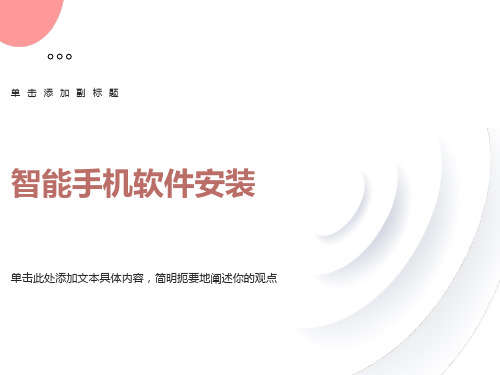
2、EXE格式 这种软件是最正规的软件,类似于电脑上的软件,跟大部分软件的安装方法近似。 1.通过ActiveSync联机 2.找到安装(.exe)文件,然后运行这个exe可执行文件。电脑就会提示你如何操作安装,然后会提示你按照手机的提示接着安装(基本上只要按“下一步”就OK了)。 3.安装的时候有一个询问框,问你是否要安装到默认的路径(默认路径是指主内存,一般安装在/Windows和/Program File文件夹中),如果你不想装到本来就很有限的RAM里,你可以选“否”,有些软件必须装在主内存,如一些系统管理软件,和一些输入法,在软件的说明中会告诉你,大部分软件都可以安装在存储卡中。 安装后, 如果是在手机上,那程序就在\Storage\Program Files里面,如果是卡上,那就是\Storage Card\Program Files里面),在完成手机的操作后,在开始菜单里的就能找到该软件的快捷方式。如果是游戏,就在游戏的文件夹里面。 这种安装方法的弊端是不能够移动。要删除软件,可以通过“开始”--“设置”--“删除程序”进行操作。 2.1 手机同步电脑后,PC端直接安装的EXE格式程序。(以SuperTasks为例子) PC端点击EXE格式程序后,自动运行安装,提示应用程序下载完成,到PPC端完成安装。
这里是针对JAVA资源的安装方法,如果你的是诺基亚的智能手机,这中间还有软件签名等步骤,否则,很多软件你会安装不上的,手机提示证书错误...
除了双击安装,还有另一种通过电脑的安装方面,那就是使用“诺基亚应用程序安装器”,在诺基亚PC套件上
找到这个图标 打开“诺基亚应用程序安装器”,在左边“我的电脑”浏览选择您要安装的游戏 ,软件,
方法三 直接使用电脑安装软件。使用“APK安装器”可以直接连接PC中将电脑中的软件安装到你的手机中。不过前提是必须先要安装Android手机的USB驱动,否则电脑无法识别所连接的手机,点击下载USB驱动程序,下载完成解压安装即可。 USB驱动安装完成后电脑就可以将你的手机自动识别为移动磁盘了。这是再点击下载“APK安装器”,下载安装完成后将该压缩包解压,然后点击运行该程序。该程序会自动关联电脑中的apk程序,安装软件时只需双击apk安装文件即可。该程序会帮助你自动将软件安装到你的手机里。
塞班全机型破解权限
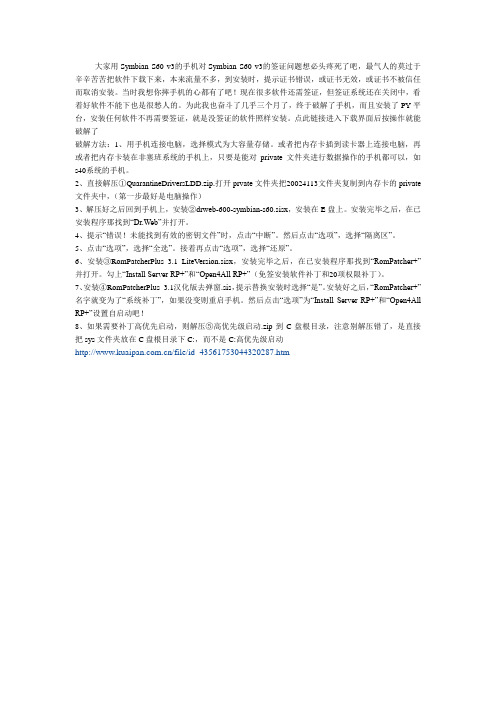
大家用Symbian S60 v3的手机对Symbian S60 v3的签证问题想必头疼死了吧,最气人的莫过于辛辛苦苦把软件下载下来,本来流量不多,到安装时,提示证书错误,或证书无效,或证书不被信任而取消安装。
当时我想你摔手机的心都有了吧!现在很多软件还需签证,但签证系统还在关闭中,看着好软件不能下也是很愁人的。
为此我也奋斗了几乎三个月了,终于破解了手机,而且安装了PY平台,安装任何软件不再需要签证,就是没签证的软件照样安装。
点此链接进入下载界面后按操作就能破解了破解方法:1、用手机连接电脑,选择模式为大容量存储。
或者把内存卡插到读卡器上连接电脑,再或者把内存卡装在非塞班系统的手机上,只要是能对private文件夹进行数据操作的手机都可以,如s40系统的手机。
2、直接解压①QuarantineDriversLDD.zip.打开prvate文件夹把20024113文件夹复制到内存卡的private 文件夹中,(第一步最好是电脑操作)3、解压好之后回到手机上,安装②drweb-600-symbian-s60.sisx,安装在E盘上。
安装完毕之后,在已安装程序那找到“Dr.Web”并打开。
4、提示“错误!未能找到有效的密钥文件”时,点击“中断”。
然后点击“选项”,选择“隔离区”。
5、点击“选项”,选择“全选”。
接着再点击“选项”,选择“还原”。
6、安装③RomPatcherPlus_3.1_LiteVersion.sisx,安装完毕之后,在已安装程序那找到“RomPatcher+”并打开。
勾上“Install Server RP+”和“Open4All RP+”(免签安装软件补丁和20项权限补丁)。
7、安装④RomPatcherPlus_3.1汉化版去弹窗.sis,提示替换安装时选择“是”。
安装好之后,“RomPatcher+”名字就变为了“系统补丁”,如果没变则重启手机。
然后点击“选项”为“Install Server RP+”和“Open4All RP+”设置自启动吧!8、如果需要补丁高优先启动,则解压⑤高优先级启动.zip到C盘根目录,注意别解压错了,是直接把sys文件夹放在C盘根目录下C:,而不是C:高优先级启动/file/id_43561753044320287.htm。
塞班(Symbian)安装文件.SISX文件格式说明
DisclaimerThis document is supplied "as is"; no warranty, express or implied, of the merchantability of this document or its fitness for any particular purpose is given. In no circumstances shall the author, or any provider or distributor of this document, be liable for any damage, loss of profits, or any indirect or consequential loss arising out of the use or misuse of any information or particular in this document.All trademarks are acknowledged.AcknowledgementsThe information contained within this document was collated from many different sources, including (but not restricted to):∙Jochen Siegenthaler's document providing a partial description of the SIS file format.∙EPOC C++ SDK, Evaluation Edition.∙Neuon's nSISUtil.∙Analysis of a large selection of existing SIS files.∙Andrew de Quincey's xmakesis Perl script, as updated by Rudolf Koenig.∙Trial and error while developing PsiFS for RISC OS computers.∙Corrections supplied by Dalibor Jelinek, Eberhard Mattes, Neil Masson, Stephanie Freitag, Bruno Tiago Rodrigues, Jimmy Shah, Jordan Walters,David Berry, Ren Yantao, a1z0r, Luca Cassioli, Wellu Mäkinen, MarcioFaustino and Tero Suomela.Due to the diverse and incomplete nature of these sources, the description here probably contains both errors and omissions. Please send any corrections or additions to the author for inclusion in future revisions.SectionsSIS files consist of the following sections:The sections are stored contiguously, without any padding or alignment. They should also normally be in the order listed, otherwise the residual SIS files may be larger than necessary.ConventionsUnless otherwise specified the following conventions apply:∙Numeric values larger than a byte are stored with the least significant byte first.∙Strings are not terminated; their length is explicitly specified.∙Pointers are specified as offsets from the start of the SIS file.File HeaderAll SIS files start with a standard header:The header of EPOC release 6 format SIS files is extended:The UID 1, UID 2 and UID 3 fields are the first three words of the file, and indicate the type of data it contains. UID 1 is the UID of the application to be installed, or 0x10000000 if none. UID 2 is 0x1000006D for EPOC releases 3, 4 and 5, and 0x10003A12 for EPOC release 6. UID 3 is always 0x10000419.UID 4 is a checksum calculated from the preceding fields. The least significant 16 bits are given by the CRC16 of the bytes at even offsets from the start of the file, and the most significant 16 bits are given by the CRC16 of the bytes at odd offsets from the start of the file.The Checksum field is calculated as the CRC16 of all the data in the SIS file excluding the 2 bytes occupied by the Checksum itself and any signature block. It is not updated for the residual SIS file.The Number of languages and Languages pointer fields specify the number of languages supported by the SIS file and the offset to the languages records respectively.The Number of files and Files pointer fields specify the number of files included in the SIS file and the offset to the files records respectively.The Number of requisites and Requisites pointer fields specify the number of requisites specified in the SIS file and the offset to the requisites records respectively.The Installation language and Installation files fields are both initially zero. When the SIS file is installed, these are modified with the settings used for the installation.The Installation drive field is initially 0x0000 for EPOC releases 3, 4 and 5, and 0x0021 (the character code for "!") for EPOC release 6. When the SIS file is installed, this is modified with the setting used for the installation.The Installer version field specifies the version of the Add/remove program required to handle the file. This is normally 68 (0x00000044) or 100 (0x00000064) for EPOC releases 3, 4 and 5, and 200 (0x000000c8) for EPOC release 6.The Options may combine any of the following flags:The Type may be any of the following:The Major version and Minor version fields specify the version number of the application. The Minor version number is padded to two digits with leading zeros for display.The Variant field is used when the component is a requisite for other components. If more than one variant of the requisite component exists for different machines then this field ensures that the correct variant is present. This is usually set to 0x00000000.The Certificates pointer specifies the offset to the certificates record.The Component name pointer field specifies the offset to the component name record.The Signature pointer field specifies the offset to the signature block.The Number of capabilities and Capabilities pointer fields specify the number of capabilities specified in the SIS file and the offset to the capabilities record respectively.The Installed space field is initially 0x00000000. When the SIS file is installed, this is modified with the space used by the installed files.The Maximum installed space field specifies the maximum space required for installation. This is usually the total size of all the files when uncompressed. If the SIS file contains alternates then the size of the larger alternate is used.The Reserved field is for use by future revisions of the file format.Cyclic Redundancy CheckThe standard x16 + x12 + x5 + 1 polynomial is used with an initial remainder of zero to generate a 16 bit CRC. This is the CRC-16-CCITT algorithm (also known as CRC-CCITT), as used by the XMODEM, X.25, V.41, Bluetooth, PPP and IrDA protocols.The following C code calculates a lookup table to allow efficient calculation of this CRC:The following line can then be used to add a byte (value) to a 16 bit CRC (old_crc) to give the new 16 bit CRC (new_crc):The CRC value should be initialised to 0 before any bytes are processed. It may be necessary to use unsigned values to prevent implementation dependant problems on systems with 16 bit integers.Language RecordsThe Languages pointer field in the header points to the language records that specify which languages are supported by the SIS file. The Number of languages field in the header specifies the number of records. Each record consists of a 2 byte value from the following table:Note that SF is used for both Swiss French and South African English.File RecordsThe Files pointer field in the header points to the file records that specify the details of the files to be installed. The Number of Files field in the header specifies the number of records. These are stored contiguously, in the reverse of the order required for installation. Each record starts with a 4 byte File record type field specifying the type of record that follows:The file records of EPOC release 6 format SIS files are extended:The File type consists of one of the following types:The File details give extra information for the specified File type.If the File type identifies a standard file (FF) then the file is installed on the target machine and File details is always 0x00000000.If the File type identifies a text file (FT) then the file is not installed; it is just displayed during installation. The buttons to use are specified by the File details field:If the File type identifies a SIS component file then the SIS component is installed, and File details is set to the UID of the application that the SIS file installs. Pointers within component SIS files are specified as offsets from the start of that file. Component SIS files are usually used for components that may be shared between multiple applications; they ensure that existing installations are not overwritten by earlier versions.If the File type identifies a file to be run (FR) then it is installed on the target machine, and the File details field specifies when it should be run:If the File type field identifies a file that does not yet exist (FN) then the file will be created by the running application, and will be deleted when the application is removed. Note that the file will not be deleted when upgrading to a later version, ensuring that application preferences are not lost in an upgrade. The File details are always 0x00000000.If the File type field identifies a file to open (FM) then the file will be opened during installation using the application associated with the MIME type, and the File details field specifies when it should be run:The Source name length and Source name pointer specify the length and offset of the source filename respectively. This is the path of the original file on the machine used to construct the SIS file; it does not affect the installation or removal process. The name is usually blank if the File type field identifies a file that does not yet exist (FN).The Destination name length and Destination name pointer specify the length and offset of the target filename respectively. The drive letter may be specified as an exclamation mark ("!") to allow a choice of drive during installation. The name is usually blank if the File type field identifies a text file (FT).The File length and File pointer specify the length and offset of the file contents respectively. The Original file length specifies the size of the file when uncompressed. If the File record type field specifies that there are multiple language versions, then the File length, File pointer and Original file length fields are individually repeated for each language version supported by the SIS file. These are specified in the same order as the language records.Unless the NC option is set in the header, file data in EPOC release 6 format files is compressed using zlib's compress method.The MIME type length and MIME type pointer fields specify the length and offset of the file's MIME type. If the file does not have a MIME type then the MIME type length field is set to 0x00000000 and the MIME type pointer field specifies the offset to the first byte after the end of the source and target filenames.Options Line RecordIf the File record type field at the start of the record is 0x00000002 then the record specifies selectable installation options. It has the following format:The Number of options field specifies the number of options defined by theOptions strings field. Each option consists of a record in the following form:The Option string length and Option string pointer specify the length and offset of the option description respectively. The Option string length and Option string pointer fields are individually repeated for each language version supported by the SIS file. These are specified in the same order as the language records.The Selected options field is a bitmap with one bit for each of up to 128 options. Initially all bits are set, but when the SIS file is installed this is modified to record the selected options.Options are displayed to the user at the stage of the installation at which they appear within the SIS file. They behave as global attributes (affecting embedded SIS files) and are tested within If and ElseIf line records. The attributes corresponding to option n is identified by 0x2000+n.If or ElseIf Line RecordIf the File record type field at the start of the record is 0x00000003 or 0x00000004 then the record specifies a conditional record in the following format:The Size of conditional expression field specifies the size of the followingConditional expression.The Conditional expression if recursively constructed from records that start with a Conditional type field:If the Conditional type is 0x00000000 to 0x00000007 or 0x0000000a then it specifies a binary operator applied to two sub-expressions (each recursively constructed as for Conditional expression):The two sub-expressions for Conditional type0x0000000a are always numbers (Conditional type0x0000000e).If the Conditional type is 0x00000008, 0x00000009 or 0x0000000b then it specifies a unary operator applied to a sub-expression (recursively constructed as forConditional expression):The sub-expression for Conditional type0x00000008 is always a string (Conditional type 0x0000000c), and the sub-expression for Conditional type0x00000009 is always a number (Conditional type0x0000000e).If the Conditional type is 0x0000000c then it specifies a string:The Attribute may be one of the following:If the Conditional type is 0x0000000e then it specifies a number:The UID field specifies the UID of the component that is required, i.e. the first word of its residual SIS file.The Major version and Minor version fields specify the minimum version number of the component required. The Minor version number is padded to two digits with leading zeros for display. This is not checked by the control panel Add/remove program.The Variant field specifies the variant of the component that is required. This is usually set to 0x00000000, and is not checked by the control panel Add/remove program.The Requisite name length and Requisite name pointer specify the length and offset of the requite name respectively. The Requisite name length and Requisite name pointer fields are individually repeated for each language version supported by the SIS file. These are specified in the same order as the language records.The requisite name is only used for display during installation; it does not need to match for the requisite to be satisfied.Component Name RecordThe Component name pointer field in the header points to the component name record that specifies the name of the component to be installed. This is used both during installation and for the list of installed applications in the control panel Add/remove program. The record is in the following format:The Name length and Name pointer specify the length and offset of the component name respectively. The Name length and Name pointer fields are individually repeated for each language version supported by the SIS file. These are specified in the same order as the language records.Capabilities RecordThe Capabilities pointer field in the header points to the capabilities record. The record is in the following format:Certificates RecordThe Certificates pointer field in the header points to the certificates records. The record is in the following format:The Year, Month, Day, Hour, Minute and Second fields form a timestamp.The Number of certificates field specifies the number of certificates.Resource DataThe remainder of the SIS file consists of the data referenced from the other sections. This is stored uncompressed and unpadded, usually in the following order:If, for some reason, the resource data is arranged with the code block (containing the file data) before the component name, then the residual SIS file will be larger than necessary.InstallationInstallation of an SIS file requires several steps to be performed. These are described in the following sections.These operations need to be repeated for any embedded component SIS files.Select LanguageSIS files may support more than one language, as indicated by the Number of languages field in the header and the language records. The control panel Add/remove program attempts to use the current language of the machine, but EPOC Connect prompts the user to choose from the available options.Check RequisitesThe requisite records specify a list of other components that need to be installed. The residual SIS files on the target machine should be searched to verify that a suitable version of the required component has been installed.Check Previous VersionThe residual SIS files on the target machine are used to check for any previous versions of the application being installed. Any previous installation needs to be removed before installing the new version.If the previous version is older than the version being installed then it is replaced without warning. However, if the previous version is newer then the behaviour depends on the installation program; the control panel Add/remove program requires the user to first uninstall the more recent version, but EPOC Connect displays a confirmation prompt to allow the existing application to be removed and replaced.Copy FilesThe file records should be processed in the reverse of the order that they are stored in the SIS file. Text files should be displayed and component SIS files installed as they are encountered.SIS files sometimes allow the user to select the installation drive. This is indicated by the destination file names having an exclamation mark ("!") specified as the drive letter. In this case the user should be prompted to select from the available drives.Directories should be created automatically to accommodate files being copied. Residual SIS FileA residual SIS file is created in the C:/System/Install/ directory on the target machine. This allows the control panel to display a list of installed programs, and provides the dependency information required for removing the component or installing other applications.The main modification is that the file is truncated after the file name and component name strings. This usually means that the file data is omitted, but this relies upon the SIS file contents being in a sensible order.Finally, three fields in the header are modified with the settings used for the installation. The Installation language field is set to the language selected for the installation, the Installation files field is set to the number of files installed, and the Installation drive field is set to the drive letter where the files were installed.RemovalRemoving an application consists of deleting all the files listed within the residual SIS file. This includes any component SIS files and the residual SIS file itself.Before a component is removed, all other residual SIS files need to be checked to verify that it is not required by another application. When uninstallation of a component involves the removal of another component's requisite files, the user is warned that continuing may prevent other programs from working.If the application is being removed to allow a newer version to be installed then files with a File type field indicating a file created by the application (FN) should not be removed.Partial InstallationIf an installation or removal is aborted, the Installation files field is set to the number of files that are left installed. The control panel Add/remove program marks any such installations as "Partial" in the list of installed applications, and offers options to either resume the installation or to uninstall the application.。
S60系统手机软件安装教程
1.S60系统手机软件安装教程方法一:手机用数据线连接电脑后用PC套件(点击下载)安装sis/sisx/java程序:[1]. 电脑安装PC套件后,用数据线连接手机和电脑,手机屏幕上会显示“选择USB模式”,我们选择“pc套件”。
[2]. 运行诺基亚pc套件,如图所示,手机已于电脑连接。
[3]. 双击我们下载下来的sis/sisx/java程序,会弹出提示框“是否要将应用程序安装到手机上?”选择勾。
[4]. 手机界面出现是否安装该软件的提示,一直点击是就会开始自动安装了软件了。
安装完成后我们进入功能表内就可以找到自己新安装的程序了。
方法二:用读卡器将电脑中下载下来的sis/sisx/java程序装入手机存储卡中,然后将存储卡装进手机,在手机上找到程序,点击安装就可以了。
软件卸载方法[1]. 进入手机功能表→工具→程序管理→(选择你要卸载的软件)→(左软键执行删除)→(依提示进行操作)→退出程序管理[2]. S60第三版有一点突破,就是可以在功能表内的软件图标--选项--删除,或移动到要删除的软件处直接按C键,即可实现卸载注意:手机出厂自带软件无法删除。
注意事项[1]. 为了顺利安装所有S60第三版机型适用的软件:在“工具”--“程序管理”中====“选项”===“设置”中的“软件安装”可以选择 "仅限已注册的程序/全部",建议选择 "全部"。
[2]. 在线证书检查:可以选择 "必须通过检查/开/关",建议选择 "关"。
[3]. 注意:手机时间及日期也需要按照当时的时间日期正确设置好,否则有可能提示证书错误。
[4]. E为存储卡。
C为手机机身存储。
返回到顶部↑2.安装时为何提示证书过期?解决办法:第1种 - 把手机时间调到证书的期限内,然后再安装。
在安装过后再调回正确时间即可。
第2种 - 为软件重新签名.(签名请到天网原创的自助签证系统)。
塞班使用方法
塞班助手使用教程一、下载塞班助手下载地址二、安装驱动方法一、安装诺基亚PC套件,安装后所有驱动都可以驱上。
下载链接:/Tool/Nokia_Suite_webinstaller_ALL.exe方法二、安装凤凰软件,安装后所有驱动都可以驱上。
下载链接:/Tool/Phoenix_Service_Software_2011.38.003.46817_Cracked.rar方法三、单独安装诺基亚驱动。
下载链接:/Tool/Nokia_Connectivity_Cable_Driver_7_1_42_0.msi三、刷机1.确定手机的类型和版本(非常重要),在手机上输入*#0000#,会在手机屏幕上看到一些关于本手机的一些信息,其中有两条信息对刷机来说非常重要,一是类型标志符,比如RM-645或者RM-745或者其他,二是软件版本,比如062.001或者071.005或者其他。
2.根据类型标志符和软件版本下载固件,判断规则是:资料的类型标志符和手机上看到的类型标志符必须一致,资料的版本号必须等于或者高于手机上看到的版本号。
如果不按照这两条规则调资料,手机刷成砖的概率90%以上。
(千万不要根据机型去下载资料,因为同一款机型可能有好几种类型标志符,比如C5手机的类型标志符有RM-645 RM-688 RM-697 RM-744 RM-745 RM-719 RM-720 RM-815 RM-816)3.确保电脑能够访问互联网,然后运行塞班助手,看到软件界面如下图:4.点击界面右上角的“选择”按钮添加文件路径(添加时选择RM-XXX上一级目录,参看下图红色圈起来的部分)。
5.点击类型下拉框可以看到刚才选择的目录下面所有的机型,见下图:也可以在类型框里输入相关的字符进行模糊查找,比如要查找5800,只要输入5800即可查找到到相应的机型,但实际上在输入到58的时候,5800机型已经被过滤出来了,这时候只要用鼠标选择一下,或者用键盘上下键选择并回车即可。
诺基亚C7安装贝拉系统
本人手机型号:诺基亚C7-00最近闲来无事,想下载些手机软件和游戏玩,偶然间发现C7可以升级到贝拉系统,于是自己尝试了下,具体步骤如下:一、下载诺基亚PC套件并安装二、安装完成后将手机连接到电脑,打开pc套件三、点击,进入到软件更新界面。
四、点击刷新,自动搜索可用更新和适合机型的最新官方系统。
选中可用的更新,点击打开,可以根据提示自动安装系统。
几分钟后安装完成,手机自动重启。
另外也可以查询可用的手机软件更新并安装。
注意:在安装期间,保持电量充足;不要对手机进行操作。
由于这是装完系统后写下的文章,截图可能会去安装时的有所区别,但是影响不大。
此方法是比较“傻瓜”的安装,喜欢动手的朋友可以试一试。
关于更改系统字体的方法:可以通过字体缩放软件Font Zoomer来实现。
一、安装字体缩放软件Font Zoomer二、在手机的E盘或F盘新建文件夹,命名为Fontzoomer三、下载字体文件文件名后缀为.ttf 具体的字体文件可以上网上搜索有很多打包的字体四、将字体文件(.ttf)复制到上一步建的文件夹Fontzoomer中。
五、打开字体缩放软件选择“显示字体列表”选中喜欢的字体,应用即可。
手机会自动重启,重启后就辉县市新字体。
注意:1.在此过程中如果出现字体缩放软件安装不成功,提示证书无效,则需要对手机进行破解。
具体的破解方法不在这里阐述了。
可以登录诺基亚C7论坛查看方法。
2.可能由于个人手机的问题。
安装过一次字体缩放软件只能更改一次字体。
如果更改多次,可能操作会无效,并变回原来系统自带的字体。
如需继续更换,可以先将Font Zoomer卸载,在重装,在进行第五步即可。
- 1、下载文档前请自行甄别文档内容的完整性,平台不提供额外的编辑、内容补充、找答案等附加服务。
- 2、"仅部分预览"的文档,不可在线预览部分如存在完整性等问题,可反馈申请退款(可完整预览的文档不适用该条件!)。
- 3、如文档侵犯您的权益,请联系客服反馈,我们会尽快为您处理(人工客服工作时间:9:00-18:30)。
塞班系统软件安装方法
请先在手机里做如下设置:
1:安装软件时提示不兼容的话,请做如下操作:设置--手机设置--应用程序--程序管理--“软件安装”可以选择 "仅限已注册的程序/全部",选择 "全部",在线证书检查:"必须通过检查/开/关",选择 "关".
2:若安装程序时手机提示“设备会出现严重问题”:不必理会,继续安装。
安装软件或游戏可以通过六种方法安装:
在软件安装前先具备几个条件:
一是传送软件到手机上的几个设备,如:已经安装好驱动的数据线及PC套件,蓝牙适配器或读卡器等。
二是已经下载到PC上的S60安装软件,
说到安装软件,和第五版S60系列机器程序文件通常有sis、jar。
两者相当于pc 里的setup.exe,只要在手机自带的文件管理里直接开启即可安装。
另外,尽量把程序安装在存储卡上,保持较大的机器空间对提高机器的稳定性有好处。
(1.用数据线配合PC套件安装:
连接好数据线,打开PC套件,选择界面里的安装软件,或直接传送文件到手机里,然后再安装就可以了。
(2.直接用数据线复制软件到手机存储安装(推荐:
用数据线连接手机和电脑,并在手机提示选择连接方式时选择“大容量存储模式”(第一次连接电脑将自动安装驱动程序,无须安装PC套件,然后从PC上传送SIS 的安装文件到手机上,放在存储卡的任意文件夹里(可以自己新建一个,然后断开电脑连接,用手机的文件管理找到自己复制进去的软件,点击安装。
(3.通过蓝牙适配器安装:
连接好蓝牙适配器,搜索到PC或手机,从PC上传送SIS的安装文件到手机上,在消息里打开就可以直接安装了,安装完毕后将消息里的蓝牙消息就可以删除了;
(4.通过读卡器安装:
关机后取出存储卡,如果你的读卡器不能直接读取存储卡,就加上适配器使用,将安装的SIS文件复制到存储卡上,然后装进手机,在应用程序--文件管理--方向键向右,在里面找到刚才传的SIS安装文件,直接打开就可以自动安装了;安装后也你可以考虑是否删除存储卡里复制过来的原始安装文件来节约存储卡空间。
(5通过邮件提取法安装:
先将安装文件通过邮箱发送到手机设置的那个邮箱里去,到手机里的信息——信箱里接收邮件,然后提取附件,最后还是按照以上的方法安装就可以了。
(6复盖安装法:
还有一种SIS文件的另类安装方法,就是通过UnMakeSIS软件在PC上将SIS 软件的打包文件解开,直接复制里面的文件到指定文件夹即可,例如解开某个程序后共生成9个文件,将附带这9个文件连同外面的r文件夹一同复制到你要安装的盘符下(建议安装在E盘的相应文件夹中,之后就会自动在功能表中生成这个程序的运行图标,点击即可进入该程序,我们在这里不推荐大家这样安装软件,知道方法就可以了。
软件、游戏、主题桌面程序都为symbian系统的程序,所以原理都是相同的。
推荐安装方法:
一些新手总是询问,下载的程序软件放到哪里呢,怎样安装呢?其实,既然是智能手机,操作方面当然类
似电脑咯.很简单,你可以在储存卡的根目录下建一个你想存放的文件夹,文件名最好用英文或拼音,或者你干脆放到根目录的others(其他下,比如我就是放在这里.然后呢?然后下面就是从手机上进入文件夹安装程序软件的步骤:
最简单的安装方法:首先,读卡器或数据线“大容量存储模式”连接:
1:电脑上操作:将程序COPY到存储卡的others(其他;
2:手机上操作:应用程序---文件管理---选择存储卡---其他---找到该程序后点击它安装即可。
3:安装好的程序在这里:应用程序
JAVA游戏的安装须知:【新手必看】
1:安装JAR程序游戏时,JAR文件名不能含有汉字,
否则无法运行,请将文件名改成英文或拼音后安装。
2:将某些 JAR 安装到存储卡时,出现安装进度条到 80%停止或死机的情况,但可以安装到手机内存。
一般是存储卡兼容性不太好,建议格卡或换卡。
另外:关于 JAR 游戏安装出现“证书错误”时,不妨用这个方法试试:大家知道,JAR 游戏是不需要签名的,但出现“证书错误” ,应该是手机里自带的证书冲突,也就是也许你安装了某个软件在E 盘,而他自带了某个证书,而机器只认 C 盘的证书,所以就发生系统错误了.(但JAR 可以装手机里)说明可能是该 JAR 不支持安装这个机型,另外极有可能就是存储卡的问题,解决方法如下:把存储卡连上电脑后,找到存储卡的属性(鼠标右键最后一个----工具----运行碎片整理一次(一般问题在这里就解决了)就能安装 JAR 软件了!如果还不行的话,进行多一步,找到存储卡的属性单击右键→属性→工具→有一个查错(选中)→然后把自动修复那项
打上勾(另一个不要打!)→然后扫描等他查完…… 应该问题解决了!注意:1、警告的提示:如要求你安装试用后 24 小时内删除此软件等,这一般都是软件的版权保护说明,即要求我们购买正版软件,如果你支持正版的话,可以在试用
后将其删除,然后去 KF 或网上购买安装正版软件,但假若你不愿意购买正版软件,这个也是一样用的,还有一些软件由于是第三方软件公司未经授权开发的软件,并没有经过 NOKIA 或 Symbian 的软件测试认证,在安装时会有安全警告提示,是正常的,不用担心,放心安装就可以了,比如有时候会出现“应用程序和手机不兼容,退出安装?”如果点“是”的话就取消这次安装了,点“否”的话就继续安装下去。
2、关于 Java 软件或游戏的安装方法和 SIS 软件几乎
是一样的: Java 软件或游戏的统一格式是*.jar 格式的。
在某些玩家的 PC 机器上会把*.jar 格式的文件显示成*.rar 压缩格式,因为它也是一种特殊的压缩包,可以通过 WinRAR 等解压缩软件将其解开的,只要里面有“META-INF”这个文件夹,还有很多别的诸如*.class 等文件,这就是 Java 的安装软件了,不需要解压,直接将原压缩包(必须是原压缩包)发送到手机上,直接点击就可以自动安装,如果在 PC 上直接显示*.jar 的后缀就看都不用看了,可以直接发送到手机里安装了。
不过在这里说一下,目前很多 Java 软件不支持触屏操作,所以小舞无法使用这样的程序。
jar 程序在安装前必须把 jar 安装文件改成英文名,安装后才可正常运行。
3、关于安装前的设置:软件安装后的图标会自动归到应用程序文件夹内,当然可以根据自己的习惯再转移到其他文件夹内,由于 S60 第五版机型加强了对安装软件的保护性,所以为了顺利的完成安装过程,我们先进入程序管理内进行
设置下软件安装:可以选择仅限已注册的程序/全部,为了顺利安装所有 S60 第五版机型适用的软件,建议大家选择全部。
在线证书检查:可以选择必须通过检查/开/关在这里也是为顺利安装所有第五版机型适用的软件,建议大家选择关。
[注意:手机时间及日期也需要按照当时的时间日期正确设置好.]默认网址:这个部分可以不用去理会。
(注:E 为存储卡.C 为手机机身存储。
