物联智能无线网关产品说明书
尼特NT8130物联网网关 使用说明书
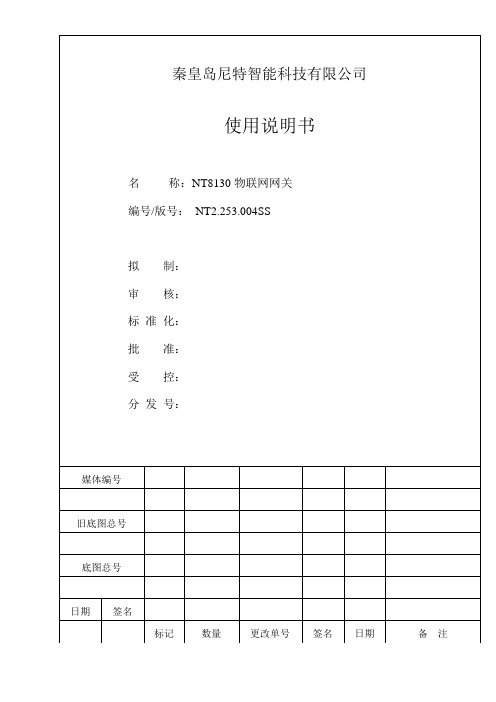
一、概述物联网网关(以下简称网关)产品应用于家用安全系统。
网关可通433M无线信号与NT8118独立式光电感烟火灾探测报警器等多种具有433M无线信号的独立式探测器(以下简称探测器)连接,并可通过WiFi将数据信息发送至云平台。
二、特点1、网关内置高性能CPU,采用智能算法,具有运行、报警灯光指示。
2、网关可设置为AP模式进行AP组网后,通过手机APP进行调试。
3、网关可存储2000条事件记录。
4、网关能够与云平台进行实时数据通信,上传报警、故障等信息,并接收配置信息。
三、技术参数1、工作电压:AC220V(+10%,-15%)50Hz2、功耗:≤3W3、外部通讯:WiFi通讯,433MHz通讯4、网关容量:NT8130网关最大点数16点5、外观尺寸:(长×宽×厚):80.5mm×70.5mm×30mm6、使用环境:温度:-10℃~+40℃;相对湿度≤95%,不结露。
四、结构特征与工作原理1、外形尺寸:网关外形示意图如图1 所示。
图12 工作原理:网关以微处理器为控制核心,集成度高,工作稳定可靠,对电磁干扰有良好的抑制能力。
网关与探测器通过433M通讯,可读取探测器的实时状态、电量信号等信息。
网关运行时绿灯闪亮,探测器报警红灯常亮。
网关能够通过WiFi与云平台进行实时数据通信,并将探测器和网关自身数据信息发送至云平台,可接收云平台的相关信息。
五、安装与布线1、安装网关集成220V插头,即插即用。
如图:六、使用及操作1、网关工作模式说明:A:433MHz无线器件添加模式:网关绿色指示灯间隔2S闪烁一次,此时双击无线探测器按钮进行器件添加,添加成功后网关蜂鸣器嘀响一声。
B:433MHz无线器件删除模式:网关绿色指示灯间隔2S闪烁两次,此时长按无线探测器按钮进行器件删除,删除成功后网关蜂鸣器嘀响两声。
C:WiFi-AP模式:绿色指示灯常亮,此模式下使用小尼平安APP扫描外壳二维码,加入此AP,可进行快速配网或AP模式调试操作。
无线智能物联网系统使用说明书
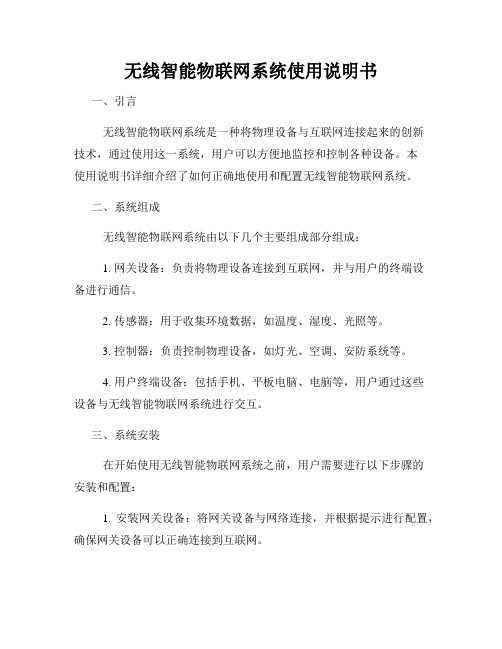
无线智能物联网系统使用说明书一、引言无线智能物联网系统是一种将物理设备与互联网连接起来的创新技术,通过使用这一系统,用户可以方便地监控和控制各种设备。
本使用说明书详细介绍了如何正确地使用和配置无线智能物联网系统。
二、系统组成无线智能物联网系统由以下几个主要组成部分组成:1. 网关设备:负责将物理设备连接到互联网,并与用户的终端设备进行通信。
2. 传感器:用于收集环境数据,如温度、湿度、光照等。
3. 控制器:负责控制物理设备,如灯光、空调、安防系统等。
4. 用户终端设备:包括手机、平板电脑、电脑等,用户通过这些设备与无线智能物联网系统进行交互。
三、系统安装在开始使用无线智能物联网系统之前,用户需要进行以下步骤的安装和配置:1. 安装网关设备:将网关设备与网络连接,并根据提示进行配置,确保网关设备可以正确连接到互联网。
2. 安装传感器:将传感器正确安装在需要监控的物理设备上,并确认传感器与网关设备连接正常。
3. 配置控制器:使用用户终端设备中的控制器配置界面,将需要控制的物理设备与控制器进行关联。
4. 下载APP:在用户终端设备上下载并安装无线智能物联网系统的控制APP,并根据提示进行配置。
四、系统使用无线智能物联网系统的使用非常简单,用户可以通过以下几种方式与系统进行交互:1. 远程监控:通过手机或平板电脑上的APP,用户可以实时地查看各个传感器收集到的环境数据,如温湿度、光照强度等。
2. 远程控制:通过手机或平板电脑上的APP,用户可以控制与系统关联的物理设备,如开关灯、调节温度等。
3. 定时任务:用户可以在控制APP中设置定时任务,让系统在指定的时间自动执行某些操作,如自动开启照明系统等。
4. 情景模式:用户可以通过控制APP创建情景模式,一键启动某些预设操作,如“回家”模式可以自动开启门锁、空调等。
5. 数据分析:用户可以通过APP查看历史数据记录,并进行图表分析,以更好地了解环境变化和设备使用情况。
星纵物联 UG63 LoRaWAN 网关用户手册说明书
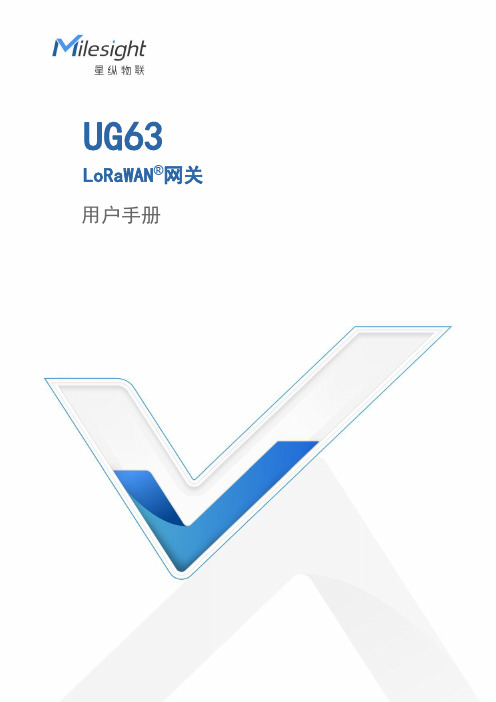
UG63 LoRaWAN®网关用户手册安全须知●为保护产品并确保安全操作,请遵守本使用手册。
如果产品使用不当或者不按手册要求使用,本公司概不负责。
●严禁随意拆卸和改装本产品。
●请勿将产品放置在不符合工作温度、湿度等条件的环境中使用,远离冷源、热源和明火。
●安装本产品及相关配件时,请勿将产品上电或对接其它设备。
●户外使用本产品时,请做好供电设备的防雷防水保护措施。
●请勿使用破损的供电线为网关提供电源。
●电源故障时,请及时切断网关电源,保证相关财产安全。
相关文档文档描述UG63规格书介绍了UG63LoRaWAN®网关的参数规格。
相关文档可查阅星纵物联官方网站:https:///产品符合性声明UG63符合CE,FCC和RoHS的基本要求和其他相关规定。
版权所有©2011-2022星纵物联保留所有权利。
如需帮助,请联系星纵物联技术支持:邮箱:*********************电话:************传真:************总部地址:厦门市集美区软件园三期C09栋深圳:深圳市南山区高新南一道TCL大厦A709文档修订记录日期版本号描述2022.3.14V1.0第一版2022.11.3V1.1更新包装清单目录一、概况 (5)1.1产品简介 (5)1.2包装清单 (5)二、硬件介绍 (6)2.1接口说明 (6)2.2产品尺寸(mm) (6)2.3LED指示灯 (6)2.4复位按钮 (7)三、产品供电 (7)四、产品安装 (7)五、登录网关配置页面 (8)六、网络连接配置 (10)七、UG63连接网络服务器(包转发) (11)八、UG63作为网络服务器 (14)九、UG63连接UG65/UG67 (16)附录:网关默认频点 (18)一、概况1.1产品简介UG63是一款轻量级室内LoRaWAN®网关,产品基于LoRa®低功耗物联网技术,内置Semtech高性能8通道收发器SX1302芯片,支持全双工模式和超过2000个节点接入,满足智慧园区、智慧停车、智能办公等多种室内应用场景。
无线智能物联网系统使用说明书

无线智能工业物联网系统使用说明书Ver.2016.1连云港大发环保科技有限公司2016.9.20.系统架构图目录一、概述1二、注册与登录2三、组6四、现场控制器154.1下载与安装:15 4.2登录17 4.3控制界面18 4.4主菜单设置21 4.4.1配置网络22 4.4.2搜索设备26 4.4.3设备参数设置27 4.4.4设备的排序36 4.4.5连锁37 4.4.6设置70一、概述本系统为连云港大发环保科技有限公司开发的智能物联网系统。
本系统包括:智能云服务器、用户管理系统、现场控制器(APP)、智能硬件(开关、插座、液位计、智能语音广播、信息采集器等)、智能网关(协调器)等。
二、注册与登录为了实现远程查看与操作,应在服务器上注册用户。
访问网址为:/sd。
界面如下:点击“注册”出现如下界面:“填写“用户名”、“密码”等,用户名必须为字母或数字且长度为6-16个字符,密码必须为字母或数字且长度为6-16个字符,并且必须以字母开头。
这里需要注册第一个“组”,组是用来划分设备的,相关联的设备可放在同一个“组”里,一个用户可以有许多“组”,组密码也必须以字母开头。
注册成功会自动返回到登录界面。
关注微信公众号:“大发科技”也可以通过菜单进入上述注册和登录页面。
路径为:大发科技—智能之家—工业物联。
“大发科技”微信公众号二维码如下图,可直接扫描关注:从而实现从手机直接登录服务器,查看和操作自己的设备。
登录界面如下:输入用户名和密码就可以登录了。
三、组组:是为了方便用户对多个关联设备进行管理而进行的设置。
现场控制器以组的形式登录,用户可以方便地对不同项目、不同地域、不同功能、不同组合、不同环境下的设备进行有条理的管理。
登录用户,可以看到自己创建的组列表,界面如下:这时,可以对组进行添加、删除等操作。
用户可以创建多个组。
同一个用户名下的组号不可以重复,但是昵称可以重复。
组号和昵称都会自动显示在现场控制器上。
F-G100 智能网关使用说明书

F-G100智能网关使用说明书此说明书适用于下列型号产品:客户热线:400-8838-199电话:+86-592-6300320传真:+86-592-5912735网址: 地址:厦门集美软件园三期A06栋11层F-G100使用说明书文档版本密级V1.0.0产品名称:智能网关共79页型号产品类别F-G100-FL4G 无线智能网关F-G100-L 全网通无线智能网关文档修订记录日期版本说明作者20190124V1.0.0初始版本xhh2/78著作权声明本文档所载的所有材料或内容受版权法的保护,所有版权由厦门四信通信科技有限公司拥有,但注明引用其他方的内容除外。
未经四信公司书面许可,任何人不得将本文档上的任何内容以任何方式进行复制、经销、翻印、连接、传送等任何商业目的的使用,但对于非商业目的的、个人使用的下载或打印(条件是不得修改,且须保留该材料中的版权说明或其他所有权的说明)除外。
商标声明Four-Faith 、四信、、、均系厦门四信通信科技有限公司注册商标,未经事先书面许可,任何人不得以任何方式使用四信名称及四信的商标、标记。
3/78目录第一章产品简介 (6)1.1产品概述 (6)第二章安装 (7)2.1概述 (7)2.2装箱清单 (7)2.3安装与电缆连接 (7)2.4电源说明 (11)2.5指示灯说明 (12)2.6复位按钮说明 (12)第三章参数配置 (13)3.1配置连接图 (13)3.2登录到配置页面 (13)3.2.1PC机IP地址设置(两种方式) (13)3.2.2登入到配置页面 (14)3.3管理和配置 (16)3.3.1设置 (16)3.3.1.1基本设置 (16)3.3.1.2动态DNS(DDNS) (22)3.3.1.3MAC地址克隆 (23)3.3.1.4高级路由 (23)3.3.1.5VLANs (25)3.3.1.6网络 (25)3.3.2无线 (28)3.3.2.1基本配置 (28)3.3.2.2无线安全 (31)3.3.3服务 (32)3.3.3.1服务 (32)3.3.4VPN (35)3.3.4.1PPTP (35)3.3.4.2L2TP (36)3.3.4.3OPENVPN (38)3.3.4.4IPSEC (42)3.3.4.5GRE (44)3.3.5安全 (46)3.3.5.1防火墙 (46)3.3.6访问限制 (48)3.3.6.1WAN访问 (48)3.3.6.2URL过滤 (51)3.3.6.3数据流过滤 (51)3.3.7NAT (52)4/783.3.7.1端口转发 (52)3.3.7.2端口范围转发 (53)3.3.7.3DMZ (54)3.3.8QoS设置 (54)3.3.8.1基本 (54)3.3.8.2分类 (54)3.3.9应用 (55)3.3.9.1通信网关应用 (55)3.3.10管理 (59)3.3.10.1管理 (59)3.3.10.2保持活动 (60)3.3.10.3命令 (61)3.3.10.4出厂默认 (61)3.3.10.5固件升级 (62)3.3.10.6备份 (62)3.3.11状态 (63)3.3.11.1智能网关 (63)3.3.11.2WAN (65)3.3.11.3LAN (67)3.3.11.4无线 (70)3.3.11.5宽带 (72)3.3.11.6系统信息 (73)附录 (76)5/786/78第一章产品简介1.1产品概述F-G100是一种物联网无线智能网关,利用公用无线网络为用户提供协议集成和无线长距离数据传输功能。
物联网智能网关使用手册1.3.2.2

目录第一章物联网智能网关简介一.CPU资源介绍 (2)二.核心板资源介绍 (2)三.底板资源介绍 (3)四.软件资源介绍 (3)第二章系统烧写一.Windows下使用MfgTool工具烧写SD卡 (4)二.在linux环境下,对SD卡进行分区并烧写 (8)第三章 Android系统测试与使用一.系统启动测试 (15)二.Camera测试 (20)三.HDMI测试 (23)四.Audio测试 (26)(一)播放音乐 (26)(二)录音 (28)五.Video测试 (30)六.Keyboard测试 (31)七.GPS测试 (36)八.WCDMA测试 (43)九.电话功能测试 (47)十.网络设备切换 (48)十一.上网功能测试 (48)十二.WIFI测试 (49)十三.通过有线网络上网 (50)十四.电容屏测试 (51)十五.背光控制 (52)十六.USB测试 (53)十七.串口测试 (54)十八.LVDS输出测试 (56)十九.VGA输出测试 (58)二十. 双显设置 (65)二十一.TFT输出测试 (68)讯方通信一.CPU 资源介绍·内核:ARM Cortex-A8 ·主频:1.0GHz ·支持NEON 指令·支持MPEG-4/MPEG2、H.264/H263、VC-1、DivX 的视频编解码1080p@30fps ·支持2D 图形加速,最大支持8000×8000 分辨率 ·支持3D 图形加速(Power VR SGX540),OpenGL-1.1&2.0、OpenVG1.0 ·支持SD/MMC/SDIO 接口存储卡,最高支持32GB·支持JPEG 硬件编解码,最大支持8192×8192 分辨率二.核心板资源介绍 ·内存:8G bits DDR3·存储芯片:16GB moviNAND ·集成单片电源管理芯片 ·集成100M 以太网卡·集成AC97 接口HIFI 声卡 ·系统总线扩展接口 ·板载2 个LVDS 接口 ·板载1个HDMI 视频接口 ·板载三轴罗盘仪传感器 ·板载光敏传感器·板载三轴加速度传感器 ·支持7寸多款液晶模块·支持电阻式触摸屏与电容式触摸屏物联网智能网关使用手册物联网智能网关软硬件简介 第一章物联网智能网关使用手册·板载RTC三.底板资源介绍·板载标准JTAG 接口·板载2个RS232 串口·外扩I2C、SPI、CAN 等接口·板载9个Android 专用按键·板载1个SATA接口·板载1个VGA接口·板载2 个USB HOST 2.0,1 个USB OTG 2.0 接口·板载1 个SD 接口·板载GPS 模块·板载WIFI 模块·板载mini PCI 接口WCDMA/CDMA2000等多种制式3G 模块·板载工业级GSM/GPRS,支持GSM 通话/短信/GPRS 上网·板载ZigBee模块接口,支持ZigBee组网·板载PSAM卡座,支持终端安全控制模卡四.软件资源介绍Bootloader:·u-boot-1.3.4·支持cramfs/yaffs 镜像烧写·支持100M 以太网下载·支持USB 下载·支持SD 启动·支持通过SD 卡烧写系统·支持fastboot 协议下载烧写系统Linux内核:·内核版本:Linux-2.6.35·LCD 驱动·LCD 背光驱动·VGA 显示驱动·电阻式触摸屏驱动·HDMI 驱动·HSMMC/SD/MMC/SDIO 驱动·IIC 驱动·SPI 驱动·KEYBD 驱动程序·蜂鸣器驱动·AUDIO 音频驱动,支持AC97 和IIS·DMA 驱动·RTC 实时时钟驱动·USB HOST/DEVICE 驱动讯方通信·JPEG 硬件编解码驱动·MFC 多媒体硬件编解码驱动,支持MPEG-4/MPEG2、H.264/H263、VC-1、DivX 等格式·CMOS/CCD Camera 驱动·ROTATOR 屏幕旋转驱动·2D 硬件加速驱动·3D 硬件加速驱动·以太网驱动·SD 卡驱动,最大支持32G·3G 驱动·SDIO WIFI 驱动·BT 驱动·电容式触摸屏驱动·电源管理驱动·USB ADB 驱动,可以进行ADB 调试,同时把开办板当U 盘使用Android-2.3:·支持BT·支持ZigBee组网·支持以太网上网·支持WIFI 上网·支持3G 上网·支持GPRS 上网·支持GSM 语音通话,短信·支持HDMI 输出·支持VGA 输出·支持CMOS/CCD Camera 拍照与视频录制·支持硬件视频编解码,H263/H264/MPEG4/VC1·支持硬件JPEG 编解码·支持硬件2D/3D 加速·支持GPS,支持电子地图·支持LCD 背光调节·支持系统休眠与唤醒·支持USB ADB·支持SD 卡扩展·支持音频播放与录制·支持APP Market第二章系统烧写一.Windows下使用MfgTool工具烧写SD卡1.将待烧写的SD卡插入物联网智能网关的卡槽,将物联网智能网关上开关组SW4中的4号拨上去,开关组SW4中的其余号和开关组SW5中的所有号都拨到下面;物联网智能网关使用手册2.启动MfgTool工具,设定相关烧写环境(如图2-1-1,图2-1-2,图2-1-3,图2-1-4);图2-1-1 启动MfgTool后的界面图2-1-2 在Profile的下拉框中选择“Mx53 Linux Update”项图2-1-3 打开“Configuration”对话框讯方通信图2-1-4 在选项下拉框中选择“MX53SMD-Android-SD”项,然后点击确定3.将物联网智能网关和电脑连接,启动物联网智能网关;4.在MfgTool界面上点击扫描设备将扫描到物联网智能网关(如图2-1-5),如果提示未安装驱动,请先安装驱动,驱动目录是“Mfgtools-Rel\Drivers\iMX_BulkIO_Driver”;图2-1-5 点击图中的扫描设备则可扫描到物联网智能网关5.扫描到设备后,点击开始,开始烧写。
迪辉 DTU-C2W3GF 无线物联网网关 使用手册说明书
智能物联网数据采集器(物联网传感器网关)DTU-C2W3GF使用手册北京迪辉科技有限公司修订历史:1.2016年05月13日,增加GETINFO 指令及0x04数据帧格式,增加数据举例说明2.2016年05月17日,增加系统校时方式设置指令3.2016年06月06日,增加一些指令及说明,故障判断4.2016年06月08日,增加新调试指令5.2016年06月15日,增加网络内设备装查询指令6.2016年08月04日,修改节点类型编码bug7.2016年10月08日,增加WIFI 功能,以及一些说明更新8.2016年11月02日,修改配图9.2017年01月14日,修订日照度、光照度数据格式。
10.2017年03月06日,修改数据配置表目录1.产品介绍 (4)2.性能参数 (4)3.DEBUG公头接口定义 (5)4.LED指示状态 (5)5.产品外型尺寸 (6)6.接入设备类型 (9)7.数据输出.........................................................................................................错误!未定义书签。
7.1.附件1.DTU-C2W3GF数据帧格式 (9)7.1.1实时数据帧数据定义0x00 (10)7.1.2实时数据反馈帧-0x80 (10)7.1.3状态数据帧-0x03 (10)7.1.4状态数据反馈帧-0x83 (11)7.1.5设备注册帧定义0x04 (11)7.1.6设备注册反馈帧-0x84 (12)7.2.附件2.DTU-C2W3GF交互指令 (12)8.其他说明 (17)9.附C语言CRC校验算法 (18)1.产品介绍DTU-C2W3GF是一款无线三网合一(GPRS+LoRa+WIFI)的无线物联网网关。
它通过LoRa网络采集无线传感器数据,通过RS485采集有线的传感器数据。
工业物联网智能网关参数说明
工业物联网智能网关参数说明1.网络连接能力:工业物联网智能网关通常支持多种网络连接方式,包括以太网、Wi-Fi、蜂窝网络等,可根据实际需求选择合适的连接方式。
同时,它还支持稳定可靠的数据传输协议,如MQTT、CoAP等,以确保数据的快速传输和可靠性。
2. 建立设备连接:智能网关可以同时与多个工业设备连接,通过各种通信协议与设备进行通信,如Modbus、OPC UA等。
它可以完成设备的标识、连接和通信设置,为工业设备提供统一的接口和数据格式,实现互联互通。
3.数据采集和处理能力:智能网关具有数据采集的功能,可以从连接的工业设备中读取各种类型的数据,包括传感器数据、设备状态等。
同时,它还可以进行数据的处理和分析,如数据滤波、数据清洗、数据计算等,以提供更准确和有用的数据。
4.安全性保障:工业物联网智能网关需要具备一定的安全性保障机制,包括数据加密、身份认证、访问控制等。
它可以通过安全隧道等方式与云平台进行安全通信,同时采用防火墙、入侵检测等技术保护工业设备和数据的安全。
5.系统稳定性和可靠性:智能网关需要具备稳定可靠的工作能力,能够长时间运行而不出现故障。
它采用工业级硬件和软件设计,具备抗干扰、抗电磁干扰能力,同时还具备故障自检和自动恢复功能,以确保系统的稳定性和可靠性。
6.扩展性和灵活性:工业物联网智能网关应具备一定的扩展性和灵活性,以满足不同的应用需求。
它应支持扩展接口和模块,如扩展通信接口、存储接口、传感器接口等,以适应不同的工业设备和数据采集需求。
7.远程管理和监控:智能网关应支持远程管理和监控功能,可以通过云平台对其进行配置、管理和监控。
管理员可以随时随地通过云平台对智能网关进行远程访问和控制,实现对工业设备和数据的远程管理和监控。
总之,工业物联网智能网关作为工业物联网的关键组件,具备较强的网络连接能力、设备连接能力、数据采集和处理能力、安全性保障、系统稳定性和可靠性、扩展性和灵活性、远程管理和监控等参数,能够为工业物联网提供完善的数据通信和管理解决方案。
安科瑞TX3252物联网网关安装使用说明书
一、概述TX3252物联网网关(以下简称网关)通过无线通讯与无线前端设备连接。
它可以将各类信息通过以太网或移动通讯网络进行远程数据传输。
可通过远程监控平台或者手机监控APP等工具对网关进行远程监控、操作等。
火警发生后,会根据预设的紧急联系人自动拨号,及时通知使用人员火情,降低损失。
网关主要采用AC220V供电,且内部自带备用电池,具有主备电切换功能。
网关安装和配置简单,无需布线,方便施工安装。
适用于家庭、小作坊、小娱乐等三小场所。
二、特点1、具有433MHz无线通讯接口,用于连接无线前端设备。
2、具有GSM通讯功能,可连接电话网络。
3、支持以太网、数据蜂窝网络自适应。
4、具有备用电池,在主电断电情况下,仍能工作。
三、技术参数1、外部电源:输入电压:额定工作电压AC220V(187V~242V)输出电压:5V 输出电流:1A2、网关:输入电压:5V备用电源:3.7V/780mAh(1节)功率:≤5W3、以太网接口:RJ454、以太网速率:10/100BaseT5、USB接口:Micro_USB6、无线通讯参数:频率:433MHz 发射功率:<20dBm 最大通讯距离:300m7、最大容量:32点8、安装方式:吸顶安装或壁挂安装9、使用环境:温度-10℃~+55℃,相对湿度≤95%RH,不凝露10、外形尺寸:φ94.5×35.8 mm11、重量:104g四、结构特征与工作原理1、结构特征,外形尺寸如图1(单位:mm)所示:图1 外形尺寸示意图2、工作原理网关主要采用AC220V 电源供电,通过433MHz 无线频段获取无线前端设备的实时数据,并通过以太网或移动通讯网络经由互联网上传至消防物联网云平台。
五、 安装与布线 1、安装网关底座如图2所示,该网关采用吸顶或壁挂安装,吸顶安装如图3所示(单位:mm ):图2 TX3252物联网网关底座及固定配件图3 TX3252安装示意图螺钉孔2、接口方式TX3252网关的MICRO_USB 接口需通过“交流220V 转5V ”电压转化器接入交流220V 市电网络,有网线的情况下可以插入网线,两个接口如图4所示:图4 TX3252物联网网关接口示意图六、 使用与操作1、网关应按照第五点所述的要求接入电源线及网线,此时网关点亮红色指示灯进入开机过程,当指示灯显示绿色并周期性闪亮时,表明设备已进入正常工作状态。
NB-IoT网关用户手册说明书
User ManualVersion 1.0.1 April 2019 GRP-540M-NBNB-IoT GatewayTable of Contents1.Introduction (5)1.1Features (6)1.2Applications (6)2.Hardware (7)2.1Specifications (7)2.2Appearance and pin assignments (8)2.3Dimensions (9)2.4LED indicators (10)2.5Rotary Switch (10)2.6Installing Device (11)3.Web Utility (12)3.1Login the Utility (12)3.2Information (13)3.2.1Device Information (13)3.2.2Network Information (13)3.2.3Storage Information (14)3.3Network (15)3.3.1Ethernet (15)3.4System (15)3.4.1Password (15)3.4.2Reboot (16)3.4.3Reboot Timer (16)3.4.4Backup & Restore (16)3.4.5Update (16)3.4.6Restore Factory (17)3.4.7Time (17)3.5NB-IoT Client (18)3.5.1NB-IoT Client (18)4.Example (28)4.1Data Collection and Remote Control (NB-DA Server) (28)4.2Data Collection and Remote Control (MQTT Broker) (36)Appendix A. Revision History (40)Appendix B. Traffic calculation for reference (41)Important InformationWarrantyAll products manufactured by ICP DAS are under warranty regarding defective materials for a period of one year, beginning from the date of delivery to the original purchaser.WarningICP DAS assumes no liability for any damage resulting from the use of this product. ICP DAS reserves the right to change this manual at any time without notice. The information furnished by ICP DAS is believed to be accurate and reliable. However, no responsibility is assumed by ICP DAS for its use, not for any infringements of patents or other rights of third parties resulting from its use.CopyrightCopyright @ 2018 by ICP DAS Co., Ltd. All rights are reserved.TrademarkNames are used for identification purpose only and may be registered trademarks of their respective companies.Contact us1.IntroductionThe GRP-540M-NB provided by ICP DAS is a NB-IoT gateway for Ethernet and serial port. It can be used in M2M application fields to transfer the remote I/O or Modbus data via NB-IoT. Within the high performance CPU, the GRP-540M-NB can handle a large of data and are suited for the hard industrial environment. When connecting with NB-DA Server or MQTT Broker, the user can also control the devices which connected to GRP-540M-NB from the remote control center.1.1Features◆Support NB-IoT◆10/100 Base-TX compatible Ethernet controller◆COM port: COM1 (3-wire RS232), COM2 (3-wire RS232), COM3 (RS-485)◆GPS: 32 channels with All-In-View tracking◆Support Modbus RTU/TCP◆Support MQTT◆Support Micro SD card◆High reliability in harsh environments◆DIN-Rail mountable1.2Applications◆ Home/Factory security◆ Energy Management◆ Temperature MonitoringApplication 1: Data CollectorApplication 2: Remote Control2.Hardware2.1Specifications2.2 Appearance and pin assignmentsCOM2 08 TxD2 07 RxD2 06 GNDCOM3 05 D+ 04 D-CAN 03 CAN.GND 02 CAN_H 01 CAN_L2.3Dimensions2.4LED indicatorsThere are three LED indicators to help users to judge the various conditions of device. The description is as follows:A.P WR(Green): Power LED to indicate whether the external power is input or not. Thedescription is as follows:B. RUN(Red): RUN LED indicates if the OS is normal or fail.C. L1(Green/Red): this Led indicates the status of NB-IoT Client.D. L2(Green/Red): reserve.E.NB-IoT (Green): The LED indicates the status of NB-IoT module.(the NB-IoT module need about 60 seconds to register network usually)2.5Rotary SwitchThere are some functions of rotary switch. The description is as follows:A.0: Normal mode, default position.B.9: Factory default IP. If you set as 9, and then reset the device, its Ethernet IP will be“192.168.255.1”. If you forgot your device IP, you can use this function to re-configureyour device IP.2.6Installing DeviceBefore using, please follow these steps to install the device below:A. Install the antenna.B. Plug in the normal SIM card.C. Plug the Ethernet cable if you need it.D.If you want to use the Micro SD card, please insert it into the slot.E. Connect the DC.+VS and DC.GND to the power supply.F. Need to wait about 20 ~ 30 seconds for OS booting. After finishing the process, GRP-540M-NBwould be in normal operation mode and the OS LED would blank as heart beat per 1 sec.G. It is needed to wait about 30 ~ 60 seconds to search the NB-IoT base and register to the ISP. Afterfinishing the process, the NB-IoT LED would blank per 3.333 secs.Install The AntennaInsert SIM CardLED IndicatorsInsert MicroSD CardPlug Ethernet cableConnect to Power3.Web UtilityYou must configure the device from web utility before using.3.1Login the UtilityPlease login before you use the web utility. The default username is “admin”, and the default password is “admin”.⚫Default IP = “192.168.255.1”⚫Default Mask = “255.255.0.0”⚫After login, the screenshot is showed as below:3.2InformationThe user can get the basic information of the device here.3.2.1D evice InformationThis page provides basic device information:(1) Product Name: the Name of your product.(2) Serial Number: only one number of ICPDAS product.(3) OS Kernel Version: Linux kernel version.3.2.2Network InformationThis page provides basic network information:(1)Ethernet: Ethernet information.Mode: static IP..MAC address: a unique identifier assigned to network interfaces..IP Address: a computer's address under the Internet Protocol..Mask: Mask will be provided from Gateway provider.(2)Modem information:.IMEI: IMEI number of NB-IoT module..PIN Code: the status of PIN Code. Please refer to below:◼READY: PIN Code is ready.◼SIM PIN: need PIN code of SIM card.◼SIM PUK: need PUK code of SIM card.◼SIM failure: Access SIM Card failure..Register Status: Indicating machine connect to mobile network successful or not..Signal Quality: the NB-IoT signal quality.Modem information will update frequently if NB-IoT client function not enable. If NB-IoT client function enable, Modem information only updates when sending message.3.2.3Storage InformationThis page provides information about “Micro SD card”, “USB Disk”:(1)USB Disk / SD card:.Size: total size of storage..used: the size is used..Available: free space in the storage..Path: the mount point in file system.3.3NetworkThe user can configure the Network functions here.3.3.1EthernetThis page provides the basic settings of Ethernet:(1) IP Address: IP of Ethernet.(2) M ask: the Mask of the gateway.(3) G ateway: IP of the gateway.3.4SystemThe user can configure password, system parameter, reboot device and restore factory settings here.3.4.1PasswordThe user can change the password of the web utility here.(1) Password: new password.(2) Confirm: confirm the password again.3.4.2RebootThe user can reboot the device here.3.4.3Reboot TimerThe user can use this function to reboot system automatically.(1) Reboot Time (everyday): the time for rebooting system.(2) E nable: Enable Reboot Timer function.3.4.4Backup & RestoreThe user can backup the device settings and restore it here.(1) Backup: Press “Backup” button to backup settings into your PC.(2) Restore: Press “Browse”button to select file, and then press “Restore”button to store yoursettings.3.4.5UpdateThe user can update the device’s firmware by themselves. Need to go to the product page and download the update file (updateFile.tarc). Must put the update file into SD card and backup your config before update.3.4.6Restore FactoryThe user can restore the device setting to factory default.3.4.7TimeThis page provide information about the time of the device.(1) S et Time: set the time of device the same as your computer.(2) N TP Server: device will connect to the NTP Server to synchronize time.(3) Timezone: if you don't know your timezone, please click the link “check timezone” to find out.(4) Enable NTP Function: if you enable it, the device will update time automatically.(NTP function will work only when Ethernet can go through Internet)3.5NB-IoT ClientThe user can configure NB-IoT Client function here. The NB-IoT Client function will connect to NB-DA Server or MQTT Broker, please refer the website for more information.3.5.1N B-IoT ClientThe user can configure NB-IoT Client firmware function here. There are three tabs:(1) Main Info. (2) Modbus Device (3) I/O Mapping◼Main Info. Tab (UDP Mode with SMS4 security):(1) APN Config: Access Point Name, please ask your SIM Card provider.(2) Data Update Period (sec.): set report time interval. The device will report all data to NB-DAServer or MQTT Broker every time.(3) S end Mode: can choose UDP or MQTT.(4) S erver IP/Domain: the IP Address or Domain Name of NB-DA Server.(5) Server Port: the port of the server.(6) Enable Function: enable the NB-IoT Client function.(If SD Card exist, this function will also save log data to SD Card by date)◼Main Info. Tab (MQTT Mode):(1) APN Config: Access Point Name, please ask your SIM Card provider.(2) Data Update Period (sec.): set report time interval. The device will report all data to NB-DAServer or MQTT Broker every time.(3) S end Mode: can choose UDP or MQTT.(4) S erver IP/Domain: the IP Address or Domain Name of MQTT Broker.(5) Server Port: the port of the MQTT Broker. (default MQTT port is 1883)(6) Buffer Size: the buffer which is used to save the MQTT message. (include Topic and Data)(7) Keep Alive: the peroid of MQTT's PINGREQ message.(8) MQTT Version: set the MQTT version that will be used.(9) User Name: the user name for MQTT connection. (if have user name)(10) Password: the password for MQTT connection. (if have password)(11) Subscribe DO: the MQTT topic which will be used for receiving DO message.(12) Subscribe AO: the MQTT topic which will be used for receiving AO message.(13) Publish DEVINFO: the MQTT topic which will be used for sending DEVINFO message.(14) Publish DI: the MQTT topic which will be used for sending DI message.(15) Publish AI: the MQTT topic which will be used for sending AI message.(16) Publish GPS: the MQTT topic which will be used for sending GPS message. (GPRMC format)(17) Publish ACK: the MQTT topic which will be used for responding ACK when received DO orAO message.(18) Use CHT platform: enable if using CHT IoT Platform. (also need to set User Name, Password)(19) CHT Device ID: set the Device ID which gets from CHT IoT Platform.(20) CHT Sensor ID: set the Sensor ID which gets from CHT IoT Platform.(21) Enable Function: enable the NB-IoT Client function.MQTT Message Format:⚫Message format for normal MQTT Broker:⚫M essage format for CHT Platform:⚫D ata Type:⚫DEVINFO data:◼Modbus Device: the interface for adding Modbus I/O device.(1) Modbus Device Number: display the Modbus device number here. You can choose a model inthe list, and then use the “Add” button to add a new Modbus device.(2) D evice Name: the name of the Modbus device.(3) D evice ID: the Modbus ID.(4) IP: the IP of Modbus/TCP device. Keep it empty if using Modbus/RTU device.(5) Port: the Port number of Modbus/TCP device.(6) D I Number: the number of DI channel.(7) D O Number: the number of DO channel.(8) A I number: the number of AI channel.(9) AO number: the number of AO channel.(10) DI Address: the start address for reading DI value.(11) DO Address: the start address for reading DO value.(12) AI Address: the start address for reading AI value.(13) AO Address: the start address for reading AO value.(14) COM Port: can choose “COM2 (RS-232)” or “COM3 (RS-485)”.(15) Baud Rate: the baud rate of RS-485 or RS-232.(Notice that must set same Baud Rate for all RS-485 devices)(16) Data Bit: the data bit of RS-485 or RS-232.(17) Parity: the parity bit of RS-485 or RS-232.(18) Stop Bit: the stop bit of RS-485 or RS-232.(19) Read DO: enable if this device's DO is output data to GRP-540M-NB.(This will let DO data combine with this device's DI data, and DO will continue after DI) (20) Read AO: enable if this device's AO is output data to GRP-540M-NB.(This will let AO data combine with this device's AI data, and AO will continue after AI)◼I/O Mapping:(1) Auto Mapping: this will check all Modbus devices and auto mapping all I/O.(2) 1st / 2nd Session ID: the ID which used to identify this GRP-540M-NB device.(3) DO/DI/AO/AI mapping table:The mapping format is “[Device Number]-[I/O Number]”.⚫Device Number: the number of Modbus devices in “Modbus Device” page. (start from 1) (ex: the config of Modbus Device Number 0 is the 1st Modbus device) ⚫I/O Number: the number of this Modbus device's I/O. (start from 1)NOTICE: If enabled “Read DO” or “Read AO”, in addition to DO/AO’s mapping table, also need to set these DO/AO to DI/AI’s mapping table.Example:If the 1st Modbus Device (the config of Modbus Device Number 0 in “Modbus Device”page) have 2 AI and 5 AO, in addition to the “1-1” and “1-2” for AI, also need to set “1-3”, “1-4”, “1-5”, “1-6”, and “1-7”in AI table (for enable Read AO). In this case, the GRP-540M-NB will send DEVINFO, AO, AI (with 7 values--2 AI and 5 AO), and GPS messages.4.Example4.1Data Collection and Remote Control (NB-DA Server)This example shows data collection and remote control application via NB-DA Server.There are PM-3112 and SAR-713 in this system.(1) Please connect your device (PM-3112 and SAR-713) to serial port of GRP-540M-NB.Baud Rate of these devices is 115200 bps, data format is 8N1 (Data bits, Parity, Stop bits).(Must attention that Baud Rate of all Modbus devices must set same value when using RS-485)(2) If you never use NB-DA Server, please refer to NB-DA Server's website.(3) Add devices in “Modbus Device” tab.In this case, we want to use two AO values of SAR-713, but their Modbus address is not continuing. We split SAR-713’s setting to two Modbus settings like below:In the 1st setting, we set to read 1 AO on AO address 9, and the 2nd setting read 1 AO on address 11. Besides, the SAR-713’s AO is the values we want, so “Read AO” is needed too.The PM-3112’s setting is below, it has 4 AI need to be read:(4) Set I/O mapping table:The Session ID is used to let NB-DA Server identifies this GRP device, so must not set the same ID if using more than one device.Because SAR-713 enable “Read AO”, the AO of SAR-713 also need to be entered into AI table.There is no AI need to be read from SAR-713, so the AO become “1-1” and “2-1” to AI table and AI of PM-3112 are “3-1”, “3-2”, “3-3”, “3-4”.(5) Set APN of your SIM card, the IP and port for NB-DA Server, and Enable the function.Press “Modify”(6) Setting NB-DA Server:(a) The server port is set “5394” in GRP-540M-NB, so server must use “5394” to receive data.(b) Click “Add Server” after all settings are ready.(c) Choose the server and click “Start Server”.(d) After server start, if received data from GRP-540M-NB, we can see the Session live statuson the Sessions block.(7) After receiving data, if the server enables MQTT or Database, user can get data from access database or subscribe MQTT topic to receive data. The server also creates Modbus Server by default, user can connect Modbus Server with local IP and the port setting on server, then use Modbus TCP command to get data.(8) If user wants to control remote DO/AO, user can change the values on the Modbus Server or publish DO/AO MQTT message to the topic which NB-DA Server subscribed.⚫[Server Side] The MQTT control message for DO/AO like below:1 byte for every DO, hex format, and data length must be 32. (set 00 for empty DO)2 bytes for every AO, hex format, and data length must be 32. (set 0000 for empty AO)⚫[Server Side] The DEVINFO/DI/AI/GPS/ACK data like below:DEVINFO data include RSRP, ECL, SNR, and Battery level.1 byte for every DI, hex format, and data length must be 32. (empty DI will be 00)2 bytes for every AI, hex format, and data length must be 32. (empty AI will be 0000)GPS data is “$GPRMC” message of NMEA 0183 protocol.4.2Data Collection and Remote Control (MQTT Broker)This example shows data collection and remote control application via MQTT broker.There are PM-3112 and SAR-713 in this system.(1) Please connect your device (PM-3112 and SAR-713) to serial port of GRP-540M-NB.Baud Rate of these devices is 115200 bps, data format is 8N1 (Data bits, Parity, Stop bits).(Must attention that Baud Rate of all Modbus devices must set same value when using RS-485)(2) If you never use NB-DA Server, please refer to NB-DA Server's website.(3) Add devices in “Modbus Device” tab. (same as Example 4.1)(4) Set I/O mapping table. (same as Example 4.1)(5) Set APN of your SIM card, the IP/Domain and port for MQTT Broker. According to user’sapplication, set the topic for subscribe and publish. Enable the function and press “Modify”.(If using CHT IoT Platform, also need to set User Name, Password, Device ID, and Sensor ID, then enable “Use CHT platform”)When using normal MQTT Broker, the message will be:⚫[GRP-540-NB Side] The MQTT control message for DO/AO like below:1 byte for every DO, hex format, and max data length is 32.2 bytes for every AO, hex format, and max data length is 32.Must include “Session ID/Type” in the end of topic like “ER/0/0/DO”(Please check the numbers of DO/AO, don’t send more or less than real I/O numbers)⚫[GRP-540-NB Side] The DEVINFO/DI/AI/GPS/ACK data like below:DEVINFO data include RSRP, ECL, SNR, and Battery level.1 byte for every DI, hex format, and max data length is 32.2 bytes for every AI, hex format, and max data length is 32.GPS data is “$GPRMC” message of NMEA 0183 protocol.ACK data is published by GRP when it received DO/AO control message. (DO_ACK/ AO_ACK)When using CHT IoT Platform, the message will be:⚫[GRP-540-NB Side] The MQTT control message for DO/AO like below:(NOTICE: Need to send data with JSON format which defined by CHT platform)1 byte for every DO, hex format, and max data length is 32.2 bytes for every AO, hex format, and max data length is 32.(Please check the numbers of DO/AO, don’t send more or less than real I/O numbers)⚫[GRP-540-NB Side] The DEVINFO/DI/AI/GPS/ACK data like below:DEVINFO data include RSRP, ECL, SNR, and Battery level.1 byte for every DI, hex format, and max data length is 32.2 bytes for every AI, hex format, and max data length is 32.GPS data is “$GPRMC” message of NMEA 0183 protocol.ACK data is published by GRP when it received DO/AO control message. (DO_ACK/ AO_ACK)Appendix A. Revision HistoryThis chapter provides revision history information to this document. The table below shows the revision history.Appendix B. Traffic calculation for referenceThis chapter provides a reference for calculating traffic, but it only calculates the traffic of data (not include the header of packets). For the real usage of traffic, please check it from the SIM Card provider.➢UDP format:Data➢MQTT format:Data + Topic length (topic is set by user)➢MQTT format for CHT IoT Platform:JSON (77 bytes + Sensor ID length + Device ID length + Data) + Topic length (topic is set by user)Example:If only 1 Modbus device with 1 DI is connecting to GRP-540M-NB, assume that DEVINFO and GPS data have max length, the bytes that will be transmitted is: (1 character = 1 byte)⚫I f using UDP:Data: 112+ 64 + 160 = 336 bytesThe GRP will transmit 336 bytes in every transmission.⚫I f using MQTT:Data: 14 + 2 + 72 = 88 bytesThe GRP will transmit 88 bytes + DEVINFO topic length + DI topic length + GPS topic length in every transmission.⚫I f using MQTT (for CHT IoT Platform):Data: 14 + 7 + 72 = 93 bytes, also need to add 3 messages’ JSON format length (77 bytes + Sensor ID length + Device ID length).The GRP will transmit JSON data length + DEVINFO topic length + DI topic length + GPS topic length in every transmission.。
- 1、下载文档前请自行甄别文档内容的完整性,平台不提供额外的编辑、内容补充、找答案等附加服务。
- 2、"仅部分预览"的文档,不可在线预览部分如存在完整性等问题,可反馈申请退款(可完整预览的文档不适用该条件!)。
- 3、如文档侵犯您的权益,请联系客服反馈,我们会尽快为您处理(人工客服工作时间:9:00-18:30)。
本手册由南京物联传感技术有限公司出版,无任何担保。
物联传感随时可能对本手册中的印刷错误、不准确的当前信息进行必要的改进和更改,或对程序或设备进行改进,恕不另行通知。
但是此类更改将编入到本手册的新版本中。
本手册版权归南京物联传感技术有限公司所有。
本手册所涉及产品的版权及商标归南京物联传感技术有限公司所有。
未经版权所有者的明确书面许可,不得复制本手册的全部或部分内容,包括禁止在能够进行复制或检索的计算机中使用这些内容并禁止反向工程。
本手册中提到的所有其他产品或服务名称是其各自公司的商标或注册商标。
© 南京物联传感技术有限公司,2012
出版号:2012-0392.1
Ⅰ.产品简介
WL- GW-A物联无线网关,是一款基于ZigBee HA协议的通信设备。
本产品提供标准的以太网接口,可以将ZigBee无线网络连接到局域网或互联网中。
有了物联无线网关,用户可通
过各种移动智能终端,轻松控
制任何基于ZigBee协议的产
品,实现无线数据安全、可
靠传输。
本产品在物联网领域有着广
泛的应用,是ZigBee网络协
议的核心产品。
Ⅱ.功能特点
支持ZigBee HA协议
ZigBee设备类型:协调器
通过专用软件保存和运行设置
智能接入,安全可靠
结构简单、使用方便
外观时尚典雅,适合于多种应用场所
Ⅲ.功能图示说明
天线
主体 SET 键 电源指示灯
WAN/LAN 灯 ZigBee 网络指示灯 SYS 设置指示灯
Mini USB 接口(串口) RESET 复位按钮
DC-12V 电源接口 以太网接口
Ⅳ.使用方法
一、组网示意图
二、联网设置
1、接通电源,红色【电源指示灯】长亮,表示电源工作正常。
网
线连接正确,且以太网配置正确,【W AN/LAN灯】长亮,表示以太网连接正常;
2、第一次建立网络时,黄色【ZigBee 网络指示灯】快速闪烁。
建
立完成后,黄色【ZigBee 网络指示灯】长亮2秒熄灭,然后开始
1秒闪烁一次,表示ZigBee 网络正常工作;
电源指示灯
WAN/LAN 灯 ZigBee 网络指示灯
3、快击【SET键】4次,绿色【SYS设置指示灯】长亮,表示允许其他设备加入网络;
SET键
4、快击【SET 键】3次,绿色【SYS 设置指示灯】熄灭,表示不
允许新设备加入网络。
SYS 设置指示灯 SET 键
三、下载软件
(一)、请根据不同的移动智能终端,选择对应的操作软件:
1、Android 用户请到Google “Play 商店” 中搜索“wulian ”,选择
“Smart Home ”软件下载;
2、iPhone 用户请到“APP Store ”中搜索“智能家居”,选择“智能家
居”下载;
3、Pad 用户可直接登陆官网下载:
(二)、根据各版本软件提示,进行安装操作;
(三)、安装完成,进入设置与使用阶段; SYS 设置指示灯
(四)、根据用户需求,本产品也可支持电脑操作。
四、如何使用
1、当本产品处于允许其它设备加入网络时,用户可操作相关设备来
组网;
2、相关设备组网成功后,用户可从移动智能终端操作,具体请参阅
各版本使用说明;
3、如需帮助,请拨打服务热线:4008-892-891。
Ⅴ.注意事项
关于安装
初次使用时,请仔细阅读本产品说明书后进行安装
关于保洁
本产品应安装在干燥清洁的地方,以免内部元器件受潮或其它杂物进入而影响使用效果。
表面沾有灰尘时,用细布擦干即可,不得使用带腐蚀的清洁液及其它化学溶剂。
关于储存
包装成箱的产品,应放在通风、干燥、无腐蚀性气体的地方贮存,
堆放高度不能超过十层,仓库温度-10℃~+40℃,湿度≤75%
关于运输
包装成箱的产品,在避免雨、雪、猛力撞击等直接影响下,可用任何交通工具运输
关于售后服务
若本产品发生故障,非专业人员不得打开产品,应送到当地维修点进行维修,或直接与我公司客户服务部联系(服务热线:4008-892-891)
Ⅵ.产品规格
通信方式IEEE802.15.4(ZigBee)
通信距离50m
网络接入方式有线网络
发射功率MAX 19 dBm
接收灵敏度-90 dBm
电源需求12V DC
工作温度-10℃~+55℃
重量180g
净重量150g
颜色白色、灰色
Ⅶ.包装盒内产品
组件数量无线网关1个
说明书1本
电源适配器1个
串口线(选配)1根
Ⅷ.定购信息
货号WLPN1104032
型号WL- GW-A
包装尺寸185×118×68mm。
