罗技r800演示神器中英文说明书
夜航S8000高级游戏与直播8口网络交换机说明书

Connect the Switch to Your NetworkAccess the Switch to Discover the IP AddressBy default, the switch receives an IP address from a DHCP server (or router that functions as a DHCP server) in your network.Sample connectionsNighthawk GS808E switchInternetUplinkGamingOther network devices© NETGEAR, Inc., NETGEAR and the NETGEAR Logo are trademarks of NETGEAR, Inc. Any non‑NETGEAR trademarks are used for reference purposes only.NETGEAR, Inc.350 East Plumeria DriveSan Jose, CA 95134, USA NETGEAR INTL LTDBuilding 3, University Technology Centre Curraheen Road, Cork, IrelandJune 2018Note: If you encounter an installation problem or cannot discover the switch, you might need to temporarily disable the firewall, Internet security, or antivirus programs. Make sure to reenable the security services on your computer after installing and discovering the switch.Use the NETGEAR Insight Mobile AppDuring initial setup, you must connect the switch to a WiFi network so that you can access the switch from your mobile device with a local WiFi connection.1. On your iOS or Android mobile device, visit the app store, searchfor NETGEAR Insight, and download the app.2. Connect your mobile device to the WiFi network of the router oraccess point that is connected to the switch.3. Open the NETGEAR Insight app.4. If you do not have a NETGEAR account, tap CREATE MYNETGEARACCOUNT and follow the onscreen instructions.Insight5. To log in to your NETGEAR account, tap LOG IN and enter yourcredentials.The NETGEAR Insight app can discover the switch and display its IP address.For more information about accessing your switch by using theNETGEAR Insight app, a Mac, or the NETGEAR Switch Discovery Tool, see the user manual, which you can download from /.Set Up a Fixed IP Address for the SwitchThis step is optional. The DHCP server in your network might not always issue the same IP address to the switch. For easy access to the management interface, we recommend that you set up a fixed IP address on the switch. This allows you to manage the switch anytime from a mobile device.For information about how to set up a fixed IP address for the switch from a mobile device or computer, see the Nighthawk S8000 Pro Gaming Switch User Manual (GS808), available at /support .SupportFor more information about the switch, see/support/product/nighthawk_s8000.Thank you for purchasing this NETGEAR product. You can visit/support to register your product, get help, access the latest downloads and user manuals, and join our community. We recommend that you use only official NETGEAR support resources.Si ce produit est vendu au Canada, vous pouvez accéder à ce document en français canadien à/other/.(If this product is sold in Canada, you can access this document in Canadian French at /other/.)For the current EU Declaration of Conformity, visit /11621.Do not use this device outdoors. If you connect cables or devices that are outdoors to this device, see /000057103 for safety and warranty information.For regulatory compliance information, visit /about/regulatory/.See the regulatory compliance document before connecting the power supply.。
罗技 K800 无线键盘说明书

K800Setup Guide |设置指南|設定指南|설치 가이드English 3简体中文9繁體中文 15한국어 21/support/k800 2English 3WHAT’S IN THE BOX4 English123Software installationlogitech com/optionsSET UPKEYBOARD FEATURES1. Application zone+ F1 Launch Internetbrowser+ F2 Launch e-mailapplication+ F3 Launch Search+ F4 Flip2. Convenience zone+ F5 Backlight downby 25%+ F6 Backlight up by 25%+ F7 Battery check+ F8 Sleep mode 3. Multimedianavigation zone+ F9 Launch media+ F10 Previous track+ F11 Play/Pause+ F12 Next track4. Multimediavolume zoneMuteVolume downVolume upCalculator5. key6. Automatic lightsensor (ALS)7. Battery statusindicator8. Keyboard powerswitchEnglish 5RECHARGINGRecharging the keyboard Typically, you can expect about10 days of battery life before you will need to recharge the keyboard battery * If the backlighting level is set to 100%, you have about 15 hours of battery lifeTo recharge the keyboard, connect it to your computer using the USB recharging cable A full battery recharge takes about 5 hours and only 3 hours if the keyboard has been switched offBattery life varies with usage, backlighting level, and computing conditions Heavy usage usually results in shorter battery life UNIFYINGLogitech® Unifying technology connects up to six compatible Logitech mice and keyboardsto the same receiver, using only one USB port for multiple devices To learn more, visit:/support/unifying6 EnglishTROUBLESHOOTING Keyboard not working?1. Slide the keyboard’s Off/On switch to Off and then On The keyboard’s battery status indicator LEDs should light up2. Confirm that the keyboardis charged The battery status indicator is red when the battery is low3. Try plugging the Unifying receiver into another USB port4. Move the Unifying receiver closer to the keyboard5. Try reconnecting the keyboard and Unifying receiver using the Logitech Unifying software (see the Unifying section)6.Restart the computerEnglish 78 EnglishBATTERY REMOVAL INFORMATION1. Remove 1 screw and battery door2. Remove bottom panel3. Remove 17 screws4. Remove top case5. Remove 6 screws6. Remove keyframe, light guide panel and metal plate7. Remove tape, then disconnect the battery cables from the main circuit board, remove battery from the bottom case8. Dispose of the battery andproduct according to local laws简体中文9包装内容10 简体中文123软件安装logitech com/options设置键盘功能1. 应用程序区+ F1 启动 Internet 浏览器+ F2 启动电子邮件应用程序+ F3 启动搜索+ F4 翻转2. 快捷区+ F5 背光调暗 25%+ F6 背光调亮 25%+ F7 电池电量检查+ F8 休眠模式3. 多媒体导航区+ F9 播放媒体+ F10 上一曲目+ F11 播放/暂停+ F12 下一曲目4. 多媒体音量区静音调低音量调高音量计算器5. 键6. 自动光线传感器 (ALS)7. 电池电量指示灯8.键盘电源开关简体中文 11充电为键盘充电通常情况下,电池电量可支持使用大约10 天,之后需要为键盘电池充电。
NETGEAR Orbi 产品使用指南说明书

CommençonsInstallez l’application Orbi sur votre téléphone portable ou tablette et suivez les instructions d'installation. Vous pouvez également procéder à l’installation sans l’application, consultez lorsque vous êtes connecté à votre base Orbi.Appuyez sur l'icône Security (Sécurité) de votre application Orbi et vérifiez que NETGEAR Armor™ est activé.Votre Orbi est fourni avec la cybersécurité NETGEAR Armor. Armor bloque les menaces en ligne telles que les pirates et les tentatives de phishing sur vos appareils.Découvrez toutes les possibilités de l'application Orbi ! Mettez en pauseInternet, exécutez un test de débit, définissez uncontrôle parental, etc.Téléchargezl'application Orbi pour configurer votre base OrbiSécurisez vos appareils avec NETGEAR Armor2Faites-endavantage avec l’application35Voyantd'alimentation 6Connecteur d'alimentation 7Bouton Reset (Réinitialisation)8Logement pour Nano SIM*Antenne SMA LTE non incluseSupport et communautéVisitez /support pour obtenir des réponses à vos questions et accéder aux derniers téléchargements.Vous pouvez également consulter notre communauté NETGEAR pour obtenir de bons conseils sur .Pour les informations à propos de la conformité réglementaire, y compris la Déclaration de conformité pour l'UE, rendez-vous surhttps:///about/regulatory/.Avant de brancher l'alimentation,reportez-vous au document de conformité légale.NETGEAR, Inc.350 East Plumeria Drive San Jose, CA 95134, USA (Etats-Unis)© NETGEAR, Inc., NETGEAR et le logo NETGEAR sont des marques commerciales de NETGEAR, Inc. Toutes les marques commerciales autres que NETGEAR sont utilisées à des fins de référence uniquement.NETGEAR INTERNATIONAL LTD Floor 1, Building 3,University Technology Centre Curraheen Road, Cork, T12EF21, IrlandeDécembre 2021Règlementation et aspects juridiquesSi vous rencontrez des problèmes avec l’installation, essayez l’une des méthodes suivantes :• Redémarrez votre base Orbi et réessayez de procéder àl’installation avec l’application Orbi.• Exécutez l’assistant d’installation à l’aide de l’interface Web.Consultez lorsque vous êtes connecté à votre base Orbi pour accéder à l’interface Web. • Désinstallez et réinstallez l’application Orbi, puis réessayez.Pour plus d'informations, rendez-vous à l'adresse https:///fr/000061613/.。
r800使用说明

20.如何将手机恢复出厂置?
进入(设置),选 ( 恢复出厂设置),,点击选之后手机是会自动重启,重启开机这个过程是有点慢,需要等一下等开机好就是恢复完毕,切记 恢复出厂设置,是会把我们下载安装好的程序删除掉的,恢复之前尽量备份好
21.新到的手机电池一般充电多久?
这款电池是1500毫安的,开始用一般充12个小时左右即可充满,尽量开机充电,近期有一些客户放映过,就是说关机状态中充电,或者是用配带的座充进行充电,充满后开机看到的容量是百分之10,或者是百分之50左右,,请你别着急,你可以等10-15分钟后看看,电量是会慢慢的涨上来的,这是个正常的物理现象,因为关机状态中充电,和座充充电是不会起到一边充电,一边放电的效果,所以导致刚开机是会显示电量不满的,后续就是会慢慢的涨上来。这个是一个正常的问题,请客户放心使用。最好是前几次用直冲开机充电的效果最好的,,,
13.如何卸载自已安装的应用程序?
进入(设置),进入(应用程序),进入(管理应用程序),里面就是可以进行卸载的了
自带的系统程序是可以卸载,但是手机需要破解ROOT权限后,需要安装一款(程序卸载器)的软件,安装后就是可以卸载系统的自带的程序,,,但是Z1i论坛不提议客户删除,自带的程序一些是不可以删除的,如果一旦删除程序失误,会导致手机系统运行不了出现异常,不开机等现象,请买家注意删除 本店提供教程/thread-2667631-1-1.html
这点经过本店人员测试,是因为客户在拿取手机中的内存卡方法不当,才是会造成的
正当的拿取内存卡的方法:关机后再取出,或者是进入手机(设置),进入(储存),点击选(卸载SD卡),卸载后才是可以取出,,装的时候需要关机重启一下,手机才是有显示内存卡的
27.手机有时候为什么会自动读取流量,扣除流量?【建议: 不上网把GPRS关了,这样玩游戏就不会跑流量了(无限流量的用户可以无视掉)】
YAESU FT-8900R中文说明书

YAESU FT-8900R中文说明书介绍FT-8900R是一款坚固耐用的、高质量的四小波段调频收发信机。
在29/50/144MHz段,本机提供50W的输出功率。
在430MHz 段,本机提供30W的输出功率。
FT-8900R的高功纺率输出,来源于MOSFET功率管功率放大器RD70HVF1,直吹式散热片,全自动温控式风冷散热电路。
本机有809个存储频道,全双工操作方式,独立的静噪和音量控制,内置CTCSS和DCS编/解码电路。
并有分离安装组件,使您可以将其安装到大多小型车上。
我们建议您通读本手册,以全面地了解您的FT-8900R收发信机的各种功能。
参数说明一般参数频率范围接收:20.000---29.700MHz,50.000---54.000MHz 108.800---180.000MHz,320.000---480.000MHz 700---985MHz(移动电话频率除外)发射:28.000---29.700MHz,50.000---54.000MHz 144.000---146.000MHz(或144.000---48.000MHz)430.000---440.000MHz(或430.000---50.000MHz)频道步进 5/10/12/5/15/20/25/50kHz发射方式 F3,F2,F1天线阻抗 50欧姆,不平衡式(内置天线双工器)频率稳定度:±5ppm(-4F---+140F,或-10C---+60C)工作温度范围:-4F---+140F,或-20C---+60C 供电电压: 13.8VDC(±15%),负极接地。
电流消耗(大约):接收:0.5A(静噪时)发射:8.0A(50/430MHz),8.5A(29/155MHz)外壳尺寸(宽X高X长):5.5"x1.6"x6.6(140x41.5x168mm) 重量(大约) 2.2lb(1kg)发射机参数输出功率 50/20/10/5 W(29/50/144MHz) 35/20/10/5 W(430MHz)调制方式 Variable Reactance最大调制频偏±5kHz带外辐射优于-69dB(29MHz段,优于-50dB)调制失真度小于3%话筒阻抗 2K欧姆DATA口阻抗 10K欧姆接收机参数电路类型二次变频超外差中频频率 45.05MHz/455kHz(左边) 47.25MHz/455kHz(右边)灵敏度优于0.2uV(12dB SINAD)静噪灵敏度优于0.16uV选择性 12kHz/30kHz(-6dB/-60dB)最大音频输出 2W,8欧姆,5% THD。
Kurth Electronic KE8x00 光源操作手册说明书
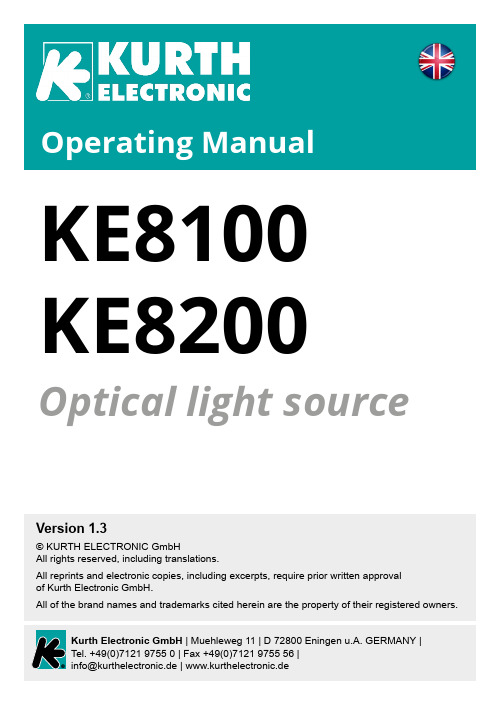
KE8100 KE8200 Optical light sourceWarningThe laser could injure your eyes, never look directly at the laser out-put or the connected optical fibre. Do not install fibres while the light source is active and make sure that your eyes are protected at all times.PreparationInsert two AA alkaline batteries into the battery compartment on the back of the device. To do this, remove the drop protection.UsageThe two light sources KE8100 and KE8200 with their stabilized laser diodes support different wavelengths (KE8100: 850 and 1300 nm; KE8200: 1310, 1490 and 1550 nm), the precise identification of fibres, the determination of fibre attenuation and thus the assurance of sufficient transmission quality. They provide high-quality laser light for testing in field and laboratory applica-tions. The robust casing, the large LCD display with backlight and the simple operation make the handy KE8100 and KE8200 light sources ideal tools for your daily testing tasks. Due to the stabilization of the output power and the different wavelengths, the laser light sources are indispensable for optical network installations as well as for troubleshooting and maintenance in LAN/ WAN, Enterprise, Carrier Ethernet, FTTx, PON and telecom wide area net-works. In combination with the KE8000 optical level meter, optical losses can be easily determined and the attenuation behavior of optical fibres evaluated. At a glanceHandy and easy to useFor multimode or singlemode fibresContinuous light and pulsating modeHigh stabilityAutomatic switch-off function after 10 minutesLarge LCD shows all values at a glanceBattery charge indicatorOperation1. ON / OFFPress the ON button for 2 seconds to turn on the light source. The display will show the wavelength, battery level and modulation frequency. By default, the device is set to the wavelengths 1310 nm (KE8200), 850 nm (KE8100) and DC light (0 Hz). Press the OFF button for 2 seconds to turn off the unit. The symbol in the lower left corner of the display indicates that the auto-off function is active and that the unit switches off 10 minutes after the last key was pressed. Briefly pressing the OFF key switches off the auto-off function, pressing the OFF key again reactivates the auto-off function.2. Wavelength selectionPressing the λ button allows you to select the wavelength. The selected wa-velength is shown in the centre of the LCD display.3. Modulation outputPressing the Mode button allows the selection of the different laser light mo-dulations. The following options can be selected:0 Hz ( DC ), 270 Hz, 330 Hz, 1 kHz and 2 kHz. The selected modulation frequency is automatically detected by the KE8000 Optical Power Meter and the measured value is displayed correctly. The selected modulation is shown in the upper right corner of the display.4. Backlight on / offPressing the button turns the LCD backlight on or off. However, if the backlight is turned off, it will be turned on for 8 seconds each time the key is pressed.5. Battery charge status6. MeasurementThe measurement is usually carried out in combination with the KE8000 Op-tical Power Meter. Please compare the explanations in the corresponding operating instructions or on the following pages.Performing optical power measurementsScrew the appropriate SC, FC or ST interchangeable measuring adapter onto the measuring connection of the KE8000. Among the measuring ad-apters there is a built-in 2.5 mm universal measuring adapter ferrule, which can also be used for measurements without an additional measuring adapter. Switch on the level meter with the ON / OFF button. If the input of the power meter is covered by the dust cap, ‘L0‘ appears in the display. The power me-ter is now ready to measure and there is currently no signal level.Now use the wavelength button (λ) to select the desired wavelength. Remo-ve the dust protection cap and connect the power meter to the object to be measured.By default, the power Meter displays the dBm value of the optical signal level. System power level or absolute power level measurementConnect the KE8000 level meter directly or via an optical measuring cable to your test object.For system power level measurements, the absolute power level is measu-red in dBm. System power levels can, for example, be measured directly at the transmitter output Tx of an optical transmission system. Likewise, all types of optical connections can be checked to see whether an optical signal level is emitted.Attenuation or relative power level measurementThe relative power level is measured in dB for attenuation measurements of fibre lines or optical components (e.g. connectors).This measurement is carried out in two steps and is performed with at least one additional optical measuring cable and a stabilized light source, e.g. KE8100 or KE8200.Measuring step 1 – Reference measurementConnect the light source and the levelmeter KE8000 with a high-quality opticalmeasuring cable.The power meter now displays a measu-red value in dBm, which corresponds tothe level of the light source (level trans-mitter) minus the attenuation of the mea-suring cable and the insertion loss of theplug at the light source itself.Now press the REF key to set this levelvalue as the reference value. Measuring step 2 – Attenuation measurementNow disconnect the measuring cablefrom the power meter and connect theopen end via a coupling, e.g. to the fibresection to be measured. The other endof the fibre path is now connected to thelevel meter. Make sure that the connec-tion at the power level transmitter is notdetached or altered.The power meter now displays a relati-ve power level in dB. This value corres-ponds to the attenuation of the fibre pathplus the insertion loss of the connector(coupling).Last revision: 09 / 2018。
Philips Azur 8000 Series 3000W steam iron说明书
Philips Azur 8000 SeriesSteam Iron80 g/min continuous steam260 g Turbo steam boostNo burns guaranteedDST8041/86Perfect results in one GoThe strongest steam with smart powerPowerful ironing with our new Philips Azur 8000 Series. With 260g turbo steam you cannow banish even the most stubborn creases in one go. Get started in no time with 3000W power and achieve perfect results with strong continuous steam.Tackle any crease fast•3000 W for quick heat-up and powerful performance•260g turbo steam tackles even the most stubborn creases•Up to 80g/min of strong continuous steam outputEasy every day•Vertical steaming for hanging fabrics•One optimal temperature setting, for no burns guaranteed•SteamGlide Elite soleplate for ultimate gliding & durability•Iron effortlessly with intelligent automatic steamIron on and on•Iron more in one go with the 350ml water tank•Auto shut-off after 8 minutes•Quick calc release for long lasting performanceHighlights3000 W for fast heat upGet started on your ironing in no time with more power for fast heat-up.350ml Water tankFewer refills are required thanks to a large 350ml water tank. So you can iron more clothes in one go.Auto shut-offTo give you peace of mind the steam iron automatically switches itself off after 8 minutes.Vertical steamThe vertical steam function lets you refresh garments right on the hanger and removecreases from curtains as they hang. No ironing board required.Turbo Steam up to 260gThe extra long steam boost delivers more power for removing tough creases fromthicker fabrics like your favorite pair of jeans. Up to 260g of turbo steam for even more powerful ironing.Continuous steam up to 80g/minWith a continuous steam output of 80g/min, no glide over your garments is wasted so you can remove creases faster.No burns guaranteedOne optimal setting for all ironable fabrics. For no burns, guaranteed. Thanks toOptimalTEMP technology, we guarantee this iron will never cause burns to any ironable fabric and you can iron everything from jeans to silk, from linen to cashmere safely, in any order, without waiting for the temperature to adjust or pre-sorting clothes.SteamGlide Elite soleplateSmoothly glide over creases with the super-smooth SteamGlide Elite soleplate that is gentle on your clothes. Super-smoothSteamGlide Elite soleplate is durable, scratch-resistant and easy to keep clean.Intelligent automatic steamEnsure your ironing is completed fast and with minimal effort, with the new motion sensor technology that recognizes when you move the iron to release steam automatically.Quick Calc ReleaseThe quick calc release helps to maintain peak performance by removing calcium build-up or limescale.Issue date 2023-10-20 Version: 4.4.1© 2023 Koninklijke Philips N.V.All Rights reserved.Specifications are subject to change without notice. Trademarks are the property of Koninklijke Philips N.V. or their respective owners.SpecificationsCalc management•Calc clean solution: Quick Calc Release Technical specifications•Weight of iron: 1.78 kgDesign•Color:BlackEasy to use•Water tank capacity: 350 ml•Safe for all fabrics•Soleplate name: SteamGlide Elite Rosecopper •Drip stop•Tap water suitable•Power cord length:2.5 m •Integrated power plug•Auto shut-offGuarantee•2 year worldwide guarantee Crease removal•Reaching tricky areas: Pointed tip Fast & powerful crease removal •Continuous steam output: 80 g/min •OptimalTEMP technology •Power: 3000 W•Vertical steaming•Turbo steam•Shot of steam: 260 g。
罗技万能遥控器使用说明书
万能遥控器使用说明书恭喜您购买的系统控制,现在在您的指尖。
本使用手册将向你介绍基本的网络设置过程,自定义和主要特点您的万能遥控器。
万能遥控器网站正在不断更新,以改善您的体验。
如果有疑问,请按信息和指示的网站上。
选择一个主题从下面的列表以了解更多有关贵导言*如何知道你的万能遥控器*开始安装过程第1步:创建您的和谐登录第2步:完成在线安装过程使用你的万能遥控*利用GLOW按键*更换电池*充电器使用*选择活动*看状态和导航栏*显示屏幕( LCD )面板上的帮助您的万能遥控器类型的屏幕( LCD )面板提供帮助用和谐助理*控制单个设备*使用智能按钮*使用系统选项自订和谐遥感*自定义屏幕( LCD )面板的万能遥控器,添加您最喜爱的频道图标,改变行为的按钮内的一项活动添加自定义标记按钮*改变的设定万能遥控器*教学红外线( IR )命令,利用红外传感器,命名红外命令,交通其他帮助,找到问题的答案,解决您万能遥控器。
导言和谐是一个互联网的远程供电的通用遥控器控制。
您可以控制远程和谐大多数设备了解红外( IR )信号的配置和谐偏远很简单:*将提示您回答有关您的娱乐设备,以建立自己的个人万能遥控器配置。
*您的回答将为我们提供的说明娱乐设备您想控制,他们是如何建立和您的喜好来控制它们。
*如果您的设备是不是在万能遥控器网站的数据库,和谐网络进程将了解您的设备并将其添加到您的配置。
*一旦您告诉我们您的设备,你将被引导建立活动。
创建活动很简单:将提示您说明您使用的设备在一个活动,以及如何你想控制的具体特点,如体积,在这项活动。
一项活动是一套万能遥控器命令发送到您的娱乐系统打开必要的设备。
一旦您选择的一项活动,每一个功能的按钮就可以万能遥控器自动设定为这项活动。
此外,屏幕( LCD )面板按钮可让您使用其他命令为这项活动,不能设置为标准按钮。
这就是所谓的活动模式。
例如对于看电视的活动,和谐的远程传送指令到您的娱乐系统打开了必要的设备,因此您可以看电视。
Logitech Keys-To-Go Ultra-portable 键盘使用指南说明书
Keys-T o-Go Ultra-portable keyboardSetup Guide2Deutsch 11Français 20Italiano 29Español 38Português 47Nederlands 56Svenska 65Dansk 74Norsk 83Ελληνικά 101По-русски 110Magyar 119Česká verze 128Po polsku 137Slovenčina 146Türkçe 155163 ةيبرعلا1. Hot keys2. Keyboard3. Bluetooth® connect key4. Battery check key5. Bluetooth and battery status light6. On/off switch7. Micro-USB charging port8. Micro-USB charging cable9. DocumentationEnglish 3Bluetooth discovery starts automatically and continues for 15 minutes. The status light blinks blue.If the status light briefly turns red, charge the battery. For more information, see “Charge the battery.”On your iPad, make sure Bluetooth is on. Select Settings > Bluetooth > On. Select “Keys-To-Go” from the Devices menu.Tip: If “Keys-To-Go” isn’t in the list, try pressing and holding the Bluetooth connect key on your keyboard for 2 seconds.4 English6 EnglishSearchType keywords in the search bar for contacts, music, notes, events,mail, web, Wikipedia, and more Switch languageSwitches the keyboard language Virtual keyboard Shows/hides the virtual keyboard Screen ShotNext track MuteVolume down Volume up Bluetooth connect Battery checkFunction keysFn + X = Cut Fn + C = Copy Fn + V = PasteFn + Left cursor = Select left Selects text on the left, word by wordFn + Right cursor = Select right Selects text on the right, word by wordNote:• To select a function key, press and hold the Fn key, and then press the key indicated above.Note:• The keyboard enters sleep mode if powered on and not used for 2 hours. To exit sleep mode, press any key.8 English10 Englishabout your new Bluetooth keyboard.Browse online articles for setup help, usage tips, and information about additional features. If your Bluetooth keyboard has optional software, learn about its benefits and how it can help you customize your product.Connect with other users in our Community Forums to get advice, ask questions, and share solutions.At Product Support, you’ll find a wide selection of content including:• Tutorials• Troubleshooting • Support community • Online documentation • Warranty information• Spare parts (when available)Go to:/support/keystogo-ipad• Turn the keyboard Off and then back On.• Recharge the internal battery. For more information, see “Charge the battery.”• Re-establish the Bluetooth connection between the keyboard and your iPad:• On your iPad, check that Bluetooth is turned on.• Press and hold the Bluetooth connect key on your keyboard for 2 seconds. • Choose “Keys-To-Go” from the Devices menu on your iPad.The status light briefly turns blue after the Bluetooth connection is made.What do you think?Thank you for purchasing our product.Please take a minute to tell us what you think of it./ithink。
Oridyer_KBD8900 主控键盘说明书
KeyboardInstallation and Operation InstructionsKBD8900Keyboard Installation and operation instructions FOR COMMERCIAL USE ONLY目录内容Keyboard Specifications: Input:2078 9VAC, 50/60Hz,5W 2079 9VAC, 50/60Hz,5W Power connection: wall transformer Size: 3.0”H×5.25”W×16.5”L(76×194×419mm) Weight: 2.0Kg Paint Color: Blank Display Lens: Full length smoked glass with beveled edge Display Diodes: 7 segment red LEDs Joystick: 3vector,variable speed with momentary pushbutton Keys: Momentary pushbutton 第一部份:键盘的概述................................................................. 7 键盘的特点...................................................................... 7 键盘浏览........................................................................ 7 第二部分:控制矩阵切换/控制系统 ...................................................... 8 2.1 键盘通电..................................................................... 8 2.2 键盘视频输入输出选择......................................................... 8 2.2.1调一个监视器到键盘...................................................... 8 2.2.2 调一个摄像机到受控监视器 ............................................... 8 2.3 控制解码器(摇控摄像机)..................................................... 8 2.3.1 操作云台 ............................................................... 9 2.3.2 镜头控制 ............................................................... 9 2.3.3 操作备用(辅助)功能 ................................................... 9 2.3.4 云台扫描功能 ........................................................... 9 2.4 控制高速智能球.............................................................. 10 2.4.1 变速水平垂直运动 ...................................................... 10 2.4.2 镜头操作 .............................................................. 10 2.4.3 设置预置位 ............................................................ 10 2.4.4 调用预置位 ............................................................ 10 2.4.5 清除预置位 ............................................................ 10 2.4.6 调巡视队列 ............................................................ 10 2.5 编程自动切换序列 .......................................................... 10 2.5.1 监视器自动切换的编程过程如下 .......................................... 11 2.5.2 在已编程好的自动切换队列中增加一个摄像机 .............................. 11 2.5.3 在已编程好的自动切换队列中删除一个摄像机 .............................. 11 2.5.4 更改自动切换队列中的摄像机的停留时间 .................................. 11 2.5.5自动切换的运行状态..................................................... 11 2.5.6停止自动切换的运行..................................................... 11 2.6 设防监视器.................................................................. 12 2.6.1 设防 .................................................................. 12 2.6.2 撒防 .................................................................. 12 2.6.3 查对设防和撤防报警探头 ................................................ 13 2.6.4 报警(录像)联动 ......................................................... 13 2.7保存设置状态 ................................................................ 13 2.8菜单键操作说明 .............................................................. 13 2.9 屏幕字符移动................................................................ 13 2.10 键盘操作保护............................................................... 14 2.11 键盘密码设置............................................................... 14 2.12 键盘操作指南............................................................... 14 第三部分:控制切换器 .............................................................. 16 3.1 键盘通电.................................................................... 16 3.2 键盘视频输入输出选择........................................................ 16 3.2.1调一个监视器到键盘..................................................... 16 3.2.2 调一个摄像机到受控监视器 .............................................. 16Keyboard Installation and Operation instructons FOR COMMERCIAL USE ONLY3.3 控制解码器(摇控摄像机) ....................................................16 3.3.1 操作云台 ...............................................................16 3.3.2 镜头控制 ...............................................................17 3.3.3 操作备用(辅助)功能 ...................................................17 3.3.4 云台扫描功能 ...........................................................17 3.4 控制高速智能球 ..............................................................18 3.4.1 变速水平垂直运动 .......................................................18 3.4.2 镜头操作 ...............................................................18 3.4.3 设置预置位 .............................................................18 3.4.4 调用预置位: ...........................................................18 3.4.5 清除预置位 .............................................................18 3.4.6 调巡视队列 .............................................................18 3.5 编程自动切换序列 ............................................................18 3.5.1 监视器自动切换的编程过程如下 ...........................................19 3.5.2 更改自动切换队列中的摄像机的停留时间 ...................................19 3.5.3自动切换的运行状态 .....................................................19 3.6 设防监视器 ..................................................................19 3.6.1 设防 ...................................................................19 3.6.2 撒防 ...................................................................20 3.7数据保存 .....................................................................20 3.8 控制多台切换器 ..............................................................20 第四部分:控制画面分割器 .......................................................... 21 4.1 进入、退出控制画面分割器模式 ................................................21 4.2 控制多台画面分割器 ..........................................................21 4.3 控制画面分割器功能 ..........................................................21 第五部分:单机工作模式 ............................................................ 22 5.1 单机工作模式设置 ............................................................22 5.2 单机工作模式功能 ............................................................22 第六部分:连接、设置 .............................................................. 23 6.1键盘代号设置 .................................................................23 6.2 键盘与矩阵主机连接示意图: ..................................................24 6.3键盘与切换器连接示意图 .......................................................25 6.4键盘与画面分割器连接示意图 ...................................................26 6.5 单机工作连接示意图 ..........................................................276.5 单机工作连接示意图27-276.4键盘与画面分割器连接示意图第一部份:键盘的概述这部分描述了键盘的特点和设置功能,也描述了键盘前面板元件的分布和功能。
