收银机热敏小票机接口设置
收款机的使用方法简介
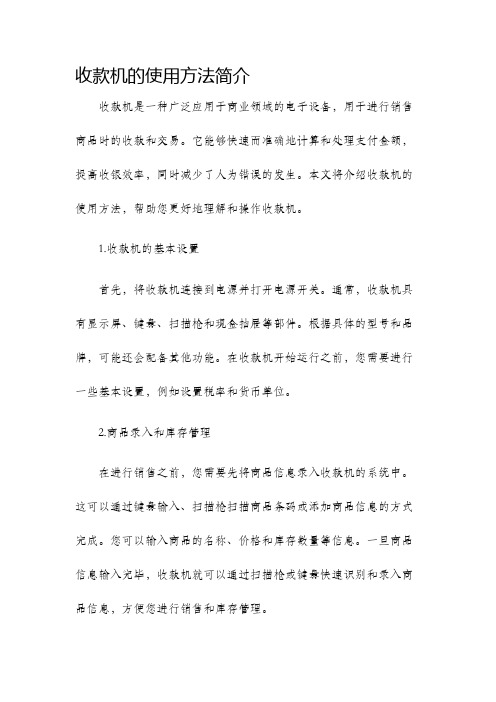
收款机的使用方法简介收款机是一种广泛应用于商业领域的电子设备,用于进行销售商品时的收款和交易。
它能够快速而准确地计算和处理支付金额,提高收银效率,同时减少了人为错误的发生。
本文将介绍收款机的使用方法,帮助您更好地理解和操作收款机。
1.收款机的基本设置首先,将收款机连接到电源并打开电源开关。
通常,收款机具有显示屏、键盘、扫描枪和现金抽屉等部件。
根据具体的型号和品牌,可能还会配备其他功能。
在收款机开始运行之前,您需要进行一些基本设置,例如设置税率和货币单位。
2.商品录入和库存管理在进行销售之前,您需要先将商品信息录入收款机的系统中。
这可以通过键盘输入、扫描枪扫描商品条码或添加商品信息的方式完成。
您可以输入商品的名称、价格和库存数量等信息。
一旦商品信息输入完毕,收款机就可以通过扫描枪或键盘快速识别和录入商品信息,方便您进行销售和库存管理。
3.收款过程当顾客选择完商品后,您需要将商品逐个录入收款机的系统中。
通过扫描枪将商品条码扫描或使用键盘输入商品的编号,系统会自动显示商品名称和价格。
在录入完所有商品后,收款机会自动计算所有商品的总价,并显示在屏幕上。
顾客可以选择支付方式,例如现金、信用卡或移动支付。
根据不同的支付方式,您可以将现金放入现金抽屉,或者使用信用卡机或移动支付设备进行支付。
4.找零和打印收据如果顾客选择使用现金支付,在收取现金后,收款机会自动计算找零金额,并显示在屏幕上。
您可以打开现金抽屉找零,并将找零金额交给顾客。
另外,收款机还可以通过连接打印机来打印收据。
收据上会显示商品名称、价格、支付方式和找零金额等信息,方便顾客作为购物凭证。
5.交易报表和数据管理收款机还可以生成交易报表和管理销售数据。
您可以通过收款机的系统设置功能,导出具体时间段内的销售报表,以了解销售额、商品销售情况和顾客购买习惯等信息。
这些报表和数据可以帮助您更好地了解业务状况和优化销售策略。
6.日常维护和故障处理为了保证收款机的正常运行,您需要定期清理和维护收款机的内部和外部。
YAEN 58mm 2寸便携热敏票据打印机用户手册说明书
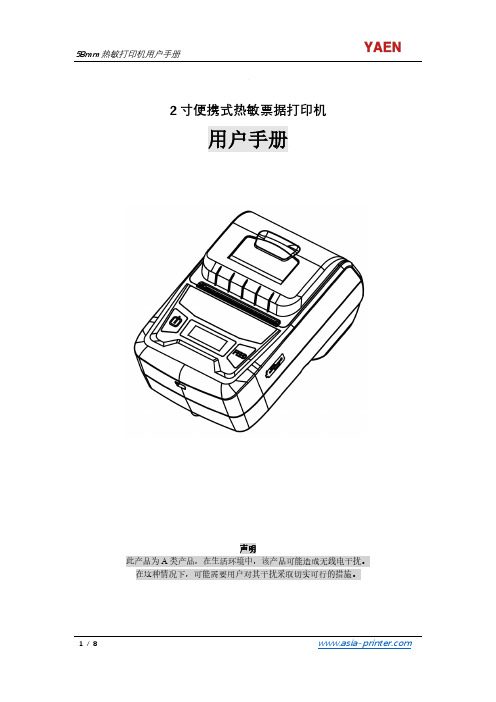
2寸便携式热敏票据打印机用户手册此产品为A类产品,在生活环境中,该产品可能造成无线电干扰。
在这种情况下,可能需要用户对其干扰采取切实可行的措施。
注意事项在使用打印机之前,请仔细阅读本章内容!安全注意事项本打印机只能使用本公司提供的专用电池和电源适配器,否则可能引起产品损坏,电池漏液、起火甚至爆炸。
不要将电池投入火中,不要将电池短路、拆散或加热,否则可能导致电池漏液、起火甚至爆炸。
电池中的液体具有腐蚀性,如果操作不慎导致电池漏液并将液体粘到皮肤或衣物上,请立即用清水洗掉,如不慎进入眼睛内,请立即用大量清水彻底冲洗眼睛并就医。
打印时或打印刚结束时请不要立即开启纸仓盖,用手或身体的任何部位接触打印机芯,以免过高的温度导致烫伤。
打印机操作失灵时,请不要再继续使用打印机。
这会导致火灾或者触电。
请关机并拔下打印机插头后联系经销商。
使用注意事项打印机不可浸入水中,也不要将其长时间暴露在雨中,否则可能导致打印机损坏。
打印过程中不得打开纸仓盖,否则可能导致打印机工作不正常。
虽然打印机可以在-10℃到50℃稳定工作,但过高的环境温度(45℃)或过低的环境温度(5℃)都可能导致打印质量降低。
过高的环境湿度(85%相对湿度以上)或过低的环境湿度(20%相对湿度以下)都可能导致打印质量降低。
使用劣质的打印纸或存放时间过长的打印纸可能造成打印质量降低,甚至损坏打印机。
存放注意事项打印机需存放于温度在-20℃到70℃、相对湿度在5%到95%的环境中。
如果长时间存放打印机,请务必取出打印机中的电池单独存放,否则可能导致电池失效、甚至漏液,进而损坏打印机。
普通热敏打印纸的存放时间较短,如果要打印需长期保存的单据,请选用长效热敏打印纸。
打印纸不要放在高温或阳光直射的地方储存,如果已经拆封,请放在避光的地方保存。
电池安全注意事项在使用产品前务必仔细阅读用户手册。
忽视以下说明可能会导致电池过热、燃烧、爆炸、损坏或性能及产品寿命降低。
1. 不要让水、海水等进入或漏入电池内部。
POS80 热敏小票打印机使用说明书

POS80 Thermal Printer User’s ManualCatalogue1.1 Brief introduction (2)1.2 Main features (2)2 specification (3)2.1 Specification (3)2.2 Printing material requirements (5)2.2.1 Paper parameters (5)2.2.2 Mark paper parameters (5)2.2.3 Paper using attention (5)2.3 Printing and paper cutting position (6)2.3.1 Printing position (6)2.3.2 Paper cut position (6)3 Appearance and components (7)3.1 Appearance and components (7)3.2 Indicator and buzzer instruction (8)4 Printer installation (9)4.1 Open the package (9)4.2 Requirements of installation position (9)4.3 Connect to power adapter (9)4.4 Connect communication cables (9)4.5 Connect to cash drawer (9)4.6 Paper roll loading (10)4.6.1 Printing paper type confirmation (10)4.6.2 Loading/change paper roll (10)4.7 Set DIP switch (12)4.8 Printer self-test (12)4.9 Set ethernet port IP address (12)5 Interface pin definition (14)5.1 Parallel interface pin definition(DB25M) (14)5.2 USB interface pin definition(standard B type female base) (14)5.3 Power interface pin definition(MPC-3-001B) (15)5.4 Cash drawer interface pin definition(RJ11-6P6C) (15)5.5 Serial port pin definition(DB9F) (16)5.6 Ethernet interface pin definition(RJ45) (16)6 Faults handling (17)6.1 Printer does not work (17)6.2 Indicator light error and buzzer warning (17)6.3 Problems when it is printing (17)6.4 Problems when cutting paper (18)6.5 Paper jam and cutter retraction troubles removal (18)1 Introduction1.1 Brief introductionPOS80 is a thermal POS printer with auto-cutter. It has good printing quality, high printing speed and high stability, which is widely used in POS system, food service industry and many other fields.POS80 connects other devices via parallel, serial or USB port. It offers drivers for WINDOWS and LINUX operating systems.The supported operating systems are as below:WINDOWS XPWINDOWS 7 32/64WINDOWS 8UBUNTU 12.04 32/64UBUNTU 14.04 32/641.2 Main features1)With auto-cutter2)Low noise and high printing speed3)Easy paper loading4)Easily use and maintain5)Support mark paper and continuous paper printing6)Compatible with many kinds of paper width7)With cash drawer interface8)Optional communication interfaces(Such as USB, parallel, serial, Ethernet)9)Optional Wireless communication function(Wi-Fi or Bluetooth, just for special models)2 Specification2.1 SpecificationItem ParameterPrinting parameter Printing method Thermal printingResolution 203DPI,8 dots/mmPrinting width 72mm(576 dots)Printing speed About 250 mm/sInterfacesStandard: cash drawer /USB interfaceOptional: serial/parallel/Ethernet portsOptional Wireless Communication: Wi-Fi or BluetoothPage mode / Support(Optional)Command set / ESC/POS compatible commandsStorageRAM RAM 8M bytes, receive buffer area 1M bytes FLASH FLASH 4M bytes, NV bitmap 256K bytescharactersChinese GB18030 24×24Words, figures ASCII 9×17,12×24User-defined SupportCode pagesOptional international character sets 45TRADITIONAL CHINESECHINESECP437 [U.S.A., Standard Europe]KatakanaCP850 [Multilingual]CP860 [Portuguese]CP863 [Canadian-French]CP865 [Nordic]WCP1251 [Cyrillic]CP866 Cyrillic #2MIK[Cyrillic /Bulgarian]CP755 [East Europe,Latvian 2]IranCP862 [Hebrew]WCP1252 Latin IWCP1253 [Greek]CP852 [Latina 2]CP858 Multilingual Latin Ⅰ+Euro)Iran IILatvianCP864 [Arabic]ISO-8859-1 [West Europe]CP737 [Greek]WCP1257 [Baltic]ThaiCP720[Arabic]CP855CP857[Turkish]WCP1250[Central Europe] CP775WCP1254[Turkish]WCP1255[Hebrew]WCP1256[Arabic]WCP1258[Vietnam]ISO-8859-2[Latin 2]ISO-8859-3[Latin 3]ISO-8859-4[Baltic]ISO-8859-5[Cyrillic]ISO-8859-6[Arabic]ISO-8859-7[Greek]ISO-8859-8[Hebrew]ISO-8859-9[Turkish]ISO-8859-15 [Latin 3] Thai2CP856Chart / Supports different density dots and images printingsSupports grating bitmap printingSupports download bitmap printing, every bitmap size should less than 256K, and the total capacity of download bitmap is 256K.Bar codes 1DUPC-A、UPC-E、EAN-8、EAN13、CODE39、ITF、CODEBAR、CODE128、CODE932D PDF417、QR CodeDetection function Sensor Paper out, cover opened, paper will be lack(optional),un-take out printed paper(optional)LED indicatorPower indicator Green Paper out indicator Red Error indicator RedPaper RequirementType Standard thermal receipt paper Width 79.5±0.5mmThickness 0.056~0.1mmDiameter 80mm(Max.)Physical characteristicsPaper loading Easy paper loadingPaper cutting Manual or automatically cut paper Operating condition -10℃~ 50℃,25% ~ 80%RH Storage condition ~40℃~ 70℃,≤93%RH(40℃)Outline dimension 145mm×195mm×144mm(W×L×H)Weight 1.1KgReliabilityTPH life 50kmCutter life 2,000,000 times Motor life 360,000 hoursSoftware function Driver procedure Windows(WIN7/WIN8/Vista/XP/2000)Ubuntu 12.04 32/64, Ubuntu 14.04 32/642.2 Printing material requirements2.2.1 Paper parameters1)Paper type: thermal receipt paper/thermal black mark paper2)Paper width:80±0.5 mm3)Paper roll diameter: 80 mm (Max.)4)Paper thickness:0.065 ~ 0.10mm2.2.2 Mark paper parametersBlack mark imprint position is on the front side of the receipt when using mark paper. The black mark reflectivity is no more than15%, the other parts of paper reflectivity should be more than 85%.There are not any patterns in black mark area, such as ad, and the mark size shall be satisfied with requirements as below:2.2.3 Paper using attentionNote:1)Please use good quality paper, otherwise, it will effect printing quality and even reduce printer head life.2)Don’t make the paper stick on axis.3)Paper will be fading out or reduced thermal sensitivity if it is polluted by chemical or oil, which will affectprinting effects.4)Don’t use nail or hard things to clash printing paper, otherwise, it will be fade out.5)Paper will be fading out if the environment temperature exceeds 70°C. So please take note the temperature,humidity and illumination effects.2.3 Printing and paper cutting position2.3.1 Printing positionL1-Paper storehouse’s width: 82±0.5mmL2-Effective printing width: 80mmL3-Distance between print head to paper storehouse’s left edge (fixed width): 3±0.3mmL4-Distance between print head to paper storehouse’s right edge (fixed width): 3±0.3mmL5-Left margin: Default is 4mmL6-Printing area width: it is set by commands (refer to programming manual). Default is 72mm. L7-Right margin: Default is 4mm.2.3.2 Paper cutting positionThe distance between print head to cutter: 12.5mm3 Appearance and components 3.1 Appearance and componentsFunction instruction of components1)Power switchPress “O” side to power off, press “I” side to power on.2)Power indicator(green)The indicator is on when power on, and it is off when power off.3)Error indicator (Red)Error indicator is on when it detects error. Such as: paper out, upper cover is open and cutter is stocked. 4)Paper indicator(red)Paper out indicator is on when it detects the paper is out. Please put a new paper roll to printer inside then.3.2 Indicator and buzzer instruction1)Function instruction of indicators and buzzerName Status InstructionPower indicator (Power) On Printer is power on Off Printer is power offError indicator (Error) On Printer is in error status Off Printer is in normal statusPaper out indicator (Paper)On Printer is in paper out status Off Printer is in normal statusDescription Power Indicator Error Indicator Paper Indicator Buzzer Open printer cover On On On It rings 6 times by 1.5s.Paper is enough On Off Off Silent Paper out On On On It rings 3 times by 1.5s.Note: Printer detects printer head temperature via thermal resistance. It will cut off print head powerand stop printing if print head is overheat. The print head protection temperature is 80℃.4 Printer installation4.1 Open the packagePlease make sure everything is in good status when you open the package. Otherwise, please contact to distributor in time.4.2 Requirements of installation position1)Put the printer on a stably place.2)Let the printer far away from water, fire, and sunlight.3)Avoid to put it on oscillatory and impassive place.4)Make sure to connect printer with ground safety4.3 Connect to power adapter1)Make sure the printer is power off.2)Connect power adapter’s DC output plug to the printer.3)Connect power adapter’s AC input plug to a power outlet.4)Please be careful to operate correctly when plug out the plug of power cord to avoid damage.4.4 Connect Communication cables1)Make sure the printer is power off.2)Connect communication cable to the printer’s port, and fix it as plug lag spike (or snap spring).3)Connect communication cable to the other side host.4.5 Connect to cash drawer1)Make sure the printer is power off.2)Connect cash drawer to cash drawer port behind the printer.Warning: The Voltage of cash drawer port is 24V. (It cannot connect to telephone cable.)4.6 Paper roll loading4.6.1 Printing paper type confirmationYou can load paper roll to print after connecting power adapter and communication cables. Please make sure the printing paper type before printing. The default paper type is continuous thermal receipt paper.4.6.2 Loading or change paper roll1)Power off the printer.2)Slide or press paper roll storehouse button, and then open storehouse cover.3)Draw out paper roll tap, and load paper roll as below.4)Draw out a printing paper, and leave some on the paper out month, then close the storehouse cover.5)The status after paper loading4.7 DIP switch settingDIP switch Switch Function On Off Default 1 Cutter Forbidden Enable Off 2 Buzzer Enable Forbidden On 3 Printing density DarkLight Off 4 Multi-byte encoding Single-byte encodingmulti-byte encodingOff 5 Max. number of Printing characters in each line42 48 Off 6 Cash drawer EnableForbiddenOn 7 Baud rate options (bps)Ref. Chart 1Off 8OffChart 1:Baud rate optionsBaud rate Switch 7 Switch 8 Default9600 On Off 19200 19200 Off Off 38400 On On 115200Offon4.8 Printing self-test page1) Make sure the printer loaded paper roll correctly.2) Press down [FEED] button and hold on, then power on the printer, the printer will print a self-test page.4.9 Set Ethernet port IP Address.The printer’s Ethernet IP address can be set directly via printer inserted web setting page. The operation steps are as below:1. Connect printer and PC in a same Ethernet LAN.2. Print a printer self-test page to get printer recent IP address (self-test page printing operation method refers to “4.8 printer self-test” instruction):You can find the printer’s IP address is same as 192.168.1.87 in self-test page “IP address: 192.168.1.87” 3. Set network card IP address in PC and printer IP address as different IP address in the same networksegment.(Such as 192.168.1.xxx, xxx is a number among 1 to 254);4. Please enter address “http://printer IP address ” in browse of PC after making sure that printer connects with Ethernet.(e.g.: If printer IP address is “192.168.1.87”, please enter “http://192.168.1.87”), then press Enter key,open Ethernet port setting page in browser as below:5. Click “Configure Interface” link in the left side, then enter the modified target IP and click “save” button tosave setting. Click “Reboot” button to reset printer if you want the setting to take effect.6. Enter the new IP address as the above step 4 procedure, and re-open printer Ethernet port setting web page, then click “Printer Status” link in the left side. And click “Printer Test Page” button to print self-test page, andcheck the IP Address contents in the self-test page is right or not.5 Interface pin definitionsThe printer has a cash drawer driver interface and many kinds of communication interfaces: parallel, serial (RS-232), USB and Ethernet ports. USB port and cash drawer interfaces are standard interfaces, and it has Ethernet, serial and parallel ports as optional.5.1 Parallel interface pin definition(DB25M)Number Signal Function Number Signal Function1 /STROBE Gate. Low level is10 /ACK Confirm. Low level is effectiveeffective2 DATA0Data bit is 011 BUSY Busy3 DATA1Data bit is 112 PE Paper out4 DATA2Data bit is 213 SEL Choose5 DATA3Data bit is 314 /AUTOFEED Change line automatically. Lowlevel is effective6 DATA4Data bit is 415 /ERROR Error. Low level is effective7 DATA5 Data bit is 516 /INIT Initialize. Low level is effective8 DATA6 Data bit is 617 /SELIN Choose input. Low level iseffective9 DATA7 Data bit is 718-25 GND Ground wire5.2 USB interface pin definition(standard B type female base)1)Pin definitionPin Number Signal name Typical wire color1 VBUS Red2 D- White3 D+ Green4 GND Black5.3 Power interface pin definition(MPC-3-001B)1)Pin definitionPin number Signal name1 +24V2 GND3 N.CSHELL F.G5.4 Cash drawer interface pin definition(RJ11-6P6C)1)Electrical specificationDriver voltage: DC24VDriver current: Max. 0.8A (within 510ms)Cash drawer status tests signal: “L” = 0~0.5 V ; “H” = 3~5 V2)Cash drawer interface socket uses RJ-11 6P type connector;3)Interface signal definitionPin number Signal function1 FG Printer cover2 DRAWER 1 Cash drawer 1 driver signal3 DRSW Cash drawer status detection signal4 VDR Cash drawer driver power5 DRAWER 2 Cash drawer 2 driver signal6 GND Common ground circuitNotes:1) Prohibit socket with power to pull out communication wire plug.2) Please avoid to parallel with strong power when wring communication cables av通讯线布线时应避免和强电并行;3) Communication cables use with shielded cables.5.5 Serial port pin definition(DB9F)Printer serial port is compatible with RS-232, the interface socket is DB9 female socket.User can check interface setting status via printing setting self-test page. Printer default serial interface is set as: baud rate 19200bps, 8 bit data bits, no parity,1 bit stop bit, and the handshakes method is DTR/DSR。
收款机使用说明书

序号输入:2位数字,可运用数字输入操作进行输入.
收款员暗码:4位数字,可运用数字输入操作进行输入,也可使用条形码阅读器进行读取;该属性是区分收款员的独一标记,在发卖状态时选择收款员的钥匙.
收款员名称:10个字符/5个汉字,运用名称输入操作进行输入.
4)输入“时/分/秒〞,按“小计〞确认,返回编程初始状态.
例如:输入08:08:08
那么按“0”+“8”+“0”+“8”+“0”+“8”+“小计〞
显示屏显示当前ቤተ መጻሕፍቲ ባይዱ期.
如右图:
注:输入“年/月/日时/分/秒〞必需满足以下条件:
1)日期必需大于:2000/01/01 00/00/00.
2)日期必需小于:2099/12/3123:59:59.
编程步调如下:
1)按“上翻〞或“下翻〞键把光标移到“P03”+“小计〞,进入收款员编程.
如右图:
2) 显示屏显示“序号输入〞设置,如右图:
3)输入序号,按“小计〞确认,进入“收款员暗码〞设置.
4) 显示屏显示“收款员暗码〞设置.如右图:
5)输入暗码,按“小计〞确认,进入“收款员01名称〞设置.
如右图:
6)重复2〕、3〕4〕,直到7行收据编程完毕.
7)按“现金〞键退出收据编程状态或按“打印〞键那么可打印收据编程数据.
编程
收款员编程是对收款员的暗码和名称进行设置,每位收款员都有自已独一的暗码,收款机可按照暗码来区分不同的收款员,设置收款员暗码后每次开机必需输入收款员序号跟暗码然后按“收款员〞键才能进入发卖.
4〕 在输入数据时,按“退格〞那么相当于打消最后一位数的输入.
商米收款机D2mini说明书
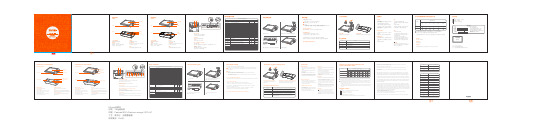
Power Button
Printer
Main Display Speaker USB Interface
Customer Display NFC
Main Display
A touch screen for the operator.
Power Button
When the machine is off, short press to start;
Customer Display
Used to display consumption information and display advertisement, etc.
Main Display
A touch screen for the operatort.
Power Button
When the machine is off, short press to start;
In the use, press and hold for 2-3 seconds to select shutdown or restart.
When the machine powers on, press and hold for 11 seconds, it will turn off.
Printer
· 点击【设置】按钮,然后开启WLAN,进入WLAN搜索界面,等待其搜索并列出可用的WLAN热点; · 点击要连接的WLAN,若选择一个加密的网络,则需要输入访问密码方可连接。
如何下载 / 使用应用
相关应用可在联网模式下,打开应用市场,浏览并下载应用即可完成安装。
系统预置软件列表
· 应用市场 · 推送服务 · 用户反馈 · 数据服务 · 电子说明书 · 远程控制 · 硬件管家 · 打印服务 · 欢迎界面 · 用户中心· OTA
热敏打印机的连接及设置说明

热敏打印机的连接及设置说明
如家酒店集团 运营部 信息部 IT运维部
一、简介
为提升宾客体验、提高酒店服务 效率、有效降低酒店运营成本,现将 酒店原对客服务针式打印机调整为热 敏打印机。
选择其中的一个以“USB”开头的端口,并单击窗口右下角的 “应用”按钮。
三、打印机连接方式及按钮介绍
4、设置打印机 步骤五:点击“常规”标签,点击位于右下角的“打印测试页”
三、打印机连接方式及按钮介绍
4、设置打印机 观察热敏打印机是否打印出如图所示的测试页,如果打印出测试页,那么
设置完成! 请按同样的方法设置第二台打印机 设置成功,请转至第22页
整个过程中,请不要对“默认打印机” 选项进行任何操作!“默认打印机”仍 应为原来的针式打印机!
四、打印机的摆放及后续事项Q&A
1、打印机的摆放 为方便员工操作,热敏打印机请摆放在前台台面上,与目前的针式打印机并排摆放,如图所示
注意: 成功连接并设置好打印机后,尚不能使用新的打印机
打印单据,需等待PMS软件系统升级后才可以使用。 PMS软件系统升级前,切不可将原针式打印机断开,
三、打印机连接方式及按钮介绍
4、设置打印机
整个过程中,请不要对“默认打印机”选项进行任何操 作!
测试页打印成功后,“ICROLINE 5500F 为酒店目前正在使用 的针式打印机的图标,请保证其且图标右上角有黑色 “√”标示。
根据酒店使用的打印机不同,名称也各不相同,如 “EPSON”等。
热敏票据打印机使用手册

热敏票据打印机POS-58使用手册一、概述 (2)1、简介 (2)2、主要特点 (2)3、技术规格 (2)4、注意事项 (3)二、打印机安装 (3)1、部件清单 (3)2、打印机外型 (4)3、连接打印机 (4)3.1 串行接口型 (4)3.2 并行接口型 (5)3.3 USB接口型 (6)3.4以太网接口型 (6)4、连接钱箱 (6)三、打印机使用 (7)1、操作控制面板 (7)2、在线和离线 (7)3、进纸 (8)4、设定打印浓度 (8)5、设定打印速度 (8)6、设定波特率 (8)7、打印测试模式 (9)8、调试输出模式 (9)9、安装纸卷 (9)9、撕纸方法 (10)10、清洗打印机芯 (10)四、USB驱动程序的安装 (11)1、驱动程序的安装 (11)2、驱动程序的卸载 (12)3、系统需求 (13)五、PC工具软件使用 (13)1、工具软件的安装 (13)2、工具软件主界面 (15)六、故障排除 (15)七、ESC/POS打印控制命令 (16)1、打印命令一览表 (16)2、打印命令详解 (17)2.1 打印命令 (17)2.2 行间距设置命令 (18)2.3 字符设置命令 (18)2.4 图形打印命令 (20)2.5 钱箱控制命令 (21)2.6 按键控制命令 (22)2.7 初始化命令 (22)2.8 状态传输命令 (22)2.9 条码打印命令 (23)2.10位置和页模式命令 (25)附录1:代码页 (27)附录B:国际字符集 (29)声明此为A级产品,在生活环境中,该产品可能会造成无线电干扰,可能需要用户对其干扰采取切实可行的措施。
本公司保留对说明书修改而不通知用户的权利。
一、概述1、简介欢迎您使用POS-58行式热敏打印机。
POS-58是一款高性能的行式热敏打印机,具有打印速度快、噪声低、可靠性高等特点,可广泛用于商业POS系统、餐厅收费系统等各种需要现场打印输出的场所。
收款机安装设置-2100P(1)

EF-2100系列收款机与佳博出单机的连接以上操作是收款机和厨房打印机的连接操作和注意事项,所有设备必须切断电源后再进行操作。
切勿带电操作!!!请按照下图示方式连接。
注:网线的线色不是必须遵循的,只要相应的针口连通即可。
如果因为打印机线缆的线色发生变化而引起的打印机不打印的问题,应先使用万用表测量出九针口的3#、5#、8#口对应的线缆和25针口的3#、7#、20#口对应的线缆;九针口的3#直连25针口的3#口,九针口的5#直连25针口的7#口,九针口的8#直连25针口的20#口。
EF-2100系列收款机初始设置首先:机器总清—初始化(这是第一步必须先操作此项),以清除机器的任何设置。
注意:此项操作慎用!!1、用经理钥匙拨到“编程档”输入19——按“小计”键——按“收款员”键——输入100——按2次“小计“键,(2100P机型需要等待。
),按“现金”键,返回编程初始状态。
初始化完成。
2、调整系统时钟。
具体操作如下:将经理钥匙拨到“编程档”,输入1——按“小计”键,进入日期/时间编程操作。
输入“年/月/日”,按小计键确认;输入“时/分/秒”,按“小计”键确认输入。
一、机器功能参数设置:(根据我们目前的要求)1、用经理钥匙拨到“编程档”输入3——按“小计”键——输入3—按“小计”键——输入2052,按“小计”键。
(设置收银打印机号)2.、用经理钥匙拨到“编程档”输入3—按“小计”键——输入13—按“小计”键——输入3202(微打控制参数);按“小计”键——输入6(微打收据参数,打印票据尾空行行数);按“小计”键——输入1——按“小计”键。
(收据控制参数)3、用经理钥匙拨到“编程档”输入3—按“小计”键——输入11—按“小计”键——输入0013,按“小计”键。
(销售控制参数)4、用经理钥匙拨到“编程档”输入3—按“小计”键——输入4—按“小计”键——输入0142,按“小计”键,其中第三位、第四位可以根据需要来调节,第三位表示收据间隙的大小,第四位表示打印行间距的大小。
