机器人系统操作手册簿
葫芦机器人用户手册说明书

用户手册V1.1葫芦机器人·Copyright © 2021深圳普渡科技有限公司版权所有目录中文简体English 用户手册User Manual V1.0声明Copyright © 2021 深圳普渡科技有限公司版权所有,保留所有权利。
未经深圳普渡科技有限公司明确书面许可,任何单位或者个人不得擅自仿制、复制、誊抄或转译本说明书部分或者全部内容,且不得以营利为目的进行任何方式(电子、影印、录制等)的传播。
除非有特殊规定,本说明书仅作为使用指导,所作陈述均不构成任何形式的担保。
01040720252627安全说明产品组成产品使用服务功能产品保养故障排除售后服务目录PUDU ROBOTICS 1.2环境须知1.安全说明稠物的环境下使用。
托盘上禁止放超过承重物品:建议不超过10kg/层。
点击完成机器人会马上递送下一任务,请先取完菜品再点击完成。
请勿在运行过程中取放菜品,如有需要,请点击屏幕暂停后再进行取放,巡航模式暂停时间为10s,其他模式暂停时间为10s,暂停时间过后机器会自动恢复行走。
如偶然因遮挡等因素导致机器人进入错误的位置请及时暂停任务并推至正确路线再继续任务。
运行过程中请勿拉拽机器人,如需推动或者搬运机器人请先点击屏幕让其暂停。
请勿在机器人开机状态下,反向推机器人。
禁止遮挡机器人元器件或放置超过装载空间的物品,否则可能导致机器人行走不正常或定位丢失。
禁止拍打设备或用力按压敲击屏幕,否则易造成设备损坏。
禁止机器人超载运行,禁止放明火炉具,不得承放任何可燃固、气、液体。
禁止在机器人行进中临时性的装载调整,一切操作都应在点击屏幕,使得机器人暂停行驶后开展。
禁止在机器开机运行状态下做清理和维护工作。
使用前请先将环境中地面各种线材收起,避免主机运行时拖拽。
请将地面尖锐物体(如装修废料、玻璃、铁钉等)清除,以免对机器底盘造成伤害。
为保证安全建议将机器人速度调整至0.8m/s 及以下,禁止在机器人前方嬉戏打闹以避免不必要的伤害,机器人有自动避障功能,但存在识别盲区,故严禁在机器人高速行驶期间突然阻挡机器人,否则可能引发安全事故。
ABB机器人操作手册(中文版)[6]
![ABB机器人操作手册(中文版)[6]](https://img.taocdn.com/s3/m/0e4a74cc9f3143323968011ca300a6c30c22f127.png)
ABB机器人操作手册(中文版)ABB操作手册(中文版)一、概述本手册介绍了ABB的基本功能、结构、组成部分、工作原理、操作方法和注意事项。
本手册适用于ABB公司生产的多种型号的,包括IRB 120、IRB 140、IRB 1600、IRB 2600、IRB360等。
本手册旨在帮助操作者和维护人员熟悉的性能和特点,掌握正确的操作和维护技能,提高的使用效率和寿命。
二、的功能和结构2.1 的功能可以根据预设的程序或实时的指令,自动或半自动地完成各种工作动作,如抓取、移动、放置、装配、焊接、喷涂、打磨等。
可以通过不同的末端执行器(如夹具、焊ABB操作手册(中文版)概述控制柜:控制柜是ABB的核心部件,负责控制的运动、通信、安全和诊断等功能。
控制柜内部包含了电源模块、主控制器、驱动单元、输入/输出模块等组件。
机械臂:机械臂是ABB的执行部件,由多个关节和连杆构成,能够在空间中进行多自由度的运动。
机械臂上安装了各种传感器和编码器,用于测量和反馈机械臂的位置、速度、加速度、温度等参数。
工具:工具是ABB的作业部件,根据不同的任务需求,可以安装在机械臂的末端。
工具可以是各种类型的,如夹具、焊枪、喷枪、摄像头等。
工具与控制柜之间通过工具接口进行连接和通信。
操作盘:操作盘是ABB的交互部件,用于与用户进行信息输入和输出。
操作盘上有显示屏、按键、开关、指示灯等元件,可以显示的状态、报警、菜单等信息,也可以用于设置参数、启动/停止程序、切换模式等操作。
RobotStudio:RobotStudio是ABB的仿真软件,可以在计算机上模拟和测试的运行情况。
RobotStudio可以实现与实际相同的功能,如编程、调试、优化等。
RobotStudio还可以与其他软件进行集成,如CAD/ CAM、PLC等。
安装确认安装场地的条件,如空间尺寸、地面平整度、电源供应等。
确认安装设备的清单,如控制柜、机械臂、工具、电缆等。
确认安装工具的清单,如螺丝刀、扳手、千斤顶等。
机器人控制系统操作手册工具手与用户坐标
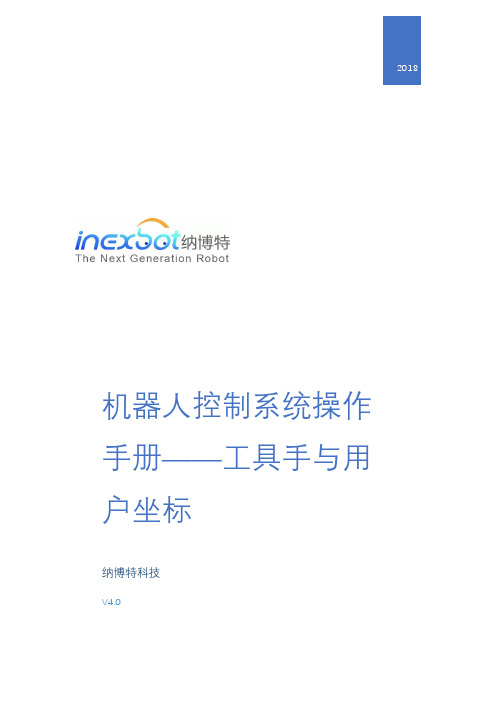
工具坐标系特点
新的工具坐标系是相对于默认的工具坐标系变化得到的,新的工具坐标系的位置和方 向始终同法兰盘保持绝对的位置和姿态关系,但在空间上是一直变化的。
工具手参数设置
注意
各点的姿势,请尽量取任意方向的姿势。取的姿势朝一定方向旋转的话,有些 时候精度不准确。
标定过程中请保持参考点固定,否则标定误差增大。
用户坐标系 用户坐标系作用
定义:默认的用户坐标系:默认的用户坐标系 User 0 和直角坐标系重合。新的用户坐 标系都是基于默认的用户坐标系变化得到的。
思考:从思考 1 中我们知道用户坐标系是运动中的一个参考对象,但是它在实际调试 过程中,又起到了什么作用呢?
Y 方向偏移
工具末端相对于法兰中心,沿笛卡尔坐标系 Y 轴方向的偏移长度(毫 米)。
Z 方向偏移
工具末端相对于法兰中心,沿笛卡尔坐标系 Z 轴方向的偏移长度(毫 米)。
绕 A 轴方向偏移 工具末端相对于法兰中心,绕笛卡尔坐标系 X 轴方向的偏移角度(°)
绕 B 轴方向偏移 工具末端相对于法兰中心,绕笛卡尔坐标系 Y 轴方向的偏移角度(°)
8. TC7 标定:在 TC6 的基础上,沿笛卡尔坐标系 Y 轴正方向移动任意距离,点击该 行所对应的【标定】按钮。
9. 点击 【运行至该点】,可以查看标定是否准确; 10. 点击【计算】按钮,标定成功。 若在标定过程中对某点标定后不满意,可以点击该行所对应的【取消标定】按钮,取 消标定后再次标定该点。
七点标定
若没有工具的详细参数,可以进行 TCP 标定,自动计算出工具各项尺寸参数。具体标 定步骤如下: 1. 找到一个参考点,并确保此参考点固定。 2. TC1 标定:将工具末端垂直且正对参考点, 点击该行所对应的【标定】按钮。 3. TC2 标定:将机器人切换一个姿势,末端正对参考点,点击该行所对应的【标
ABB机器人操作手册(中文版)[7]
![ABB机器人操作手册(中文版)[7]](https://img.taocdn.com/s3/m/58b9311d0622192e453610661ed9ad51f01d54b9.png)
ABB机器人操作手册(中文版)ABB操作手册(中文版)一、概述ABB是一种先进的工业,可以在各种领域和场合进行自动化作业,提高生产效率和质量。
ABB的主要特点有:高度灵活性:ABB可以根据不同的任务和环境,进行快速和精确的移动和操作。
易于编程:ABB可以通过图形化界面或代码方式进行编程,支持多种编程语言和标准。
安全可靠:ABB具有多重安全保护功能,可以在异常情况下自动停止或报警,避免对人员和设备造成伤害。
智能互联:ABB可以与其他设备和系统进行通信和协作,实现智能化的生产管理和控制。
二、安装准备工作:检查的包装和附件是否完整,选择合适的安装位置和方向,确保安装地面平整、坚固、干净,并留有足够的空间。
固定:将底座与安装地面用螺栓紧固,并用水平仪检查是否水平。
如果需要,可以使用垫片调整的高度。
连接控制柜:将的信号线与控制柜连接,并将控制柜与电源插座连接。
注意信号线的编号和标识,避免接错或接反。
同时,检查控制柜的开关和指示灯是否正常。
连接操作盘:将操作盘与控制柜连接,并打开操作盘的电源开关。
注意操作盘的按钮和显示屏是否正常。
连接工具:根据需要,将工具与末端执行器连接,并将工具的电源线或气源线与相应的接口连接。
注意工具的型号和参数是否匹配,避免造成损坏或故障。
三、启动打开电源箱的总开关,并检查电源箱上的指示灯是否正常。
打开控制柜的总开关,并检查控制柜上的指示灯是否正常。
打开操作盘上的急停按钮,并检查操作盘上的指示灯是否正常。
按下操作盘上的启动按钮,并等待系统自检完成。
按下操作盘上的复位按钮,并清除系统中可能存在的报警信息。
按下操作盘上的使能按钮,并选择合适的模式(手动模式或自动模式)。
四、编程ABB可以通过两种方式进行编程:图形化界面或代码方式。
图形化界面是一种简单易用的编程方式,可以通过操作盘上的按钮和显示屏,进行的运动控制和程序编辑。
代码方式是一种高级的编程方式,可以通过编写特定的代码,实现的复杂功能和逻辑控制。
机器人操作及维护手册.pdf

目录1 操作手册介绍2 系统安全与环境保护3 机器人综述4 机器人示教5 机器人启动6 自动生产7 编程与测试8 输入输出信号9 系统备份与冷启动10 文件管理11 机器人维护在没有声明的情况下, 文件中的信息会发生变化。
上海 A B B 工程有公司不对此承担责任。
对文件中可能出现的错误 , 上海 A B B 工程有限公司不对此承担责任对于使用此文件或者此文件提及的软硬件所导致的部分或者严重性误, 上海 A B B 工程有限公司无论如何不对此承担责任。
没有上海 A B B 工程有限公司书面允许, 此文件的任何部分不得拷印复制 , 并且其中内容也不能转于第三方和用作非法目的。
否则将追究其法律责任。
文件中如有不详尽处, 参阅<< User Guide >> 、<< Product Manual >> 、<< RAPID Reference Manual >> 。
上海 A B B 工程有限公司为了理解本手册内容, 不要求具有任何机器人现场操作经验。
本手册共分为十章 , 各章节分别描述一个特别的工作任务和实现的方法。
各章节之间有一定联系。
因此应该按他们在书中的顺序阅读。
借助本手册学习操作机器人是我们的目的 , 但是仅仅阅读此手册也应该能帮助你理解机器人的基本的操作。
本手册依照机器人标准的安装编写 , 实际操作根据系统的配置会有差异。
本手册仅仅描述实现通常的工作作业的某一种方法 , 如果你是经验丰富的用户 , 可能会有其他的方法。
其他的方法和更详细的信息请阅读下列机器人手册( 英语版) 。
《使用指南U s e r ’s G u i d e 》与《产品手册P r o d u c t M a n u a l 》。
2.1 系统安全:第二章系统安全及环境保护人工作范围都可能导致严重的伤害 , 只有经过培训认证人员才可以进入该区域。
2.1.1 以下的安全守则必须遵守:万一发生火灾 , 请使用二氧化碳灭火器。
SINUMERIK SINUMERIK ONE 机器人控制系统操作手册说明书

SINUMERIKSINUMERIK ONEMillingOperating ManualValid for:SINUMERIK ONESoftware versionCNC system software for SINUMERIK ONE V6.20 SINUMERIK Operate for PCU/PC V6.2007/2022A5E48384797B ADLegal information Warning notice systemThis manual contains notices you have to observe in order to ensure your personal safety, as well as to prevent damage to property. The notices referring to your personal safety are highlighted in the manual by a safety alert symbol, notices referring only to property damage have no safety alert symbol. These notices shown below are graded according tothe degree of danger.DANGERindicates that death or severe personal injury will result if proper precautions are not taken.WARNINGindicates that death or severe personal injury may result if proper precautions are not taken.CAUTIONindicates that minor personal injury can result if proper precautions are not taken.NOTICEindicates that property damage can result if proper precautions are not taken.If more than one degree of danger is present, the warning notice representing the highest degree of danger will be used. A notice warning of injury to persons with a safety alert symbol may also include a warning relating to property damage.Qualified PersonnelThe product/system described in this documentation may be operated only bypersonnel qualified for the specific task in accordance with the relevant documentation, in particular its warning notices and safety instructions. Qualified personnel are those who, based on their training and experience, are capable of identifying risks and avoiding potential hazards when working with these products/systems.Proper use of Siemens productsNote the following:WARNINGSiemens products may only be used for the applications described in the catalog and in the relevant technical documentation. If products and components from other manufacturers are used, these must be recommended or approved by Siemens. Proper transport, storage, installation, assembly, commissioning, operation and maintenance are required to ensure that the products operate safely and without any problems. The permissible ambient conditions must be complied with. The information in the relevant documentation must be observed.TrademarksAll names identified by ® are registered trademarks of Siemens AG. The remaining trademarks in this publication may be trademarks whose use by third parties for their own purposes could violate the rights of the owner.Disclaimer of LiabilityWe have reviewed the contents of this publication to ensure consistency with the hardware and software described. Since variance cannot be precluded entirely, we cannot guarantee full consistency. However, the information in this publication is reviewed regularly and any necessary corrections are included in subsequent editions.Siemens AGDigital Industries Postfach 48 4890026 NÜRNBERG GERMANYA5E48384797B ADⓅ 06/2022 Subject to change Copyright © Siemens AG 2019 - 2022.All rights reservedTable of contents1Introduction (17)1.1About SINUMERIK (17)1.2About this documentation (18)1.3Documentation on the internet (20)1.3.1Documentation overview SINUMERIK ONE (20)1.3.2Documentation overview SINUMERIK operator components (20)1.4Feedback on the technical documentation (22)1.5mySupport documentation (23)1.6Service and Support (24)1.7Important product information (26)2Fundamental safety instructions (27)2.1General safety instructions (27)2.2Warranty and liability for application examples (28)2.3Security information (29)3Fundamentals (31)3.1Product overview (31)3.2Operator panel fronts (32)3.2.1Overview (32)3.2.2Keys of the operator panel (34)3.3Machine control panels (42)3.3.1Overview (42)3.3.2Controls on the machine control panel (42)3.4User interface (46)3.4.1Screen layout (46)3.4.2Status display (47)3.4.3Actual value window (49)3.4.4T,F,S window (51)3.4.5Operation via softkeys and buttons (53)3.4.6Entering or selecting parameters (54)3.4.7Pocket calculator (56)3.4.8Pocket calculator functions (57)3.4.9Context menu (59)3.4.10Changing the user interface language (59)3.4.11Entering Chinese characters (60)3.4.11.1Function - input editor (60)3.4.11.2Entering Asian characters (62)3.4.12Entering Korean characters (63)3.4.13Protection levels (65)MillingOperating Manual, 07/2022, A5E48384797B AD3Table of contents3.4.14Work station safety (67)3.4.15Cleaning mode (67)3.4.16Display live image from a camera (68)3.4.17Online help in SINUMERIK Operate (69)4Multitouch operation with SINUMERIK Operate (73)4.1Multitouch panels (73)4.2Touch-sensitive user interface (74)4.3Finger gestures (75)4.4Multitouch user interface (78)4.4.1Screen layout (78)4.4.2Function key block (79)4.4.3Further operator touch controls (80)4.4.4Virtual keyboard (80)4.4.5Special "tilde" character (81)4.5Expansion with side screen (82)4.5.1Overview (82)4.5.2Sidescreen with standard windows (82)4.5.3Standard widgets (84)4.5.4"Actual value" widget (84)4.5.5"Zero point" widget (85)4.5.6"Alarms" widget (85)4.5.7"NC/PLC variables" widget (85)4.5.8"Axle load" widget (86)4.5.9"Tool" widget (86)4.5.10"Service life" widget (87)4.5.11"Program runtime" widget (87)4.5.12Widget "Camera 1" and "Camera 2" (87)4.5.13Sidescreen with pages for the ABC keyboard and/or machine control panel (88)4.5.14Example 1: ABC keyboard in the sidescreen (89)4.5.15Example 2: Machine control panel in the sidescreen (90)4.6SINUMERIK Operate Display Manager (91)4.6.1Overview (91)4.6.2Screen layout (92)4.6.3Operator controls (92)5Setting up the machine (97)5.1Switching on and switching off (97)5.2Approaching a reference point (98)5.2.1Referencing axes (98)5.2.2User agreement (99)5.3Operating modes (101)5.3.1General (101)5.3.2Modes groups and channels (103)5.3.3Channel switchover (103)5.4Settings for the machine (105)5.4.1Switching over the coordinate system (MCS/WCS) (105)5.4.2Switching the unit of measurement (105)Milling 4Operating Manual, 07/2022, A5E48384797B ADTable of contents5.4.3Setting the zero offset (107)5.5Measure tool (109)5.5.1Overview (109)5.5.2Manually measuring drilling and milling tools (109)5.5.3Measuring drilling and milling tools with the workpiece reference point (110)5.5.4Measuring drilling and milling tools with fixed reference point (111)5.5.5Measuring radius or diameter (112)5.5.6Fixed point calibration (113)5.5.7Measuring the drilling and milling tool length with electrical tool probe (113)5.5.8Calibrating the electrical tool probe (116)5.5.9Manually measuring a turning tool (for milling/turning machine) (117)5.5.10Manually measuring a turning tool using a tool probe (for milling/turning machine) (118)5.5.11Logging tool measurement results (120)5.6Measuring the workpiece zero (122)5.6.1Overview (122)5.6.2Sequence of operations (126)5.6.3Examples with manual swiveling (swiveling in JOG mode) (127)5.6.4Setting the edge (128)5.6.5Edge measurement (129)5.6.6Measuring a corner (134)5.6.7Measuring a pocket and hole (137)5.6.8Measuring a spigot (140)5.6.9Aligning the plane (145)5.6.10Defining the measurement function selection (147)5.6.11Logging measurement results for the workpiece zero (148)5.6.12Calibrating the electronic workpiece probe (149)5.6.12.1Calibration of length and radius or diameter (149)5.6.12.2Calibrate on sphere (151)5.7Settings for the measurement result log (153)5.8Zero offsets (155)5.8.1Display active zero offset (156)5.8.2Displaying the zero offset "overview" (157)5.8.3Displaying and editing base zero offset (158)5.8.4Displaying and editing settable zero offset (159)5.8.5Displaying and editing details of the zero offsets (160)5.8.6Deleting a zero offset (161)5.8.7Measuring the workpiece zero (162)5.9Monitoring axis and spindle data (164)5.9.1Specify working area limitations (164)5.9.2Editing spindle data (164)5.10Displaying setting data lists (166)5.11Handwheel assignment (167)5.12MDA (169)5.12.1Saving an MDA program (169)5.12.2Editing/executing a MDI program (170)5.12.3Deleting an MDA program (171)MillingOperating Manual, 07/2022, A5E48384797B AD5Table of contents6Execution in manual mode (173)6.1General (173)6.2Selecting a tool and spindle (174)6.2.1T, S, M windows (174)6.2.2Selecting a tool (176)6.2.3Starting and stopping a spindle manually (176)6.2.4Position spindle (177)6.3Traversing axes (179)6.3.1Traverse axes by a defined increment (179)6.3.2Traversing axes by a variable increment (180)6.4Positioning axes (181)6.5Swiveling (182)6.6Manual retraction (187)6.7Simple face milling of the workpiece (188)6.8Simple workpiece machining operations with milling/turning machines (191)6.8.1Simple workpiece face milling (milling/turning machine) (191)6.8.2Simple stock removal of workpiece (for milling/turning machine) (193)6.9Default settings for manual mode (197)7Machining the workpiece (199)7.1Starting and stopping machining (199)7.2Selecting a program (201)7.3Testing a program (202)7.4Displaying the current program block (203)7.4.1Displaying a basic block (203)7.4.2Display program level (203)7.5Correcting a program (205)7.6Repositioning axes (206)7.7Starting machining at a specific point (207)7.7.1Use block search (207)7.7.2Continuing program from search target (209)7.7.3Simple search target definition (210)7.7.4Defining an interruption point as search target (210)7.7.5Entering the search target via search pointer (211)7.7.6Parameters for block search in the search pointer (212)7.7.7Block search mode (212)7.7.8Block search for position pattern (215)7.8Controlling the program run (217)7.8.1Program control (217)7.8.2Use Powerride for program control (219)7.8.3Skip blocks (219)7.9Overstore (221)7.10Editing a program (223)Milling 6Operating Manual, 07/2022, A5E48384797B ADTable of contents7.10.1Searching in programs (223)7.10.2Replacing program text (225)7.10.3Copying/pasting/deleting a program block (226)7.10.4Renumbering a program (228)7.10.5Creating a program block (229)7.10.6Opening additional programs (230)7.10.7Editor settings (231)7.11Working with DXF files (235)7.11.1Overview (235)7.11.2Displaying CAD drawings (236)7.11.2.1Open a DXF file (236)7.11.2.2Cleaning a DXF file (236)7.11.2.3Enlarging or reducing the CAD drawing (237)7.11.2.4Changing the section (238)7.11.2.5Rotating the view (238)7.11.2.6Displaying/editing information for the geometric data (239)7.11.3Importing and editing a DXF file in the editor (240)7.11.3.1General procedure (240)7.11.3.2Specifying a reference point (240)7.11.3.3Assigning the machining plane (241)7.11.3.4Setting the tolerance (241)7.11.3.5Selecting the machining range / deleting the range and element (242)7.11.3.6Saving the DXF file (243)7.11.3.7Transferring the drilling positions (244)7.11.3.8Accepting contours (246)7.12Importing shapes from CAD programs (250)7.12.1Reading in CAD data into an editor and processing (252)7.12.1.1General procedure (252)7.12.1.2Import from CAD (252)7.12.1.3Defining reference points (253)7.12.1.4Viewing point information (256)7.12.1.5Creating a new contour (257)7.12.1.6Accepting the machining steps (258)7.13Display and edit user variables (260)7.13.1Overview (260)7.13.2Global R parameters (261)7.13.3R parameters (262)7.13.4Displaying global user data (GUD) (264)7.13.5Displaying channel GUDs (265)7.13.6Displaying local user data (LUD) (266)7.13.7Displaying program user data (PUD) (267)7.13.8Searching for user variables (267)7.14Displaying G Functions and Auxiliary Functions (270)7.14.1Selected G functions (270)7.14.2All G functions (272)7.14.3G functions for mold making (272)7.14.4Auxiliary functions (273)7.15Displaying superimpositions (275)7.16Mold making view (278)MillingOperating Manual, 07/2022, A5E48384797B AD7Table of contents7.16.1Overview (278)7.16.2Starting the mold making view (280)7.16.3Adapting the mold making view (280)7.16.4Specifically jump to the program block (281)7.16.5Searching for program blocks (282)7.16.6Changing the view (283)7.16.6.1Enlarging or reducing the graphical representation (283)7.16.6.2Moving and rotating the graphic (284)7.16.6.3Modifying the viewport (284)7.17Displaying the program runtime and counting workpieces (286)7.18Setting for automatic mode (288)8Simulating machining (291)8.1Overview (291)8.2Simulation before machining of the workpiece (299)8.3Simultaneous recording before machining of the workpiece (300)8.4Simultaneous recording during machining of the workpiece (301)8.5Setting the model quality (302)8.6Different views of the workpiece (303)8.6.1Plan view (303)8.6.23D view (304)8.6.3Side view (304)8.6.4Turning view (305)8.6.5Half section (305)8.7Editing the simulation display (307)8.7.1Blank display (307)8.7.2Showing and hiding the tool path (307)8.8Program control during the simulation (308)8.8.1Changing the feedrate (308)8.8.2Simulating the program block by block (309)8.9Changing and adapting a simulation graphic (310)8.9.1Enlarging or reducing the graphical representation (310)8.9.2Panning a graphical representation (311)8.9.3Rotating the graphical representation (311)8.9.4Modifying the viewport (312)8.9.5Defining cutting planes (312)8.10Displaying simulation alarms (314)9Generating a G code program (315)9.1Graphical programming (315)9.2Program views (316)9.3Program structure (320)9.4Fundamentals (321)9.4.1Machining planes (321)9.4.2Current planes in cycles and input screens (321)Milling 8Operating Manual, 07/2022, A5E48384797B ADTable of contents9.4.3Programming a tool (T) (322)9.5Generating a G code program (323)9.6Blank input (324)9.7Machining plane, milling direction, retraction plane, safe clearance and feedrate (PL, RP,SC, F) (326)9.8Selection of the cycles via softkey (327)9.9Calling technology functions (331)9.9.1Hiding cycle parameters (331)9.9.2Setting data for cycles (331)9.9.3Checking cycle parameters (331)9.9.4Programming variables (332)9.9.5Changing a cycle call (332)9.9.6 Compatibility for cycle support (333)9.9.7Additional functions in the input screens (333)9.10Measuring cycle support (334)10Creating a ShopMill program (335)10.1Program views (336)10.2Program structure (341)10.3Fundamentals (342)10.3.1Machining planes (342)10.3.2Polar coordinates (342)10.3.3Absolute and incremental dimensions (343)10.4Creating a ShopMill program (346)10.5Program header (347)10.6Program header (for milling/turning machine) (349)10.7Generating program blocks (352)10.8Tool, offset value, feed and spindle speed (T, D, F, S, V) (353)10.9Defining machine functions (355)10.10Call work offsets (357)10.11Repeating program blocks (358)10.12Specifying the number of workpieces (360)10.13Changing program blocks (361)10.14Changing program settings (362)10.15Selection of the cycles via softkey (364)10.16Calling technology functions (369)10.16.1Additional functions in the input screens (369)10.16.2Checking input parameters (369)10.16.3Setting data for technological functions (369)10.16.4Changing a cycle call (370)10.16.5Programming variables (370)10.16.6 Compatibility for cycle support (371)MillingOperating Manual, 07/2022, A5E48384797B AD9Table of contents10.17Measuring cycle support (372)10.18Example, standard machining (373)10.18.1Workpiece drawing (374)10.18.2Programming (374)10.18.3Results/simulation test (386)10.18.4G code machining program (388)11Programming technological functions (cycles) (391)11.1Know-how protection (391)11.2Drilling (392)11.2.1General (392)11.2.2Centering (CYCLE81) (393)11.2.3Drilling (CYCLE82) (394)11.2.4Reaming (CYCLE85) (398)11.2.5Deep-hole drilling 1 (CYCLE83) (399)11.2.6Deep-hole drilling 2 (CYCLE830) (405)11.2.7Boring (CYCLE86) (415)11.2.8Tapping (CYCLE84, 840) (417)11.2.9Drill and thread milling (CYCLE78) (424)11.2.10Positioning and position patterns (428)11.2.11Arbitrary positions (CYCLE802) (430)11.2.12Row position pattern (HOLES1) (433)11.2.13Grid or frame position pattern (CYCLE801) (434)11.2.14Circle or pitch circle position pattern (HOLES2) (436)11.2.15Displaying and hiding positions (438)11.2.16Repeating positions (440)11.3Milling (441)11.3.1Face milling (CYCLE61) (441)11.3.2Rectangular pocket (POCKET3) (443)11.3.3Circular pocket (POCKET4) (450)11.3.4Rectangular spigot (CYCLE76) (457)11.3.5Circular spigot (CYCLE77) (462)11.3.6Multi-edge (CYCLE79) (466)11.3.7Longitudinal groove (SLOT1) (470)11.3.8Circumferential groove (SLOT2) (476)11.3.9Open groove (CYCLE899) (482)11.3.10Long hole (LONGHOLE) - only for G code programs (491)11.3.11Thread milling (CYCLE70) (493)11.3.12Engraving (CYCLE60) (497)11.4Contour milling (504)11.4.1General (504)11.4.2Representation of the contour (504)11.4.3Creating a new contour (506)11.4.4Creating contour elements (507)11.4.5Changing the contour (512)11.4.6Contour call (CYCLE62) - only for G code program (513)11.4.7Path milling (CYCLE72) (514)11.4.8Contour pocket/contour spigot (CYCLE63/64) (519)11.4.9Predrilling contour pocket (CYCLE64) (521)11.4.10Milling contour pocket (CYCLE63) (524)Milling 10Operating Manual, 07/2022, A5E48384797B ADTable of contents 11.4.11Residual material contour pocket (CYCLE63) (529)11.4.12Milling contour spigot (CYCLE63) (530)11.4.13Residual material contour spigot (CYCLE63) (534)11.5Turning - milling/turning machine (537)11.5.1General (537)11.5.2Stock removal (CYCLE951) (537)11.5.3Groove (CYCLE930) (541)11.5.4Undercut form E and F (CYCLE940) (545)11.5.5Thread undercut (CYCLE940) (551)11.5.6Thread turning (CYCLE99), only for G code (557)11.5.6.1Special aspects of the selection alternatives for infeed depths (584)11.5.7Thread chain (CYCLE98) (585)11.5.7.1Special aspects of the selection alternatives for infeed depths (594)11.5.8Cut-off (CYCLE92) (595)11.6Contour turning - Milling/turning machine (599)11.6.1General information (599)11.6.2Representation of the contour (600)11.6.3Creating a new contour (601)11.6.4Creating contour elements (603)11.6.5Changing the contour (610)11.6.6Contour call (CYCLE62) (611)11.6.7Stock removal (CYCLE952) (612)11.6.8Stock removal residual (CYCLE952) (627)11.6.9Grooving (CYCLE952) (630)11.6.10Grooving residual material (CYCLE952) (641)11.6.11Plunge turning (CYCLE952) (645)11.6.12Plunge turning residual material (CYCLE952) (655)11.7Further cycles and functions (660)11.7.1Swivel plane (CYCLE800) (660)11.7.1.1Cylinder surface transformation with swivel plane (667)11.7.2Swiveling tool (CYCLE800) (671)11.7.2.1Swiveling tool/preloading milling tools - only for G code program (CYCLE800) (671)11.7.2.2Aligning turning tools (CYCLE800) - millling/turning machine (672)11.7.3High-speed settings (CYCLE832) (677)11.7.4Subroutines (681)11.7.5Adapt to load (CYCLE782) (683)11.7.6Interpolation turning (CYCLE806) (685)11.7.6.1Function (685)11.7.6.2Selecting/deselecting interpolation turning - CYCLE806 (686)11.7.6.3Calling the cycle (687)11.7.6.4Parameter (687)11.8Additional cycles and functions in ShopMill (688)11.8.1Transformations (688)11.8.2Translation (689)11.8.3Rotation (689)11.8.4Scaling (690)11.8.5Mirroring (691)11.8.6Cylinder surface transformation (691)11.8.7Straight or circular machining (694)11.8.8Programming a straight line (696)Table of contents11.8.9Programming a circle with known center point (697)11.8.10Programming a circle with known radius (698)11.8.11Helix (699)11.8.12Polar coordinates (700)11.8.13Straight polar (701)11.8.14Circle polar (701)11.8.15Obstacle (702)12Multi-channel view (705)12.1Multi-channel view (705)12.2Multi-channel view in the "Machine" operating area (706)12.3Multi-channel view for large operator panels (709)12.4Setting the multi-channel view (711)13Collision avoidance (713)13.1Activate collision avoidance (715)13.2Set collision avoidance (716)14Tool management (719)14.1Lists for the tool management (719)14.2Magazine management (721)14.3Tool types (722)14.4Tool dimensioning (725)14.5Tool list (732)14.5.1Additional data (735)14.5.2Creating a new tool (736)14.5.3Measuring the tool (738)14.5.4Managing several cutting edges (738)14.5.5Delete tool (739)14.5.6Loading and unloading tools (739)14.5.7Selecting a magazine (741)14.5.8Code carrier connection (742)14.5.9Managing a tool in a file (744)14.6Tool wear (747)14.6.1Reactivating a tool (749)14.7Tool data OEM (751)14.8Magazine (752)14.8.1Positioning a magazine (754)14.8.2Relocating a tool (754)14.8.3Deleting / unloading / loading / relocating all tools (755)14.9Tool details (757)14.9.1Displaying tool details (757)14.9.2Tool data (757)14.9.3Cutting edge data (758)14.9.4Monitoring data (760)14.10Changing a tool type (761)Table of contents14.11Graphic display (762)14.12Sorting tool management lists (764)14.13Filtering the tool management lists (765)14.14Specific search in the tool management lists (767)14.15Multiple selection in the tool management lists (769)14.16Settings for tool lists (770)14.17Working with Multitool (771)14.17.1Tool list for multitool (771)14.17.2Create multitool (772)14.17.3Equipping multitool with tools (774)14.17.4Removing a tool from multitool (775)14.17.5Deleting multitool (776)14.17.6Loading and unloading multitool (776)14.17.7Reactivating the multitool (777)14.17.8Relocating a multitool (778)14.17.9Positioning a multitool (779)15Managing programs (781)15.1Overview (781)15.1.1NC memory (784)15.1.2Local drive (784)15.1.3USB drives (786)15.1.4FTP drive (786)15.2Opening and closing the program (788)15.3Executing a program (790)15.4Creating a directory / program / job list / program list (792)15.4.1File and directory names (792)15.4.2Creating a new directory (792)15.4.3Creating a new workpiece (793)15.4.4Creating a new G code program (794)15.4.5Creating a new ShopMill program (794)15.4.6Storing any new file (795)15.4.7Creating a job list (796)15.4.8Creating a program list (798)15.5Creating templates (799)15.6Searching directories and files (800)15.7Displaying the program in the Preview (802)15.8Selecting several directories/programs (803)15.9Copying and pasting a directory/program (805)15.10Deleting a program/directory (807)15.10.1Deleting a program/directory (807)15.11Changing file and directory properties (808)15.12Set up drives (810)Table of contents15.12.1Overview (810)15.12.2Setting up drives (810)15.13Viewing PDF documents (816)15.14EXTCALL (819)15.15Execution from external memory (EES) (821)15.16Backing up data (822)15.16.1Generating an archive in the Program Manager (822)15.16.2Generating an archive via the system data (823)15.16.3Reading in an archive in the Program Manager (825)15.16.4Read in archive from system data (826)15.17Setup data (828)15.17.1Backing up setup data (828)15.17.2Reading-in set-up data (830)15.18Recording tools and determining the demand (832)15.18.1Overview (832)15.18.2Opening tool data (833)15.18.3Checking the loading (833)15.19Backing up parameters (835)15.20RS-232-C (838)15.20.1Reading-in and reading-out archives via a serial interface (838)15.20.2Setting V24 in the program manager (839)15.21Multiple clamping (841)15.21.1Multiple clamping (841)15.21.2Program header setting, "Clamping" (842)15.21.3Creating a multiple clamping program (843)16Service and diagnostics (845)16.1Alarm, error, and system messages (845)16.1.1Displaying alarms (845)16.1.2Displaying an alarm log (847)16.1.3Displaying messages (848)16.1.4Sorting, alarms, faults and messages (848)16.1.5Deactivating system alarms (849)16.2PLC and NC variables (851)16.2.1Displaying and editing PLC and NC variables (851)16.2.2Saving and loading screen forms (855)16.3Creating screenshots (856)16.4Version (857)16.4.1Displaying version data (857)16.4.2Save information (858)16.5Logbook (860)16.5.1Displaying and editing the logbook (860)16.5.2Making a logbook entry (861)16.6Remote diagnostics (863)16.6.1Setting remote access (863)Table of contents16.6.2Permit modem (864)16.6.3Request remote diagnostics (865)16.6.4Exit remote diagnostics (866)17Working with Manual Machine (867)17.1Manual Machine (867)17.2Measuring the tool (869)17.3Measuring the workpiece zero (870)17.4Setting the zero offset (871)17.5Set limit stop (872)17.6Simple workpiece machining (873)17.6.1Traversing axes (873)17.6.2Angular milling (874)17.6.3Straight and circular machining (875)17.6.3.1Straight milling (875)17.6.3.2Circular milling (876)17.7More complex machining (878)17.7.1Drilling with Manual Machine (879)17.7.2Milling with Manual Machine (880)17.7.3Contour milling with manual machine (881)17.7.4Turning with manual machine - milling/turning machine (881)17.8Simulation and simultaneous recording (883)18Teaching in a program (885)18.1Overview (885)18.2Select teach in mode (887)18.3Processing a program (888)18.3.1Inserting a block (888)18.3.2Editing a block (888)18.3.3Selecting a block (889)18.3.4Deleting a block (889)18.4Teach sets (891)18.4.1Input parameters for teach-in blocks (892)18.5Settings for teach-in (894)19Handheld terminals for multi-touch operation (895)19.1HT 8 (895)19.1.1HT 8 overview (895)19.1.2Traversing keys (897)19.1.3Machine control panel menu (898)19.1.4Virtual keyboard (900)19.2HT 10 (902)19.2.1HT 10: Overview (902)19.2.2Machine control panel menu (904)19.2.3Virtual keyboard (906)19.3Calibrating the touch panel (907)Table of contents20Ctrl-Energy (909)20.1Functions (909)20.2Ctrl-E analysis (910)20.2.1Displaying energy consumption (910)20.2.2Displaying the energy analyses (911)20.2.3Measuring and saving the energy consumption (912)20.2.4Tracking measurements (913)20.2.5Tracking usage values (913)20.2.6Comparing usage values (914)20.2.7Long-term measurement of the energy consumption (915)20.3Ctrl-E profiles (916)20.3.1Creating and editing energy-saving profiles (916)20.3.2Using the energy-saving profile (919)Index (921)。
机器人基本操作和维护手册
IRB2400/16涂胶机器人工作站基本操作和维护手册(上海富威塑胶涂胶项目)上海ABB工程有限公司2007年11月目录一.系统安全及环境保护……………………………………….….….3-4 二.机器人系统基本操作…………………………………………..….5-8 三.机器人本体和控制柜基本维护………………………………...…9-12第一章系统安全及环境保护机器人系统复杂而且危险性大,在调试期间里,或者任何别的操作过程都必须注意安全。
无论任何时间进入机器人周围的保护的空间都可能导致严重的伤害。
只有经过培训认证的人员才可以进入该区域。
请严格注意。
以下的安全守则必须遵守。
∙万一发生火灾,请使用二氧化炭灭火器。
∙急停开关(E-Stop)不允许被短接。
∙机器人处于自动模式时,不允许进入其运动所及的区域。
∙意外或不正常情况下,均可使用E-Stop键,停止运行。
在编程,测试及维修时必须注意既使在低速时,机器人仍然是非常有力的,其动量很大,必须将机器人置于手动模式。
∙气路系统中的压力可达0.6MP,任何相关检修都要断气源。
∙在不用移动机器人及运行程序时,须及时释放使能器(Enable Device)。
∙调试人员进入机器人工作区时,须随身携带示教器,以防他人无意误操作。
∙在得到停电通知时,要预先关断机器人的主电源及气源。
∙突然停电后,要赶在来电之前预先关闭机器人的主电源开关。
∙维修人员必须保管好机器人钥匙,严禁非授权人员在手动模式下进入机器人软件系统,随意翻阅或修改程序及参数。
现场服务产生的危险固体废弃物必须及时回收,保护环境:∙废工业电池∙废电路板∙废润滑油∙废油脂∙粘油回丝或抹布∙废油桶∙损坏的零件∙包装材料第二章机器人系统基本操作1系统功能简介机器人、热溶胶机均处于自动状态,机器人在原点位置,等待操作工人安装好工件后,按启动按钮,机器人开始工作,完成两个模具的涂胶工作,并返回原点位置,准备进入下一工作循环。
2 停止程序按下停止键即停止程序的运行。
XXX机器人操作手册
XXX机器人操作手册Panasonic Industry Uses RobotsThis is the basic n manual for the GⅡ controller of the robot system。
which is standard and has a built-in welding power supply of the YA-1NA/YA-1PA series.Contents:① n of XXXXXXHow to use the XXXID setting② XXXHow to operateRobot movementSetting the jog amountXXX③ Teaching n (creating a new program)XXXHow to enter teaching mode/how to log in to teaching points Teaching point login screenExit the current teaching modeUse of n keys during teaching nXXXXXX④ Checking/Correcting (tracking) files (programs)XXXXXXExit the current checking/correcting nXXX)Exit XXX mode/return to window interfaceXXX⑤ XXX circular arcsCircular XXX (correct and incorrect teaching methods)⑥ XXXXXXXXXXXXXXX⑦ n of welding intervalsXXX point⑧ Editing nOpen/close files (programs)n notesChanging commands (ARC-SET。
ABB机器人操作手册(中文版)32024新版
01
02
03
04
05
故障诊断与排除方法
当机器人出现故障时,首先查看 故障代码和描述,了解故障性质
。
根据故障代码,查阅手册中的故 障排除指南,找到相应的解决方
法。
如果无法解决问题,可以联系 ABB技术支持团队,提供详细的 故障信息和机器人日志,以便获
得专业的帮助。
零部件更换步骤和注意事项
在更换零部件前,确保机器人处于 安全状态,断开电源并锁定机器人
03
安全防护装置应与机器人控制 系统实现联动,当安全防护装 置被触发时,机器人应立即停 止运动并报警。
危险源识别和风险评估方法
对机器人系统进行全面的危险 源识别,包括电气、机械、液 压、气动等方面可能存在的危 险源。
针对识别出的危险源,采用定 性和定量评估方法,对危险源 可能导致的风险进行评估和分 级。
编程语言与指令介绍
IO指令
读取或写入数字/模拟输入输出信号。
PROC指令
调用自定义子程序,实现复杂功能。
程序编写与调试方法
程序编写流程 在示教器上创建新程序,定义程序结构和变量。
编写主程序,实现基本功能。
程序编写与调试方法
• 根据需要添加子程序和中断处理程序。
程序编写与调试方法
调试方法
利用断点功能,在关键位置暂停程序执 行,观察机器人状态和IO信号变化。
03
机器人安全
强调了机器人操作过程中的安 全问题,包括机器人的安全区 域设置、安全防护措施、安全
操作规程等。
04
机器人应用案例
介绍了ABB机器人在不同行业 中的应用案例,如焊接、装配 、搬运等,以及机器人在智能
制造和工业4.0中的作用。
机器人控制系统操作手册——条件判断类指令的使用
2018机器人控制系统操作手册——条件判断类指令的使用纳博特科技V3.0目录条件判断类指令的使用 (2)指令说明 (2)CALL (2)IF (2)ELSE (4)ELSEIF (5)WHILE (7)WAIT (9)JUMP (11)UNTIL (12)CLKSTART (14)CLKSTOP (14)CLKRESET (14)条件判断类指令的使用条件判断类指令包含了CALL、IF、WHILE、WAIT、JUMP等指令。
指令说明CALLCALL指令用来调用子程序。
本系统中在建立程序时没有区分主程序与子程序,当一个程序调用另一个程序时,被调用的程序则为子程序。
两个程序不能相互调用,即程序A调用程序B后,程序B不可调用程序A。
IF如果IF指令的条件满足时,则执行IF与ENDIF之间的指令,如果IF指令的条件不满足,则直接跳转到ENDIF指令继续运行ENDIF下面的指令,不运行IF与ENDIF之间的指令。
IF的判断条件为(比较数1 比较方式比较数2),例如比较数1为2,比较数2为1,比较方式为”>”,则2>1,判断条件成立;若比较方式为”<”或”==”,则判断条件不成立。
IF指令可以单独使用,也可搭配ELSEIF、ELSE两条指令使用。
注意,ELSEIF、ELSE指令不可脱离IF指令单独使用!注意,当程序的开头为IF且最后一行为ENDIF指令时,请在IF指令上方或ENDIF下方插入一条0.1秒的TIMER(延时)指令,否则当IF指令的条件不满足时会导致程序陷入死机状态。
插入IF指令时会同时插入ENDIF指令,当删除IF指令时请注意将对应的ENDIF指令也删掉,否则会导致程序无法执行。
IF指令中可以嵌套另一个IF指令或WHILE、JUMP等其它条件判断类指令。
参数类型比较数1的类型,变量或数字、模拟量的输入值参数名若上一项选择的类型为变量(INT、DOUBLE、BOOL、GINT、GDOUBLE、GBOOL),则此处为比较数1的变量名若上一项选择的类型为输入值(DIN、AIN),则此处为数字输入或模拟输入的端口号比较方式== 等于< 小于> 大于<= 小于或等于>= 大于或等于!= 不等于变量值来源比较数2的类型,自定义或变量或数字、模拟量的输入值新参数若上一项选择的类型为自定义,则此处不可选若上一项选择的类型为变量(INT、DOUBLE、BOOL、GINT、GDOUBLE、GBOOL),则此处为比较数1的变量名若上一项选择的类型为输入值(DIN、AIN),则此处为数字输入或模拟输入的端口号来源参数若变量值来源处选择的为自定义,则在此处直接填写比较数2的值ELSEELSE指令必须插入在IF和ENDIF之间,但是一个IF指令只能嵌入一条ELSE指令。
- 1、下载文档前请自行甄别文档内容的完整性,平台不提供额外的编辑、内容补充、找答案等附加服务。
- 2、"仅部分预览"的文档,不可在线预览部分如存在完整性等问题,可反馈申请退款(可完整预览的文档不适用该条件!)。
- 3、如文档侵犯您的权益,请联系客服反馈,我们会尽快为您处理(人工客服工作时间:9:00-18:30)。
机器人系统操作手册专机部分一、检查1、动力电压交流400V 230V,如果打开柜门小心有电。
2、控制电源直流24V3、气压大于0.6兆帕二、上电图2-1图2-1为未上电状态,如果需要上电需要做好上电前准备:1、检查急停开关是否复位;2、手动/自动开关打到手动;3、无报警信息;4、按下按钮,系统上电;5、上电正常注:紧急状况下,拍下急停按钮,系统断电。
系统复位按钮按下系统复位,可复位故障信息。
急停复位按钮按下急停复位蜂鸣器复位按钮按下可在故障发生时停止蜂鸣器灯测试按钮按下指示灯全亮,检测指示灯是否无输出HOME循环按钮按下设备回到HOME点,即设备初始位置系统暂停按钮按下专机和机器人进入暂停状态,再次按下暂停状态取消三、运行一)自动启动1、将手动/自动按钮切换到自动位置后,控制面板显示状态如下图所示,2、按下系统启动按钮系统启动,控制面板状态下图所示。
3、自动启动完成二)自动状态及单机控制(HMI)1、主画面(仅供参考)主画面,见上图,为设备上电后自动进入的默认页面。
(不同的区域设备号不同,以下以分拣C20为例)设备1723—>1#专机设备1723&1718 –> 1#机器人设备1718—>2#专机设备1713—>3#专机设备1713&1718 –> 2#机器人设备1708—>4#专机设备1708&1703 –> 3#机器人设备1703—>5#专机设备1698—>6#专机设备1698&1703 –> 4#机器人状态显示区:主画面左侧区域为状态显示区,主要显示设备的工作状态,每个工作状态对应一种颜色,例如:故障是紫色,准备好是黄色,运行是绿色。
专机选择区:主画面右侧区域为专机选择区,在自动运行过程中如果需要单台专机单独控制,选择对应按钮进入相应的画面即可。
报警信息区:主画面中下部区域为报警信息区,如果报警发生,此区域只显示简明的报警信息,具体报警容还要参考报警页面的容。
操作按钮区:报警页面(F1) :进入报警画面,主要记录设备运行过程中出现的错误记录,详情见四故障处理。
主页面(F2) :设备上电后HMI启动的默认界面。
机器人(F3) :点击进入机器人画面。
手动页面(F4) :点击后进入手动操作页面。
选择设定(F5) :功能选择页面。
输入端子(F6) :西门子PLC输入端子状态显示页面。
输出端子(F7) :西门子PLC输出端子状态像是页面。
退出系统(F8) :HMI系统退出。
信息显示区:依次显示为:供货商标志系统名称时间甲方标志时间设置窗口,点击日期时间栏即可弹出次窗口,按照绿色条框的时间数据格式输入当前日期时间完成后“确认”按钮即可,如果放弃选择“取消”按钮。
2、机器人画面具体操作见屏幕提示说明。
3、手动画面点击红框区域画面转到手动画面。
专机手动操作画面。
正转启动,按钮第一次点击输送链条正向输入启动,底色变红;第二次点击正向输入停止,底色恢复绿色,或托盘输送到位自动停止。
隔板手指上升,按钮第一次点击龙门下降,底色变红;第二次点击龙门上升,底色恢复绿色。
手指插入,按钮第一次点击手指插入,底色变红;第二次点击手指退出,底色恢复绿色。
定位销上升,按钮第一次点击定位销上升,底色变红;第二次点击定位销下降,底色恢复绿色。
隔板拉开,按钮第一次点击手指拉开,底色变红;第二次点击手指闭合,底色恢复绿色。
电池顶升,按钮第一次点击电池顶起机构上升,底色变红;第二次点击电池顶起机构落下,底色恢复绿色。
反转启动,按钮第一次点击输送链条反向输入启动,底色变红;第二次点击反向输入停止,底色恢复绿色,或托盘送出到位自动停止。
专机1,按钮切换到专机1手动操作界面。
专机2,按钮切换到专机2手动操作界面。
专机3,按钮切换到专机3手动操作界面。
专机4,按钮切换到专机4手动操作界面。
专机5,按钮切换到专机5手动操作界面。
专机6,按钮切换到专机6手动操作界面。
注:此处说明仅以专机一画面为例,共六台专机,每台操作方式都相同。
4、自动运行监控及控制画面专机单机控制画面显示当前工作专机中的托盘任务号显示当前工作专机的工作状态,1表示单次抓取电池任务完成;2表示专机准备好向上位机申请托盘数据;3表示上位机任务分配完成,专机开始工作;4表示托盘分选完毕退出专机。
平时状态时底色是黄色,专机收到线体发送的接货申请信号后底色变成蓝色。
平时状态时底色是黄色,专机发送给线体的接货允许信号后专机允许线体输送新托盘,同时启动新托盘送入传送信号,底色变成蓝色。
平时状态时底色是黄色,专机检测到托盘进入后发送给线体接货完成信号,底色变成蓝色。
平时状态时底色是黄色,专机接收到上位机发送的托盘分选完成信号(标志位=4)后向线体发送送货申请信号,底色变成蓝色。
平时状态时底色是黄色,专机发送送货申请信号后,线体工作允许则返回送货允许信号,专机可以向线体输送空托盘,底色变成蓝色。
平时状态时底色是黄色,线体接收到空托盘后向专机发出送货完成信号,底色变成蓝色。
注:1、线体是指托盘输送线;2、专机是指托盘电池取出机构;3、上位机是指软件控制系统。
在专机自动运行状态时,单台专机如果需要手动控制或者自动运行再次启动后可以用以下功能按钮实现控制的接续:按下后,1#专机单独转化为手动状态,其他按钮。
按下后,在1#专机手动状态时,1#专机初始化运行,专机各个部分自动依次返回初始位置。
备用。
1#专机电池托盘准备好(龙门下降到位、指拨器插入到位以及托盘为新进入托盘)后,机器人自动取隔板。
1#专机电池顶出后机器人自动运行断开从新启动后,点击此按钮则机器人继续抓取电池。
1#专机电池抓取完毕后,点击此按钮则机器人开始放隔板。
注:专机共有六台,具体操作方式参考1#专机。
四、故障系统故障1#专机故障2#专机故障3#专机故障4#专机故障5#专机故障6#专机故障动作顺序(以专机1为例)机械手部分1、启动登录及复位打开主电柜电源,待示教器开机完成后输入登录密码(123),若屏幕下方有红色字体则为报警提示信息,按下F10消除报警;若无法消除测检查是否急停按下没有复位(复位方法:向急停旋转箭头方向旋转解除硬件复位,再按下F10)或是主电柜系统没有上电(复位方法:系统处于手动模式下按下系统上电按钮)。
密码输入2、使能上电及原点回位 点击使能上电点击屏幕上的”使能关闭/打开“,听到”嗒“声后使能上电成功;依次点击”机器人回原点“和”压紧/集放回原点“123点击机器人回原点1、点击压紧回原点2、如机器人、压紧已回原点请点击3、进入偏移画面点击动作复位(多按几下)。
关闭画面后点击运行后请点击回待机点,后点击运行。
3、回待机点点击屏幕下方的“运转”把画面切换到运转画面,待原点回归完成(屏幕左上方没有显示红色回原点字体则说明原点回归完成)点击运转画面里的“回待机点”。
回待机点4、机械手手动画面5、运行回待机点完成后该按钮停止闪烁,此时机器人的准备已经完成,点击“运转”,程序自动运行,满足条件后开始工作。
6、机械手压紧手动画面7、机械手端子输出画面手动情况下使能手动时请一直按着此按钮Z轴手动时 + 是向正方向向下运行,运行时请注意速度。
(根据距离不同可使用不同速度)(11页)Z轴手动时 - 是向正方向向上运行,运行时请注意速度。
(根据距离不同可使用不同速度)(11页)X、Y长距离手动时建议速度不超过30%,短距离手动时建议速度不超过10%,微小距离手动时建议速度不超过1-5%。
X、Y、Z轴手动运行时请用1-5%的速度确认方向是否是你想要的方向。
停止工作结束或需要停机时,唤醒屏幕界面,点击“暂停”后按下急停,视具体情况是否关闭主电源。
暂停需要人为处理故障或短时间不使用时按下运转画面里的“暂停”按钮,即系统处于暂停状态;下次需要再次运行时,再次按下“暂停”即复位暂停,继续工作。
故障处理由于位置错误引起的错误报警,比如:极限报警,取放电池时发生碰撞,等非正常工作,按下急停后并在主画面界面上把使能打到OFF状态,再打到ON状态重新回原点,再继续运行。
装盘完成后托盘不送出,检查堆垛机操控台显示屏上有无“允许出货”,机器人只负责拘束以及“申请出货”,要完成送出任务堆垛机操控台需要有“允许出货”信号机器人才能把托盘送出。
托盘完成送出任务后空托盘无法进入,检查堆垛机操作台显示屏有无“申请进货”信号,有“申请进货”信号时机器人才能进空托盘;若在循环过程中,机器人没有产生“允许进货”以及“申请出货”信号给堆垛机,请联系上位机相关调试人员。
(拘束机的“申请进货”以及“申请出货”都需要堆垛机以及上位机两方的信号确认才能完成信号的申请)如遇报警不能复位的(扭力保护)需重启机器人,重启完毕再按正常开机步骤操作。
工作过程中异常情况导致需要人工干预的,比如分拣过程中由于电池偏差过大导致夹具夹紧没到位,需要暂停对应的机器人在进入该地方手动帮助夹紧到位,离开工作区域后恢复暂停即可。
拘束区在拘束过程中发生挤压电池时,机器人停止后需要人为补满剩余的电池进托盘(完成后手动给对应的信号使整个工作循环结束)或是使整个工作循环重新开始。
8、机械手故障报警恢复操作。
1、2、3、4、5、6号专机同操作如下:以C20专机1、为例机械手急停恢复F10:报警复位 : 触按F10快捷键报警复位。
请不要退出运行画面,恢复后点击回待机点。
回待机点时请注意夹爪是否打开、夹爪上是否有东西,Z轴是否远离物体,如夹爪上有东西请点击端子(点击输出讯号)Y0为夹爪打开,Y1为夹爪关,完成操作后请恢复。
(13页)如Z轴没有远离物体请点击手动点击Z轴 -- 为向上运行(11页)。
手动时请左手按下手动使能(14页)。
○1、如在取隔板时人为按下急停恢复后请在PLC此画面点击1○2、如在取取电池时人为按下急恢回复后请在PLC此画面点击2○3、如在取取电池时人为按下急恢回复后请在PLC此画面点击3 1 2 34○4、如在任何情况下机械手发生碰撞报警,无法恢复时请在PLC此画面点击4 标示4为机械手发生碰撞报警,无法恢复时的重新上电按钮。
