64位linux安装32位wine方法
Wine使用教程
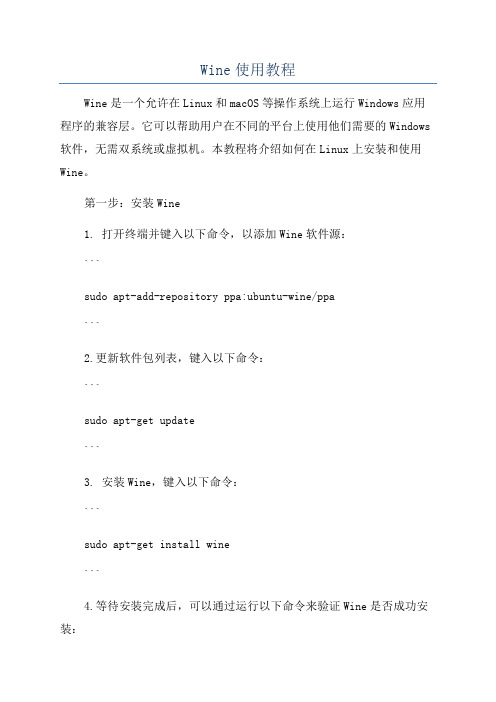
Wine使用教程Wine是一个允许在Linux和macOS等操作系统上运行Windows应用程序的兼容层。
它可以帮助用户在不同的平台上使用他们需要的Windows 软件,无需双系统或虚拟机。
本教程将介绍如何在Linux上安装和使用Wine。
第一步:安装Wine1. 打开终端并键入以下命令,以添加Wine软件源:```sudo apt-add-repository ppa:ubuntu-wine/ppa```2.更新软件包列表,键入以下命令:```sudo apt-get update```3. 安装Wine,键入以下命令:```sudo apt-get install wine```4.等待安装完成后,可以通过运行以下命令来验证Wine是否成功安装:```wine --version```第二步:配置Wine1. 运行以下命令以配置Wine:```winecfg```2. 这将打开Wine配置窗口。
在“Applications”选项卡中,您可以设置默认的Windows版本。
3. 在“Drives”选项卡中,您可以添加和删除虚拟驱动器,以便在Linux中访问您的文件系统。
4. 在“Graphics”选项卡中,您可以配置Wine的图形设置,如窗口管理和分辨率。
5. 在“Audio”选项卡中,您可以配置音频设置。
6. 在“Libraries”选项卡中,您可以为特定的应用程序配置自定义库。
7.完成配置后,单击“OK”按钮保存更改。
第三步:运行Windows应用程序1. 在终端中导航到Windows应用程序所在的目录。
2. 使用以下命令运行Windows应用程序:```wine <应用程序名称>.exe```3. Wine将模拟一个Windows环境,并尝试启动应用程序。
4.如果应用程序需要依赖于其他文件或库,请按照提示进行安装。
5. 应用程序将以Wine的窗口形式启动,并在Linux上运行。
Linux下安装Wine运行、卸载windows程序

Linux下安装Wine运⾏、卸载windows程序资料1.安装Wine 本⽂以Ubuntu为例,其它请到官⽹参考详细⽂档2.1 Installing WineHQ packages If you have previously installed a Wine package from another repository, please remove it and any packages that depend on it (e.g., wine-mono, wine-gecko, winetricks) before attempting to install the WineHQ packages, as they may cause dependency conflicts. If your system is 64 bit, enable 32 bit architecture (if you haven't already): $sudo dpkg --add-architecture i386 Add the repository: $sudo add-apt-repository ppa:wine/wine-builds Update packages: $sudo apt-get update Then install one of the following packages:(注意:Staging版⼀般不稳定)Stable branch sudo apt-get install --install-recommends winehq-stableDevelopment branch sudo apt-get install --install-recommends winehq-develStaging branch sudo apt-get install --install-recommends winehq-staging If apt-get complains about missing dependencies, install them, then repeat the last two steps (update and install). If you have previously used the distro packages, you will notice some differences in the WineHQ ones:Files are installed to /opt/wine-devel.Menu items are not created for Wine's builtin programs (winecfg, etc.), and if you are upgrading from a distro package that had added them, they will be removed. You can recreate them yourself using your menu editor.Binfmt_misc registration is not added. Consult your distro's documentation for if you wish to do this manually.WineHQ does not at present package wine-gecko or wine-mono. When creating a new wine prefix, you will be asked if you want to download those components. For best compatibility, it is recommended to click Yes here. If the download doesn't work for you, please follow the instructions on the and wiki pages to install them manually.2.2 安装⽬录 成功后会在 /opt ⽬录下⽣成wine-staging⽬录 ~/.wine/drive_c 是windows⽬录2.⽤wine运⾏exe⽂件终端下 wine xxx.exe$wine Si3576Setup.exe图形界⾯ 右键点xxx.exe 选Open With -> Wine Windows Program Loader3.卸载安装的程序3.1 ⽤应⽤提供的卸载程序 在相应的⽬录下找到卸载程序,如uninstall.exe 。
wine使用教程
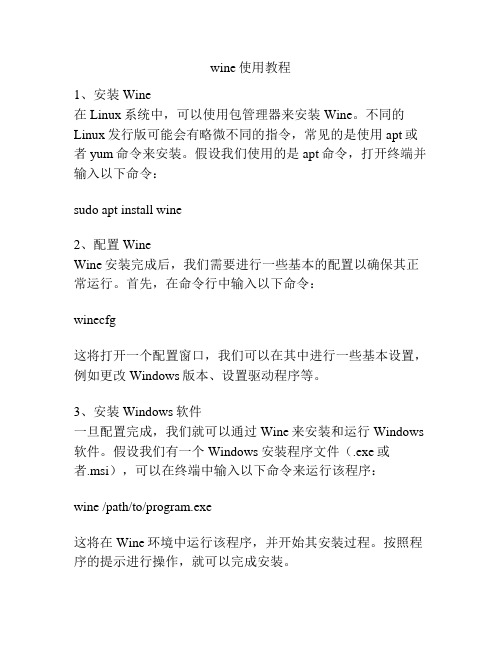
wine使用教程1、安装Wine在Linux系统中,可以使用包管理器来安装Wine。
不同的Linux发行版可能会有略微不同的指令,常见的是使用apt或者yum命令来安装。
假设我们使用的是apt命令,打开终端并输入以下命令:sudo apt install wine2、配置WineWine安装完成后,我们需要进行一些基本的配置以确保其正常运行。
首先,在命令行中输入以下命令:winecfg这将打开一个配置窗口,我们可以在其中进行一些基本设置,例如更改Windows版本、设置驱动程序等。
3、安装Windows软件一旦配置完成,我们就可以通过Wine来安装和运行Windows 软件。
假设我们有一个Windows安装程序文件(.exe或者.msi),可以在终端中输入以下命令来运行该程序:wine /path/to/program.exe这将在Wine环境中运行该程序,并开始其安装过程。
按照程序的提示进行操作,就可以完成安装。
4、运行Windows应用程序安装完后,我们可以通过以下命令来运行Windows应用程序:wine /path/to/program.exe或者,如果已经创建了桌面快捷方式,可以直接在终端中输入应用程序的名称来运行:wine program.exe5、卸载应用程序如果需要卸载已安装的应用程序,可以使用以下命令来进行卸载:wine uninstaller这将打开一个卸载程序窗口,我们可以在其中选择要卸载的程序,并按照指示进行操作。
6、与Wine相关的常用命令除了上述的基本命令,Wine还提供了一些其他有用的命令。
以下是一些常见的命令及其用法:- winecfg:打开配置窗口- winefile:打开文件浏览器- winepath:转换Windows路径到Linux路径- wineserver:Wine服务器程序管理- wineboot:重启Wine环境总结:Wine是一款在Linux系统上运行Windows应用程序的工具。
WINE在linux下使用教程
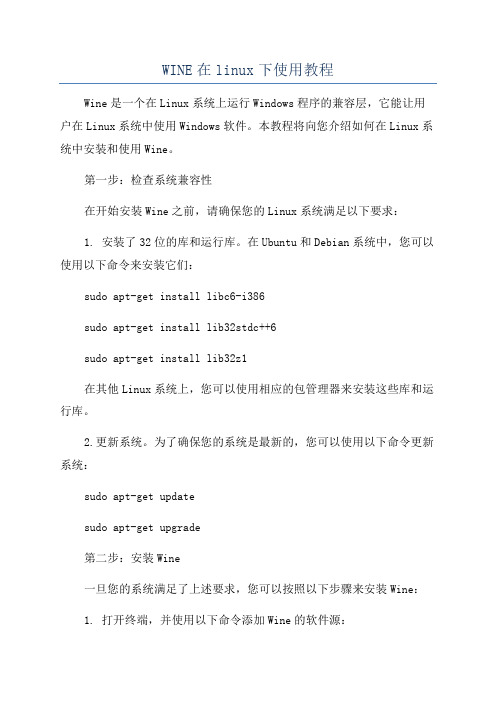
WINE在linux下使用教程Wine是一个在Linux系统上运行Windows程序的兼容层,它能让用户在Linux系统中使用Windows软件。
本教程将向您介绍如何在Linux系统中安装和使用Wine。
第一步:检查系统兼容性在开始安装Wine之前,请确保您的Linux系统满足以下要求:1. 安装了32位的库和运行库。
在Ubuntu和Debian系统中,您可以使用以下命令来安装它们:sudo apt-get install libc6-i386sudo apt-get install lib32stdc++6sudo apt-get install lib32z1在其他Linux系统上,您可以使用相应的包管理器来安装这些库和运行库。
2.更新系统。
为了确保您的系统是最新的,您可以使用以下命令更新系统:sudo apt-get updatesudo apt-get upgrade第二步:安装Wine一旦您的系统满足了上述要求,您可以按照以下步骤来安装Wine:1. 打开终端,并使用以下命令添加Wine的软件源:sudo dpkg --add-architecture i3862. 更新软件源并安装Wine:sudo apt-get update第三步:配置Wine一旦安装完成,您需要对Wine进行一些基本的配置。
在终端中输入以下命令来配置Wine:winecfg这将打开Wine配置窗口,您可以在其中进行以下设置:第四步:安装和运行Windows程序一旦您已经完成了Wine的配置2.在终端中,使用以下命令来运行安装程序:wine /path/to/your/setup.exe请注意,根据不同的程序,安装过程可能会有所不同。
您需要按照安装程序的提示进行操作。
第五步:管理Wine应用程序一旦您安装了Windows程序,您可以使用以下命令来管理它们:1. winecfg:打开Wine配置窗口,以更改特定应用程序的设置。
LINUX安装32位运行库【LINUX配置YUM源的几种办法】

很多时候我们需要用linux运行或测试程序,然而我们发现64位linux系统在检测32位程序的动态链接库文件时(也就是ldd一个so文件)会报错:不是动态可执行文件【或英文提示:not a dynamic executable file】这是因为系统没有安装32位兼容库的缘故,我们分两大方法解决这个问题→有网络/无网络一、当前使用linux系统已连接网络情况下,可进行在线安装yum在线安装:sudo yum install xulrunner.i686或:sudo yum install ia32-libs.i686Ubuntu系统:sudo apt-get install ia32-libs但是在这里要附带说明一下,RedHat系统默认是需要注册才能使用yum的在线安装功能的,如果没有注册系统会提示:This system is not registered to Red Hat Subscription Management. You can use subscription-manager to register.如果您不想花钱注册,请参考B计划:【使用CentOS的网络资源配置yum源】备份原repo文件:mv /etc/yum.repos.d/rhel-debuginfo.repo/etc/yum.repos.d/rhel-debuginfo.repo.repo.bak编辑repo文件:vi /etc/yum.repos.d/rhel-debuginfo.repo内容为:[base]name=CentOS-$releasever - Basebaseurl=/centos/6.0/os/$basearch/gpgcheck=1gpgkey=/centos/RPM-GPG-KEY-CentOS-6#released updates[updates]name=CentOS-$releasever - Updatesbaseurl=/centos/6.0/updates/$basearch/gpgcheck=1gpgkey=/centos/RPM-GPG-KEY-CentOS-6#packages used/produced in the build but not released#[addons] #name=CentOS-$releasever - Addons#baseurl=/centos/$releasever/addons/$basearch/#gpgcheck=1#gpgkey=/centos/RPM-GPG-KEY-CentOS-6#additional packages that may be useful[extras]name=CentOS-$releasever - Extrasbaseurl=/centos/6.0/extras/$basearch/gpgcheck=1gpgkey=/centos/RPM-GPG-KEY-CentOS-6#additional packages that extend functionality of existing packages [centosplus]name=CentOS-$releasever - Plusbaseurl=/centos/6.0/centosplus/$basearch/gpgcheck=1enabled=0编辑完成后使用:yum clean all清理yum包使用yum install vim或yum install xulrunner.i686 命令安装32位运行库二、所使用的linux系统为封闭式网路,无法连接外网这种情况下我们需要有安装光盘,也就是安装当前linux系统所使用的安装光盘,也可以分为两种情况1): 使用iso镜像文件挂载1.创建iso存放目录和挂载目录mkdir /mnt/iso mkdir/mnt/cdrom2. 将iso镜像文件复制到/mnt/iso文件夹下3. 将/mnt/iso/下的iso文件挂载到/mnt/cdrom目录 mount -o loop /mnt/iso/XXXXX.iso /mnt/cdrom <注:挂载完之后对其操作会提示设备繁忙,此时需要umount解开挂载才行> 查看是否挂载成功:df -h <用来查看系统中所有挂载的,mount也可以>4. cd /etc/yum.repos.d/==> 创建自己的.repo文件touch myself.repo ==> vi myself.repo[base]name=RedHatbaseurl=file:///mnt/cdrom #注:这里的baseurl就是你挂载的目录,在这里是/mnt/cdromenabled=1gpgckeck=0gpgkey=file:///mnt/cdrom/RPM-GPG-KEY-redhat-release #注:此参数可以cd /mnt/cdrom/看到,此参数仅供参考5. 测试:yum clean all ==> yum install vim*如果无效则使用 yum install xulrunner.i6862:)使用已挂载的镜像文件配置yum源【光盘已经挂载在media文件中,显示的是已经解压的iso镜像文件】1. 挂载光盘mount /dev/cdrom /media 通常会提示:mount: block device /dev/sr0 is write-protected, mountingread-only意思是当前光盘是以只读方式挂载的,可以忽略,你也可以添加参数挂载:mount -ro -loop /dev/cdrom /media #以只读方式挂载,就不会报错了2. 建立yum配置文件vi /etc/yum.repos.d/local.repo 内容如下:[base]name=linux6baseurl=file:///mediagpgcheck=0enable=1gpgkey=file:///mnt/cdrom/RPM-GPG-KEY-redhat-release3. 修改YUM源地址vi/usr/lib/python2.6/site-packages/yum/yumRepo.py在末行模式下(也就是输入状态下按了ESC的状态),输入/remote可以查找remote单词找到 remote = url +'/' + relative 修改为:remote = '/yum' + relative4. 测试:yum clean all 安装: yum install vim*或者使用yum install xulrunner.i686如果系统在安装一大堆的i686包就代表完成了附录:yum说明[yum常用命令]Yum(全称为Yellow dog Updater, Modified)是一个在Fedora和RedHat以及CentOS中的Shell前端软件包管理器。
Wine 的安装和配置(实现中文输入法和中文的复制粘贴)
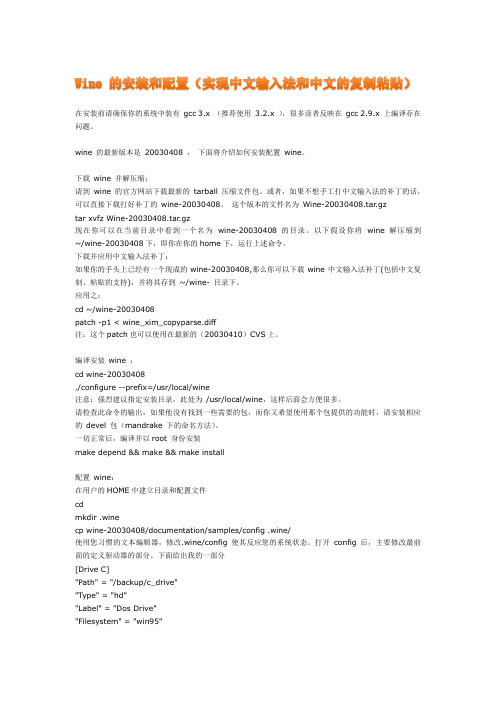
Wine 的安装和配置(实现中文输入法和中文的复制粘贴)在安装前请确保你的系统中装有gcc 3.x (推荐使用3.2.x ),很多读者反映在gcc 2.9.x 上编译存在问题。
wine 的最新版本是20030408 ,下面将介绍如何安装配置wine。
下载wine 并解压缩:请到wine 的官方网站下载最新的tarball压缩文件包。
或者,如果不想手工打中文输入法的补丁的话,可以直接下载打好补丁的wine-20030408。
这个版本的文件名为Wine-20030408.tar.gztar xvfz Wine-20030408.tar.gz现在你可以在当前目录中看到一个名为wine-20030408 的目录。
以下假设你将wine 解压缩到~/wine-20030408下,即你在你的home下,运行上述命令。
下载并应用中文输入法补丁:如果你的手头上已经有一个现成的wine-20030408,那么你可以下载wine中文输入法补丁(包括中文复制、粘贴的支持),并将其存到~/wine- 目录下。
应用之:cd ~/wine-20030408patch -p1 <wine_xim_copyparse.diff注:这个patch也可以使用在最新的(20030410)CVS上。
编译安装wine :cd wine-20030408./configure --prefix=/usr/local/wine注意:强烈建议指定安装目录,此处为/usr/local/wine,这样后面会方便很多。
请检查此命令的输出,如果他没有找到一些需要的包,而你又希望使用那个包提供的功能时,请安装相应的devel包(mandrake 下的命名方法)。
一切正常后,编译并以root 身份安装make depend && make && make install配置wine:在用户的HOME中建立目录和配置文件cdmkdir .winecp wine-20030408/documentation/samples/config .wine/使用您习惯的文本编辑器,修改.wine/config使其反应您的系统状态。
Ubuntu版Linux系统如何用命令安装WINE
启动尝试终端,输入“sudo apt-get install wine”命令,并输入管理员密码
进入下载wine1.6.2软件界面,当出现下面这个界面时,输入“Y”进入安装这个WIN1.6.2,直到安装完成为止
进入点击任务栏上的启动器查看是否安装成功,如有以下几个图标,安装成功。
wine这软件是指能在linux系统下利用wine软件来安装和使用windows版软件下面就让学习啦小编教大家ubuntu版linux系统如何用命令安装wine
Ubuntu版Linux系统如何用命令安装WINE
WINE这软件是指能在linux系统下利用WINE软件来安装和使用Windows版软件,下面就让店铺教大家Ubuntu版Linux系统如何用命令安装WINE。
CentOS 8编译安装32位Wine
CentOS 8编译安装32位Wine想要在linux上运行windows软件就离不开wine,由于windows系统下的常用软件多是32位的,因此就需要安装32位的wine。
虽然Centos 8源中没有32位wine,但是得益于RHEL系强大的32位程序库,因此可以通过源码编译的方式安装32位wine。
另外,还可以使用CrossOver安装windows应用,该软件是wine的升级版,简单易用,功能强大,直接点点鼠标就能安装常见应用,省去编译的烦恼,只是需要付费。
下面介绍32位wine-5.0.2的编译安装方法:1、安装epel-release、elrepo-release源:$ sudo yum install epel-release$ sudo yum install elrepo-release注意:不要安装CentOS 7的nux-dextop源,没什么用。
2、启用centos源的PowerTools:$ sudo vim /etc/yum.repos.d/CentOS-PowerTools.repo修改为:[PowerTools]........enabled=1.........3、建立缓存:$ sudo yum makecache4、清除已安装的wine:$ sudo yum remove wine*5、安装编译环境:$ sudo groupinstall 'Development Tools' -y$ sudo yum install mingw32* mingw64* -y$ sudo yum install gstreamer* -y$ sudo yum install gstreamer*.i686 -y$ sudo yum install kernel-devel kernel-headers kernel-tools kernel-modules -y$ sudo yum install m4 ccache -y$ sudo yum install qt5-devel qt5-qtbase* qt5-qttools* -y$ sudo yum install qt5*.i686 -y$ sudo yum install samba-winbind-clients libjpeg-turbo-devel libtiff-devel freetype-devel libmng libmng.i686 -y$ sudo yum install glibc-devel.{i686,x86_64} libgcc.{i686,x86_64} libX11-devel.{i686,x86_64} freetype-devel.{i686,x86_64} gnutls-devel.{i686,x86_64} libxml2-devel.{i686,x86_64} systemd-devel.{x86_64,i686} libjpeg-turbo-devel.{i686,x86_64} libXfixes-devel.{x86_64,i686} libpng-devel.{i686,x86_64} libXrender-devel.{i686,x86_64} alsa-lib-devel.{i686,x86_64} glib2-devel.{i686,x86_64} libSM-devel.{i686,x86_64} -y$ sudo yum install xorg-x11-drv-intel.i686 fontconfig-devel.i686 fontconfig.i686 mesa-dri-drivers.i686 mesa*.x86_64 mesa*.i686 -y$ sudo yum install libstdc++ libstdc++.i686 libstdc++-devel libstdc++-devel.i686 -y$ sudo yum install openldap-devel libxslt-devel libXcursor-devel libXi-devel libXxf86vm-devel libXrandr-devel libXinerama-devel libXcomposite-devel mesa-libGLU-devel ocl-icd opencl-headers libpcap-devel dbus-devel ncurses-devel libsane-hpaio pulseaudio-libs-devel cups-devel libmpg123-devel fontconfig-devel sane-backends-devel -y$ sudo yum install dbus-devel.i686 freetype-devel.i686 pulseaudio-libs-devel.i686 libX11-devel.i686 mesa-libGLU-devel.i686 libICE-devel.i686 libXext-devel.i686 libXcursor-devel.i686 libXi-devel.i686 libXxf86vm-devel.i686 libXrender-devel.i686 libXinerama-devel.i686 libXcomposite-devel.i686 libXrandr-devel.i686 mesa-libGL-devel.i686 mesa-libOSMesa-devel.i686 libxml2-devel.i686 zlib-devel.i686 gnutls-devel.i686 ncurses-devel.i686 sane-backends-devel.i686 libv4l-devel.i686 libgphoto2-devel.i686 libexif-devel.i686 lcms2-devel.i686 gettext-devel.i686 cups-devel.i686 fontconfig-devel.i686 gsm-devel.i686 libjpeg-turbo-devel.i686 libtiff-devel.i686 unixODBC.i686 openldap-devel.i686 alsa-lib-devel.i686 freeglut-devel.i686 giflib-devel.i686 gstreamer1-devel.i686 libXmu-devel.i686 libXxf86dga-devel.i686 libieee1284-devel.i686 libpng-devel.i686 librsvg2-devel.i686 libstdc++-devel.i686 libusb-devel.i686 unixODBC-devel.i686 libpcap-devel.i686 -y $ sudo yum install icoutils openal-soft-devel prelink ImageMagick-devel fontpackages-devel libv4l-devel gsm-devel giflib-devel libXxf86dga-devel mesa-libOSMesa-devel libgphoto2-devel fontforge libusb-devel lcms2-devel audiofile-devel -y$ sudo yum install https:///centos/7.8.2003/os/x86_64/Packages/prelink-0.5.0-9.el7. x86_64.rpm-y$ sudo yum install https:///centos/7.8.2003/os/x86_64/Packages/isdn4k-utils-3.2-99.el7.i686.rpm-y$ sudo yum install https:///centos/7.8.2003/os/x86_64/Packages/isdn4k-utils-3.2-99 .el7.x86_64.rpm-y$ sudo yum install https:///centos/7.8.2003/os/x86_64/Packages/isdn4k-utils-devel-3.2-99.el7.i686.rpm-y$ sudo yum install https:///centos/7.8.2003/os/x86_64/Packages/isdn4k-utils-devel-3.2-99.el7.x86_64.rpm-y6、安装xulrunner运行环境:$ cd ~/$ wget /pub/xulrunner/releases/41.0.2/runtimes/xulrunner-41.0.2.en-US.linux-i686.tar.bz2-O xulrunner-41.0.2.en-US.linux-i686.tar.bz2$ tar -xf xulrunner-41.0.2.en-US.linux-i686.tar.bz2$ sudo cp xulrunner /opt/xulrunner -r连接到bin目录:$ sudo ln -s /opt/xulrunner/xulrunner /bin/xulrunner7、编译安装wine:下载wine-5.0.2.tar.xz$ wget /wine/source/5.0/wine-5.0.2.tar.xz(推荐用手机ADM pro+或windows工具下载,速度快)编译安装:$ tar -xf wine-5.0.2.tar.xz$ cd wine-5.0.2$ mkdir -p wine32 wine64$ cd wine64$ sudo ../configure --enable-win64$ sudo make -j4$ cd ../wine32$ sudo PKG_CONFIG_PATH=/usr/lib/pkgconfig ../configure --with-wine64=../wine64 $ sudo make -j4$ sudo make install$ cd ../wine64$ sudo make install8、安装mono和gecko:下载wine-gecko-2.47.1-x86_64.msi和wine-mono-4.9.4.msi:/wine/wine-gecko/2.47.1/wine-gecko-2.47.1-x86.msi/wine/wine-gecko/2.47.1/wine-gecko-2.47.1-x86_64.msi https:///wine/wine-mono/4.9.4/wine-mono-4.9.4.msi安装:$ wine msiexec /i wine-mono-4.9.4.msi$ wine msiexec /i wine-gecko-2.47.1-x86.msi$ wine msiexec /i wine-gecko-2.47.1-x86_64.msi初次配置:$ winecfg安装Windows软件:$ wine ruanjian.exe至此,wine32位编译安装完成!9、卸载方法:在编译的源码目录wine32和wine64中执行$ sudo make uninstall。
Wine(简体中文)说明
Wine(简体中⽂)说明是类UNIX系统下运⾏微软Windows程序的"兼容层"。
在Wine中运⾏的Windows程序,就如同运⾏原⽣Linux程序⼀样,不会有模拟器那样的性能问题。
获取更详细的介绍请浏览和页⾯。
安装警告: 如果您的账户能浏览某些⽂件或资源,Wine运⾏的程序也可以。
Wine不是。
如果很重视安全,请考虑使⽤。
通过从安装软件包即可获取 Wine 模拟器。
对于64位系统,需要启⽤仓库。
另外,您可能需要安装和软件包。
它们分别⽤于运⾏依赖于 Internet Explorer 和 .NET 的程序。
不过,也可以随后通过 Wine 在需要时下载安装这些组件。
但如果提前下载安装,您就可以离线使⽤它们,⽽且 Wine 不必为了每⼀个 WINEPREFIX 都单独下载。
平台差异默认的Wine是32位的程序,也是i686的Arch软件包。
所以它不能运⾏64位的Windows程序(反正是罕见的)。
然⽽,x86_64的Wine软件包⽬前以 --enable-win64⽅式编译。
这个参数激活了的Wine版本。
在Windows中,这个复杂的⼦系统允许⽤户同时使⽤32位和64位的Windows程序,甚⾄是在同⼀⽬录。
在Wine中,⽤户将必须建⽴单独分开的⽬录/前缀。
这项Wine功能仍是试验阶段,并建议⽤户使⽤⼀个win32WINEPREFIX。
浏览以获取有关这个的详细信息。
总结⼀下,配置WINEARCH=win32后,x86_64平台的Arch和i686平台的Arch完全相同。
注意: 如果在64位环境中执⾏winetricks或其它程序出现问题,请试试创建⼀个新的32位WINEPREFIX. 参见下⾯的[: invalid section]配置配置Wine的⽅式通常有:是Wine的图形界⾯配置程序。
控制台下调⽤$ winecfg(或指定系统⽬录:$ WINEPREFIX=~/.系统⽬录 winecfg)即可启动是Windows控制⾯板的Wine实现,通过$ wine control命令启动是Wine的注册表编辑器,⽐较前两者,该⼯具能配置更多东西。
linux wine用法 -回复
linux wine用法-回复使用Wine在Linux上运行Windows应用程序的使用方法# 概述Wine是一个开放源代码的兼容层,允许在Linux操作系统上运行Windows应用程序。
它实际上是一种将Windows API转换为Linux系统调用的软件,使得用户可以在Linux系统中无需安装虚拟机或双启动的情况下运行Windows程序。
本文将一步一步介绍如何安装和配置Wine,以及如何使用它在Linux上运行Windows应用程序。
# 步骤一:安装Wine第一步:更新系统在开始之前,我们首先要确保系统是最新的状态。
打开终端并输入以下命令:sudo apt updatesudo apt upgrade这将更新系统中的所有软件包。
第二步:添加Wine存储库默认情况下,大多数Linux发行版的官方软件仓库中没有Wine。
为了安装最新版本的Wine,我们需要添加Wine的官方存储库。
打开终端并输入以下命令:对于Ubuntu或基于Debian的发行版:sudo dpkg add-architecture i386wget -O - sudo apt-key add -sudo apt-add-repository 'deb focal main'对于Fedora或基于Red Hat的发行版:sudo dnf config-manager add-repo第三步:安装Wine接下来,我们要安装Wine。
打开终端并输入以下命令:对于Ubuntu或基于Debian的发行版:sudo apt updatesudo apt install install-recommends winehq-stable对于Fedora或基于Red Hat的发行版:sudo dnf updatesudo dnf install winehq-stable安装过程可能需要一些时间,取决于您的系统速度和互联网连接速度。
- 1、下载文档前请自行甄别文档内容的完整性,平台不提供额外的编辑、内容补充、找答案等附加服务。
- 2、"仅部分预览"的文档,不可在线预览部分如存在完整性等问题,可反馈申请退款(可完整预览的文档不适用该条件!)。
- 3、如文档侵犯您的权益,请联系客服反馈,我们会尽快为您处理(人工客服工作时间:9:00-18:30)。
Building 32-bit Wine on a 64-bit (x86-64) systemIf you just want to use Wine, there is no need to compile it using the instructions here. Just go to the downloads page and click the link for your distribution.If you want to run 64-bit Windows programs, see Wine64.If you want to build Wine on a 32-bit system, see Recommended Packages.目录1.Building 32-bit Wine on a 64-bit (x86-64) system1.Ubuntu2.Debian Testing3.Debian Unstable (Sid)1.Troubleshooting4.Gentoo5.openSUSE6.Fedora 167.Fedora 178.CentOS 59.EL6 (RHEL6 and SL6)UbuntuYou will need to create a 32-bit chroot. For more information on chroot and Ubuntu, see https:///community/BasicChroot andhttps:///community/DebootstrapChrootFirst, install the dchroot and debootstrap packages and create /var/chroot:Add the following to /etc/schroot/schroot.conf, replacing your_username and the Ubuntu version accordingly:Create a working installation of Ubuntu inside the chroot. Replace "precise" with your Ubuntu version and /ubuntu/ with an appropriate mirror fromMake apt-get work from within the chroot:Enter the chroot:Once inside the chroot, install the build dependencies:Download the Wine source tree into your chroot:Compile:To be able to use Wine from outside the chroot, Wine's dependencies must be installed outside the chroot. The easiest way is to exit the chroot and install a prepackaged copy of Wine:After all this you can run a Windows program from outside the chroot using your new build. For example:Debian Testing1.apt-get the following packages:o ia32-libs (you need version 1.18 at least)o libc6-dev-i386o lib32z1-devo ia32-libs-dev (it has the /usr/lib32/libpng.so, which seems to be required when installing TTF fonts)o optionally, a bunch of other libraries: libxcursor-dev libfontconfig1-dev libldap2-dev libxslt-dev libgl1-mesa-dev libglu1-xorg-dev libgnutls-dev libxi-devlib32ncurses5-dev libxrandr-dev libxxf86vm-dev2.Make symlinks (see below, in the Debian SID section, for the full list of symlinks):This is required as of 2008/05/20 to prevent Wine warning that HAL cannot be found. See/cgi-bin/bugreport.cgi?bug=4735861.Download the wine source and assuming gcc and all needed development packages areinstalled (see Recommended Packages) you can compile wine using (you shouldn't need--prefix=... or --x-libraries=... with the latest Debian Unstable AMD64):4.If the configure command fails with "configure: error: C compiler cannot createexecutables" and you use gcc-4.1, install "gcc-4.1-multilib" to solve it.5.Run wine by executing /emul/ia32-linux/usr/bin/wine (you can add the directory to thepath or make a script). If wine complains that it can't find libwine.so.1 make sure/emul/ia32-linux/usr/lib is part of the LD_LIBRARY_PATH or run ldconfig -v. Debian Unstable (Sid)The build dependencies in the released Wine have most of what you need:On Debian you may need to add some more, or run the build-dep command after adding the APT Repository.To get Direct X working with nvidia, install the 32-bit drivers:To add pulseaudio support, install the package lib32asound2-plugins:Run configure with:It's likely that you will get some missing library warnings. To fix this, you need to hunt down the 32-bit development files for each missing library. It is not crucial to get rid of all the missing library warnings, but you should try to minimize them.For example,is fixed by:If all needed libraries are present there will be no missing-library warnings or errors anywhere. If you find that this process misses a library, then it means we are either missing a link or the ia32-libs package is missing the 32-bit version of the library. In either case, contact the Ubuntu package maintainer, Scott Ritchie, so things can be fixed.We explicitly set CC="gcc-4.4 -m32", as the 32-bit libraries are no longer provided for gcc-4.2 or earlier. Newer version of gcc also work. Update version of gcc as needed. Also, the LDFLAGS explicitly set 32-bit mode.Now build and install with:TroubleshootingIf you have problems with libjpeg, there is a confirmed bug. The work around is:You need to remove the version 0.62 and create a symbolic link to the version 0.8, probably both are installed into /usr/lib, in my case (i'm using debian amd64) are installed in /usr/lib32, i just type: $ ls | grep libjpeg, i've located the both libjpeg, deleted the 62 typing: # rm -f ./libjpeg.so.62 ./libjpeg.so.62.0.0 and create the two symlinks from version 0.8 typing: # ln -s ./libjpeg.so.8 ./libjpeg.so.62 and # ln -s ./libjpeg.so.8 ./libjpeg.so.62.0.0 and just compiled the wine again and problem solved, to assure that is the correct version of libjpeg just type: ./configure | grep jpeg before the make.I found that ./configure still gave me a libjpeg error, but programs that used libjpeg worked well.GentooNOTE: This will compile wine and install it into your system. It is a really bad idea to install stuff manually into your gentoo system. If you want to be on the safe side, omit the "make install" command. You can still run wine from the source directory using the wine wrapper found at the root of the directory.1.Emerge wine and wine should install fine, if on the other hand you want to compile wineby hand follow the steps below.2.Install the x86 compatibility libraries (emul-linux-x86-xlibs,emul-linux-x86-soundlibs, ..)3.Download the wine source and assuming gcc and all needed development packages areinstalled (see Recommended Packages) you can compile wine using: configure--prefix=/emul/linux/x86/usr --x-libraries=/emul/linux/x86/usr/lib/X11 (in case ofxorg 7.0, else */usr/X11R6/lib), make depend && make, make install4.Run wine by executing /emul/linux/usr/bin/wine (you can also make a symlink /usr/bin/wine-> /emul/linux/usr/bin/wine and the same for wineserver, then you can just type wine).If wine complains that it can't find libwine.so.1 make sure /emul/linux/usr/lib is part of the LD_LIBRARY_PATH or run ldconfig -v.If nothing seems to work try using ebuild to compile it once and copy the source from/var/tmp/portage/wine-9999/work/wine somewhere. Ebuild/usr/portage/app-emulation/wine/wine-9999.ebuild fetch unpack compile. To update CVS add clean to the beginning.openSUSEMake sure you have the following 32 bit development packages installed in addition to Recommended Packages∙capi4linux-32bit∙cups-libs-32bit∙fontconfig-devel-32bit∙freeglut-devel-32bit∙freetype2-devel-32bit∙gcc-32bit∙giflib-devel-32bit∙glibc-devel-32bit∙hal-32bit∙libjpeg-devel-32bit∙liblcms-devel-32bit∙libpng-devel-32bit∙libxml2-devel-32bit∙libxslt-devel-32bit∙Mesa-devel-32bit∙ncurses-devel-32bit∙openldap2-devel-32bit∙openssl-devel-32bit∙sane-32bit∙unixODBC-devel-32bit∙xorg-x11-devel-32bit∙xorg-x11-libICE-32bit∙xorg-x11-libICE-devel-32bit∙xorg-x11-libSM-devel-32bit∙xorg-x11-libX11-devel-32bit∙xorg-x11-libXext-32bit∙xorg-x11-libXext-devel-32bit∙xorg-x11-libXp-32bit∙xorg-x11-libXrender-devel-32bit∙xorg-x11-libXt-32bit∙zlib-devel-32bit Additional for SuSE 11.x:∙libasound2-32bit∙libcom_err-devel-32bit∙libgnutls26-32bit∙libgphoto2-32bit∙libopenssl0_9_8-32bitFor openSUSE 11.x you will need to create these symlinks:Note: the targets of the above symlinks may need to be adjusted depending on what versions of the libraries you have installed on your system.Run configure with:The --x-libraries switch is important, otherwise it will pick up the 64bit X libraries and just not work.Fedora 16Install the development packages needed to compile Wine as follows:Run the configure script, compile Wine, and install it as follows:Fedora 17Install the development packages needed to compile Wine as follows:Run the configure script, compile Wine, and install it as follows:CentOS 5Here is a script that installs 32 bit wine-1.2.2 on a 64 bit centos 5. It downloads and builds all required packages. This builds wine using all cores on the computer, so watch out you don't explode it if someone else is on. This is what the script installs:You can get the Required Packages that are also needed to install wine. These are not in the centos 5 repositories so you must build them yourself. There are also rpms in it that you must install.EL6 (RHEL6 and SL6)Required packages for proper building of 32-bit Wine on 64-bit EL6Trying to rebuild the epel 6 wine srpms (wine-1.2.3-1.el6.src.rpm) in 32-bit mode, I had to do the following manual changes to the spec files:∙portaudio.spec: add an "export CC='gcc -m32 -march=i686'" in an %ifarch %{ix86}∙wine.spec: add an "export CC='gcc -m32 -march=i686'" in an %ifarch %{ix86}, and remove 'TARGETFLAGS="" %{?_smp_mflags}' after %{make}The resulting packages (src and binary) are available here/opensource/rpms/centos6-rpms/Then, I could build the rpms in this order:We should probably also have a page called UsingWineOn64bit for users (as opposed to developers).CategoryDevelopmentWineOn64bit (2012-07-30 18:42:20由KyleAuble编辑)。
