2021年求职礼仪 面试印象50%来自肢体语言
Megger BM50多电压模拟 数字绝缘测试仪说明书

BM50Multi-Voltage Analog/Digital Insulation TesterDESCRIPTIONThe Megger BM50 is a multi-voltage insulation tester offering advanced performance, specifications and features, and simplicity of use. It has insulation test voltages of 50 V, 100 V, 250 V and 500 V with measurement sensitivity up to 100 GΩ.The BM50 includes Megger’s patented analog/digital LCD display that incorporates the benefits of an analog arc indication with the accuracy of a digital reading. The analog scale helps to make rapid identification of condition and to monitor variable readings, while the digital display provides precision and simplicity.The BM50 incorporates Megger’s unique Intelligent Safety System (ISS) to protect the user and the instrument from an inadvertent connection to a live system. As part of the ISS, a voltage warning is provided in the BM50, alerting the user to the presence of external voltage greater than 25 V and inhibiting testing if 55 V or greater is detected. The BM50 is designed to IEC 1010-1, VDE0411 and BS4743 safety standards.The BM50 is designed in a tough ABS case to withstand the most rigorous application requirements. The IP54 environmental protection rating ensures product reliability in wet and dusty conditions. Six “AA” cells housed in a separate battery compartment provide exceptional battery life.■Dedicated Insulation tester■Easy to use■Digital and Analog arc display■Multiple insulation test voltagesfrom 50 V to 500 V■Weatherproof to IP54■Tough ABS caseUKArchcliffe Road, Dover CT17 9EN England T (0) 1 304 502101 F (0) 1 304 207342UNITED STATES 4271 Bronze WayDallas, TX 75237-1019 USA T 1 800 723 2861 T 1 214 333 3201 F 1 214 331 7399OTHER TECHNICAL SALES OFFICES Norristown USA, Toronto CANADA,Mumbai INDIA, Trappes FRANCE, Sydney AUSTRALIA, Madrid SPAIN andThe Kingdom of BAHRAIN.ISO STATEMENTRegistered to ISO 9001:2001 Reg no. Q 09250Registered to ISO 14001 Reg no. EMS 61597BM50_DS_en_Megger is a registered trademarkSPECIFICATIONSInsulation RangesNominal Test Voltages (dc)50, 100, 250, 500 VMeasuring Range 50 V range:0-10 G Ω100 V range:0-20 G Ω250 V range:0-50 G Ω500 V range:0-100 G ΩResolution 0.1 M ΩTerminal Voltage on Open Circuit (dc)+15% maximumTest Current1 mA at minimum pass values of insulation specified in BS7671(on 250 and 500 V ranges)50 V range:0.2 mA at 250 k Ω100 V range:0.4 mA at 250 k ΩAccuracy at 20°C 50 V range:±2% ±2 digits±4% per G Ω100 V range:±2% ±2 digits ±2% per G Ω250 V range:±2% ±2 digits ±0.8% per G Ω500 V range:±2% ±2 digits ±0.4% per G ΩsTemperature Coefficient <0.1% per °C on all rangesDefault VoltmeterThe default voltmeter operates when an external voltage of >25 V ac or dc is detected on and range except OFF. If this voltageexceeds 55 V, insulation testing will be inhibited. Reverse polarity dc will ‘-dc’ to appear on the display.Battery ConditionIf the battery voltage is low during a test, the symbolappears automatically. Batteries should be replaced as soon as possible with suitable dry cells as below.Automatic DischargeWhen the test button is released after an insulation test, the item under test will be discharged automatically. Any voltage presentwill be indicated on the display so that the discharge can be monitored.SafetyMeets the safety requirements for double insulation to IEC1010-1(1995) EN61010-1(1995) to CATIII 300V phase to earth (ground)and 440 V phase to phase.GENERAL SPECIFICATIONOperating Temperature Range -20°to +40°C Operating Humidity 90% RH at +40°CStorage Temperature Range -25°to +65°CEnvironmental Protection IP54Power Supply6 x 1.5 V cells (IEC LR6 type)Fuse500 mA (F) 440 V 32 x 6mm Ceramic HBC 10 kA minimum.Glass fuses must not be fitted.Weight 625 gDimensions220 mm x 92 mm x 55 mm (9in x 3.75in x 2.25in)EMCIn accordance with IEC61326 including amendment No.1。
海沃德流控TBH系列真联球值产品指南说明书

FLOW CONTROLTBH SeriesTrue Union Ball ValveProduct Guide18Q U A L I T Y S E R V I C E I N T E G R I T YTBH SeriesTrue Union Ball Valve KEY FEATURES AND BENEFITS• System2• 250 PSI / 16 Bar, non-shock at 70°F/23°C full pressure rating• Consistent operating torque with adjustment-free design• Lockout/Tagout mechanism that secures directly to valve body for enhanced safety• Ergonomic handle for improved grip and comfort• ISO mounting flange simplifies actuation• Permanent markings, eliminates labels• Integral footpad for skid or panel mount• FPM or EPDM seals• Double O-Ring stem seals• Reversible PTFE seats – standard• Easy replacement for existing Hayward TB Series• NSF/ANSI 61 and NSF/ANSI 372 ListedAssisting users in protecting property and life, a standard integral lock-out feature secures onto the body of the valve. Actuator ready design with ISO 5211 pattern – on all sizes.Available in ¼" - 2" / DN8 - DN50 in PVC and CPVC materials with either EPDM or FPM seals.BuyAmericanTBH SeriesTrue Union Ball ValveActuator Ready“Patent Pending”PCD/PCS Series Pneumatic ActuatorsKEY FEATURES • For All Sizes of Ball and Butterfly Valves• Four-Piston Rack and Pinion Design• Compact, Lightweight Design • Position Indicator• Namur-Style Solenoid Mounting • Adjustable Travel StopsLHB SeriesManual Limit SwitchKEY FEATURES• Two Adjustable SPDT 10 Amp at 120 VAC Switches (Open/Close Position) - CSA Listed Switches • For Remote Monitoring of Critical Services• Robust GFPP Body, Cover and Plate• 304 Stainless Steel Stem and PMD/PMS/PMD4/PMS4 Series Pneumatic ActuatorsKEY FEATURES• Corrosion-Resistant Thermoplastic Housing in GFPP or Polyamide • Permanently Lubricated Gear Train • Two-Piston Rack and Pinion Design• Namur-Style Solenoid Mounting • Position IndicatorHRS SeriesOn/Off/Proportional Electric ActuatorsKEY FEATURES• On/Off or Proportional Control (2-10 vdc / 4-20mA Inputs & Outputs)• NEMA 4/4X• Powder Coated Aluminum Alloy Housing• Multiple AC and DC Voltages • Anti-Condensate Heater Standard • Handwheel or Shaft Manual OverrideECP SeriesGlass Filled Polypropylene Electric ActuatorsKEY FEATURES• On/Off or Proportional Control (2-10 vdc / 4-20mA Inputs & Outputs)• NEMA 4/4X• Auto Switching Voltage • Corrosion-Resistant GFPP Housing• LED Status Light• Anti-Condensation Heater • Manual OverrideEAU1 SeriesGlass Filled Polypropylene Electric ActuatorsKEY FEATURES• Unidirectional On/Off Control • NEMA 4/4X• 5A 250V End of Travel Switch • Corrosion-Resistant GFPP Housing• Direct ISO Mount• Multiple AC and DC VoltagesErgonomic Handle with UV InhibitorLock-Out Plate – StandardISO 5211 Top FlangeTrue Union End ConnectionsUses Same Nutas Hayward TB Series Ball ValvePermanent MarkingMade in USA!Integral Foot Pad250 PSI /16 Bar Rating, Non-Shock at 70°F / 23°CHayward Flow Control provides a range of mounting options to adapt to our actuators or to your preferred actuator. With the TBH Series ISO top integral flanges, all that is required is just the ISO 5211 coupling and bolting to adapt from the TBH Series stem to Hayward actuators or TBH Series CVH SeriesTBH Series “Z-Ball”Actuator ReadySame TBH Series System2™ technology with a Profile2™ ball.TBH Series with black handle identifier, drilled ball for sodium hypochlorite applications.Optional adapter available.72D DRAWINGS020406080100120140160180200220240260P R E S S U R E (P S I )1520253035404550556065707580859095100TEMPERATURE °CTEMPERATURE °F608010012014016018020022002004006008001000120014001600P R E S S U R E (K P A )PRESSURE / TEMPERATURE CHART*CV VALUESSIZE Cv in / DN VALUES 1/4 / 8 1.0 3/8 / 10 2.81/2 / 15 8.03/4 / 20 16.0 1 / 25 29.0 1-1/4 / 32 75.0 1-1/2 / 40 90.02 / 50 150.0* Flanged valves rated to 150 PSIDIMENSIONS – INCHES / MILLIMETERSSIZE A A1(JIS)B C D1D2E F G H J K L M N P Q inches / DN / JIS in / mm in / mm in / mm in / mm in / mm in / mm in / mm in / mm in / mm in / mm in / mm in / mm in / mm in / mm in / mm in / mm in / mm 1/4 / 8 / N/A 4.63 / 118N/A 0.53 / 13 2.25 / 57 2.82 / 72 1.75 / 44 3.50 / 89N/A 0.45 / 110.27 / 70.75 / 190.50 / 130.17 / 4 1.97 / 50N/A 0.29 / 7 1.37 / 353/8 / 10 / N/A 4.63 / 118N/A 0.53 / 13 2.25 / 57 2.82 / 72 1.75 / 44 3.50 / 89N/A 0.45 / 110.27 / 70.75 / 190.50 / 130.17 / 4 1.97 / 50N/A 0.29 / 7 1.37 / 351/2 / 15 / JIS15 4.65 / 118 5.27 / 1340.53 / 13 2.25 / 57 2.82 / 72 1.75 / 44 3.50 / 89 6.65 / 1690.45 / 110.27 / 70.75 / 190.50 / 130.17 / 4 1.97 / 50N/A 0.29 / 7 1.37 / 353/4 / 20 / JIS20 4.79 / 122 5.65 / 1440.72 / 18 2.62 / 67 2.98 / 76 1.91 / 49 3.50 / 897.17 / 1820.45 / 110.27 / 70.75 / 190.50 / 130.17 / 4 1.97 / 50N/A 0.29 / 7 1.56 / 401 / 25 / JIS255.34 / 1366.37 / 1620.94 / 24 3.00 / 76 3.25 / 83 2.18 / 55 4.00 / 1028.05 / 2040.45 / 110.27 / 7 1.00 / 250.50 / 130.20 / 5 1.97 / 50N/A 0.29 / 7 1.75 / 441-1/4 / 32 / JIS32 6.83 / 1738.03 / 204 1.48 / 38 4.00 / 102 3.89 / 99 2.60 / 66 5.17 / 1319.61 / 2440.53 / 130.33 / 8 1.38 / 350.50 / 130.20 / 5 1.97 / 50 2.76 / 700.34 / 9 2.25 / 571-1/2 / 40 / JIS407.39 / 1888.36 / 212 1.48 / 38 4.00 / 102 3.89 / 99 2.60 / 66 5.17 / 13110.65 / 2710.53 / 130.33 / 8 1.38 / 350.50 / 130.20 / 5 1.97 / 50 2.76 / 700.34 / 9 2.25 / 572 / 50 / JIS507.99 / 2039.57 / 2431.91 / 494.75 / 1214.40 / 1123.11 / 795.17 / 13111.51 / 2920.53 / 130.33 / 81.38 / 350.50 / 130.20 / 51.97 / 502.76 / 700.34 / 92.63 / 67WEIGHT – LBS / KGSIZE Weight with Socket/Threaded Ends Weight with Flanged Ends Weight Bare Stem with Socket/Threaded Ends Weight Bare Stem withFlanged Endsinches / DN lbs / kg lbs / kg lbs / kg lbs / kg 1/2 / 150.70 / 0.32 1.12 / 0.510.59 / 0.27 1.01 / 0.463/4 / 200.90 / 0.41 1.50 / 0.680.79 / 0.36 1.39 / 0.631 / 25 1.18 / 0.54 1.98 / 0.90 1.05 / 0.48 1.85 / 0.841-1/4 / 32 2.57 / 1.17 3.51 / 1.59 2.32 / 1.05 3.26 / 1.481-1/2 / 40 2.62 / 1.19 3.82 / 1.73 2.37 / 1.08 3.57 / 1.622 / 503.87 / 1.766.37 / 2.893.62 / 1.646.12 / 2.78DQA BF EON OMKJOCD2GL POH* 1-1/4" and 1-1/2" are 0.56" (14mm) longer than TB Series.SAMPLE SPECIFICATIONAll 1/4" - 2" thermoplastic ball valves shall be manufactured with PVC Type 1, Grade 1 (ASTM D1784, Cell Classification 12454) or CPVC (ASTM D1784, Cell Classification 23447). All sizes of shall be of true union design. Valve body shall contain an integral top mounting flange with dimensions and bolt circles conforming to ISO 5211. Valve to include as standard sliding lock-out plate that interlocks with integral flange on body for lock-out / tag-out. The valve has four locations for attaching a padlock. Body shall incorporate molded in foot pad for panel or rail mounting.All O-rings shall be EPDM or FPM. Seats shall be PTFE as standard. Seats for 1/4" - 2" valves shall be reversible to allow field rebuild. Valves 2" and smaller shall have a floating ball and System2™ seat carrier design that moves with the seat to affect a double seal to flow through a closed valve, and require no adjustment. The handle shall be retained without any metal fasteners and made from GFPP with UV Inhibitor. Balls must be full-port design and fully sphere shape. Stem shall contain double o-rings, and shall be blowout-proof design. Valve stem design shall be such that any torsional failure occurs outside of the two stem o-rings.All 1/4" - 2" ball valves shall be pressure-rated for 250 PSI at 70°F non-shock. All sizes of ANSI 150 lb flanged ball valves shall be pressure-rated for 150 PSI at 70°F non-shock. Valves to be NSF/ANSI 61 and NSF/ANSI 372 Listed.All ball valves shall carry a three-year warranty, and shall be manufactured by Hayward ® Flow Control and in the USA.Typical applications or installations include but are not limited to municipal waste and water treatment, clean water technology, chemical transfer and processing, aquatic and animal life support systems, mining and mineral processing, metal plating / surface finishing, marine, pulp and paper, landfills / environmental infrastructure and other demanding applications.Hayward is a registered trademark of Hayward Industries, Inc. © 2020 Hayward Industries, Inc.TBH0818Contact Hayward Flow Control with questions: USA: 1.888.429.4635 • Fax: 1.888.778.8410 • One Hayward Industrial Drive • Clemmons, NC 27012 USACanada: 1.888.238.7665 • Fax: 1.905.829.3636 • 2880 Plymouth Drive • Oakville, ON L6H 5R4 Canada • Email: hflowcanada@Visit us at: • Email: hfcsales@PART NUMBER MATRIX*TYPICAL APPLICATIONSSERIES MATERIAL SIZEEND CONNECTION ELASTOMER OPERATOR TBH SERIES OPTIONS OTHER OPTIONS TBH 1PVC 025A 1/4"ST SOCKET/THREADEDE EPDM K ACTUATOR READY0NONEOONONECVH2CPVC037A 3/8"0S SOCKET VFPMHANDLEZ DRILLED BALL FPM**050A 1/2"0F FLANGED DDRILLED BALL EPDM**075A 3/4"BT BSPT - (TAPERED)100A 1"BSBSPS - (STRAIGHT)125A 1-1/4"CVH SERIES OPTIONS150A 1-1/2"A SLOW OPEN 200A 2"B FAST OPEN––C SLOW OPEN DRILLED**015M DN15DFAST OPEN DRILLED**020M DN20025M DN25032M DN32040M DN40050M DN50––015J JIS16020J JIS20025J JIS25032J JIS30040J JIS40050JJIS50* Consult price list and/or factory. Not all combinations of options are valid or available.** Flow arrow indicates unidirectional seat design.。
嘉布拉 PanaCast 50 产品说明书

Jabra PanaCast 50© 2021 GN Audio A/S. All rights reserved. Jabra® is a trademark of GN Audio A/S. The Bluetooth® word mark and logos are registered trademarks owned by the Bluetooth SIG, Inc. and any use of such marks by GN Audio A/S is under license.Made in MalaysiaMODEL: VSM020Declaration of Conformity can be found on /doc1. Welcome (5)2. Overview (6)2.1 Jabra PanaCast 50 overview2.2 Included accessories2.3 Optional accessories2.4 Dimensions3. Visual indicators (11)4. Room setup guide (12)5. Mounting options (13)5.1 Wall Mount installation5.2 Screen Mount installation5.3 Table Stand installation5.4 Installation height6. Cabling (17)6.1 Room system cabling 7. Software (19)7.1 Operating systems7.2 Jabra Direct (Windows or macOS)7.3 Jabra Xpress (Windows or macOS)7.4 Jabra Sound+ (iOS or Android)7.5 Microsoft Teams and Teams Rooms7.6 Zoom and Zoom Rooms7.7 Other compatible video conferencing ap-plications8. Remote management setup (25)8.1 Quick startup wizard in Jabra Direct9. Video conferencing features (28)9.1 Camera controller in Jabra Direct and JabraSound+9.2 Intelligent Zoom9.3 Virtual Director9.4 Safety capacity settings9.6 Image quality settings9.7 Video flicker9.8 Field of view9.9 Video stitching9.10 Update firmware10. W hiteboard (35)10.1 Position the whiteboard10.2 Set up whiteboard view10.3 S hare the whiteboard in the main cameraview10.4 S hare a separate view of the whiteboard inMicrosoft Teams Rooms10.5 S hare a separate view of the whiteboard inZoom Rooms11. R emote control(optional accessory) (41)11.1 How to pair the remote control11.2 How to use the remote control12. S upport (43)12.1 FAQ and technical specifications12.2 How to care for your Jabra device12.3 How to factory reset1. WelcomeThank you for using the Jabra PanaCast 50. We hope you will enjoy it!Jabra PanaCast 50 features• Inclusive meetings. Panoramic-4K video using three 13-megapixel cameras and patented real-time video stitching to give 180° coverage, for a more natural view of the huddle room.• Intelligent video technology. Intelligent Zoom automatically includes everyone in the conversation, while Vivid HDR ensures the best video experience, even under widely varying lighting conditions.• Instant collaboration. Plug-and-play technology lets you collaborate with others quickly and easily, bringing hassle-free video and audio to your huddle room.• Versatile compatibility. Compatible with all leading video and audio-conferencing solutions. Certified for use with Microsoft Teams Rooms, Zoom and Zoom Rooms.2. Overview2.1 Jabra PanaCast 50 overview FRONT SIDESpeakersBACK SIDEmounting bracketAdditional accessories can be purchased at /accessories.AC power cable(1m/3ft) 2 screws(M5x12)Wall MountAC power adapter(2m/6ft)USB-C cable(2m/6ft)Hardware not included:• D rywall screws and anchors• Masonry screwsAccessories can be purchased at /accessories.USB-C cable (5m/15ft)Screen MountRemote control2.4 Dimensions3.Visual indicatorsFirmware updating(flashing pink)4. Room setup guideThe Jabra PanaCast 50 is designed for meeting rooms up to 4.5 meters x 6 meters (15 feet x 20 feet) and can be mounted using the supplied Wall Mount or the optional Screen Mount or Table Stand. If a whiteboard will be used in the meeting room, ideally it should be positioned on the adjacent wall for optimal viewing. View the Room setup guide PDF here: /help/panacast50/getstarted Below are some typical room setup scenarios.5. Mounting options5.1 Wall Mount installationView the Wall Mount assembly video or PDF here: /help/panacast50/getstarted5.2 Screen Mount installationThe Screen Mount is designed for screens up to 220 centimeters (86 inches) and VESA mounts up to 600 millimeters.View the Screen Mount assembly video or PDF here:/help/panacast50/getstarted5.3 Table Stand installationView the Table Stand assembly video or PDF here: /help/panacast50/getstarted5.4 Installation heightIt is recommended to install the Jabra PanaCast 50 at eye-level of the meetingroom participants.When installing the PanaCast 50 Array with the Wall Mount or ScreenMount, the camera should bepositioned 8 centimeters (3 inches)below the screen and ideally 30-35centimeters (12-14 inches) above thetable top or 100 centimeters(3 feet) from the floor. If this height isnot possible, it is recommended toDo not mount the camera facing direct sunlight as this may affect the preset white balance and compromise the image.6. CablingThe Jabra PanaCast 50 is versatile and can be used with a Microsoft Teams Room or Zoom Room systems, or bring-your-own-devices (BYOD). It is recommended not to use USB extender cables.6.1 Room system cablingJabra PanaCast 506.2 Bring-your-own-device (BYOD) cablingJabra PanaCast 507. Software7.1 Operating systemsJabra PanaCast 50 supports Windows 10 or later, and macOS 10.15 or later, and does not require extra drivers.7.2 Jabra Direct (Windows or macOS)Jabra Direct is free desktopsoftware designed to support,manage and enable optimalfunctionality for Jabra devices.Jabra Direct features a cameracontroller that can be used asa remote control for the JabraPanaCast 50 (refer to section9.1 for more info).Download the latest free version from /direct7.3 Jabra Xpress (Windows or macOS)Jabra Xpress is free desktop software designed to mass deploy and manage multiple Jabra devices across an organization. Jabra Xpress can track safety capacity limits and provide detailed insights about device usage.Visit /xpress to get access to Jabra Xpress7.4 Jabra Sound+ (iOS or Android)Jabra Sound+ is a free app for iOS or Androidphones that can be used as a remote controller for the Jabra PanaCast 50.7.5 Microsoft Teams and Teams RoomsMicrosoft Teams or Microsoft Teams Rooms will automatically detect and set the Jabra PanaCast 50 as the default video and audio device.To manually set the Jabra PanaCast 50 as the default video and audio device in Microsoft Teams or Teams Rooms, follow the steps below.1. Launch Microsoft Teams or Microsoft Teams Rooms.2. Click your account profile icon in the top right corner of Microsoft Teams.3. Select Settings to open the settings menu.4. Select the Devices tab in the menu list.5. Under Camera and Audio devices,select Jabra PanaCast 50.For more help, refer to the Microsoft Teams help center.7.6 Zoom and Zoom RoomsZoom or Zoom Rooms will automatically detect and set the Jabra PanaCast 50 as the default video and audio device.To manually set the Jabra PanaCast 50 as the default video and audio device in Zoom or Zoom Rooms, follow the steps below.1. Launch Zoom or Zoom Rooms.2. Click your wheel icon in the top right corner of Zoom to open the settings menu.3. In the Video and Audio tabs, select Jabra PanaCast 50 as the camera and speaker. For more help, refer to the Zoom help center.7.7 Other compatible video conferencing applicationsWhen using the Jabra PanaCast 50 with other compatible video conferencing applications, ensure it has been manually set as the default video and audio device in the video/audio settings for the video conferencing application.8. Remote management setupWith Jabra Xpress and an ethernet connection, a Jabra PanaCast 50 can be remotely managed without the need of Jabra Direct or the need to be connected to a computer. This means the Jabra PanaCast 50 will automatically apply managed settings and will always be updated to the firmware selected.8.1 Quick startup wizard in Jabra DirectWhen first connecting a Jabra PanaCast 50 to a computer that has Jabra Direct installed, a Quick startup wizard will automatically launch. This wizard will setup the Jabra PanaCast 50 to be remotely managed by Xpress and will guide you through the steps of naming your device, enabling Xpress management through an ethernet connection, and linking to a valid Xpress package URL. As an extra layer of protection, a password can be created to protect the Jabra PanaCast 50 settings.The Quick startup wizard settingscan be changed at any time using Jabra Direct.1. Launch Jabra Direct and ensure the Jabra PanaCast 50 is selected.2. Select Settings to open the settings menu.3. Change the appropriate settings for Jabra Xpress remote management.4. Press Save to apply the changes to the Jabra PanaCast 50. The Jabra PanaCast 50 will reboot and the changes will take effect.9. Video conferencing features9.1 Camera controller in Jabra Direct and Jabra Sound+The camera controller is a tool in Jabra Direct and Jabra Sound+ that enables users to remotely control a Jabra PanaCast 50 using their computer, phone or tablet. The camera controller allows users to:• Use Automatic zoom modes (Virtual Director or Intelligent Zoom).• Set up and share the view of a whiteboard.• Adjust the camera view using Pan, Tilt, Zoom controls.• Adjust the image quality settings (e.g. brightness, saturation, etc.).• Select and customize Presets to suit their individual requirements.9.2 Intelligent ZoomIntelligent Zoom is an Automatic zoom mode that dynamically frames all visible people within 4.5 meters (15 feet).Users can access Intelligent Zoom by using the camera controller in Jabra Direct, Jabra Sound+ or by using the remote control. Only one Automatic zoom mode can be active at a time.By default, Automatic zoom mode is set to Intelligent Zoom.9.3 Virtual DirectorVirtual Director is an Automatic zoom mode that features Speaker tracking, focusing on whomever is speaking in the camera view.Users can access Virtual Director using the camera controller in Jabra Direct or Jabra Sound+. Only one Automatic zoom mode can be active at a time.By default, Automatic zoom mode is set to Intelligent Zoom, but can be changed to Virtual Director.9.4 Safety capacity settingsUsing Jabra Direct, it is possible to set a safety capacity limit for a meeting room. If a safety capacity limit has been set, the Jabra PanaCast 50 will automatically detect if the limit is exceeded using PeopleCount technology and can alert people in the meeting room in real time. This anonymous PeopleCount data can be tracked and managed using Jabra Xpress.PeopleCount technology detects the heads and bodies of any brightly-lit visible people within 1-4 meters of the camera (3-12 feet) with an accuracy rate of 75%+. By default, Saf ety capacity notif ications are set to Off. This setting can be configured using Jabra Direct, and the data can be tracked and managed using Jabra Xpress.9.5 Save Pan, Tilt, Zoom presetsPan, Tilt, Zoom presets allow users to adjust and save the camera view using the camera controller on Jabra Direct, Jabra Sound+ or by using the remote control. Saved presets do not overwrite the default Pan, Tilt, Zoom settings. Users can select saved presets when a new meeting starts.Editing permissions for presets can be locked using Jabra Direct.9.6 Image quality settingsThe image brightness, contrast, saturation, sharpness, and white balance can be adjusted using the camera controller in Jabra Direct.Additionally, Vivid HDR and Automatic white balance can be enabled. If Vivid HDR is enabled, contrast, saturation, and sharpness cannot be adjusted manually. If Automatic white balance is enabled, the white balance cannot be adjusted manually.9.7 Video flickerVideo flicker can occur if the Jabra PanaCast 50 is not set to the correct geographical region. To prevent video flicker, select Auto (50Hz/60Hz) for regions that support NTSC format, or 50Hz for regions that support PAL format.By default, Video f licker is set to Auto. This setting can be configured using Jabra Direct.9.8 Field of viewThe angle of the camera can be optically adjusted for a wider or narrower view of the meeting room.By default, Field of view is set to 180°. This setting can be adjusted using Jabra Direct.9.9 Video stitchingTo create a 180° camera view, video stitching is used to join the overlapping areas of the video. Video stitching works best between 60 centimeters (24 inches) and 5 meters (16 feet) from the camera.The Jabra PanaCast 50 has two methods for video stitching: Blend and Hybrid. 9.10 Update firmwareFirmware updates improve performance or add new functionality to Jabra devices. Jabra Direct is required to update the firmware of the Jabra PanaCast 50.If a firmware update is available, you will be notified whenever the Jabra PanaCast 50 is connected to a computer that has Jabra Direct installed.10. WhiteboardThe 180° field of view of the Jabra PanaCast 50 allows whiteboard content to be shared in real time, even if the whiteboard is angled sharply away from the camera. Intelligent software automatically corrects the perspective to ensure the best view, while improving the image in real time by reducing shine, gloss, and shadows, and enhancing color and contrast of marker strokes. A secondary content camera stream allows you to display both the whiteboard and those present in the meeting at the same time in dual streams.The recommended size of the whiteboard should be between 1.5-2.7 meters in width (5-9 feet), however whiteboards measuring between 1-3 meters in width (3-10 feet) are supported.It is recommended that the whiteboard should be positioned within 3.6 meters (12 feet) of the Jabra PanaCast 50, and no closer than 1.5 meters (5 feet). The optimal viewing range is 3 meters (9 feet).It is important to note the Jabra PanaCast 50 camera consists of three separate lenses, arranged horizontally. The whiteboard MUST be positioned entirely within the view of one of these three lenses.It is recommended to use a standard whiteboard, rather than glass or highly reflective surface. For the best clarity, use black or dark markers to write on the whiteboard.Before a whiteboard can be shared in a video conference, a whiteboard view must be set up using Jabra Direct.To set up a whiteboard view, go to Whiteboard view setup under the Camera settings in Jabra Direct and then click Set up. Jabra Direct will guide you through the process of setting up a whiteboard view.10.3 Share the whiteboard in the main camera viewIf the Whiteboard sharing mode in Jabra Direct is set to Main camera view, toggling the whiteboard view on/off using the camera controller in Jabra Direct or Jabra Sound+ or the remote control will switch between the view of the meeting and the view of the whiteboard.By default, the Whiteboard sharing mode in Jabra Direct is set to Main camera view. This setting can be configured using Jabra Direct.10.4 Share a separate view of the whiteboard in Microsoft TeamsRoomsThe whiteboard view can be shared in Microsoft Teams Rooms as a separate content camera view, which will open a separate video stream of the whiteboard.1. Launch Jabra Direct on a separate laptop (not the Microsoft Teams Rooms unit) and ensure the Jabra PanaCast 50 device is selected.2. Select Settings to open the settings menu.3. Select the Camera tab.4. Set the Whiteboard sharing mode as In separate content camera view.5. Select Whiteboard view setup to create the boundaries of the whiteboard view.6. Launch Microsoft Teams Rooms on the Microsoft Teams Rooms unit.7. Select Settings to open the settings menu.8. Under Camera Defaults, select Jabra PanaCast 50 as the content camera, and ensure that the Content enhancements option is selected.10.5 Share a separate view of the whiteboard in Zoom RoomsThe whiteboard view can be shared in Zoom Rooms as a separate content camera view, which will open a separate video stream of the whiteboard.1. Launch Jabra Direct and ensure the Jabra PanaCast 50 device is selected.2. Select Settings to open the settings menu.3. Select the Camera tab.4. Set the Whiteboard sharing mode as In separate content camera view.5. Launch Zoom Rooms.6. Click your account profile icon in the top right corner of Zoom.7. Select Settings to open the settings menu.8. In the Video tab, select Jabra PanaCast 50 Content Camera as the content camera.11. R emote control (optional accessory)11.1 How to pair the remote control1. Press and hold the Bluetooth button on the back of the Jabra PanaCast 50 for 5 seconds until the LED on the camera flashes blue and green. This LED notification indicates that the Jabra PanaCast 50 is in pairing mode.2. Press and hold the Mute button on the remote control for 5 seconds until you hear an audio notification on the Jabra PanaCast 50. This audio notification indicates that the remote control and the Jabra PanaCast 50 are paired.To pair, the remote control must be within 30 centimeters (12 inches) of the Jabra11.2 How to use the remote controlThe range of the remote control is 10 meters (30 feet).End call Mute/unmute microphonePair with PanaCast 50 (hold)Zoom inZoom outSelect Preset 1Save Preset 1 (hold)Select Preset 2Save Preset 2 (hold)Turn Intelligent Zoom on/offTurn Whiteboard view on/offVolume up Adjust camera viewVolume down12. S upport12.1 FAQ and technical specificationsView the FAQ, certifications, and technical specifications at /help/panacast50 12.2 How to care for your Jabra device• The Jabra PanaCast 50 is for indoor use only.• Avoid direct sunlight and temperatures above 30°C/104°F or below 0°C/32°F.• Do not expose the camera or cables to rain or other liquids.• Do not position the camera near the vents of a monitor or TV as this may cause the camera to overheat and malfunction.• Clean the cloth surface with a cloth dampened with a mild soap solution.12.3 How to factory resetResetting will restore the Jabra PanaCast 50 to its factory default settings.1. Press and hold the Reset button on the back of the Jabra PanaCast 50 for 5 seconds until the LED flashes pink and you hear an audio notification.2. The Jabra PanaCast 50 will reboot and play another audio notification when ready for use. The reboot takes approx. 1 minute.。
Fluke Corporation 电压 连续性测试仪 T50 用户手册说明书
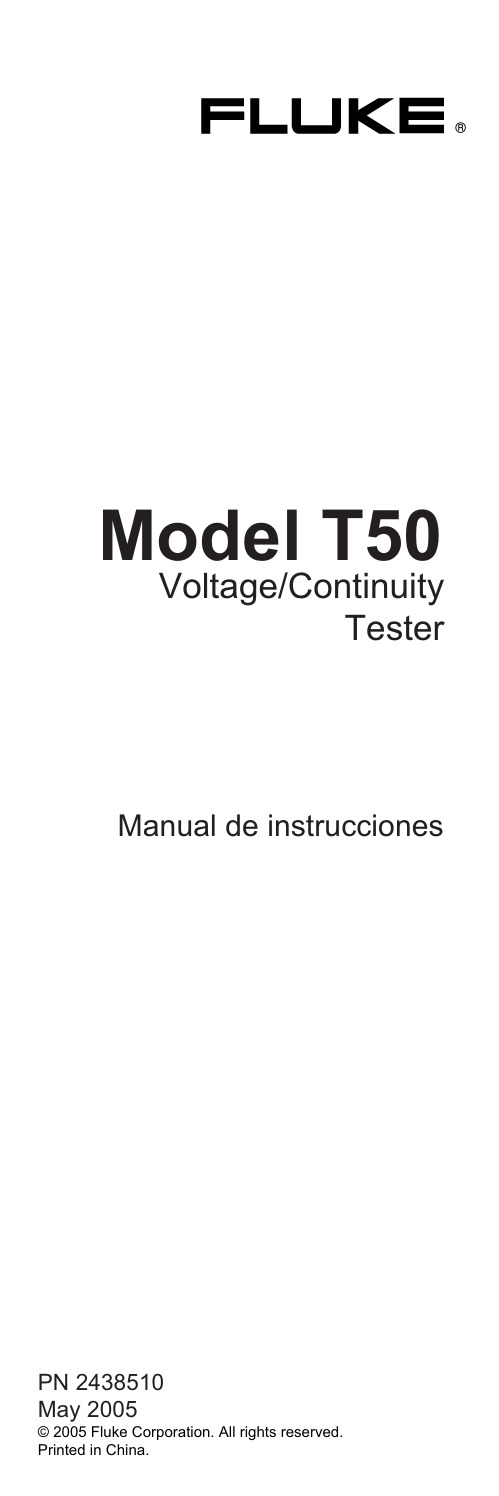
®Model T50Voltage/ContinuityTester Manual de instruccionesPN 2438510May 2005© 2005 Fluke Corporation. All rights reserved.Printed in China.Advertencias indicadas en el instrumento o en el manual de instrucciones:Atención! Advertencia:sitio peligroso.Observe el manual de instrucciones Advertencia! Importante.Tener en cu-enta.Cuidado! Peligro de tensión.Peligro de descarga eléctricaAislación doble o reforzada completa según clase II IEC 61140.hasta 690 V .Sello de conformidad CE, certifica el cumpli-miento de las normas vigentes.Se cumple el lineamiento EMV (89/336/EWG) i T am-bién cumple las normas de baja tensión (73/23/EWG).El manual de instrucciones contiene informaciones y advertencias necesa-rias para una correcta y segura utiliza-ción del instrumento.Antes de la utili-zación (puesta en marcha / montaje)del instrumento se debe leer atenta-mente el manual de instrucciones y cumplirlo en todos sus puntos.Si no se atienden las instrucciones o si se omite prestar atención a las adver-tencias y observaciones, se pueden producir lesiones graves al usuario o daños al instrumento.Generalidades / Volumen de entregaLa línea FLUKE T50 está comprendida por una serie de tester de voltaje y continui-dad.Los voltímetros son de extrema ayuda tanto en el área industrial como para el técnico electricista y el electrónico amateur Fluke T502cuando se trata de realización mediciones usuales.Estos modelos están provistos de las sigu-ientes funciones:• Construido de acuerdo la las normas DIN EN 61243-3, DIN VDE 0682 sección 401(anteriormente DIN VDE 0680 sección 5),IEC 61010• Visor LED• Medición de tensión alterna y continua hasta 690V• T est monopolar de las fases• T est de continuidad y de diodosConstatar al desembalar el instrumento si éste se encuentra en perfectas condicio-nes.El volumen de entrega consiste de:1 voltímetro FLUKE T502 baterías 1,5V IEC LR031 manual de instruccionesIndicaciones de seguridadLos instrumentos FLUKE T50 fueron con-struidos y probados de acuerdo a las nor-mas para voltímetros DIN EN 61243-3,DIN VDE 0682 sección 401 (anteriormente DIN VDE 0680 sección 5), EN 61010 y IEC 61010.Estos han dejado nuestra planta en perfecto estado.Para mantener este esta-do el usuario debe de observar las indica-ciones de seguridad contenidas en este manual.Para evitar un golpe eléctrico, deben cumplirse las disposiciones de seguri-dad y VDE sobre tensiones de con-tacto excesivas, cuando se trabajen con tensiones mayores de 75V (60V)CC ó 50V (25V) ef CA.Los valores entre paréntesis rigen para ámbitos circunscriptos (como p.ej.medicina,agricultura)Fluke T50Indicaciones de seguridad3Antes de realizar una medición asegu-rarse que las líneas de medición asícomo el instrumento se encuentren en perfecto estado.Las puntas de prueba sólo se deben sostener por las superficies previstas para ello.Siempre se debe evitar el con-tacto directo con las puntas de prueba.El instrumento sólo debe ser utilizado dentro de los rangos especificados y en instalaciones de baja tensión de hasta 690 V .Antes de cada uso debe asegurarse que el instrumento funcione perfecta-mente (p.ej.en una fuente de tensión conocida)Los voltímetros no deben ser más utili-zados si una o más funciones están fuera de uso o si no se puede recono-cer que el instrumento está en condi-ciones de ser utilizado.No está permitido el realizar mediciones en condiciones ambientales húmedas.Una visualización correcta solamente es posible dentro de una temperatura de – 10°C a + 55°C y una humedad re-lativa ambiente de menos de 85%.Si ya no está garantizada la seguridad del operador, el instrumento debe po-nerse fuera de funcionamiento y ase-gurarse contra uso involuntario o inde-bido.Este es el caso cuando el instrumento:• presenta daños evidentes• ya no realiza las mediciones deseadas •fue almacenado un tiempo excesivo en condiciones adversas• estuvo expuesto a exigencias mecánicas durante el transporteEn todos los trabajos deben cumplirse las normas de prevención de acciden-tes de las asociaciones profesionales que se encuentren vigentes para insta-laciones eléctricas y equipos.Fluke T50Indicaciones de seguridad4Utilización de acuerdo a su funciónEl instrumento sólo debe ser utilizado bajo las condiciones y con el fin para el cual éste fue construido.Para ello debe de ob-servarse las advertencias de seguridad,los datos técnicos con las condiciones am-bientales y la utilización en un ambiente seco.La seguridad en la operación no se podrá garantizar si el usuario realiza modificaciones o cambios en la con-strucción.Si fuera necesario abrir el instrumento,p.ej.para cambiar los fusibles, esto sólo deberá ser realizado por un técni-co.Antes de abrir el instrumento, éste debe ser apagado y desconectado de todo circuito de corriente.ElementosPunta de prueba de mano – (L1)Punta de prueba del instrumento +(L2)LEDs para la visualización de tensión LED para indicación monopolar de las fases LED para continuidad Indicador de polaridad Compartimiento para las bateríasFluke T50Manual de instrucciones5Realización de mediciones Preparación de seguridadPara cada test deben de observarse las advertencias de seguridad mencio-nadas.Antes de cada utilización debe realizarse primeramente un test para constatar que el instrumento funcione debidamente.Prueba de funcionamiento:• Unir una punta de prueba con la otra • Se escuchará un sonido y el LED Rx/Ωse iluminaráLa indicación de tensión del FLUKET50 funciona también aunque las ba-terías estén agotadas o sin baterías.Los voltímetros no deben ser más utili-zados si una o más funciones están fuera de uso o si no se puede recono-cer que el instrumento está en condi-ciones de ser utilizado.Los instrumentos FLUKE T50 poseen una carga integrada que posibilita el disparo de un diferencial de 10 mA o 30 mA.En el caso de pruebas de tensión (L con PE) en instalaciones con disyuntor diferencial puede dispararse el mismo.Para evitarlo, debe realizarse primero el test entre L y N (aproximadamente 5segundos).A continuación se puede probar L con PE sin disparar el diferen-cial.Medición de tensiónObserve las medidas de seguridad in-dicadas.•Unir ambas puntas de prueba con el ob-jeto a medir.Fluke T50Manual de instrucciones6A partir de una tensión > 12 V el voltí-metro entra en funcionamiento auto-máticamente.•Visualización de la tensión por LEDs (3) •En el caso de trabajarse con tensión al-terna, se iluminarán los LEDs con los símbolos "+”y "-" y adicionalmente se escuchará una señal.•En caso de tensión DC el LED (6) destel-la y se escucha una senal.•Los instrumentos poseen una cadena de LEDs con los valores 12V, 24V, 50V, 120V, 230V, 400V y 690V.•En el caso de trabajarse con tensión continua, la polaridad de la tensión indi-cada se refiere a la punta de prueba (+).•Por razones técnicas el instrumento no se encenderá con tensión continua en el rango de aprox.0V hasta –3V. Indicación monopolar de las fasesLa determinación unipolar de fasesfunciona a partir de una tensión alter-na de aprox.100 V (polaridad > 100VCA).En el caso de realizar un test de lasfases para determinar un conductorexterno es posible que la función delvisor bajo determinadas condiciones(como p.ej.cuando hay protectoresaislantes o en lugares aislados) seaperjudicada.El test unipolar de fases no es el medio adecuado para determinar la presen-cia de tensión.Para ello es necesario un test bipolar de voltaje.•Conectar las puntas de prueba con el objeto a medir•Una señal acústica indicará la fase y en el visor se iluminará el LED (4)Fluke T50Manual de instrucciones7Medición de tensión con dis-paro de diferencialEn caso de realizar un test de voltaje en ins-talación que poseen un disyuntor diferencial con 10 mA o 30 mA de corriente nominal de fuga, éste puede ser disparado.Para ello se debe medir la tensión entre L y PEentre L y N por aproximadamente 5 se-gundos.A continuación se puede pro-bar L con PE sin disparar el diferencial. Test de continuidadAntes de probar todo diode debe de asegurarse que el diodo a probar no esté bajo tensió polaridad de la tensión de prueba en la punta de prue-ba de mano es positiva (+).•Probar en forma bipolar la existencia de tensión en el objeto a medir.• Conectar ambas puntas de prueba con el objeto a medir.Si existe continuidad se escuchará una señal y el LED con la indicación conti-nuidad Rx/Ω(5) se iluminará. MantenimientoUtilizado de acuerdo al manual de instruc-ciones, el instrumento no requiere ningún mantenimiento especial.Si a pesar de ello surgiera algún desperfecto en la función, nuestro servicio técnico se ocupará de controlar el instrumento.Fluke T50Manual de instrucciones8LimpiezaSi el instrumento se llegara a ensuciar por el uso cotidiano, se lo podrá limpiar con un paño húmedo y algo de detergente suave.Antes de comenzar con la limpieza, cerció-rese que el instrumento esté desconecta-do del suministro externo de tensión y de los demás instrumentos conectados.Nunca utilice productos agresivos o sol-ventes para la limpieza.Una vez limpiado,el instrumento no debe ser utilizado por aproximadamente 5 horas.Intervalo de calibraciónPara conservar la precisión de los resulta-dos de medición indicada, el instrumento debe ser calibrado periódicamente por nuestro servicio técnico.Recomendamos un intervalo de calibración de un año.Reemplazo de bateríasSi al unir las puntas de prueba no suena una señal deben cambiarse las baterías.•Antes de cambiar una batería se debe separar el voltímetro FLUKE T50 de todo circuito a medir.•Abrir el compartimiento de las baterías girándolo (p.ej.con una moneda) en el sentido indicado con la flecha.•Quitar las baterías agotadas.Fluke T50Manual de instrucciones9Por favor, piense también en nuestro medio ambiente.No tire las baterías usa-das a la basura doméstica normal, sino entréguelas a los depósitos o colectores de basura especiales.Deberán observarse las respectivas disposiciones en vigor sobre la recogi-da, el aprovechamiento y la eliminaci-ón de baterías y acumuladores usa-dos.Datos técnicosRango de tensión12...690V CA/CC Resolución LED ±12, 24, 50, 120, 230, 400,690 VTolerancia DIN VDE 0682, sección 401Determinación de tensión automáticaSeñal acústica (tensión AC) siDeterminación de polaridad para todos los rangos Determinación de rangoautomáticaTiempo de reacción <0,1 s LEDRango de frecuencia DC, 0...65 HzCarga automática (disy.dif.) siCarga interna aprox.2,1W para 690V Corriente de prueba < 3,5 mACorriente pico Is = 0.2 ATiempo de encendido ED (DT) = 30 sTiempo de recreo:240sAuto Power On > 12 V CA/CCDeterminación unipolar de fasesRango de tensión 100...690 V CAFrecuencia 50...65 HzPrueba de continuidadRango de resistencia 0...200 k ΩPrecisión RN + 50%Corriente de prueba 3 µAProteción de sobretensión 690V CA/CCSuministro de energía 2 de 1,5V Micro IEC LR03Toma de corriente max.30mA / aprox.250 mW Temperatura -10°C...55°CHumedad max.85% humedad relativaambienteAltura sobre el nivel del mar:hasta 2000 m Categoría de sobretensión:CAT III / 600V Grado de polución:2Protección IP54De acuerdo a:DIN EN 61243-3, DIN VDE 0682 partie 401 (DIN VDE 0680Partie 5, EN 61010, EN 61010,IEC 61010)Peso:130g (incl.Baterías)Dimensiones:210 x 40 x 22 mm Fluke T50Datos técnicos10Garantía limitada y limitación de responsabilidad Se garantiza que este producto de Fluke no tendrádefectos en los materiales ni en la mano de obra durante un año a partir de la fecha de adquisición.Esta garantía no incluye fusibles, baterías desechab-les ni daños por accidente, maltrato, uso indebido,alteración, contaminación o condiciones anormales de funcionamiento o manipulación.Los revendedores no están autorizados para otorgar ninguna otra garantía en nombre de Fluke.Para obtener servicio degarantía, póngase en contacto con el centro de servi-cio autorizado por Fluke más cercano para obtener la información correspondiente de autorización de la devolución, y luego envíe el producto a dicho centro de servicio con una descripción del problema.ESTA GARANTÍA ES SU ÚNICO RECURSO.NO SE CONCEDE NINGUNA OTRA GARANTÍA, EXPRESA O IMPLÍCITA, T AL COMO AQUELLA DE IDONEIDAD PARA UN PROPÓSITO DETERMINADO.FLUKE NO SE RESPONSABILIZA DE PÉRDIDAS NI DAÑOS ESPECIALES, MEDIATOS, INCIDENTALES O INDI-RECTOS, EMERGENTES DE CUALQUIER CAUSA O TEORÍA.Dado que algunos países o estados no permiten la exclusión o limitación de una garantía implícita, ni de daños incidentales o indirectos, es posible que las limitaciones de esta garantía no sean de aplicación a todos los compradores.Fluke T50Garantía11Fluke CorporationP .O.Box 9090Everett WA98206-9090Fluke Europe B.V .P .O.Box 11865602 B.D.Eindhoven NetherlandsFluke T50 12。
RNA 6000 Nano Kit for 2100 Bioanalyzer Systems Qui
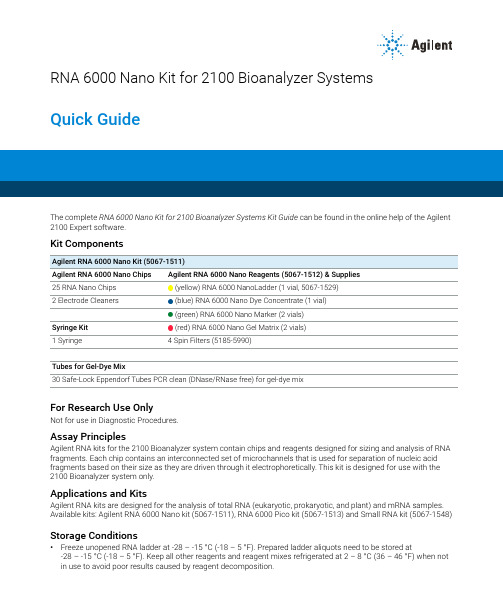
RNA 6000 Nano Kit for 2100 Bioanalyzer SystemsQuick GuideThe complete RNA 6000 Nano Kit for 2100 Bioanalyzer Systems Kit Guide can be found in the online help of the Agilent 2100 Expert software.Kit ComponentsAgilent RNA 6000 Nano Kit (5067-1511)Agilent RNA 6000 Nano Chips Agilent RNA 6000 Nano Reagents (5067-1512) & Supplies25 RNA Nano Chips (yellow) RNA 6000 NanoLadder (1 vial, 5067-1529)2 Electrode Cleaners (blue) RNA 6000 Nano Dye Concentrate (1 vial)(green) RNA 6000 Nano Marker (2 vials)Syringe Kit (red) RNA 6000 Nano Gel Matrix (2 vials)1Syringe 4 Spin Filters (5185-5990)Tubes for Gel-Dye Mix30 Safe-Lock Eppendorf Tubes PCR clean (DNase/RNase free) for gel-dye mixFor Research Use OnlyNot for use in Diagnostic Procedures.Assay PrinciplesAgilent RNA kits for the 2100 Bioanalyzer system contain chips and reagents designed for sizing and analysis of RNA fragments. Each chip contains an interconnected set of microchannels that is used for separation of nucleic acid fragments based on their size as they are driven through it electrophoretically. This kit is designed for use with the 2100 Bioanalyzer system only.Applications and KitsAgilent RNA kits are designed for the analysis of total RNA (eukaryotic, prokaryotic, and plant) and mRNA samples. Available kits: Agilent RNA 6000 Nano kit (5067-1511), RNA 6000 Pico kit (5067-1513) and Small RNA kit (5067-1548) Storage Conditions•Freeze unopened RNA ladder at -28–-15°C (-18–5°F). Prepared ladder aliquots need to be stored at -28–-15°C (-18–5°F). Keep all other reagents and reagent mixes refrigerated at 2–8°C (36–46°F) when not in use to avoid poor results caused by reagent decomposition.2•Protect dye and dye mixtures from light. Remove light covers only when pipetting. Dye decomposes when exposed to light.•Store the chips at room temperature.Equipment Supplied with the Agilent 2100 Bioanalyzer System•Chip priming station (5065-4401)•IKA vortex mixerAdditional Material Required (Not Supplied)•RNaseZAP® recommended for electrode decontamination and routine electrode cleaning •RNase-free water recommended for routine electrode cleaning•Pipettes (10µL and 1000µL) with compatible tips (RNase-free, no filter tips, no autoclaved tips)•0.5mL and 1.5mL microcentrifuge tubes (RNase-free)•Microcentrifuge ( 13000g)•Heating block or water bath for ladder/sample preparationSample preparationFor total RNA or mRNA analysis, the sample concentration must be within the specified range. If the concentration of your particular sample is above this range, dilute with RNase-free water.SpecificationsSetting up the Chip Priming Station1Replace the syringe:a Unscrew the old syringe from the lid of the chip priming station.b Release the old syringe from the clip. Discard the old syringe.c Remove the plastic cap of the new syringe and insert it into the clip.d Slide it into the hole of the luer lock adapter and screw it tightly to the chip priming station.2Adjust the base plate:a Open the chip priming station by pulling the latch.b Using a screwdriver, open the screw at the underside of the base plate.c Lift the base plate and insert it again in position C. Retighten the screw.Physical Specifications Analytical SpecificationsTotal RNA AssaymRNA Assay Analysis time30min Quantitative range 25–500ng/µL 25–250ng/µL Samples per chip 12Qualitative range 5–500ng/µL 5–250ng/µL Sample volume 1µL Sensitivity (S/N>3)5ng/µL in water25ng/µL in water Kit stability 4 months Quantitative precision (within a chip)10% CV 10% CV Kit size25 chips12 samples/chip = 300 samples/kitQuantitative accuracy11Determined analyzing the RNA ladder as sample20%20%Maximum salt concentration in sample100mM Tris 0.1mM EDTA or 125mM NaCl 15mM MgCl 2100mM Tris 0.1mM EDTA or 125mM NaCl 15mM MgCl 233Adjust the syringe clip:a Release the lever of the clip and slide it up to the top position.Essential Measurement Practices•Handle and store all reagents according to the instructions on the label of the individual box.•Avoid sources of dust or other contaminants. Foreign matter in reagents and samples or in the wells of the chip will interfere with assay results.•Allow all reagents to equilibrate to room temperature for 30min before use. Thaw samples on ice.•Protect dye and dye mixtures from light. Remove light covers only when pipetting. The dye decomposes when exposed to light and this reduces the signal intensity.•Always insert the pipette tip to the bottom of the well when dispensing the liquid. Placing the pipette at the edge of the well may lead to poor results.•Always wear gloves when handling RNA and use RNase-free tips, microcentrifuge tubes and water.•It is recommended to heat denature all RNA samples and RNA ladder before use for 2min and 70°C (once) and keep them on ice.•Do not touch the 2100 Bioanalyzer instrument during analysis and never place it on a vibrating surface.•Always vortex the dye concentrate for 10s before preparing the gel-dye mix and spin down afterwards.•Use a new syringe and electrode cleaners with each new kit.•Use loaded chips within 5min after preparation. Reagents might evaporate, leading to poor results.•To prevent contamination (e.g. RNase), it is strongly recommended to use a dedicated electrode cartridge for RNA assays.•Perform the RNase decontamination procedure for the electrodes daily before running any assays. Refer to the kit guide for details on electrode cleaning and decontamination.Agilent RNA 6000 Nano Assay ProtocolPreparing the RNA Ladder1Spin the ladder down and pipette in an RNase-free vial.2Heat denature the ladder for 2min at 70°C.3Immediately cool the vial on ice.4Prepare aliquots in recommended 0.5mL RNase-free vials with the required amount for typical daily use.5Store aliquots at -28–-15°C (-18–5°F). After initial heat denaturation, the frozen aliquots should not require repeated heat denaturation.6Before use, thaw ladder aliquots on ice (avoid extensive warming).Preparing the Gel1Pipette 550µL of RNA gel matrix (red ) into a spin filter.2Centrifuge at 1500 g ±20% for 10min at room temperature.3Aliquot 65µL filtered gel into 0.5mL RNase-free microcentrifuge tubes. Use filtered gel within 4 weeks. Store at2–8°C (36–46°F).Handling ReagentsThe dye can cause eye irritation. Because the dye binds to nucleic acids, it should be treated as a potential mutagen.Kit components contain DMSO. DMSO is skin-permeable and can elevate the permeability of other substances through the skin.✓Follow the appropriate safety procedures and wear personal protective equipment including protective gloves and clothes as well as eye protection.✓Follow good laboratory practices when preparing and handling reagents and samples.✓Always use reagents with appropriate care.✓For more information, refer to the material safety data sheet (MSDS) on .Agilent Technologies Inc. 2001-2022Printed in Germany, Edition: 11/2022*G2938-90037*Part No: G2938-90037 Rev. E.00Document No: SD-UF0000031 Rev. E.00Allow the RNA dye concentrate (blue ) to equilibrate to room temperatureVortex RNA dye concentrate (blue ) for 10µL of RNA marker (green ) in all 12sample wells and in the well marked.to find information on your local Contact Visit the Agilent website. It offers useful information, support, and current developments about the products and /en/product/automated-electrophoresis/bioanalyzer-systems .Put a new RNA chip on the chip priming station.µL of gel-dye mix in the well marked .mL and then close the chip priming µL of gel-dye mix in the wells marked .µL of prepared ladder in well marked .Pipette 1µL of sample in each of the 12 sample wells. Pipette 1(green ) in each unused sample well.Put the chip horizontally in the IKA vortexer and vortex for 1 9 µl gel-dye 9 µl gel-dye1 µl ladder 1 µl sample5 µl marker。
2021年版的英镑五十票面塑料钞在紫光光源下呈现

2021年版的英镑五十票面塑料钞在紫光光源下呈现
摘要:
1.2021 年版英镑五十票面塑料钞的特点
2.紫光光源对钞票的照射效果
3.英镑五十票面塑料钞在紫光光源下的表现
正文:
在货币的世界里,钞票的设计和防伪技术一直以来都是各个国家关注的焦点。
2021 年版英镑五十票面塑料钞就是其中的一个典型代表,它采用了一系列先进的防伪技术,使得假钞难以生存。
那么,当这款钞票遇到紫光光源时,它会呈现出怎样的景象呢?
首先,让我们来了解一下2021 年版英镑五十票面塑料钞的特点。
这款钞票采用了塑料材质,相较于传统纸币,塑料钞票更具有耐磨、抗污、防伪等优点。
在设计上,它采用了英国著名画家约瑟夫·特纳的作品,展示了英国历史文化的底蕴。
此外,钞票上还应用了多种先进的防伪技术,如全息磁性开窗安全线、彩色荧光图案等。
接下来,我们要了解的是紫光光源对钞票的照射效果。
紫光光源,又称为紫外线光源,是一种波长在400-450 纳米(nm)之间的光线。
在紫光光源的照射下,许多物体都会呈现出与平时不同的颜色,钞票也不例外。
紫光光源可以使荧光物质发光,进而帮助人们识别钞票上的防伪特征。
那么,在这款2021 年版英镑五十票面塑料钞在紫光光源下,它会呈现出怎样的表现呢?当紫光光源照射在这款钞票上时,我们可以看到钞票上的荧光
图案变得更加明亮。
同时,钞票上的全息磁性开窗安全线也会在紫光下呈现出独特的色彩。
这些防伪特征在紫光光源下变得更加明显,有利于人们辨别钞票的真伪。
总之,2021 年版英镑五十票面塑料钞在紫光光源下呈现出独特的防伪特征,这使得它在货币流通领域具有更高的安全性。
Primer5.0中文说明书

参数设置...........................……………...............................................9
序列翻译...........................………………………………………….....................12
Edit Codon Table 窗口...........………………………………………………………...............12
z PRIMER 引物设计 .........................…….............................….....14
Primer PREMIER
Version 5.0 for Windows and Power Macintosh
使用说明书
PREMIER Biosoft International
3786 Corina way, Palo Alto, CA 94303-4504 电话 650 856-2703 传真 650 843-1250 电子邮件 sales@
z Motif Analysis 基序分析 .........……………...........................26
Motif Analysis 基序分析 窗口...............…………….....................................26
Motif Sites 基序位点 窗口.....................……......................................26
BVA303 305评估套件用户手册说明书

P r e l i m i n a r y M a n u a lEvaluation Kit User’s ManualDigital Variable Gain Amplifier(DVGA)BVA 303/305P r e l i m i n a r y M a n u a lTable of contentsIntroduction .................................................................................................................. 3 Applications Support ................................................................................................ 3 Evaluation Kit Contents and Requirements .................................................... 3 Kit Contents ................................................................................................................. 3 Software Requirements ................................................................................................. 3 Hardware Requirements ................................................................................................ 4 MCM BVA303/305 Evaluation Board Assembly ........................................... 5 Overview ..................................................................................................................... 5 Outline showing functional overview .............................................................................. 6 Hardware Operation ................................................................................................. 7 USB Interface Board .................................................................................................. 9 USB Interface Board Overview ........................................................................................ 9 Connection of the USB Interface Board to the Evaluation Board ......................................... 9 USB Driver Installation ................................................................................................... 9 EVK Software Installation ....................................................................................... 10 Using the Application Software Graphical User Interface ....................... 13 Evaluation Board Overview ..................................................................................... 16 Technical Resources .. (17)P r e l i m i n a r y M a n u a lIntroductionThe BVA303/305 is a gain amplifier with enhanced 6-bit RF Digital Step Attenuator(DVGA) designed for use in 3G/4G wireless infrastructure and other high performance RF applications. An integrated digital control interface supports both serial and parallel programming of the attenuation, including the capa-bility to program an initial attenuation state at power -up. Covering a 31.5 dB attenuation range in 0.5 dB steps, it maintains high linearity and low power consumption from 30~40MHz through 4 GHz. BVA-303/305 also features an external negative supply option, and is offered in a 24-lead 4x4 mm QFN package.The BVA303/305 Evaluation Kit (EVK) includes the application software and hardware required to con-trol and evaluate the functionality of the DVGA using a PC running the Windows operating system to control the USB interface boardApplication supportFor any technical inquiries regarding the evaluation kit or software, please visit applications support at (fastest response) or call (82)-2-568-2754.Evaluation Kit Contents and RequirementsKit ContentsThe BVA303/305 Evaluation Kit (EVK) includes all of the specific software and hardware required to evaluate the DVGA. Included in the EVK are:Software RequirementsThe application software will need to be installed on a computer with the following minimum require-ments:∙ PC compatible with Windows™ XP, Vista, 7, or 8 ∙ Mouse ∙ USB port∙ HTML browser with internet access ∙ Administrative privilegesP r e l i m i n a r y M a n u a lHardware RequirementsIn order to evaluate the DVGA(Digital Variable Gain Amplifier) performance of the evaluation board, the following equipment is required:DC power supplies and DC cables Signal Generator Spectrum AnalyzerVector network analyzerCAUTION: The BVA303/305 DVGA EVK contains components that might be damaged by exposure to voltages in excess of the specified voltage,including voltages produced by electrostatic discharges. Handle the board in accordance with procedures for handling static -sensitive components. Avoid applying excessive voltages to the power supply terminals or signal inputs or outputs.P r e l i m i n a r y M a n u a lMCM BVA303/305 Evaluation Board AssemblyOverviewThe Evaluation Board is assembled with a BVA303/305 DVGA, SP2T mechanical switch (P/S), Parallel Programming switches (D1~D6,LE), several headers, and SMA connectors. The P/S switch is used for Parallel or Serial mode selection. The D1~D6,LE switches are used for setting the control bits in Direct Parallel programming mode.Figure 1. MCM BVA303/305 Evaluation Board AssemblyP r e l i m i n a r y M a n u a lFigure 2. MCM BVA303/305 Evaluation Board Outline Showing Functional OverviewRF In(DSA Input)RF out(Amp output)P r e l i m i n a r y M a n u a lHardware Operation1. Verify that all DC power supplies are turned off before proceeding2. Connect the jumper on JP1, JP23. Position the P/S switch to Parallel or Serial mode4. Set jumpers of PUP1 (J7) and PUP2 (J8) to be “HIGH” at upper position and “LOW” at down position5. Set the D1~D6 and LE mechanical programming switches on board to support Direct Parallel, Latched Parallel, or Serial mode a. Place D1~D6 and LE at the middle position to support Latched Parallel and Serial modes with GUI application software and proper position of P/S switchb. In Direct Parallel mode , D1~D6 can be set to “HIGH” or “LOW” to manually program the attenuation state while LE is connected to “HIGH” without using the Mini USB Interface and GUI application software Table 1. SP3T Switch Descriptions6. Provide external power supply to the J4 connector (refer to the Operating Ranges table in the datasheet for the voltage range) a. VDD is the positive power supply with 3.0V typicalb. VDD_DIG is the positive power supply for control signals with 1.8V typical, and it can be connected to VDD with jumper on JP1 to simplify the test set -upc. VSS is the external negative power supply with –3.3V typical. To simplify the test set -up, it can also be shorted to GND with jumper on JP2 to enable using the internal negative voltage generatorRemark : In order to evaluate the DVGA of the evaluation board on parallel or serial mode, You should connect the USB cable to a PC. And then to supply an External power VDD or VDD_DIG to the evalua-tion board .P r e l i m i n a r y M a n u a lHOW to set the PUP1. Position the Parallel/Serial switch to Parallel mode2. Set the “LE” Switch to “Low”3. Set jumpers of PUP1 (J7) and PUP2 (J8) to be “HIGH” at upper position and “LOW” at down position as you need(refer to Table 2)Table 2. Parallel PUP Truth Table4. Provide external power supply(3.0V)P r e l i m i n a r y M a n u a lUSB Interface Board OverviewA USB interface board (Figure 3) is included in the Evaluation Kit. This board allows the user to send SPI commands to the device under test by using a PC running the Windows™ operating system. To install the software, extract the zip file to a temporary directory and follow the installation procedure included.USB Interface BoardConnection of the USB Interface Board to the Evaluation BoardThe Evaluation Board and the USB interfaceboard contain the 15 pin D -sub connector. This feature allows the USB interface board (socket) to connect directly to the Evaluation Board (pin) on the front -side as shown in Figure 4.Figure 3. USB interface boardFigure 4. DVGA USB Interface Board Connected to the BVA303/305 Evaluation Board for Latched Parallel and Serial ProgrammingUSB Driver InstallationThe latest USB interface board drivers areavailable via Microsoft Windows update. Internet connectivity is required to download the drivers. Connect the USB interface board to the PC and select the Windows Update option to obtain and install the drivers.If the USB board drivers are not installed,it will not be possible to run the program correctly. A USB interface board (Figure 5) is included in the Evaluation Kit. This software is available directly from FTDI’s website at/Drivers/VCP.htmFigure 5. USB Driver InstallationP r e l i m i n a r y M a n u a lEVK Software InstallationTo install the DVGA evaluation software, unzip the archive and execute the “setup.exe.”Figures 6(a-c). Application Software Installation ProcedureIn order to evaluate the BVA303/305 performance, the Application Software has to be installed on your computer.The USB interface and DVGA application software is compatible with computers running Windows™ XP, Vista, 7, or 8. This software is available directly from Berex’s website at/Products/Documents/Installers/DVGA%20Evaluation%20Software%20Installer%20R2.3.1.zipAfter the setup.exe file has been executed, a welcome screen will appear. It is stronglyrecommended that all programs be closed prior to running the install program. Click the “Next>” button to proceedP r e l i m i n a r y M a n u a lFor most users the default install location for the program files is sufficient. If a different location is desired, the install program can be directed to place the program files in an alternate location. The software is installed for “Everyone” by default. Once the desired location is selected click “Next >.”Figures 7(d-f). Application Software Installation ProcedureAs the software files are installed, a progress indicator will be displayed. On slower computers, installation of the software may proceed for a few moments.The Confirm Installation is ready to install theDVGA evaluation software on your computer, then click “Next>” to proceed with the software installation.P r e l i m i n a r y M a n u a lOnce the evaluation software is installed, click “Close” to exit.A new Start Menu item under PeregrineSemiconductor will appear in the start menu of your computer. Select “DVGA Evaluation Software” to launch the GUI.Figures 8(g). Application Software Installation ProcedureP r e l i m i n a r y M a n u a lFigure 9 displays the DVGA application software graphical user interface (GUI), which has the USB in-terface board plugged into the computer. If the USB interface board is not connected when the appli-cation software is launched, the message “No interface board connected! Please connect USB -SPI Interface #101-0695.” will appear at the bottom of the screen.In the upper left corner, under the Peregrine Logo there is a drop down menu item to select the part for evaluation and the part description is right below the part number box.Using the Application Software Graphical User InterfaceFigure 9. DVGA Application Software Graphical User Interface (GUI)P r e l i m i n a r y M a n u a lThe DVGA application software GUI supports Latched Parallel and Serial modes, and shows the control bit waveform at the right side of the GUI when the mode is selected.The Send button changes functionality based on the control interface mode. Send Latch in Latched Par-allel mode and Send Signal in Serial mode is provided to resend the programming bits to the device at the same attenuation state.Figure 10. Latched Parallel or Serial ModeContinuous Pattern Loop can be selected to automatically step through each of the attenuation states.The Attenuation Value box displays the attenuation value the DVGA is currently programmed. The user can enter the desired attenuation value followed by the “Enter” key to program the DVGA.P r e l i m i n a r y M a n u a lThe center of the GUI is the attenuation slide bar that allows the user to quickly select the desiredattenuation. The arrows at the top and bottom can be clicked to increase or decrease attenuation state at the minimum step size.P r e l i m i n a r y M a n u a lFigure 11. BVA303/305 Evaluation Board SchematicEvaluation Board OverviewP r e l i m i n a r y M a n u a lAdditional technical resources are available for download in the Products section at . These include the Product Specification datasheet, Evaluation Kit schematic and Bill of Materials, Mate-rial Declaration form, and PC -compatible software file.Trademarks are subject to trademark claims.Technical Resources。
- 1、下载文档前请自行甄别文档内容的完整性,平台不提供额外的编辑、内容补充、找答案等附加服务。
- 2、"仅部分预览"的文档,不可在线预览部分如存在完整性等问题,可反馈申请退款(可完整预览的文档不适用该条件!)。
- 3、如文档侵犯您的权益,请联系客服反馈,我们会尽快为您处理(人工客服工作时间:9:00-18:30)。
求职礼仪面试印象50%来自肢体语言
求职礼仪:面试印象50%肢体语言
,是所有人都要经历的求职关。
要跨越这道关卡,个中精髓可不能不掌握。
很多大学生往往会过了关、关就栽在面试上,为了帮助大学生攻破面试关,我们请赫敦管理咨询有限公司的资深职业顾问张建勤女士,教你如何知己知彼,顺利过关。
记者:企业想通过面试了解什么?张建勤:面试是企业“伯乐相马”的过程,他们想“相”的'是德才兼备的人才,所以他们非常关注求职者的综合素质和实际操作能力。
企业的考察涉及到方方面面,除了考察求职者的专业技能这些“硬件”外,更注重“软件”资质,如能力、适应能力、表达能力、说服沟通能力、创新能力、组织协调能力、团队合作精神等。
另外,、敬业精神和人文素质也是衡量的要点。
记者:面试中企业爱用什么招数?
张建勤:目前,企业在招聘过程中,除了传统的面试和笔试外,还加入了管理游戏和情景模拟面试法,这样,对求职者的考察会更加全面。
求职者要学会以不变应万变。
首先,面试前,要仔细分析自己的强项和弱项,扬长避短,明确定位,尽可能详尽了解招聘企业的用
人、企业文化和应聘职位的要求,寻找自己与企业的最佳契合点。
其次,在面试前最好做一次有针对的模拟面试,估计考官会问什么样的问题,自己采取什么策略来回答,这样,基本上能做到心中有数。
记者:参加面试之前要注意些什么?
张建勤:面试时给考官的第一印象很重要,开始的印象往往很可能就决定了面试结果。
大体说来,着装应与企业性质、文化相吻合,与职位相匹配。
不论去什么公司,正装不仅正式大方,而且对别人是一种尊重。
女孩子一定要注重衣着形态的细节,避免穿无袖、露背、迷你裙等装束。
对于初次求职者或刚出校门的大学生,服装就应该以大方简洁为主。
此外,女性求职者在夏季面试时化妆要注意端庄淡雅,细节之处处理好,如头发、指甲等都应干净清爽,显示出干练精神的良好印象。
模板,内容仅供参考。
