hypermesh笔记原创
个人学习hypermesh的笔记
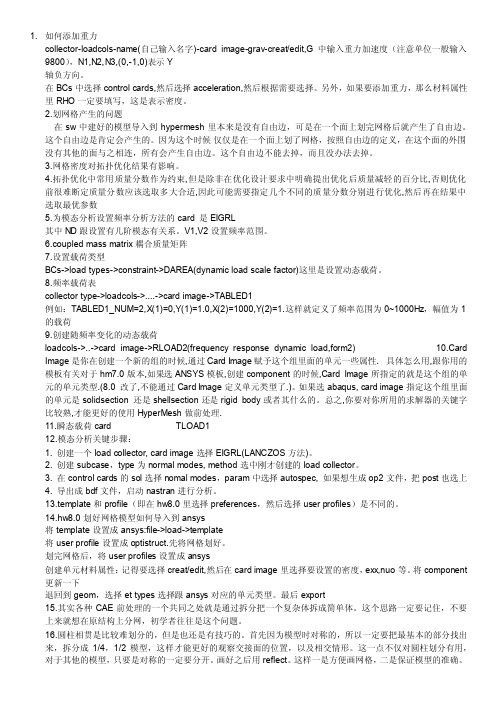
1. 如何添加重力collector-loadcols-name(自己输入名字)-card image-grav-creat/edit,G中输入重力加速度(注意单位一般输入9800),N1,N2,N3,(0,-1,0)表示Y轴负方向。
在BCs中选择control cards,然后选择acceleration,然后根据需要选择。
另外,如果要添加重力,那么材料属性里RHO一定要填写,这是表示密度。
2.划网格产生的问题在sw中建好的模型导入到hypermesh里本来是没有自由边,可是在一个面上划完网格后就产生了自由边。
这个自由边是肯定会产生的。
因为这个时候仅仅是在一个面上划了网格,按照自由边的定义,在这个面的外围没有其他的面与之相连,所有会产生自由边。
这个自由边不能去掉,而且没办法去掉。
3.网格密度对拓扑优化结果有影响。
4.拓扑优化中常用质量分数作为约束,但是除非在优化设计要求中明确提出优化后质量减轻的百分比,否则优化前很难断定质量分数应该选取多大合适,因此可能需要指定几个不同的质量分数分别进行优化,然后再在结果中选取最优参数5.为模态分析设置频率分析方法的card 是EIGRL其中ND跟设置有几阶模态有关系。
V1,V2设置频率范围。
6.coupled mass matrix耦合质量矩阵7.设置载荷类型BCs->load types->constraint->DAREA(dynamic load scale factor)这里是设置动态载荷。
8.频率载荷表collector type->loadcols->....->card image->TABLED1例如:TABLED1_NUM=2,X(1)=0,Y(1)=1.0,X(2)=1000,Y(2)=1.这样就定义了频率范围为0~1000Hz,幅值为1的载荷9.创建随频率变化的动态载荷loadcols->..->card image->RLOAD2(frequency response dynamic load,form2)10.Card Image是你在创建一个新的组的时候,通过Card Image赋予这个组里面的单元一些属性.具体怎么用,跟你用的模板有关对于hm7.0版本,如果选ANSYS模板,创建component的时候,Card Image所指定的就是这个组的单元的单元类型.(8.0 改了,不能通过Card Image定义单元类型了.)。
hypermesh笔记原创
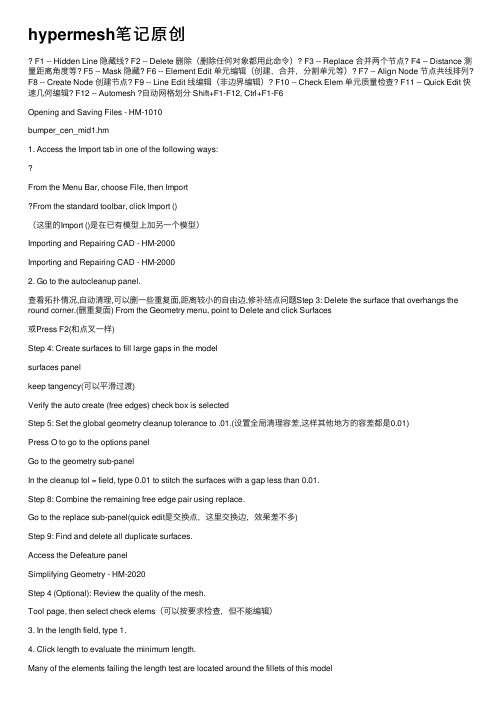
hypermesh笔记原创F1 -- Hidden Line 隐藏线? F2 -- Delete 删除(删除任何对象都⽤此命令)? F3 -- Replace 合并两个节点? F4 -- Distance 测量距离⾓度等? F5 -- Mask 隐藏? F6 -- Element Edit 单元编辑(创建,合并,分割单元等)? F7 -- Align Node 节点共线排列? F8 -- Create Node 创建节点? F9 -- Line Edit 线编辑(⾮边界编辑)? F10 -- Check Elem 单元质量检查? F11 -- Quick Edit 快速⼏何编辑? F12 -- Automesh ?⾃动⽹格划分 Shift+F1-F12, Ctrl+F1-F6Opening and Saving Files - HM-1010bumper_cen_mid1.hm1. Access the Import tab in one of the following ways:From the Menu Bar, choose File, then ImportFrom the standard toolbar, click Import ()(这⾥的Import ()是在已有模型上加另⼀个模型)Importing and Repairing CAD - HM-2000Importing and Repairing CAD - HM-20002. Go to the autocleanup panel.查看拓扑情况,⾃动清理,可以删⼀些重复⾯,距离较⼩的⾃由边,修补结点问题Step 3: Delete the surface that overhangs the round corner.(删重复⾯) From the Geometry menu, point to Delete and click Surfaces或Press F2(和点叉⼀样)Step 4: Create surfaces to fill large gaps in the modelsurfaces panelkeep tangency(可以平滑过渡)Verify the auto create (free edges) check box is selectedStep 5: Set the global geometry cleanup tolerance to .01.(设置全局清理容差,这样其他地⽅的容差都是0.01)Press O to go to the options panelGo to the geometry sub-panelIn the cleanup tol = field, type 0.01 to stitch the surfaces with a gap less than 0.01.Step 8: Combine the remaining free edge pair using replace.Go to the replace sub-panel(quick edit是交换点,这⾥交换边,效果差不多)Step 9: Find and delete all duplicate surfaces.Access the Defeature panelSimplifying Geometry - HM-2020Step 4 (Optional): Review the quality of the mesh.Tool page, then select check elems(可以按要求检查,但不能编辑)3. In the length field, type 1.4. Click length to evaluate the minimum length.Many of the elements failing the length test are located around the fillets of this modelStep 6: Remove all surface fillets in the clip.1. Go to the defeature panel.In the min radius field, type 2.0.Refining Topology to Achieve a Quality Mesh-HM-2030Step 3: Review the mesh quality.4. In the length field, type 1.Step 6: Add edges to the surfaces to control the mesh pattern1. Access the surface editStep 7: Add edges to the surfaces to control the mesh pattern.Go to the trim with surfs/planes sub-panel2. In the with plane column, set the active selector to surfs.3. Select the surfaces indicated in the following image.4 If necessary, toggle the direction selector to N1, N2, and N3. ClickN1 to make the selector active.(这⾥选两个点,不要选第三个)6. Press F4 on the keyboard to enter the distance panel.7. Go to the three nodes sub-panel.(找到圆⼼)作为第四步的14. C lick trim.Step 9: Remesh the part.Step 10: Review the mesh quality.6. Access the automesh panel.7. Go to the QI optimize sub-panel.8. Verify that elem size = is set to 2.5 and the mesh type is set to mixed.9. Click edit criteria.10. I n the Target element size field, type 2.500.11. C lick Apply and OK.12. S elect surfs >> displayed to select all displayed surfaces.13. C lick mesh.Note that the old mesh is replaced by the new mesh.14. If there is a message saying, "There is a conflict between the user requested element size and quality criteria ideal element size," clickthe button, Recomute quality criteria using size of 2.5.15. A ccess the qualityindex panel by doing one of the following:From the Menu Bar, select Mesh, then Check, then Elements, then Quality IndexFrom the main menu, select the 2D page, then select qualityindex16. G o to pg1 and verify that the comp. QI is 0.01.This low value indicates that the mesh is good quality. The higher the number, the lower the mesh quality.Creating and Editing Line Data - HM-2040Step 1: Create a component collector to geometryFrom the main menu, access the Geom page and click nodesGo to the type in sub-panel.Press f to fit the model to the model to the screenStep 3: Display the node IDs.Pick the Tool page and click numbers to access the Numbers panel Step 6: Create a line.select the Geom page, then select linesStep 7: Duplicate and translate lines.select the Tool page, then select translateStep 11: Duplicate and reflect an arc.select the Tool page then select reflectStep 12: Create two tangent lines.Go to the Lines panel, at tangents sub-panel.Step 16: Create a surface square on an X-Y plane.select the 2D page, then select planesGo to the square sub-panelSwitch from mesh, keep surf to surface onlyStep 17: Create a line that connects two parallel lines on an X-Y plane. Access the Lines panel.Go to the at intersection sub-panel.Use the lines with plane columnStep 19: Extend a line to a surface edgeGo to the Line Edit panel.Toggle from distance = to to:.Step 22: Remove all temp nodes.select the Geom page, then select temp nodesCreating Surfaces from Elements - HM-2050Step 2: Obtain surfaces from elements.1. From the Geom page, click surfaces, and select the from FE sub-panel. Step 3: Capture features with plot elements.1. From the surfaces panel, FE sub-panel, click the features button to access the features panel.This is a shortcut to this panel. You can also find features panel in the Tool page by selecting the features sub-panel.5. Select the advanced analysis check box.6. This option performs further analysis on the features created based on the angle and combines and extends them to create closed loops.3. From the features panel, select the edit sub-panel.9. Generate the surfaces using the surfaces panel, from FE sub-panel. (先⽣成单元曲⾯特征,然后修改曲⾯特征,然后再通过修改好的特征⽣成曲⾯,这样⽐直接不修改⽣成的好)Creating and Editing Solid Geometry - HM-2060Step 2: Create solid geometry from the bounding surfaces.From the Geom page, enter the solids panel.Step 3: Create a solid geometry cylinder using primitives.Go to the cylinder/cone sub-panel.Toggle full cone to full cylinder.Step 4: Subtract the cylinder’s volume from the rest of the part From the Geom page, go to solid edit2. Go to the boolean sub-panel.3. Verify that operation type: is set to simple (combine all).4. Set operation: to A-B (remove B from A).Step 5: Split the solid geometry using bounding lines.(如果不选择延伸,可以不闭合,但是必须确定⼀个平⾯,可以⼀次选择实体,多次切线)You should still be in the solid edit panel.1. Go to the trim with lines sub-panel.Step 6: Split the solid geometry using a cut line.(注意利⽤切换视图⼯具,是⽤中键确定)Step 7: Merge solids together.(合并之后不再有分割线)Step 8: Split the solid geometry with a user-defined plane.(只要三点确定⼀平⾯就⾏)4. Set the plane selector to N1, N2, N3.5. With N1 active, press and hold the left mouse button, and move the mouse cursor over one of the two edges shown in the following image.The edge should highlight.Step 9: Split the solid geometry with a swept line.(选择⼀个实体,选择扫掠线,选择轴,那扫掠线就沿着轴向切割实体)Step 10: Split the solid geometry with a principal plane.(z轴确定XY 平⾯,随便确定⼀基点就确定了平⾯的位置)3. Switch the plane selector from N1, N2, N3 to z-axis.Step 11: Split the solid geometry by creating surfaces inside the solids.(需要到surfaces先创建⼀个曲⾯,注意不要勾选⾃动,否则难选上线,再回到实体编辑选择刚创建的⾯)From the Geom page, go to surfacesGo to the spline/filler sub-panel.Deactivate auto create(free edge only) and keep tangency options Select the five lines shown in the following image:Step 12: Suppress extraneous edges on the part.(压缩冒出来的边) Enter the edge edit panel.Go to the (un)suppress sub-panel.Select lines >> by geoms.(因为之前创建编辑过的线有些可能冒出来了,所以要压缩)With the solids entity selector active, select the four solids shown in the following image.(创建实体的⼋种⽅法)Geometry and Mesh Editing Using the Quick Edit Panel - HM-2070select the 2D page, then select automeshVerify that the size and bias sub-panel is selected.Verify that elements to surf comp is selected.(注意选择的⾯板,⽹格⼤⼩设为0.1)Step 2: Simplify the geometry by removing unnecessary holes.1. From the main menu, select the Geom page, and click quick edit..2 For unsplit surf:, activate line(s).(不分割曲⾯⾯板,将不需要的孔去除,⽤填充的话会有共享边出现,⽽且⽹格质量不好)Step 3: Modify geometry around remaining small holesFor the split surf-line function, activate node.(分割⼩孔的时候,先把周围修好,再修内部)Step 4: Trim a washer layer into the surface around each of the four holes. In the offset value field next to washer split, enter 0.05.(偏移值越⼤,垫⽚越⼤)(调整密度,先调外部垫⽚再调内部,最后调周围)Step 5: Adjust the mesh around the large holes on the side surfaces. Use the split surf-line(可以⽤其他⾯板⽣成线辅助,然后再调整密度)这⾥可以不调,先修剪好,然后再退到auto mesh进⾏编辑,可以改类型,调的更好Step 7: Adjust the mesh on the mounting flange.split surf-line adjust density(对于那些交叉的调不了的⽹格,可以⽤faces edit中的untrim调试)交叉的也可以⽤quick edit中的split surf-nod 来调Creating 1-D Elements - HM-3000Step 2: Create 1-D bar elements.select the 1D page, then select barsGo to the bar2 sub-panel.3. Click ax = and enter the value 0.4. Click ay = and enter the value 0.5. Click az = and enter the value 0.These are the values for the bar offset.6. Click property = and select property1.A property is now assigned to the element.7. Click pins a = and enter the value 0.8. Click pins b = and enter the value 0.These are the values for the degrees of freedom9. Click the switch below update and select components from the pop-up menu.10. A fter x comp =, enter the value 1.11. A fter y comp =, enter the value 1.12. A fter z comp =, enter the value 1.The local y-axis is now specified.(这⾥x\y\z不能都为0)13. C lick node A and select the lower node in the graphics area.14. C lick node B and select the upper node in the graphics area. The two-noded bar element is created.Step 3: Create 1-D elements along a line.1. Go to the line mesh panel.2. Verify that the entity selector is set to lines..3. Select a line on the model.4. Verify that the segment is whole line option is set.5. Set element config: to rigid.6. Click mesh.The element density panel now appears.7. Click set segment to make it the active selector.8. In the elem density = field, enter 20.9. Click set all.10. C lick return twice to access the main menu.Step 4: Create 1-D elements from the feature in the model.Use the Model browser to turn off all of the geometry in the model. Tool page, then select features4. Click the Comps button and pick the feature_elements component.5. Click select to complete the selection.6. In the feature angle = field, enter 30.7. Select the ignore normals check box.8. Verify that create: is set to plot elements.9. Click features.The plot elements are created.Meshing without Surfaces - HM-3110Step 2: Create a concentric circle around a hole on the top face using the scale panel.(创建同⼼圆) Tool page and go to the scale panelClick uniform and enter 2.0 for the scale factor.(这个是放⼤的倍数)3. Press F4 to go to the distance panel.4. Go to the three nodes sub-panel.(选三点找到圆⼼)9. Switch the entity type to lines.10. I n the graphics area, select the circle.11. C lick lines >> duplicate >> original comp.12. C lick the origin: node selector to make it active.13. S elect the temporary node you created at the circle’s center.14. C lick scale +.A new circle is created, which is concentric with the originalStep 3: Create a radial mesh between each of the concentric circles using the spline panel.select the 2D page and go to the spline panel(然后再把其他的顶⾯创建,注意选三个外圆)shift+F2可以删除临时结点Step 5: Mesh the back face of the bracket using the line drag panel. select the 2D page and enter the line drag panel2. Go to the drag geoms sub-panel.3. Switch the drag: entity type from node list to line list.4. Select the line that is on the perimeter of the existing mesh and adjacent to the bracket’s back(选择⼀条拉伸的边)5. Click the along: line list selector to make it active.6. Select one of the two lines defining the back face and perpendicularto the selected line to drag.(选⼀条路径,即那条垂直的边)Step 6: Mesh the bottom face of the bracket using the ruled panel (如果想要删除重复图形的某⼀部分,可以先把不删除的隐藏起来)注意有时候平⾯创建了图形但是渲染⽅式不⼀样的话,可能看不到图形,这时需要切换渲染⽅式select the 2D page and enter the ruled panelClick node list and select by path.Switch the lower entity type to line list.(⽤结点路径选择拉伸的⾯,⽤线选择另⼀端Step 7: Mesh the rib using the skin panel.select the 2D page and enter the skin panelWith the line list selector active, select any two of the three lines defining the rib.(注意不要选三条)2-D Mesh in Curved - HM-3120Step 2: Set the mesh parameters and create the mesh.. In min elem size = field, type 15.000.(这⾥就是element size,如果设的太⼩会出错,⽐如说变⿊)(或者进⼊edge deviation或surfaces deviation⾥⾯有min elem size设置,这⾥注意两个⾯板即使设置同样的数值,他们得出的形状和质量都不⼀样)5. Toggle to elems to surf comp.6. Select surfs > >by collector >> use size from the extended entity selection menu.Step 3: Set the chordal deviation parameters.2. Access the edge deviation sub-panel.3. Click min elem size = and type 1.000.Cycle through the parameter settings by pressing the TAB key after typing in a value.Step 4: Create the mesh.Step 5: Set the chordal deviation parameters and create the mesh.1. Set max angle = to 20.000.2. Select surfs >> by collector >> angle ctrl.3. Click select.4. Click mesh to create the mesh on the surfaces.Step 6: Set the chordal deviation parameters and create the mesh.1. Set max elem size = to 30.000.2. Select surfs >> by collector >> max size ctrl.3. Click select.4. Click mesh to create the mesh.(设置最⼤的单元越⼤则⽣成的⽹格单元越少,设置最⼩的单元越⼤,有可能使⽣成的⽹格越少,不是⼀定变少)QI Mesh Creation - HM-3130Step 2: Working with node and element quality optimization.Within the qualityindex panel, there are functions that allow the user to select individual nodes or elements, and then alter the position or shape of the node/element to optimize the element quality for the surrounding elements. The element qualities are optimized according to the settings in the qualityindex panel. These features are very useful for improving element qualities in local areas of the mesh.(在qualityindex⾯板,有让⽤户选择不同节点或元素的功能,然后改变元素节点的位置或形状/优化周围元素质量。
hypermesh学习笔记
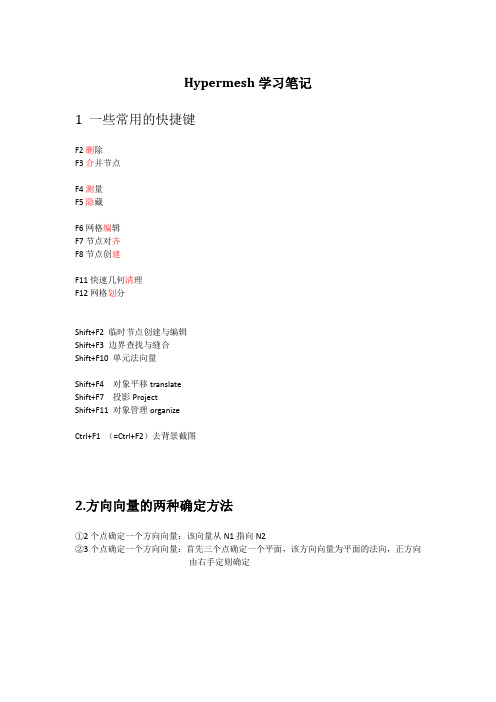
Hypermesh学习笔记1一些常用的快捷键F2删除F3合并节点F4测量F5隐藏F6网格编辑F7节点对齐F8节点创建F11快速几何清理F12网格划分Shift+F2 临时节点创建与编辑Shift+F3 边界查找与缝合Shift+F10 单元法向量Shift+F4 对象平移translateShift+F7 投影ProjectShift+F11对象管理organizeCtrl+F1 (=Ctrl+F2)去背景截图2.方向向量的两种确定方法①2个点确定一个方向向量:该向量从N1指向N2②3个点确定一个方向向量:首先三个点确定一个平面,该方向向量为平面的法向,正方向由右手定则确定3.hypermesh 为不同的求解器建有限元模型的步骤:①首先user profile中选择对应的求解器②建模③模型导出成求解器可以识别的格式:file—export—solver data,并在export option中选择需要导出的对象一些实用的小技巧①平移技巧Translate的作用是平移,如果是复制平移,则在平移之前要先duplicate,duplicate时,会弹出副本归属对话框,这时可以将需要副本归属的集合设置成当前,然后在副本归属对话框中选current comp,这样复制平移的对象就会放到这个集合中,可以免去organize的步骤;②镜像技巧Reflect的作用是镜像,镜像的技巧参考平移技巧!特别说明:镜像时不一定非得严格找到对称平面,可以是与对称平面平行的平面,在用translate工具平移即可!③抽中面的技巧Midsurface的作用是抽取中面,抽中面时可以用sort选项将各个部件的中面分配到不同的component中,否则就会在一个component中。
④对象的保存和再提取Save fail 命令可以保存失败的单元,然后在所有含有elem选择器的界面中可以通过retrieve 命令将其提取出来!⑤surf 与elem的灵活运用由于surf面板中没有“通过硬点或节点创建面”命令,但是有“From FE”(即由网格创建面),所以可以先通过4个节点创建一个四边形单元,然后再通过“from FE”间接创建面。
hypermesh学习笔记
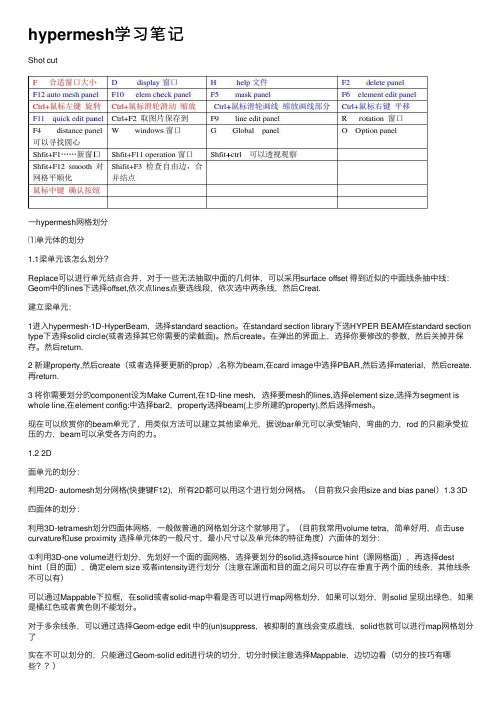
hypermesh学习笔记Shot cut⼀hypermesh⽹格划分⑴单元体的划分1.1梁单元该怎么划分?Replace可以进⾏单元结点合并,对于⼀些⽆法抽取中⾯的⼏何体,可以采⽤surface offset 得到近似的中⾯线条抽中线:Geom中的lines下选择offset,依次点lines点要选线段,依次选中两条线,然后Creat.建⽴梁单元:1进⼊hypermesh-1D-HyperBeam,选择standard seaction。
在standard section library下选HYPER BEAM在standard section type下选择solid circle(或者选择其它你需要的梁截⾯)。
然后create。
在弹出的界⾯上,选择你要修改的参数,然后关掉并保存。
然后return.2 新建property,然后create(或者选择要更新的prop),名称为beam,在card image中选择PBAR,然后选择material,然后create.再return.3 将你需要划分的component设为Make Current,在1D-line mesh,选择要mesh的lines,选择element size,选择为segment is whole line,在element config:中选择bar2,property选择beam(上步所建的property).然后选择mesh。
现在可以欣赏你的beam单元了,⽤类似⽅法可以建⽴其他梁单元,据说bar单元可以承受轴向,弯曲的⼒,rod 的只能承受拉压的⼒,beam可以承受各⽅向的⼒。
1.2 2D⾯单元的划分:利⽤2D- automesh划分⽹格(快捷键F12),所有2D都可以⽤这个进⾏划分⽹格。
(⽬前我只会⽤size and bias panel)1.3 3D四⾯体的划分:利⽤3D-tetramesh划分四⾯体⽹格,⼀般做普通的⽹格划分这个就够⽤了。
hypermesh学习笔记共52页
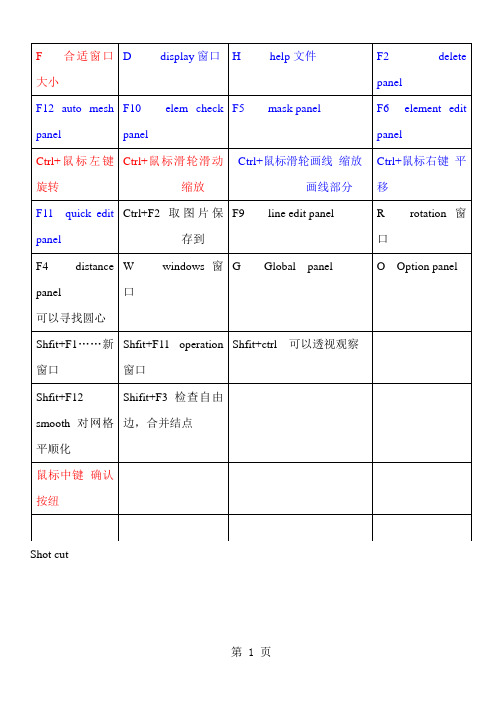
Shot cut第 1 页一hypermesh网格划分⑴单元体的划分1.1梁单元该怎么划分?Replace可以进行单元结点合并,对于一些无法抽取中面的几何体,可以采用surface offset 得到近似的中面线条抽中线:Geom中的lines下选择offset,依次点lines点要选线段,依次选中两条线,然后Creat.建立梁单元:1进入hypermesh-1D-HyperBeam,选择standard seaction。
在standard section library 下选HYPER BEAM在standard section type下选择solid circle(或者选择其它你需要的梁截面)。
然后create。
在弹出的界面上,选择你要修改的参数,然后关掉并保存。
然后return.2 新建property,然后create(或者选择要更新的prop),名称为beam,在card image 中选择PBAR,然后选择material,然后create.再return.3 将你需要划分的component设为Make Current,在1D-line mesh,选择要mesh的lines,选择element size,选择为segment is whole line,在element config:中选择bar2,property 选择beam(上步所建的property).然后选择mesh。
现在可以欣赏你的beam单元了,用类似方法可以建立其他梁单元,据说bar单元可以承受轴向,弯曲的力,rod的只能承受拉压的力,beam可以承受各方向的力。
1.2 2D面单元的划分:利用2D- automesh划分网格(快捷键F12),所有2D都可以用这个进行划分网格。
(目前我只会用size and bias panel)1.3 3D四面体的划分:利用3D-tetramesh划分四面体网格,一般做普通的网格划分这个就够用了。
hypermesh入门篇(转)心得
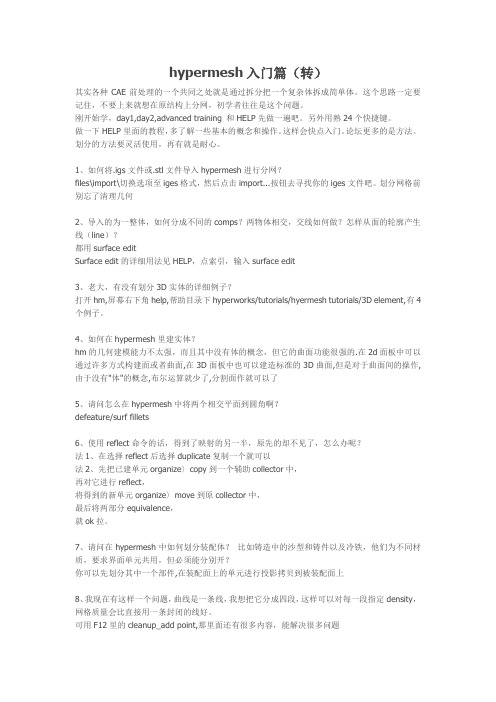
hypermesh入门篇(转)其实各种CAE前处理的一个共同之处就是通过拆分把一个复杂体拆成简单体。
这个思路一定要记住,不要上来就想在原结构上分网,初学者往往是这个问题。
刚开始学,day1,day2,advanced training 和HELP先做一遍吧。
另外用熟24个快捷键。
做一下HELP里面的教程,多了解一些基本的概念和操作。
这样会快点入门。
论坛更多的是方法。
划分的方法要灵活使用,再有就是耐心。
1、如何将.igs文件或.stl文件导入hypermesh进行分网?files\import\切换选项至iges格式,然后点击import...按钮去寻找你的iges文件吧。
划分网格前别忘了清理几何2、导入的为一整体,如何分成不同的comps?两物体相交,交线如何做?怎样从面的轮廓产生线(line)?都用surface editSurface edit的详细用法见HELP,点索引,输入surface edit3、老大,有没有划分3D实体的详细例子?打开hm,屏幕右下角help,帮助目录下hyperworks/tutorials/hyermesh tutorials/3D element,有4个例子。
4、如何在hypermesh里建实体?hm的几何建模能力不太强,而且其中没有体的概念,但它的曲面功能很强的.在2d面板中可以通过许多方式构建面或者曲面,在3D面板中也可以建造标准的3D曲面,但是对于曲面间的操作,由于没有"体"的概念,布尔运算就少了,分割面作就可以了5、请问怎么在hypermesh中将两个相交平面到圆角啊?defeature/surf fillets6、使用reflect命令的话,得到了映射的另一半,原先的却不见了,怎么办呢?法1、在选择reflect后选择duplicate复制一个就可以法2、先把已建单元organize〉copy到一个辅助collector中,再对它进行reflect,将得到的新单元organize〉move到原collector中,最后将两部分equivalence,就ok拉。
hypermesh入门篇(转)心得
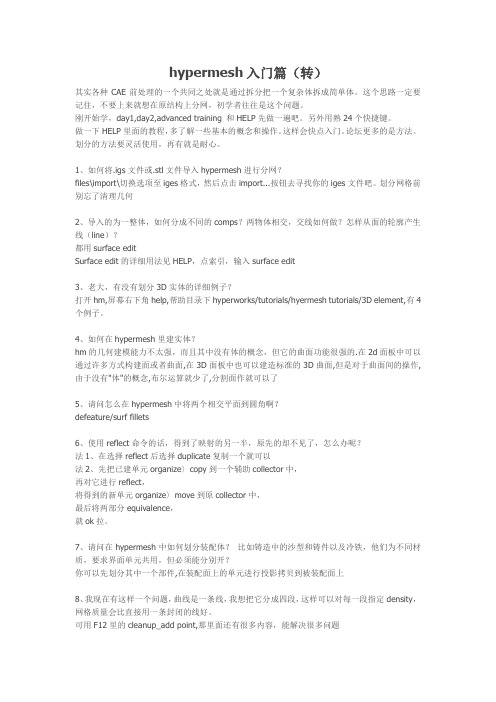
hypermesh入门篇(转)其实各种CAE前处理的一个共同之处就是通过拆分把一个复杂体拆成简单体。
这个思路一定要记住,不要上来就想在原结构上分网,初学者往往是这个问题。
刚开始学,day1,day2,advanced training 和HELP先做一遍吧。
另外用熟24个快捷键。
做一下HELP里面的教程,多了解一些基本的概念和操作。
这样会快点入门。
论坛更多的是方法。
划分的方法要灵活使用,再有就是耐心。
1、如何将.igs文件或.stl文件导入hypermesh进行分网?files\import\切换选项至iges格式,然后点击import...按钮去寻找你的iges文件吧。
划分网格前别忘了清理几何2、导入的为一整体,如何分成不同的comps?两物体相交,交线如何做?怎样从面的轮廓产生线(line)?都用surface editSurface edit的详细用法见HELP,点索引,输入surface edit3、老大,有没有划分3D实体的详细例子?打开hm,屏幕右下角help,帮助目录下hyperworks/tutorials/hyermesh tutorials/3D element,有4个例子。
4、如何在hypermesh里建实体?hm的几何建模能力不太强,而且其中没有体的概念,但它的曲面功能很强的.在2d面板中可以通过许多方式构建面或者曲面,在3D面板中也可以建造标准的3D曲面,但是对于曲面间的操作,由于没有"体"的概念,布尔运算就少了,分割面作就可以了5、请问怎么在hypermesh中将两个相交平面到圆角啊?defeature/surf fillets6、使用reflect命令的话,得到了映射的另一半,原先的却不见了,怎么办呢?法1、在选择reflect后选择duplicate复制一个就可以法2、先把已建单元organize〉copy到一个辅助collector中,再对它进行reflect,将得到的新单元organize〉move到原collector中,最后将两部分equivalence,就ok拉。
hypermesh笔记

Hypermesh笔记1.如何添加重力collector-loadcols-name(自己输入名字)-card image-grav-creat/edit,G中输入重力加速度(注意单位一般输入9800),N1,N2,N3,(0,-1,0)表示Y轴负方向。
在BCs中选择control cards,然后选择acceleration,然后根据需要选择。
另外,如果要添加重力,那么材料属性里RHO一定要填写,这是表示密度。
2.划网格产生的问题在sw中建好的模型导入到hypermesh里本来是没有自由边,可是在一个面上划完网格后就产生了自由边。
这个自由边是肯定会产生的。
因为这个时候仅仅是在一个面上划了网格,按照自由边的定义,在这个面的外围没有其他的面与之相连,所有会产生自由边。
这个自由边不能去掉,而且没办法去掉。
3.网格密度对拓扑优化结果有影响。
N R:{ Db7z:h4.拓扑优化中常用质量分数作为约束,但是除非在优化设计要求中明确提出优化后质量减轻的百分比,否则优化前很难断定质量分数应该选取多大合适,因此可能需要指定几个不同的质量分数分别进行优化,然后再在结果中选取最优参数!L&f x"Y_3T%\5.为模态分析设置频率分析方法的card 是EIGRL:[nL`H6S%h&n'O3W#d n其中ND跟设置有几阶模态有关系。
V1,V2设置频率范围。
1d Q o4y F2s"S C L#J-a6.coupled mass matrix耦合质量矩阵7.设置载荷类型BCs->load types->constraint->DAREA(dynamic load scale factor)这里是设置动态载荷。
D H:Q&v Z)V7N8.频率载荷表collector type->loadcols->....->card image->TABLED1例如:TABLED1_NUM=2,X(1)=0,Y(1)=1.0,X(2)=1000,Y(2)=1.这样就定义了频率范围为0~1000Hz,幅值为1的载荷9.创建随频率变化的动态载荷s X.k N h Y+|loadcols->..->card image->RLOAD2(frequency response dynamic load,form2)-U;E A Oc 10.Card Image是你在创建一个新的组的时候,通过Card Image赋予这个组里面的单元一些属性.6R O*k{+R;X具体怎么用,跟你用的模板有关对于hm7.0版本,如果选ANSYS模板,创建component的时候,Card Image所指定的就是这个组的单元的单元类型.(8.0 改了,不能通过Card Image定义单元类型了.)。
- 1、下载文档前请自行甄别文档内容的完整性,平台不提供额外的编辑、内容补充、找答案等附加服务。
- 2、"仅部分预览"的文档,不可在线预览部分如存在完整性等问题,可反馈申请退款(可完整预览的文档不适用该条件!)。
- 3、如文档侵犯您的权益,请联系客服反馈,我们会尽快为您处理(人工客服工作时间:9:00-18:30)。
• F1 -- Hidden Line 隐藏线• F2 -- Delete 删除(删除任何对象都用此命令)• F3 -- Replace 合并两个节点• F4 -- Distance 测量距离角度等• F5 -- Mask 隐藏• F6 -- Element Edit 单元编辑(创建,合并,分割单元等)• F7 -- Align Node 节点共线排列• F8 -- Create Node 创建节点• F9 -- Line Edit 线编辑(非边界编辑)• F10 -- Check Elem 单元质量检查• F11 -- Quick Edit 快速几何编辑• F12 -- Automesh •自动网格划分 Shift+F1-F12, Ctrl+F1-F6Opening and Saving Files - HM-1010bumper_cen_mid1.hm1. Access the Import tab in one of the following ways:•From the Menu Bar, choose File, then Import•From the standard toolbar, click Import ()(这里的Import ()是在已有模型上加另一个模型)Importing and Repairing CAD - HM-2000Importing and Repairing CAD - HM-20002. Go to the autocleanup panel.查看拓扑情况,自动清理,可以删一些重复面,距离较小的自由边,修补结点问题Step 3: Delete the surface that overhangs the round corner.(删重复面) From the Geometry menu, point to Delete and click Surfaces或Press F2(和点叉一样)Step 4: Create surfaces to fill large gaps in the modelsurfaces panelkeep tangency(可以平滑过渡)Verify the auto create (free edges) check box is selectedStep 5: Set the global geometry cleanup tolerance to .01.(设置全局清理容差,这样其他地方的容差都是0.01)Press O to go to the options panelGo to the geometry sub-panelIn the cleanup tol = field, type 0.01 to stitch the surfaces with a gap less than 0.01.Step 8: Combine the remaining free edge pair using replace.Go to the replace sub-panel(quick edit是交换点,这里交换边,效果差不多)Step 9: Find and delete all duplicate surfaces.Access the Defeature panelSimplifying Geometry - HM-2020Step 4 (Optional): Review the quality of the mesh.Tool page, then select check elems(可以按要求检查,但不能编辑)3. In the length field, type 1.4. Click length to evaluate the minimum length.Many of the elements failing the length test are located around the fillets of this modelStep 6: Remove all surface fillets in the clip.1. Go to the defeature panel.In the min radius field, type 2.0.Refining Topology to Achieve a Quality Mesh-HM-2030Step 3: Review the mesh quality.4. In the length field, type 1.Step 6: Add edges to the surfaces to control the mesh pattern1. Access the surface editStep 7: Add edges to the surfaces to control the mesh pattern.Go to the trim with surfs/planes sub-panel2. In the with plane column, set the active selector to surfs.3. Select the surfaces indicated in the following image.4 If necessary, toggle the direction selector to N1, N2, and N3. ClickN1 to make the selector active.(这里选两个点,不要选第三个)6. Press F4 on the keyboard to enter the distance panel.7. Go to the three nodes sub-panel.(找到圆心)作为第四步的14. C lick trim.Step 9: Remesh the part.Step 10: Review the mesh quality.6. Access the automesh panel.7. Go to the QI optimize sub-panel.8. Verify that elem size = is set to 2.5 and the mesh type is set to mixed.9. Click edit criteria.10. I n the Target element size field, type 2.500.11. C lick Apply and OK.12. S elect surfs >> displayed to select all displayed surfaces.13. C lick mesh.Note that the old mesh is replaced by the new mesh.14. If there is a message saying, "There is a conflict between the user requested element size and quality criteria ideal element size," clickthe button, Recomute quality criteria using size of 2.5.15. A ccess the qualityindex panel by doing one of the following:• From the Menu Bar, select Mesh, then Check, then Elements, then Quality Index• From the main menu, select the 2D page, then select qualityindex16. G o to pg1 and verify that the comp. QI is 0.01.This low value indicates that the mesh is good quality. The higher the number, the lower the mesh quality.Creating and Editing Line Data - HM-2040Step 1: Create a component collector to geometryFrom the main menu, access the Geom page and click nodesGo to the type in sub-panel.Press f to fit the model to the model to the screenStep 3: Display the node IDs.Pick the Tool page and click numbers to access the Numbers panel Step 6: Create a line.select the Geom page, then select linesStep 7: Duplicate and translate lines.select the Tool page, then select translateStep 11: Duplicate and reflect an arc.select the Tool page then select reflectStep 12: Create two tangent lines.Go to the Lines panel, at tangents sub-panel.Step 16: Create a surface square on an X-Y plane.select the 2D page, then select planesGo to the square sub-panelSwitch from mesh, keep surf to surface onlyStep 17: Create a line that connects two parallel lines on an X-Y plane. Access the Lines panel.Go to the at intersection sub-panel.Use the lines with plane columnStep 19: Extend a line to a surface edgeGo to the Line Edit panel.Toggle from distance = to to:.Step 22: Remove all temp nodes.select the Geom page, then select temp nodesCreating Surfaces from Elements - HM-2050Step 2: Obtain surfaces from elements.1. From the Geom page, click surfaces, and select the from FE sub-panel. Step 3: Capture features with plot elements.1. From the surfaces panel, FE sub-panel, click the features button to access the features panel.This is a shortcut to this panel. You can also find features panel in the Tool page by selecting the features sub-panel.5. Select the advanced analysis check box.6. This option performs further analysis on the features created based on the angle and combines and extends them to create closed loops.3. From the features panel, select the edit sub-panel.9. Generate the surfaces using the surfaces panel, from FE sub-panel. (先生成单元曲面特征,然后修改曲面特征,然后再通过修改好的特征生成曲面,这样比直接不修改生成的好)Creating and Editing Solid Geometry - HM-2060Step 2: Create solid geometry from the bounding surfaces.From the Geom page, enter the solids panel.Step 3: Create a solid geometry cylinder using primitives.Go to the cylinder/cone sub-panel.Toggle full cone to full cylinder.Step 4: Subtract the cylinder’s volume from the rest of the part From the Geom page, go to solid edit2. Go to the boolean sub-panel.3. Verify that operation type: is set to simple (combine all).4. Set operation: to A-B (remove B from A).Step 5: Split the solid geometry using bounding lines.(如果不选择延伸,可以不闭合,但是必须确定一个平面,可以一次选择实体,多次切线)You should still be in the solid edit panel.1. Go to the trim with lines sub-panel.Step 6: Split the solid geometry using a cut line.(注意利用切换视图工具,是用中键确定)Step 7: Merge solids together.(合并之后不再有分割线)Step 8: Split the solid geometry with a user-defined plane.(只要三点确定一平面就行)4. Set the plane selector to N1, N2, N3.5. With N1 active, press and hold the left mouse button, and move the mouse cursor over one of the two edges shown in the following image.The edge should highlight.Step 9: Split the solid geometry with a swept line.(选择一个实体,选择扫掠线,选择轴,那扫掠线就沿着轴向切割实体)Step 10: Split the solid geometry with a principal plane.(z轴确定XY 平面,随便确定一基点就确定了平面的位置)3. Switch the plane selector from N1, N2, N3 to z-axis.Step 11: Split the solid geometry by creating surfaces inside the solids.(需要到surfaces先创建一个曲面,注意不要勾选自动,否则难选上线,再回到实体编辑选择刚创建的面)From the Geom page, go to surfacesGo to the spline/filler sub-panel.Deactivate auto create(free edge only) and keep tangency options Select the five lines shown in the following image:Step 12: Suppress extraneous edges on the part.(压缩冒出来的边) Enter the edge edit panel.Go to the (un)suppress sub-panel.Select lines >> by geoms.(因为之前创建编辑过的线有些可能冒出来了,所以要压缩)With the solids entity selector active, select the four solids shown in the following image.(创建实体的八种方法)Geometry and Mesh Editing Using the Quick Edit Panel - HM-2070select the 2D page, then select automeshVerify that the size and bias sub-panel is selected.Verify that elements to surf comp is selected.(注意选择的面板,网格大小设为0.1)Step 2: Simplify the geometry by removing unnecessary holes.1. From the main menu, select the Geom page, and click quick edit..2 For unsplit surf:, activate line(s).(不分割曲面面板,将不需要的孔去除,用填充的话会有共享边出现,而且网格质量不好)Step 3: Modify geometry around remaining small holesFor the split surf-line function, activate node.(分割小孔的时候,先把周围修好,再修内部)Step 4: Trim a washer layer into the surface around each of the four holes. In the offset value field next to washer split, enter 0.05.(偏移值越大,垫片越大)(调整密度,先调外部垫片再调内部,最后调周围)Step 5: Adjust the mesh around the large holes on the side surfaces. Use the split surf-line(可以用其他面板生成线辅助,然后再调整密度)这里可以不调,先修剪好,然后再退到auto mesh进行编辑,可以改类型,调的更好Step 7: Adjust the mesh on the mounting flange.split surf-line adjust density(对于那些交叉的调不了的网格,可以用faces edit中的untrim调试)交叉的也可以用quick edit中的split surf-nod 来调Creating 1-D Elements - HM-3000Step 2: Create 1-D bar elements.select the 1D page, then select barsGo to the bar2 sub-panel.3. Click ax = and enter the value 0.4. Click ay = and enter the value 0.5. Click az = and enter the value 0.These are the values for the bar offset.6. Click property = and select property1.A property is now assigned to the element.7. Click pins a = and enter the value 0.8. Click pins b = and enter the value 0.These are the values for the degrees of freedom9. Click the switch below update and select components from the pop-up menu.10. A fter x comp =, enter the value 1.11. A fter y comp =, enter the value 1.12. A fter z comp =, enter the value 1.The local y-axis is now specified.(这里x\y\z不能都为0)13. C lick node A and select the lower node in the graphics area.14. C lick node B and select the upper node in the graphics area. The two-noded bar element is created.Step 3: Create 1-D elements along a line.1. Go to the line mesh panel.2. Verify that the entity selector is set to lines..3. Select a line on the model.4. Verify that the segment is whole line option is set.5. Set element config: to rigid.6. Click mesh.The element density panel now appears.7. Click set segment to make it the active selector.8. In the elem density = field, enter 20.9. Click set all.10. C lick return twice to access the main menu.Step 4: Create 1-D elements from the feature in the model.Use the Model browser to turn off all of the geometry in the model. Tool page, then select features4. Click the Comps button and pick the feature_elements component.5. Click select to complete the selection.6. In the feature angle = field, enter 30.7. Select the ignore normals check box.8. Verify that create: is set to plot elements.9. Click features.The plot elements are created.Meshing without Surfaces - HM-3110Step 2: Create a concentric circle around a hole on the top face using the scale panel.(创建同心圆)Tool page and go to the scale panelClick uniform and enter 2.0 for the scale factor.(这个是放大的倍数)3. Press F4 to go to the distance panel.4. Go to the three nodes sub-panel.(选三点找到圆心)9. Switch the entity type to lines.10. I n the graphics area, select the circle.11. C lick lines >> duplicate >> original comp.12. C lick the origin: node selector to make it active.13. S elect the temporary node you created at the circle’s center.14. C lick scale +.A new circle is created, which is concentric with the originalStep 3: Create a radial mesh between each of the concentric circles using the spline panel.select the 2D page and go to the spline panel(然后再把其他的顶面创建,注意选三个外圆)shift+F2可以删除临时结点Step 5: Mesh the back face of the bracket using the line drag panel. select the 2D page and enter the line drag panel2. Go to the drag geoms sub-panel.3. Switch the drag: entity type from node list to line list.4. Select the line that is on the perimeter of the existing mesh and adjacent to the bracket’s back(选择一条拉伸的边)5. Click the along: line list selector to make it active.6. Select one of the two lines defining the back face and perpendicularto the selected line to drag.(选一条路径,即那条垂直的边)Step 6: Mesh the bottom face of the bracket using the ruled panel (如果想要删除重复图形的某一部分,可以先把不删除的隐藏起来)注意有时候平面创建了图形但是渲染方式不一样的话,可能看不到图形,这时需要切换渲染方式select the 2D page and enter the ruled panelClick node list and select by path.Switch the lower entity type to line list.(用结点路径选择拉伸的面,用线选择另一端Step 7: Mesh the rib using the skin panel.select the 2D page and enter the skin panelWith the line list selector active, select any two of the three lines defining the rib.(注意不要选三条)2-D Mesh in Curved - HM-3120Step 2: Set the mesh parameters and create the mesh.. In min elem size = field, type 15.000.(这里就是element size,如果设的太小会出错,比如说变黑)(或者进入edge deviation或surfaces deviation里面有min elem size设置,这里注意两个面板即使设置同样的数值,他们得出的形状和质量都不一样)5. Toggle to elems to surf comp.6. Select surfs > >by collector >> use size from the extended entity selection menu.Step 3: Set the chordal deviation parameters.2. Access the edge deviation sub-panel.3. Click min elem size = and type 1.000.Cycle through the parameter settings by pressing the TAB key after typing in a value.Step 4: Create the mesh.Step 5: Set the chordal deviation parameters and create the mesh.1. Set max angle = to 20.000.2. Select surfs >> by collector >> angle ctrl.3. Click select.4. Click mesh to create the mesh on the surfaces.Step 6: Set the chordal deviation parameters and create the mesh.1. Set max elem size = to 30.000.2. Select surfs >> by collector >> max size ctrl.3. Click select.4. Click mesh to create the mesh.(设置最大的单元越大则生成的网格单元越少,设置最小的单元越大,有可能使生成的网格越少,不是一定变少)QI Mesh Creation - HM-3130Step 2: Working with node and element quality optimization.Within the qualityindex panel, there are functions that allow the user to select individual nodes or elements, and then alter the position or shape of the node/element to optimize the element quality for the surrounding elements. The element qualities are optimized according to the settings in the qualityindex panel. These features are very useful for improving element qualities in local areas of the mesh.(在qualityindex面板,有让用户选择不同节点或元素的功能,然后改变元素节点的位置或形状/优化周围元素质量。
