电子产品英文说明书
产品说明书英文版V完整版

产品说明书英文版V HEN system office room 【HEN16H-HENS2AHENS8Q8-HENH1688】X-Link PRODUCT MANUALS FOR MULTIVIEW CONTROLERThis manual applies to the following models:3UA Multiview CONTROLER ( Optional Front Panal,LCD Console )3UB Multiview CONTROLER ( Optional Front Panal,LCD Console )8U Multiview CONTROLER ( Optional Front Panal )8U-S Multiview CONTROLER( Optional Front Panal )12U Multiview CONTROLERLED Very-large Dot Matrix Screen Multiview CONTROLER ( K Series ) Monitoring Multiview CONTROLER ( N Series )3D Multiview CONTROLER ( 3D Series )4K Multiview CONTROLER (4k Series )IMPORTANT NOTICEThe company reserves the right to update the manual according to improvement of products without any prior notice.In the process of using, if any content in this manual is inconsistent with actual products or there is any further question during use,please contact document information department of our company.Please read this manual carefully before using the CONTROLER and properly file it after reading for future reference. Pictures are for reference only, subject to our available products.Please pay close attention to those with the Icon of in the article.Contents112I Safety guidelinesDanger High Voltage. There is a hazard of highpressure inside this product, non-professionalmaintenance personnel are forbidden to open thedevice! Beware of electric shock!Use the power correctly. Working voltage of thisproduct is 220V, please ensure using the powercorrectly.Ground and use the fuse correctly. This productconnects to the ground plane with earth conductorsof power line, please don't connect earth wires tothe high pressure.Keep ventilation. Maintain adequate ventilation forthe device, the gap between front& rear panels andthe side should be at least 20cm.Moisture proof. Please make sure the device isplaced in a dry environment.Handle with care. There are precision componentsinside the product, please handle with care.Waterproof &foreign body proof. Any liquid, metalfragments, or other irrelevant substances areprohibited to enter the device.Put it away from the inflammable and explosivedangerous goods.II Introduction of Multiview CONTROLERThis chapter includes:Introduction of Multiview CONTROLERExclusive Features of Multiview CONTROLRE1. Introduction of Multiview CONTROLERMultiview CONTROLER is also called big screen processor and display wall CONTROLER etc. The main function is to splice multiple displayunits together into a logic displayer of ultrahigh resolution, and to realize multiple screens and scenarios of optional position and size through opening windows on the basis of this ultrahigh-resolution displayer, which can also ensure that image quality in each screen is excellent. It can show the entire electronic map, geographical information system, industrial flow chart and industrial monitoring information and other data of ultrahigh resolution.Base Type(A Series )3U、8U、12U Product Figure,as shown in the following picture:Base Type Product Figure I(3U、8U、12U)High-end type(U Series )3U LCD Controller Product Figure,as shown in the following picture:3U LCD Controller Product Figure IIMid-Range(K Series )3U Front Panal Product Figure,as shown in the following picture:3U LCD Front Panal Figure IIIMid-Range(K Series )8U Front Panal Product Figure,as shown in the following picture:8U LCD Front Panal Figure IV2. Exclusive Features of Multiview CONTROLERThe company's multi-screen processor has the following exclusive features:A. Pure hardware structure of FPGA, steady and reliabilityWith excellent image processing performance, completely avoid troubles caused by the slow starting speed of PC, hardware conflict and computer virus. Mean Time Between Failure(MTBF)>30000. It can work continuously for more than 1 years.B. Support multiple video signals, on-demand distributionIt supports DVI, HDMI, VGA, AV, SDI, H264 and other video signal for accessing, users can find any collocation as required, meetingindividual requirements of different areas.C. Flexible board design, random combinations; support hot plug, convenient maintenanceRemovable board card matches with cases of different sizes, which can fully meet system requirements of different sizes. Cases make space for expanding and reducing capacity at any time. It is designed with exclusive card channel, system modules, such as input card, output card, control card, fan and power supply, are all independent plug-in design, truly achieving the real-time on-line replacement and convenient maintenance.D. Multi-input videos roaming and overlaying, no regional and hierarchical constraintsSupport multi-input videos to open multiple active windows in optional position in full screen, all windows are allowed to roam free, overlap, magnify and narrow down, no regional and hierarchical constraints, and no size and proportion limits.E. Output synchronization and double-buffer technologyRealize seamless switching between scenario plans without limit to the number, truly achieving synchronous display of screens, ensure no tear, no flicker, no blue screen, no stationary state and other abnormal phenomena.F. Arbitrary cutting function of input videos, support for cutting processing of any sizeArbitrary cutting function of any input video has been specially developed for this product according to different scenarios and requirements of users. Users can cut and shape any part of screen imagefreely with convenient operation of the software according to display requirements, all the images are independently displayed.G. Output mapping function makes construction more flexibleRealize the connection between devices and display units withoutone-to-one correspondence between wires, which can be adjusted in the software freely.H. Support special splicing. It can perfectly support variousdisplay units, realize special display effectIn large-scale exhibitions, enterprise propaganda, stages, bars and other places, users can achieve effects shot by using the functions of special effect and special shape. This device support any splicing combination of display units, special-shaped splicing of LCD, DLP, PDP and LED display unit of any resolution.I. Pane processing technologyFor traditional splicing technology, when display units with gap . LCD \ DLP \ PDP, etc.) are used to present pictures, the picture at the gap between two display units will be divided because of imaging failure, resulting in picture’s breaking and deformation. X-LINK’s paneproce ssing technology shields the picture’s part that is covered by gap between display units through precision adjustment for pixels, achieving smooth and intuitive display.J. The unique advanced subtitle function makes the display more perfectIt can update and display dynamic text messages in real timeaccording to customer needs, such as the weather forecast and urgent message etc. The subtitle function helps users to mark video sources properly, which not only displays images but also increases the function of text information display.K. Mask overlapping function supports the overlapping of customized shapes. Users can customize special effects freelyThe use of mask of special effects can create a richer screen effect.L. The preview and video echoed function greatly helps users to monitor the videoVideo content displaying on the wall can be viewed in advance before playing by the software, and can be viewed remotely during playing.M. Local-storage presupposition for unlimited scenarios facilitates to read and call at any timeSupport the uncapped scene storage, with optional digital control panel, which can facilitate the application of "on-duty automaticinspection" on the areas of manual switch, auto rotation and convenient monitoring etc.N. Digital control panel is helpful to the?scene switchingExclusively developed processor with digital control panel, using the experience of the buttons' superior characteristics of matrix equipment, is specially for splicing in LED screen of super large dot matrix, realizing the fast and convenient scene switching.O. Optional embedded PC operating systemDesign the embedded industrial PC motherboard into board card that can be inserted into the device, so as to integrate PC into the processor to reduce users' trouble to connect it to PC. Users caninstall operating system and common software in the card, which can be used for playing video. perfectly combining functions of externalsplicer of pure hardware architecture and splicer of software architecture.P. Multi-screen interactionMulti-screen interaction refers to the interaction of images, videos and all kinds of documentation resources among cellphone, tablet PC and large screen wall. It is a much "cool" function. It can bring users excellent experience, fun, convenience and it is simple, easy to use, playing the fun of touch to the limit.Q. Support coordinated control among devices, such as startup & shutdown of splicing wall, matrix switching and PTZ control etc.R. Support customized development.III Hardware connectionThis chapter includes:Hardware connection diagramBack panel interface signal diagramDevice supports video input,output and control port signals1. Hardware connection diagramThe typical instance diagram of hardware connection is shown below, it can access various signal sources, such as cameras, DVDs, notebook computers, Blue-ray DVDs, PCs, Webcam etc., and then transmit them to the display wall.Figure 1 Typical instance diagram of hardware connection The installation of this device is very simple; please install it according to the following instructions.1. Disconnect main power of the system, and shut down powers of this device, each display unit and auxiliary devices;2. Place the device into the cabinet or a steady worktable, directthe back panel toward the operating personnel, and keep good ventilation.3. According to figure 1, connect the video cable, networkcable(serial line) and power cord to the response interface of the device.4. After checking and ensuring there is no problem, turn on thepower of each screen, each auxiliary device and the device to start running it with the combination of the control software on PC.Note: please make sure that the power of each device isdisconnected and ensure all connections are correct and reliable during cable assembly.2. Back panel interface signal diagram3UA type multi-screen processor supports input card slots 4, output card slots 6.Figure 2 3UA Back panel3UB type multi-screen processor supports input card slots 6, output card slots 4.Figure 3 3UB Back panel8U type multi-screen processor supports 11-bit input slot, output card slots 9.Figure 4 8U Back panel12U-type multi-screen processor supports 22-bit input slot, output card slots 18.Figure 5 12U Back panel3. Instruction of port(1) Video input signalsThis device supports video signal inputs, as shown in the following table:CVBS-2 inputBNC interface, supported video format: PAL/NTSC/SECAM SDI inputSerial Digital Interface, support 1920*1080@60HZ YPbPr High-definition color componentinterface,support 1920*1080@60HZ(2) Video output signalsThis device supports video signal outputs, as shown in the following table:Output portDescription DVI outputDigital interface, support digital signal 1920*1080@60HZ VGA outputsupport analog signal, able to output VGA signals through the adapter HDMI output Digital interface, support HD signal, able tooutput HDMI signals through the adapter(3) Control port signalsThis device supports the control, as shown in the following table:Control port DescriptionNetwork interface Users can control the PC software via LAN or directly using a computer.S232/ RS485 Users can connect the related equipment device sthrough serial port for joint control.IV Software operationThis chapter includes:Multiview brief and decompression software installation operation Variety of communication connectivity opitionsUser logon operating software,check the device operation viaintelligent detection systemvicePC operating processes,output resolution,mult-window displaylayout and set a specific operation1. Software brief introductionMultiView software is a new generation of visual, WYSIWYG splicer control software, the control software application features integrated splice products, combining the characteristics of the installation works on the development is completed. It adopts the forefront of softwaredesign concepts, instead of the traditional splicing control software debugging complex requirements of the splicing process to achieve automatic operation of the window control process using a WYSIWYG interface, avoid the cumbersome and complex stitching software default process, use of personnel can quickly master the use of the software.Simple software interface, easy to operate, easy to understand and easy to use, just three steps can be done by setting splicing processors. Specific operational procedures, as follows:2. Uncompressed installation(1) Unzip software installation package and weget the following file: .(2) Click it to start the installation. After the installation is completed, the program will create a shortcut icon on the desktop,namely MultiView, and users can also see the installed in the start menu:[ desktop shortcut] [start menu]Figure 6 Software schematic diagramNote: Some security defense software will hinder the process of the installation, please exit the security defense software temporarily for smooth installation.3. Communication connectionThere are two modes of configuration: network and serial mode.(1)Serial mode:Direct-connect method: Directly connect the device to PC via the serial port line. The software will automatically recognize the serial port (Figure 7).Figure 7 Login page I (Serial) Figure 8 Login page 2 (Ethernet)(2)Network mode (two methods): LAN connection method anddirect-connect method.① LAN connection methodConnect via a local area network (automatic assignment of IP). It needs a server to support automatic assignment of IP, the software will automatically recognize the device IP(Figure 8).② Direct-connect methodtware, namely the device IP(Figure 10). If it fails to detect this IP, please restart the computer.Figure 9 the attribute interface Figure 10 Login page 34. User LoginDefault user name is Admin, the password is blank.Figure 11 PC Login pageA. Administrator User LoginMultiView login interface system default initial user name is Admin, password is blank. Click on the "Login" button, the software began to communicate with the device, complete with the device to synchronize information. Admin privileges can be adjusted by user rights management, different permissions, different level of response equipment operation. Notes:(1) Under the Win7 environment, sometimes users need to set the software to "run as administrator", to let the software obtain the highest authority operation.(2) The checked "device info" stands for information of displaying device and then manually enter the main page, the unchecked "device info" stands for information of devices that don't display and then automatically enter the main page.Users can clearly know the operation of entire device by printed device information, including device temperature and cable’s connection state, etc.Figure 12 Select device informationFigure 13 printing equipment information pageB. Operator User LoginThe user selects the "operator" login page, shown in Figure 14. Users can switch keyboard shortcuts for quick scene change with the scene, relatively complex configuration eliminates the need for other operations, very easy to ordinary users.Figure 14 Scene switch interface5. Operation process of MultiviewSoftware operating procedures, including output resolution setting, the display layout setting, multi-window operation process, basic multi-window operation, scene auto player.(1) Output resolution settingOutput resolution settings include increasing, deleting, editing parameters of the resolution and the test and calibration of them, the main operation flow diagram is as follow:Display current resolution parameters, the output resolution can be achieved on testing and verification.Figure 15 Output resolution settingSelect the right resolution, if there is no right one in the list, users can add the needed resolution. In general, users should select the best resolution.Figure 16 current output resolution SettingsIf the resolution of the display device resolution parameters and parameters of the current selection are inconsistent, you can click Edit to modify it.View the current output resolution, check the "test" and color bar of seven colors will exist in the large screen if the setting is successful, as shown below.Figure 17 Striped test(2) Displayer layout settingsThe displayer layout settings include array settings, corresponding relation settings and array test. The main operation flow diagram is as follows:The number and distribution of equipment, the layout of the logical screen to be set according to the physical display.Figure 18 Displayer layout settingsSet the layout of the logical screen according to the actual screen quantity and distribution of display units.Figure 19 corresponding relations settingsThe actual display units of logical screens can be matched based on the connectivity condition of the actual output interface as follows: Select the output channel and drag it to the corresponding display unit. Directly click the output channel in the display unit to cancel it as necessary.Notes:No. 1& 2 board cards of 3UA slot support to open four windows, others support to open two windows.All board cards of 3UB and 8U support to open four windows.(3) Multi-window SettingsMulti-window settings include settings of open windows and parameters and scene saving etc. according to input video sources. The main operating flow diagram is as follows:Open multiple windows to display multiple screens can be realized on the big screen, multiple input sources simultaneously display, picturein picture, the picture of any size, quickly switch the input source,and a series of partial zoom display function. When multiple windows are superimposed, superimposed on top of the window display section information. Multiple windows can be the same input source may also be a different input source.Figure 20 Multi-window SettingsSelect the input sources to be displayed, open a window in thelogical screen, and then adjust the window size and other parameters. Note:please refer to (4) basic operation for details.(4) Basic operationA. Open a window① Choose the input sources in the video source list;② Drag out a rectangular window from the upper left to the lower right corner directly in edit area of logical screen with the mouse.B. Edit the window attributeThere are two methods to edit the basic attributes of the window:Method I: adjust the settings of the size and coordinate of the window by dragging the mouse directly in the edit area of logical screen;Method II: edit the window attribute directly in window attributes column.C. Switch input sources of a windowThere are two methods to switch input sources of a window when it is necessary:Method I: Select the window that needs switch input sources,directly double click the input slot and channel to be switched in " Video Source " for change settings;Method II: Select the window that needs switch input sources, and then complete the switching by clicking the input slot and channel directly in window attribute column.D. Windows shortcutsThere are two methods to delete, cut, resize the window and change levels etc.Method I: Select the target window and complete the operation by context menu;Method II: Select the target window and complete the operation through the shortcut key in " Win Prop ".E. Window lockWhen the window attribute setting is completed, users can lock it to prevent any incorrect operation or unnecessary change by moving the cursor. Windows will be transparent and irremovable when it is locked.: Select the target window and click the button to lock it.: double click the locked window at any position to select it andthen click the button to unlock it.F. The window covers all over the logical screenThere are two methods to extend a window to the range covered by the grids of its four vertices, namely the window covers all over thelogical screen:Method I: double click the mouse to move the cursor to the target window and then double click left mouse button to complete the operation.Method II: get a fast implementation through toolbar shortcuts ofcover all over logical screen button .G. Open PIP(picture in picture) function① Select the target input source in the Video Source;② Drag out a rectangular window from the upper left to the lower right corner directly in edit area of logical screen with the mouse.③ Select the target window and click the button to lock it.④ After the window becomes transparent, drag out a rectangular window from the upper left to the lower right corner on top of it with the mouse.H. Arbitrary cutting function of input video sourcesCut any part of the video source to display independently and get a fast implementation of video clips and window refinement so as to make the focal points stand out. The specific operation is as follows:① Drag out a rectangular window from the upper left to the lower right corner directly in edit area of logical screen with the mouse.② Select the target window and click the button to cut it.I. Delete the window:①Partial delete: select the target window and click the delete button in the upper right corner of the window to delete part of it.② Delete all: complete the operation by using the clear screen button .J. Save the information to the device:By pressing the button , users can save the configured settings into the device or save them as default scenes to directly restore to the latest related settings when users startup the device next time, as shown below.Device saving can be divided into three functions, respectively are:① Scene saving: click "add" to select the added scene in the left list and set the relevant information on the right and then click "save" to complete the operation.②Scene covering: select the target scene to be covered and set the relevant information on the right and then click "save" to complete the operation.③Scene deleting: select the target scene to be deleted and then click "del" to complete the operation.Figure 21 scenes save(5) Scene player (scene auto switching)It is similar to scene management tools of music players, users can customize different scenes as needed, realizing the management to the play order and time among different scenes and can change the information freely. The main operation flow diagram is as follows:Scene player①Tick the "start"②Right click the mouse to choose new list inthe left list③Right click the mouse to insert the scene onthe right playlist④Choose the target scene to be playing in the"scene list"⑤Click the "play" buttonlist".playlistScene player interface is shown below:Figure 22 Scene playerKey features include scene play, pause, increase switching and scene lists, delete, and switching.Figure 23 Scene player–scene settingsRight click and choose the new list in the left list, and then right click to choose the insert scene in the right scene playlist.Figure 24 Scene player–scene showClick the button to play the video.Note: click the button to stop the video if you need to modify or edit it.V Front panel button operationThis chapter includes:Schematic view of the front panel buttonsKey operating instructionThe main operating of keys1.Front panel button diagramControl panel with LCD display, status lights, operating buttons.Figure 25 Control panel with buttons2. Instruction of buttonsThe front panel is provided with 20 keys and a Chinese / English LCD module. 20 keys are divided into 2 functional areas, the clearfunctional partitioning is convenient for users to operate the device, while the LCD module provides rich display information.(1)Control buttonThe main control buttons are used to do some fast operation, features a clear, easy to operate, the specific key functions in the following table:(2)Numeric keysAfter being saved in upper computer, the scene is defined as a number and then is switched by using numeric keys.(3)Key operation1. Easy scene switchingPress any key to lighten LCD screen, select the scene switching by pressing "up" and "down" keys , press "OK" to enter the next page, then select "easy switch" and press "ok" button to switch the scenes by corresponding numeric keys according to the order to saved scenes.Scene switching includes easy switching, list switching and number switching.2. Device detectionPress any key to lighten LCD screen, select the "device detection" by pressing "up" and "down" keys to view the current working condition of the device.3. View the IP address of this devicePress any key to lighten LCD screen, select the "device information" by pressing "up" and "down" keys, press "OK" to enter the next page, then select "view IP address of this device" and press "ok" button to complete the operation.VI. Common failuresIf you fail to eliminate the failure according to the above methods or the failure you found is outside of the range indicated above, please contact our technical assistance.VII Specification parametersVIII Other reference documentsThe following table shows other documents, detailed information, if you need, please contact with the document information department.Thank you again for you choose our products! We are dedicated to provide best service for you!Appendix1. serial port switch control of the scene (the control)Equipment and control the computer connection diagram, shown in Figure 26.Figure 26 device and control computer Wiring Diagram Determine the serial number operations, as shown in Figure 27. Figure 27 a schematic diagram of the operation to determine the serialnumberWatch the CD serial control software debugging information in the C-004 , the specific operation as shown in Figure 28.Figure 28 serial debugging assistant using schematic Instruction SetScene 1Scene 2Scene 3Scene 4Scene 5Scene 6 06。
产品说明书范文英文版
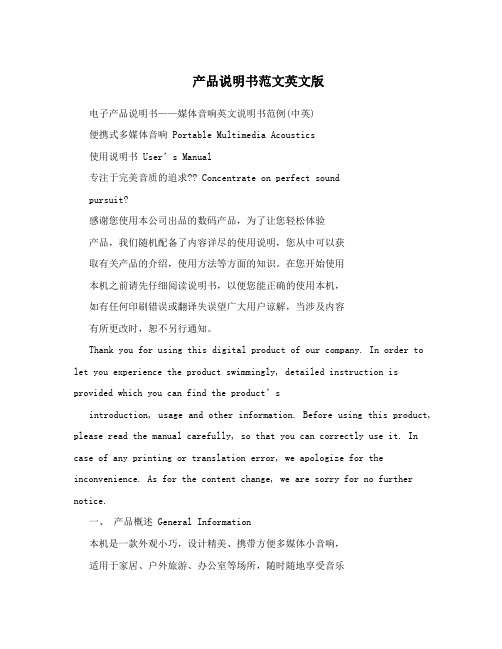
产品说明书范文英文版电子产品说明书——媒体音响英文说明书范例(中英)便携式多媒体音响 Portable Multimedia Acoustics使用说明书User’s Manual专注于完美音质的追求?? Concentrate on perfect soundpursuit?感谢您使用本公司出品的数码产品,为了让您轻松体验产品,我们随机配备了内容详尽的使用说明,您从中可以获取有关产品的介绍,使用方法等方面的知识。
在您开始使用本机之前请先仔细阅读说明书,以便您能正确的使用本机,如有任何印刷错误或翻译失误望广大用户谅解,当涉及内容有所更改时,恕不另行通知。
Thank you for using this digital product of our company. In order to let you experience the product swimmingly, detailed instruction is provided which you can find the product’sintroduction, usage and other information. Before using this product, please read the manual carefully, so that you can correctly use it. In case of any printing or translation error, we apologize for the inconvenience. As for the content change, we are sorry for no further notice.一、产品概述 General Information本机是一款外观小巧,设计精美、携带方便多媒体小音响,适用于家居、户外旅游、办公室等场所,随时随地享受音乐带来的轻松,为您的电脑、数码音乐播放器、手机等视听产品提供超值完美的音质。
电视机产品说明书英语作文
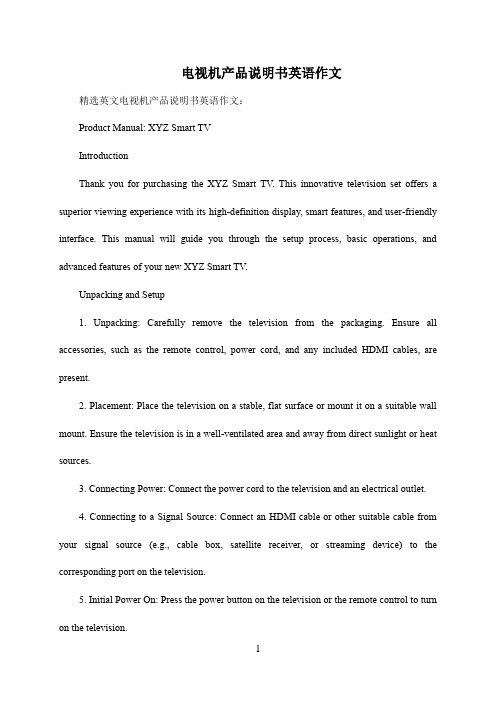
电视机产品说明书英语作文精选英文电视机产品说明书英语作文:Product Manual: XYZ Smart TVIntroductionThank you for purchasing the XYZ Smart TV. This innovative television set offers a superior viewing experience with its high-definition display, smart features, and user-friendly interface. This manual will guide you through the setup process, basic operations, and advanced features of your new XYZ Smart TV.Unpacking and Setup1. Unpacking: Carefully remove the television from the packaging. Ensure all accessories, such as the remote control, power cord, and any included HDMI cables, are present.2. Placement: Place the television on a stable, flat surface or mount it on a suitable wall mount. Ensure the television is in a well-ventilated area and away from direct sunlight or heat sources.3. Connecting Power: Connect the power cord to the television and an electrical outlet.4. Connecting to a Signal Source: Connect an HDMI cable or other suitable cable from your signal source (e.g., cable box, satellite receiver, or streaming device) to the corresponding port on the television.5. Initial Power On: Press the power button on the television or the remote control to turn on the television.Basic Operations1. Remote Control: Familiarize yourself with the buttons on the remote control. The most commonly used buttons are for navigation (e.g., arrow keys), volume control, channel selection, and menu access.2. Menu Navigation: Use the remote control to navigate through the on-screen menu. The menu typically includes settings for picture, sound, network, and other options.3. Input Selection: Select the appropriate input source (e.g., HDMI 1, HDMI 2, etc.) from the input menu to view content from your connected devices.4. V olume Control: Use the volume buttons on the remote control or the television itself to adjust the volume level.Advanced Features1. Smart Functions: The XYZ Smart TV offers a range of smart functions, including access to streaming services, built-in apps, and voice control. Connect to the internet via Wi-Fi or Ethernet to access these features.2. V oice Control: Use the voice control feature to search for content, change settings, or perform other tasks hands-free. Enable voice control in the settings menu and follow the on-screen prompts.3. Content Sharing: Share content from your smartphone or tablet directly to the television using wireless display or mirroring technologies.4. Parental Control: Set up parental controls to restrict access to certain channels, apps, or content based on age or rating.TroubleshootingIf you encounter any issues with your XYZ Smart TV, please refer to the troubleshooting section in the manual or contact our customer support team for assistance.ConclusionWe hope you enjoy your new XYZ Smart TV and all the features it offers. If you have any further questions or need assistance, please do not hesitate to contact us.中文对照翻译:产品说明书:XYZ智能电视介绍感谢您购maiXYZ智能电视。
Philips 电子产品用户指南说明书

Audio T oll Free Help LineLigne d'assistance en service libre Linea de ayuda telefónica sin cargo 800-531-0039Return your Warranty Registration card today to ensure you receive all the benefits you’re entitled to.• Once your Philips purchase is registered, you’re eligible to receive all the privileges of owning a Philips product.• So complete and return the Warranty Registration Card enclosed with your purchase at once,and take advantage of these important benefits.Warranty Verification Registering your product within 10days confirms your right to maximum protection under the terms and conditions of your Philips warranty.OwnerConfirmationY our completed WarrantyRegistration Card servesas verification of owner-ship in the event of prod-uct theft or loss.ModelRegistrationReturning your WarrantyRegistration Card rightaway guarantees you’llreceive all the informationand special offers whichyou qualify for as theowner of your model.This “bolt of lightning” indi-cates uninsulated material within your unit may cause an elec-trical shock.For the safety of every-one in your household,please do not remove product covering.The “exclamation point” callsattention to features for which you should read the enclosed literature closely to prevent operat-ing and maintenance problems.WARNING:TO PREVENT FIRE OR SHOCK HAZARD,DO NOT EXPOSE THIS EQUIPMENT TO RAIN OR MOISTURE. CAUTION:T o prevent electric shock,match wide blade of plug to wide slot,and fully insert.For Customer UseEnter below the Serial No.which is locat-ed on the rear of the cabinet.Retain this information for future reference.Model No.________________________Serial No.________________________Know theses a f e t y symbolsC A U T I O NRISK OF ELECTRIC SHOCKDO NOT OPENCAUTION: TO REDUCE THE RISK OF ELECTRIC SHOCK, DO NOTREMOVE COVER (OR BACK). NO USER-SERVICEABLE PARTSINSIDE. REFER SERVICING TO QUALIFIED SERVICE PERSONNEL.MAC5097CLASSICMOZARTVERDIPOPBLURREGGAELIMITED WARRANTYPORT ABLE COMPACT DISCOne Y ear Free ExchangeThis product must be carried in for an exchange.WHO IS COVERED?Y ou must have proof of purchase to exchange the product.A sales receipt or other document showing that you purchased the product is considered proof of purchase. Attach it to this owner’s manual and keep both nearby.WHAT IS COVERED?Warranty coverage begins the day you buy your product.For one year thereafter,a defective or inoperative product will be replaced with a new,renewed or comparable product at no charge to you.A replacement product is covered only for the original warranty period.When the warranty on the original product expires,the warranty on the replacement product also expires.WHAT IS EXCLUDED?Y our warranty does not cover:•labor charges for installation or setup of the product,adjustment of customer controls on the product,and installation or repair of antenna systems outside of the product.•product repair and/or part replacement because of misuse,accident,unauthorized repair or other cause not within the control of Philips Consumer Electronics Company.•reception problems caused by signal conditions or cable or antenna systems outside the unit.•a product that requires modification or adaptation to enable it to operate in any country other than the country for which it was designed,manufactured,approved and/or authorized,or repair of products damaged by these modifications.•incidental or consequential damages resulting from the product.(Some states do not allow the exclusion of incidental or consequential damages,so the above exclusion may not apply to you.This includes,but is not limited to,prerecorded material,whether copyrighted or not copyrighted.)•a product that is used for commercial or institutional purposes.WHERE IS EXCHANGE AVAILABLE?Y ou may exchange the product in all countries where the product is officially distributed by Philips Consumer Electronics Company.In countries where Philips Consumer Electronics Company does not distribute the product,the local Philips service organization will attempt to provide a replacement product (although there may be a delay if the appropriate product is not readily available).BEFORE REQUESTING EXCHANGE...Please check your owner’s manual before requesting an exchange.Adjustments of the controls discussed there may save you a trip.Philips Service Solutions Group,P.O.Box 2976,Longview,T exas 75606,(903) 242-4800EXCHANGING A PRODUCT IN U.S.A.,PUERTO RICO OR U.S.VIRGIN ISLANDS...Contact your dealer to arrange an exchange.Or,ship the product,insured and freight prepaid,and with proof of purchase enclosed,to the address listed below.Small Product Service CenterPhilips Service Company907 Snapps Ferry Road,Plant 2,Building 6Greeneville,TN 37743(In U.S.A.,Puerto Rico and U.S.Virgin Islands,all implied warranties,including implied warranties of merchantability and fitness for a particular purpose,are limited in duration to the duration of this express warranty.But,because some states do not allow limitations on how long an implied warranty may last,this limitation may not apply to you.) EXCHANGING A PRODUCT IN CANADA...Please contact Philips at:1-800-661-6162 (French Speaking)1-800-363-7278 (English Speaking)(In Canada,this warranty is given in lieu of all other warranties.No other warranties are expressed or implied,including any implied warranties of merchantability or fitness for a particular purpose.Philips is not liable under any circumstances for any direct,indirect, special,incidental or consequential damages,howsoever incurred,even if notified of the possibility of such damages.)TO GET OUT-OF-WARRANTY EXCHANGE...In U.S.A.,Puerto Rico or U.S.Virgin Islands,contact Philips Service Company at (800) 531-0039 to obtain the cost of out-of-warranty exchange.Then carefully pack the product and ship it to the Small Product Service Center (address listed above).In Canada,call the phone number listed above under “Exchanging a Product in Canada” to obtain the cost of out-of-warranty exchange.REMEMBER...Please record the model and serial numbers found on the product below.Also,please fill out and mail your warranty registration card promptly.It will be easier for us to notify you if necessary.MODEL#____________________________________SERIAL#____________________________________This warranty gives you specific legal rights.You may have other rightswhich vary from state/province to state/province.EL4967E005 / MAC 4110 / 1-97。
电子产品中英文规格书完整版

Page 1 Of 12 ShenZhen C&D Electronics CO.Ltd.Add: Building 2, Xiayousong Mountaintop Industrial District,Yousong Village,LongHua Town, Baoan District ShenZhen China Zip 518109Tel: 86-755- 28142422 Fax: 86-755-28142699 E-mail:****************** Remote control specification(Rev. A0)Seller CustomerPart Name :Remote control Part No. : Part Name : Part No. :Seller approval Customer approvalPrepared By: Date:Received by: Date:Checked By: Date: Checked by: Date:Approved By: Date:Approved by: Date:company chop:company chop:Change historyVersion Date Description AuthorPage 2 Of 12 2、目录Index3.检验内容及要求(Verification content & Requirement) Page 3Of 121、一般项目(General Items)1.1、适用范围Apply for: RC35J remote1.2、工作环境Working Environment: -10℃~40℃、45﹪~90﹪RH、86~106Kpa1.3、存储温度Storage Temperature :-40℃~70℃1.4、试验环境Test Environment: 5℃~35℃、45﹪~75﹪RH、86~106Kpa1.5、额定电压Rating Voltage:DC3.0V1.6、适用电池Power: AAA*2 pcs1.7、重量范围:25g +/-5g(Extra weight is 25g +/-5g)2、可视检测项目Visible Test Item测试条件Test ConditionsA:正面在标准光源下30CM距离10秒以内目测Put the top face under the standard light source and test by sight from the 30cm distance for 10 secondsB:其余面标准光源下50CM距离5秒以内目测Put other sides under the standard light source and test by sight from the 50cm distance for 5 seconds序号No.项目Item测试要求Test Requirements2.1划伤、沾污、割裂、变形Scratches, Stain and distortion of the Unit符合摩托罗拉规格书365-095-08990According to Moto specification, 365-095-089902.2印刷图形及文字Hot Stamped Graphics and Letters 内容正确、清晰、均匀、整齐Correct, in focus and comply With the drawing2.3壳体配合Match of top case and bottom case 无翘起、变形、开裂、断差No distortion and Crack between the two parts2.4表面Appearance材质正确、顔色一致Correct material and color3、电气性能Electric Capability序号项目测试要求Test Requirements3.1载波频率Carrier frequency36KHZ ±1K3.2工作电压Working Voltage DC2.2V~3.6V3.3待机电流Static Current≤5uA3.4工作电流Working Current≤50mA3.5发射角度和距离Transmit Angel and Distance (工作电压3.0V)Working Voltage(3V)3.6码表Code Table见码表图Refer to the Code Table 3.7工作原理图Schematic Diagram见工作原理图Schematic DiagramPage 6Of 12Page 7Of 12 4、码表(Code tableve )Page 8Of 12 5、产品效果图(Product Cosmetics drawing)6. 原理图(Schematic diagram) Page 9Of 12Page10Of 12 7、爆炸图(Explosion drawing)Page 11Of 12 8、产品尺寸图(Dimension drawing)9、包装尺寸图(Packaging drawing) Page 12 Of 12 Label inside Battery door:Label for PE plastic package: Lable for carton box:Packing drawing:。
电子产品说明文英语作文600字初二

电子产品说明文英语作文600字初二Electronic Products.Electronic products are devices that use electricity to function. They can be used for a variety of purposes, such as communication, entertainment, and work. Electronic products have become an essential part of our lives, and we rely on them for many things.There are many different types of electronic products, including:Computers: Computers are used for a variety of tasks, such as processing data, storing information, and running software.Smartphones: Smartphones are mobile phones that can also perform many of the tasks that a computer can.Tablets: Tablets are portable computers that aresmaller than laptops.Televisions: Televisions are used for watching videos and programs.Video game consoles: Video game consoles are used for playing video games.Electronic products can be used for a variety of purposes, such as:Communication: Electronic products can be used to communicate with others through email, text messaging, and social media.Entertainment: Electronic products can be used for entertainment purposes, such as watching movies, listening to music, and playing games.Work: Electronic products can be used for work purposes, such as creating documents, spreadsheets, and presentations.Electronic products have a number of benefits, including:Convenience: Electronic products are convenient to use because they are portable and can be used anywhere.Efficiency: Electronic products can help us to be more efficient by automating tasks and providing us with access to information.Entertainment: Electronic products can provide us with entertainment and relaxation.However, there are also some drawbacks to using electronic products, including:Cost: Electronic products can be expensive to purchase and maintain.Addiction: Electronic products can be addictive, and we may find ourselves spending too much time using them.Health problems: Using electronic products for long periods of time can lead to health problems, such as eye strain, neck pain, and carpal tunnel syndrome.It is important to use electronic products in moderation and to be aware of the potential risks. We should also make sure to take breaks from using electronic products and to engage in other activities that are beneficial to our health.电子产品说明文。
Philips 电子墨西哥产品说明书

Shaver series 9000Premium giftWireless chargingRetro styleV-Track Precision BladesS8860/62The art of innovative shavingwith wireless chargingAn accessory for the man with style, this shaver’s design takes its cue from theretro shaving brush of the past. Combining retro style with modern innovation, itswireless charging base can power up your shaver, smartphone, & your morning.Retro StyleA traditional mechanic rotary switchModern lifeCan be charged on any Qi-compliant wireless chargerCharging Qi-enabled smartphone* wirelesslyGet a comfortable dry or refreshing wet shave with Aquatec100% full body washableBest shaving performanceCuts 30% closer in less strokes8X-direction flex headsMore effective at cleaning your face than hand washing aloneSuper Lift & Cut ActionHighlightsWireless chargingQi Wireless charge has been integrated within the shaver.Also charges smartphones*Our innovative wireless charging pad supports not only your shaver but also your smartphone*.V-Track Precision BladesThe V-track Precision Blades gentaly positions each hair in the best cutting position, even the flat laying and idfferent length of hairs. Cuts 30% closer in the less strokes leaving your skin in great condition.Contour Detect TechnologyThe new fully flexible 8X directional heads maximize facial adaptability requiring less effort in every stroke. Its independentmovements allow to catch 20% more hairs for a clean shave in less strokes.SmartClick cleansing brushMore effective at cleaning your face than hand washing alone*. Removes dead skin cells and increases micro-circulation to leave your skin feeling less oily,clean, fresh and radiant.Super Lift & Cut ActionThe dual blade system built into the Philips electric shaver lifts hairs to cut comfortably below skin level for a closer shave.Washable100% waterproof.Aquatec Wet & DryChoose how you prefer to shave. With the Aquatec Wet & Dry seal, you can opt for a quick dry shave or a more comfortable wet shave with gel or foam – even under theshower.iF DESIGN GOLD AWARD 2016IconiQ Wet&Dry ShaveriF DESIGN GOLDAWARD 2016Red Dot Award 2016: Best of the BestIconiQ Wet&Dry ShaverRed Dot Award 2016:Best of the BestSpecificationsShaving PerformanceShaving system: V-Track Precision Blade System, Super Lift & Cut ActionContour following: 8-direction ContourDetectHeadsSkinComfort: AquaTec Wet & Dry AccessoriesWireless charging: Charging adaptor (IPX4), Wireless charging pad (IPX7)SmartClick: Oil-control cleansing brush Pouch: Soft pouchMaintenance: Cleaning brush, Protective cap, Holder tool DesignRotary switchHandle color: Magic black ultra matteOn/Off switch color: Aluminium Blackanodized brushedAccent color: Rose goldEase of useDisplay: Battery low indicator, ChargingIndicator with buzzerCleaning: Fully washableUSB interface: Support USB interfacePowerBattery Type: Lithium-ionRun time: Up to 2 weeks' shaveCharging: 2 hours full charge, Quick charge for1 shaveAutomatic voltage: 100-240 VService2-year guaranteeReplacement head: Replace every 2 yrs withSH90* For compatibility, look for the Qi logo (as picture belowleft) on supported devices. The Qi logo may be printedon the device, package or on the user manual. Deviceswith the Qi logo will be interoperable. The charge padmay not always work 100% on devices or accessorieswithout the Qi logo.* There are 3rd party vendors that sell Qi certifiedsmartphone sleeves. They may carry the Qi logo will beguaranteed to work with the charge pad. There aremany wireless charging accessories that are unlicensedand not tested. These will not carry the Qi logo andmay not work with the charge pad.* The charge pad may charge slower than a wiredcharger. That is due to the limitation of the bundledpower adapter.© 2021 Koninklijke Philips N.V.All Rights reserved.Specifications are subject to change without notice. Trademarks are the property of Koninklijke Philips N.V. or their respective owners.Issue date 2021‑09‑02 Version: 6.1.1。
电子产品英文说明书

电子产品英文说明书第一篇:电子产品英文说明书便携式多媒体音响portable multimedia acoustics 使用说明书user’s manual 专注于完美音质的追求?? concentrate on perfect sound pursuit? 感谢您使用本公司出品的数码产品,为了让您轻松体验产品,我们随机配备了内容详尽的使用说明,您从中可以获取有关产品的介绍,使用方法等方面的知识。
在您开始使用本机之前请先仔细阅读说明书,以便您能正确的使用本机,如有任何印刷错误或翻译失误望广大用户谅解,当涉及内容有所更改时,恕不另行通知。
一、产品概述general information 本机是一款外观小巧,设计精美、携带方便多媒体小音响,适用于家居、户外旅游、办公室等场所,随时随地享受音乐带来的轻松,为您的电脑、数码音乐播放器、手机等视听产品提供超值完美的音质。
二、功能特点 function overview 【mp3播放】直接播放tf卡及u盘mp3文件。
[mp3 player] enable directly playing mp3 files in tf memory card and u disk.【fm收音机】fm数字立体声收音机,电台记忆播放。
(可选机型,功能以实物为准)[fm radio] a fm digital stereo radio;enable mnemonic radio channel playing.【外挂耳机】本机配置标准耳机插孔,可选配耳机聆听音乐。
[ext earphone] a standard earphone jack included;enable listening with earphone.【断点记忆】自动记忆上次退出时的曲目播放。
[memory function] memorize the item played last time automatically.【可充锂电】内置可充电锂电池,环保、节约、实用。
- 1、下载文档前请自行甄别文档内容的完整性,平台不提供额外的编辑、内容补充、找答案等附加服务。
- 2、"仅部分预览"的文档,不可在线预览部分如存在完整性等问题,可反馈申请退款(可完整预览的文档不适用该条件!)。
- 3、如文档侵犯您的权益,请联系客服反馈,我们会尽快为您处理(人工客服工作时间:9:00-18:30)。
便携式多媒体音响 portable multimedia acoustics使用说明书 user’s manual专注于完美音质的追求?? concentrate on perfect sound pursuit?感谢您使用本公司出品的数码产品,为了让您轻松体验产品,我们随机配备了内容详尽的使用说明,您从中可以获取有关产品的介绍,使用方法等方面的知识。
在您开始使用本机之前请先仔细阅读说明书,以便您能正确的使用本机,如有任何印刷错误或翻译失误望广大用户谅解,当涉及内容有所更改时,恕不另行通知。
一、产品概述 general information本机是一款外观小巧,设计精美、携带方便多媒体小音响,适用于家居、户外旅游、办公室等场所,随时随地享受音乐带来的轻松,为您的电脑、数码音乐播放器、手机等视听产品提供超值完美的音质。
二、功能特点 function overview【mp3播放】直接播放tf卡及u盘mp3文件。
[mp3 player] enable directly playing mp3 files in tf memory card and u disk.【fm收音机】fm数字立体声收音机,电台记忆播放。
(可选机型,功能以实物为准) [fm radio] a fm digital stereo radio; enable mnemonic radio channel playing.【外挂耳机】本机配置标准耳机插孔,可选配耳机聆听音乐。
[ext earphone] a standard earphone jack included; enable listening with earphone.【断点记忆】自动记忆上次退出时的曲目播放。
[memory function] memorize the item played last time automatically.【可充锂电】内置可充电锂电池,环保、节约、实用。
[chargeable battery] chargeable battery included; environmental, economical andfunctional.三、播放音乐操作operation四、产品的按键、插孔功能定义(以实物为准) definition of buttonand jack (real object be taken as final)1、:长按开机/关机,播放/暂停。
在fm模式可以选择已被保存的电台。
long press for power on/off, short press for play/pause. in fm mold, protected radio channel can be chosen.2、:短按上一曲,选择上一个收音电台,长按调节音量减小。
short press for last item or last channel, long press for turning down the volume.3、:短按下一曲,选择下一个收音电台,长按调节音量增大。
short press for next item or next channel, long press for turning up the volume.4、:模式转换键,短按转为usb/sd卡模式,再短按为line in(aux音频输入模式),在fm收音模式,长按为自动搜台并记忆保存电台。
mode shift button: short press and shift to usb/sd mode, once more to line in (aux audio input mode); in fm mode, long press stands for automatic search and memorizing the radio channel.5、:电源输入+耳机公用插孔,可以插耳机欣赏音乐或收听电台;电源输入插孔,可使用本机配送的专用usb电源线,6、:插入tf卡播放mp3音乐。
insert tf card for mp3music playing.7、:插入u盘播放mp3音乐。
insert u disk for mp3 musicplaying.8、:音频输入接口+外置天线插孔,接驳电脑、数码音乐五、指示灯介绍 introduction of indicator light红色指示灯:fm收音机模式。
red: fm radio mode.蓝色指示灯:u盘和tf存储卡播放模式。
blue: u disk or tf card playing mode.紫色指示灯:音频输入模式。
purple: audio input mode.紫色指示灯闪动:正在充电中,充满电量后停止闪动。
twinkle of purple indicator light: under charging; no twinkle after fully charged.篇二:电器电子英文说明书写法电器、电子产品说明书英译的特点和技巧。
(参考教材p202-210)1 概述电器、电子产品说明书是科技文体的一种,它以传递产品的有用信息为主要目的,内容主要包括:前言、部件、基本功能、使用指南,故障排除等。
其中,基本功能和使用指南是主体部分。
一些简单易用的电器、电子产品,其说明书也相对简略。
电器、电子产品说明书译文的预期功能主要是提供商品特点和使用信息,通过让译语用户了解产品的性能、特点、用途、使用和保管等方面,促使其完成购买行为。
2 电器、电子产品说明书英译的特点特点概括起来包括:准确性(accuracy)、简明性(conciseness)、客观性(objectivity)等。
2.1 准确性电器、电子产品说明书是为了指导读者正确使用产品而写,它传递的信息(例如:各种数据、图表)首先必须科学准确。
在英译过程中,必须把信息内容如实准确地翻译出来,显化原文隐含的信息,消除歧义。
一些专业术语、固定用语和习惯说法必须表达得准确、地道,例如在翻译数码相机说明书时会遇到这样一些术语:镜头后盖(ear lens cap)、三角架(tripod)、数码变焦(digital zoom)、快门帘幕(shutter curtain)、曝光不足(under exposure)、取景器(view finder)等,需按专业说法表达出来,不可任意生造。
2.2 简明性简明性特点表现为:(1)内容条目简洁明了,步骤清晰,逻辑性强。
(2)常用缩略形式。
例如:液晶显示(liquid crystal display)常缩写成lcd;发光二极管 (light emitting diode) 常缩写成led;中央处理器 (central processing unit) 常缩写成 cpu;自动对焦(auto focus)常缩写成af;手动对焦(manual focus)常缩写成mf2.3 客观性电器、电子产品说明书将该产品的相关内容客观地呈现出来,引导读者按照一定的思维逻辑循序渐进,知道该做什么,怎么做,进而了解和正确使用该产品。
这些内容带有描述说明的性质,客观而不带有感情色彩。
例如:原文:紧急退出功能键可让使用者在电源故障时,以手动方式打开cd托盘。
译文:the emergency-eject option allows the user to naturally open the cd tray during a power malfunction.2.4 准确性、简明性、客观性的共同体现电器、电子产品说明书的英译具有准确、简明、客观等特点,这些特点共同体现在以下方面:(1)广泛使用复合名词结构。
在译文中复合名词结构代替各式后置定语,以求行文简洁、明了、客观,如:原文:设备清单译文:equipment check list (不用the list of equipment check)原文:保修卡译文:warranty card (不用the card of warranty)译句常使用非人称名词化结构作主语,使句意更客观、简洁。
如:(2)普遍使用一般现在时。
一般现在时可以用来表示不受时限的客观存在,包括客观真理、格言、科学事实及其他不受时限的事实。
(3)常使用被动语态。
电器、电子产品说明书英译的主要目的是说明相关产品(即受动者)的客观事实,其强调的是所叙述的事物本身,而并不需要过多地注意它的行为主体(即施动者)。
这样的特点使得在其英译过程中大量使用被动语态,使译文客观简洁,而且可以使读者的注意力集中在受动者这一主要信息上。
例如:原文:您可以在光盘中的电子使用手册中找到额外的信息。
译文:additional information can be found in the electronic users manual which is located on the cd-rom.(4)广泛使用祈使句。
电器、电子产品说明书很多地方都是指导使用者要做什么,不要做什么或该怎么做,所以其译文经常使用祈使句,谓语一般用动词原形,没有主语,译文的表述显得准确、客观而又简洁、明了。
例如:原文:请勿将cf卡存放在过热,多灰尘或潮湿的环境中,也不能存放在能产生静电荷或者电磁波的环境中。
译文:do not store cf cards in hot,dusty or humid places. also avoid places prone to generate static charge or an electromagnetic field. (译文中出现了两个祈使句)再看philips显示器安装指南的译文:(2)connect the blue connector of the video cable to the blue video connector on the back.(3)connect your monitors power cable to the power port on the back of the monitor.(6)if you are using bnc connectors (not available on allmodels),please remember to switch to “input b” from “input a” by simultaneously pressing the “ok” and “up” knobs on front control panel.以上六句都是祈使句,可见祈使句在电器、电子产品说明书英译时使用之广泛。
