VMWARE中虚拟工具VMTOOLS的安装.
2 VMware Tools的安装和使用方式

Vmware Tools 的使用方法
Vmware Tools 的使用方法
Vmware Tools 的使用方法
1.打开 “/etc/sysconfig/networkscripts”文件夹,找个空白处 右键“使用终端打开” 2.输入命令“su”并输入root密 码“123”(前面已经自定义的) 3.输入命令 “gedit ifcfgeno16777736”编辑Linux的 网络IP地址 4.按照左图所示对弹出的文 件进行编辑
至此,我们已经完成了 VMware Tools的安装及应用
Vmware Tools 的安装过程
在/home/vmware tools 文件夹里找个空白位置, 点击右键,点击“在终端 打开”
Vmware Tools 的安装过程
在命令行里输入“su”命令, 紧接着下面会写着“密码:” 的字样。 在这输入的是刚才设置的 “root”密码。 输入密码时,不会有“*”的字 样出现
Vmware Tools 的使用方法
1.在命令提示框内输入 “service network restart” 命令 2.接着输入测试命令 “ping 192.168.137.1”测 试网络是否连接成功 3.输入命令“ifconfig”即可 看到虚拟机的IP设置
Vmware Tools 的使用方法
解压此文件也可直接双击该文 件,然后将里面的文件夹拖出 (与wndox下的解压操作相似)
Vmware Tools 的安装过程
1.为了节省电脑资源,关 闭刚才开启的命令提示 行。 2.双击进入刚才解压的文 件夹 3.在新的文件夹中找到一 个空白处右键,然后点 击“在终端打开” 4.在新的命令提示行输入 “su”,并输入“root”密码
VMWARE TOOLS安装

(1)在CD-ROM虚拟光驱中选择使用ISO镜像,找到VMWARE TOOLS 安装文件,如D:\VMware\VMware Workstation\Programs\linux.iso(2)以ROOT身份进入LINUX(3)进入linux新建一个终端,输入/sbin/telinit 3 进入纯文本模式,然后在纯文本模式下再次用root身份登陆(4)退出到windows,在虚拟机菜单栏中点击虚拟机-> 安装VMWARE TOOLS 子菜单,会弹出对话框,点击"确认" 安装(5 )挂载光驱mount /dev/cdrom /mnt/cdrom (注意命令中输入的空格)这时,你的linux.iso里面的文件就相当于windows光盘里面的文件了(6)使用cd /mnt/cdrom 进入光驱,输入ls命令你会查看到有个*.tar.gz格式的文件(如vmware-linux-tools.tar.gz),然后输入命令CP vmware-linux-tools /tmp/将它复制到/tmp/目录下(7)输入命令cd /tmp 进入/tmp目录(8)输入命令tar -zxf vmware-linux-tools.tar.gz 将刚刚复制的vmware-linux-tools.tar.gz 解压,默认解压到vmware-linux-tools目录下(与文件名同名)此时就会多出一个命名为vmware-linux-tools文件夹,这里和windows 里面的解压结果一样。
(9)输入命令cd vmware-linux-tools 进入解压后的目录(10)输入命令 ./*.pl 运行安装VMware tools (*.pl文件在前面有提过)(11)在运行安装过程中,它会一步一步的有问题提出要你回应,此过程中,你只要见到问题后面显示[yes]、[no]、[yes/no]的都输入yes,然后回车,其他的问题后面不管[ ]里面是什么直接回车就好,不要输入。
安装vmwaretools的步骤
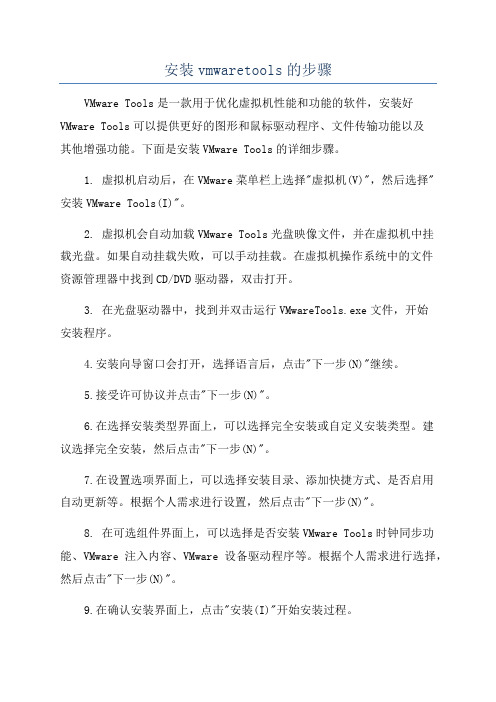
安装vmwaretools的步骤VMware Tools是一款用于优化虚拟机性能和功能的软件,安装好VMware Tools可以提供更好的图形和鼠标驱动程序、文件传输功能以及其他增强功能。
下面是安装VMware Tools的详细步骤。
1. 虚拟机启动后,在VMware菜单栏上选择"虚拟机(V)",然后选择"安装VMware Tools(I)"。
2. 虚拟机会自动加载VMware Tools光盘映像文件,并在虚拟机中挂载光盘。
如果自动挂载失败,可以手动挂载。
在虚拟机操作系统中的文件资源管理器中找到CD/DVD驱动器,双击打开。
3. 在光盘驱动器中,找到并双击运行VMwareTools.exe文件,开始安装程序。
4.安装向导窗口会打开,选择语言后,点击"下一步(N)"继续。
5.接受许可协议并点击"下一步(N)"。
6.在选择安装类型界面上,可以选择完全安装或自定义安装类型。
建议选择完全安装,然后点击"下一步(N)"。
7.在设置选项界面上,可以选择安装目录、添加快捷方式、是否启用自动更新等。
根据个人需求进行设置,然后点击"下一步(N)"。
8. 在可选组件界面上,可以选择是否安装VMware Tools时钟同步功能、VMware注入内容、VMware设备驱动程序等。
根据个人需求进行选择,然后点击"下一步(N)"。
9.在确认安装界面上,点击"安装(I)"开始安装过程。
10.安装过程中,可能会弹出系统安全警告询问是否允许安装驱动程序,点击"安装(I)"继续。
稍后可能需要重新启动虚拟机来完成安装过程,点击"是(Y)"重启虚拟机。
11. 虚拟机重启后,VMware Tools会自动完成剩余的安装步骤。
这可能需要一些时间,请耐心等待。
VMWARE虚拟的Ubuntu中,安装VMware-tools的图文教程
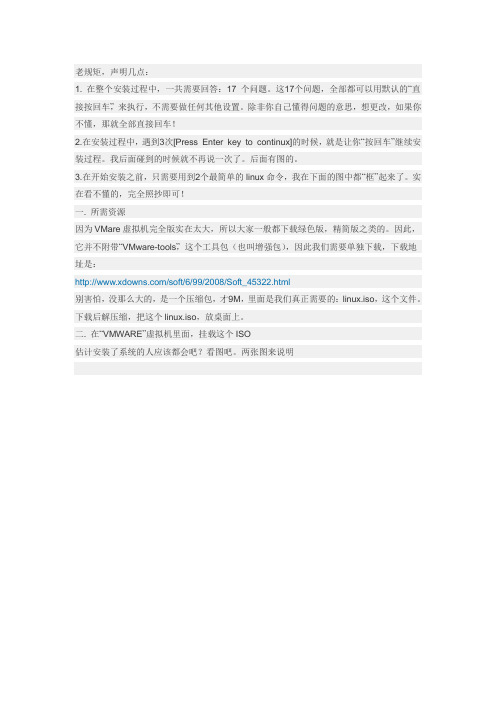
老规矩,声明几点:1. 在整个安装过程中,一共需要回答:17 个问题。
这17个问题,全部都可以用默认的“直接按回车”,来执行,不需要做任何其他设置。
除非你自己懂得问题的意思,想更改,如果你不懂,那就全部直接回车!2.在安装过程中,遇到3次[Press Enter key to continux]的时候,就是让你“按回车”继续安装过程。
我后面碰到的时候就不再说一次了。
后面有图的。
3.在开始安装之前,只需要用到2个最简单的linux命令,我在下面的图中都“框”起来了。
实在看不懂的,完全照抄即可!一. 所需资源因为VMare虚拟机完全版实在太大,所以大家一般都下载绿色版,精简版之类的。
因此,它并不附带“VMware-tools”,这个工具包(也叫增强包),因此我们需要单独下载,下载地址是:/soft/6/99/2008/Soft_45322.html别害怕,没那么大的,是一个压缩包,才9M,里面是我们真正需要的:linux.iso,这个文件。
下载后解压缩,把这个linux.iso,放桌面上。
二. 在“VMWARE”虚拟机里面,挂载这个ISO估计安装了系统的人应该都会吧?看图吧。
两张图来说明挂载后,启动你虚拟的Ubuntu系统就行了三.在“Ubuntu”下安装:VMware-tools进到ubuntu系统桌面,你就应该能看到,桌面上硕大的图标,写着:VMware-tools,双击它,来浏览下它里面的文件。
点击:Location 左边的图标,(就是上图蓝色框框里面的图标),后面就出现了地址栏,和XP一样的地址栏了。
把里面的一行,全部复制下面。
别告诉我你不知道怎么复制,全部选中,右键-copy(或者选中后按ctrl+c)行了,关闭这个窗口吧,我们不需要它了。
我们其实就是需要这个复制的地址~从:Application ——Accessoires ——terminal,运行“终端”。
输入:cd空格,然后按下Ctrl+Shift+V,把刚才的地址粘贴进来。
VMWARE中虚拟工具VMTOOLS的安装
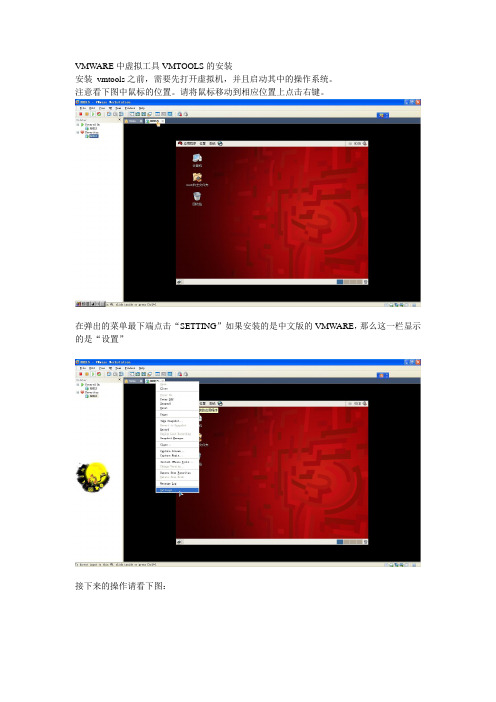
VMWARE中虚拟工具VMTOOLS的安装安装vmtools之前,需要先打开虚拟机,并且启动其中的操作系统。
注意看下图中鼠标的位置。
请将鼠标移动到相应位置上点击右键。
在弹出的菜单最下端点击“SETTING”如果安装的是中文版的VMWARE,那么这一栏显示的是“设置”接下来的操作请看下图:在上图中,这个linux.iso镜像文件究竟在哪里?是困扰很多初学者的一个问题。
如果说你的电脑(不是虚拟机,而是真实的电脑)是windows系统,那么,linux.iso应该在安装VMWARE 的安装目录下寻找比方说,我以前把vmware安装到了“D:\Program Files\VMware\VMware workstation”目录下,所以,linux.iso也应该去“D:\Program Files\VMware\VMware workstation”目录下去寻找。
(补充)接下来点击“OK”现在桌面上出现了光盘图标了“Terninal”再到终端里面输入以下命令:# mount -o,loop /dev/cdrom /mnt这句话的意思是把光驱挂载到/mnt目录之下。
前面那个#不要输入然后输入:# cd /mnt进入到挂载目录下输入以下命令# tar zxvf VmwareTools-8.4.2-261024.tar.gz -C ~,意思是把VmwareTools-8.4.2-261024.tar.gz解压到/root目录下。
注意字母C应该大写。
解压完成后,输入以下命令# /root/vmware-tools-distrib/vmware-install.pl然后回车然后无论提示什么都是直接按回车在安装过程中有两段文字需要引起注意“The installation of Vmware Tools 8.4.2 build-261024 for linux completed successfully .Y ou can decide to remove this software from you system at any time by invoking the following command:'/usr/bin/vmware-uninstall-tools.pl'”意思是说vmtools已经安装成功了,以后如果想要卸载,请输入/usr/bin/vmware-uninstall-tools.pl然后回车。
彻底了解虚拟机VMware tools安装

方法一:为了更好的解决虚拟机与主机的共享问题,VMware公司有一个VMWare-tools,来实现文件共享。
这里主要讲的是在Windows下用Vmware虚拟Linux来与windows来共享。
1、安装客户机系统,linux这里选用CentOS52、启动虚拟机中的Linux后,(注意必须是启动虚拟机后)。
选择菜单里的VM选项,里面有一个子项是Install VMware Tools,选定它。
开始安装。
3、现在,你到VM菜单里的Removable Devices子项中的CDROM项,点击edit,打开VMWare的安装文件夹,里面是不是有一些*.iso啊,好的,按照前面的步骤,选择linux.iso 来作为ISO文件。
4、下面就是mount加载linux.iso文件。
mount /dev/cdrom /mnt/cdromcd /mnt/cdrom5、到cdrom文件夹里面解压VMware-tools*.tar.gzcp VMware-tools*.tar.gz /tmpcd /tmptar xzvf VMware-tools*.tar.gzcd vmware-tools-distrib在文件夹里面是不是看到了一个vmware-install.plOK!./vmware-install.pl一直按回车,直到提示安装成功就可以了。
6、VMware-tools已经安装成功了,是不是很简单啊cd /mnt是不是看到了一个hgfs文件夹,这就表明安装成功了,下面就要讲一下怎么来设置共享了,这一部分更简单。
记得上面在VM菜单里进行操作了吗?对!下面接着要在VM菜单里进行,选择setting 子项,再选择Options。
在窗体的左半部分是不是看到了Shared Folders这么一项,如果你以前没有设置过,应该是Disabled。
选择Enabled until next power off or suspend,选择Add,选择要与客户Linux进行共享的文件夹。
vmware-tool安装
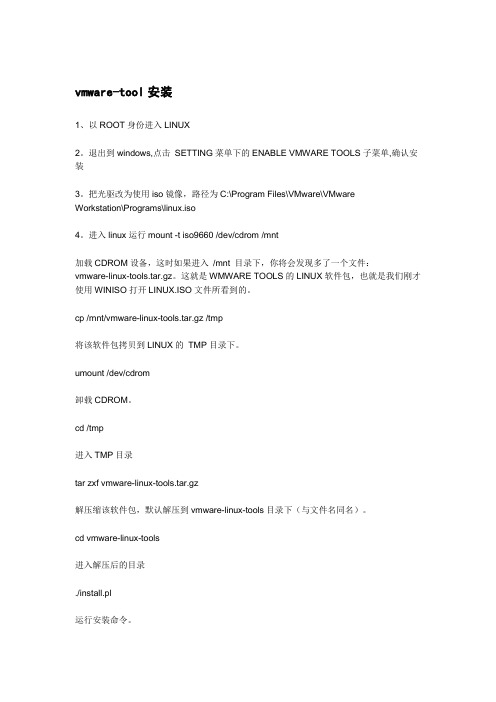
vmware-tool安装1、以ROOT身份进入LINUX2。
退出到windows,点击SETTING菜单下的ENABLE VMWARE TOOLS子菜单,确认安装3。
把光驱改为使用iso镜像,路径为C:\Program Files\VMware\VMwareWorkstation\Programs\linux.iso4。
进入linux运行mount -t iso9660 /dev/cdrom /mnt加载CDROM设备,这时如果进入/mnt 目录下,你将会发现多了一个文件:vmware-linux-tools.tar.gz。
这就是WMWARE TOOLS的LINUX软件包,也就是我们刚才使用WINISO打开LINUX.ISO文件所看到的。
cp /mnt/vmware-linux-tools.tar.gz /tmp将该软件包拷贝到LINUX的TMP目录下。
umount /dev/cdrom卸载CDROM。
cd /tmp进入TMP目录tar zxf vmware-linux-tools.tar.gz解压缩该软件包,默认解压到vmware-linux-tools目录下(与文件名同名)。
cd vmware-linux-tools进入解压后的目录./install.pl运行安装命令。
这时install提示你是否需要备份以前的配置文件,建议选择"y"。
下面是一部分的过程(参考的互联网上的其他人的资料,如有侵权,请留言联系)Stopping VMware Tools services in the virtual machine:Guest operating system daemon: [确定]File /etc/X11/xorg.conf is backed up to /etc/X11/xorg.conf.old.0.File /etc/modprobe.conf is backed up to /etc/modprobe.conf.old.0.The removal of VMware Tools 5.5.3 build-34685 for Linux completed successfully. Thank you for having tried this software.Installing the content of the package.In which directory do you want to install the binary files?[/usr/bin]What is the directory that contains the init directories (rc0.d/ to rc6.d/)?[/etc/rc.d]What is the directory that contains the init scripts?[/etc/rc.d/init.d]In which directory do you want to install the daemon files?[/usr/sbin]In which directory do you want to install the library files?[/usr/lib/vmware-tools]The path "/usr/lib/vmware-tools" does not exist currently. This program isgoing to create it, including needed parent directories. Is this what you want?[yes]In which directory do you want to install the documentation files?[/usr/share/doc/vmware-tools]The path "/usr/share/doc/vmware-tools" does not exist currently. This programis going to create it, including needed parent directories. Is this what youwant? [yes]The installation of VMware Tools 5.5.3 build-34685 for Linux completed successfully. You can decide to remove this software from your system at anytime by invoking the following command: "/usr/bin/vmware-uninstall-tools.pl".Before running VMware Tools for the first time, you need to configure it byinvoking the following command: "/usr/bin/vmware-config-tools.pl". Do you wantthis program to invoke the command for you now? [yes] (运行vmware-config-tools来配置)Stopping VMware Tools services in the virtual machine:Guest operating system daemon: [确定]Trying to find a suitable vmhgfs module for your running kernel.None of the pre-built vmhgfs modules for VMware Tools is suitable for yourrunning kernel. Do you want this program to try to build the vmhgfs module foryour system (you need to have a C compiler installed on your system)? [yes] Using compiler "/usr/bin/gcc". Use environment variable CC to override.9.直到该步骤,拷贝粘贴第7步的路径,然后一直按回车,直到选择屏幕分辨率。
虚拟机中vmware-tools安装说明.
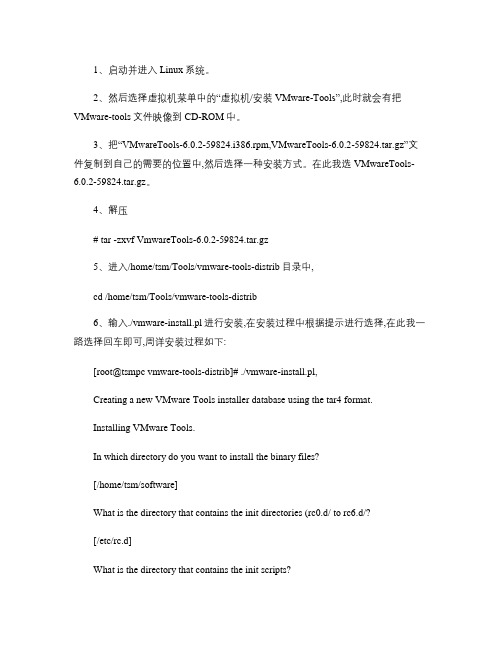
1、启动并进入Linux系统。
2、然后选择虚拟机菜单中的“虚拟机/安装VMware-Tools”,此时就会有把VMware-tools文件映像到CD-ROM中。
3、把“VMwareTools-6.0.2-59824.i386.rpm,VMwareTools-6.0.2-59824.tar.gz”文件复制到自己的需要的位置中,然后选择一种安装方式。
在此我选VMwareTools-6.0.2-59824.tar.gz。
4、解压# tar -zxvf VmwareTools-6.0.2-59824.tar.gz5、进入/home/tsm/Tools/vmware-tools-distrib目录中,cd /home/tsm/Tools/vmware-tools-distrib6、输入./vmware-install.pl进行安装,在安装过程中根据提示进行选择,在此我一路选择回车即可,周详安装过程如下:[root@tsmpc vmware-tools-distrib]# ./vmware-install.pl,Creating a new VMware Tools installer database using the tar4 format.Installing VMware Tools.In which directory do you want to install the binary files?[/home/tsm/software]What is the directory that contains the init directories (rc0.d/ to rc6.d/?[/etc/rc.d]What is the directory that contains the init scripts?[/etc/rc.d/init.d]In which directory do you want to install the daemon files?[/home/tsm/sbin]The path "/home/tsm/sbin" does not exist currently. This program is going tocreate it, including needed parent directories. Is this what you want?[yes]In which directory do you want to install the library files?[/home/tsm/lib/vmware-tools]The path "/home/tsm/lib/vmware-tools" does not exist currently. This program is going to create it, including needed parent directories. Is this what you want? [yes]In which directory do you want to install the documentation files?[/home/tsm/doc/vmware-tools]The path "/home/tsm/doc/vmware-tools" does not exist currently. This program is going to create it, including needed parent directories. Is this what you want? [yes]The installation of VMware Tools 6.0.2 build-59824 for Linux completed successfully. You can decide to remove this software from your system at anytime by invoking the following command:"/home/tsm/software/vmware-uninstall-tools.pl".Before running VMware Tools for the first time, you need to configure it by invoking the following command: "/home/tsm/software/vmware-config-tools.pl". Do you want this program to invoke the command for you now? [yes]Stopping VMware Tools services in the virtual machine:Guest operating system daemon: [确定]Trying to find a suitable vmmemctl module for your running kernel.None of the pre-built vmmemctl modules for VMware Tools is suitable for your running kernel. Do you want this program to try to build the vmmemctl modulefor your system (you need to have a C compiler installed on your system?[yes]Using compiler "/usr/bin/gcc". Use environment variable CC to override.What is the location of the directory of C header files that match your running kernel? [/lib/modules/2.6.23.1-42.fc8/build/include]Extracting the sources of the vmmemctl module.Building the vmmemctl module.Using 2.6.x kernel build system.make: Entering directory `/tmp/vmware-config0/vmmemctl-only’make -C /lib/modules/2.6.23.1-42.fc8/build/include/.. SUBDIRS=$PWD SRCROOT=$PWD/. modulesmake[1]: Entering directory `/usr/src/kernels/2.6.23.1-42.fc8-i686’CC [M] /tmp/vmware-config0/vmmemctl-only/os.oSHIPPED /tmp/vmware-config0/vmmemctl-only/vmmemctl1.oLD [M] /tmp/vmware-config0/vmmemctl-only/vmmemctl.oBuilding modules, stage 2.MODPOST 1 modulesCC /tmp/vmware-config0/vmmemctl-only/vmmemctl.mod.oLD [M] /tmp/vmware-config0/vmmemctl-only/vmmemctl.komake[1]: Leaving directory `/usr/src/kernels/2.6.23.1-42.fc8-i686’cp -f vmmemctl.ko ./../vmmemctl.omake: Leaving directory `/tmp/vmware-config0/vmmemctl-only’The module loads perfectly in the running kernel.Trying to find a suitable vmhgfs module for your running kernel.None of the pre-built vmhgfs modules for VMware Tools is suitable for your running kernel. Do you want this program to try to build the vmhgfs module for your system (you need to have a C compiler installed on your system? [yes] Extracting the sources of the vmhgfs module.Building the vmhgfs module.Using 2.6.x kernel build system.make: Entering directory `/tmp/vmware-config0/vmhgfs-only’make -C /lib/modules/2.6.23.1-42.fc8/build/include/.. SUBDIRS=$PWD SRCROOT=$PWD/. modulesmake[1]: Entering directory `/usr/src/kernels/2.6.23.1-42.fc8-i686’CC [M] /tmp/vmware-config0/vmhgfs-only/backdoor.oCC [M] /tmp/vmware-config0/vmhgfs-only/backdoorGcc32.oCC [M] /tmp/vmware-config0/vmhgfs-only/bdhandler.oCC [M] /tmp/vmware-config0/vmhgfs-only/cpName.oCC [M] /tmp/vmware-config0/vmhgfs-only/cpNameLinux.oCC [M] /tmp/vmware-config0/vmhgfs-only/cpNameLite.oCC [M] /tmp/vmware-config0/vmhgfs-only/dbllnklst.oCC [M] /tmp/vmware-config0/vmhgfs-only/dentry.oCC [M] /tmp/vmware-config0/vmhgfs-only/dir.oCC [M] /tmp/vmware-config0/vmhgfs-only/eventManager.oCC [M] /tmp/vmware-config0/vmhgfs-only/file.oCC [M] /tmp/vmware-config0/vmhgfs-only/filesystem.oCC [M] /tmp/vmware-config0/vmhgfs-only/fsutil.oCC [M] /tmp/vmware-config0/vmhgfs-only/hgfsBd.oCC [M] /tmp/vmware-config0/vmhgfs-only/hgfsUtil.oCC [M] /tmp/vmware-config0/vmhgfs-only/inode.oCC [M] /tmp/vmware-config0/vmhgfs-only/kernelStubsLinux.o CC [M] /tmp/vmware-config0/vmhgfs-only/link.oCC [M] /tmp/vmware-config0/vmhgfs-only/message.oCC [M] /tmp/vmware-config0/vmhgfs-only/module.oCC [M] /tmp/vmware-config0/vmhgfs-only/page.oCC [M] /tmp/vmware-config0/vmhgfs-only/request.oCC [M] /tmp/vmware-config0/vmhgfs-only/rpcin.oCC [M] /tmp/vmware-config0/vmhgfs-only/rpcout.oCC [M] /tmp/vmware-config0/vmhgfs-only/staticEscape.oCC [M] /tmp/vmware-config0/vmhgfs-only/stubs.oCC [M] /tmp/vmware-config0/vmhgfs-only/super.oLD [M] /tmp/vmware-config0/vmhgfs-only/vmhgfs.oBuilding modules, stage 2.MODPOST 1 modulesCC /tmp/vmware-config0/vmhgfs-only/vmhgfs.mod.oLD [M] /tmp/vmware-config0/vmhgfs-only/vmhgfs.komake[1]: Leaving directory `/usr/src/kernels/2.6.23.1-42.fc8-i686’cp -f vmhgfs.ko ./../vmhgfs.omake: Leaving directory `/tmp/vmware-config0/vmhgfs-only’The module loads perfectly in the running kernel.pcnet32 31429 0Unloading pcnet32 moduleTrying to find a suitable vmxnet module for your running kernel.None of the pre-built vmxnet modules for VMware Tools is suitable for your running kernel. Do you want this program to try to build the vmxnet module for your system (you need to have a C compiler installed on your system? [yes] Extracting the sources of the vmxnet module.Building the vmxnet module.Using 2.6.x kernel build system.make: Entering directory `/tmp/vmware-config0/vmxnet-only’make -C /lib/modules/2.6.23.1-42.fc8/build/include/.. SUBDIRS=$PWD SRCROOT=$PWD/. modulesmake[1]: Entering directory `/usr/src/kernels/2.6.23.1-42.fc8-i686’CC [M] /tmp/vmware-config0/vmxnet-only/vmxnet.oBuilding modules, stage 2.MODPOST 1 modulesCC /tmp/vmware-config0/vmxnet-only/vmxnet.mod.oLD [M] /tmp/vmware-config0/vmxnet-only/vmxnet.komake[1]: Leaving directory `/usr/src/kernels/2.6.23.1-42.fc8-i686’cp -f vmxnet.ko ./../vmxnet.omake: Leaving directory `/tmp/vmware-config0/vmxnet-only’The module loads perfectly in the running kernel.Trying to find a suitable vmblock module for your running kernel.None of the pre-built vmblock modules for VMware Tools is suitable for your running kernel. Do you want this program to try to build the vmblock modulefor your system (you need to have a C compiler installed on your system?[yes]Extracting the sources of the vmblock module.Building the vmblock module.Using 2.6.x kernel build system.make: Entering directory `/tmp/vmware-config0/vmblock-only’make -C /lib/modules/2.6.23.1-42.fc8/build/include/.. SUBDIRS=$PWD SRCROOT=$PWD/. modulesmake[1]: Entering directory `/usr/src/kernels/2.6.23.1-42.fc8-i686’CC [M] /tmp/vmware-config0/vmblock-only/linux/block.oCC [M] /tmp/vmware-config0/vmblock-only/linux/control.oCC [M] /tmp/vmware-config0/vmblock-only/linux/dbllnklst.oCC [M] /tmp/vmware-config0/vmblock-only/linux/dentry.oCC [M] /tmp/vmware-config0/vmblock-only/linux/file.oCC [M] /tmp/vmware-config0/vmblock-only/linux/filesystem.oCC [M] /tmp/vmware-config0/vmblock-only/linux/inode.oCC [M] /tmp/vmware-config0/vmblock-only/linux/module.oCC [M] /tmp/vmware-config0/vmblock-only/linux/stubs.oCC [M] /tmp/vmware-config0/vmblock-only/linux/super.oLD [M] /tmp/vmware-config0/vmblock-only/vmblock.oBuilding modules, stage 2.MODPOST 1 modulesCC /tmp/vmware-config0/vmblock-only/vmblock.mod.oLD [M] /tmp/vmware-config0/vmblock-only/vmblock.komake[1]: Leaving directory `/usr/src/kernels/2.6.23.1-42.fc8-i686’cp -f vmblock.ko ./../vmblock.omake: Leaving directory `/tmp/vmware-config0/vmblock-only’The module loads perfectly in the running kernel.[EXPERIMENTAL] The Virtual Machine Communication Interface (VMCI service provides a new communication capability with the Host, primarily for development at the moment. Would you like to enable this feature? [no]Detected version 1.3.No drivers for version: 1.3.Please choose one of the following display sizes that X will start with (1 - 15:[1] "640x480"[2]< "800x600"[3] "1024x768"[4] "1152x864"[5] "1280x800"[6] "1152x900"[7] "1280x1024"[8] "1376x1032"[9] "1400x900"[10] "1400x1050"[11] "1440x900"[12] "1680x1050"[13] "1600x1200"[14] "1920x1200"[15] "2364x1773"Please enter a number between 1 and 15:[2] 3Starting VMware Tools services in the virtual machine:Switching to guest configuration: [确定]Guest filesystem driver: [确定]Mounting HGFS shares: [失败] Guest memory manager: [确定] Guest vmxnet fast network device: [确定]Blocking file system: [确定]DMA setup: [确定] Guest operating system daemon: [确定]/etc/rc.d/init.d/vmware-tools: line 822: vmware-guestd: command not found The configuration of VMware Tools 6.0.2 build-59824 for Linux for this running kernel completed successfully.You must restart your X session before any mouse or graphics changes take effect.You can now run VMware Tools by invoking the following command:"/home/tsm/software/vmware-toolbox" during an X server session.To use the vmxnet driver, restart networking using the following commands:/etc/init.d/network stoprmmod pcnet32rmmod vmxnetmodprobe vmxnet/etc/init.d/network startTo make use of the virtual printer, you will need to restart the CUPS service Enjoy,--the VMware team[root@tsmpc vmware-tools-distrib]#。
- 1、下载文档前请自行甄别文档内容的完整性,平台不提供额外的编辑、内容补充、找答案等附加服务。
- 2、"仅部分预览"的文档,不可在线预览部分如存在完整性等问题,可反馈申请退款(可完整预览的文档不适用该条件!)。
- 3、如文档侵犯您的权益,请联系客服反馈,我们会尽快为您处理(人工客服工作时间:9:00-18:30)。
VMW ARE中虚拟工具VMTOOLS的安装
安装vmtools之前,需要先打开虚拟机,并且启动其中的操作系统。
注意看下图中鼠标的位置。
请将鼠标移动到相应位置上点击右键。
在弹出的菜单最下端点击“SETTING”如果安装的是中文版的VMW ARE,那么这一栏显示的是“设置”
接下来的操作请看下图:
在上图中,这个linux.iso镜像文件究竟在哪里?是困扰很多初学者的一个问题。
如果说你的电脑(不是虚拟机,而是真实的电脑)是windows系统,那么,linux.iso应该在安装VMW ARE 的安装目录下寻找比方说,我以前把vmware安装到了“D:\Program Files\VMware\VMware workstation”目录下,所以,linux.iso也应该去“D:\Program Files\VMware\VMware workstation”目录下去寻找。
(补充)
接下来点击“OK”
现在桌面上出现了光盘图标了
“Terninal”
再到终端里面输入以下命令:
# mount -o,loop /dev/cdrom /mnt
这句话的意思是把光驱挂载到/mnt目录之下。
前面那个#不要输入
然后输入:# cd /mnt
进入到挂载目录下
输入以下命令# tar zxvf VmwareTools-8.4.2-261024.tar.gz -C ~,意思是把VmwareTools-8.4.2-261024.tar.gz解压到/root目录下。
注意字母C应该大写。
解压完成后,输入以下命令
# /root/vmware-tools-distrib/vmware-install.pl
然后回车
然后无论提示什么都是直接按回车
在安装过程中有两段文字需要引起注意
“The installation of Vmware Tools 8.4.2 build-261024 for linux completed successfully .You can decide to remove this software from you system at any time by invoking the following command:'/usr/bin/vmware-uninstall-tools.pl'”
意思是说vmtools已经安装成功了,以后如果想要卸载,请输入/usr/bin/vmware-uninstall-tools.pl然后回车。
在接下来的显示内容中,出现下面这段话:”Before running Vmware-Tools for first time, you need to configure it by invoking the follow command:'/usr/bin/vmware-config-tools.pl' .”意思是说在第一次使用VMTOOL以前需要先对工具进行一下配置。
/usr/bin/vmware-config-tools.pl 就是配置文件的位置和名称。
如果以后需要重新配置,可是输入这条命令后按下回车。
这里主要是看清这两条命令的写法和具体位置,以便以后需要时能尽快找到。
最后出现下面这幅画面,这幅画面是对虚拟机分辨率进行设置,从图中我们可以看到最下端有个[17],而在上面可以看到[17]旁边有个大于号还写着1366*768这说明当前,VMTOOLS工具默认的分辨率是第17项,1366*768像素。
如果想要更改,请输入新的选项数字。
在图中,我输入的是16,那么,我的LINUX系统分辨率就应该是1280*800而不是原先的1366*768了
按下回车后,屏幕会暂时黑一会儿,很快就会出现图像了。
接下来出现一段文字(见下图)在显示的文字中看到ENJOY说明安装配置完成了。
这个是安装VMTOOLS以前的登录画面
这个是安装好VMTOOLS以后的登录画面
可以看出虚拟机的桌面比以前扩大了,使用起来更舒服了。
此外还有一个好处:假设有人由于某些具体原因不能卸载window系统,只能采用在虚拟机里面安装Linux的方式学习Linux,而他某一天又需要对自己电脑里面的windows分区进行访问。
如果没有VMTOOLS 那么,他就必须学会在Linux下如何配置诸如SAMBA 或者NIS、FTP等服务,这些对于大多数普通用户来说确实有些难度。
如果有了VMTOOLS就简单了。
怎么配置呢?请回到本文开头部分,一开始仍然按照最初2个图片显示的内容进行设置。
接
下来,在第3幅图片(就是有很多红色框框的那副图片)里面选择”option”
根据自己的实际需求选择。
然后点击”OK ”按钮完成设置
进入虚拟机启动Linux 以后,打开终端,输入# cd /mnt 执行后看看有没有一行蓝色字母hgfs 。
Windows 下的C 盘被共享到了这里。
如果有的话,在输入 # cd hgfs 进去后应该能见到一个目录,进入该目录,就会发现被共享的C:盘文件了。
如果没有,请执行~/vmware-tools-distrib/bin/vmware-config-tools.pl 重新配置vmtools 工具。
有时这种情况的确会发生。
(由于我在解压的时候是把vmtools 解压到了/root 目录下,所以配置工具应该在/root/vmware-tools-distrib/下的bin 目录下。
对于其他用户请根据自己的情况
进行选择,只要记住一点,安装的时候解压tar.gz文件到那个目录,就到那个目录下的vmware-tools-distrib/bin/目录寻找重新配置的脚本文件vmware-config-tools.pl以及删除vmware的脚本文件vmware-uninstall-tools.pl)
总结详细步骤如下:
1.点击屏幕下方安装VMtools的按钮,就会弹出一个界面,出现tools所在文件夹,应该是在media中的cdrom0.
2.然后在终端中运行命令如下:tar xvzf /media/cdrom0/VMTools-7.8.4-126130.tar.gz (这里的输入用tab键的补全功能来完成,以防输入错误,而且具体版本命名也可能不同,我的是UBUNTU9.10的,以供参考)此时,会出现解压的过程,等待它结束。
3.解压结束后,运行ls在列出的文件夹中出现了一个vmtools……distrib/运行cd vmtools……distrib/(利用tab补全,不要输入错误)
4.接下来运行sudo ./vmware-install.pl(利用tab补全,不要输入错误)这个命令可能会要让你输入密码,照做就是了,现在就开始安装了。
5.安装过程中会出现很多的让你选择的界面,一路回车就可以了,很多东西是可以在系统里设置的,没有必要非要在这里设置。
以上就是VMT ools的安装详细过程,终端里命令行的部分我都用蓝色字体标识出来了,而且整个过程也很简单,希望对初学者有所帮助。
