CDI系统操作手册
EDI说明书
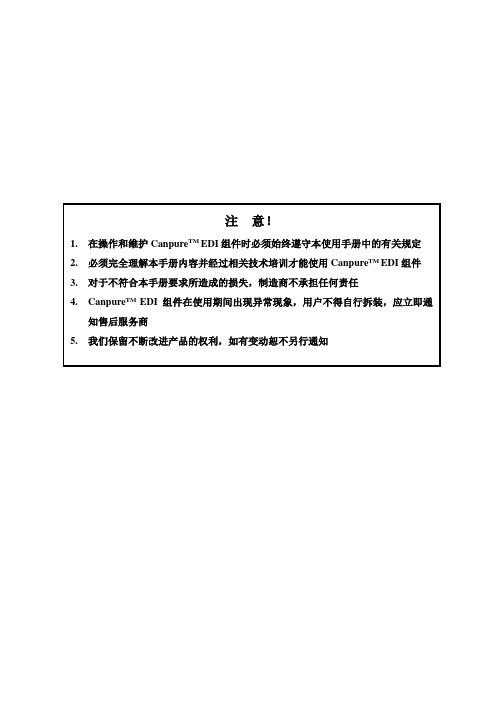
注意!1.在操作和维护Canpure TM EDI组件时必须始终遵守本使用手册中的有关规定2.必须完全理解本手册内容并经过相关技术培训才能使用Canpure TM EDI组件3.对于不符合本手册要求所造成的损失,制造商不承担任何责任4.Canpure TM EDI组件在使用期间出现异常现象,用户不得自行拆装,应立即通知售后服务商5.我们保留不断改进产品的权利,如有变动恕不另行通知目录目录 (2)第1章EDI技术介绍 (5)1.1 EDI技术本质 (5)1.2 EDI技术是水处理工业的革命 (5)1.3 EDI过程 (5)1.4 EDI的应用领域 (7)第2章组件简介 (8)2.2 EDI的组件结构 (8)2.3 EDI组件优势 (8)第3章运行条件 (9)3.1 运行参数 (9)3.2 运行电流及运行电压 (9)3.2.1 供电 (9)3.2.2 纯水质量与电流的关系 (10)3.2.3 电流与给水水质的关系 (10)3.2.4 稳定运行状态 (11)3.3 给水要求 (11)3.4 给水TEA与电导率 (13)3.5 污染物对除盐效果的影响 (13)3.6 浓水循环系统 (14)3.7 系统加盐系统 (14)3.8 离子性质与运行参数的关系 (15)3.8.1离子大小 (15)3.8.2 离子电荷 (15)3.8.3 离子相对树脂的选择系数 (16)3.8.4 弱带电物质 (16)3.9 温度与运行参数的关系 (16)3.9.1 压力损失与温度的关系 (16)3.9.2 水质与温度的关系 (17)3.9.3 电阻率仪表的温度补偿 (17)3.10 流量与运行参数的关系 (18)23.10.1 压力损失与流量的关系 (18)3.10.2 极水压力损失 (18)3.10.3 浓水压力损失 (18)3.10.4 给水-纯水的压力损失 (18)3.11 纯水对浓水压差对水质和内部泄漏的影响 (19)3.12 优化运行条件 (19)第4章包括EDI的水处理全系统设计 (20)4.1 EDI给水处理 (20)4.1.1 活性碳...............................................................................................................错误!未定义书签。
CDI-S200 串行接口卡用户指南说明书
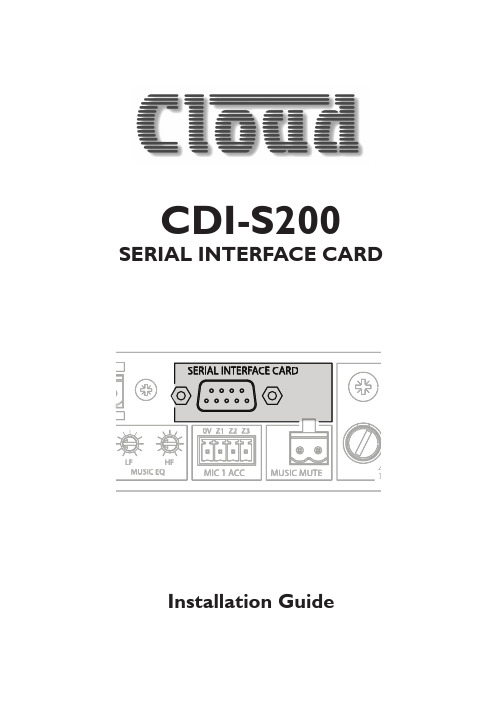
CDI-S200SERIAL INTERFACE CARDLF Z1F R 230MUSIC MUTEZ NE ZONE 3MIC 1 ACCMUSIC EQMUSIC EQLF HF HFIG AN DIG/AN FR REMFR/REM 0V Z2Z3POWER 40-6 4FURATIN115SERIAL INTERFACE CARDInstallation Guide2CDI-S200 Installation Guide v1.0CDI-S200 Installation Guide v1.03ContentsIntroduction (4)Scope of this manual ...............................................................................4What’s in the box (4)Installation (4)Configuring the CDI-S200 .....................................................................4Baud Rate ..............................................................................................5Handshaking ..........................................................................................5CX263 jumper settings ......................................................................5Mechanical fitting and internal connection ........................................6CX263 switch settings .......................................................................7Partial music function control . (7)CDI-S200 Serial Control (8)Pinout .........................................................................................................8Port parameters .......................................................................................8Abridged command set ......................................................................81. Input selection ................................................................................102. Music Level......................................................................................103. Music Mute/Unmute .....................................................................114. Mute/unmute individual microphones ......................................115. Paging control (11)APPENDIX (12)Cable lengths (12)CDI-S200 Installation Guide v1.04IntroductionThe CDI-S200 is an optional RS-232C interface card designed specifically for use with the Cloud CX263 Zone Mixer. It allows theCX263 to be controlled by third-party systems (such as Crestron, AMX, etc.), using RS-232C serial data.When installed, the CDI-S200 permits the following CX263 functions to be controlled remotely:•Music source selection for each zone •Music level in each zone •Music muting•Muting of individual microphones •Activation of Mic 1’s paging accessPhysically, the CDI-S200 is a small printed circuit board (PCB), which is retrofitted internally in the CX263 such that the 9-pin D-type RS-232C connector is available at the rear panel.Scope of this manualThis manual describes the mechanicalinstallation of the card and the connections that need to be made to it. It also explains the various configuration options that the card offers, and the various jumper and switch settings that need to be made to the CX263 to achieve correct operation.The manual also gives a general overview of the RS-232C serial control protocol used by the CDI-S200, and some examples of the most useful commands. This information should be adequate for most installations, but please note that a full description of the RS-232C protocol is beyond the scope of this manual. The full protocol can be found at .What’s in the box•CDI-S200 PCB•Installation Guide (this document) • 2 qty M3 x 25 mm mounting pillarsInstallationConfiguring the CDI-S200Before installing the CDI-S200 in the CX263, various jumpers on the PCB need to be set correctly. (This step should be performed first because the PCB is installed in the CX263 upside-down, and access to the jumpers is very difficult once it is in position.)The jumpers are concerned with setting the parameters of the serial port (see “Port parameters” on page 8). The port parameters should be set to suit the control system being used. It is quite likely that the factory default settings will provide correct operation; nevertheless, it is important to check that this is so and alter the settings if necessary.T o move the jumpers, use small pliers to gently pull the jumper off the header pins and replace in the correct position. Do not use undue force, and do not use pliers which are too big.There are four jumpers, J1 to J4.CDI-S200 Installation Guide v1.05Baud RateJumpers J1 to J3 set the serial port’s baud rate. The default setting is 9600 baud . Check the baud rate of the controlling equipment. If a different baud rate is required, set the jumpersaccording to the diagram below:J1 J2 J3J1 J2 J3J1 J2 J3HandshakingRS-232C serial communication between equipment sometimes requires flow control (or “handshaking”), to confirm that transmitter (the controller) and receiver (the CDI-S200 in this case) are correctly synchronised. PCB jumper J4 controls handshaking.Handshaking may be via “hardware”,“software”, or off. Hardware handshaking is also referred to as “RTS/CTS”, and needs additional pins of the 9-pin serial connector to be wired (see “Pinout” on page 8).Software handshaking is also referred to as “Xon/Xoff”.The default setting is off (no handshaking); J4 is left attached to the centre pin of the header at the factory. If the controlling equipment requires handshaking, reset the jumper according to the following diagram:CX263 jumper settingsIn order for the CDI-S200 to fully control the CX263, it is necessary to correctly set some jumpers on the CX263 main PCB. These are J4 to J6, and J19 to J24. Because some of these jumpers will be inaccessible once the CDI-S200 PCB is installed, we recommend that they are set before fitting it.Jumpers J4 to J6 are all on 2-pin headers, and can thus be present or absent. See page 6 for a guide to their location. They determine how the CX263’s Mic Input 1 access control operates. When a CDI-S200 PCB is installed, all three jumpers must be absent (we recommend that the jumpers are electrically removed, but left in place on just one pin of the header, in case the unit needs to be reconfigured in the future).T o move the jumpers, use small pliers to gently pull the jumper off the header pins and replace in the correct position. Do not use undue force, and do not use pliers which are too big.Jumpers J19 to J24 determine how music source selection and music level in each zone are controlled remotely. T o allow a CDI-S200 PCB to fully control a CX263, all six jumpers must be in the ‘SW’position. These jumpers are all on the small “daughter-board” at the centre-rear of the CX263 which carries the DIG/AN and FR/REM switches for each zone.It is possible to configure the CX263 so that only certain unit functions are under the control of the CDI-S200. Refer to “CX263 switch settings” on page 7 for more details.CDI-S200 Installation Guide v1.06Mechanical fitting and internal connectionIf retrofitting the CDI-S200 to an existing CX263 installation, turn the CX263 off, remove its IEC mains lead and all other rear panel connections (marking as necessary to assist re-connection). If the CX263 is mounted in a rack, remove it.If fitting the CDI-S200 to a new CX263, unpack the CX263.In either case, place the CX263 on a flat surface, with the rear of the unit facing you.1. Undo the six screws securing the toppanel of the CX263; remove the panel. Retain the screws.2. Remove the blanking plate covering theserial interface module connector hole in the rear panel by removing the two self-tapping screws securing it.3. Identify the empty 16-pin header labelledCON2 on the main PCB behind the empty serial connector hole. Note there is an M3 screw immediately behind this connector, and another about 45 mm to the right. Both these screws are clearly marked with arrows; remove and retain them.CX263 PCB: CDI-S200 MOUNTING LOCATION4. Screw the threaded ends of the two25 mm mounting pillars supplied with the CDI-S200 into the holes vacated by the screws removed in Step 3.5. On the CDI-S200 board, remove the twosmall threaded bushes on the D-type connector; retain them. An M3 nut-driver is the best tool for this. Note that these bushes also retain the metal connector shell – be careful to keep it in place duringthe next two steps.REAR VIEW OF CDI-S200 PCB6. Plug the connector on the end of theribbon cable into connector CON2 on the CX263 main PCB. Note it can only be inserted one way round, with the cable exiting to the left.7. With the CDI-S200 PCB upside-down,insert the D-type connector through the hole in the rear panel. Y ou will see that the two holes at the other end of the PCB are aligned with the mounting pillars fitted in Step 4. Fix the board to the pillars using the screws removed in Step 3.8. Replace the two bushes removed in Step5 adjacent to the D-type connector by screwing them through the rear panel. The two self-tapping screws removed in Step 2 are no longer required.CDI-S200 Installation Guide v1.07CX263 switch settingsAfter the CDI-S200 card has been fitted, and J4 – J6 and J19 – J24 (on the CX263 main PCB) set as described above, the top cover of the CX263 can be replaced, using the original screws.The three blue rear panel switches DIG/AN (adjacent to the RSL-6 connectors) should now be set to DIG – i.e., in their ‘out’ position. The three blue rear panel switches FR/REM (next to them) should be set to REM – i.e. in their ‘in’ position. The CX263 is now ready for full serial remote control.Partial music function controlIt is also possible to configure the CX263 so that the CDI-S200 only controls certain unit functions, leaving others to be manually controlled, either from the front panel or from a Cloud RSL-6 remote control plate. If this is required, set the rear panel switches and the internal jumpers J19 to J24 according to thetable below.* When the CDI-S200 is to control music level, jumpers J19, J21 and J23 may be set in either the DG or SW position. However, they must NOT be removed altogether.CDI-S200 Installation Guide v1.08CDI-S200 Serial Control PinoutThe rear panel serial connector is a female 9-pin Dsub.The pinout is shown in the table:For many installations, it will only be necessary to connect pins 2, 3 and 5. If the controlsystem’s serial port is also a 9-pin D-type, use a D9-to-D9 “straight” cable (i.e., one wired with pin 1 to pin 1, pin 2 to pin 2, etc.) If the control system’s serial port is a screw-terminal (or other type of) connector, the terminals will most likely be marked “Tx”, “Rx” and “Gnd”, or something similar. In this case, connect “Tx” to pin 3 on the CDI-S200, “Rx” to Pin 2 and “Gnd” to pin 5. See the following illustration for details.NOTE: Not all control systems interpret“Tx” and “Rx” the same way, and it may be necessary for a “crossed” cable to be used instead. A crossed cable is one with pin 2 connected to pin 3 at the other end, and vice-versa. If your CDI-S200 appears to ignore control system instructions and all connections, programming, etc., appear satisfactory, try reversing pins 2 and 3 at one end of the serial cable.The installer should also check whether the control system being used requiresRS-232C flow control (or “handshaking”) tobe implemented, and if so, whether hardware control or software control is used. Hardware handshaking (sometimes called RTS/CTS) requires pins 7 and 8 to be connected.CONTROLLERCDI-S 200TX“STRAIGHT” RS-232C SERIAL CABLENote that some installation require a “crossed” cable in thiscase, pins 2 and 3 should be reversed at one end.Abridged command setThe commands listed in the General Format table (page 9) are those most commonly required. For all other commands, data requests and responses, please refer to the CDI-S200’s full RS-232C protocol document at .The table provides the general format of each type of command. The commands are given in ASCII form; note that all characters in the command, including the non-alphanumeric ones, must be sent. The characters shown in italics must be replaced by specific numeric values when a command is sent.Following the table, an example of each command type is given; refer to the general format to see how the variable characters are replaced by specific values. The commands in the examples are given in both ASCII and hex form.CDI-S200 Installation Guide v1.09CDI-S200 Installation Guide v1.010Examples:1. Input selectionT o directly select a specific music source in a particular zone, the value of x in the general format is the number of the Line Input (1 to 6) to be selected, and the value of y is the number of the zone (1 to 3) to which the command applies. Note that x can also be set to zero to positively de-select all music sources in a zone.Alternatively, the music sources in any zone may be “stepped through” one at a time (in either direction), using increment or decrement commands. If an increment command is received when Line In 6 is already set, the command is ignored. If a decrement command is received when Line 1 is set, no music source is selected (equivalent to the “Line 0” command mentioned above). Any further decrement commands are ignored.If wished, all three zones may be set simultaneously to the same music source with a single command; again, the “all-zone” source may also be incremented or decremented as for a single zone. Note that the strings for “all-zone” commands merely omit the three ASCII characters which specify the zone number (Z y.).2. Music LevelThe music level in any zone (where y = 1 to 3) can either be set to an absolute value (in dBs), or increased/decreased by a specified number of dBs. Adjustment can be made in half-dB steps, and the values m , p and q in the General Format table represent the number of half-dB steps.For absolute levels, the value of m corresponds to attenuation rather than gain, thus 0 dB ismaximum level and at -90 dB the music channel is effectively muted. The value of m in the general format is the attenuation level in half-dBs, and may thus have a value of between 0 and 180. Therefore, to set the output level to 10 dB below the maximum level, m must be given a value of 20.T o alter the music level by a specified amount, the ASCII character ‘A’ is replaced by ‘U’ (up) or ‘D’ (down) in the string. The value of p or q in the general format is the level increase in half-dB steps (0 to 180), or the level decrease in half-dB steps (0 to 180) respectively. A command to increase the level by a number of dBs greater than the current attenuation will set the level to maximum. Similarly, a command to decrease the level by a number of dBs greater than (90 minus the current attenuation) will mute the music channel.CDI-S200 Installation Guide v1.011If wished, the music in all three zones may be set to the same level with a single command. Note that the strings for “all-zone” commands merely omit the three ASCII characters which specify the zone number (Z y.).3. Music Mute/UnmuteMusic may be muted or unmuted in any zone by replacing y in the General Format table with 1, 2 or 3. The commands to mute or unmute music in all zones contain no variables, thus those given inthe General Format table are always applicable.4. Mute/unmute individual microphonesThe CX263’s two mic inputs may be muted or unmuted. It is not possible to mute/unmute each mic input individually. There are no variables in the command string and thus those given in theGeneral Format table are always applicable.5. Paging controlPaging via Mic 1 input may be enabled for any combination of the CX263’s three zones by sending a command which includes the two ASCII characters “PA” followed immediately by a further three characters which define which zones are to be paged. The three zone characters represent zones 1, 2 and 3 respectively, and must be either an ASCII “X” (enable paging) or an ASCII “O” (don’tCDI-S200 Installation Guide v1.012enable paging). The following examples illustrate this.Paging may be cancelled – whatever combination of zones has been enabled – with a single “release” command, which contains no variables.Note that it is not possible to enable paging via Mic Input 2 by serial control.APPENDIX Cable lengthsRS-232C serial communication can use either shielded or unshielded cable. The longest cable run that can be practically used for error-free operation in a given installation will depend on several factors: cable type, the baud rate used and the amount and type of electrical noise present in the cable’s vicinity.A realistic figure for maximum cable length is 250 ft. (76 m.) using good-quality shielded cable and 100 ft. (30 m.) using unshielded cable, at 9600 baud (the most common data rate). However, the figure may be higher or lower in a particular installation.Lowering the baud rate will permit significantly longer cable runs to be used.Cloud Electronics Limited 140 Staniforth RoadSheffield S9 3HFEnglandT el: +44 (0)114 244 7051 Fax: +44 (0)114 242 5462 email:*************.ukweb: 。
德力西CDI9000系列变频调速器使用说明书
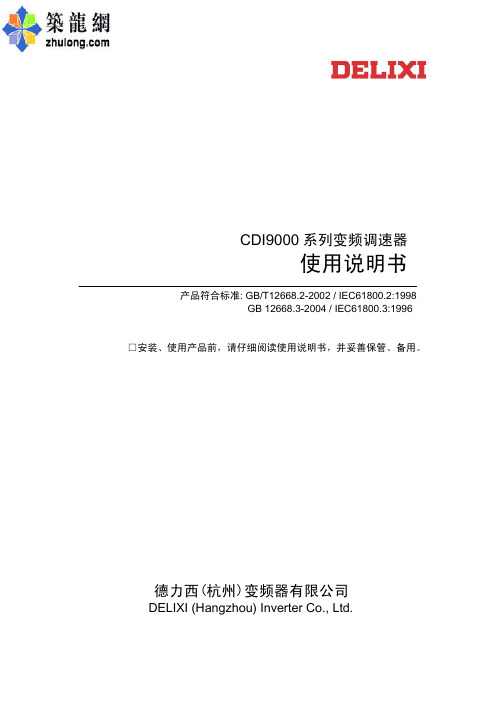
附录 1: 技术规范 .............. 70 附录 2: 定期维护及检查方法 .... 71 附录 3: RS-485 通讯协议修正.... 72 附录 4: 用于注塑机改造的说明 .. 76 附录 5: 典型接线图 ............ 79
第三章 变频器的安装及运行..... 10
3.1 安装 ..................................................... 10 3.2 卸下和重新装上前盖 ........................... 10 3.3 取下和重新装上数字操作健盘 ............. 10 3.4 选择安装变频器的环境........................ 11 3.5 安装间隙 ............................................. 12 3.6 接线 .................................................... 13 3.6.1 主回路的接线 ................................ 13 3.6.2 外围设备和任选件的接线 .............. 14 3.6.3 接地 .............................................. 18 3.6.4 控制电路的接线............................. 19 3.7 运行 .................................................... 22 3.7.1 操作方式的选择............................. 22 3.7.2 试运行前的检查............................. 23 3.7.3 试运行 ........................................... 23 3.7.4 运行检查 ....................................... 23
德力西变频器说明书CDI9000
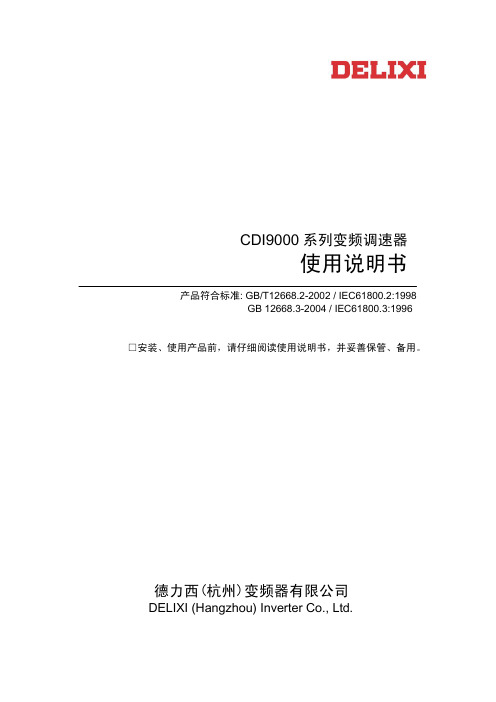
CDI9000系列变频调速器使用说明书产品符合标准: GB/T12668.2-2002 / IEC61800.2:1998GB 12668.3-2004 / IEC61800.3:1996 □安装、使用产品前,请仔细阅读使用说明书,并妥善保管、备用。
德力西(杭州)变频器有限公司DELIXI (Hangzhou) Inverter Co., Ltd.目录 目 录第一章序言 (3)1.1安全运行的注意事项 (4)1.2 验收 (5)1.2.1验收检查 (5)1.2.2检查铭牌数据 (5)第二章 产品外形尺寸及规格 (6)2.1 产品外形尺寸 (6)2.2 CDI9000变频器系列规格 (8)第三章 变频器的安装及运行 (10)3.1安装 (10)3.2 卸下和重新装上前盖 (10)3.3 取下和重新装上数字操作健盘 (10)3.4 选择安装变频器的环境 (11)3.5 安装间隙 (12)3.6 接线 (13)3.6.1 主回路的接线 (13)3.6.2 外围设备和任选件的接线 (14)3.6.3 接地 (18)3.6.4 控制电路的接线 (19)3.7 运行 (22)3.7.1 操作方式的选择 (22)3.7.2 试运行前的检查 (23)3.7.3 试运行 (23)3.7.4 运行检查 (23)第四章键盘操作 (24)4.1 键盘按键及功能 (24)4.2 变频器显示方式 (25)4.3 设定数据的步骤 (LED键盘) (26)4.4 运行数据的监视步骤 (LED 键盘) (27)第五章 功能参数说明 (28)5.1 功能参数一览表 (28)5.2 参数设定准备 (36)5.2.1 参数设定 (36)5.2.2 开机显示画面选择(10-02) (36)5.2.3 自设定显示功能选择1(10-03)..375.2.4 自设定显示功能选择2(10-04)..375.2.5 输入端子状态显示(00-12) (37)5.2.6 输出端子状态显示(00-13) (37)5.3基本参数的设定 (38)5.3.1 V/f特性的设定 (38)5.3.2 频率限制(01-07,01-08) (39)5.3.3 使用2种加减速时间 (40)5.3.4 软启动特性(01-37) (41)5.4 运行指令 (41)5.4.1 模拟频率设定方式 (41)5.4.2 载波频率(01-26) (41)5.4.3 反转禁止 (02-21) (42)5.4.4 启动时直流制动时间(01-19) (42)5.4.5 选择停止方式(02-16) (42)5.4.6 滑差补偿增益(01-23) (43)第六章 输入输出功能介绍 (44)6.1 模拟表输出 (44)6.2 多功能输出选择 (44)6.3 频率检测(03-10,03-11) (45)6.4 输入功能介绍 (46)6.4.1 模拟输入 (46)6.4.2 端子运行控制方式(02-17) (47)6.4.3 上电处理端子运行选择(02-19)..486.3.4 复位启动方式选择(02-20) (48)6.4.5 点动频率(01-50) (48)6.4.6 使用多功能输入信号 (49)6.4.7 定时器功能 (50)6.4.8 禁止加减速指令 (50)6.4.9 UP/DOWN(上升/下降)指令 (50)6.4.10 计数器功能 (51)6.5 多段速度和程序运行 (52)6.5.1 多段速度的选择 (52)6.5.2 程序运行 (53)6.5.3 摆频运行 (57)6.6 PI控制参数 (57)6.6.1 外部V2给定值 (03-17,03-18) (57)6.6.2 外部IF反馈值 (03-21,03-22) (58)6.6.3 反馈滤波时间(03-24) (58)6.6.4 PI调节误差极性(05-01) (58)6.6.5 PI调节方式最小运行频率(05-09) (58)6.6.6 PI调节方式最大运行频率(05-10) (58)6.7 保护参数 (59)6.7.1过电压失速保护 (01-29) (59)6.7.2能耗制动选择(06-06) (59)6.7.3自动电压调整AVR(01-16) (59)6.7.4 电流限制(01-27) (60)6.7.5 过转矩检测 (61)6.7.6 电机保护 (62)6.8 其他功能 (63)6.8.1 瞬时停电再启动选择(02-11) (63)6.8.2 追踪启动方式(02-13) (63)6.8.3 跳跃频率 (64)6.8.4 自动转矩补偿(01-14) (64)6.8.5 节能控制(01-30) (64)目 录6.9 用RS-485通信进行控制 (65)6.9.1 通信参数设定: (65)6.9.2 通信规格 (65)第七章 故障 (66)7.1 故障诊断和排除措施 (67)7.2 报警显示和解释 (68)7.3 电动机故障和排除措施 (69)附录1: 技术规范 (70)附录2: 定期维护及检查方法 (71)附录3: RS-485通讯协议修正 (72)附录4: 用于注塑机改造的说明..76附录5: 典型接线图 (79)A5.1. 外部按钮调速接线图 (79)A5.2. 外接电位器调速接线图 (80)A5.3. PID闭环控制接线图 (81)A5.4. 多段速控制接线图 (82)A5.5. RS485通讯接线图 (83)附录6: 选件选用指南 (84)A6.1. 交流电抗器ACL (84)A6.2. 直流电抗器DCL (84)A6.3. 无线电噪声滤波器 (85)A6.4. 远方操作盘 (85)A6.5. 回生制动单元及回生制动电阻 (86)A6.6. 漏电保护器 (86)附录7:变频器知识问答 (87)第一章序言第一章序言感谢您选用德力西(杭州)变频器有限公司生产的CDI9000系列变频调速器。
德力西变频器说明书操作手册-制动单元
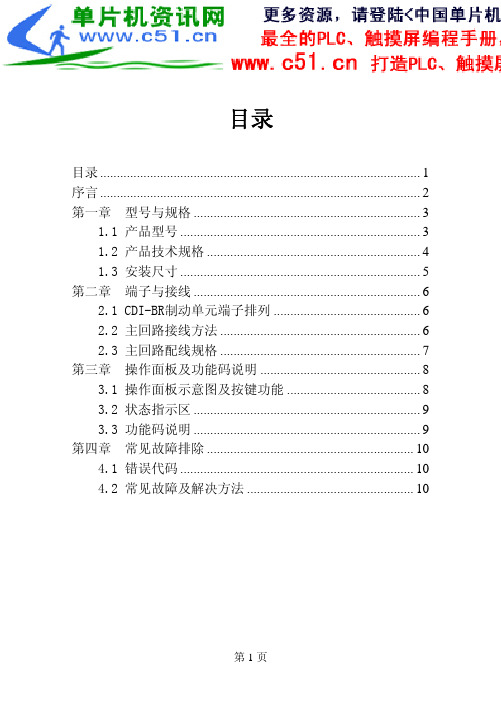
NC1 和 NC2 是内部的故障保护触点输出,默认为常闭状 态。当制动单元内部出现过热等故障时,内部触点会自动断开。
第6页
CDI-BR 系列能耗制动单元
2.3 主回路配线规格
配线时必须使用绝缘等级和截面都满足标准的电缆。
第3页
CDI-BR 系列能耗制动单元 峰值电流是指制动单元工作时允许通过的最大电流,该电 流所持续的时间最长不应超过 20 秒。 最小电阻是指制动单元所允许配接的最小制动电阻值。实 际所用的制动电阻必须根据设备的容量和所需的制动力矩进行 选取,且不应小于制动单元最小电阻的值。
1.2 产品技术规格
项目 电源
ACTIVE 制动单元制动时,此灯亮 620~700 电压等级指示
3.3 功能码说明
功能码 P0.00 P0.01 P0.02 P0.03 P0.04 P0.05 P0.06 P0.07 P0.08 P0.09 P0.10 P0.11 P0.12 P0.13 P0.14
名称 电压校正系数 制动开启电压 制动使用率 故障试恢复次数 故障试恢复时间 故障继电器动作选择 故障纪录 1 故障纪录 2 故障纪录 3 故障纪录 4 直流电压值 运行时间(H) 运行时间(M) 运行时间(S) 故障纪录清除
键位 MODE △、▽、>> ENTER STOP
功能说明 切换参数修改方式与当前电压显示状态 选择参数代码。 进入参数修改页面以及确定参数修改 在制动单元报故障后恢复至运行状态
3.2 状态指示区
第8页
CDI-BR 系列能耗制动单元
ACTIVE 700 690 680 670 660 650 640 630 620
化工企业CDI管理标准及管理措施手册(新)
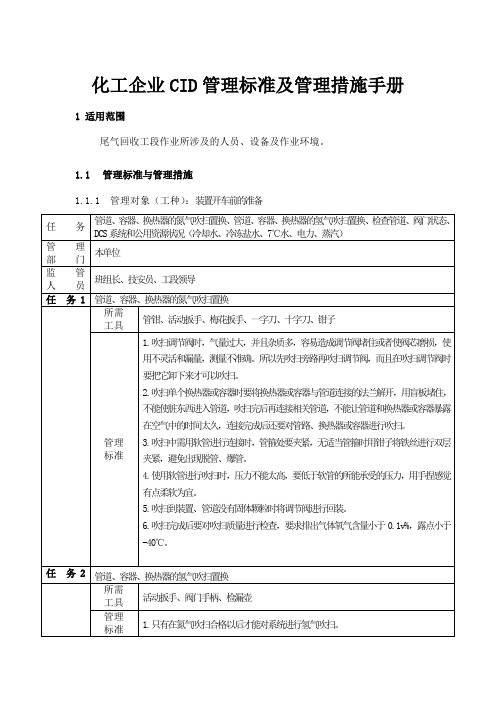
5.吹扫到装置、管道没有固体颗粒时将调节阀进行回装。
6.吹扫完成后要对吹扫质量进行检查,要求排出气体氧气含量小于0.1v%,露点小于-40℃。
任 务2
管道、容器、换热器的氢气吹扫置换
所需
工具
活动扳手、阀门手柄、检漏壶
任 务4
启动氯硅烷液体循环
所需 工具
管钳、梯子、阀门手柄、活动扳手
1.雷雨天气禁止室外作业。
2.检查各静电跨接完好,接地完好。
3.缓缓开启蒸汽阀门,开启疏水阀低点阀门对管道进行暖管。
4.严格控制加热蒸汽量,控制脱吸塔和吸收塔压力差在0.3 MPaG左右。
5.检查各阀门处于正确的位置。
6.启屏蔽泵前确认轴承指针处于绿色区域,检查进料阀门和尾部循环阀门处于开启状态。
10.检查电机功率(电流)是否过载,出现过载情况紧急停机检查,待故障排除后方可重新启动。
11.发现异常情况,应紧急停泵、停蒸汽。
任 务4
启动压缩机
所需 工具
管钳、梯子、阀门手柄、盘车棍
管理 标准
1.雷雨天气禁止室外作业。
2.对压缩机进行氮气置换,置换后的露点≤-40℃,且含氧量<0.1v%。
3.检查各静电跨接完好,接地完好。
7.对各吸附柱分别进行氮气热吹扫置换合格后才能对各吸附柱进行氢气吹扫。
8.在用氢气进行热吹扫前恢复至所有阀门的仪表气。
9.氢气吹扫时吸附柱设置为“自动”,将所有吸附柱按照自动模式进行一次完整的吸附、再生过程,再生尾气根据系统状态送至淋洗塔或再生系统。所有程序完成后,再次测量塔底排气的露点和氧含量,直到氮气含量小于100vppm,露点≤-40℃,且含氧量<0.1 vol%。
装车站操作手册(全)
快速定量装车站操作手册目录第1部分快速定量装车站介绍 (3)1.1系统概述 (3)1.2装车工艺 (3)1.3各子系统描述 (5)1.3.1钢结构 (5)1.3.2机械设备 (6)1.3.3称重系统 (7)1.3.4液压系统 (10)1.3.5配电系统 (10)1.3.6控制系统 (11)第2部分开车和停车顺序 (13)2.1原则 (13)2.2自动装车启动顺序 (14)2.3自动装车停止顺序 (15)2.4紧急停车 (16)第3部分装车运行前、中、后应检查的项目 (16)3.1运行前需检查的项目 (17)3.1.1基本要求 (17)3.1.2主要设备 (17)3.2生产过程中需检查的项目 (18)3.2.1基本要求 (18)3.2,2主要设备 (18)3.2.3停车后需检查的项目 (19)3.2.4 控制室操作人员须知 (19)第4部分常见问题及解决方法A.给煤/料系统 (19)B.装载系统 (20)第5部分计算机软件操作说明 (21)讲解列车编组、调入列车、设备控制、生产查询、报表打印、维护保养等要领第1部分:快速定量装车站介绍1.1系统概述大型快速定量装车站基于大型料斗秤的工作原理,预先在定量仓中按车皮标重装载,通过闸门和卸料溜槽控制,向行进中的车厢快速卸载,实现一次连续动态行进中的快速准确装车。
快速定量装车系统主要由大型钢结构、装车机械设备、称重系统、液压系统、电控系统、软件系统组成。
缓冲仓的目的是存储一定量的煤炭,以确保在正常工作中有足够的煤炭用于装车,从而避免煤炭输送机频繁启动;定量称重装车用于快速准确定量装车;装车机械设备用于控制装车煤流;液压系统为各种机械设备提供动力;电控系统用于装车系统中所有设备监测和自动控制;自动润滑系统为装车机械设备提供润滑,保证设备的使用寿命;软件系统用于判断发出各种控制指令,调节装车精度,监测各设备的运行状态,记录存储装车记录和报警信息。
装车站工作制度同矿井,年工作300天,服务年限同矿井。
cdi使用注意事项
cdi使用注意事项
CDI是一种点火器,在使用CDI时,需要注意以下事项:
- 对于交流点火的CDI点火器,可以在点火线圈的初级加一个熄火开关,对地短路来实现熄火,这种方式对其他配件的影响较小。
- 对于直流点火的CDI点火器,在高压包初级上加熄火开关,容易造成里面元件损坏,可以把熄火开关并联在触发正极,或者串联在点火器电源里边。
- 如果直接断开点火器的12伏电源,可以实现熄火,冲击非常小,但需要厂家对电路进行改进。
在使用CDI点火器时,建议遵循车辆的使用手册,并注意安全操作。
如果遇到任何问题或疑虑,应咨询专业人士。
德力西CDI9200说明书。
CDI标准扭矩校准仪操作教材
CDI标准扭矩校准仪操作教材一、校准扭矩扳手1.1根据被校扭矩扳手的量程,选取适当的扭矩传感器,安装在校准仪上(见图.1),插好销钉,将电缆线连接好。
图.11.2打开显示器上的电源开关。
电源接通后本设备进行自校,显示器上出现“OK”后,进入正常工作状态。
1.3不同计量单位制的扭矩扳手,可通过单位换算功能键“UNIT”找出相应单位。
1.4根据不同类型的扭矩扳子按“MODE”键选择相应的操作模式:手动示值式扭矩扳子点击“MODE”选择“TRACK”; 手动预臵式扭矩扳子点击“MODE”选择“FIRST PEAK”。
1.5点击标准装臵显示器上的“AUTO CLEAR”键,然后按“VALUE”向上标志待小的液晶显示屏显示“auto”字样时按“ENTER”即可对扭矩扳子进行预检。
1.6长加力杆的定力扳手应用伸展紧固件加载,伸展紧固件的安装见图.2。
1.7在开展大扭矩扳手(200FT·LB以上)校准前,安全屏蔽应已安装牢固、可靠。
1.8将被校扭矩扳手用转接头与传感器作用方体孔相连接,扭矩扳手的手柄与加载装臵立柱相接触,用加载装臵上的调水平机构上下移动,使扭矩扳手处于工作台面平行的位臵。
1.9调好扭矩扳手和校准器显示器上的“零”位,通过加载装臵对扭矩扳手进行预扭。
1.10将数据连接线与电脑连接后打开电脑进入校准软件的主页面,点击“连接”后在出现的窗口中输入用户名“fw”和密码“1111”进行登录。
1.11登录成功后在操作页面中点击“新增”更改记录编号。
更改记录编号时应注意:如果是当月的扭矩扳子则点击“新增”即可,记录编号会自动连续下去;如果是新年新月份的第一把扭矩扳子则点击“新增”后对记录编号的数字进行相对应的修改。
例如2010年1月的第一把扭矩扳子则将记录编号修改为“2010-01-001”。
1.12依次填写“扳手信息”页面中的各类信息。
注:“规格”栏中只须填写扭矩扳子的最大值,不要填写单位。
1.13依次填写“校检设臵”页面中的各类信息。
- 1、下载文档前请自行甄别文档内容的完整性,平台不提供额外的编辑、内容补充、找答案等附加服务。
- 2、"仅部分预览"的文档,不可在线预览部分如存在完整性等问题,可反馈申请退款(可完整预览的文档不适用该条件!)。
- 3、如文档侵犯您的权益,请联系客服反馈,我们会尽快为您处理(人工客服工作时间:9:00-18:30)。
CDI系统操作手册
字体大小:大| 中| 小2006-07-06 21:42 - 阅读:386 - 评论:0
采用IP—LXM30X-3的CDI纯水处理系统IP-LX是CDI技术的先锋IONPURE公司开发的最新产品, 2000年投放市场。
IP-LX集合了15年的商业实践,比以前的产品更可靠且成本更低。
本章将介绍相关技术,并将阐述IP-LX与以前原型号产品及竞争伙伴目前同类产品的区别。
CDI指用离子交换膜,离子交换树脂,在直流电场的作用下,从水中去离子的过程,自从1987年Millipore的水处理部,著名的Ionpure(现归属Usfilter公司)将此技术推向市场后,不断进行改进,以降低成本和提高去离子度。
市场上大多数的CDI产品由交替放置的阳离子膜和阴离子膜构成,水从其中的膜隙流过。
这些交替放置的阴、阳离子交换膜被固定在两个带有进出水口的装置之间,水从其中的膜间隙流过。
面向正极的阴离子膜与面向负极的阳离子膜之间构成浓水室,面向负极的阴离子膜与面向正极的阳离子膜之间组成淡水室。
为了便于在弱电解质溶液中强化离子交换过程,在淡水室,有时在浓水室添加离子交换树脂。
在CDI装置机架两端的电极提供了横向的直流电场,直流电场驱动水中的离子运动穿过离子交换膜。
其结果是降低了淡水室中的离子浓度和增加了浓水室的离子浓度。
图1显示的是两个淡水室和一个浓水室离子交换过程。
大型的CDI装置,要由许多这样的基本单元组合在一起,并联工作。
设备参数
CDI 单元
进水流量( m3/h):22.7
产水流量( m3/h) :20.4
浓水流量( m3/h) : 2.3
CDI 模块型号IP-LXM30X-3
CDI 模块数量6
设备外形2000*1600*2400
设备自重2吨
进水接口客户定义
产水接口客户定义
动力配备
电压交流380伏特
50赫兹
功率42KW
主要设备以及功能
设备名称设备功能
i.计算系统回收率,与设计值比较。
j.缓慢调节直流电源至需要数值。
注意观察出水水质。
k.记录所有运行数据。
l.测试所有流量限位开关和相关连锁动作。
确保当浓水循环流量不足时,CDI供电模块断电。
m.继续将CDI处于循环状态,直至产水指标达到要求。
n.一旦CDI出水指标达标,将CDI产水阀(至后级水箱)打开,将CDI产水回流阀(至RO水箱)关闭。
再次确认产水压力比浓水排放压力高2-5psig。
o.将系统运行值与设计值比较;
p.在系统运行稳定后(水质和流量),在日常运行数据记录表中记录运行数据。
q.将运行模式选定在自动模式。
在系统运行的第1周,定期检查系统的运行情况以确保系统正常可靠的运行。
运行启动
一旦CDI系统已经启动,然而,实际上,CDI系统不可避免的会或多或少的停机和重启动。
每次的停机和重启动都意味着压力和流量的变化,以及对CDI模块的机械性冲击。
因此,系统的停机和重启动的次数应当尽可能的少,以保证CDI系统的平稳运行。
在系统启动之前和过程中的检查应当作为一种日常工作进行,并且做好工作记录。
仪表的校正,报警,安全设备和管路泄漏性检查也应当作为一种日常工作进行。
停机
1, 关闭CDI模块的供电电源,电压和电流都将自动下降直至零。
2,停运RO产水输送泵。
3, 关闭每个CDI模块的进水阀。
4,关闭CDI模块的隔离阀
系统停机后的再次开机
1, 将CDI系统阀门运行状态处于CDI循环状态;
2,启动RO产水输送泵;
3, 按照CDI启动程序逐项检查,启动CDI系统;
4, 如果有必要,请参见CDI供应商文件对CDI进行杀菌消毒处理;
记录数据
介绍
为了能够更好的跟踪CDI的运行情况,必须收集CDI的运行的相关数据,并记录在日常运行表格中。
除了能够跟踪CDI的运行情况,运行数据对于CDI故障的判断和排除,都非常有价值。
本节是一些推荐的需要记录的运行指标。
CDI 运行数据记录表(样品)。
