用户操作手册[优质文档]
广州建筑企业诚信排名评价体系用户操作手册下
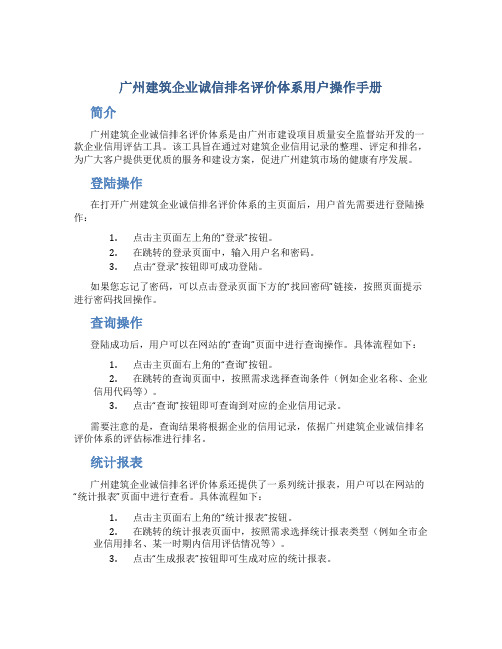
广州建筑企业诚信排名评价体系用户操作手册简介广州建筑企业诚信排名评价体系是由广州市建设项目质量安全监督站开发的一款企业信用评估工具。
该工具旨在通过对建筑企业信用记录的整理、评定和排名,为广大客户提供更优质的服务和建设方案,促进广州建筑市场的健康有序发展。
登陆操作在打开广州建筑企业诚信排名评价体系的主页面后,用户首先需要进行登陆操作:1.点击主页面左上角的“登录”按钮。
2.在跳转的登录页面中,输入用户名和密码。
3.点击“登录”按钮即可成功登陆。
如果您忘记了密码,可以点击登录页面下方的“找回密码”链接,按照页面提示进行密码找回操作。
查询操作登陆成功后,用户可以在网站的“查询”页面中进行查询操作。
具体流程如下:1.点击主页面右上角的“查询”按钮。
2.在跳转的查询页面中,按照需求选择查询条件(例如企业名称、企业信用代码等)。
3.点击“查询”按钮即可查询到对应的企业信用记录。
需要注意的是,查询结果将根据企业的信用记录,依据广州建筑企业诚信排名评价体系的评估标准进行排名。
统计报表广州建筑企业诚信排名评价体系还提供了一系列统计报表,用户可以在网站的“统计报表”页面中进行查看。
具体流程如下:1.点击主页面右上角的“统计报表”按钮。
2.在跳转的统计报表页面中,按照需求选择统计报表类型(例如全市企业信用排名、某一时期内信用评估情况等)。
3.点击“生成报表”按钮即可生成对应的统计报表。
需要注意的是,统计报表将根据广州建筑企业诚信排名评价体系的评估标准进行生成。
用户可以根据需要进行导出、打印等操作。
评价标准广州建筑企业诚信排名评价体系的评价标准主要包括以下几个方面:•企业基本信息:包括企业名称、企业信用代码、法人代表等信息。
•企业信用记录:包括企业对外宣传、企业在公共领域的表现等信息。
•企业管理水平:包括企业质量管理、安全生产管理等信息。
•企业经济实力:包括企业经济规模、经济效益等信息。
对于以上评价标准,广州市建设项目质量安全监督站将根据相应的指标进行评价,最终生成企业信用记录和排名结果。
中国华电集团公司招标与采购网电厂用户操作手册
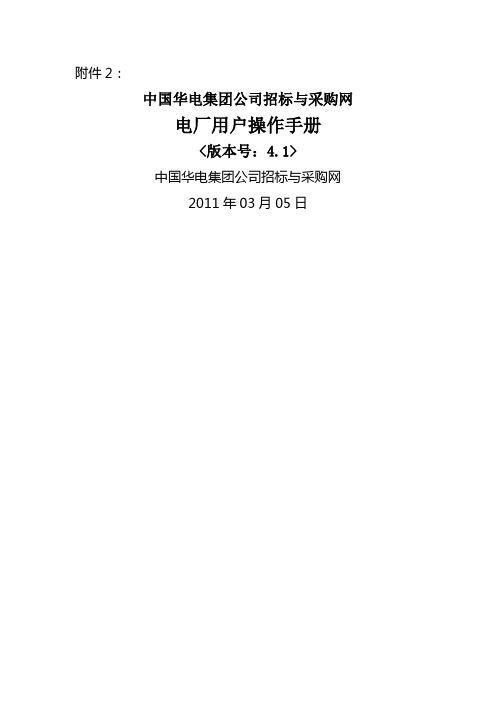
附件2:中国华电集团公司招标与采购网电厂用户操作手册<版本号:4.1>中国华电集团公司招标与采购网2011年03月05日目录目录.......................................... 错误!未指定书签。
1前言 ......................................... 错误!未指定书签。
1.1网站概述...................................... 错误!未指定书签。
1.2网站建设指导思想和运营理念.................... 错误!未指定书签。
1.3网站主要功能.................................. 错误!未指定书签。
1.4网站使用前的说明.............................. 错误!未指定书签。
2用户管理操作说明.............................. 错误!未指定书签。
2.1会员管理操作说明.............................. 错误!未指定书签。
2.2系统管理员登录................................ 错误!未指定书签。
2.3采购个性设置.................................. 错误!未指定书签。
2.4开票单位设置.................................. 错误!未指定书签。
2.5部门管理...................................... 错误!未指定书签。
2.6用户管理...................................... 错误!未指定书签。
3后台业务系统总体说明.......................... 错误!未指定书签。
3.1系统功能区域介绍.............................. 错误!未指定书签。
coatmaster Flex 用户操作手册说明书
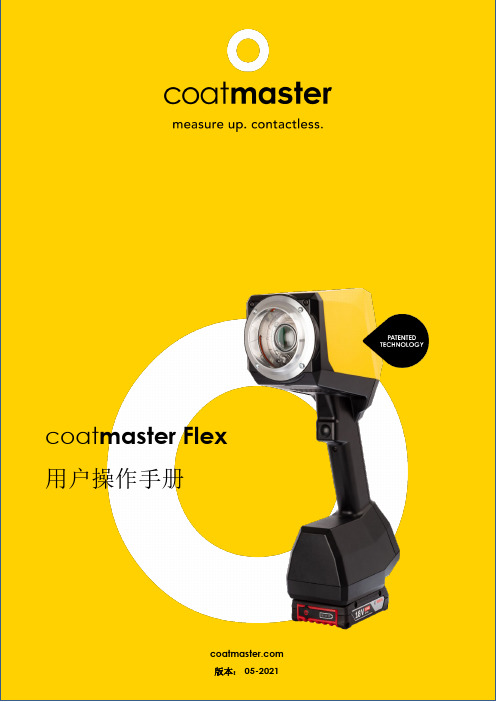
coat master Flex用户操作手册coat master Flex© 2019-2021 coatmaster AG未经coatmaster AG 明确许可,不得分发和复制本文档,也不得出于合法目的使用和传播本文档内容。
有关违规将受到法律诉讼。
如果是授予专利或实用新型注册(ISO-16016),则保留所有权利。
由于技术变化和印刷错误,本文档所给出的数值都是近似值,不应作为法律担保的依据。
这些数值可能会根据元件的误差而发生变化。
上次更新:05/2021coat master Flex1目录1目录 (2)1技术资料 (4)2客户要求和设备规范 (5)3应用 (6)4功能和测量原理 (6)5安全和责任 (7)5.1警告符号 (7)5.2标志与 Figure 示 (8)5.2使用不当 (9)5.3产品安全 (10)6交货范围 (11)7设置 (12)7.1电池 (13)7.1.2电池安装 (13)7.2导览面板 (14)7.3打开/关闭电源 (14)7.4语言选择 (14)7.5Wi-Fi 设置 (16)7.6启动 (17)7.7使用coatmaster®Flex 操作本地伺服器 (18)8操作说明 (19)8.1系统设定 (19)8.2主功能表 (22)8.3分组菜单 (23)8.4应用功能表 (24)8.5测量 (33)8.6资料传输/云端 (34)8.6.1登录 (34)8.6.2应用 (36)8.6.3监控 (36)9故障排除和最佳解决方案 (39)9.1错误讯息 (39)9.2错误代码 (39)9.3常见问题 (42)9.4咨询热线 (42)10储存和运输 (42)11维护和维修 (43)11.1更换过滤棉 (44)11.2清洁和护理 (44)11.3保修期 (44)12. API 接口描述 (45)前言亲爱的客户,感谢购买并使用coatmaster®Flex,它能高效协助优化工艺及生产优质产品。
IP PBX交换机用户操作手册

图4-1-2-12 操作结果
3.业务限制
(1)当同时登记遇忙回叫业务与免打扰业务时,免打扰业务优先。
(2)当同时登记了无条件呼叫前转业务与免打扰业务时,无条件呼叫前转业务优先。
(3)当同时登记了遇忙呼叫前转业务与免打扰业务时,免打扰业务优先。
(4)当同时登记了无应答呼叫前转业务与免打扰业务时,免打扰业务优先。
图4-1-2-2内外线全免打扰登记
图4-1-2-3登记成功
说明:
A:业务使用者,已登记免打扰业务
(2)内外线全免打扰使用
内外线用户拨打A时,听免打扰提示音“对不起,您拨打的用户暂不方便接听您的电话,请稍后再拨!”;
A摘机时,听拨号音,呼出不受限制。
(3)内外线全免打扰撤销
登陆IPPBX WEB,选择[补充业务/免打扰],如图4-1-2-1所示,点击需要撤销内外线全免打扰的用户信息栏中的撤销操作标志“ ”,弹出如图4-1-2-4所示操作对话框,点击<确定>,弹出如图4-1-2-5所示结果,表示撤销成功。
(5)在免打扰的时间内,登记的呼叫等待业务无效,用户听免打扰提示间。但在免打扰的时间之外,登记的呼叫等待业务有效,用户听呼叫等待提示音。
(6)可以同时登记闹钟业务与免打扰业务,且闹钟业务的优先级更高,即在业务时间的交叉点,闹钟业务正常,而免打扰业务暂时无效。
4.其他注意事项
1.2.3
说明:
若将登记前转业务的号码设为A,前转用户设为B,呼入号码设为C
图4-1-3-6批量删除操作界面
图4-1-3-7操作结果
(5)无条件呼叫前转业务查询:
登陆IPPBX WEB,选择[补充业务/呼叫前转业务/无条件前转],如图4-1-3-8所示。输入用户号码,用户号码为可选项:若不填则表示查询所有用户的无条件前转信息,否则,查询的是指定用户的无条件前转信息。点击<查询>,查询结果如图4-1-3-9所示。
RJS 用户手册说明书

RJS用户手册版本号:V1.0使用产品前请仔细阅读本手册版权说明本手册的版权为深圳市泰科智能伺服技术有限公司所有。
未经泰科智能许可,不得以任何方式复制和抄袭本手册的内容。
本文档仅供用户参考,文档中的内容力图精确和可靠,但错误和疏忽之处在所难免,如果您发现错误,请不吝赐教。
泰科智能保留随时修改和完善本文档的权利,有疑问请咨询我们,谢谢。
安装、使用产品前,请阅读本手册。
本手册主要包含以下信息:关节简介关节型号说明关节性能参数电源电压和电流关节配置和安装关节驱动器软件调试制动器功能关节尺寸更多信息如您还需要了解RJS关节模组的更多信息,请登录网站:目录版权说明 (2)前言 (5)1. 安全信息 (6)1.1警告 (7)1.2注意事项 (8)2. 产品质保 (10)2.1产品质量保证 (10)2.2免责声明 (10)3. 产品简介 (11)3.1概述 (11)3.2型号说明 (13)3.3关节参数 (14)3.4电源电压和电流 (17)4. 关节配置和安装 (18)4.1 关节配置 (18)4.2关节电源和通讯线 (19)4.3关节安装 (20)4.4关节旋转限制 (23)4.5 CANopen 终端 (23)5. 关节驱动器 (24)5.1驱动器概述 (24)5.2驱动器接口 (25)6. 软件调试 (27)7. 制动器功能和手动释放制动器 (28)7.1制动器功能 (28)7.2手动释放制动器 (28)8. 关节常见问题及处理 (30)9. 关节尺寸图 (31)前言感谢您购买和使用本公司RJS系列机器人关节模组,我们将为您提供优质的产品服务RJS系列关节模组是本公司推出的一款基于模块化理念设计、轻巧、高精度的协作机器人关节;一体化集成的RJS不仅结构紧凑、安装简便、高性价比,节约您在协作机器人的设计、组装等多个环节投入的成本,同时我们不断的对产品进行升级、优化和定制化服务,提供更丰富的产品选择,方便您更加自由灵活的设计自己的机器人。
伟肯变频器用户手册
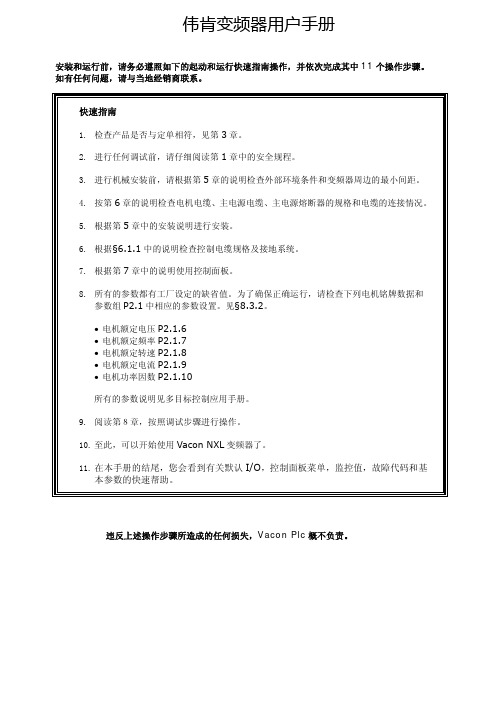
伟肯变频器用户手册安装和运行前,请务必遵照如下的起动和运行快速指南操作,并依次完成其中11个操作步骤。
如有任何问题,请与当地经销商联系。
快速指南1. 检查产品是否与定单相符,见第3章。
2. 进行任何调试前,请仔细阅读第1章中的安全规程。
3. 进行机械安装前,请根据第5章的说明检查外部环境条件和变频器周边的最小间距。
4. 按第6章的说明检查电机电缆、主电源电缆、主电源熔断器的规格和电缆的连接情况。
5. 根据第5章中的安装说明进行安装。
6. 根据§6.1.1中的说明检查控制电缆规格及接地系统。
7. 根据第7章中的说明使用控制面板。
8. 所有的参数都有工厂设定的缺省值。
为了确保正确运行,请检查下列电机铭牌数据和参数组P2.1中相应的参数设置。
见§8.3.2。
• 电机额定电压P2.1.6• 电机额定频率P2.1.7• 电机额定转速P2.1.8• 电机额定电流P2.1.9• 电机功率因数P2.1.10所有的参数说明见多目标控制应用手册。
9. 阅读第8章,按照调试步骤进行操作。
10. 至此,可以开始使用Vacon NXL变频器了。
11. 在本手册的结尾,您会看到有关默认I/O,控制面板菜单,监控值,故障代码和基本参数的快速帮助。
违反上述操作步骤所造成的任何损失,Vacon Plc概不负责。
目录VACON NXL用户手册目录1 安全指导2 EU认证3 收货4 技术数据5 安装6 电缆和接线7 控制面板8 调试9 故障跟踪10 选件卡OPT-AA的描述11 选件卡OPT-AI的描述VACON NXL多目标控制应用手册vacon • 3Vacon China电话: +86-10-51280006 传真: +86-10-65813733 24小时支持热线: +86-137******** Email :***************.cn关于VACON NXL 用户手册和多目标控制应用手册恭喜您选择了Vacon NXL 变频器所提供的平滑控制!用户手册将为您提供有关Vacon NXL 变频器的安装,调试和操作的必要信息。
客户服务中心操作手册

客户服务中心操作手册客户服务中心操作手册一、前言本操作手册旨在为客服中心的客服代表提供基本的操作指南和技能,以便他们能更好地服务客户,解决问题,并提升客户满意度。
此手册并不是详尽无遗的,因此,客服代表应接受持续的训练和学习,以便适应不断变化的业务需求和客户期望。
二、客服中心的主要功能客户服务中心的主要功能包括:1、接受并处理来自客户的咨询和请求。
2、根据客户需求提供解决方案和建议。
3、确保客户问题得到及时、准确和有效的解决。
4、通过提供优质服务,提高客户满意度。
三、操作流程以下是一些基本的操作流程:1、接收客户咨询:客服代表应始终保持友好和专业的态度,礼貌地询问客户问题,并充分理解客户需求。
2、查询和解决问题:根据客户需求,客服代表应查询相关资料,并尽快提供解决方案。
如果问题较为复杂,应请示高级客服代表或主管。
3、记录和跟踪:客服代表应详细记录客户问题和解决方案,确保可以随时查阅。
如有必要,应进行后续跟踪以确认问题是否得到解决。
4、反馈和改进:定期收集客户反馈,分析问题出现的原因,并采取措施改进服务质量。
四、技能要求客服代表应具备以下技能:1、良好的沟通技巧:能够清晰、准确地表达自己的观点,理解客户需求,并保持良好的情绪沟通。
2、强大的问题解决能力:能够快速分析问题,找到合适的解决方案,并有效地实施。
3、团队合作能力:能够与同事有效协作,共同解决问题,提高整体服务质量。
4、持续学习的态度:愿意接受新的知识和技能,不断提升自己的专业能力。
五、培训和发展为了提高客服代表的服务质量和技能,应定期进行培训和发展活动,包括:1、新员工培训:为新加入的客服代表提供基础知识和技能培训,以确保他们能快速适应工作。
2、在职培训:定期提供在职培训,包括新的服务技巧、沟通和问题解决策略等,以提升现有员工的专业能力。
3、交叉培训:让员工了解并掌握不同的职位技能,增强团队的灵活性和适应性。
4、绩效评估和奖励:定期评估员工的工作表现,对优秀员工给予奖励,以激励员工持续提升自己的服务质量。
诺瓦科技小间距LED控制台C1用户操作手册完整英文版

C1User Manual DesktopConsoleCopyright © 2018 Xi ’an NovaStar Tech Co., Ltd. All Rights Reserved.No part of this document may be copied, reproduced, extracted or transmitted in any form or by any means without the prior written consent of Xi ’an NovaStar Tech Co., Ltd.Trademarkis a trademark of Xi ’an NovaStar Tech Co., Ltd.iContents1 I ntroduction.................................................................................................................................... 1 2 H ardware Introduction . (2)StatementYou are welcome to use t he product of Xi ’an NovaStar Tech Co., Ltd. (hereinafter referred to as NovaStar). This document is intended to help you understand and use the product. For accuracy and reliability,NovaStar may make improvements and/or changes to this document at any ti me and without notice. Anyproblem in use or any good suggestion, please contact us through ways provided in the document. We will do our utmost to solve the problems and adopt the suggestions after evaluation as soon as possible.2.1 Appearance ..................................................................................................................................................22.2 Front Panel ..................................................................................................................................................32.3 Rear Panel (11)3A pplications (12)4O perations (13)4.1 Preparation ................................................................................................................................................ 134.2 Configuration (14)4.2.1 Adding Devices ....................................................................................................................................... 144.2.2 Configuring DeviceProperties (16)4.2.2.1 Input ..................................................................................................................................................... 174.2.2.2Output (22)4.2.2.3 Fast Mosaic ......................................................................................................................................... 274.2.2.4 Advance Mosaic.. (28)4.3 Programming (30)4.3.1 Layer ....................................................................................................................................................... 304.3.2 Transition Effects (34)4.3.3 OSD ....................................................................................................................................................... 354.3.4 BKG ........................................................................................................................................................ 374.3.5 LOGO .. (39)4.3.6 Presets .................................................................................................................................................... 404.3.7 Capturing (43)4.4 Settings (44)4.4.1 Device Status .......................................................................................................................................... 444.4.2 Program Update ..................................................................................................................................... 454.4.3 USB Import andExport ........................................................................................................................... 464.4.4 Communication Settings . (47)4.4.5 Language ................................................................................................................................................ 474.4.6 Restoring Factory Settings (48)4.4.7 Manufacturer Information .......................................................................................................................49iiUser Manual1 Introduction2HardwareIntroduction2.2 Front Panel LCD Screens The C1 is designed with 2 LCD screens for monitoring and operation configuration. 1IntroductionThe C1 is a hardware console of NovaStar specifically designed for video processingproducts and mainly used for live stage control.The C1 is designed with 2 LCD screens. One is used to monitor input sources. The other, together with buttons on the panel, is used to configure the layer size, layerposition, input source, output resolution, layer border and input cropping.The C1 is also designed with a joystick and T-Bar. The joystick is used to precisely adjust the layer size and position. The T-Bar supports 1024 levels of layer transparency adjustment, finely controlling the transition effects of presets. Thanks to the cool LED buttons, highly sensitive joystick and T-Bar, plus the 2 LCD screens, the C1 is extremely easy to operate, making live stage control most convenient.NoteButton operations mentioned in this document are as follows. ● Press: Press and immediately release the button. ●Hold down: Press and hold the button for 3 seconds or longer.2.1 AppearanceThe monitor screen on the left is used to monitor the input sources, PVW and PGM. You can view the input source content, real-time editing content in PVW, and current playback contents in PGM. The touch operation screen on the right is a visualoperation platform. You can view related parameters, edit layers and perform otherFigure 2-1 Monitor screen and touch operation screenOperationThe operation area includes navigation and confirmation buttons. Figure 2-2 Operation buttons● PgUp : Press this button to go to the previous page. ● PgDn Press this button to go to the next page. :● APP Press this button to apply current configuration parameters. : ●Press this button to exit current operation and return to the previous: operation. Hold down this button to return to the homepage. OK : Press this button to confirm an option or operation. ///: Press this button to move the cursor to a specifiedoperations there.●●direction.Device/NumberUp to 16 devices can be connected to the C1 simultaneously. When a target deviceis selected by pressing a number button corresponding to the device, the numberbutton turns green.When you are setting parameters on the touch operation screen, buttons 1–10function as numeric buttons for you to enter numbers. Pressing the BACKSPACEbutton deletes the entered numbers.Figure 2-3 Number buttonsFunctionIn the function area, you can select mosaic mode, adjust output color, save layerparameters, select test pattern, fade the LED screen to black, enter the programming page, etc.Figure 2-4 Function buttons● MOSAIC : Press this button to enter the mosaic screen.● EASY MOSAIC : Press this button to enter the easy mosaic page.● OUTPUT COLOR : Press this button to enter the output color adjustment page. ● EDID : Press this button to enter the page of setting input source resolution. ●CAPTURE Press this button to capture an image of the input source, PVW or :PGM, and save the image to OSD or BKG.−Capturing an image of input sourcePress the C apture button first. When the button flashes green, press thesource number button corresponding to the target input source. After the image is captured, the system jumps to the image saving page on the touch operation screen. You can choose to save the image as OSD or BKG.−Capturing an image of PVW/PGMPress the C apture button first. When the button flashes green, press thePVW/PGM button in the function area to capture an image of current PGM content, or hold down the P VW/PGM button to capture an image of current PVW image. After the image is captured, the system jumps to the image saving page on the touch operation screen. You can choose to save the image as OSD or BKG.DSK : Press this button to enter the color keying configuration page. USER KEY : Press this button to save layer parameters. CLONE : Press this button to copy a layer.AUX Press this button to enter the page of setting auxiliary output.:●●●●●FTB: Press this button to fade the LED screen to black.●NORMAL: Press this button to go back to normal display.●TEST PATTERN: Press this button to enter the test pattern settings page.●RESET: Press this button to reset values of parameters currently set on thetouch operation screen.●PGM EDIT: Press this button to enable or disable PGM image editing.When you press the PGM EDIT button, the button turns green and PGM editingis enabled. At this time, the PGM content is displayed in the editing area on thetouch operation screen. If you press the PGM EDIT button again, the buttonindicator goes off and PGM editing is disabled. At this time, the PVW content isdisplayed in the editing area.●GENLOCK: Press this button to enter the Genlock settings page.●EXP: Press this button to enable or disable cascade mode.●DUAL LINK: Press this button to enable or disable dual-link output mode.●MIRROR: Press this button to mirror the layer image horizontally.When you select a layer on the touch operation screen and press the MIRRORbutton, another layer which is identical to the selected layer but is horizontallyreversed appears.●MAIN: Press this button to enter the programming page.●PGM/PVW: Press this button to select PGM and hold down the button to selectPVW. This button mainly works with the CAPTURE button to capture an imagethe PGM or PVW, or works with the AUX button to set the PGM or PVW as thesource of AUX output.PresetThe C1 supports up to 32 presets. When a preset is selected by pressing thecorresponding preset button, the button turns green.Figure 2-5 Preset selection buttons●When the button is in yellow, the corresponding preset has layer data.●When the button is in red, the corresponding preset uses a template.●When the button is in green, the corresponding preset is being used.●: When the button indicator is green, preset 1–16 can be selected.●: When the button indicator is red, preset 17–32 can be selected.User Manual 2 Hardware Introduction Preset EditFigure 2-6 Preset editing buttons●COPY: Press this button to copy the data of the selected preset to anotherpreset.Press the COPY button first. At this time, the COPY button flashes yellow andthe buttons of the presets that have layer data also flash yellow. Then, press toselect a preset and a target preset in the preset area respectively. At this time,the preset data of the first select preset is copied to the second selected preset.●TEMPLATE: Press this button to apply a standard preset template.Press the TEMPLATE button first. At this time, the TEMPLATE button flashesyellow and the preset buttons that flash red in the preset area are buttons ofstandard preset templates. Then, press one preset template button to select atemplate. The selected template will be applied to current editing area.●CUSTOM: Press this button to apply the custom preset.Press the CUSTOM button first. At this time, the CUSTOM button flashes yellowand the preset buttons that flash yellow in the preset area are buttons of custompresets. Then, press a custom preset button. The selected custom preset will beapplied to current editing area.●SAVE CUSTOM: Press this button to save the data in current editing area as acustom preset.Press the SAVE CUSTOM button first. At this time, the button flashes yellow.Then, press a preset button in the preset area. The data in current editing areawill be save to the select preset as a custom preset.●DELETE CUSTOM: Press this button to delete a custom preset.Press the DELETE CUSTOM button first. At this time, the DELETE CUSTOMbutton flashes yellow and the buttons of saved custom presets in the presetarea flash yellow. Then, press a custom preset button. The selected custompreset will be deleted.●PREVIOUS: Press this button to go to the previous preset.●NEXT: Press this button to go to the next preset.●CLEAR: Hold down this button to clear the parameters of the selected preset.●LOCK: Hold down this button to lock the buttons in the PRESET area andPRESET EDIT area.●ALL: Press this button to select all the custom presets. You can use this buttonand the DELETE CUSTOM together to delete all the custom presets at once. LayerThe C1 supports up to 8 layers, 1 OSD, 1 LOGO and 1 BKG. The layer buttonsrepresent the No. of the layers. When you press one of those buttons, thecorresponding layer is selected and the button turns green.User Manual 2Hardware Introduction Figure 2-7 Preset selection buttons●Number button: Press this button to select the corresponding layer.●OSD: Press this button to select the OSD layer.●LOGO: Press this button to select the LOGO layer.●BKG: Press this button to select the BKG layer.●ALL: Press this button to select all the layers.● 6 buttons of irregular layers: Press a button to set an irregular layer. Supportedirregular layers include hart, oval, circle, new moon, star and diamond layers.●ADD LAYER: Press this button to add a layer.On the programming page, when you press the ADD LAYER button on the panel,a layer will be added to the PVW. The added layer size defaults to 800×600.●CLEAR LAYER: Press this button to clear the selected layer. This button canalso work with the ALL button to clear all the layers. If no layers are selected,every time when you press this button, a layer in the editing area will be cleared.The order of clearing is the front layer, the back layer, and then the layers fromthe back to the front.●LAYER EDIT: Press this button to enter the editing page of the selected layer.On that page, you can view the layer No. layer priority, layer resolution and inputsource used by the layer. You can also change the layer size and position.●LAYER COLOR: Press this button to enter the lay color adjustment page whereyou can set the brightness, contrast, saturation and hue.●TOP: Press this button to bring the selected layer to front.●BOTTOM: Press this button to send the selected layer to back.●MASK: Press this button to enter the layer mask settings page.●LAYER FREEZE: Press this button to freeze the selected layer.●CROP ON/OFF: Press this button to enable or disable the function of cropping asingle input source.●OSD ON/OFF: Press this button to enable or disable the OSD function.●LOGO ON/OFF: Press this button to enable or disable the LOGO function.●BKG ON/OFF: Press this button to enable or disable the BKG function. Source NO.The number buttons 1–16 corresponds to 16 input sources. For the normal inputsource, when you press the corresponding input source button, the button turnsgreen. If the input source becomes abnormal, or no input source is connected, whenyou press the input source button, the button turns red and after you release thebutton, the button goes back to the normal display status. To use any of the buttons inthis area, you only need to press it.Figure 2-8 Input source buttonsButton status:●Green: The input source is being used.●Yellow: The input source is accessed to the device connected to the C1, but thesource is not used.●Not lit: No input source is accessed or the input source is abnormal.Joystick: Move the joystick to adjust the layer size and position, etc., and rotate the knob to adjust the layer priority and set the size of image that you want to crop from an input source.●POS: Press this button to enable/or disable the function of adjusting the layerposition. This button works with the joystick. After pressed, the button turnsgreen. When you have adjusted the position with the joystick and pressed thisbutton again, the button light goes back to normal status.Select a layer on the touch operation screen and press the POS button. Then,move the joystick to adjust the layer position.●ZOOM: Press this button to enable or disable the function of adjusting the layersize. This button works with the joystick. After pressed, the button turns green.When you have adjusted the layer size with the joystick and pressed this buttonagain, the button light goes back to normal status.Select a layer on the touch operation screen and press the ZOOM button. Then,move the joystick to zoom the layer size. Move the joystick forward to zoom outthe layer vertically, leftward to zoom out the layer horizontally, backward to zoomin the layer vertically, rightward to zoom in the layer horizontally.●CROP: Press this button to crop an image of current input source. After pressed,the button turns green. When you have finished the cropping operation andpressed this button again, the button light goes back to normal status.Select a layer (accessed with available input source) on the touch operationscreen and press the CROP ON/OFF button in the Layer area on the front panelto enable the layer cropping function. At this time, the CROP ON/OFF buttonturns to green and the input cropping page is displayed on the touch operationscreen. Then, press the CROP button in this area. At last, on the touch operationscreen, drag the sliders of Width, Height, X and Y, tap the + or – button, orenter numbers to adjust the layer size and position.●FULL SCREEN: Press this button to make the selected layer displayed in fullscreen. When you press the button again, the layer size and position will bechanged to the previous status.On the touch operation screen, select a layer and press the FULL SCREENbutton. The layer will fill the entire mosaic screen where the layer belongs to.●H/V: Press this button to select the direction of adjusting a layer by using thejoystick. After pressed, the button turns green. When you have fished theoperation with the joystick and pressed this button again, the button light goesback to normal status.−H: Press this button to enable only horizontal operations. When this buttonturns green, only horizontal adjustment operations will take effect on thelayer no matter you move the joystick forward, backward, leftward orrightward.−V: Press this button to enable only vertical operations. When this buttonturns green, only vertical adjustment operations will take effect on the layerno matter you move the joystick forward, backward, leftward or rightward.−The H button and V button cannot be used at the same time.●Z: Press this button to enable the function of adjusting the priority of a selectedlayer. This button works with knob of the joystick. After pressed, the button turnsyellow. When you have finished the operation and pressed this button again, thebutton light goes back to normal status.On the touch operation screen, select a layer and press the Z button. Then,rotate the knob to adjust the layer priority.●: Press the button to enable the function of adjusting a layer proportionally. Afterpressed, the button turns green. When you press this button again, the functionis disabled.−When this button works with the POS button, you can move the joystick toadjust the layer position proportionally.−When this button works with the ZOOM button, you can rotate the joystickknob to adjust the size proportionally.●STEP: Press this button to set the step of moving the joystick. After pressed, thebutton turns green. When you have fished the operation and pressed this buttonagain, the button light goes back to normal status.●–/+: Press one of these buttons to decrease or increase the joystick step by onepixel.TransitionThe transition effect buttons in this area will turn green if they are pressed. Other Figure 2-11 Buttons in TRANSITION area●SWAP Press this button to set the mode of interacting between PVW and PGM : information as swapping. ●AUTO FADE : Press this button to set the transition effect as auto fade. ●MORE Press this button to enter the effect selection page. : ●Press this button to enable the transition effect of wiping from top-left for the : image appearing in PGM. ● Press this button to enable the transition effect of wiping from top-right for: the image appearing in PGM.● : Press this button to enable the transition effect of wiping from bottom for theimage appearing in PGM.● : Press this button to enable the transition effect of splitting vertically (out) forthe image appearing in PGM.● : Press this button to enable the transition effect of splitting horizontally (out)for the image appearing in PGM.●:Press this button to enable the transition effect of zooming in for the imagebuttons will turn green after they are pressed and then the button lights go back tonormal status after the buttons are released. appearing in PGM.●TAKE: Press this button to send a layer from PVW to PGM with a transition effect.●CUT: Press this button to send a layer from PVW to PGM without a transitioneffect.●T-Bar: Move the T-Bar to manually control the interacting between PVW andPGM information. The T-Bar supports only the fade transition effect.2.3 Rear PanelFigure 2-12 Rear Panel1ON/OFF:Power switch.2.AC 100-240 V–50/60 Hz:AC power input3.ETHERNET:An Ethernet port connecting to a device to be controlled by theC1B:A type-B USB port connecting to an upper computer to update the C1program5.U-DISK:A type-A USB port connecting to a USB drive to upgrade the C1program and import the OSD files6.MONITOR IN:An HDMI-type monitoring connector that connects to themonitoring connector of the device controlled by the C1User Manual3 ApplicationsUse an Ethernet cable to connect the controlled device to the C1 through Ethernetports and then set IP address of the device (taking the J10 for example) Figure 4-2 Setting IP address of controlled device Set the IP address of the C1 and make sure the C1 and the J10 share the same network segment. To set the IP address, choose Menu > Settings > Communication Settings to set the IP , subnet mask, and gateway on the communication settings page. 3Applications Note Note: The device must be powered off before connection. Figure 3-1 Application scenario4 OperationsThe C1 has 3 major functions: configuration, programing and settings. These functions let you easily and quickly manage and control the processing devices.● The configuration function allows you to add and delete devices, view input properties, set input EDID, view the information of the outputs, set output resolution, adjust output image quality, set test pattern and synchronizationmode.●The programming function allows you to choose presets, add layers, lock thetouch operation screen, view layer properties, set the transition effect and duration, view layer information on the layer properties page, adjust inputcropping, and adjust input image quality.● The settings function includes viewing device status, program update,communication settings, language setting, restoring factory settings, and viewingmanufacturer information.Figure 4-1 Operation flowchart4.1 PreparationFigure 4-3 Setting IP address of C14.2 ConfigurationThe configuration function allows you to add and delete devices, view input properties, set input EDID, view the information of the outputs, set output resolution, adjust output image quality, set test pattern and synchronization mode. 4.2.1 Adding DevicesStep 1 On the home screen, click Configuration to enter the configuration page. Then clickSearch .Figure 4-4 Searing for devices After the devices are added, you can view the information of those added devices onthe Device List page, as shown in the figure below.Figure 4-7 Device propertiesStep 2 Click the No. of an input source, such as, to enter the input source properties page, as shown in the figure below.Figure 4-9 Setting input source properties● EDIDThis includes settings of resolution and refresh rate. You can either choose astandard resolution and refresh rate, or customize them. When the settings aredone, click Apply .Standard resolutions: 800×600, 1024×768, 1280×720, 1280×768, 1280×800,1280×1024, 1366×768, 1440×900, 1600×1200, 1680×1050, 1920×1080,1920×1200, 1920×2160, 2048×640, 2048×1152, 2048×1536, 2304×1152,2560×816, 2560×960, 2560×1600, 3840×1080, 3840×1600, 3840×2160Standard refresh rates: 60Hz, 75Hz, 120HzFigure 4-13 Input color adjustmentFigure 4-14 Hot backup 4.2.2.2 Output Output settings allow you to view the information of output connectors, set output resolution, adjust output image quality, set test pattern and synchronization mode. Figure 4-16 Output settingsFigure 4-18 Output propertiesFigure 4-19 Custom resolutionNote: You can also press the RESET button in the Function area on the front panel to reset the parameters displayed on current page.● Test Pattern On this page, you can tap to expand the test pattern list to choose a test pattern. After you tap the Normal button in the settings area, the LED display will go back to normal display.Step 2 On the touch operation panel, select the device to be added and then click Add . Figure 4-5 Adding devices Figure 4-6 Device listOn device list page, tap the removing button (icon) to select the devices to be removed, and then tap the button again to remove the selected devices. Note:The C1 automatically groups the added devices. Up to 50 devices can be found and up to 16 devices can be added. 4.2.2 Configuring Device Properties On the device list page, tap to enter the device properties page. Or select a device, and then click the O K in the OPERATION area to enter the device properties page. Settings of the device properties include I nput , O utput , F ast Mosaic , and Advance Mosaic .4.2.2.1 Input Connector On the connector page, you can view the basic properties of the inputs corresponding to the connectors, and adjust the EDID of inputs. Step 1 Click Input to enter the list of connectors. Figure 4-8 Input source selection ● Basic properties Basic properties include source type, slot No., resolution and connector capacity. This is for viewing basic information of current connector. − Connector capacity: Denotes the level of resolution, including SL, DL and 4 K . SL denotes 1920×1080, DL denotes 3840×1080, and 4K denotes 3840×2160 . Figure 4-10 Basic properties Figure 4-11 Standard EDID You can drag the sliders, tap the + or – button, or enter numbers to customize EDID. Figure 4-12 Custom EDID Note: You can also press the R ESET button in the F unction area on the front panel to reset the parameters displayed on current page. ● Input color On the I nput Color page, you can adjust the overall brightness, RGB Hot Backup Tap the toggle button next to E nable Hot Backup to enable the hot backup function. Click next to Hot Backup Settings to choose the backup channel for each primary channel. After you have confirmed the settings, click A pply . The resolution of channel A, that is 3840×1080, is greater than that of other channels, that is 1920×1080. So channel A cannot be used as backup channel. Figure 4-21 Test patternFigure 4-23 Fast mosaic4.3 ProgrammingThe programming function allows you to edit and clone a layer, save, load and clearpreset data, set transition effects, OSD, BKG and LOGO.4.3.1 LayerAdding LayersStep 1 Tap Programming to enter the programming page.Figure 4-27 Adding layersFigure 4-28 Layer properties● Layer colorTo enter the Layer Color page, tap the Layer Color option or press the LAYER COLOR button in the LAYER area on the front panel. On this page, you can set the overall brightness or RGB brightness, contrast, saturation and hue.Transition effects are the display effects that happen when PVW layers appear to PGM after you press the TAKE button to send the layers to PGM. Each layer in PVW use the same effect that you select from the overall 13 effects. On the Effects page, you can tap the < or > button to view the effects. After you tap a effect icon to select it, tap the drop-down box next to Time to set the transition duration. Value ranges: 0–2 seconds Figure 4-29 Selecting a transition effectFigure 4-30 OSD pageFigure 4-31 OSD settingsFigure 4-32 BKG page ●Read : Read the information of the BKG files added by the controlled device and send the information to the C1. ●Load : Add the imported images to the BKG. Step 6 Tap Apply or press the APPLY button in the OPERATION area to apply the BKG file to PVW to PGM. 4.3.5 LOGO The C1 allows to set LOGO. After LOGO is set, the LOGO file is automatically sent to the front layer. Figure 4-22 Synchronous mode Note: You can also use the buttons in the input source area on the front panel to set the synchronous mode. For detailed operations, see description of buttons in the input source area. 4.2.2.3 Fast Mosaic The C1 supports fast mosaic. By entering the screen width and height, the system will come up with a mosaic plan automatically. Step 1 Tap > next to F ast Mosaic to enter the fast mosaic page. You can press the E ASY MOSAIC button in the F UNCTION area on the front panel to enter this page. Step 2 Drag the sliders, tap the + or – button, or enter numbers to set the overall screen width and height. Step 3 Tap Apply and the system will finish fast screen mosaic automatically. 4.2.2.4 Advance Mosaic This mosaic mode allow you to select a proper mosaic mode according to the screen size. Step 1 Tap the drop-down box next to Mosaic Mode and choose a mosaic mode from the drop-down list. Mosaic mode: 1×1, 1×2, 2×1, 2×2, 1×3, 3×1, 1×4, 4×1 Step 2 Tap Next . Figure 4-24 Selecting mosaic modeNote: You can press the M OSAIC button in the F UNCTION area on the front panel to enter this A dvanced Mosaic page. Step 3 Select a mosaic screen and drag the sliders, tap the + or – button, or enter numbers to adjust the width and height of the mosaic screen. After adjustment, tap Apply . Figure 4-25 Adjusting mosaic screen Figure 4-26 Programming page Step 2 On the programming page, when you press the ADD LAYER button in the L A YER area on the panel, a layer that defaults to 800×600 will be added to the PVW. Deleting Layers There are two ways to delete layers. ● Select a layer by pressing a layer button in the L AYER area on the front panel or tapping a layer on the touch operation screen. Then, press the C LEAR LAYERbutton in the L A YER area on the front panel ● Press the C LEAR button in the P RESET EDIT area on the front panel to delete all the layers in current editing area. Modifying Layer Properties To modify layer properties, on the tool bar of the programming page, choose L ayer Settings > P roperties to enter the layer properties page. ● Layer informationTo view the layer information, tap Layer Information or press the L AYER EDIT button in the L AYER area on the front panel to enter the L ayer Informationpage. On this page, you can view the layer No., layer priority, input source of the layer and the input resolution. You can also change the layer size and position. To adjust those parameters, you can drag the sliders or enter numbers in the textboxes. Or, you can tap the + or – button to adjust them slightly. The values of overall brightness, RGB brightness, contrast and saturation range from 0 to 100 and default to 50. The value of hue ranges from – 180 to +180, and defaults to 0. To adjust those parameters, you can drag the sliders or enter numbers in the text boxes. Or, you can tap the + or – button to adjust them slightly. Note: You can also press the M ORE button in the T RANSITION area on the front panel to enter the Effects page. Or, you can directly press the 6 commonly used effect buttons in the ● Read : Read the information of the OSD files added by the controlled device and。
- 1、下载文档前请自行甄别文档内容的完整性,平台不提供额外的编辑、内容补充、找答案等附加服务。
- 2、"仅部分预览"的文档,不可在线预览部分如存在完整性等问题,可反馈申请退款(可完整预览的文档不适用该条件!)。
- 3、如文档侵犯您的权益,请联系客服反馈,我们会尽快为您处理(人工客服工作时间:9:00-18:30)。
房地产税收一体化管理系统
用户操作手册
河北时代电子有限公司2016年9月
目录
1引言 (4)
1.1编写目的 (4)
1.2 背景 (4)
2.1 开发商用户操作说明 (5)
2.1.1 企业基本信息 (5)
2.1.2 清算申请表信息填写 (5)
2.1.3 基础项目信息填写 (7)
2.1.4销售申报明细表信息填写 (9)
2.1.5收入情况明细表 (12)
2.1.6税金申报明细表 (15)
2.1.7工资支付明细表 (18)
2.1.8合同情况明细表 (21)
2.1.9开发扣除项目明细表 (24)
2.1.10利息扣除明细表 (26)
2.1.11清算申报表 (29)
2.1.12项目信息更改 (30)
2.1.13其他税种数据填写 (31)
2.1.14企业所得税填写 ............................................................................................... 错误!未定义书签。
1引言
1.1编写目的
欢迎使用房地产税收一体化管理系统!为了帮助用户更好地了解和使用该系统平台,特编写本手册。
在本手册中,我们分别对本系统不同权限的用户分别进行详细讲解,包括各功能模块的详细操作步骤和配置方式。
使用户能够快速了解本系统的所有功能以及使用方法。
1.2 背景
房地产税收一体化管理系统主要按照“信息管税”的总体要求,紧密结合全市房地产业现状,着眼于推进房地产税收管理精细化,实现土地增值税清算的规范化、流程化、便捷化,以土地增值税清算工作为抓手,实现房地产税收一体化管理。
2 功能介绍
登录方式:通过浏览器登录本系统,在浏览器地址栏输入系统地址,回车后出现登录界面;
输入用户名密码登录系统,按照不同用户权限,将转向不同的操作界面。
2.1 开发商用户操作说明
2.1.1 企业基本信息
企业基本信息用于填写企业相关信息,该模块界面如下:
点击页面上的“编辑”按钮,进行编辑企业信息。
点击“保存”按钮,保存编辑后的企业信息。
2.1.2 清算申请表信息填写
清算申请主界面如下:。
